Topic
How to send Everbridge mobile app (EMA) quick registration emails to individual contacts or to all contacts in bulk.
Note: Before sending EMA Quick Registration Emails to Contacts, the Everbridge Mobile App needs to be exposed in the Member Portal. See knowledge article EBS: How to Expose the Mobile Push Delivery Method in the Everbridge Member Portal.
Description
Single Contact
To send an EMA quick registration email to a single contact, select the EMA icon next to the individual contact in the contact list.
This guide will walk you through the process of sending EMA Registration Emails to all contacts using Everbridge. From accessing the contact list to sending the invitation email, follow the instructions below for seamless employee training.
Log in to the Everbridge Manager Portal and select your Organization
1. Click "Contacts + Assets Contacts Contact List"
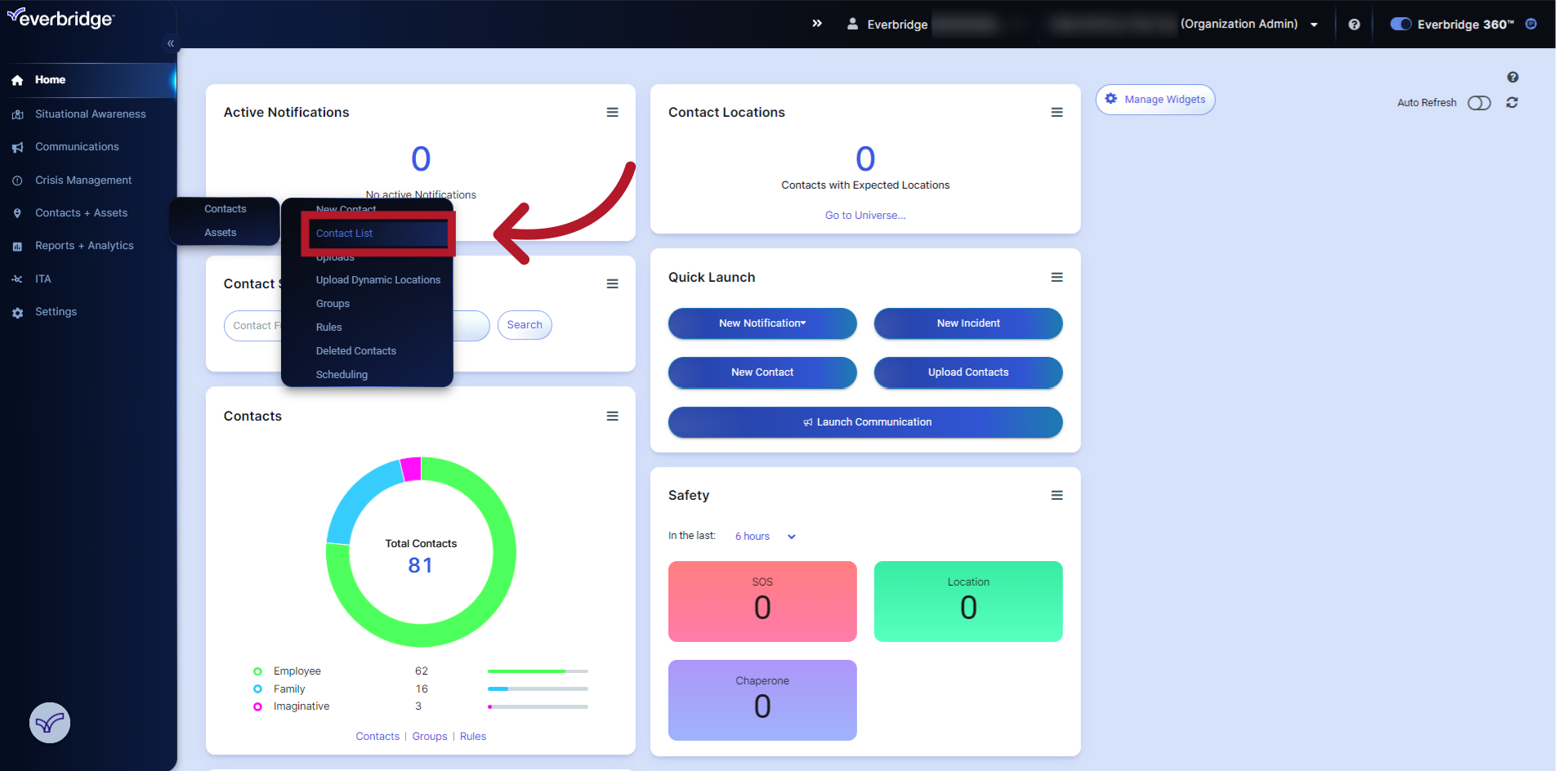 Contacts Contact List'" /
Contacts Contact List'" /
2. Click the EMA icon next to the individual contact
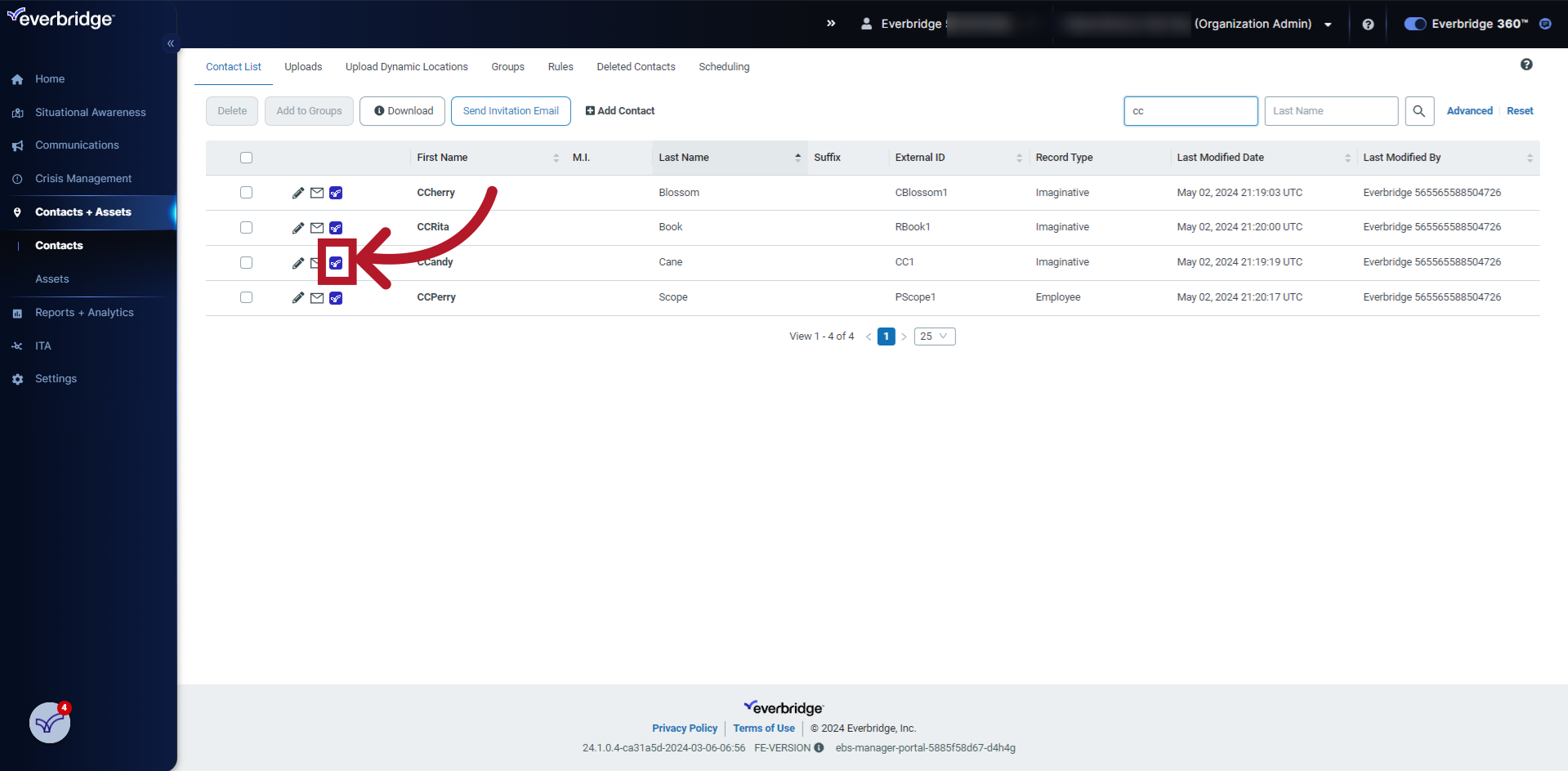
The guide covered accessing the contact list, filling in contact details, and sending registration emails through Everbridge for employee training purposes.
Multiple Contacts
To send EMA quick registration emails to all contacts in bulk follow the steps below:
This guide will walk you through the process of sending EMA Registration Emails to all contacts using Everbridge. From accessing the contact list to sending the invitation email, follow the instructions below for seamless employee training.
Log in to the Everbridge Manager Portal and select your Organization
1. Click "Contacts + Assets Contacts Contact List"
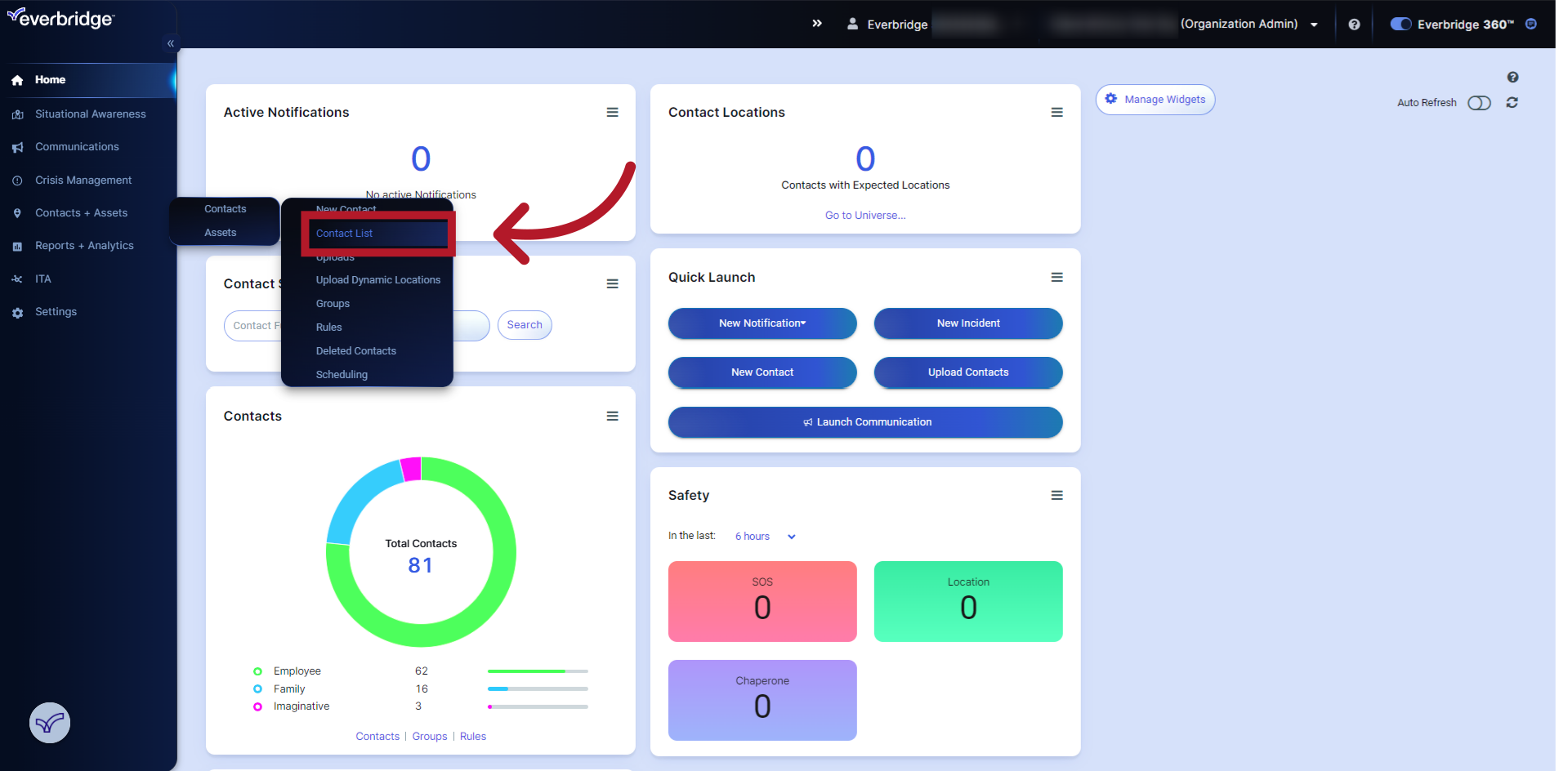 Contacts Contact List'" /
Contacts Contact List'" /
2. Click "Send Invitation Email"
Initiate the sending of the invitation email.
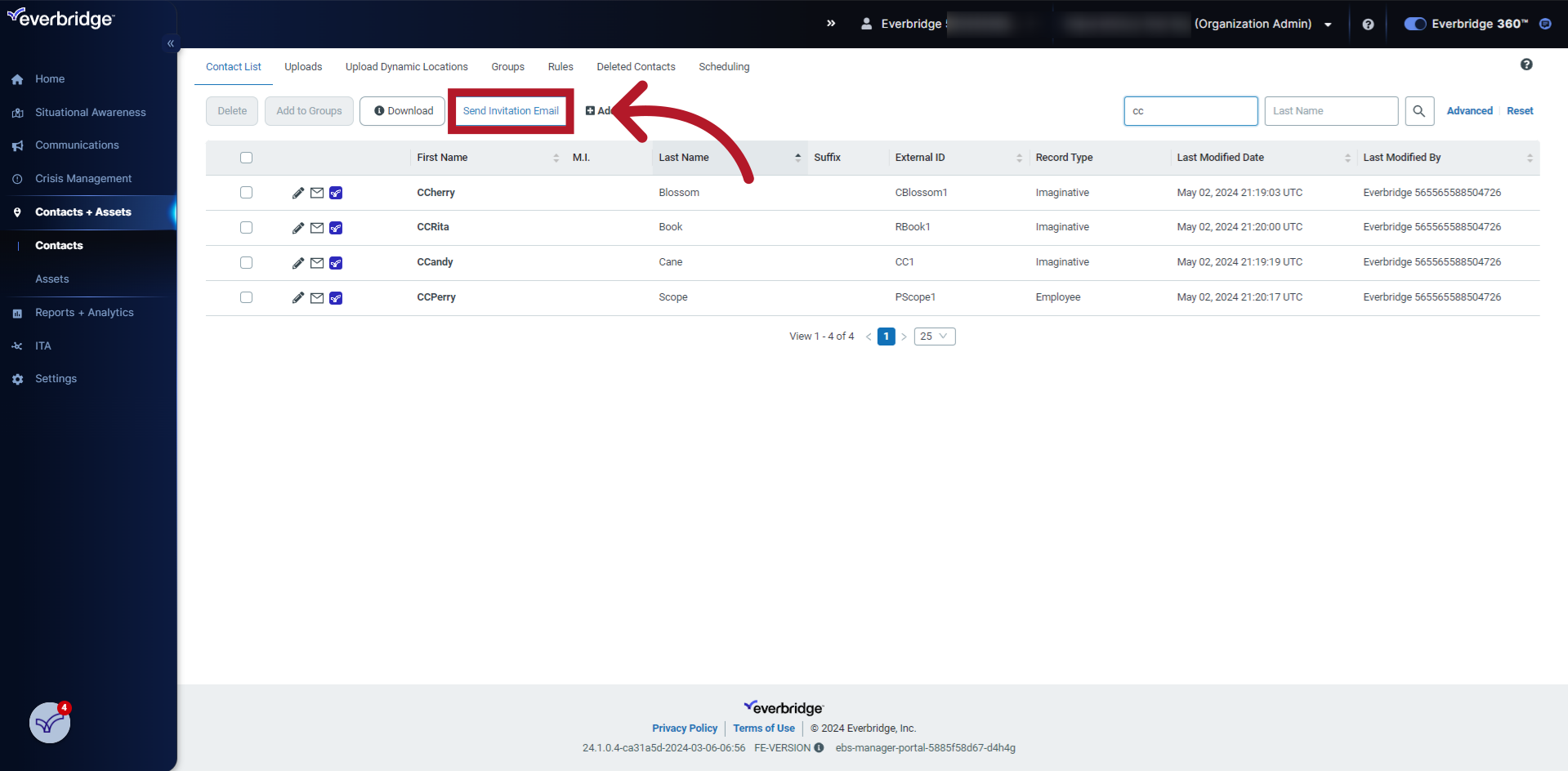
3. Click "Everbridge Mobile App Quick Registration"
Choose the "Everbridge Mobile App Quick Registration" option
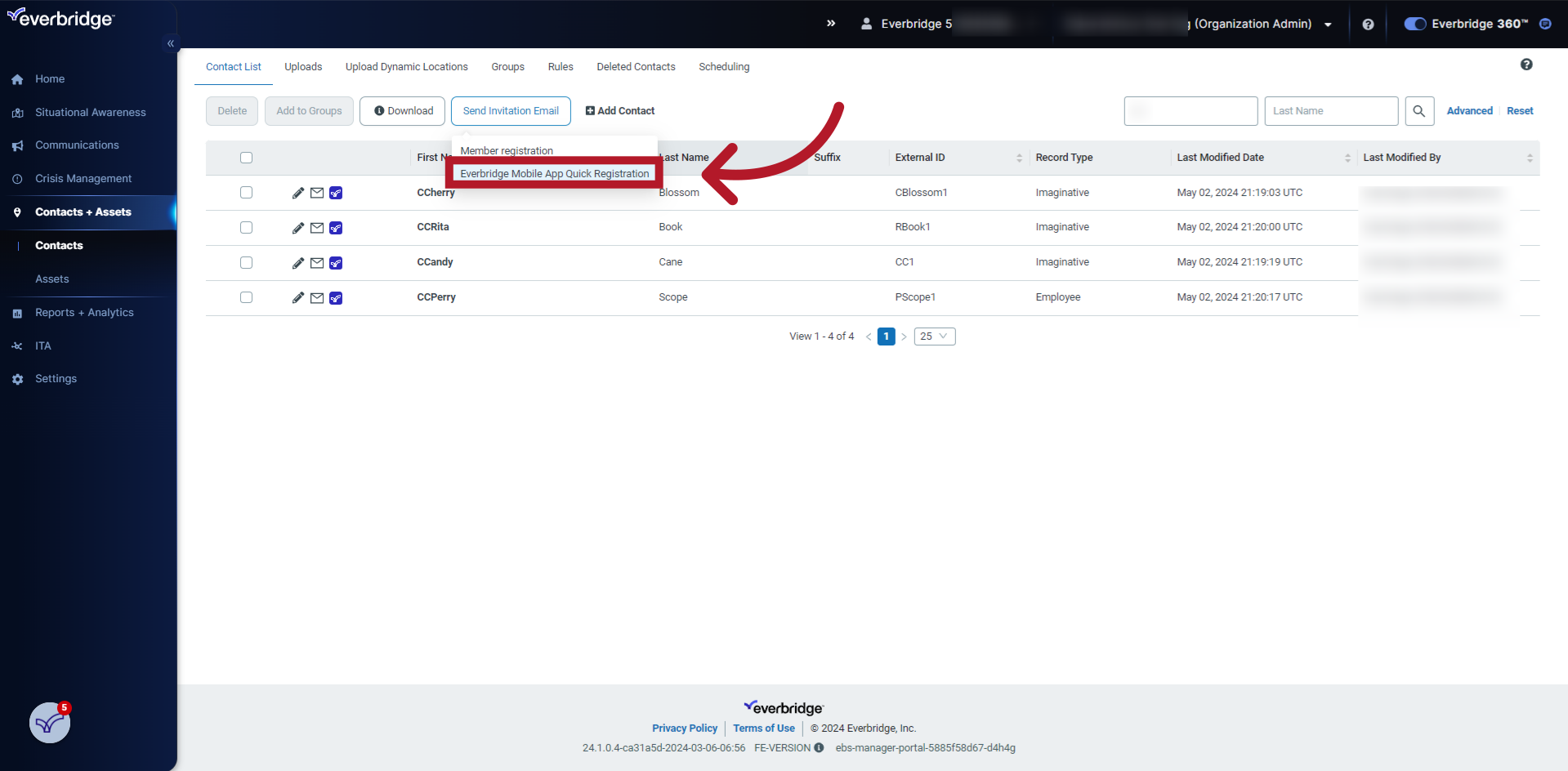
4. Click "Yes" to have the notification sent to all contacts in the list that have not yet registered for EMA
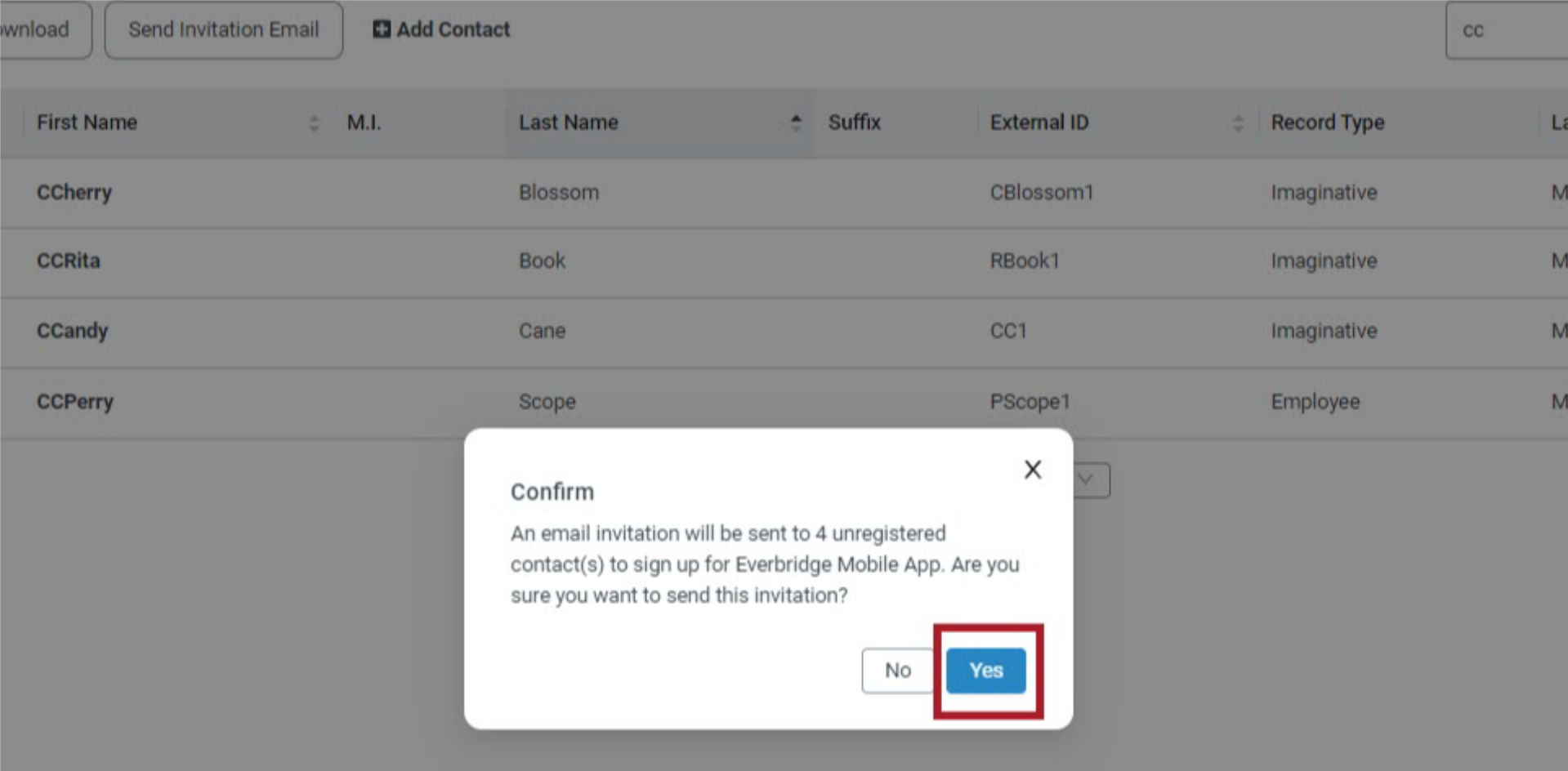
The guide covered accessing the contact list, filling in contact details, and sending registration emails through Everbridge for employee training purposes.
Note: If certain contacts do not receive the quick registration invitation, it may be because they have already registered in the member portal. To verify this, check the contact record for a displayed username, which indicates prior registration. In such cases, these contacts will need to log into the member portal and manually select the mobile app as a delivery method. As an administrator, you cannot add the mobile app as a delivery method for these contacts.
Troubleshooting: If employees are prompted to download the new Everbridge 360 app instead of enrolling in the current mobile app during the quick registration process, remove the organization code from the registration link. This should resolve the error where the web browser displays an invalid address, allowing users to complete the quick registration for the current Everbridge mobile app as intended.
Article Feedback
While we can’t respond to you directly, we’d love to know how we can improve the article.
Please sign in to leave a comment.