Topic
Viewing an Everbridge organization's IPAWS Collaborative Operating Group (COG) profile.
Description
This guide will walk you through viewing an Everbridge organization's IPAWS COG Profile.
1. Introduction
The COG profile is a legend of everything your organization is licensed to do with an IPAWS certificate Including CAP Channels, Event Codes and Specific Area Message Encoding (SAME) Codes as well as the details needed to fill in your other IPAWS settings.
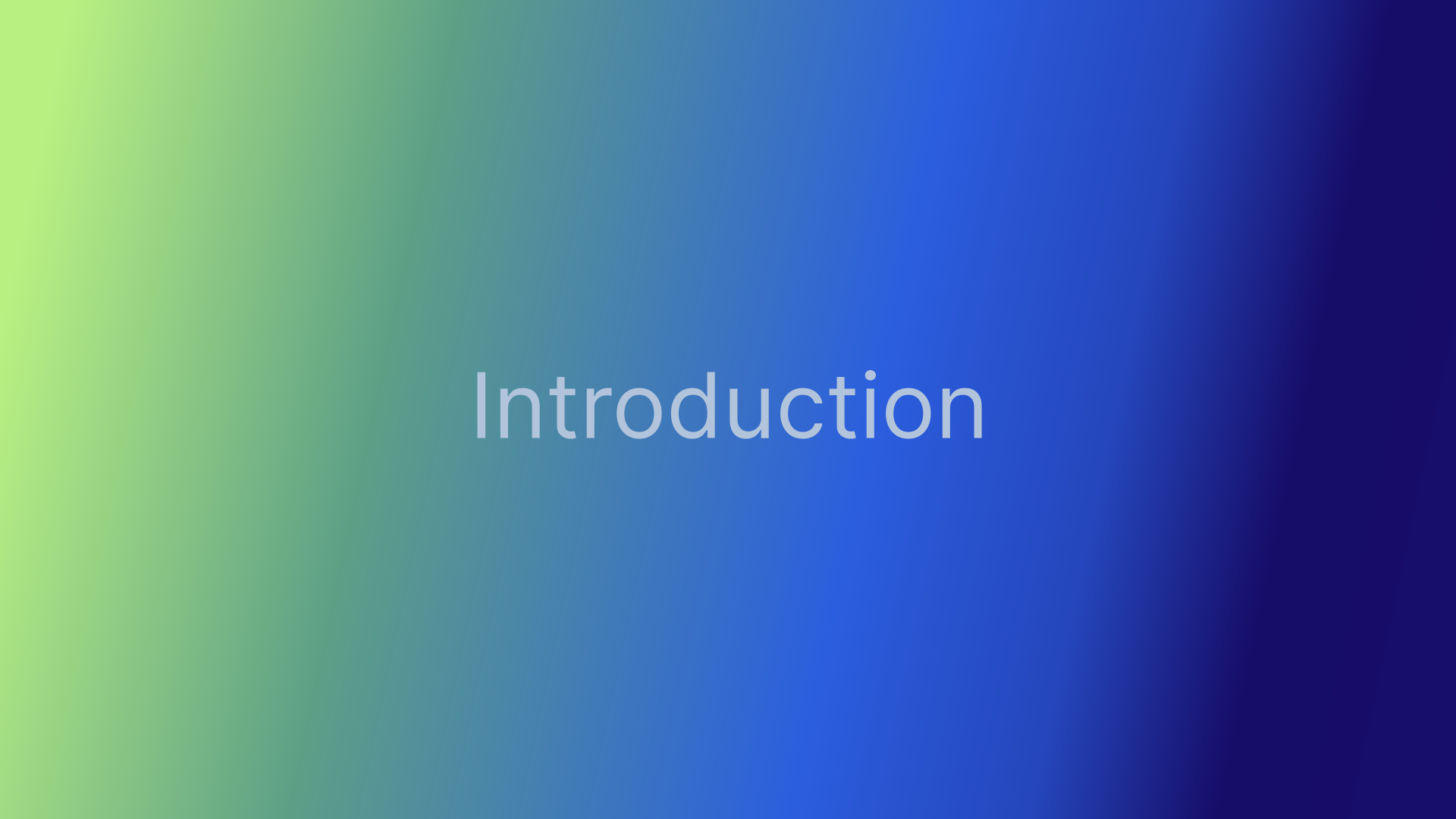
2. Manager Portal Login
Log in to the Everbridge Manager Portal and select your Organization.
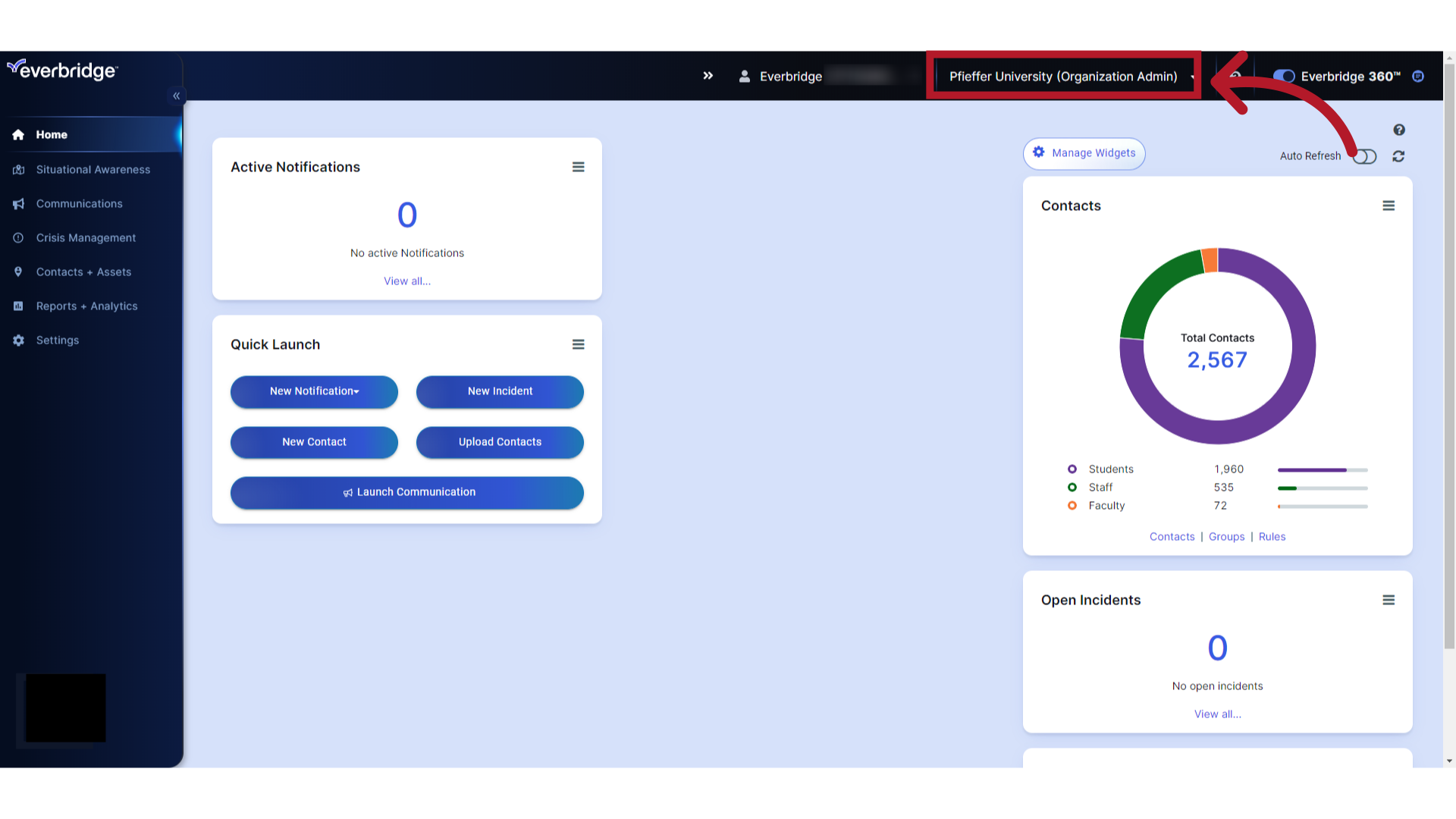
3. Settings
Select "Settings".
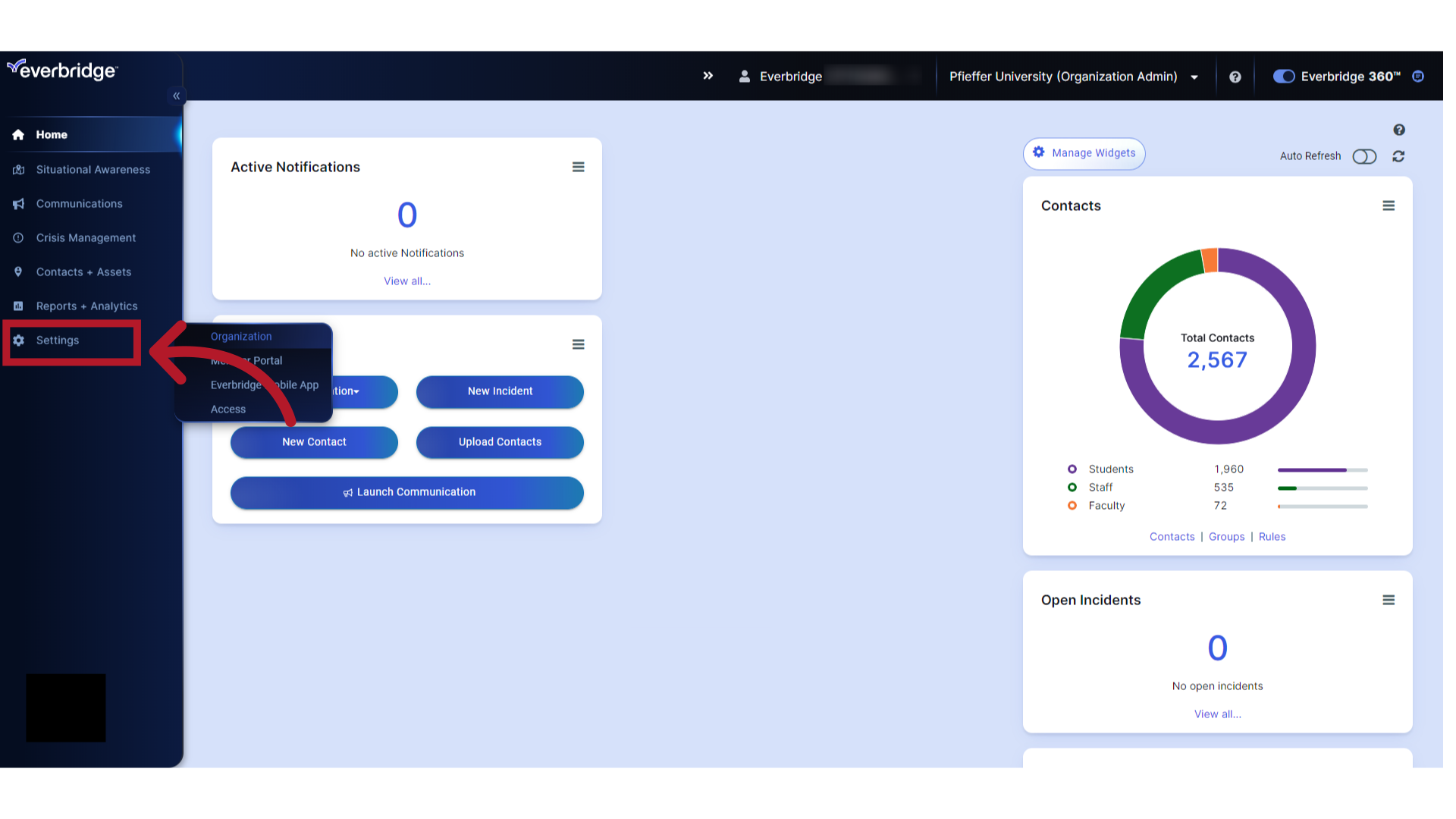
4. Organization
Select "Organization".
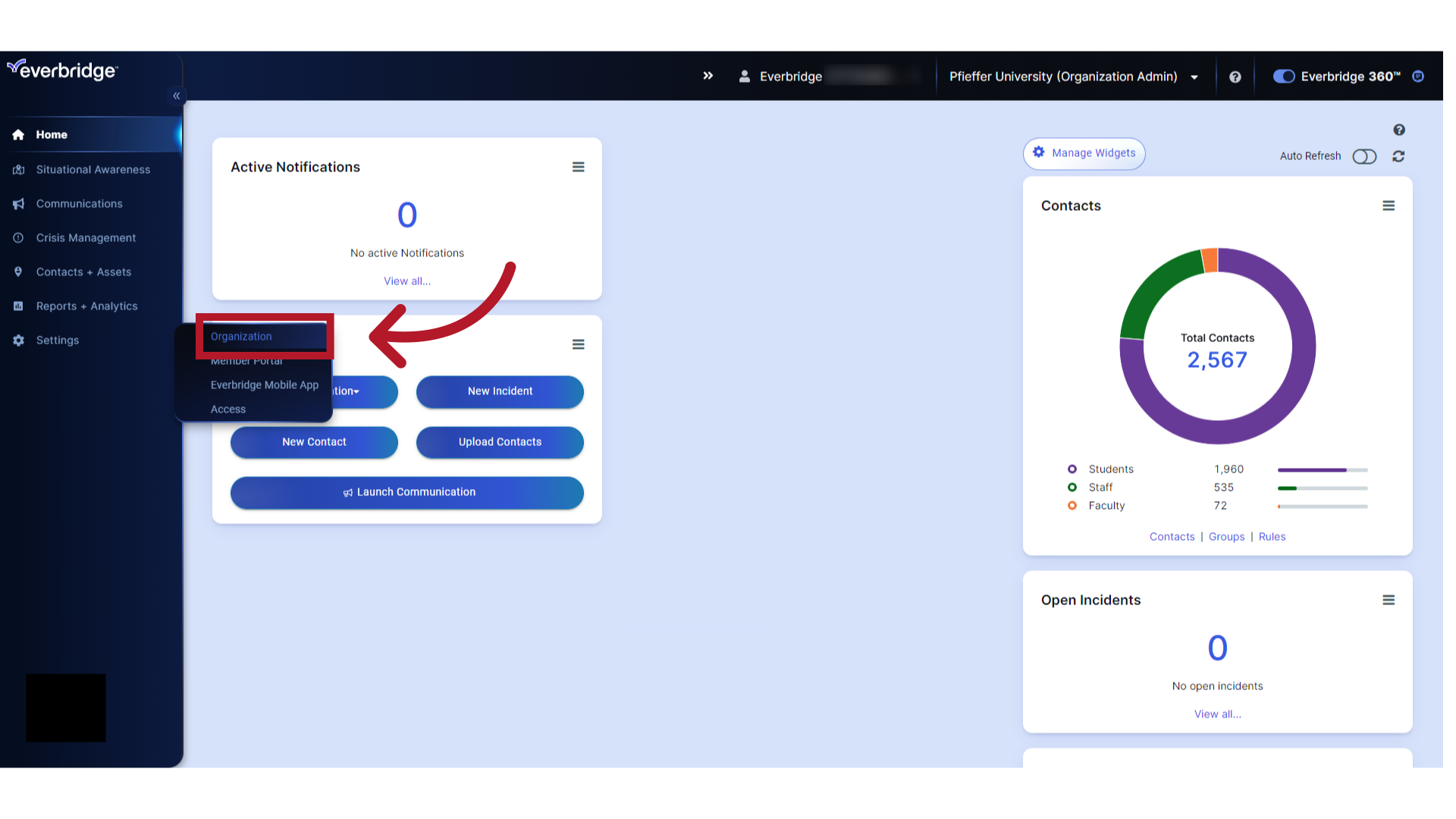
5. Publishing Options
Choose "Publishing Options".
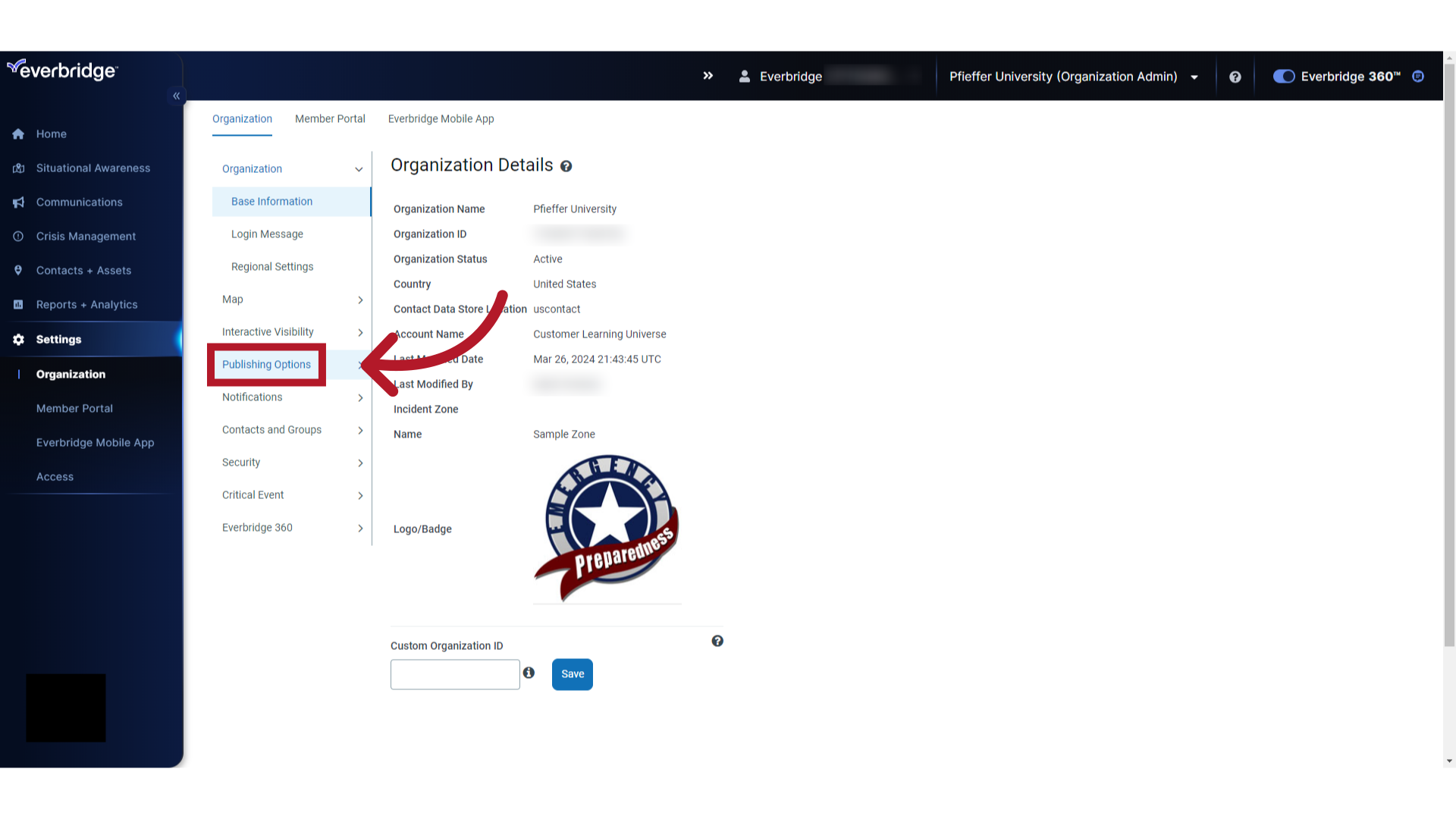
6. CAP Channels
Click on "CAP Channels".
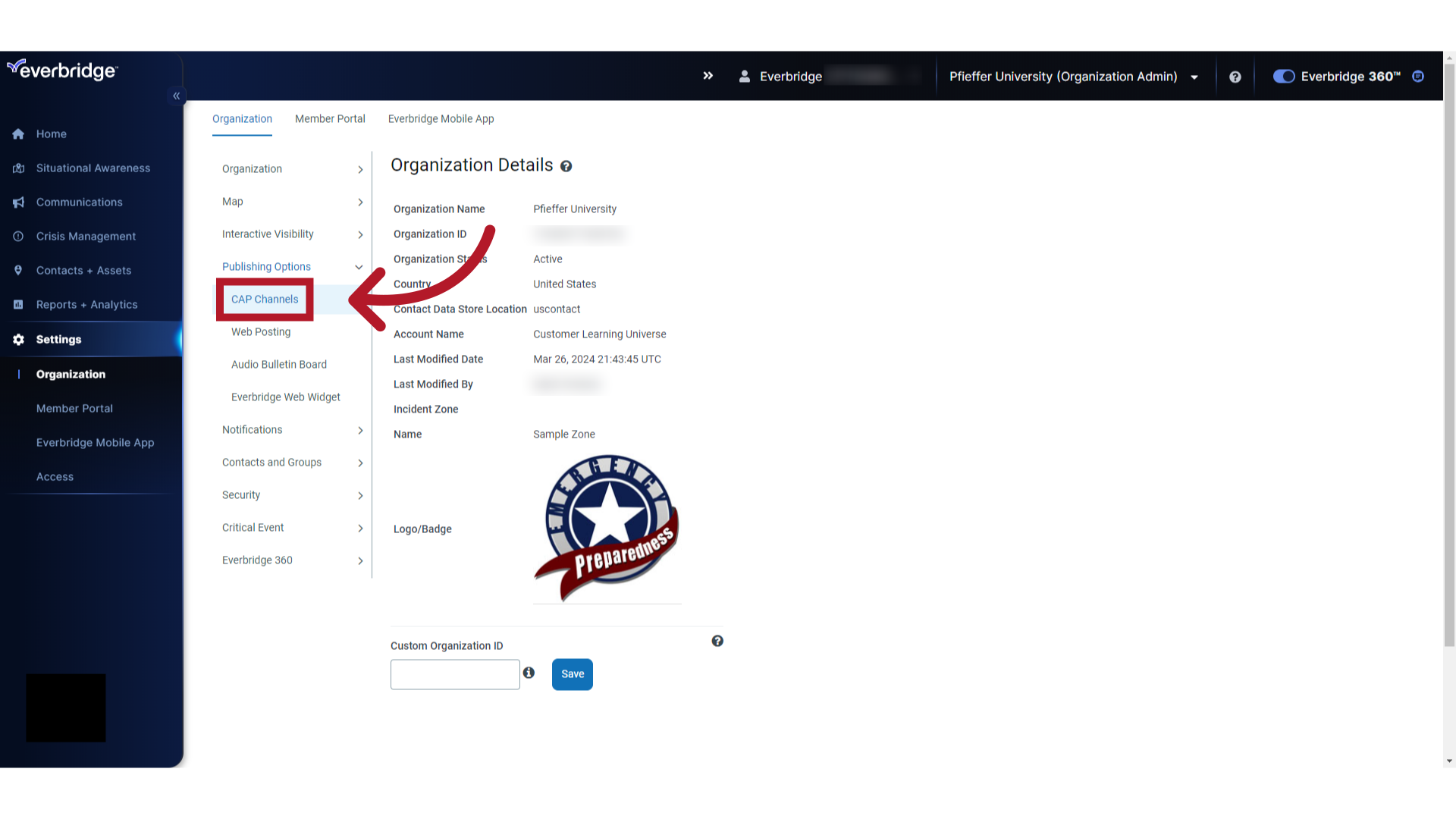
7. IPAWS
Select "IPAWS".
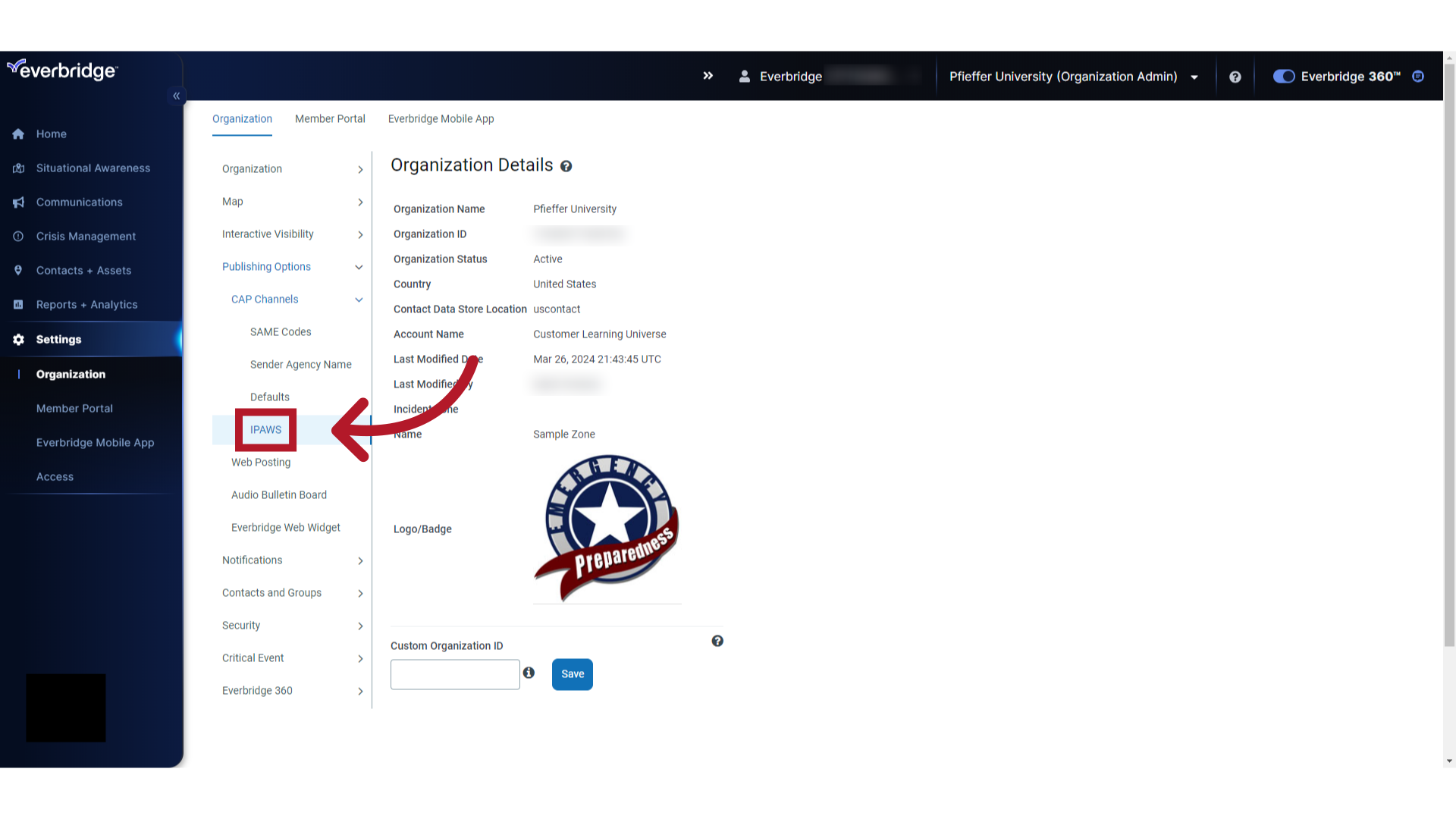
8. Get COG profile
Choose the "Get COG profile" option.
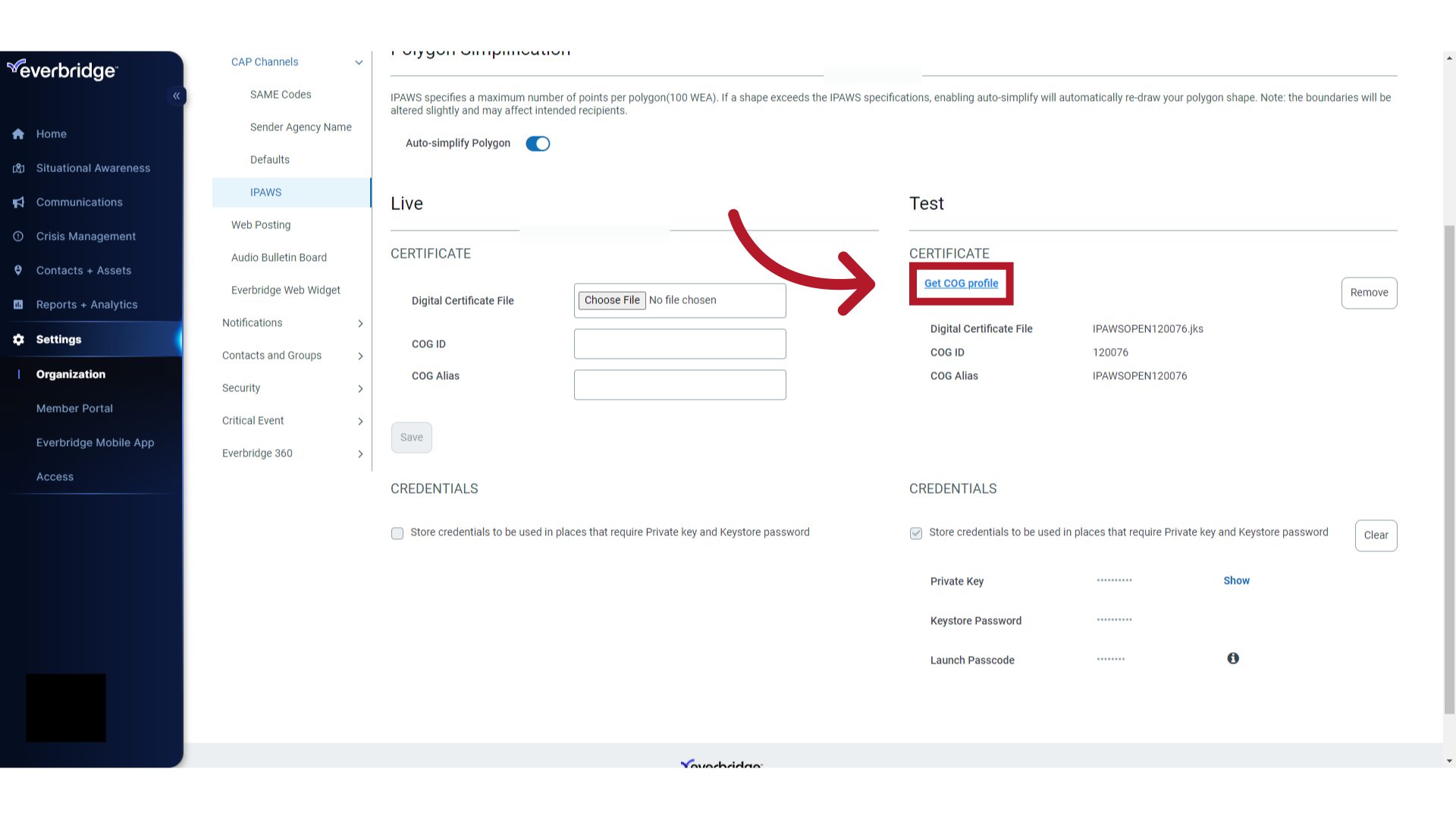
9. Launch Passcode
Enter the "Launch Passcode".
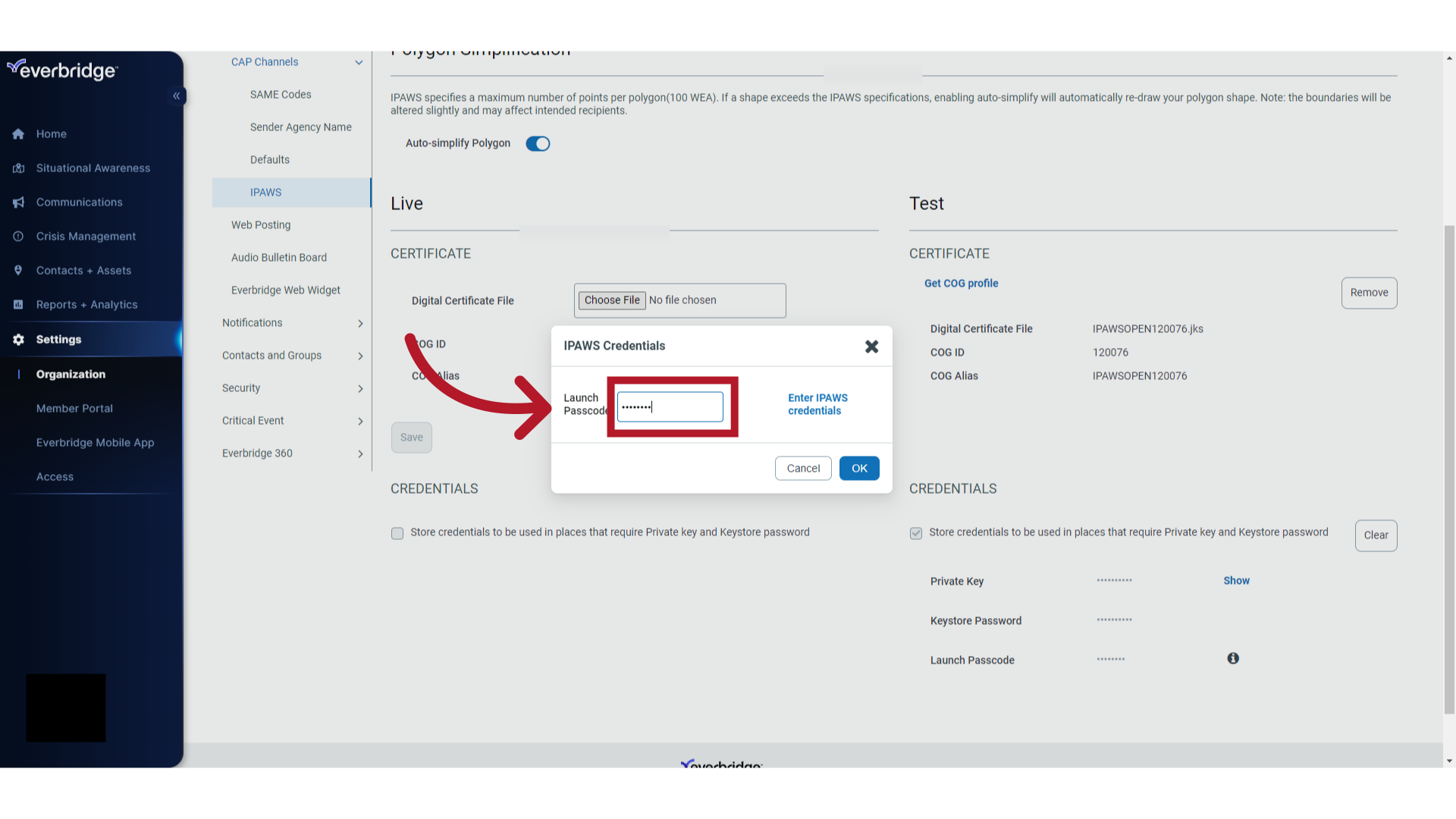
10. Launch Passcode
Select "OK."
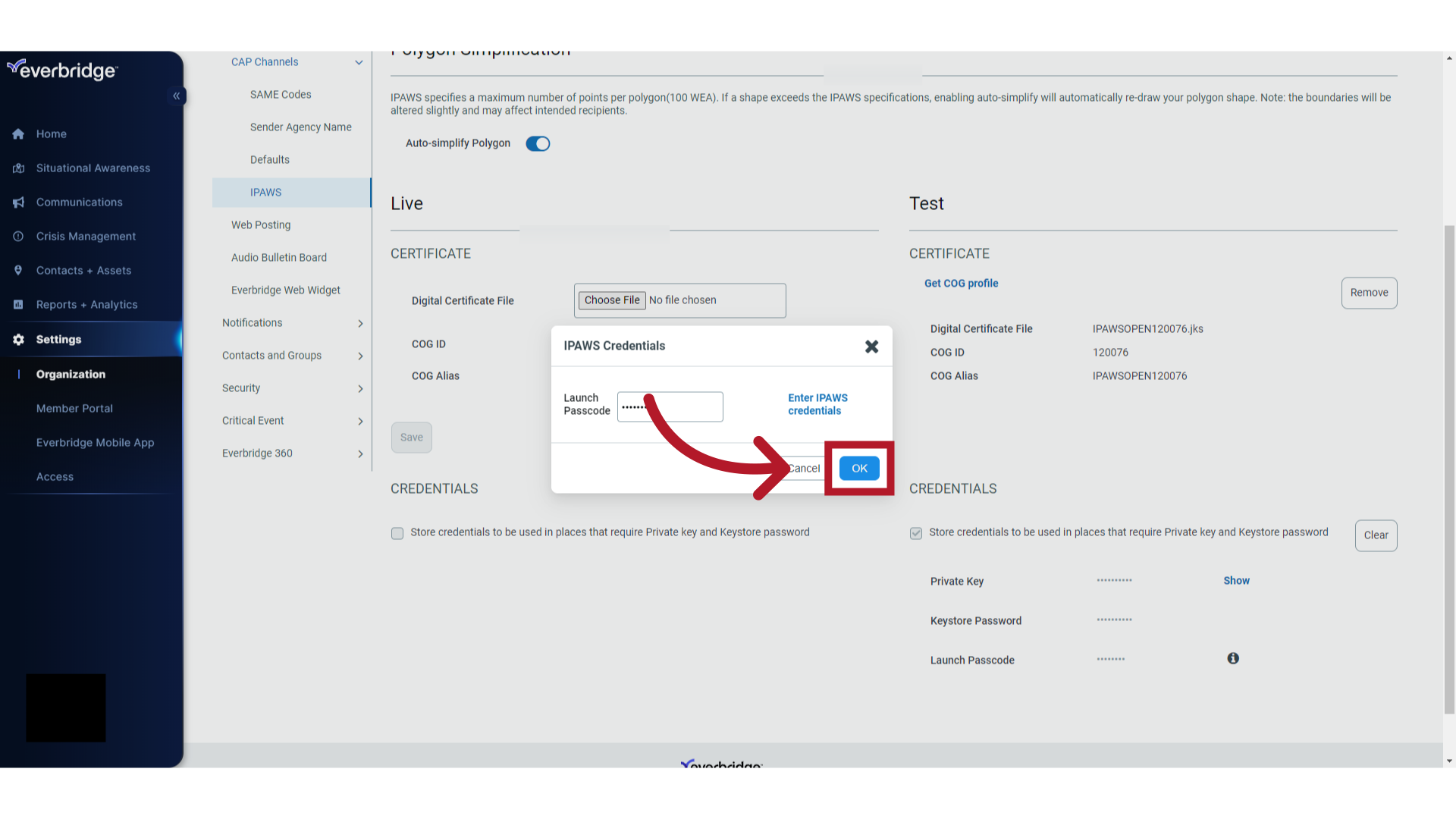
11. COG Profile
This pop-up is a legend of everything your organization is licensed to do with this IPAWS certificate and provides the details to fill in your other IPAWS settings. Send a screenshot of this pop-up to your Everbridge Account Manager to have remaining CAP channels enabled for your organization with your certificates uploaded and credentials entered. Click "OK" when you are done reviewing the certificate.
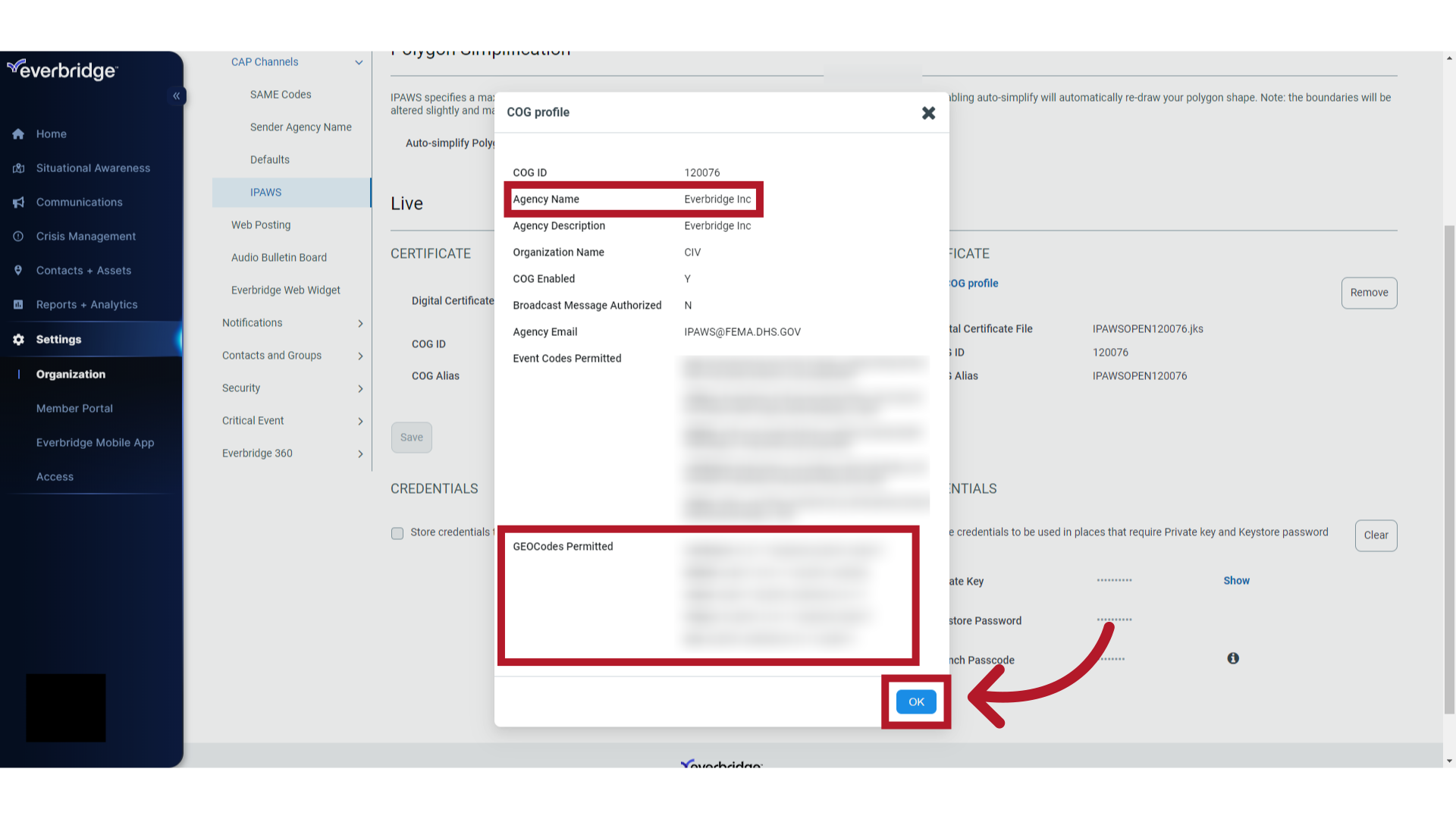
12. Recap
The guide covered the process of viewing your IPAWS COG profile associated with IPAWS certificate entered into each Live and Test profiles.
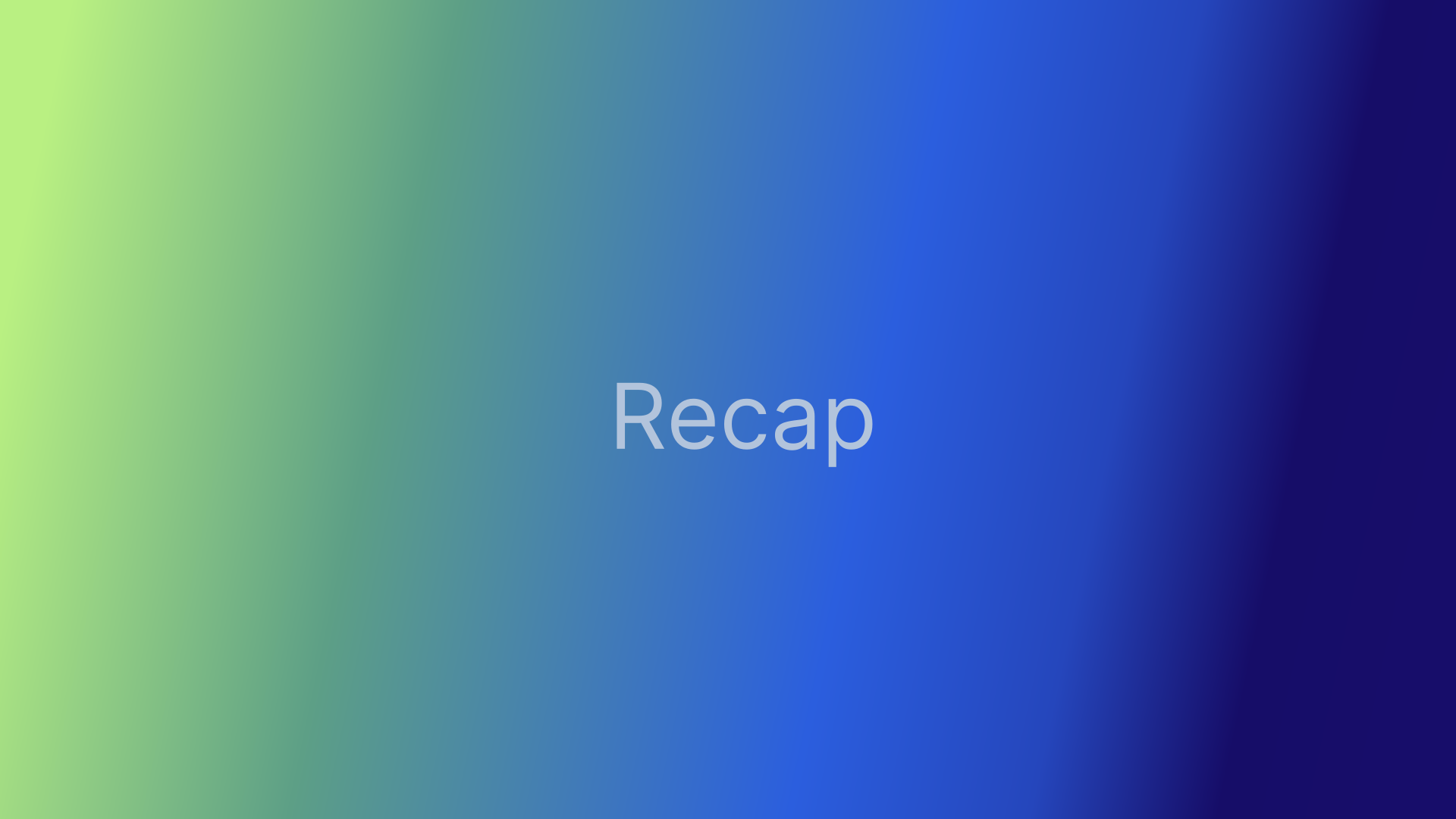
13. Everbridge Support Center
Access the Everbridge Support Center from the top-right corner of the Manager Portal for more microlearning, release notes, documentation, knowledge articles, Everbridge University training, community Q&A and ideas, security bulletins, service advisories, system status, and for submitting and managing your support tickets.
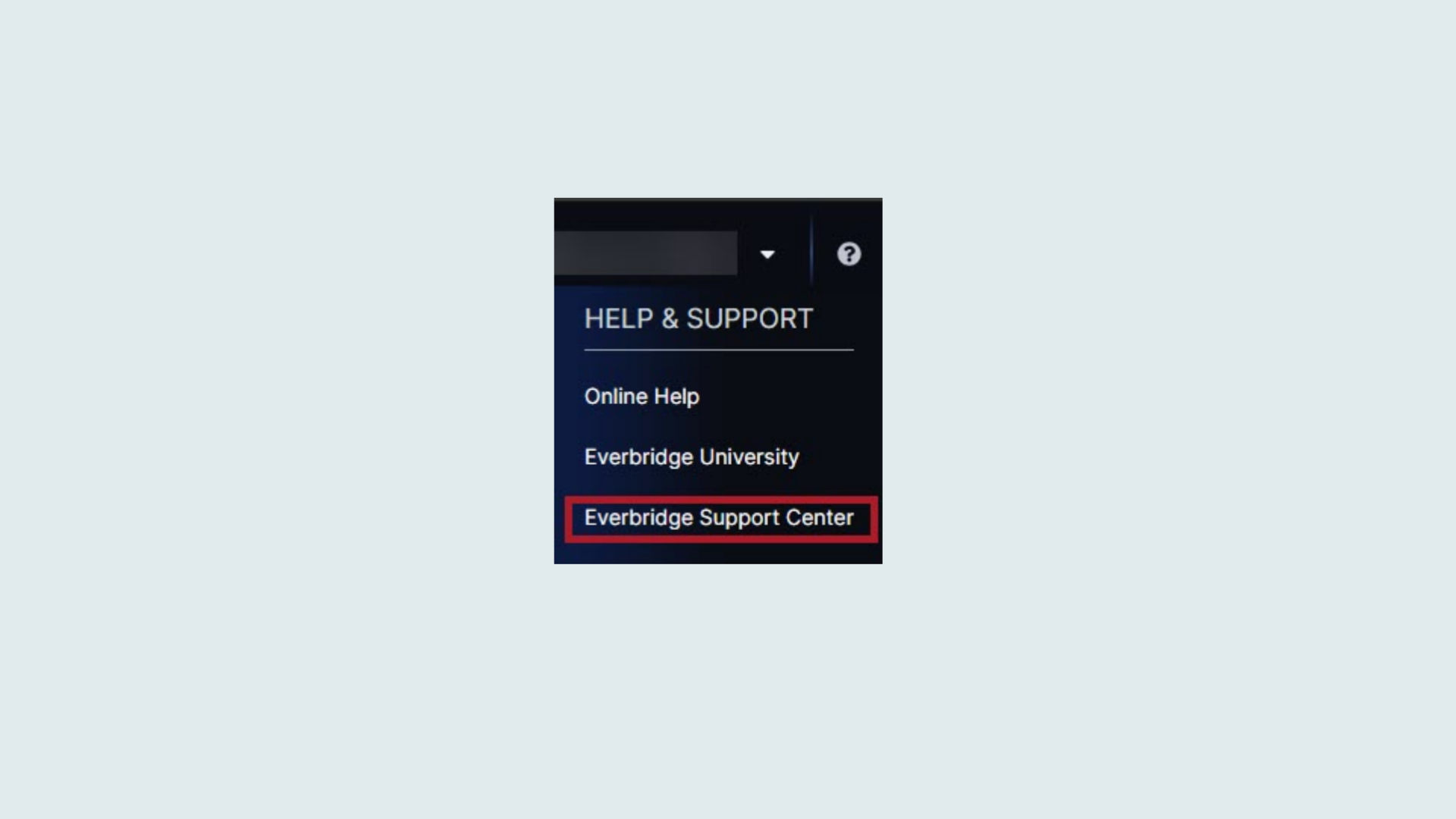
Additional Resources
For an explanation of IPAWS Event Codes, see knowledge article EBS: IPAWS Event Code Definitions.
Article Feedback
While we can’t respond to you directly, we’d love to know how we can improve the article.
Please sign in to leave a comment.