Topic
Profile settings available in the Everbridge Community.
Description
This guide will help you navigate the profile settings available on the Everbridge Community site.
Go to public.everbridge.net
1. Access Settings
To access the settings in the Everbridge community, begin by clicking the cog icon located on the menu bar.
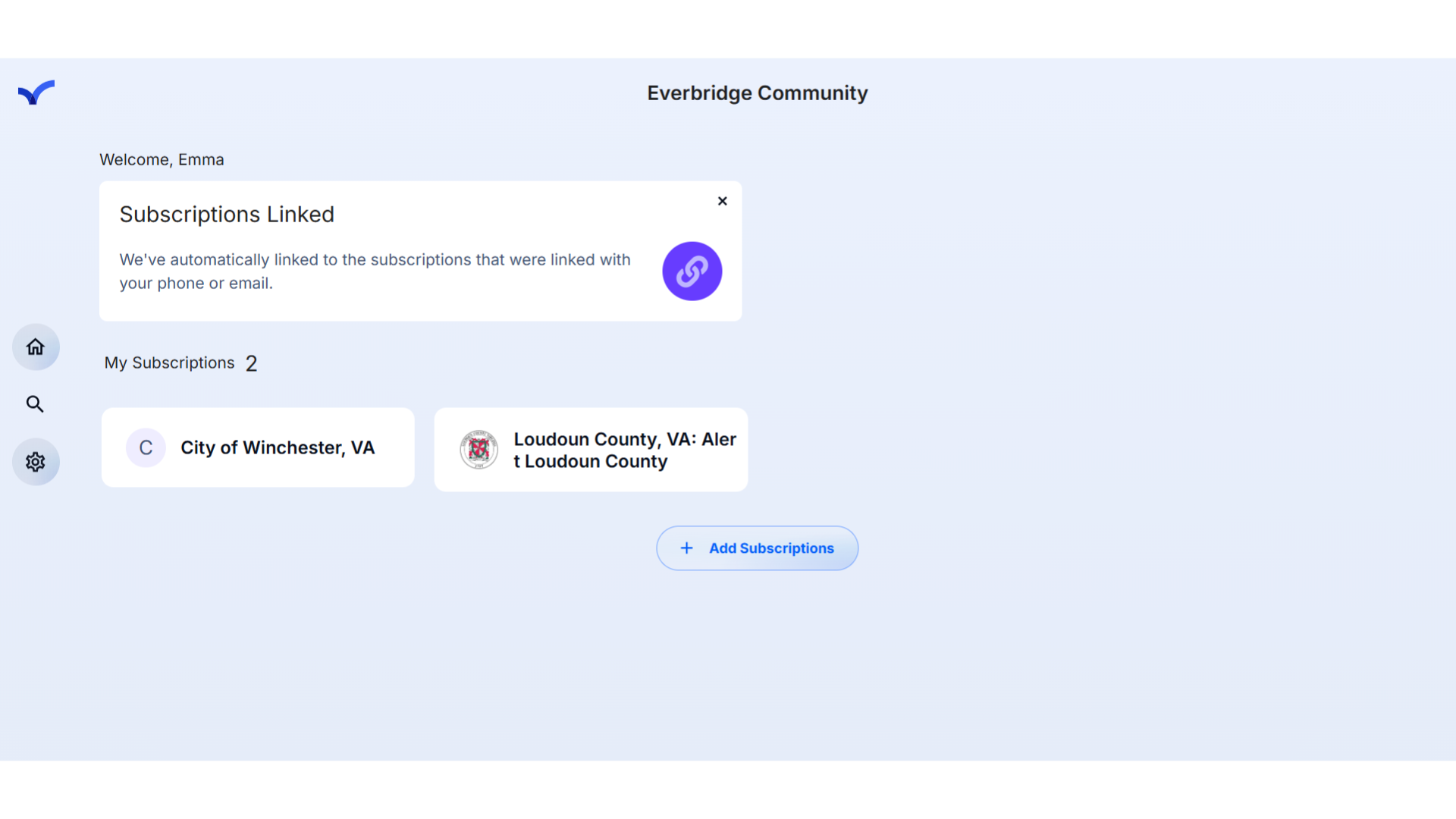
2. Click here
Click here
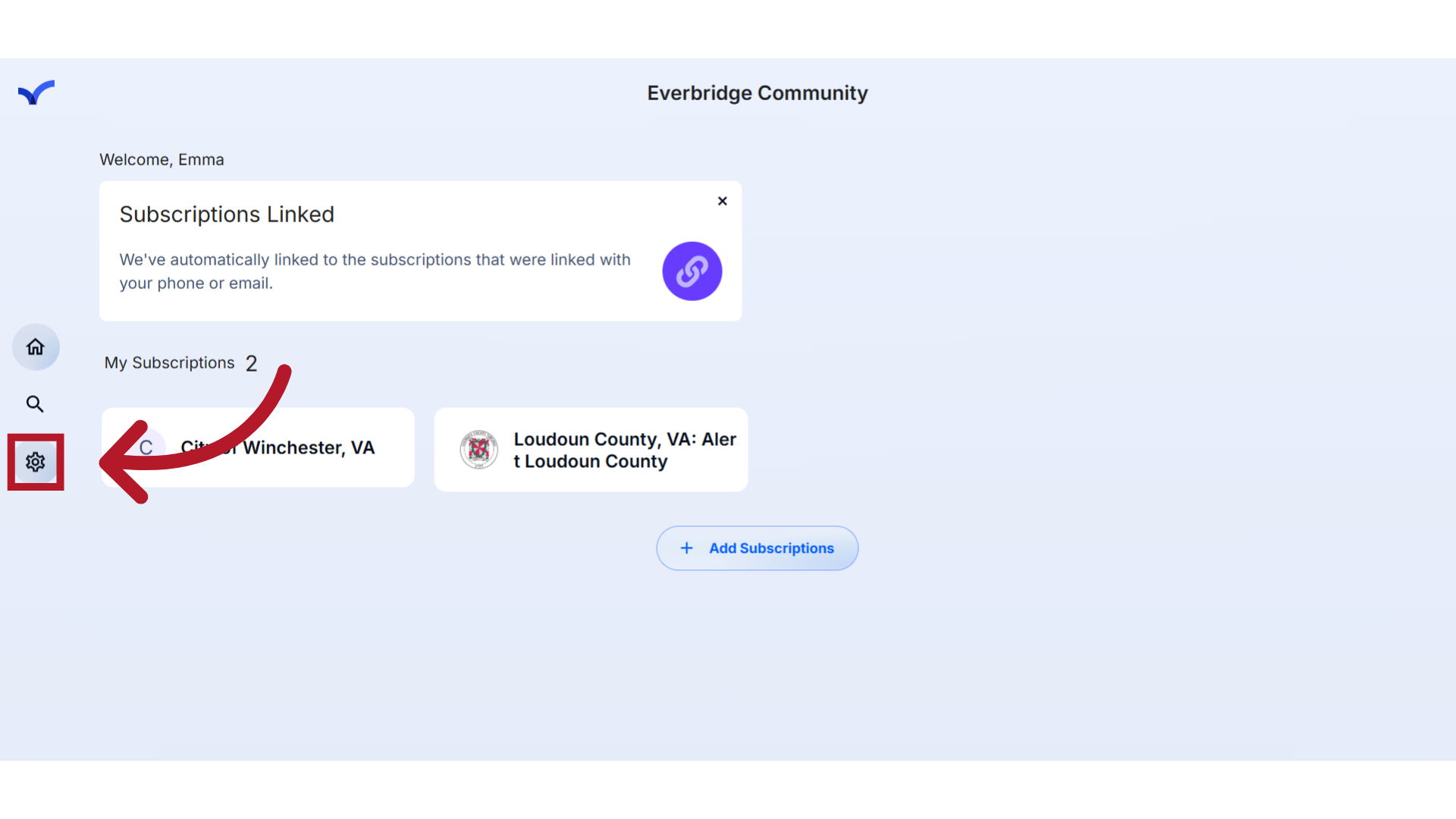
3. Settings Page
You can configure items like editing your account profile directly from the settings page.
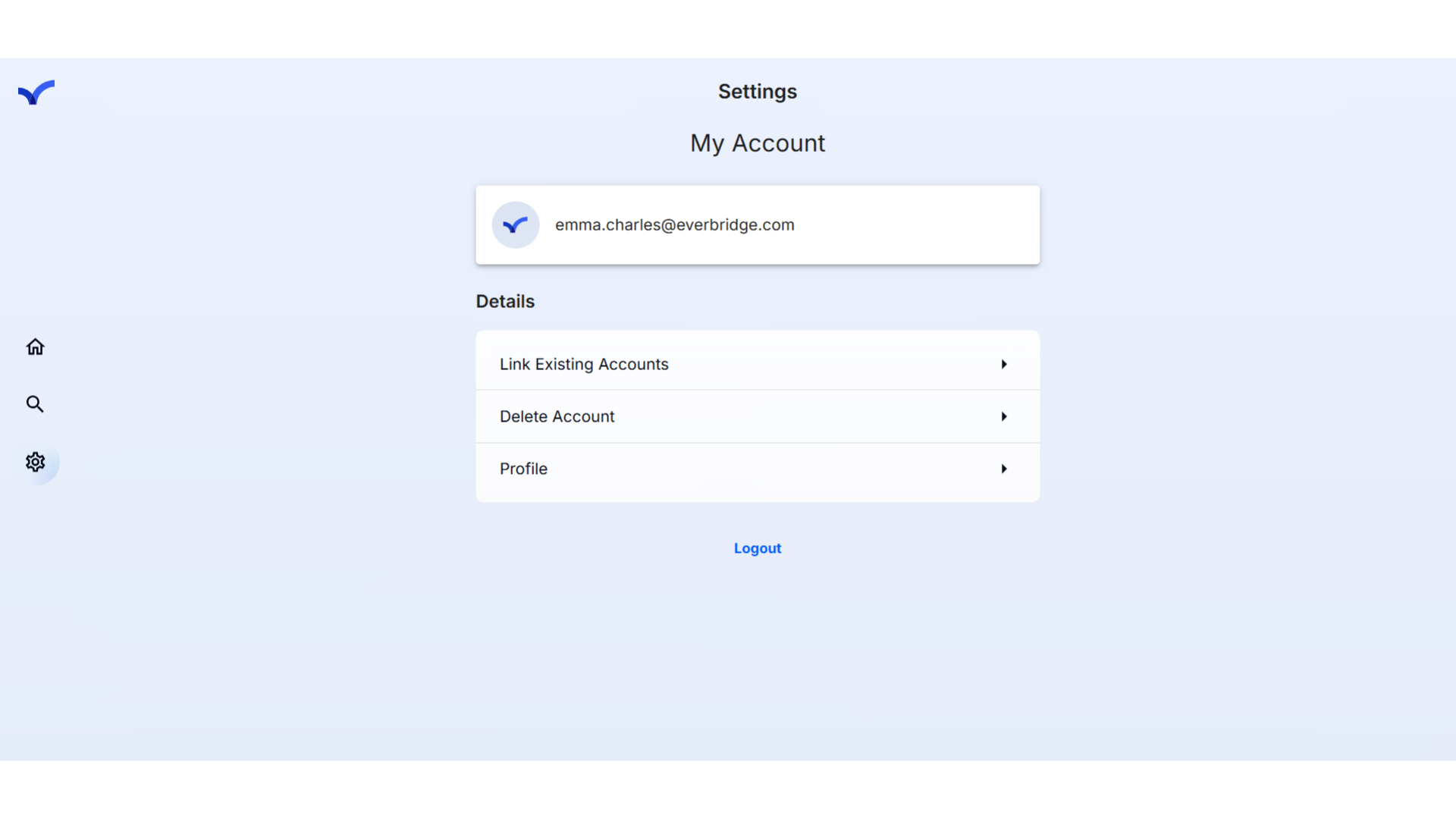
4. Link Existing Accounts
In this section, we will explore the process of linking existing accounts.
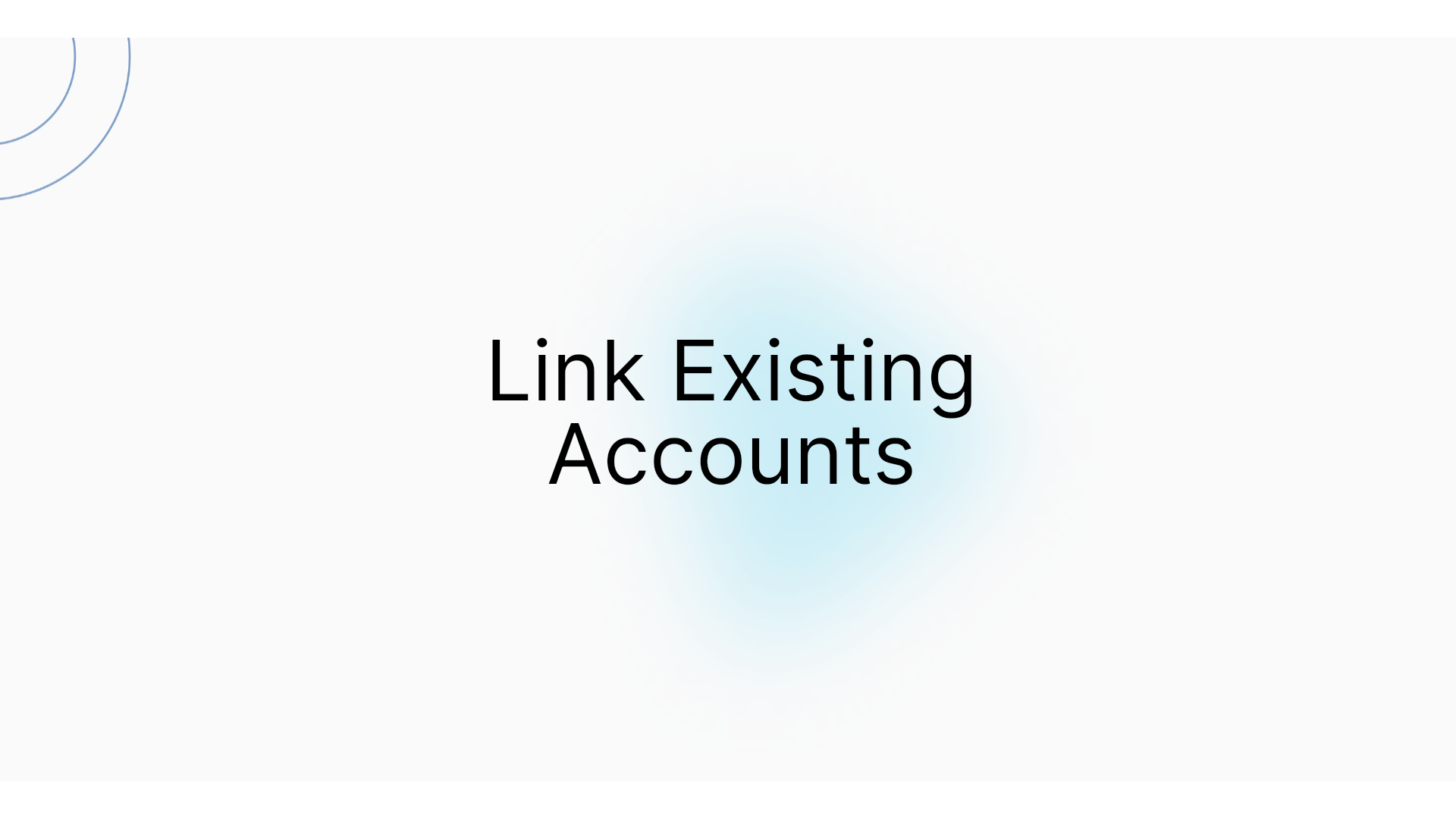
5. "Link Existing Accounts"
Account Linking allows you to discover and connect your existing accounts.
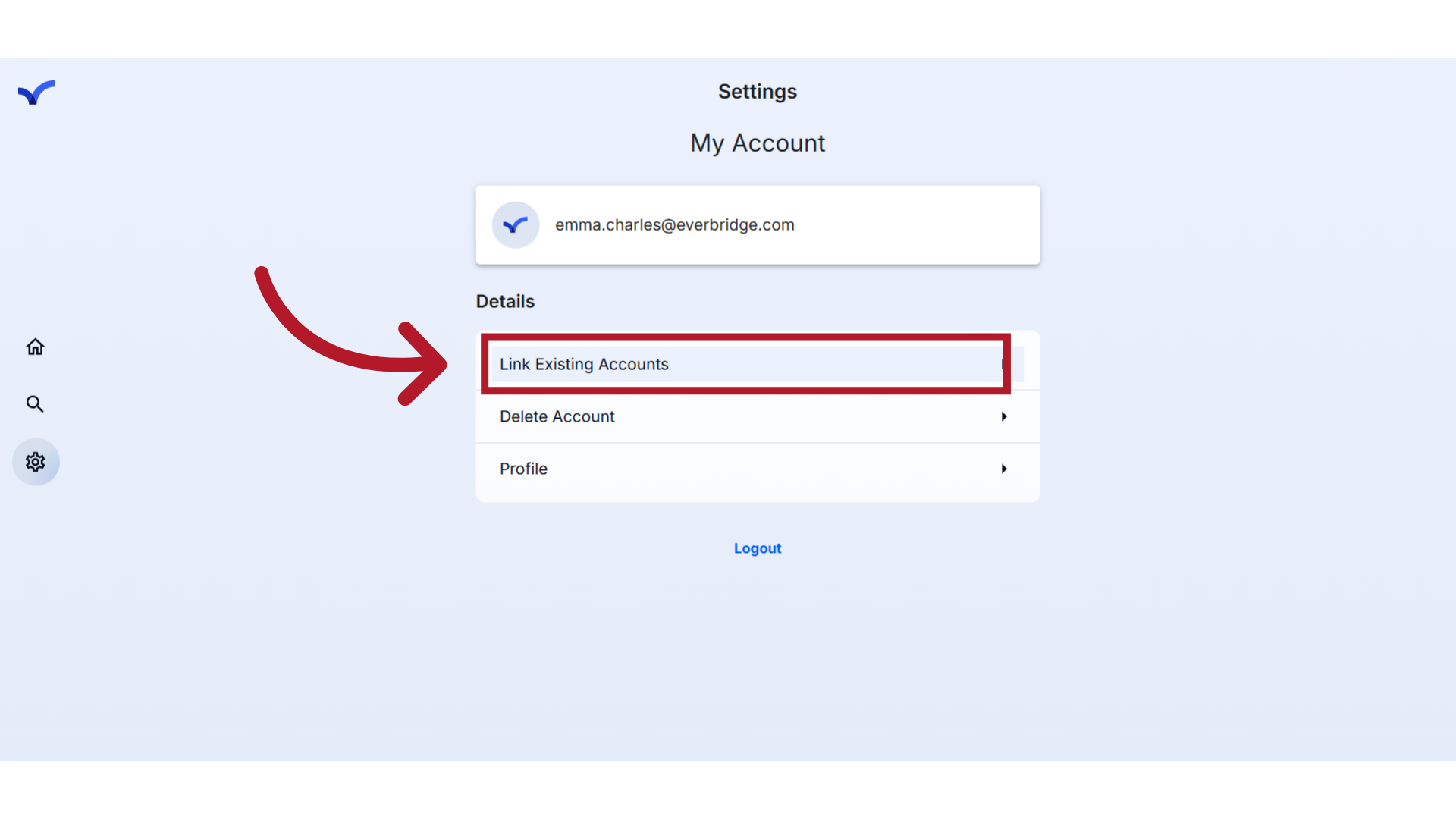
6. Account Linking
Linking can either be done automatically or manually.
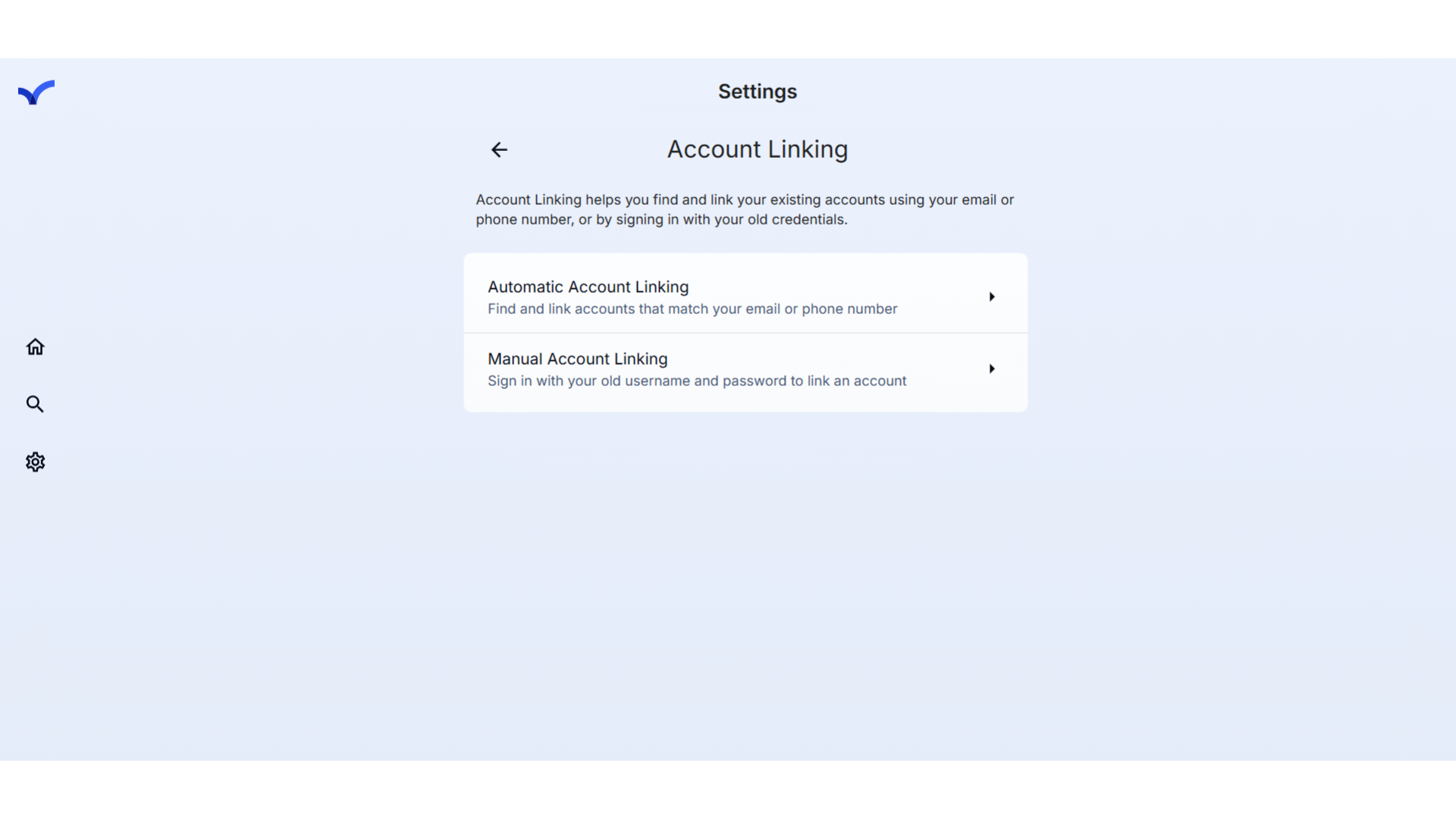
7. Click "Automatic Account Linking"
To automatically link your accounts, click on 'Automatic Account Linking.' This feature will identify and display any accounts associated with your registered email address or phone number. Once activated, matching accounts will be conveniently showcased on your Home page.
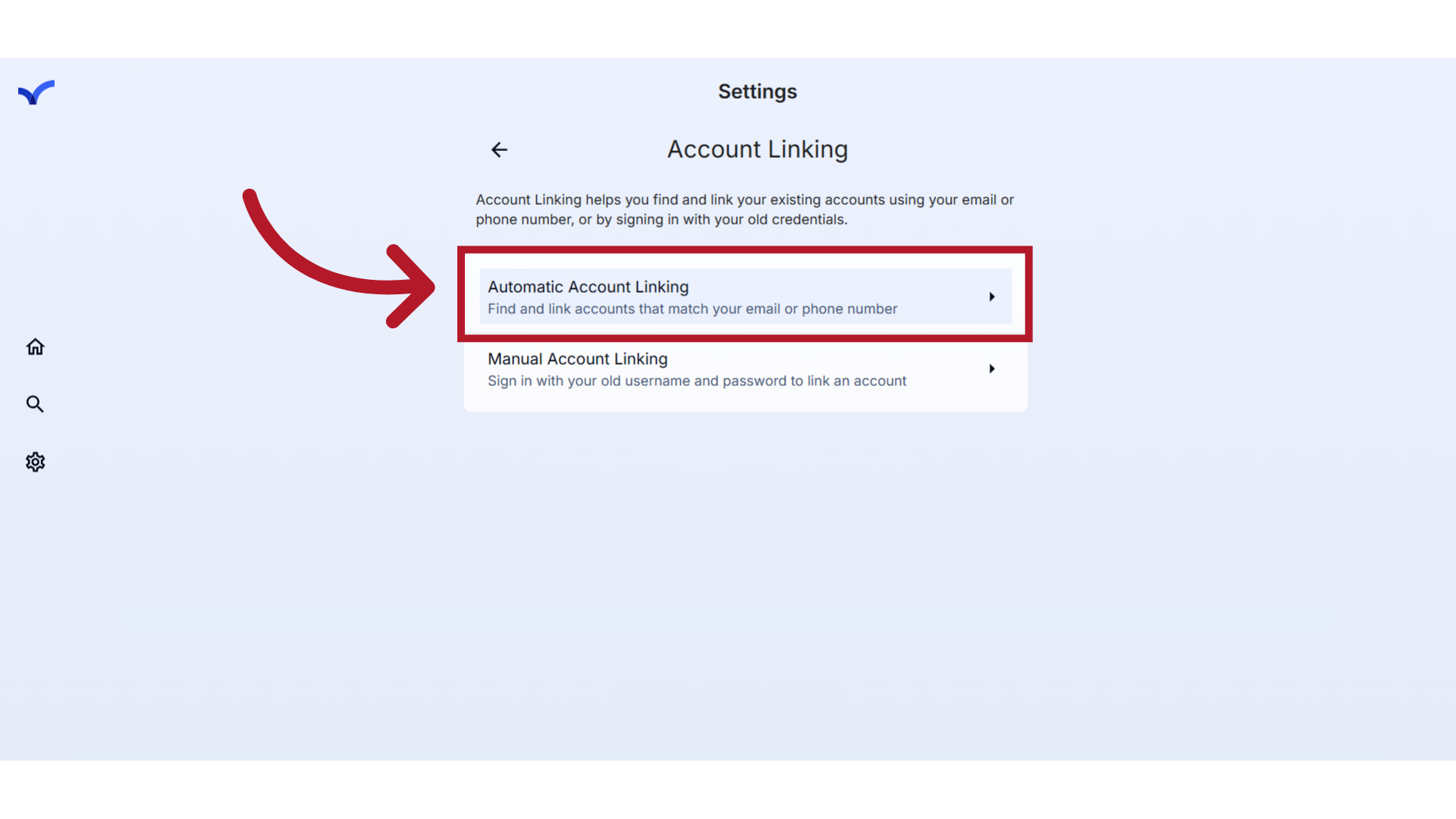
8. No Matches
If no accounts match your email or phone number, a message will appear at the bottom of the page indicating that no accounts were found.
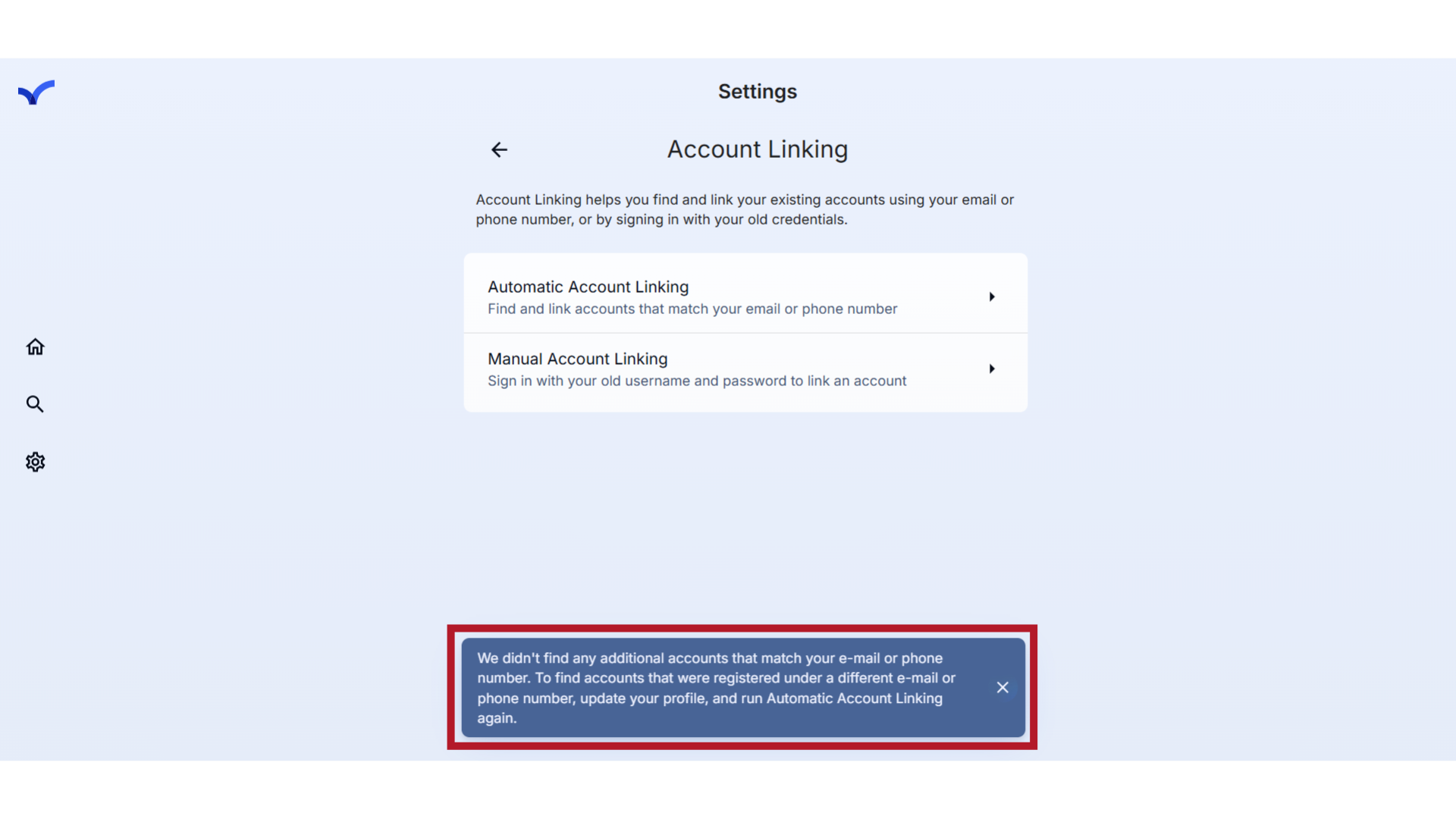
9. Click "Manual Account Linking"
Accounts can also be manually linked using the Member Portal username and password.
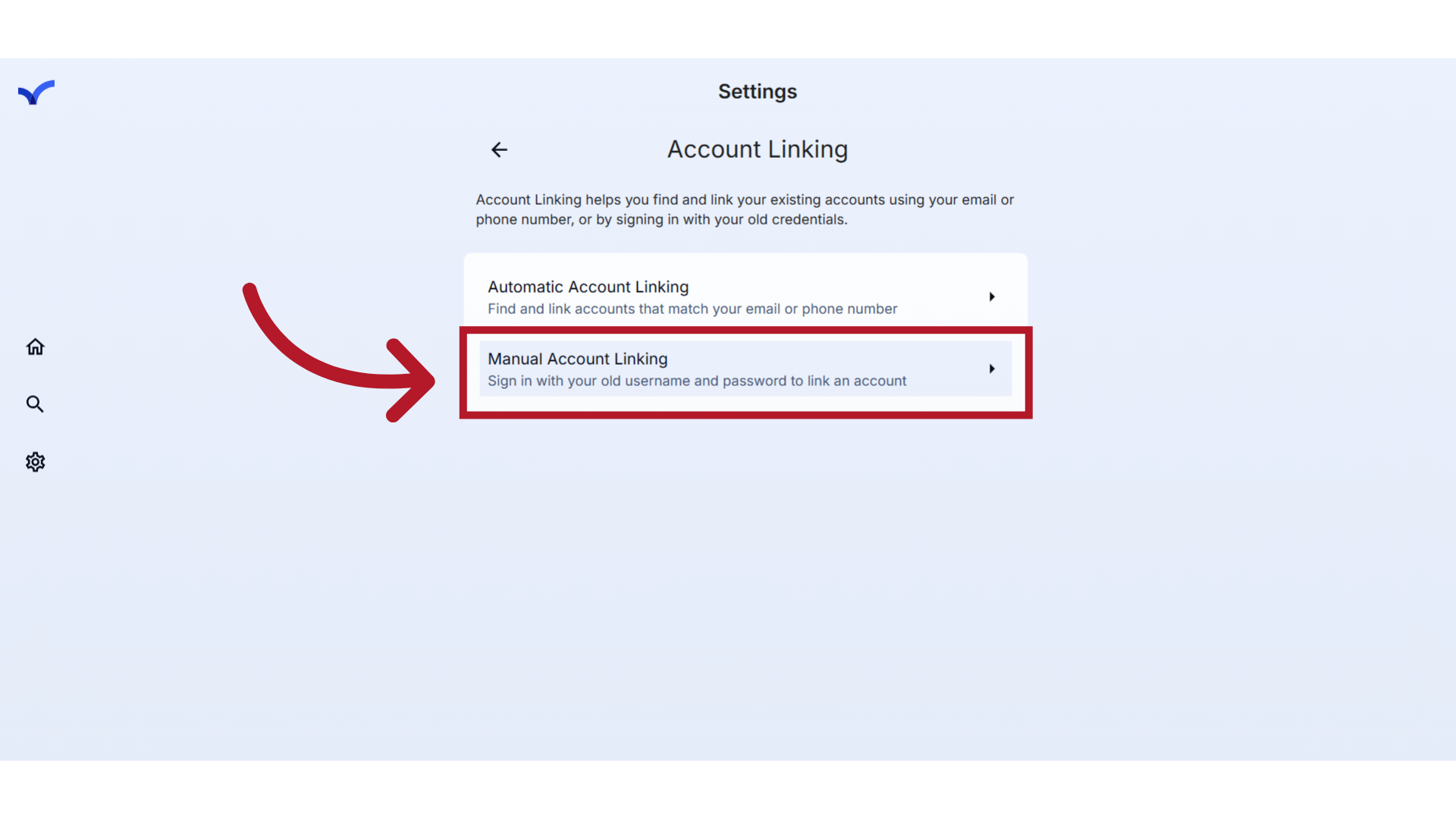
10. Manual Account Linking login
Enter your Member Portal username and password.
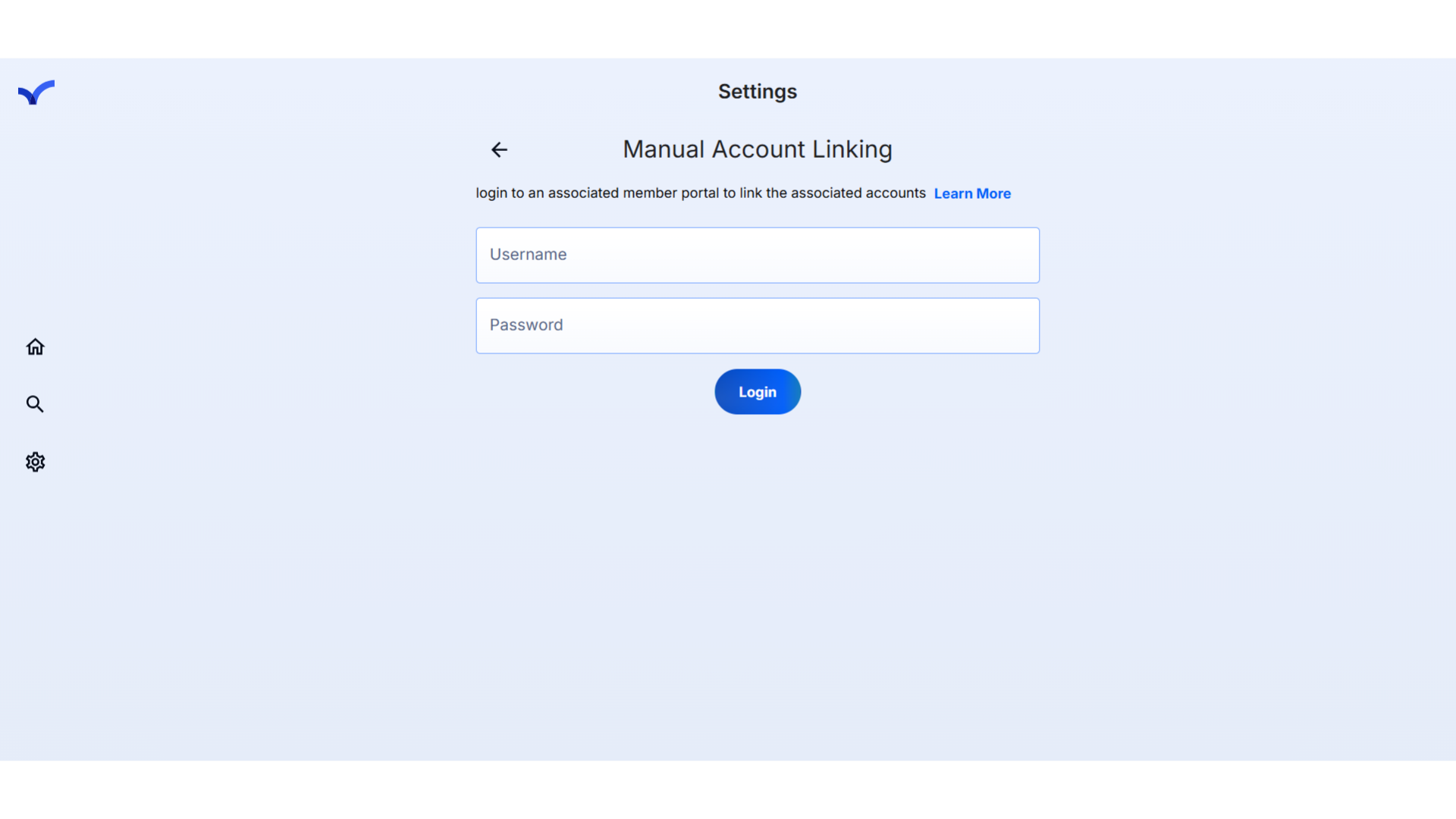
11. Click "Login"
Navigate to "Login"
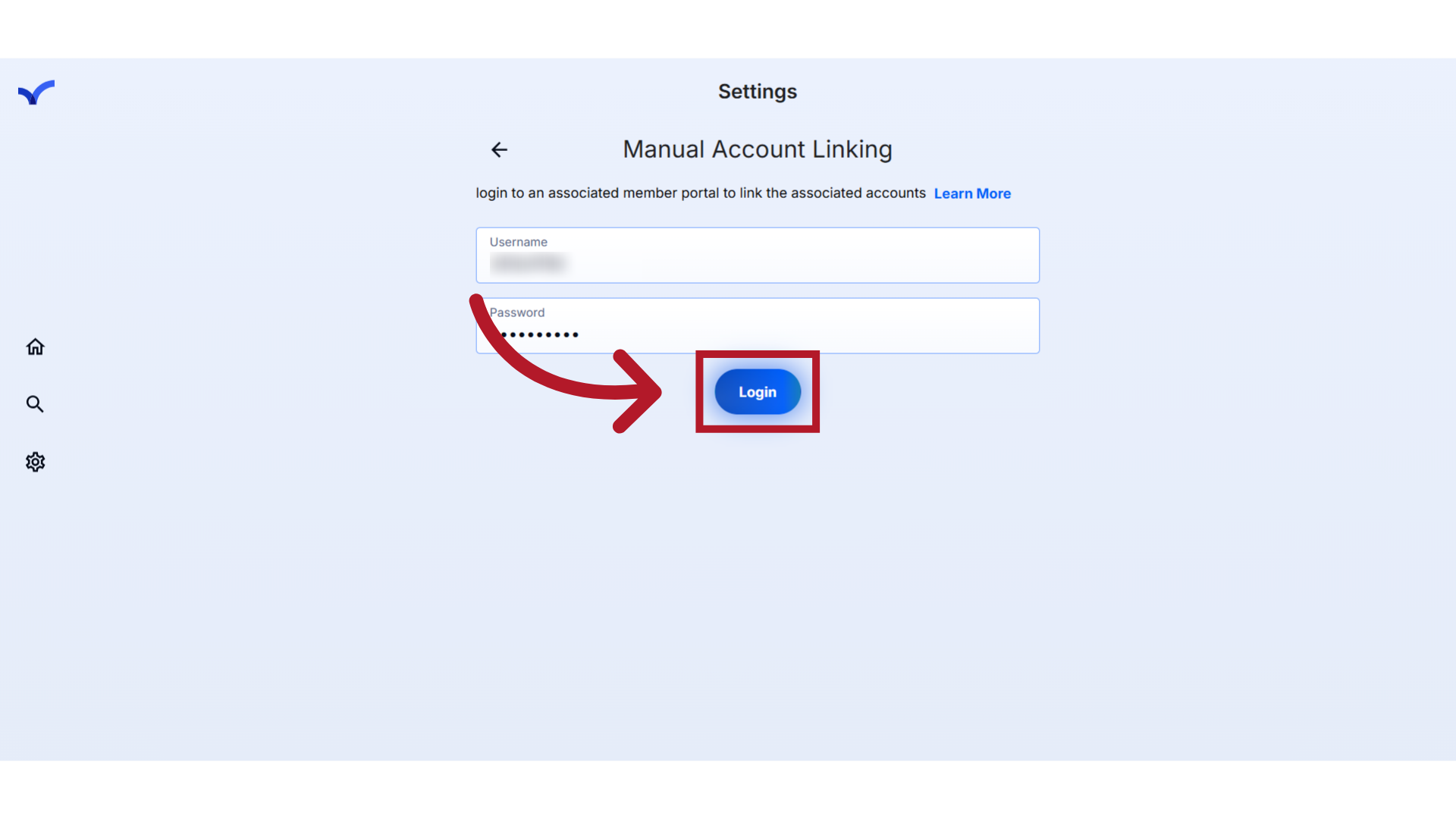
12. Delete Account
In this section, we will delve into the steps involved in deleting an account.
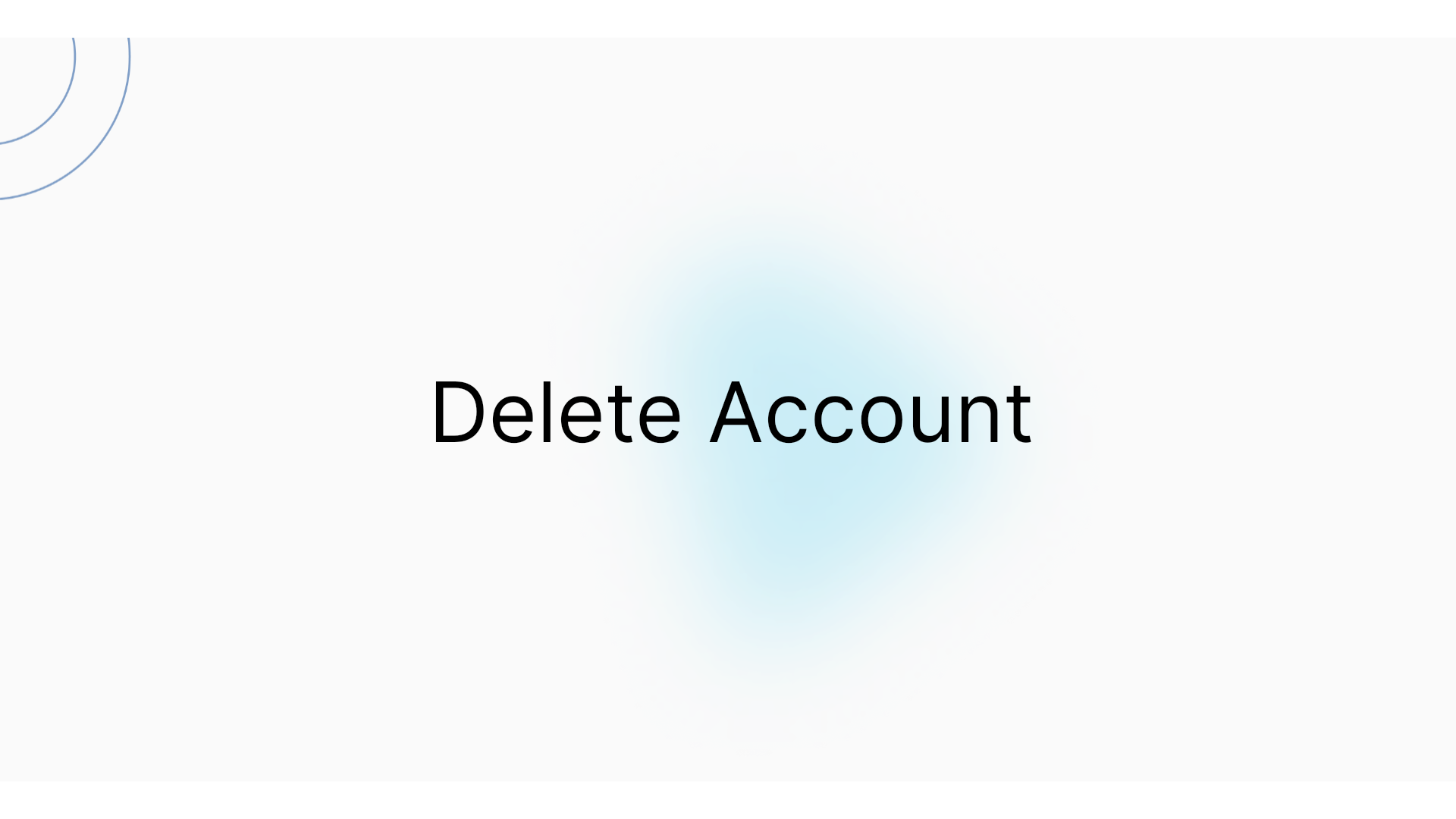
13. Click "Delete Account"
To proceed, click the "Delete Account" option
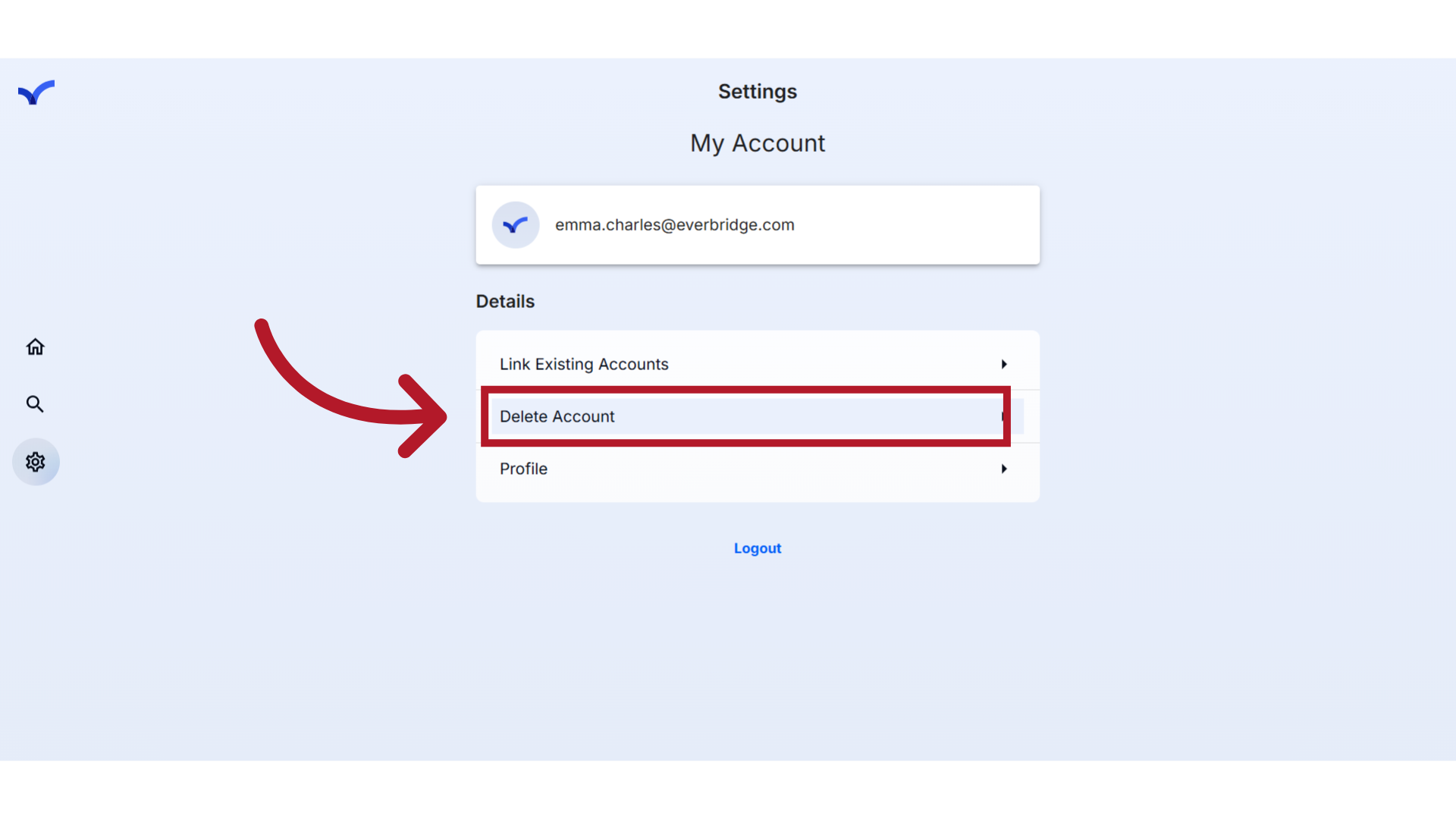
14. Deleting your account
Deleting an Everbridge Community account will permanently remove your universal profile, unsubscribe you from all Organizations, and revoke any SMS opt-ins
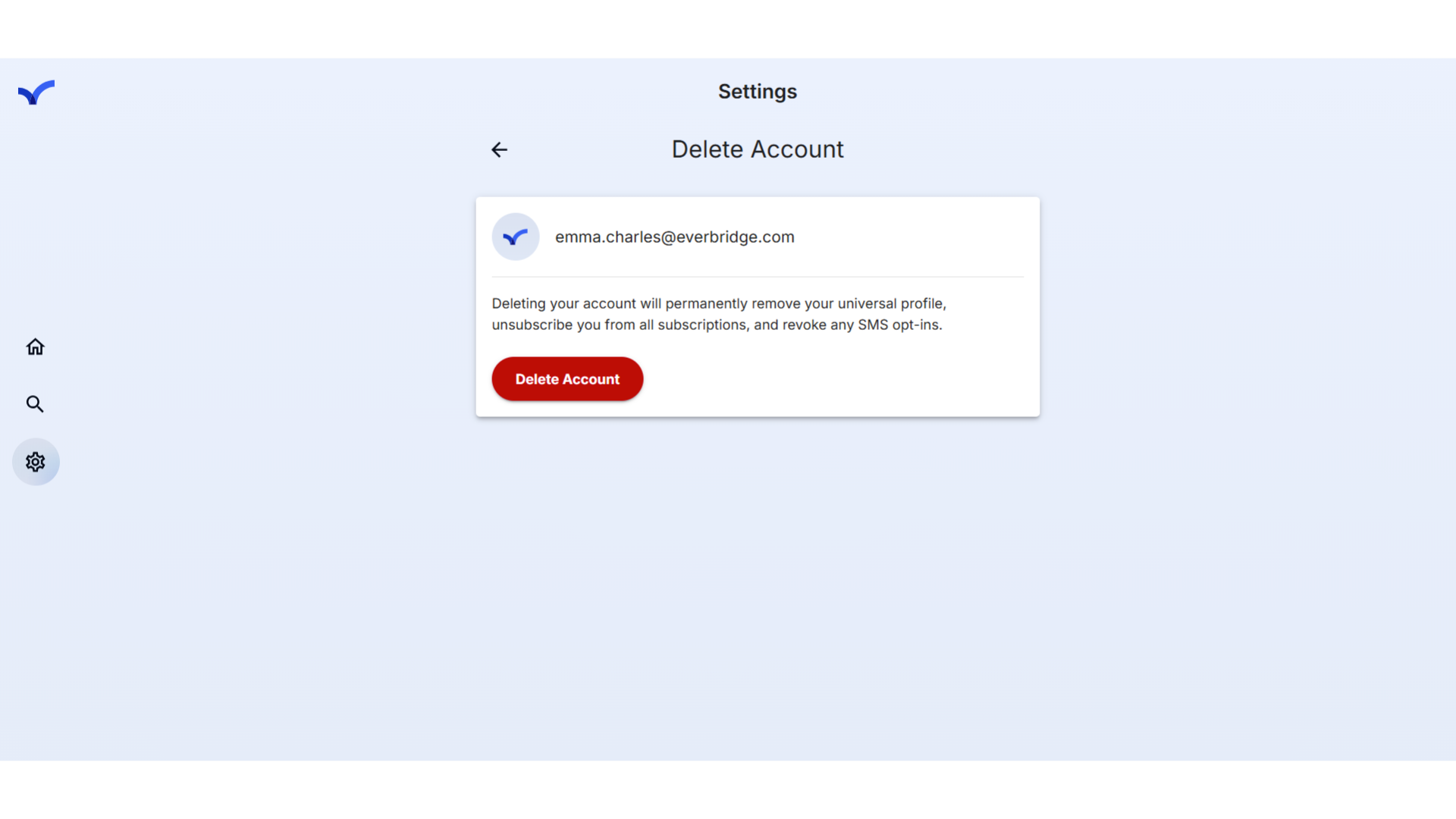
15. Click "Delete Account"
Click here to delete your account.
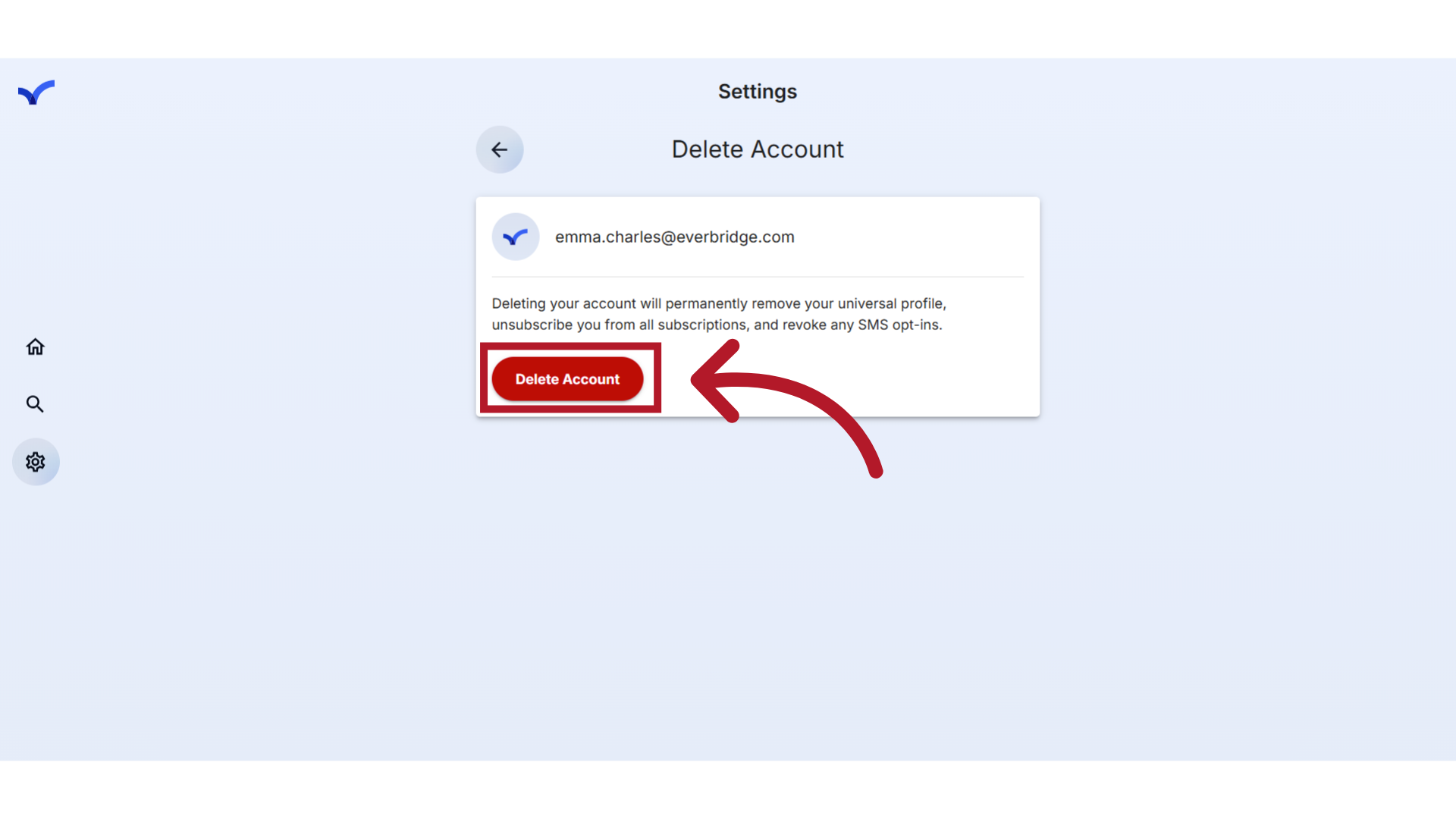
16. Delete Account
In this section, we will delve into the steps involved in deleting an account.
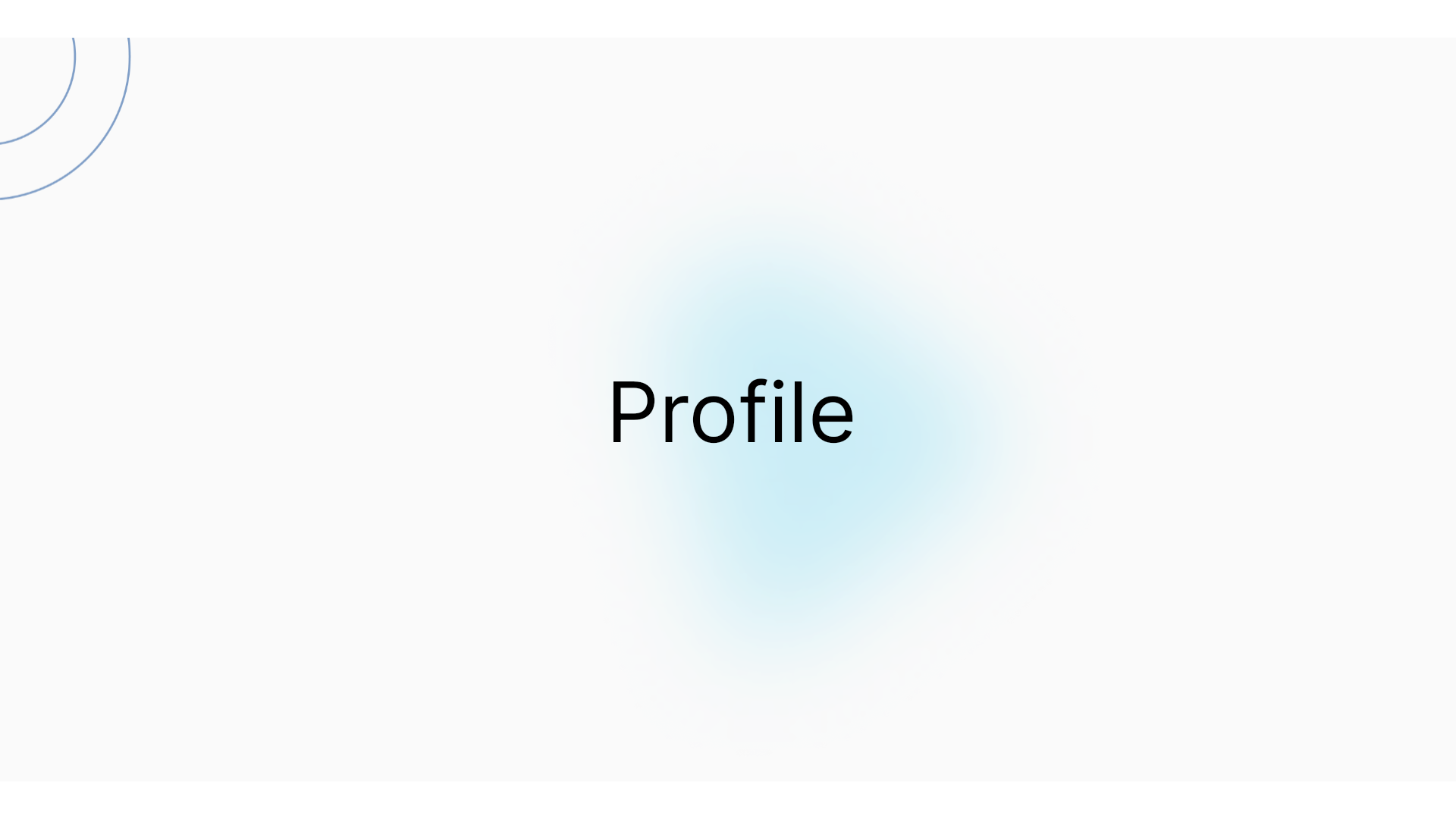
17. Profile
The Profile settings page allows you to update youname and contact details.
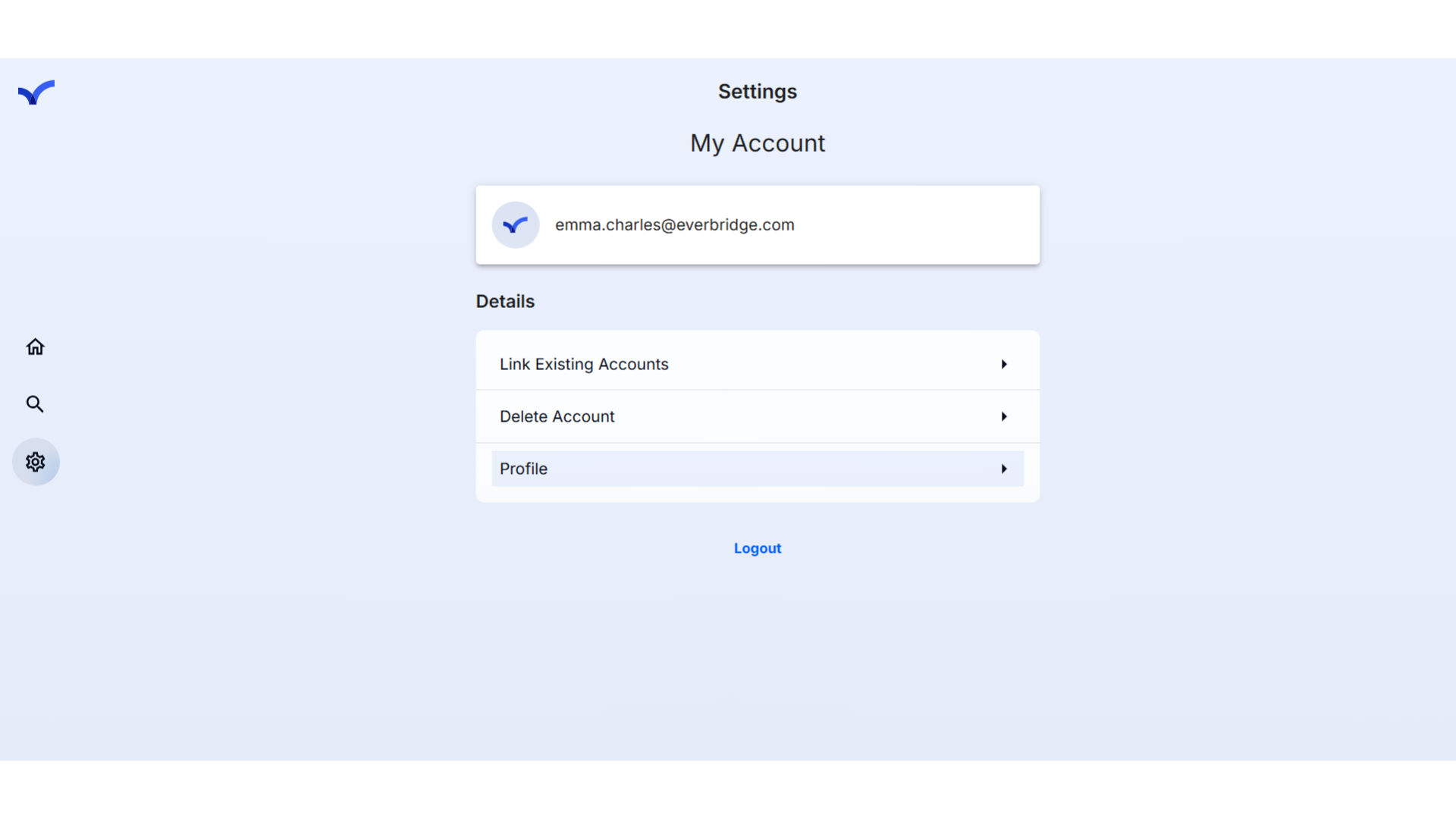
18. Click "Profile"
Select the option to "Profile"
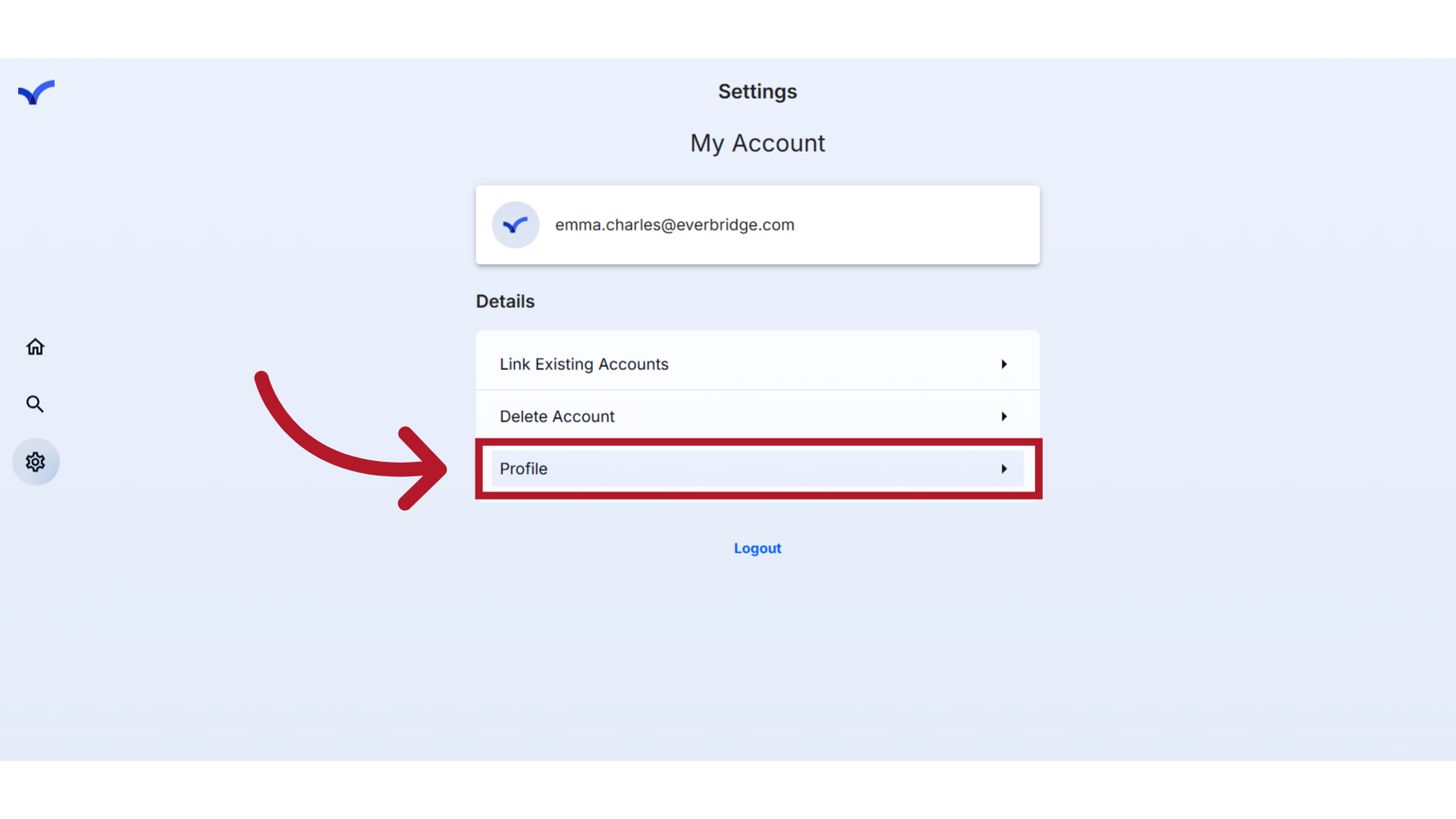
19. Click "Name"
To update your profile name, simply navigate to the 'Name' section and enter your first and last name in the Community.
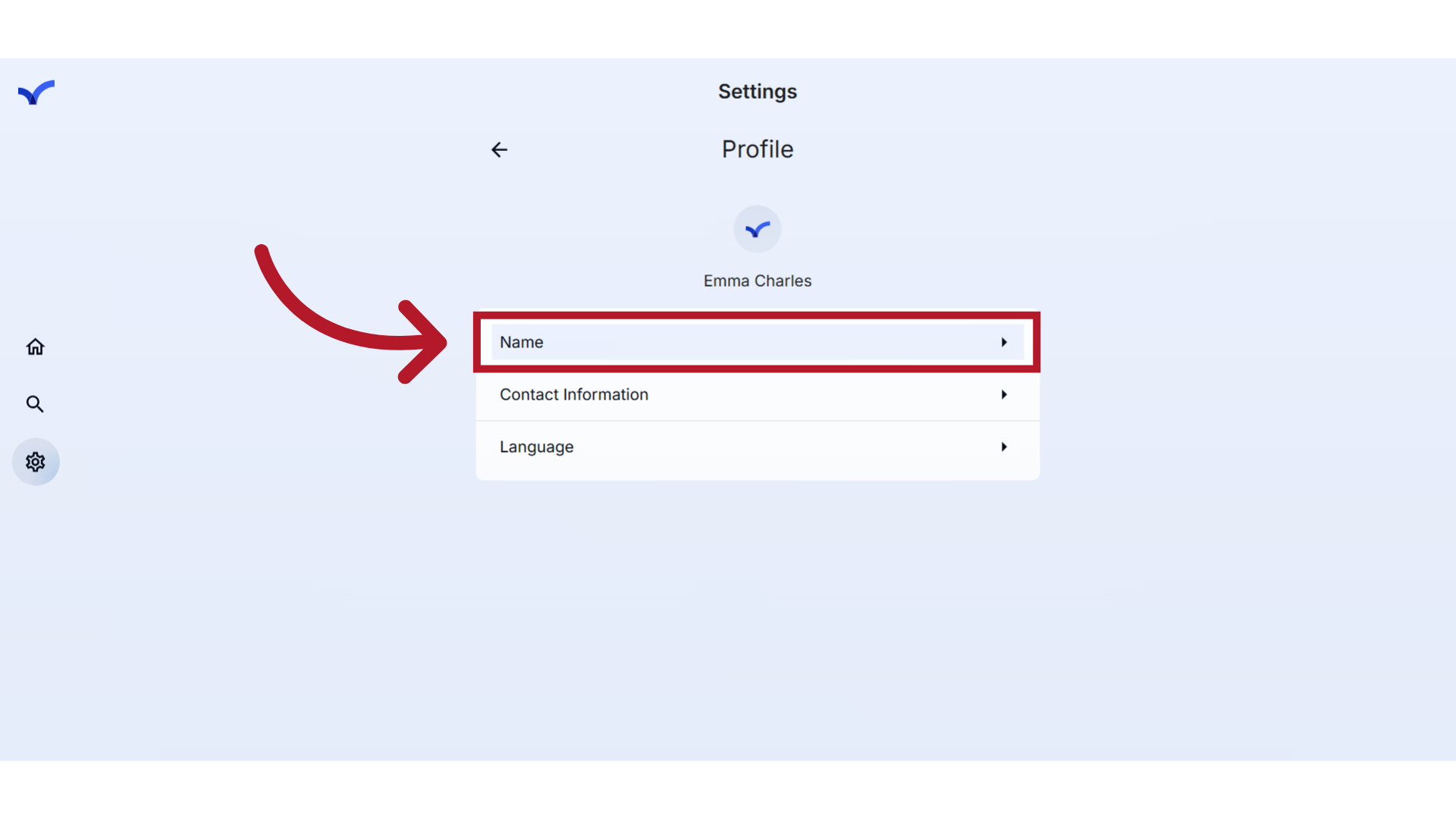
20. Click "Contact Information"
To update your contact information, simply click on the 'Contact Information' option.
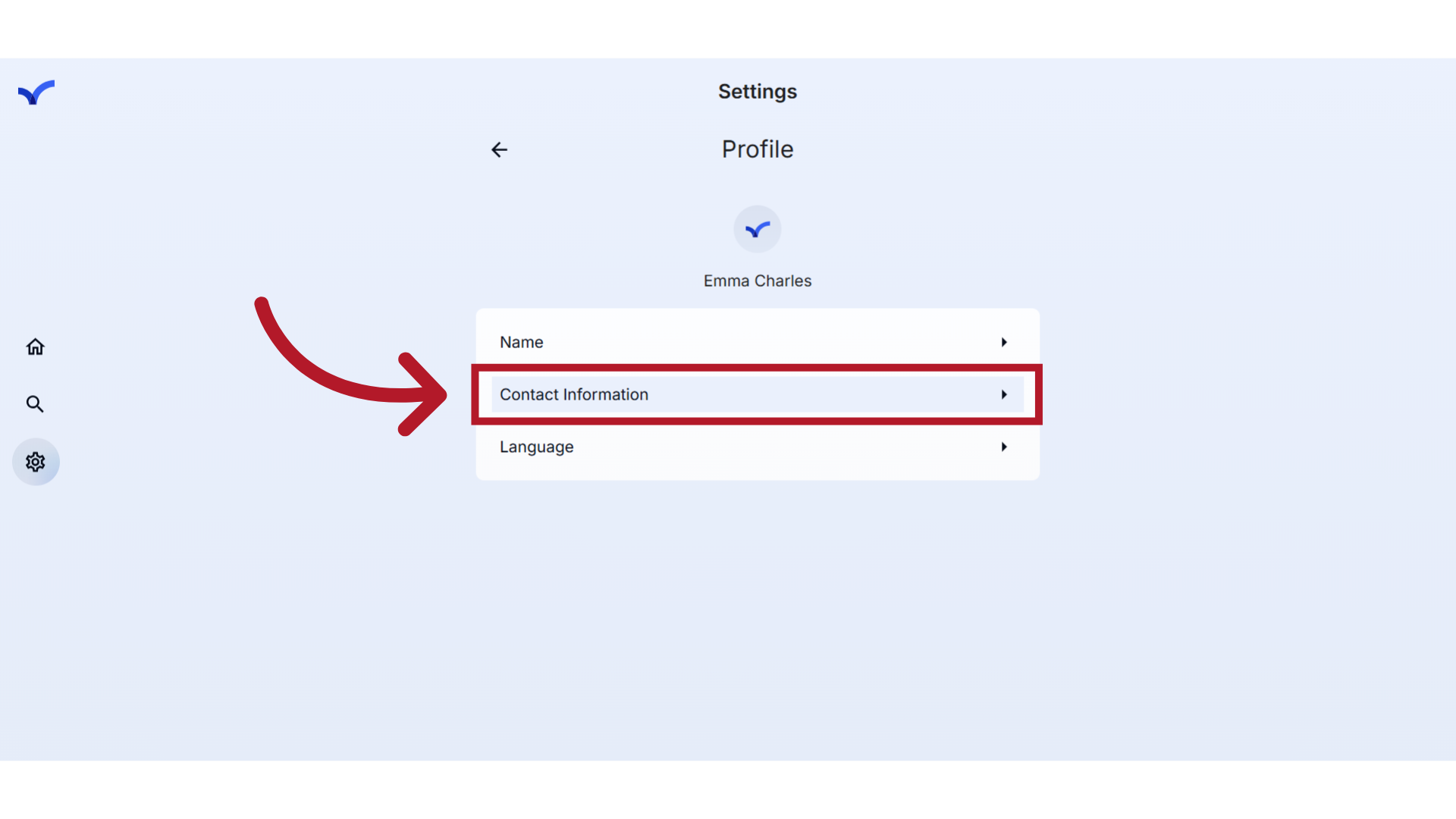
21. Update Details
You can update your email address, mobile phone number, or postal code here.
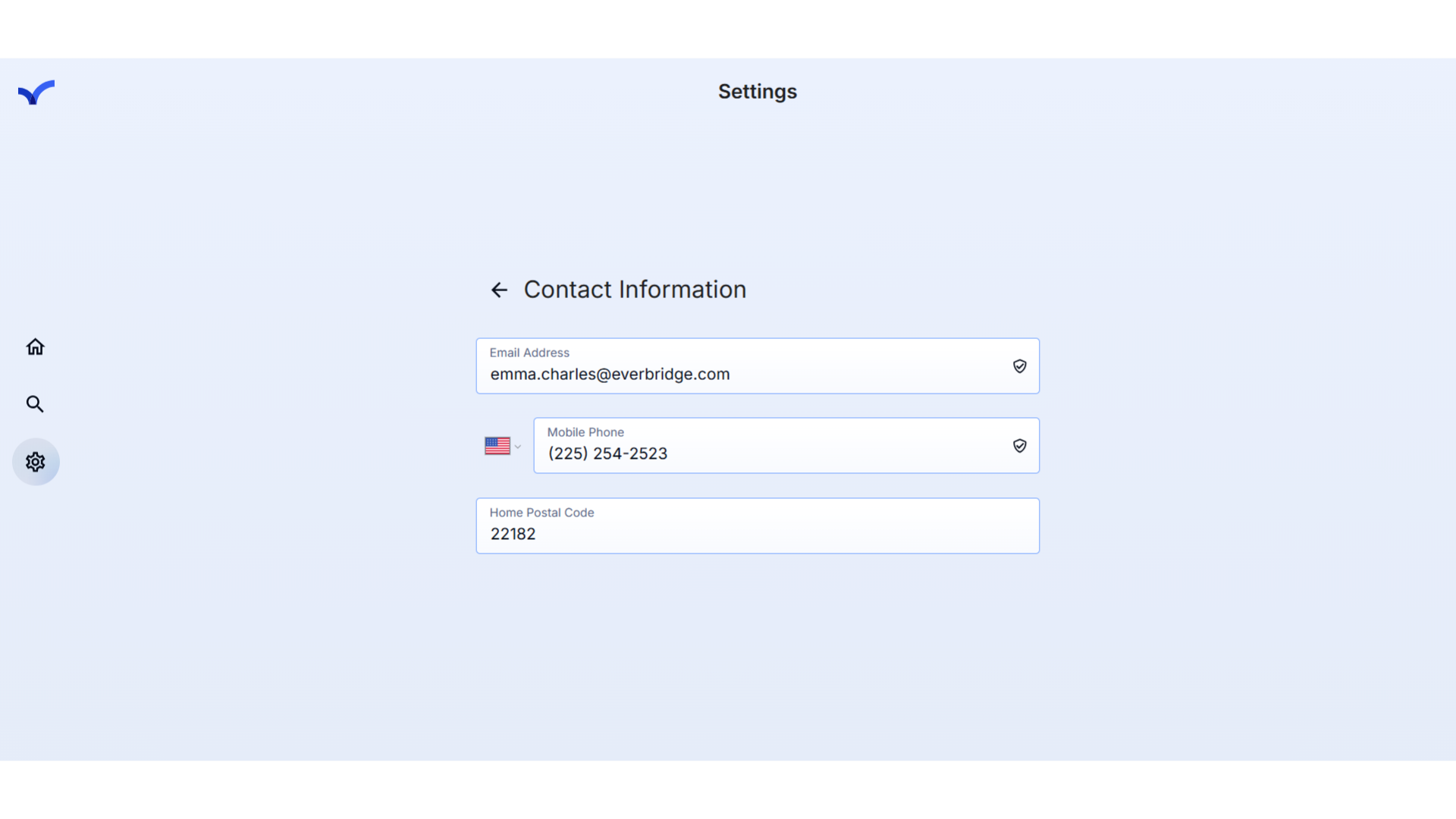
22. Click "Logout"
To log out of the Everbridge Community, click Logout at the bottom to return to the Sign In page.
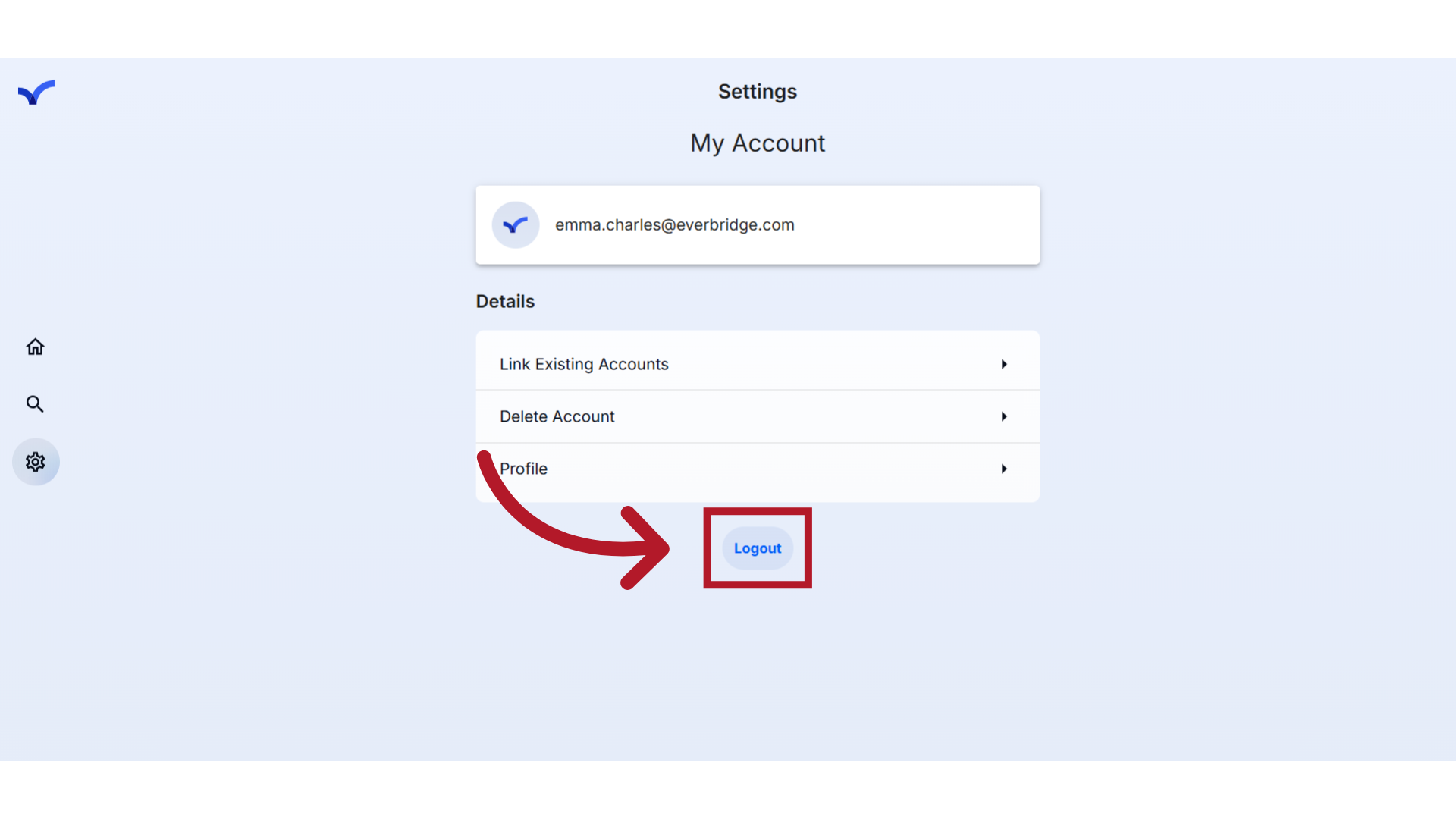
This guide provides an overview of the various settings available within the Everbridge Community.
Article Feedback
While we can’t respond to you directly, we’d love to know how we can improve the article.
Please sign in to leave a comment.