Topic
Sign in to the Everbridge Community
Description
This guide offers a detailed, step-by-step walkthrough on how to sign in to the
Everbridge Community.
Go to public.everbridge.net
1. Sign-in Page
To access the login screen, simply navigate to the Everbridge Community sign-in
page.
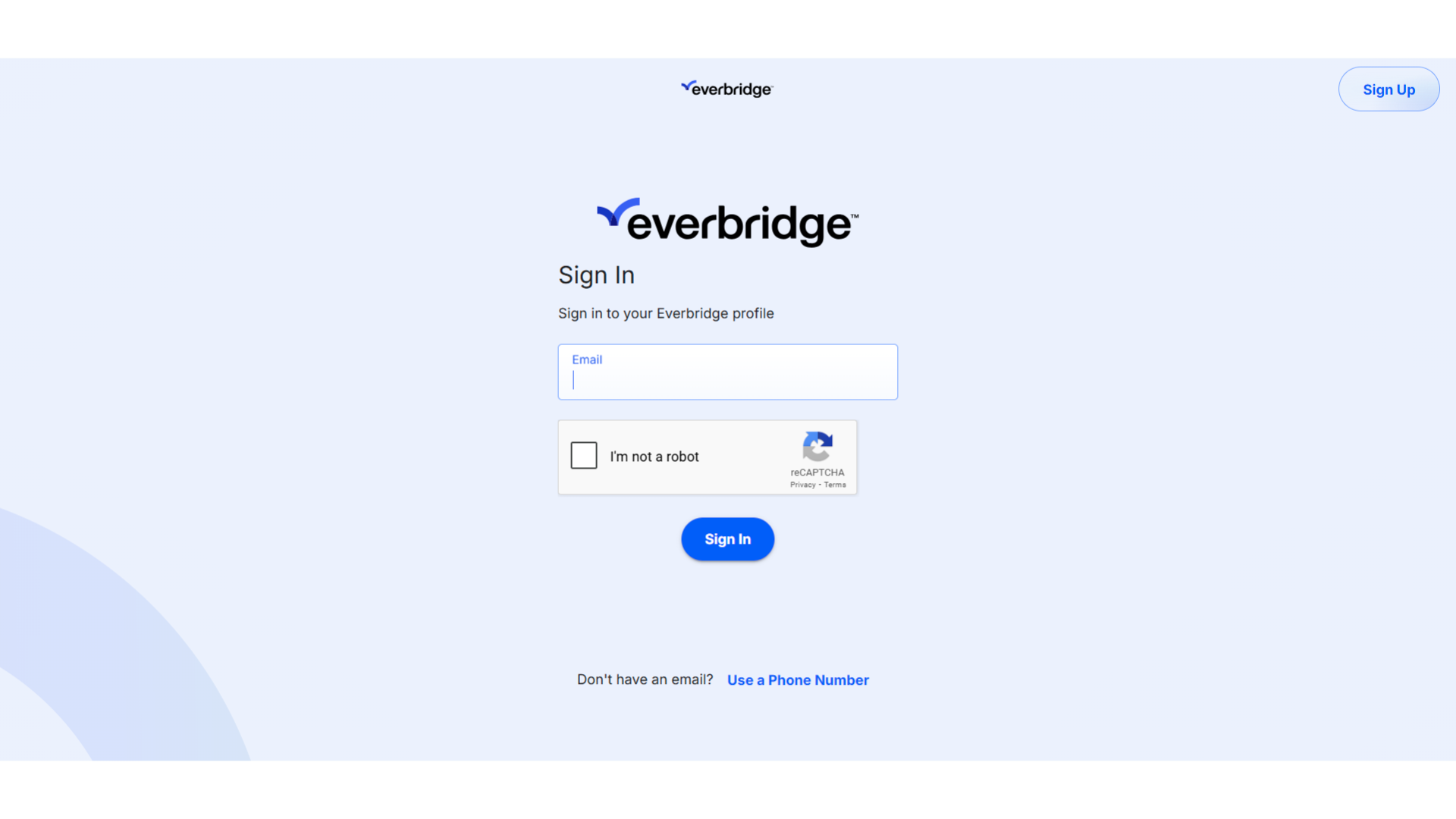
2. Click "Email"
Enter your email address here.
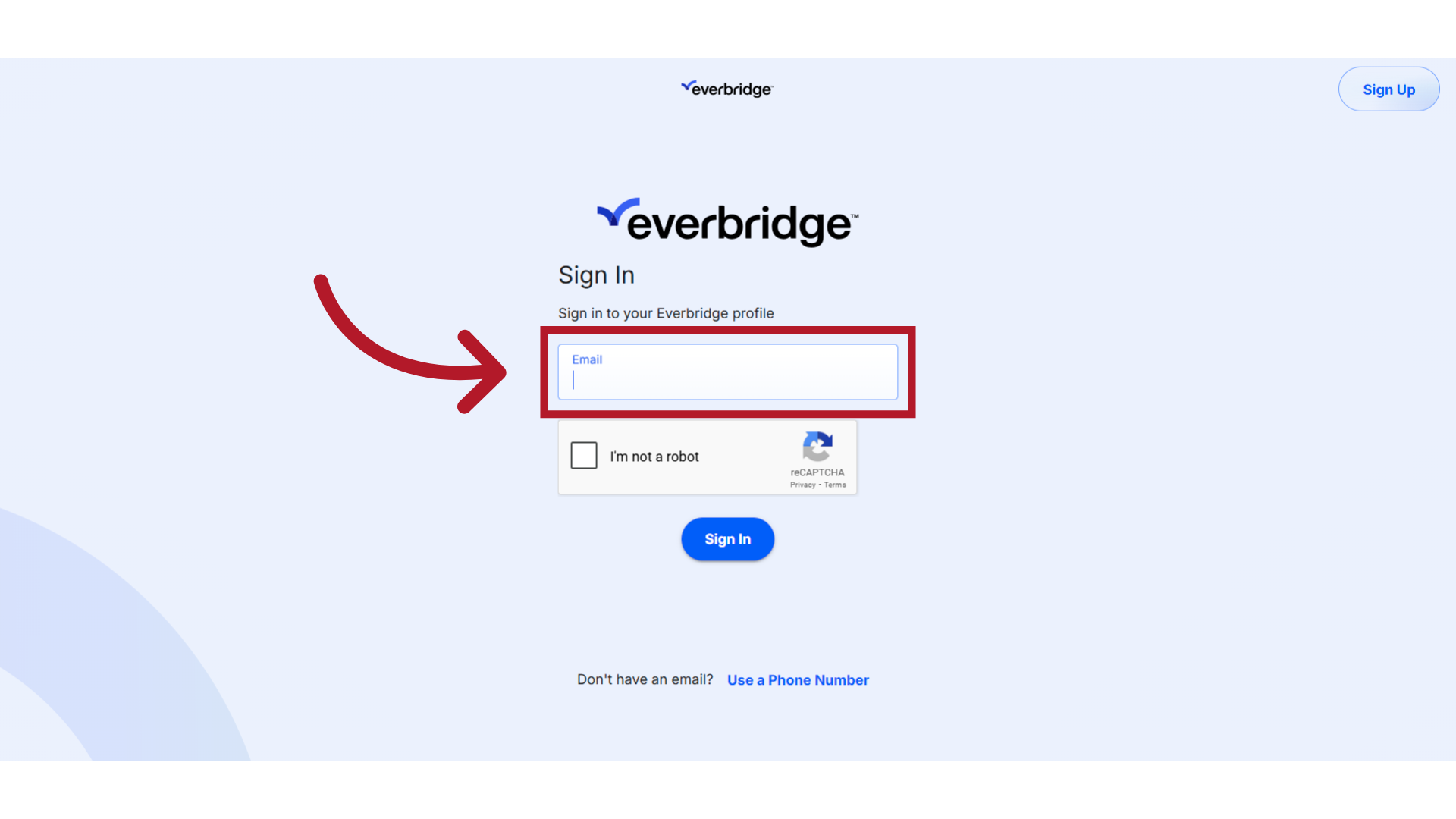
3. Use Phone Number
Alternatively, click 'Use a Phone Number' to log in using your contact number.
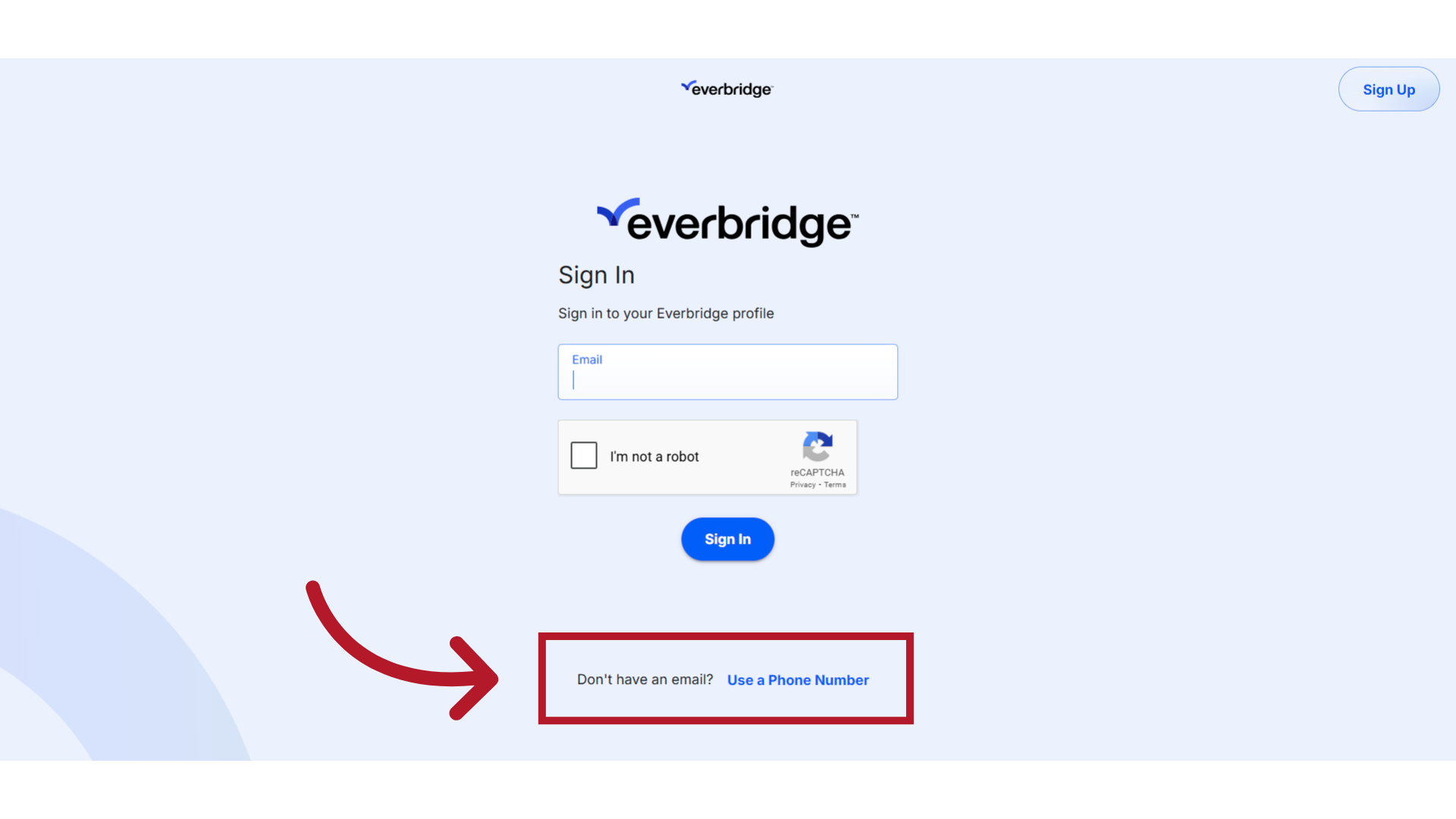
4. Click "Sign In"
After entering your email address or phone number, simply click the 'Sign In' button.
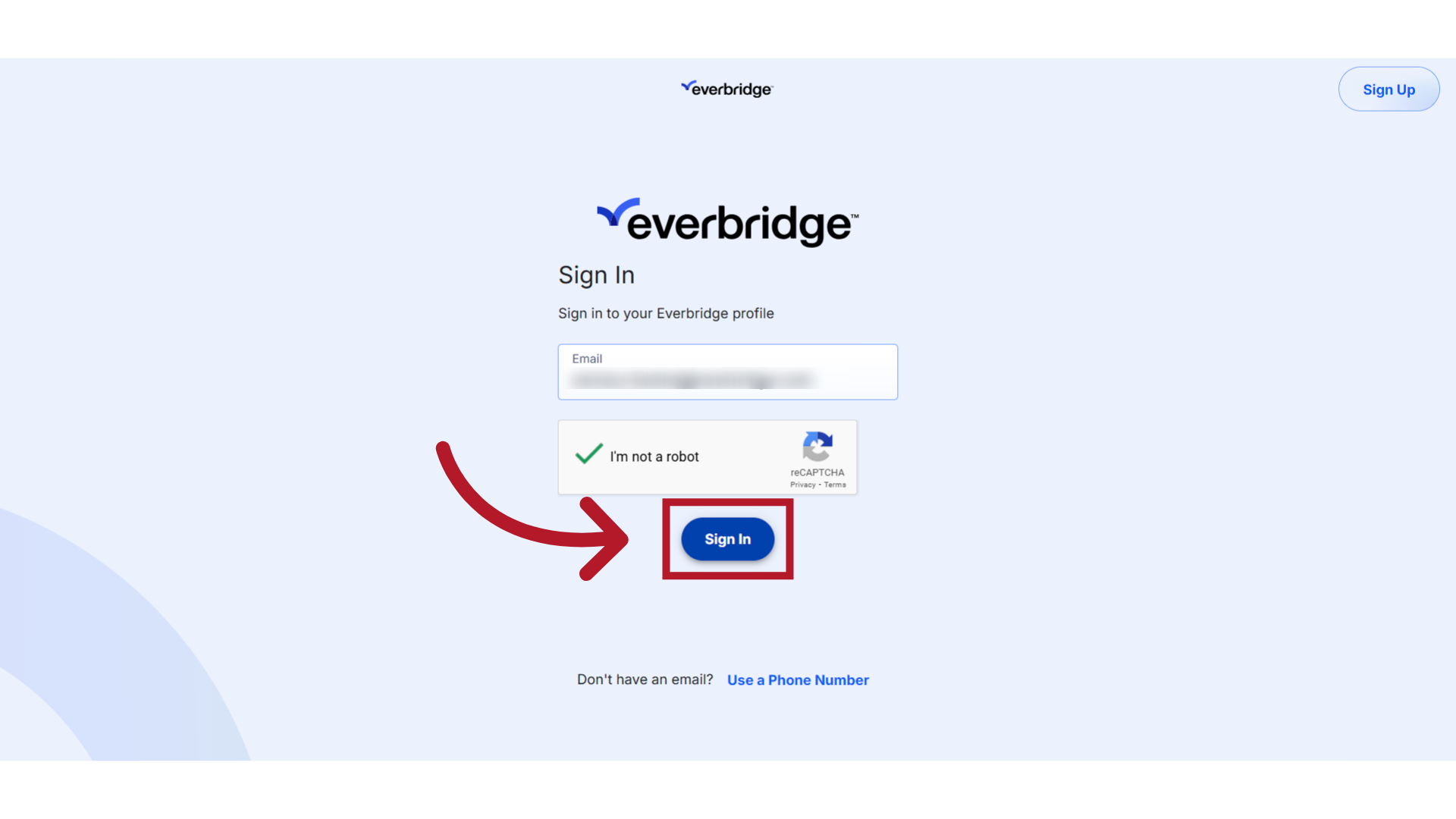
5. Verification Code
A verification code will be sent to your phone or email address. It’s essential to keep this code confidential—never share it with anyone, including Everbridge representatives. Remember, Everbridge will NEVER request your verification code.
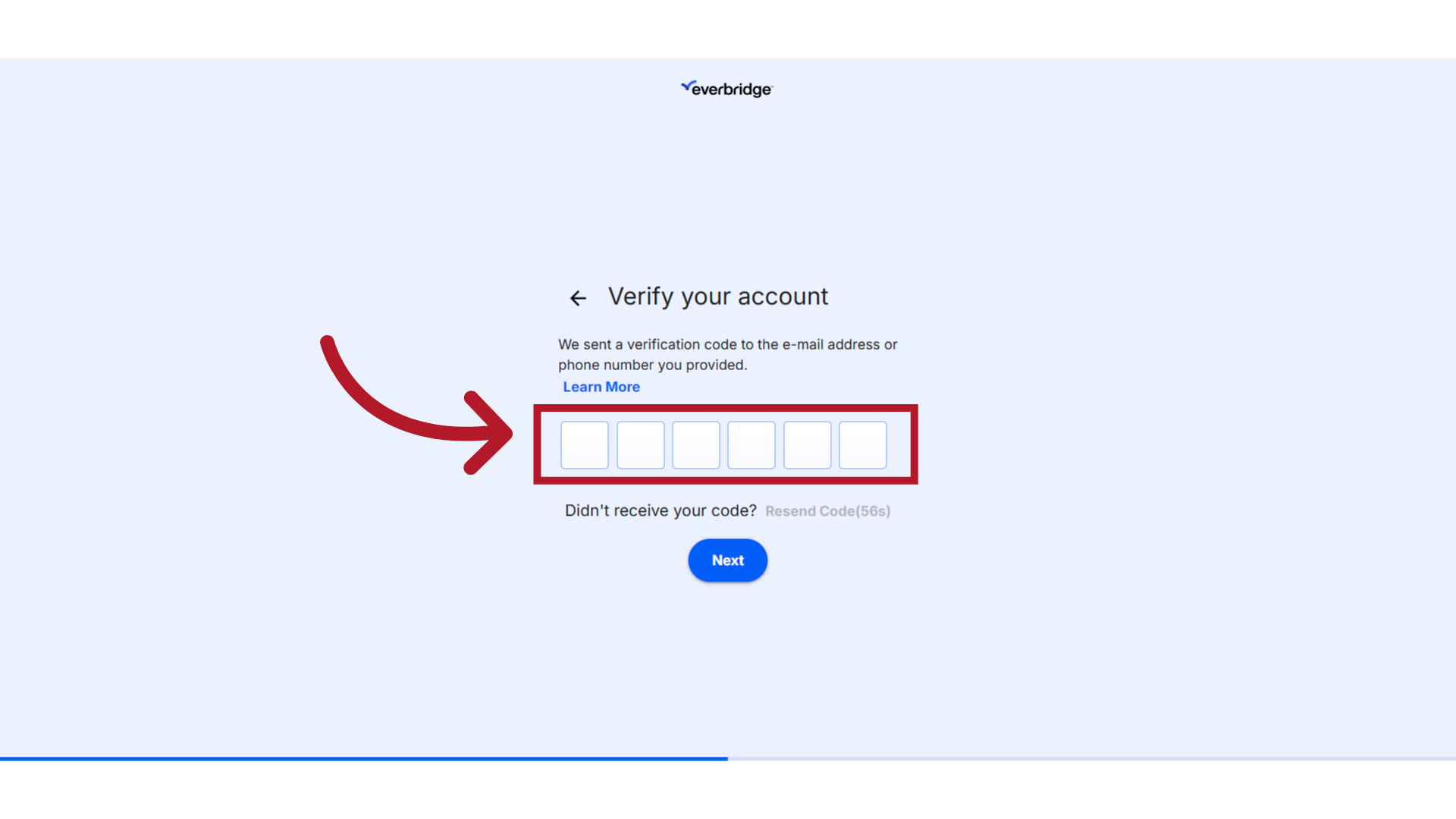
6. Enter Verification Code
Enter the verification code in the designated field. If you haven't received the code, we recommend checking your junk or spam folder. Additionally, ensure your phone has a good signal if you're expecting an SMS. If you still haven't received the code, feel free to request a new one to be sent.
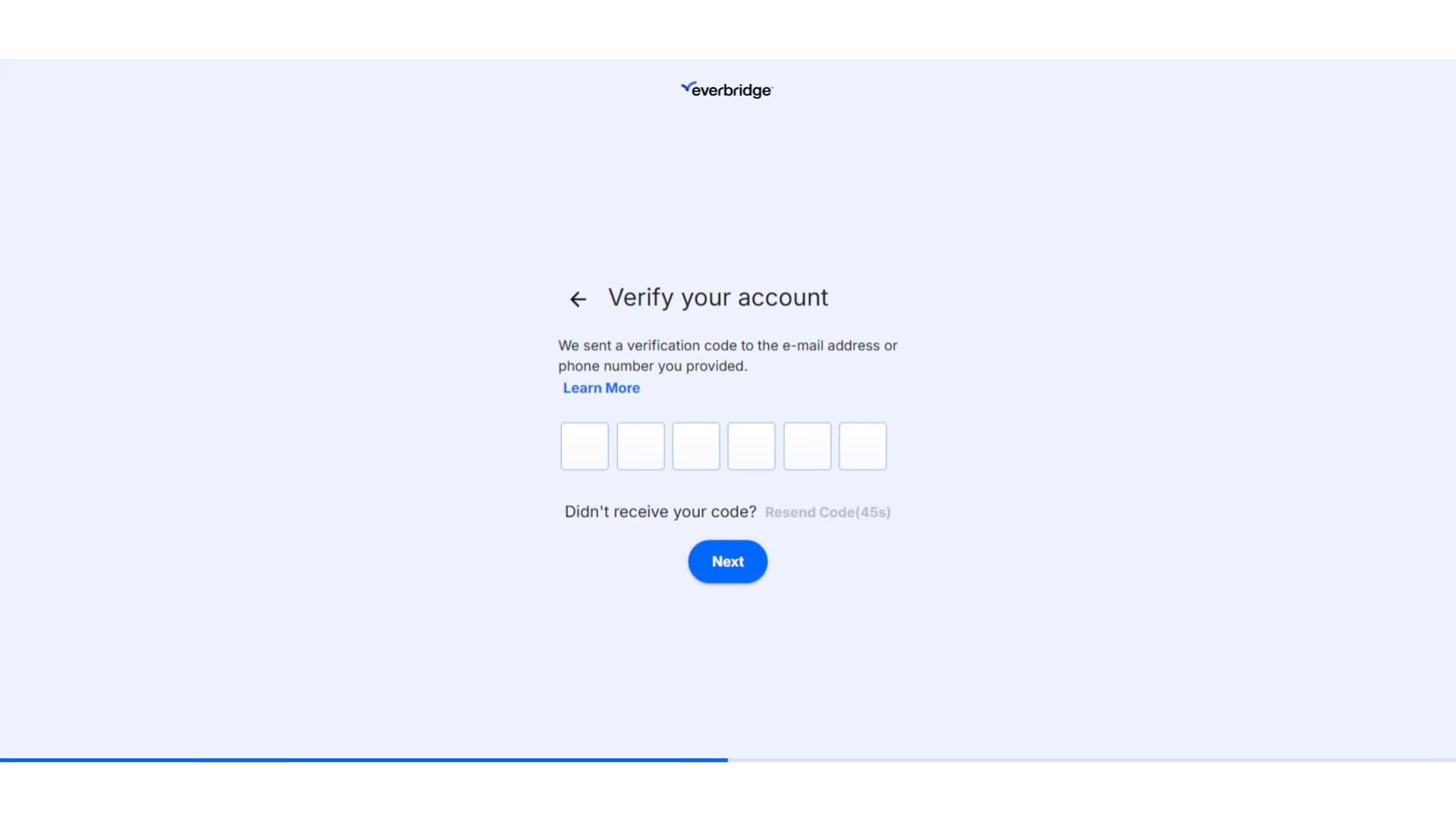
7. Click "Next"
Click 'Next'.
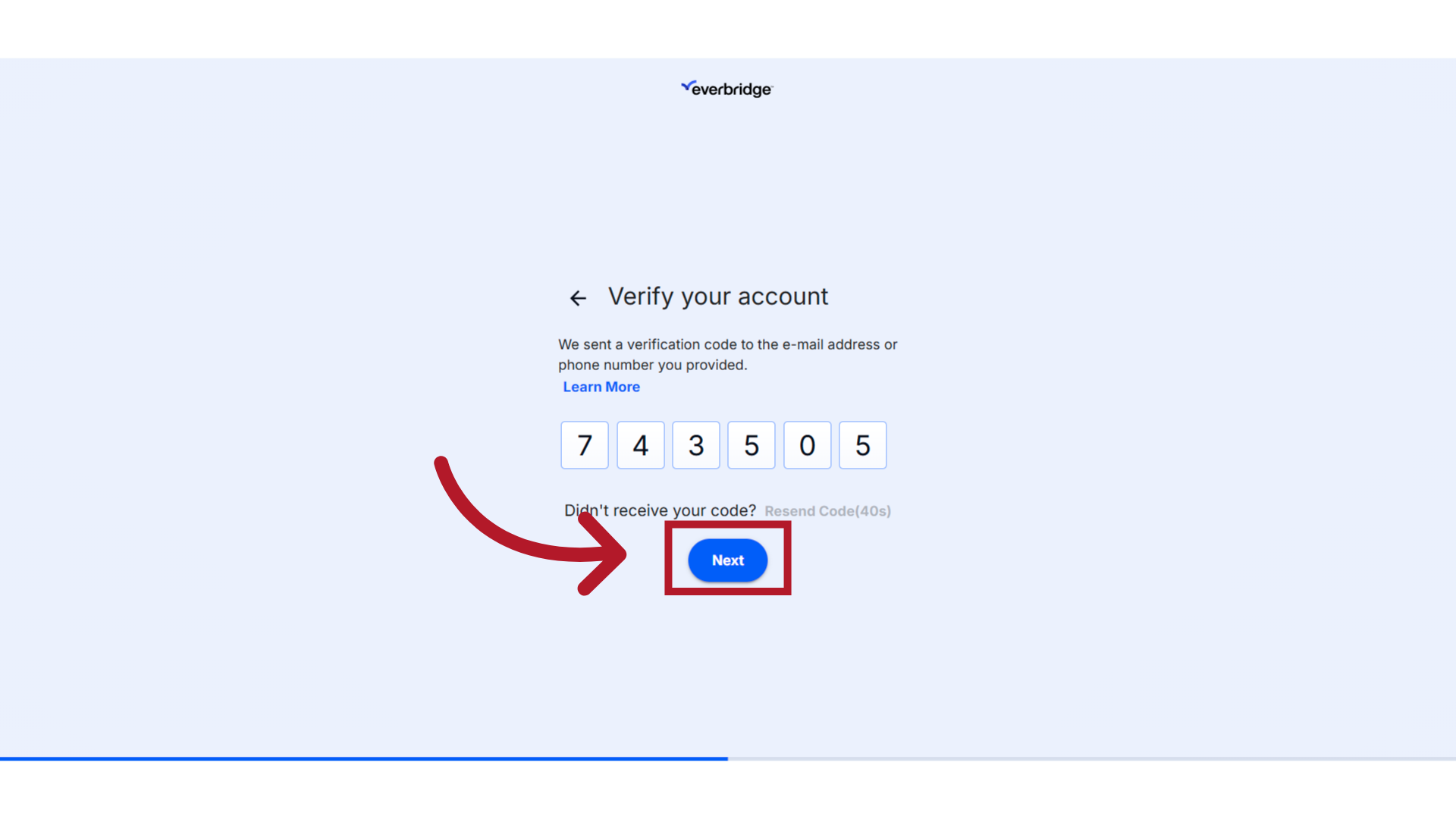
8. Logged In
You will then be logged into your community site.
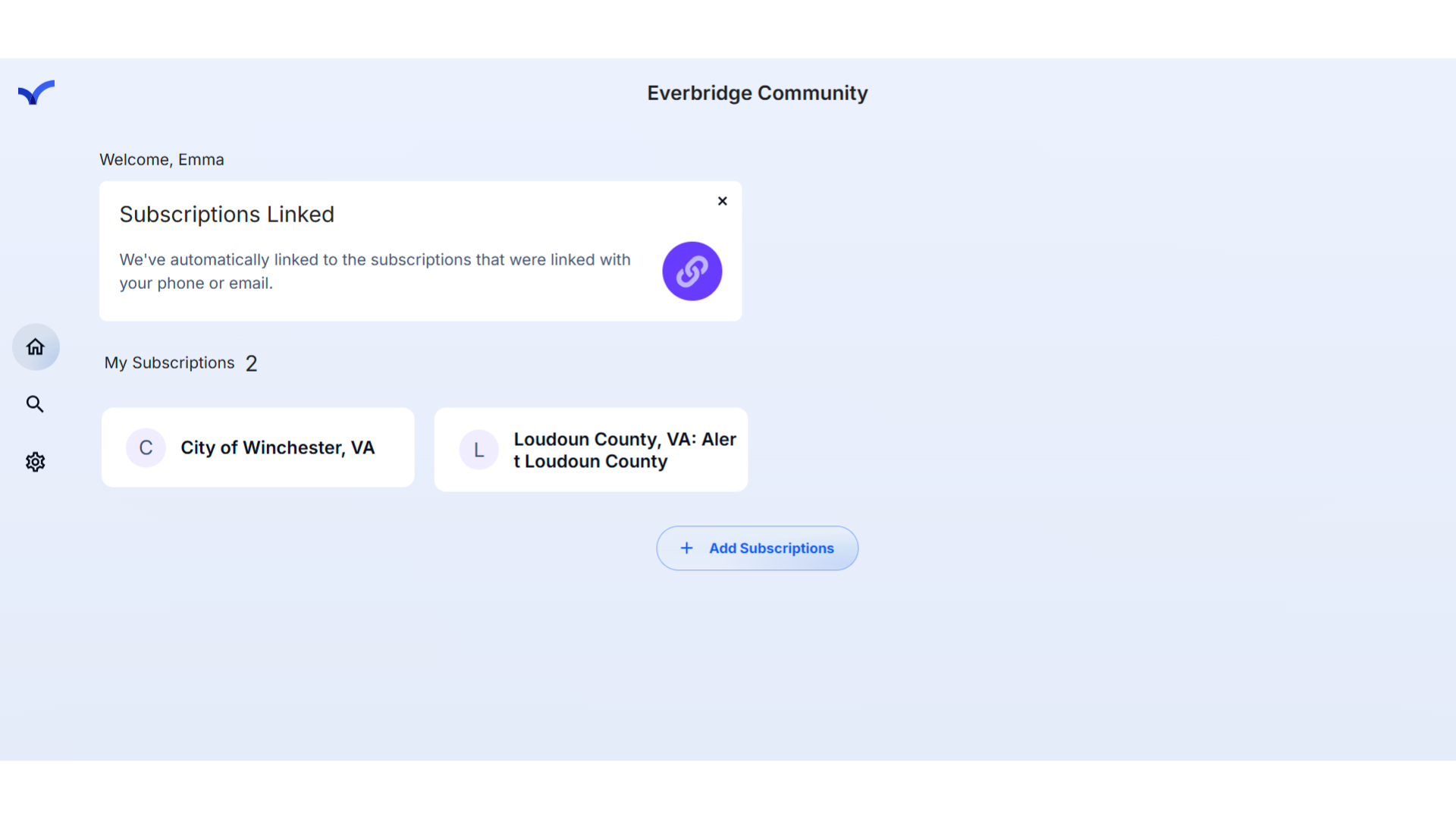
This guide outlines the essential steps to successfully sign in to the Everbridge Community.
Article Feedback
While we can’t respond to you directly, we’d love to know how we can improve the article.
Please sign in to leave a comment.