Topic
Registering for the Everbridge Community.
Description
This guide offers a comprehensive, step-by-step walkthrough on how to register
for the Everbridge Community.
Go to public.everbridge.net
1. Click "Create Account"
From the main Everbridge Community page, click Create Account.
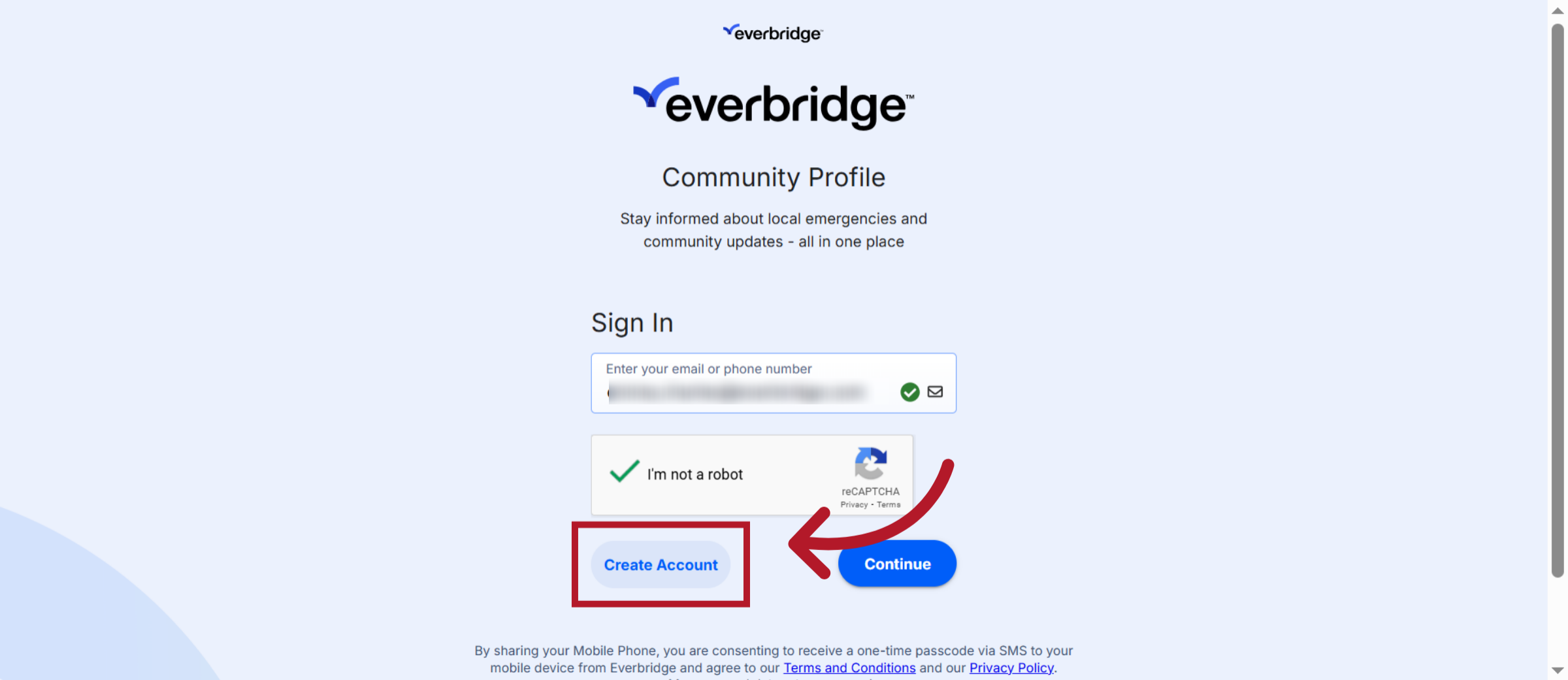
2. Sign Up Option
The page will then redirect to the Everbridge Community sign-up page.
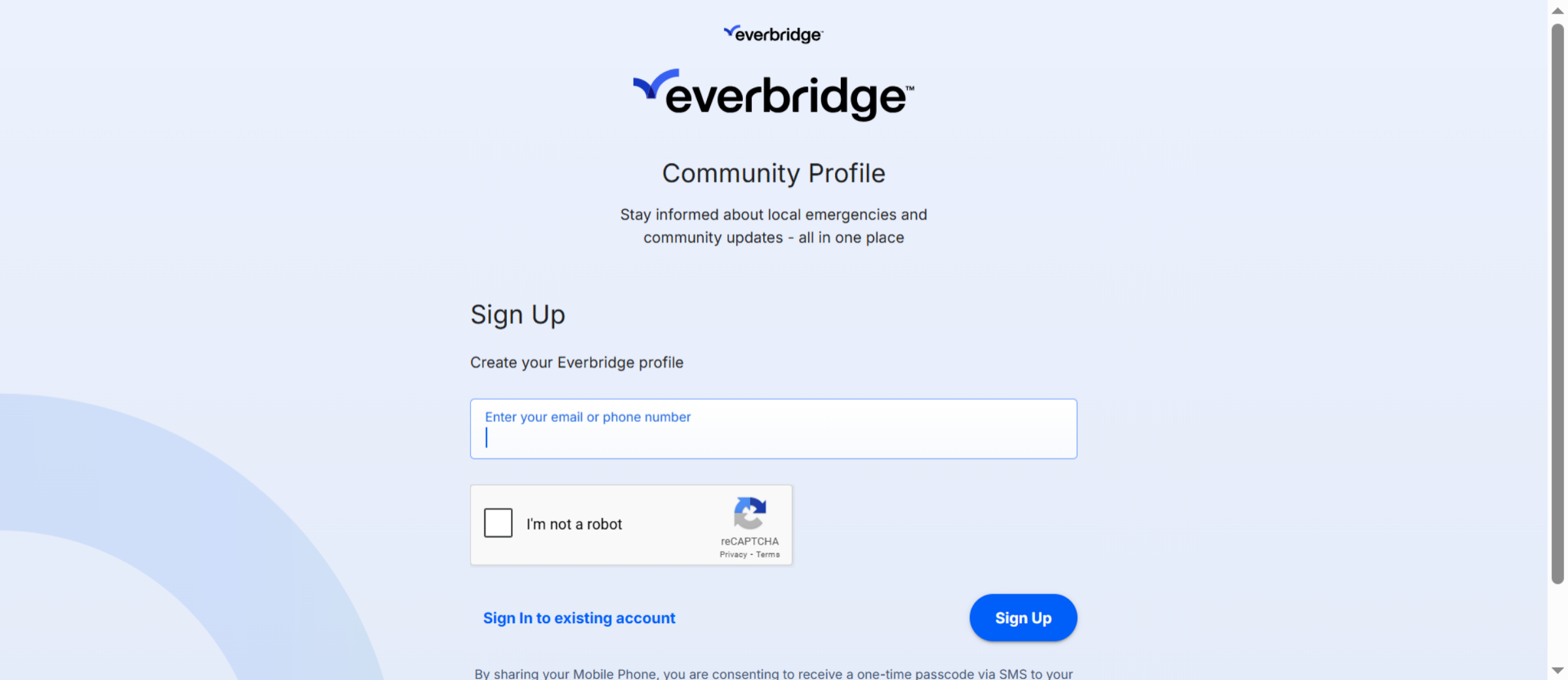
3. Enter Contact Details
Provide your email address or phone number in the Create your Everbridge
profile field. In this example, we will start with an email address.
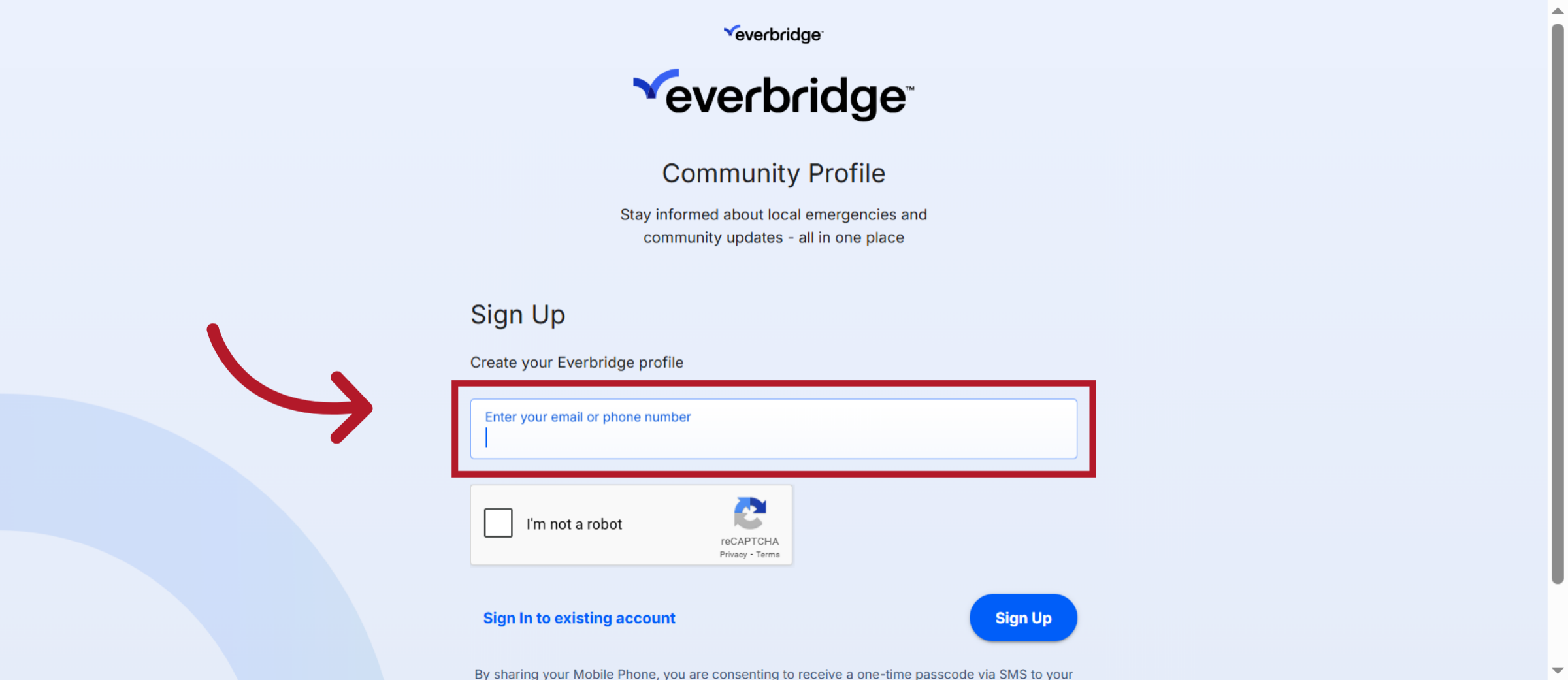
4. Click "Sign Up"
Click the sign-up option to continue with registration steps.
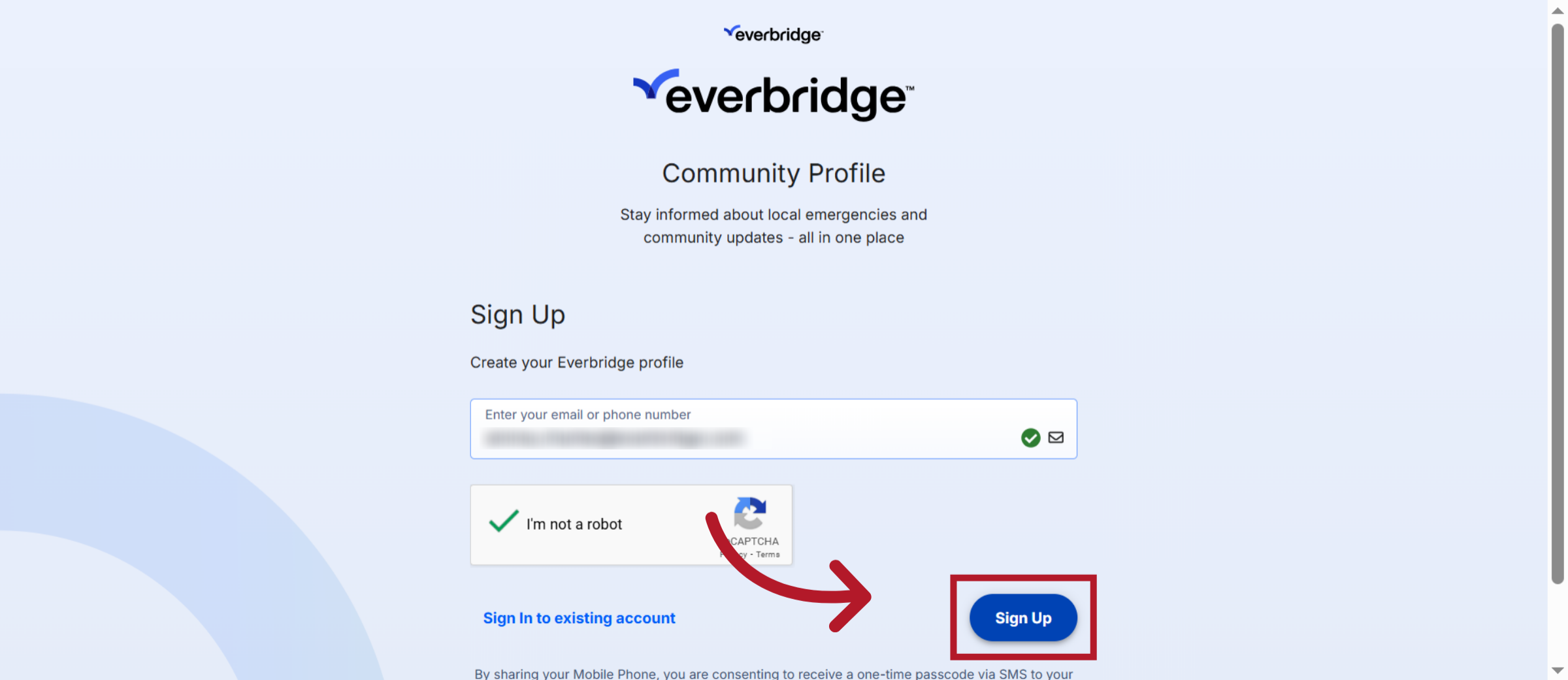
5. Verify
Verify your email address or phone by entering the code sent to you and then
clicking "Next".
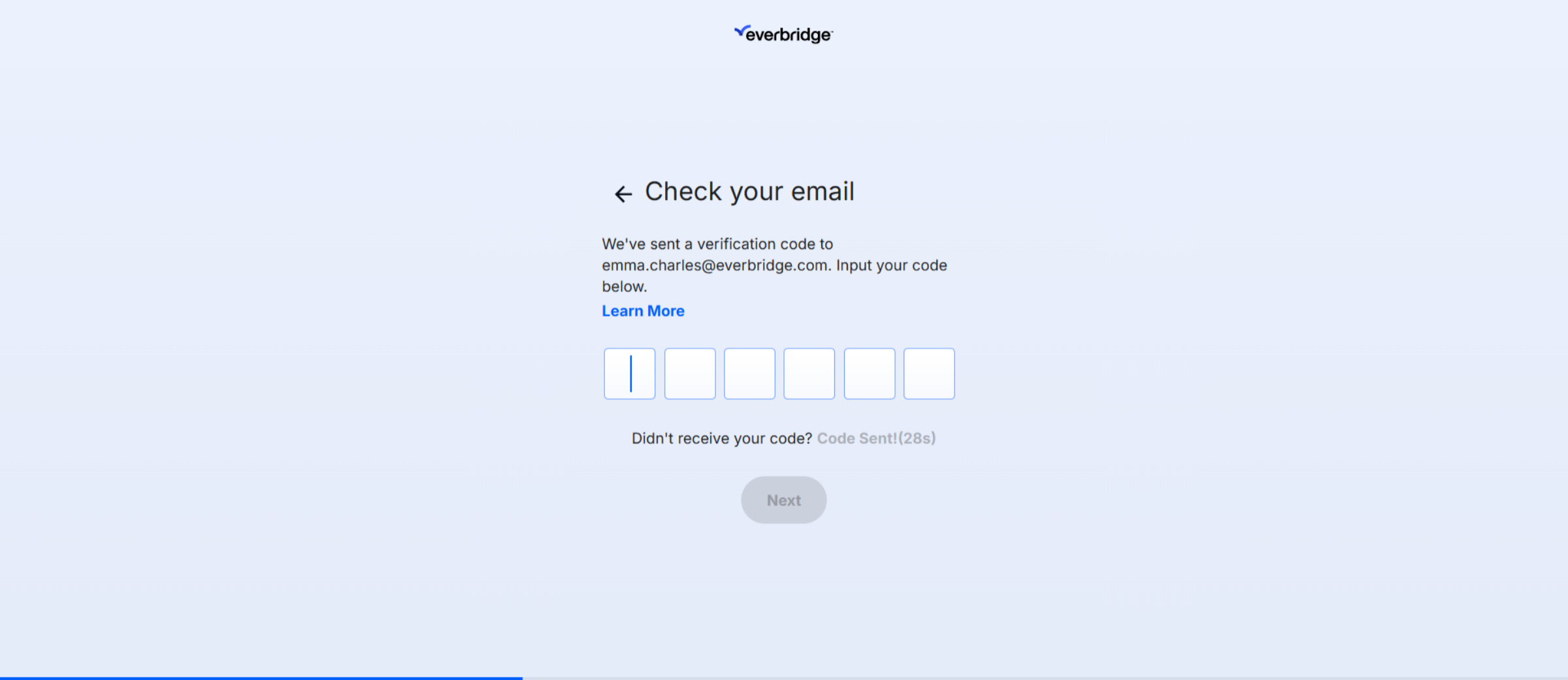
6. Additional Information
Include additional details such as your name, location, and phone number.
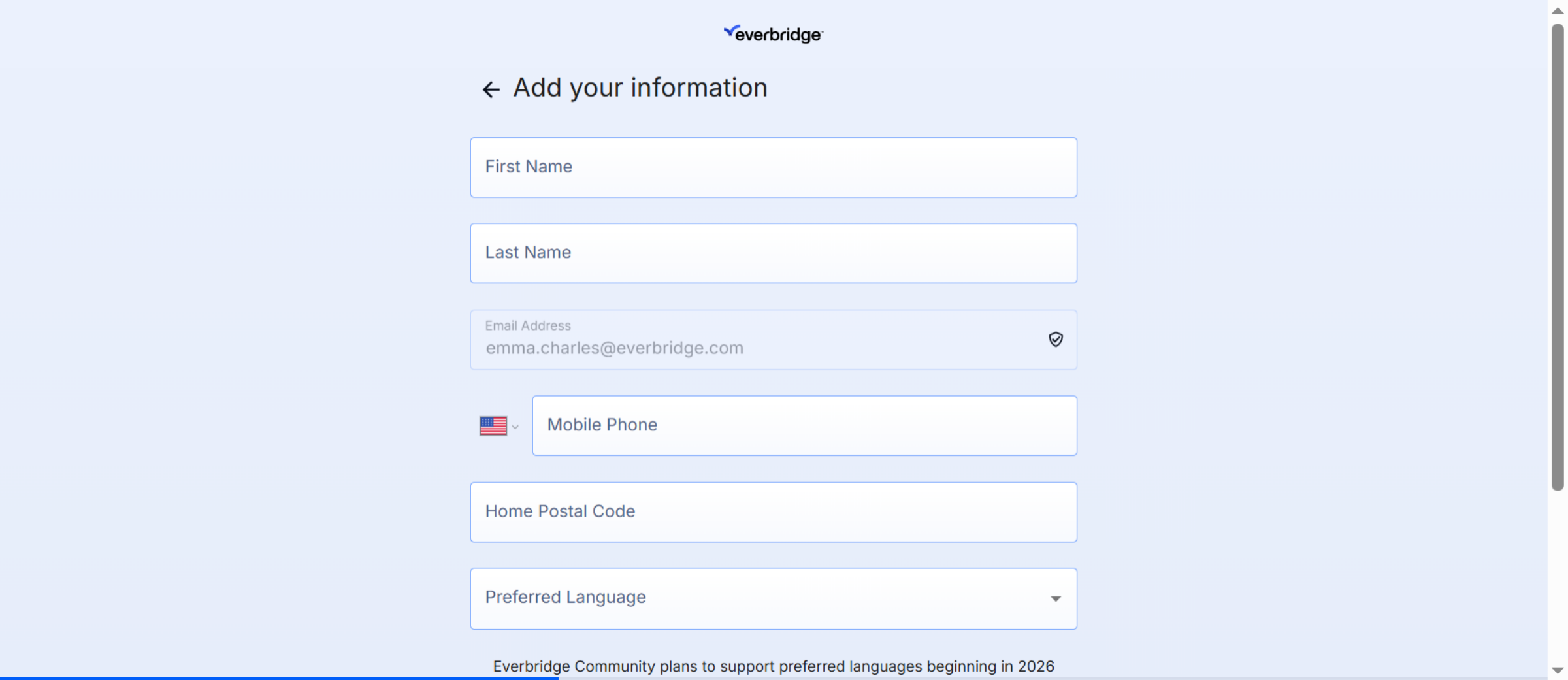
7. Review and Confirm "terms and conditions"
Review then confirm the "terms and conditions"
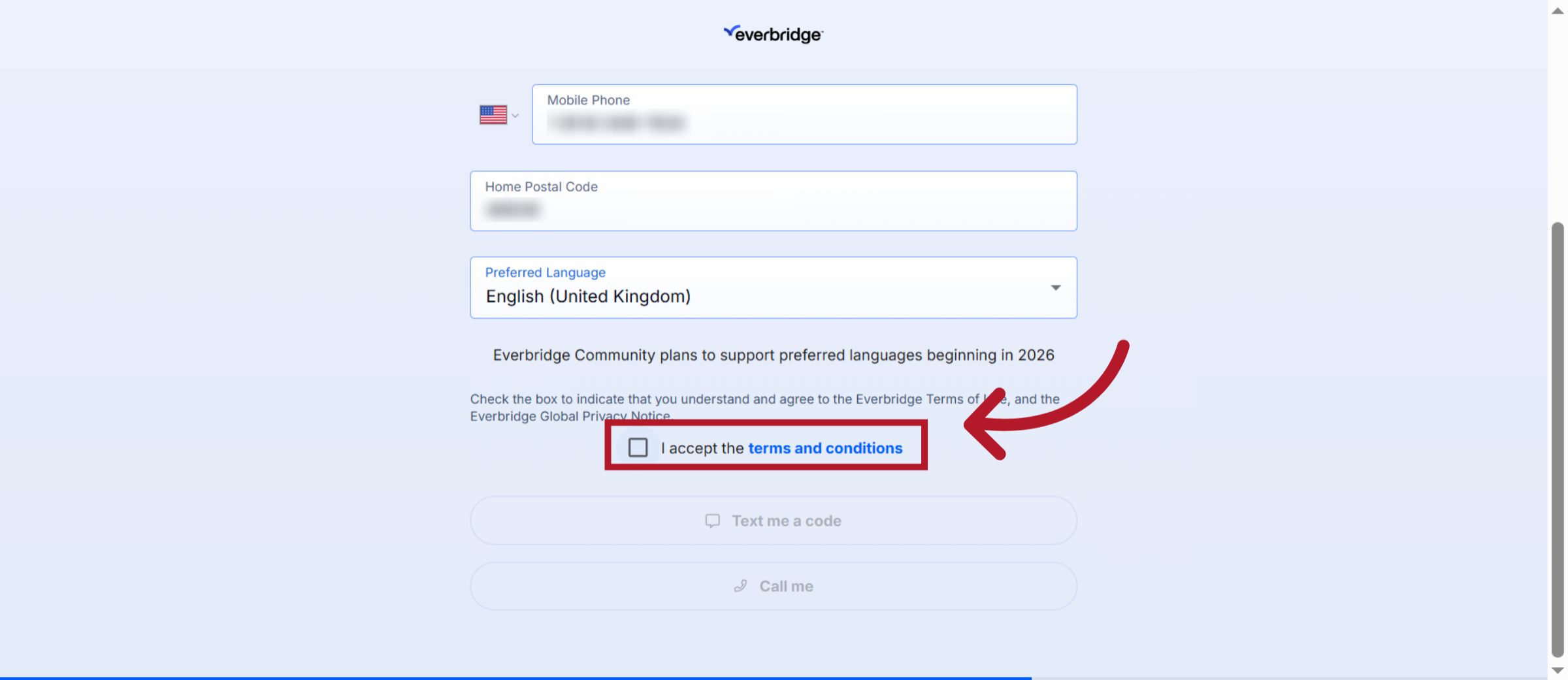
8. Verify Phone
Request a verification code via text or Call to verify your mobile phone.
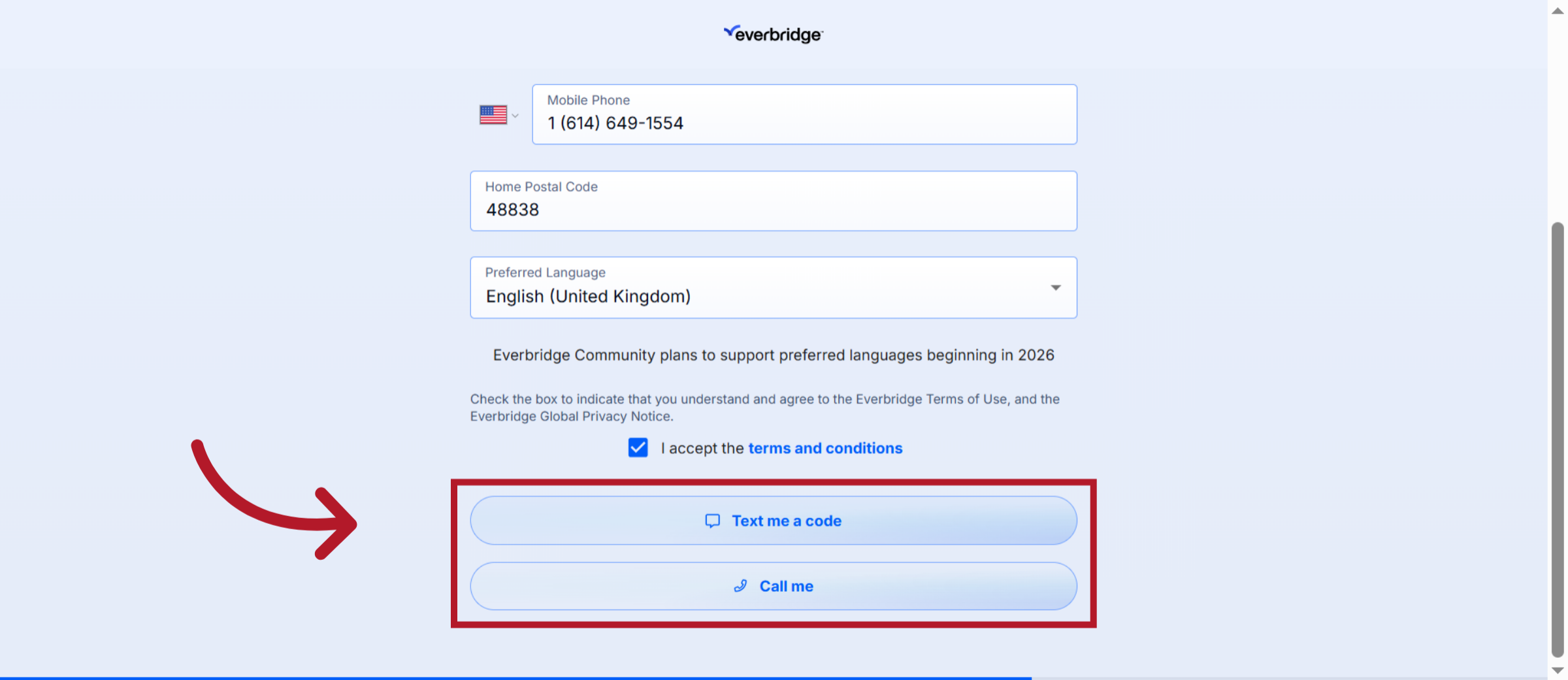
9. Verify Phone Number
Confirm your contact number by entering the verification code that has been
sent to you via SMS
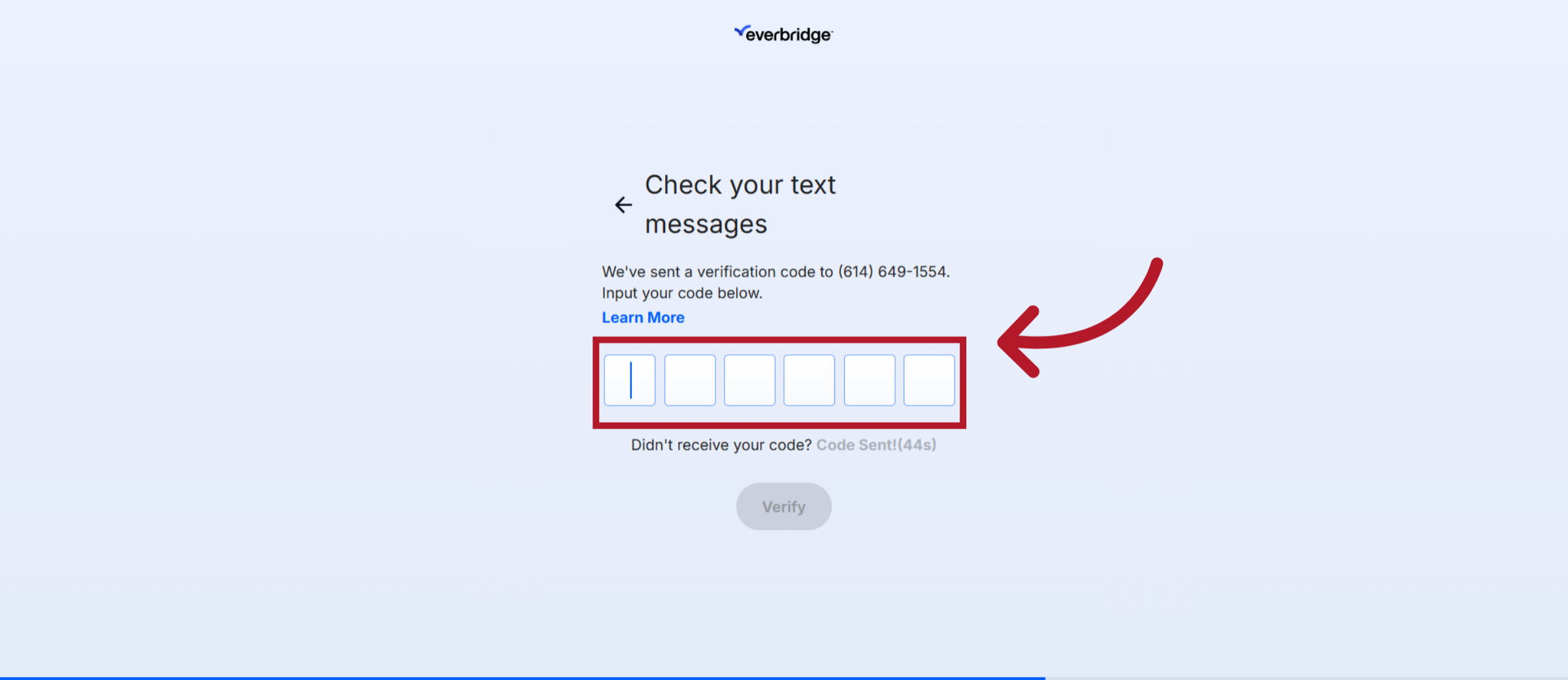
10. "Phone Verified" Pop Up
Upon successful verification, a pop-up will appear confirming that your phone
has been verified.
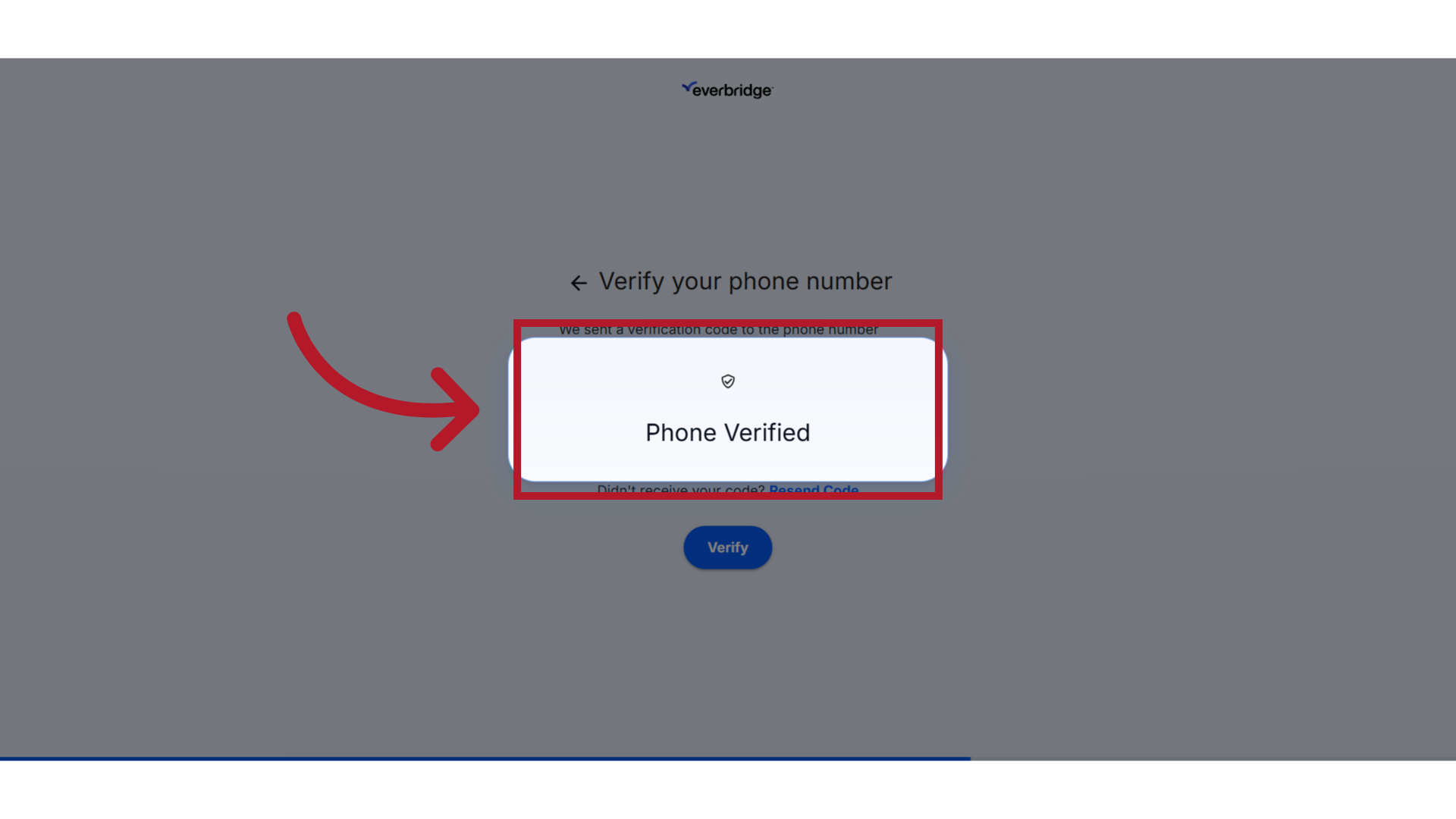
11. Complete Alert Setup
Review the alert pop up, and click "Complete Alert Setup"
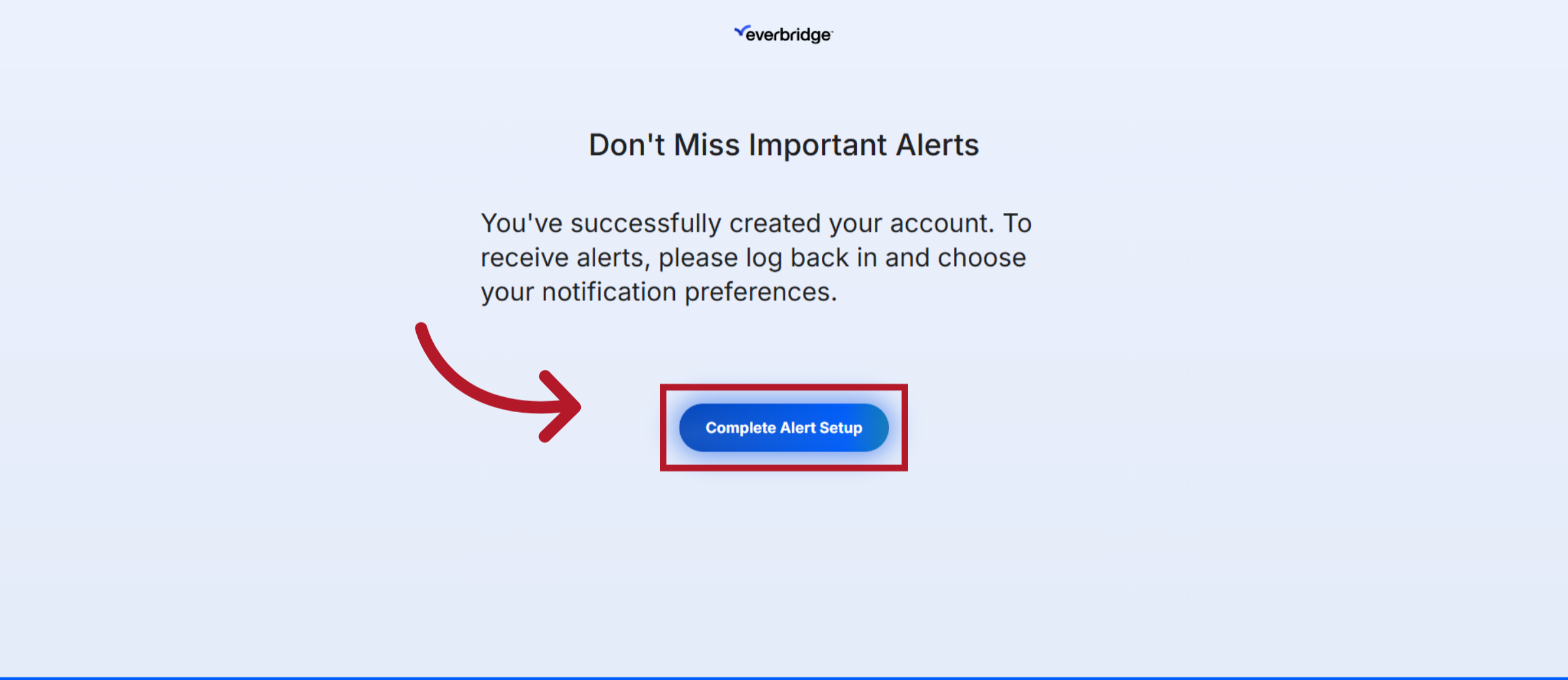
12. Everbridge Community
You can then log in to view the subscriptions associated with your email,
phone number, and location.
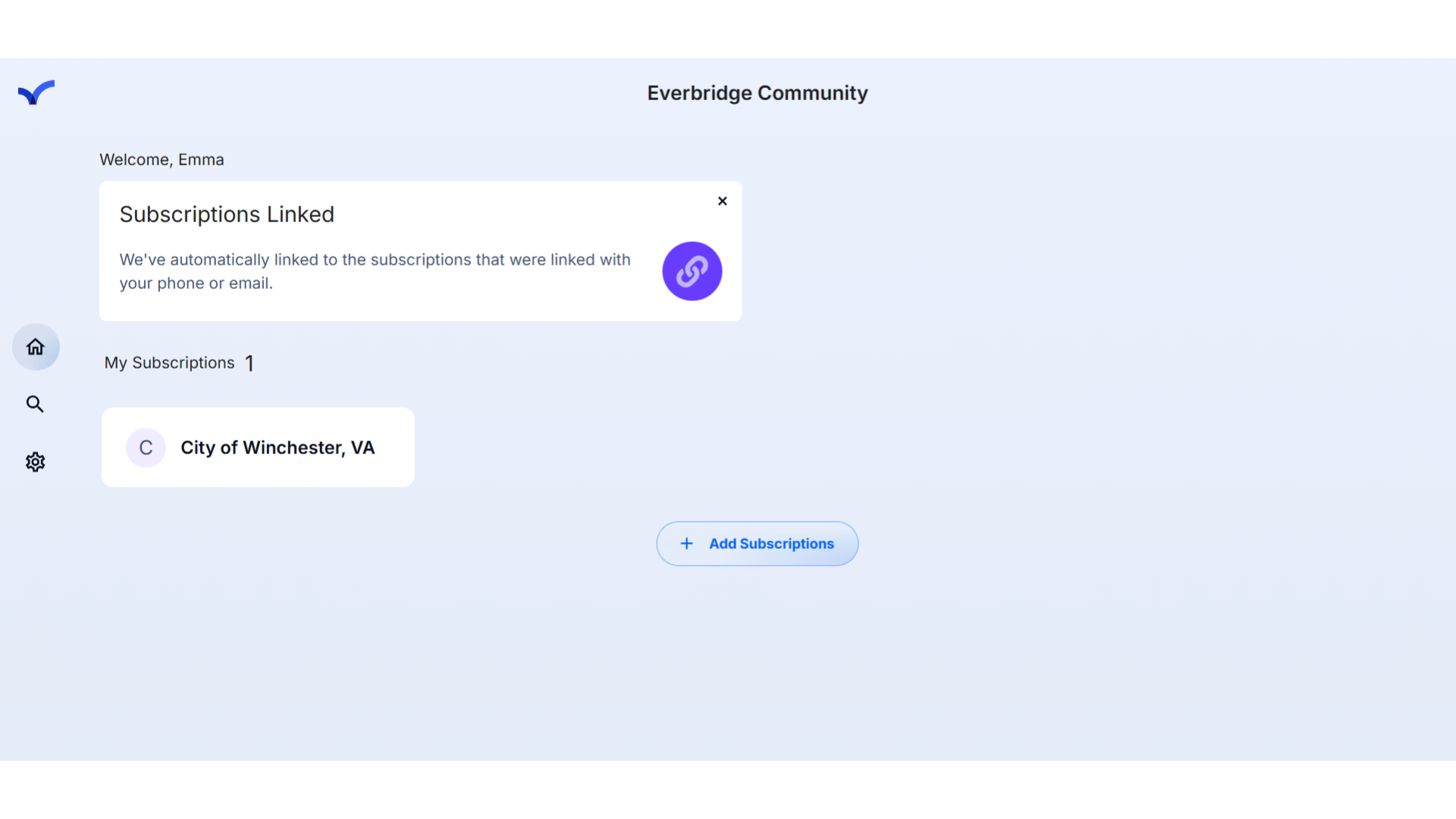
This guide covered the steps to How to Register for the Everbridge Community.
For more information on the Everbridge Community, visit the user guide here: EBS: Everbridge Community User Guide
Article Feedback
While we can’t respond to you directly, we’d love to know how we can improve the article.
Please sign in to leave a comment.