Topic
Registering for new subscriptions and deleting subscriptions within the Everbridge Community.
Description
This guide offers a step-by-step walkthrough on how to manage subscriptions within the Everbridge Community.
Go to public.everbridge.net
1. Registering New Subscriptions
In this section, you will learn how to register for new subscriptions to your Everbridge Community.
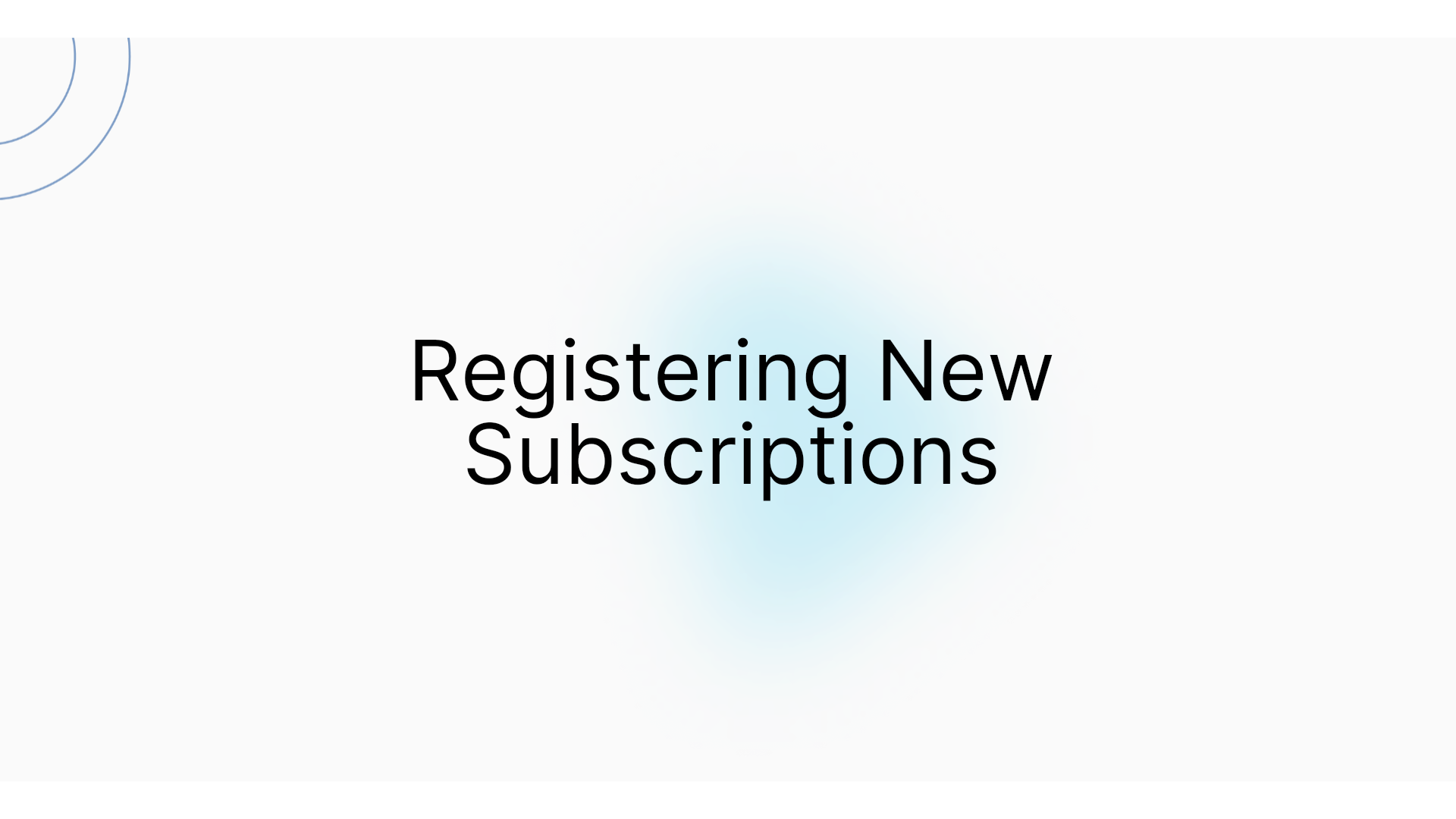
2. Click "Add Subscriptions"
To add a new subscription to your Everbridge Community, begin by logging into your profile. Once you're signed in, click on the "Add Subscriptions" option.
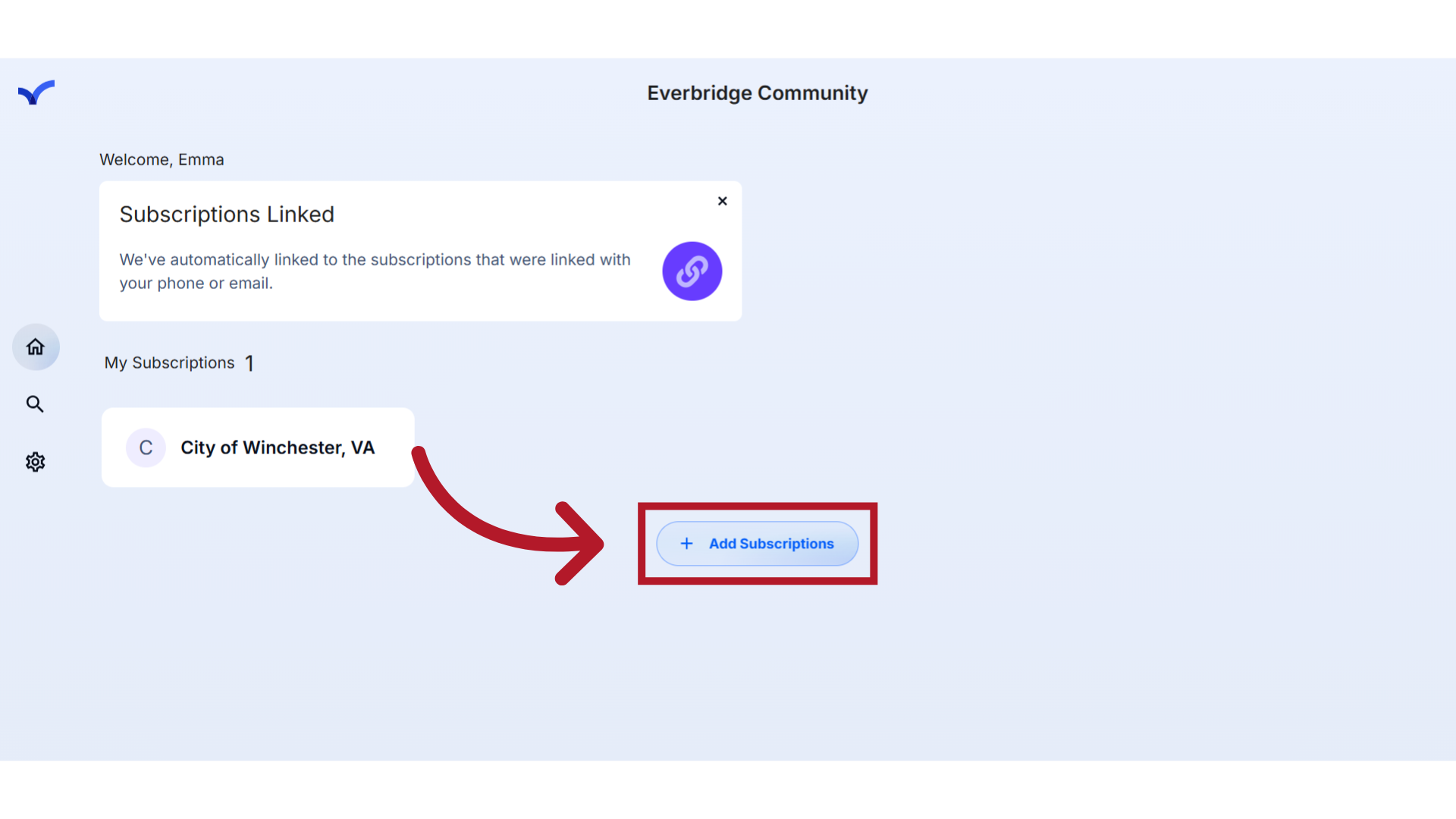
3. Search
Search for the subscription you’d like to add using the 'Search' field.
You can search by organization name, nickname, ZIP code, or even partial terms.
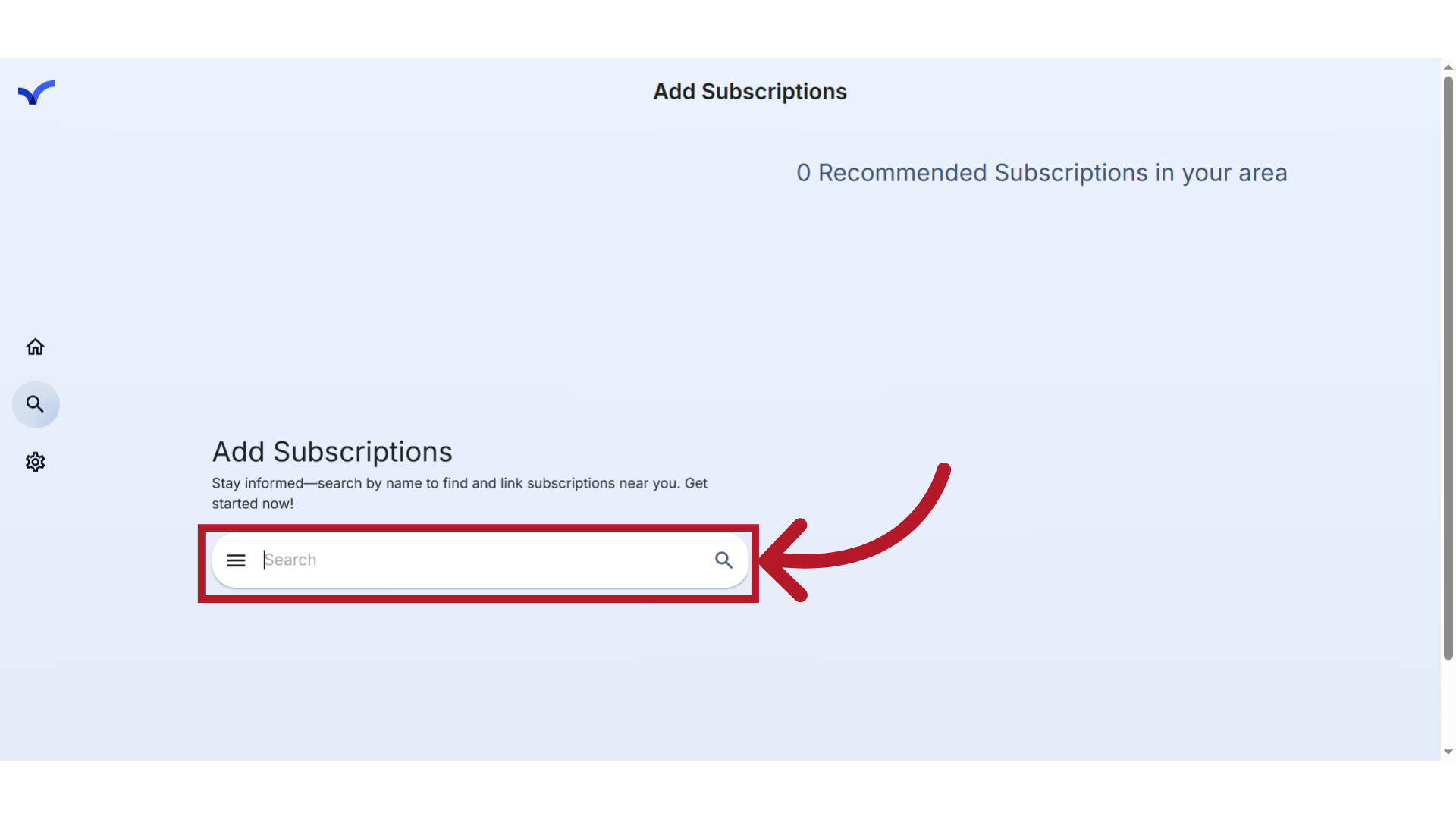
4. Click to Search
To initiate a search, simply click the magnifying glass icon.
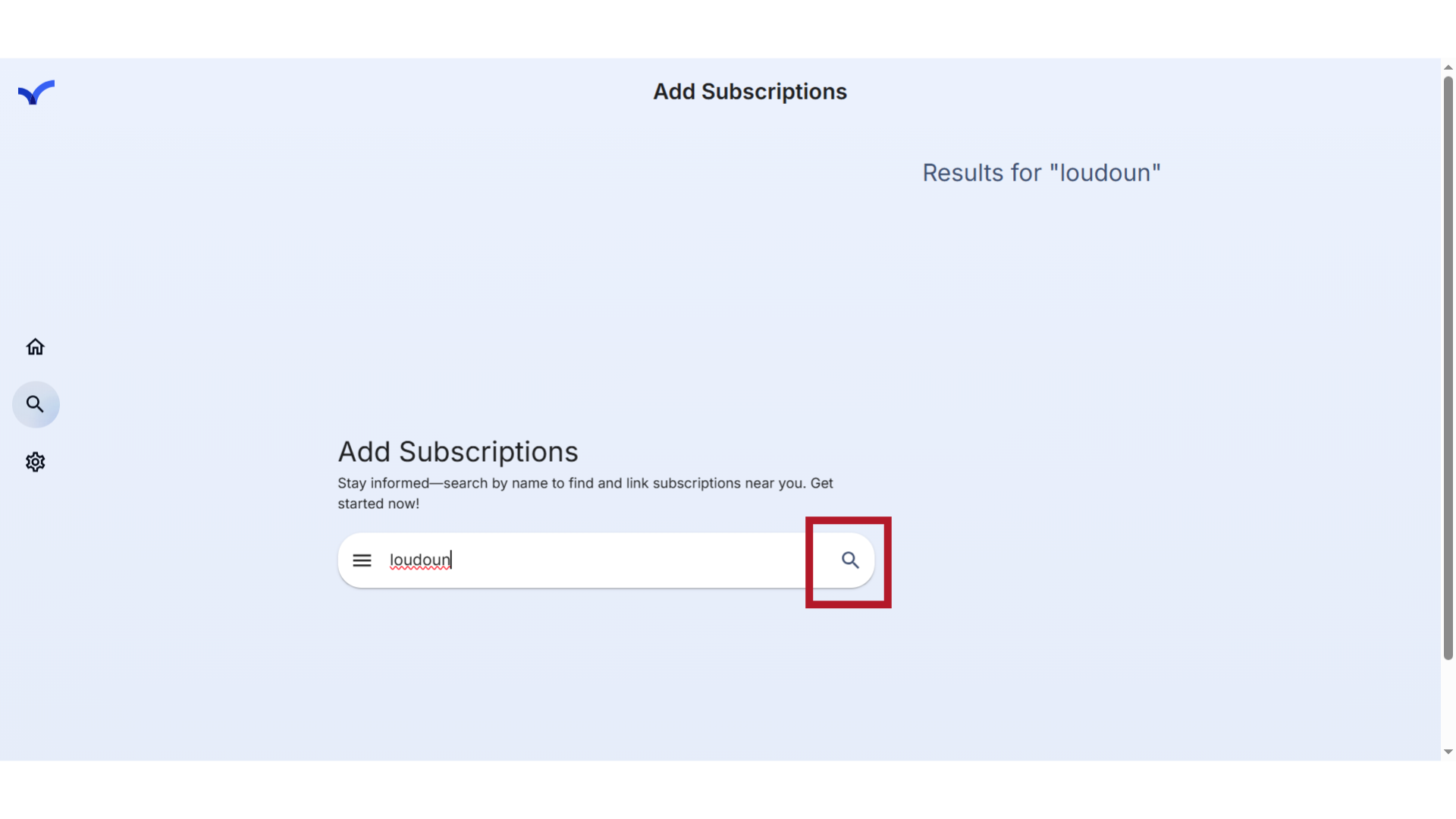
5. Select Result
After the results have loaded, select the desired subscription from the list on the right side of the page. If the correct subscription does not appear, modify your search in the search field and try again.
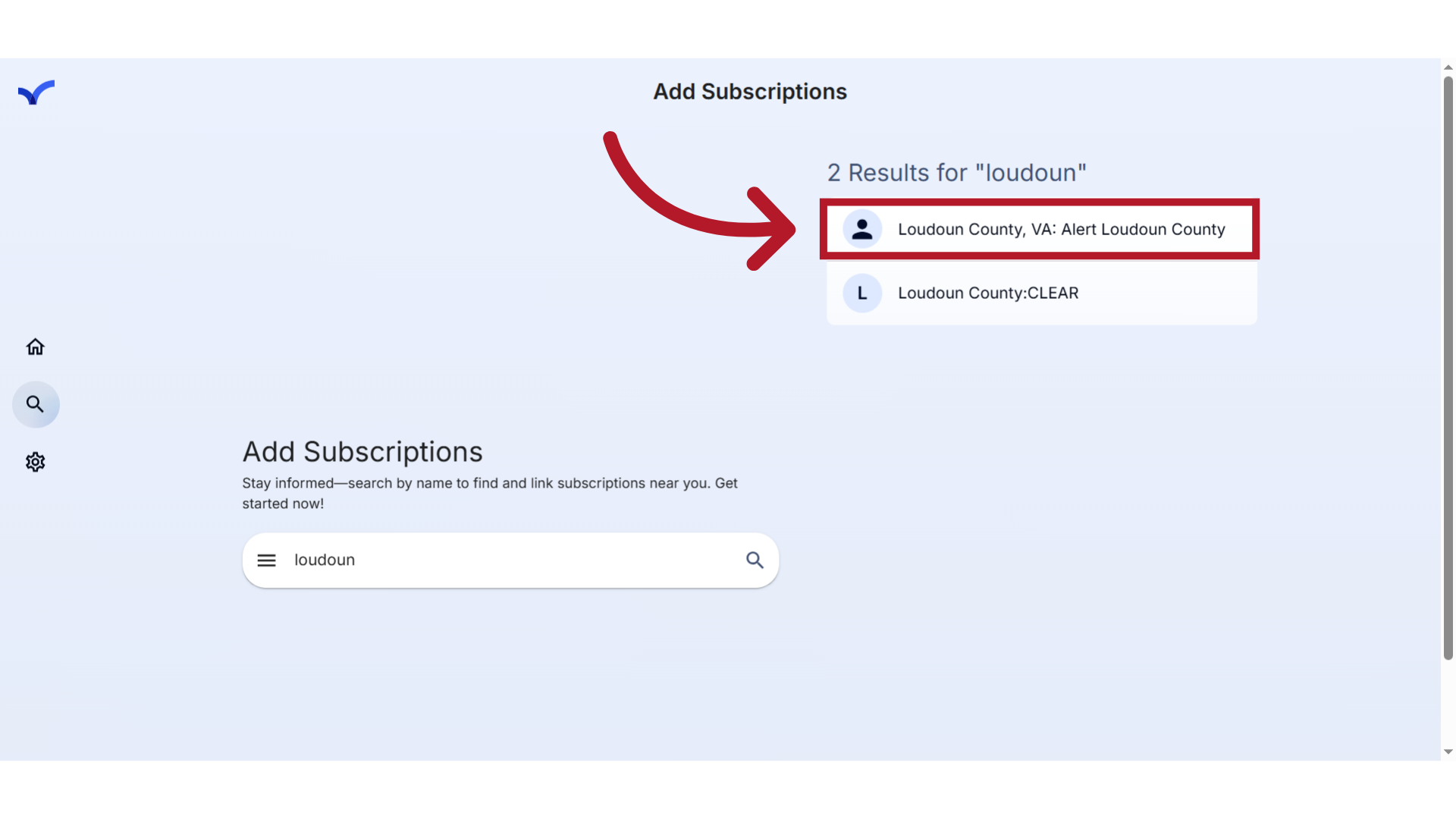
6. Member Portal Sign Up
Clicking on the result will direct you to the member portal for the subscription.
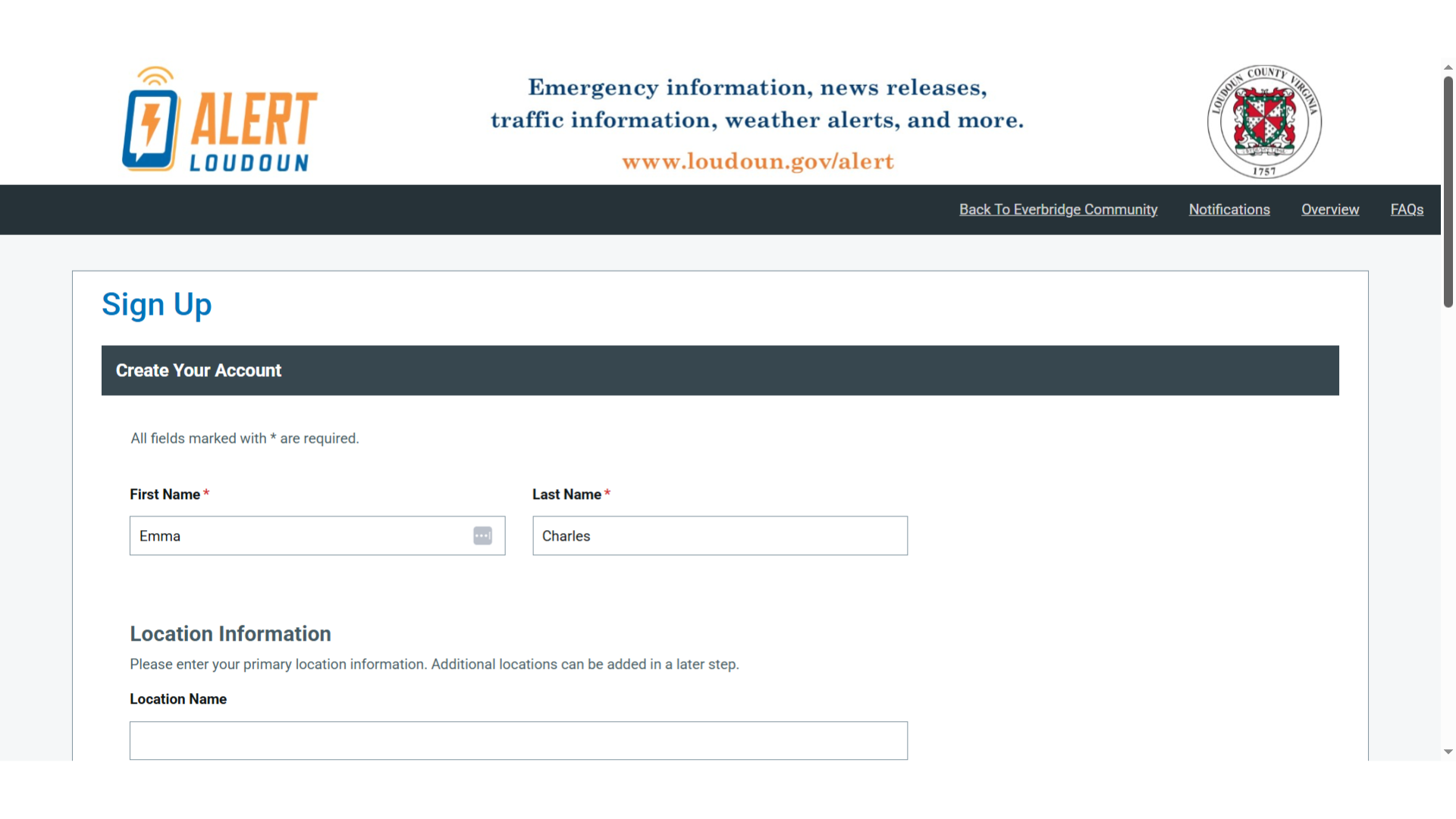
7. Sign Up Fom
Certain details in the Sign-Up page will be extracted from your community profile and automatically prefilled for your convenience.
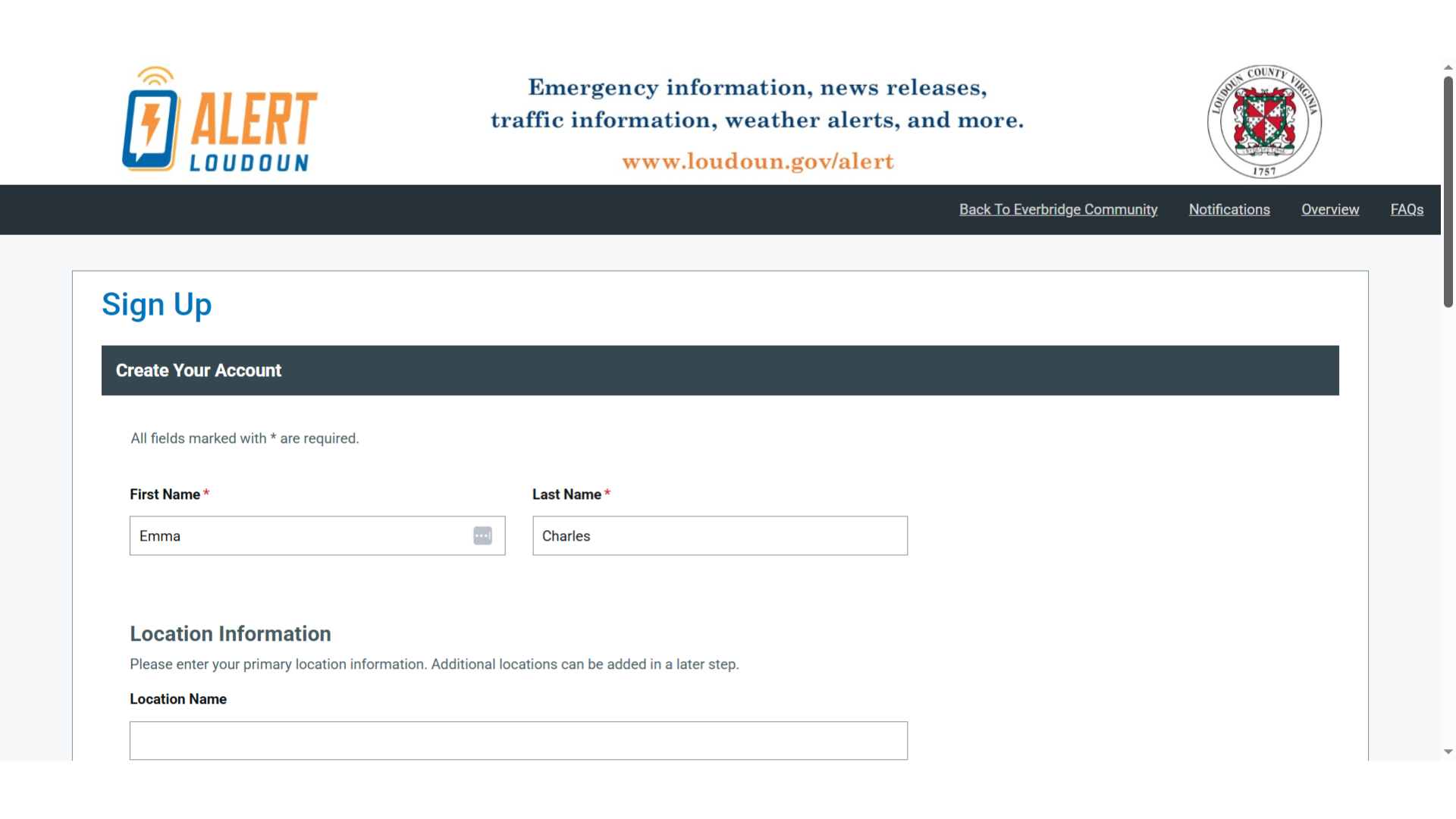
8. Add Missing Information
Scroll through the sign up page and add any missing information as needed.
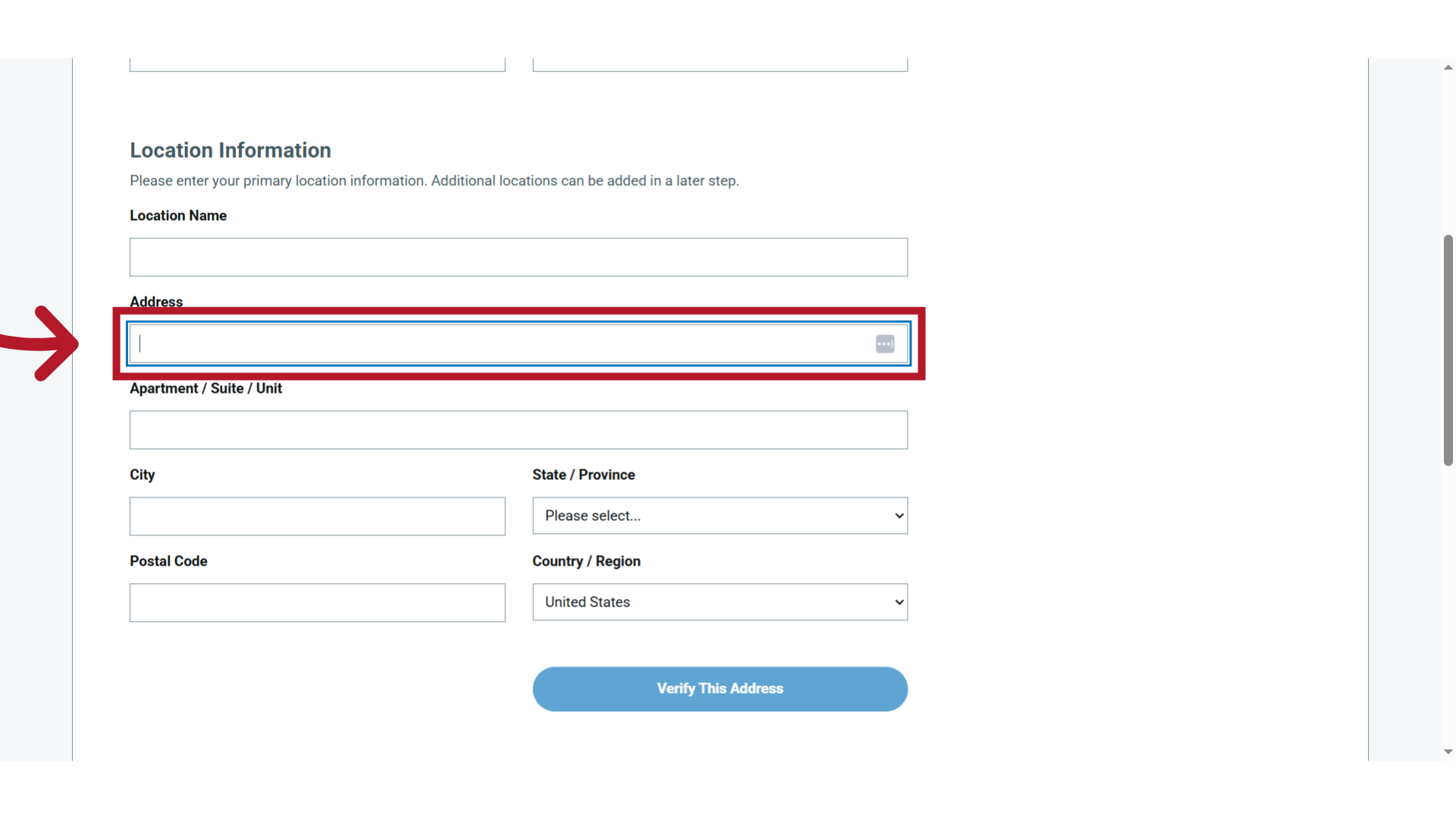
9. Click "I accept the Terms of Use"
Review and accept the terms and conditions.
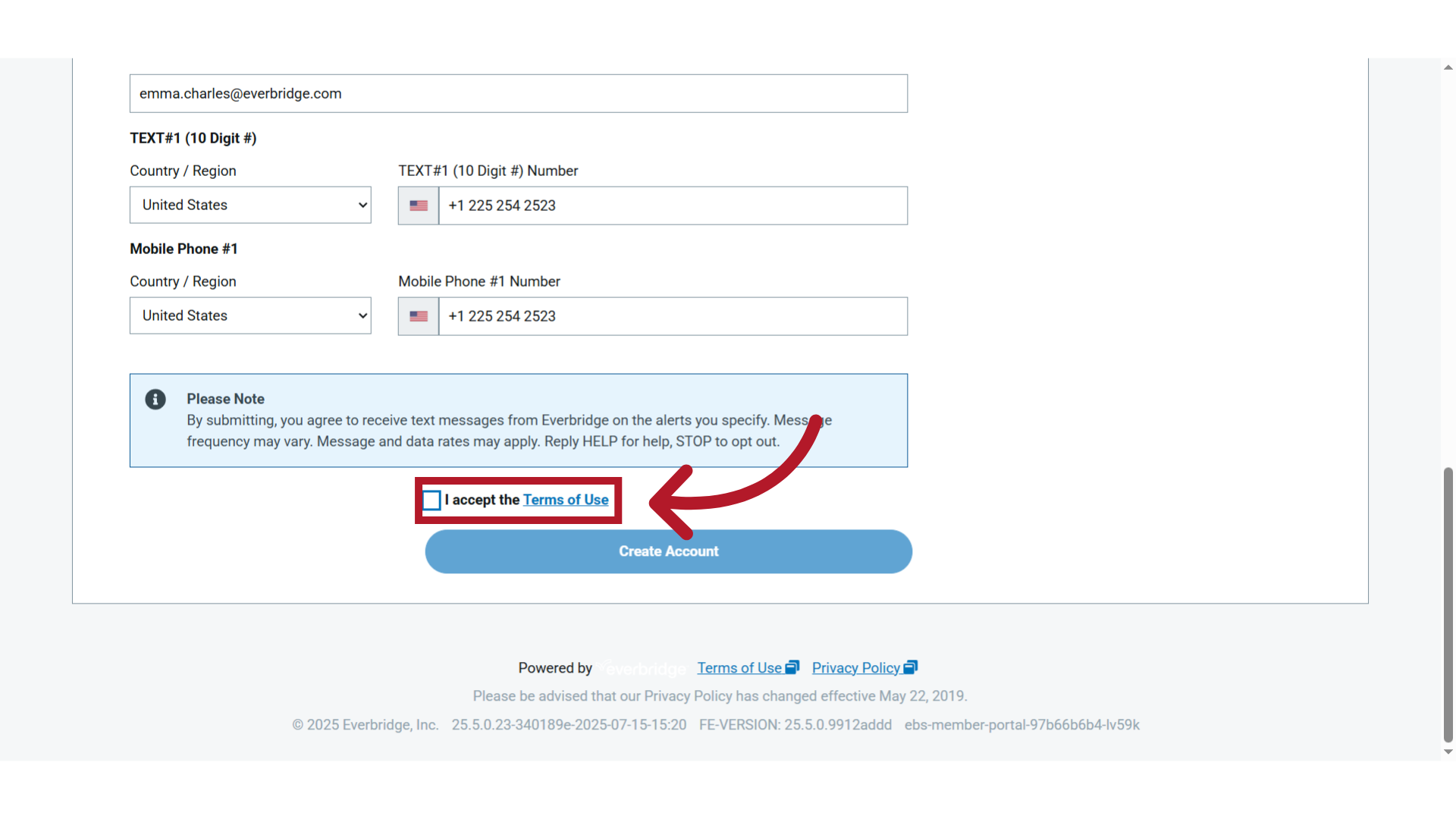
10. Click "Create Account"
Click here to create your account. This account will be connected to your Everbridge Community profile.
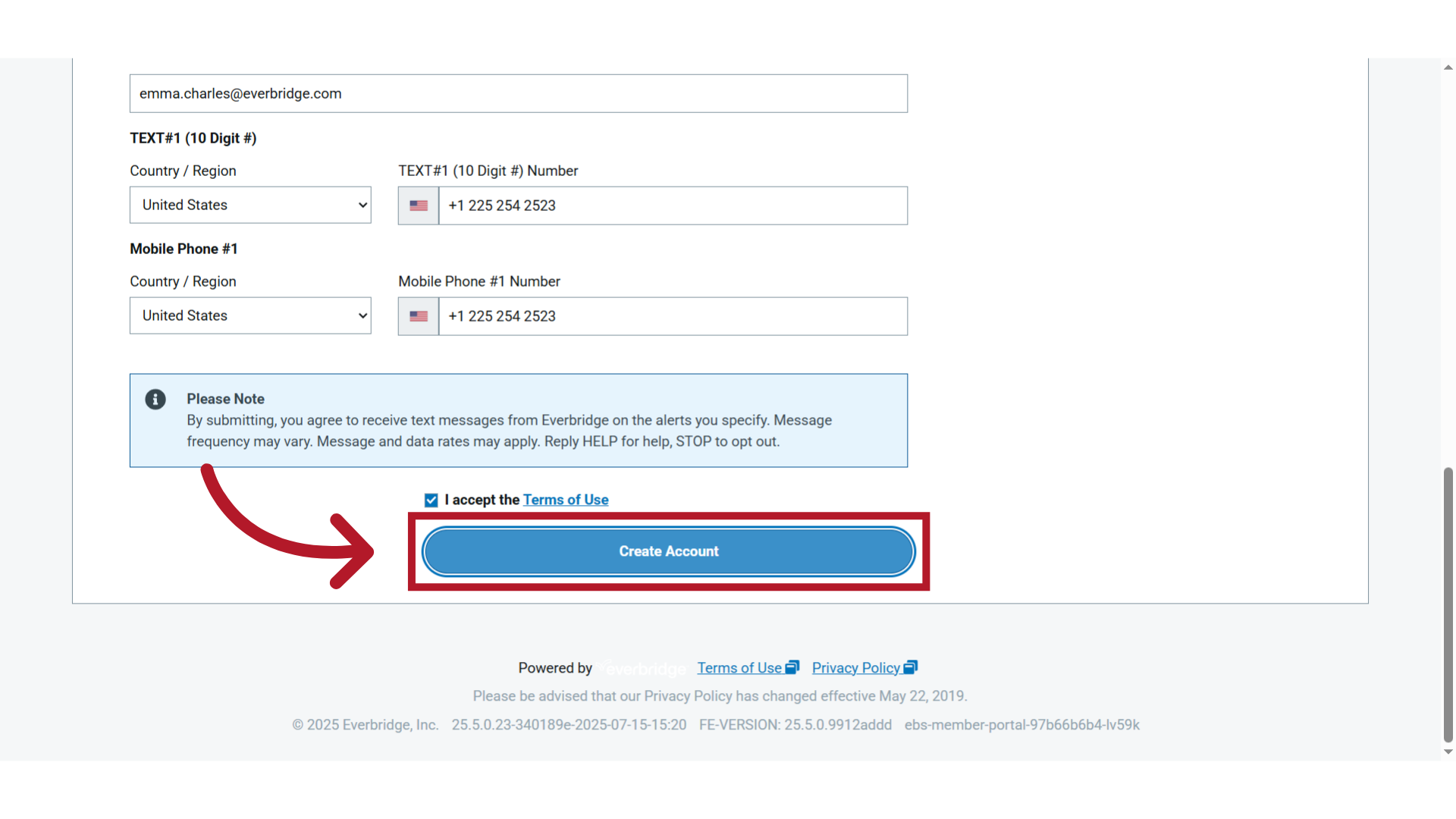
11. Click "Finish"
Complete any remaining registration steps required by your organization, then click Finish to finalize the registration.
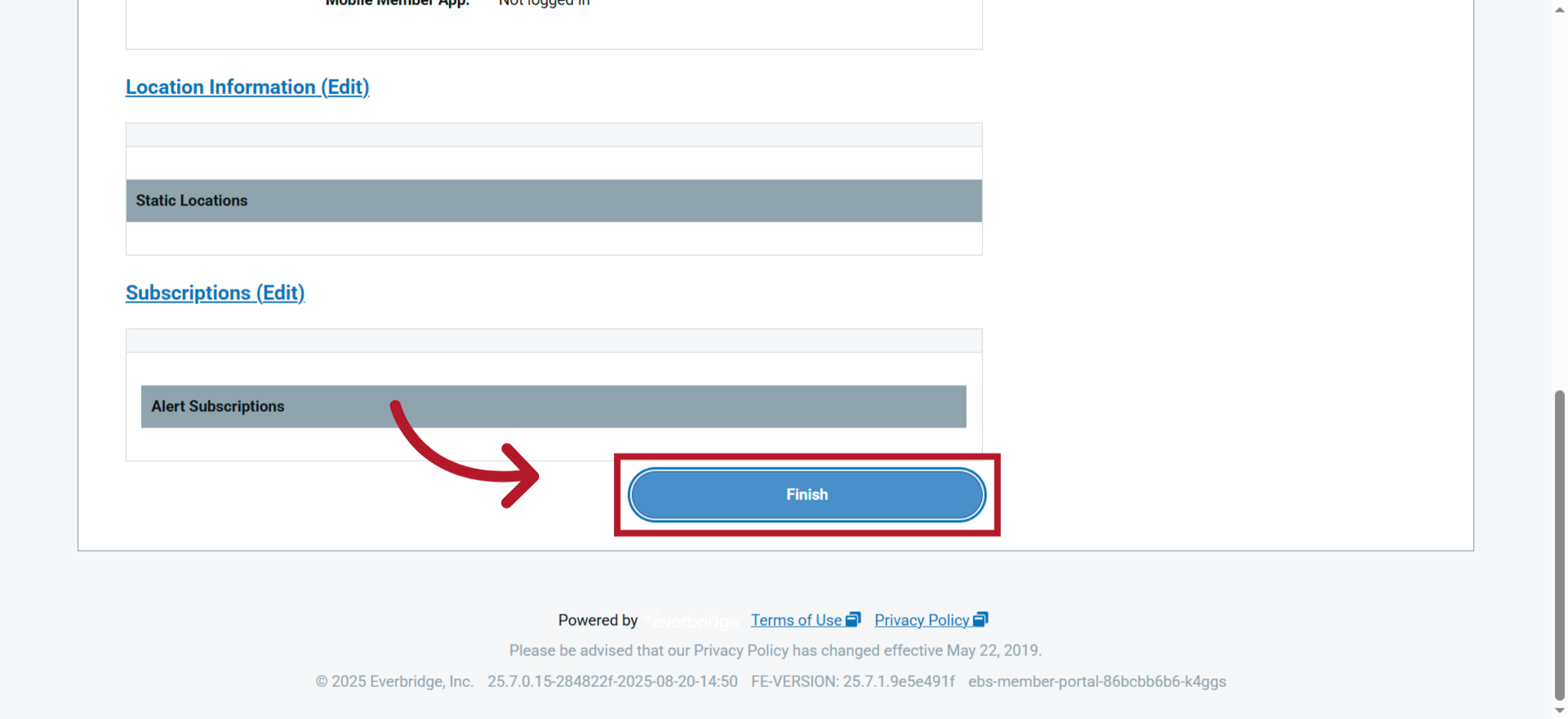
12. Registered Page
You can then view your registration details with the Organization.
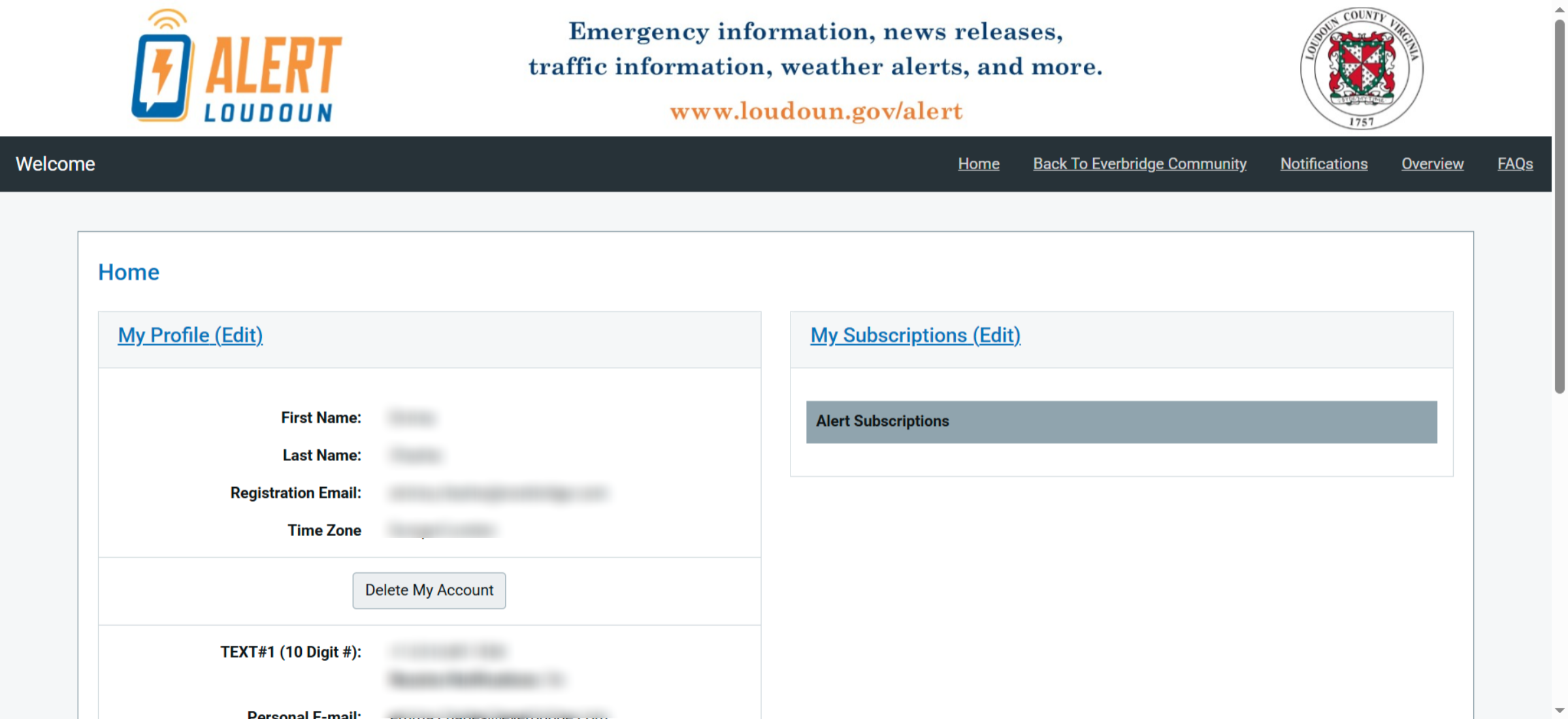
13. Click "Back To Everbridge Community"
Click "Back To Everbridge Community" to return to the main community page.
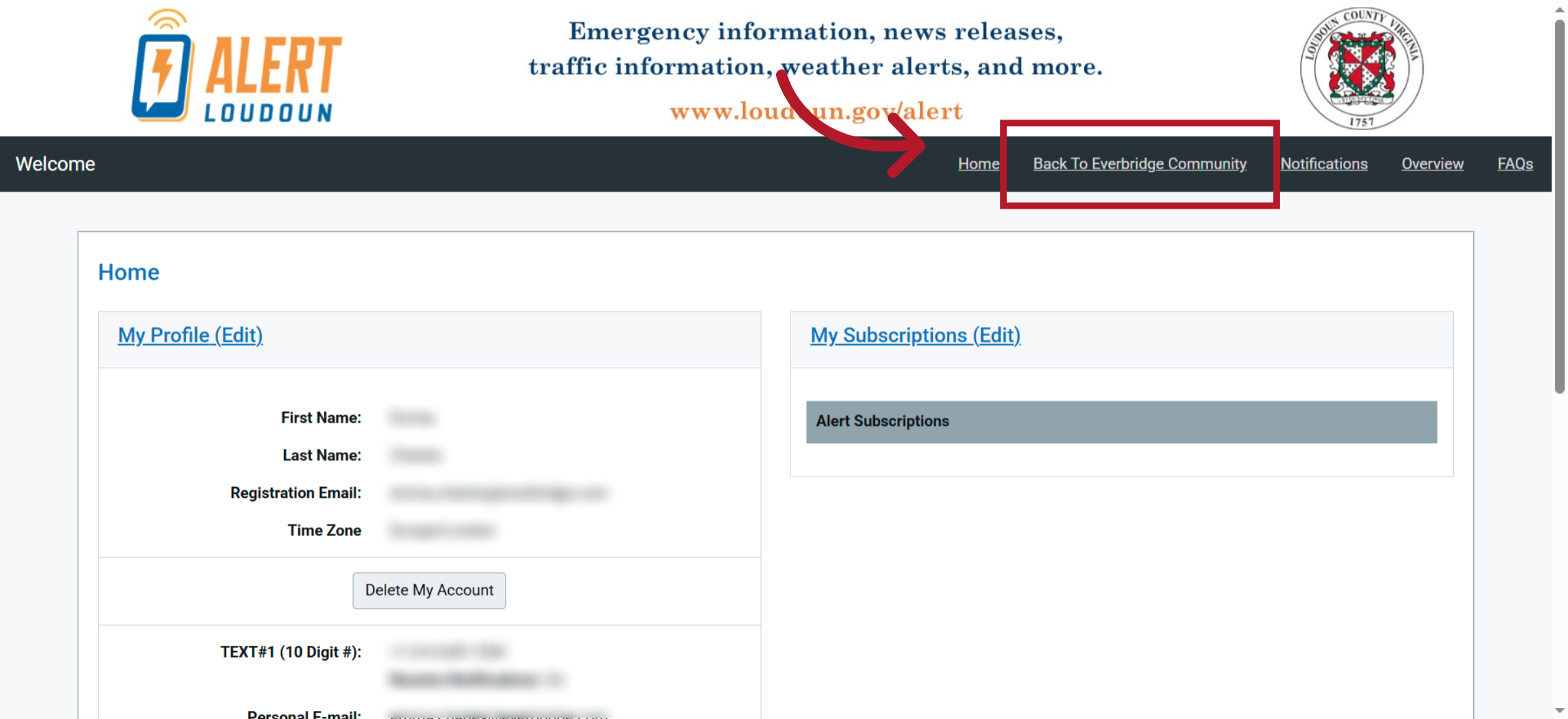
14. My Subscriptions
Your new subscription will be visible on your Everbridge Community page.
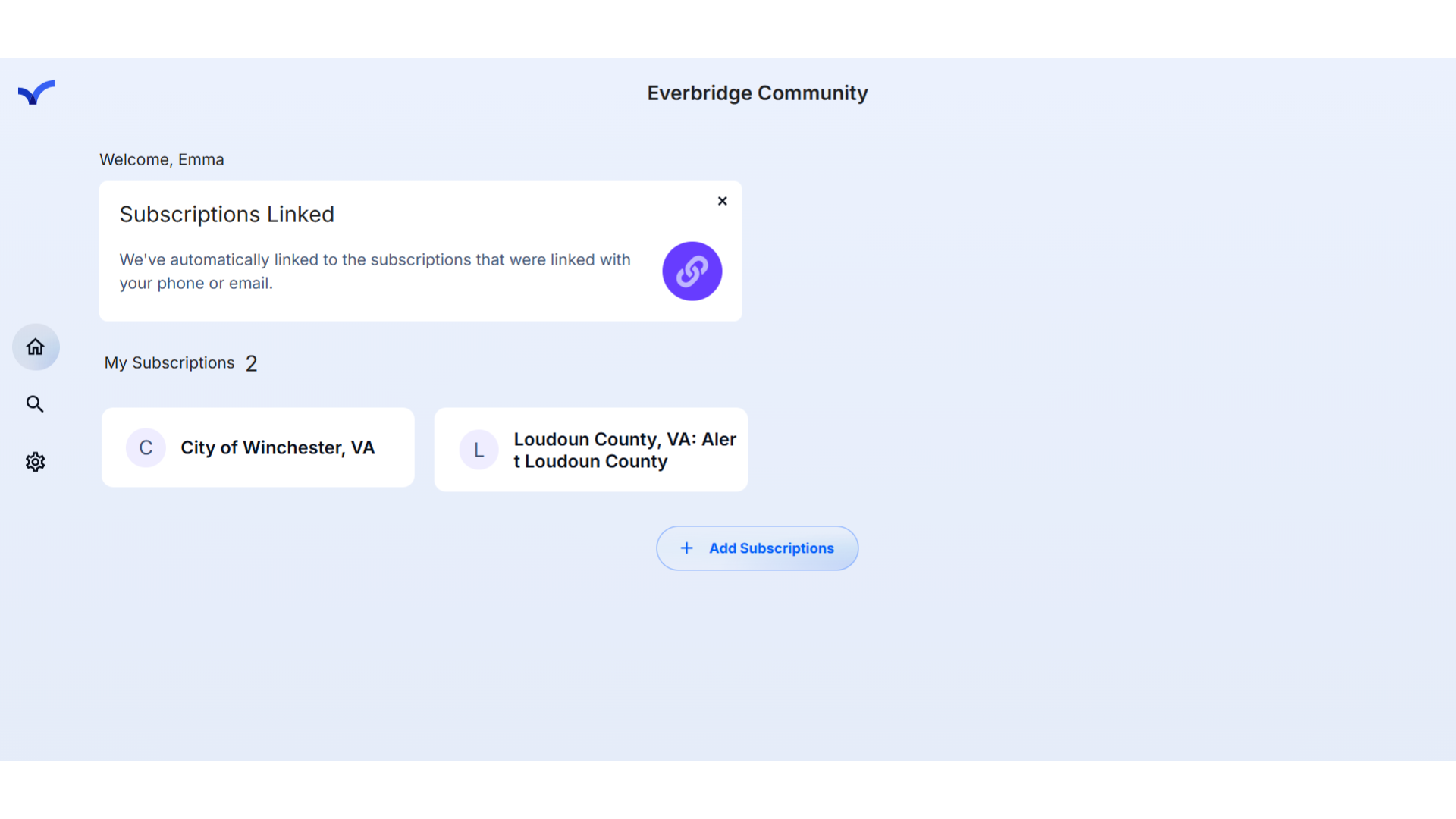
15. Deleting Subscriptions
In this section, you will discover the steps to remove subscriptions from your Everbridge Community.

16. Select Subscription
Begin by selecting the subscription you wish to cancel.
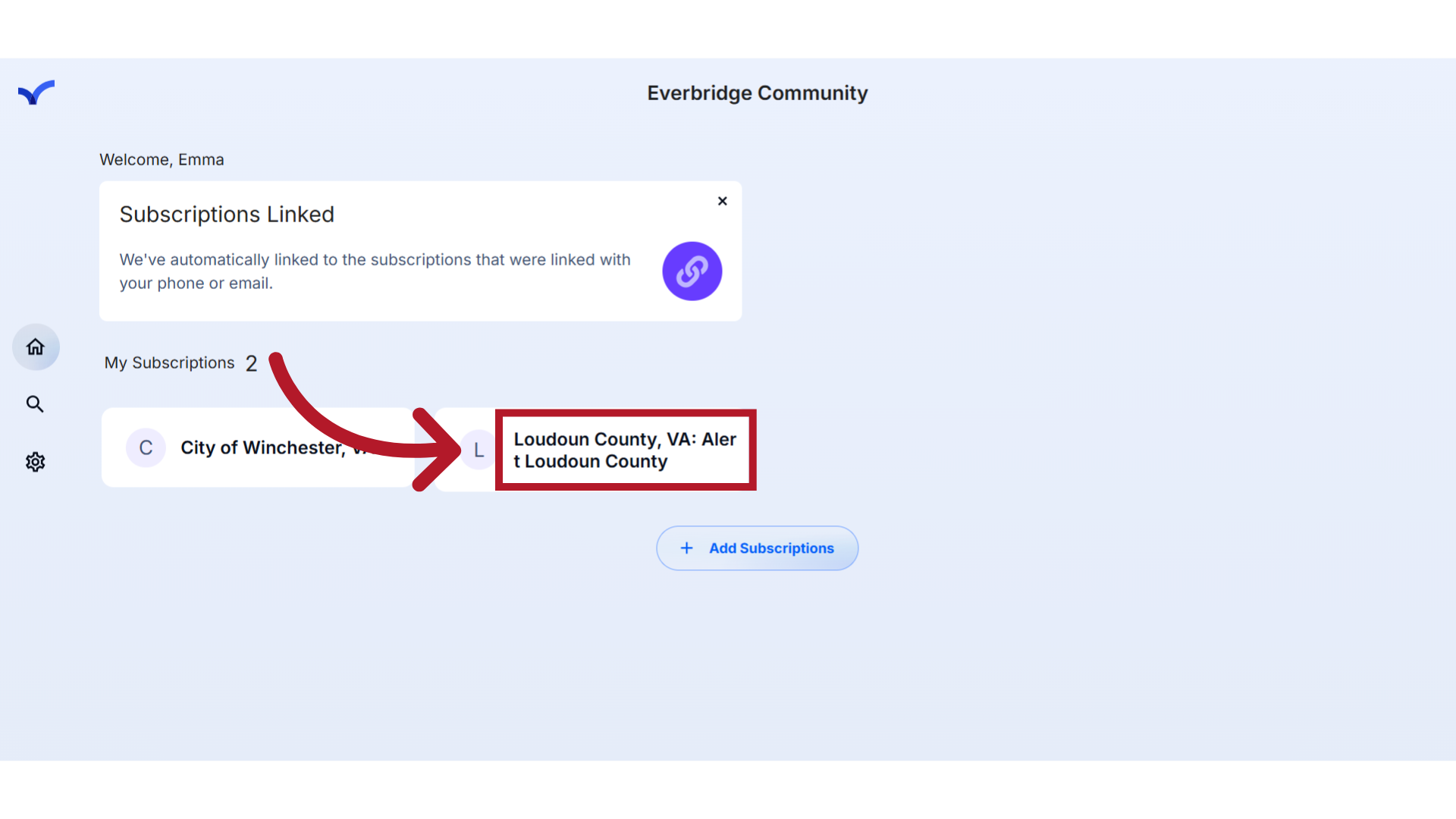
17. Switch to Portal
This will then automatically redirect you to the member portal of the Organization.
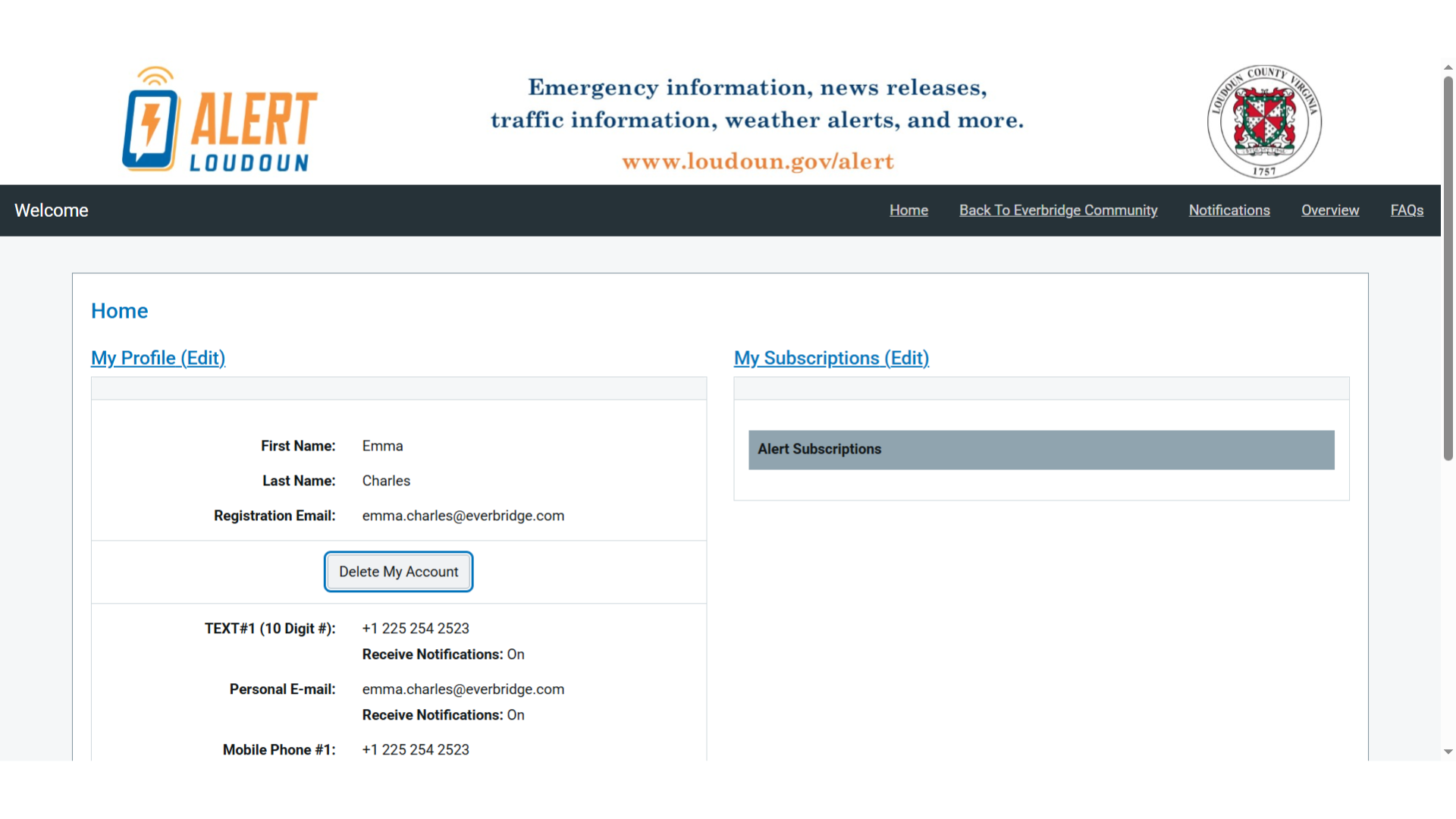
18. Click "Delete My Account"
Select the "Delete My Account" option
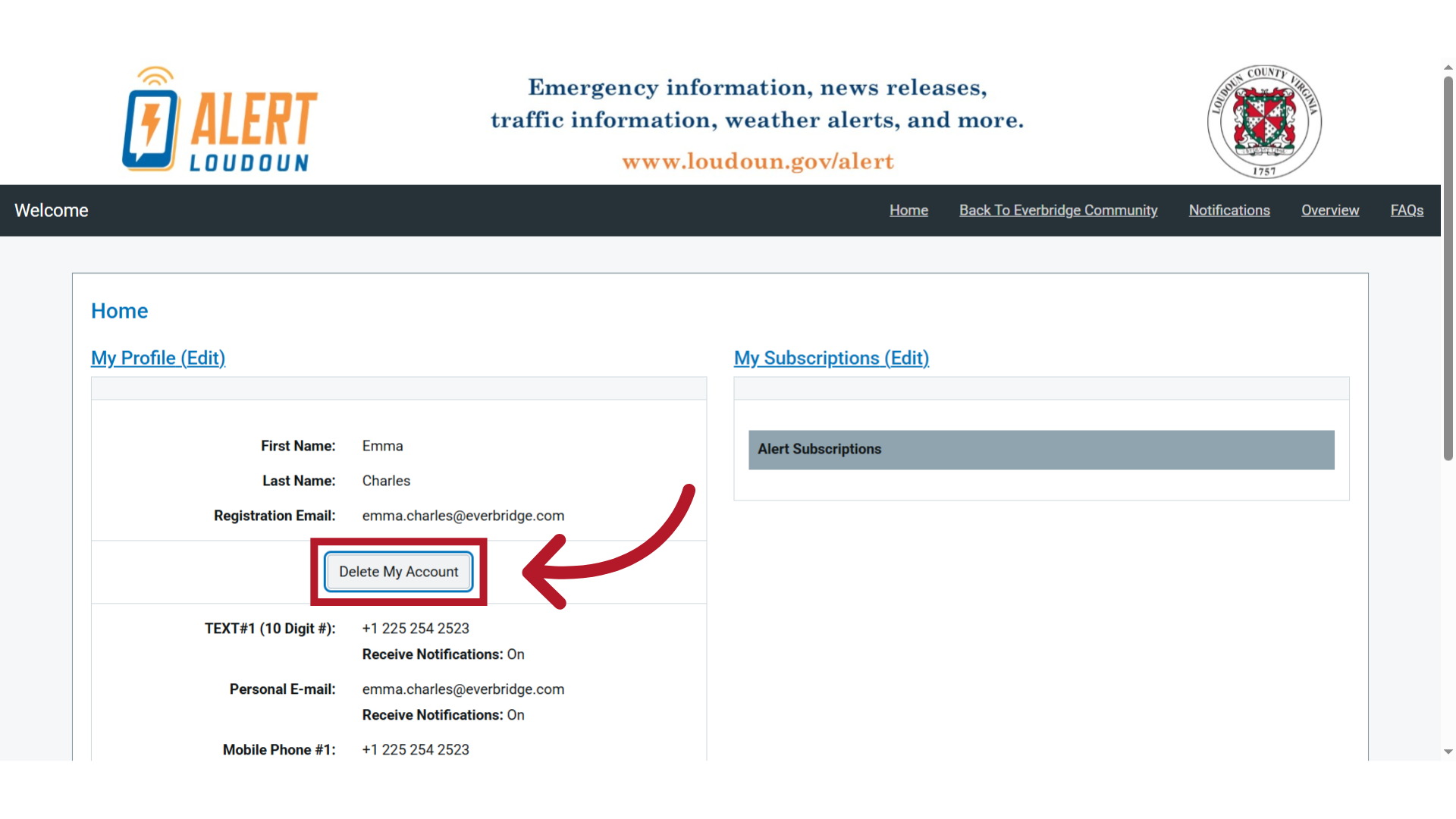
19. Click "OK"
Choose the "CancelOK" option
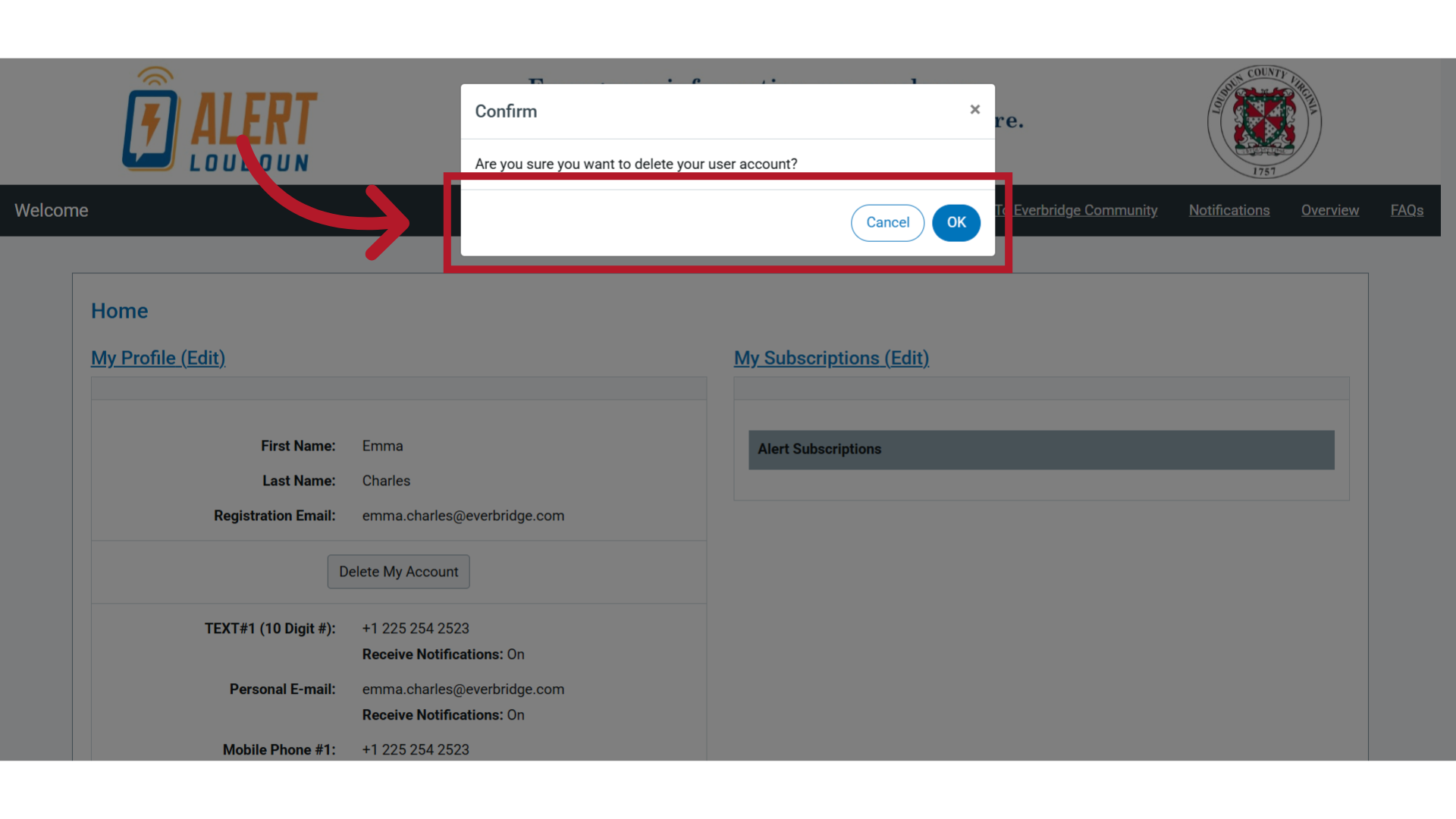
20. Everbridge Community
Navigate to "public.everbridge.net"
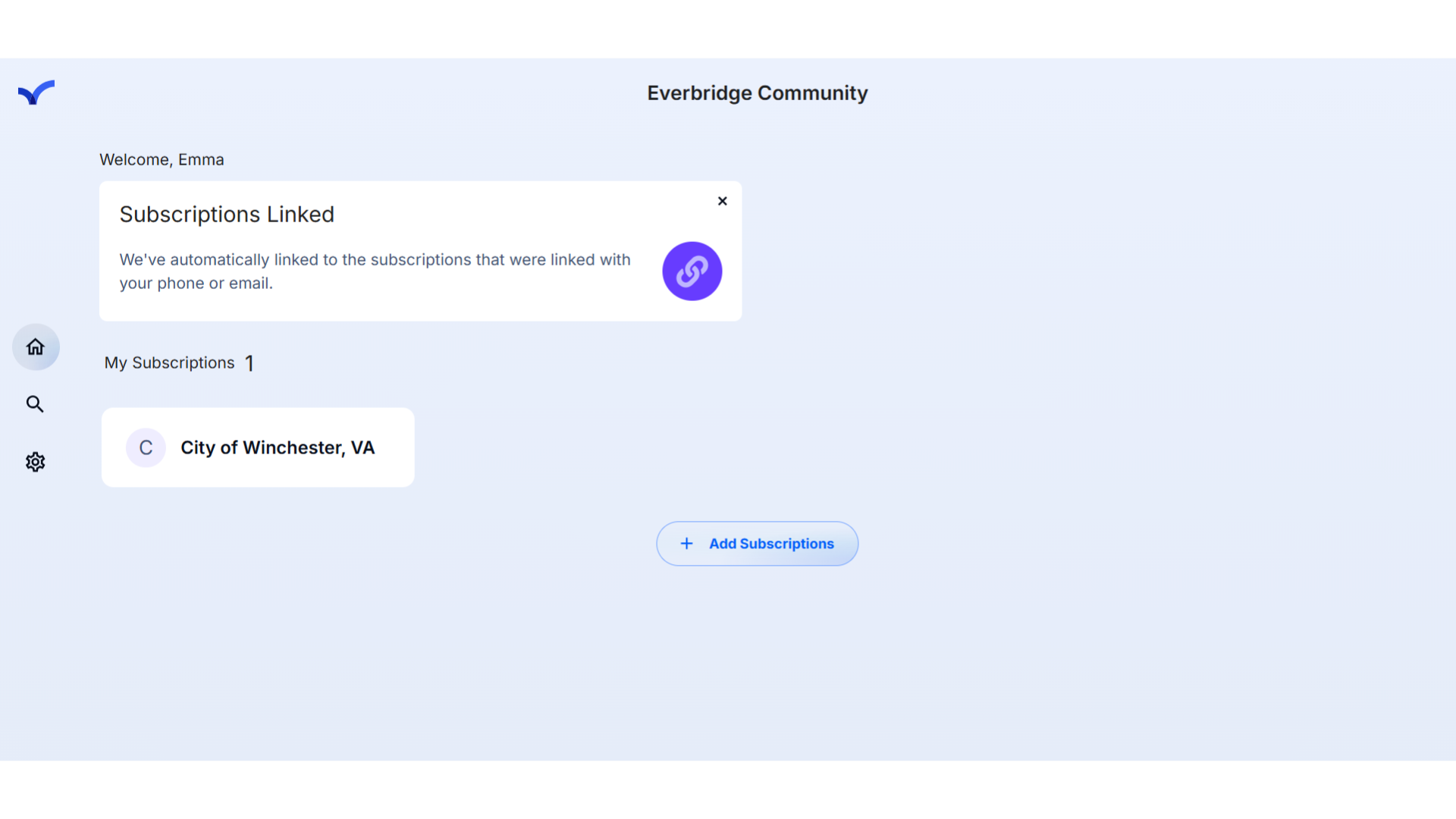
This guide covered the steps required to Adding Subscriptions To Everbridge Community in Everbridge.
For more information on the Everbridge Community, visit the user guide here: EBS: Everbridge Community User Guide
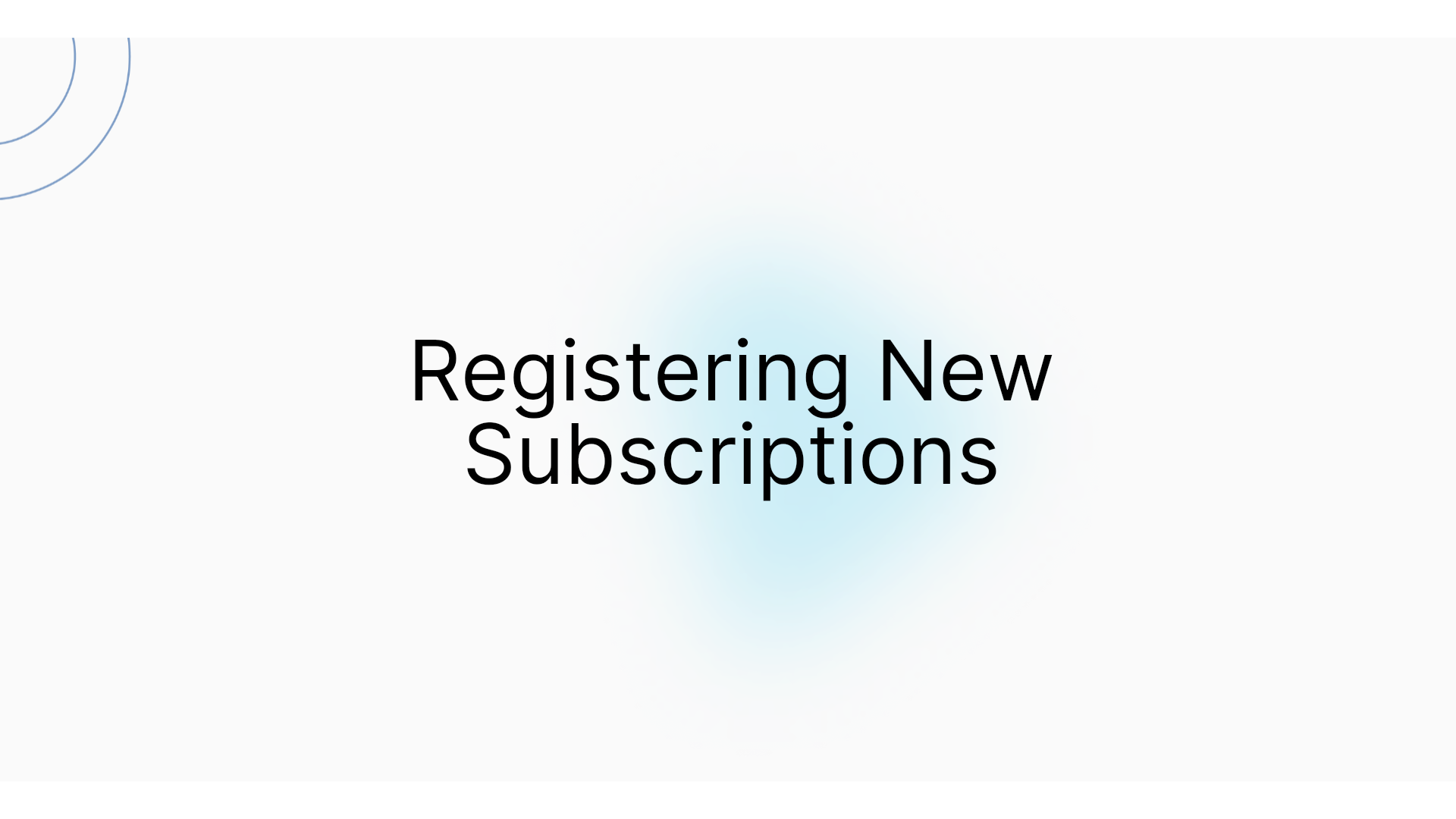
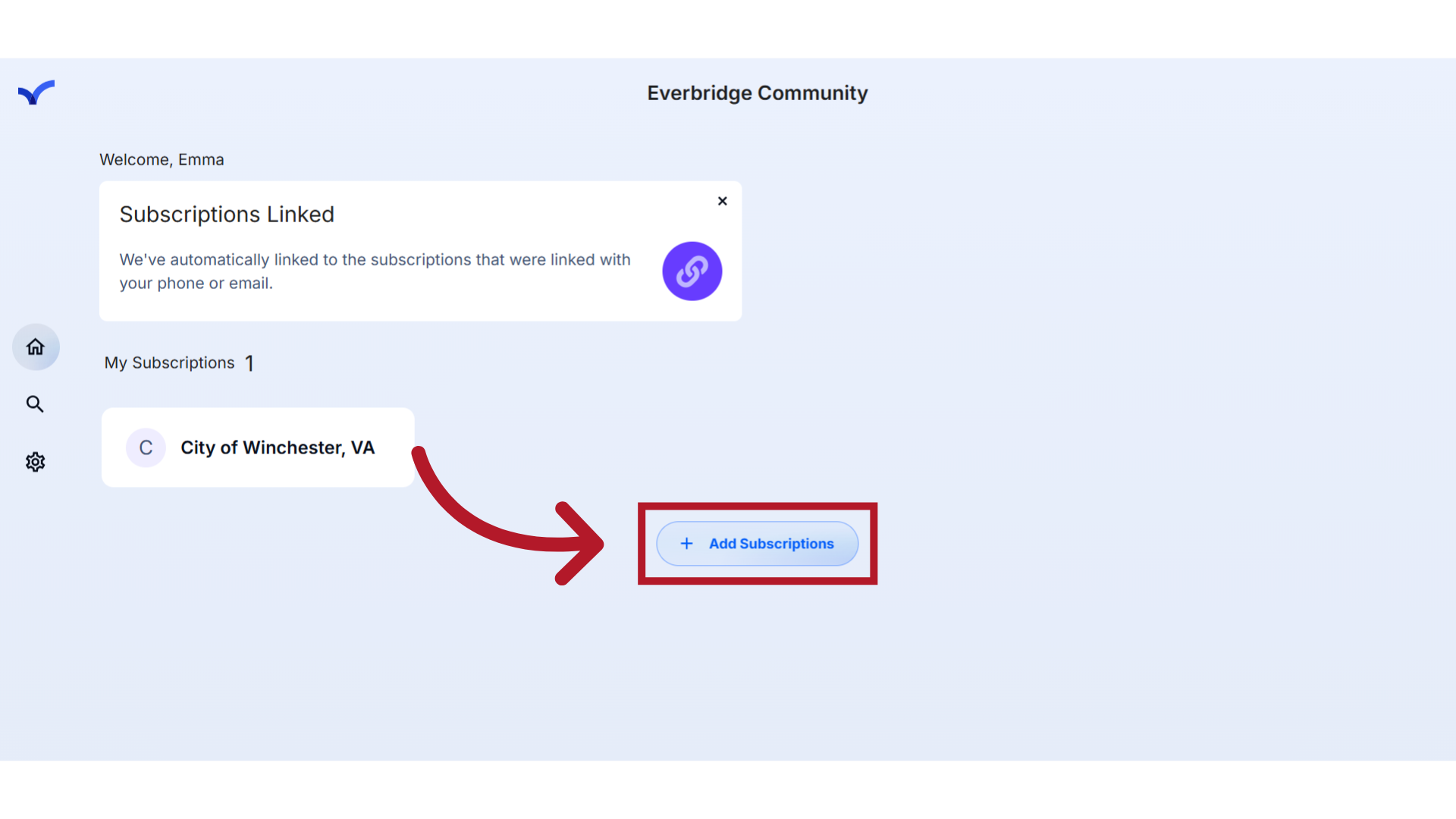
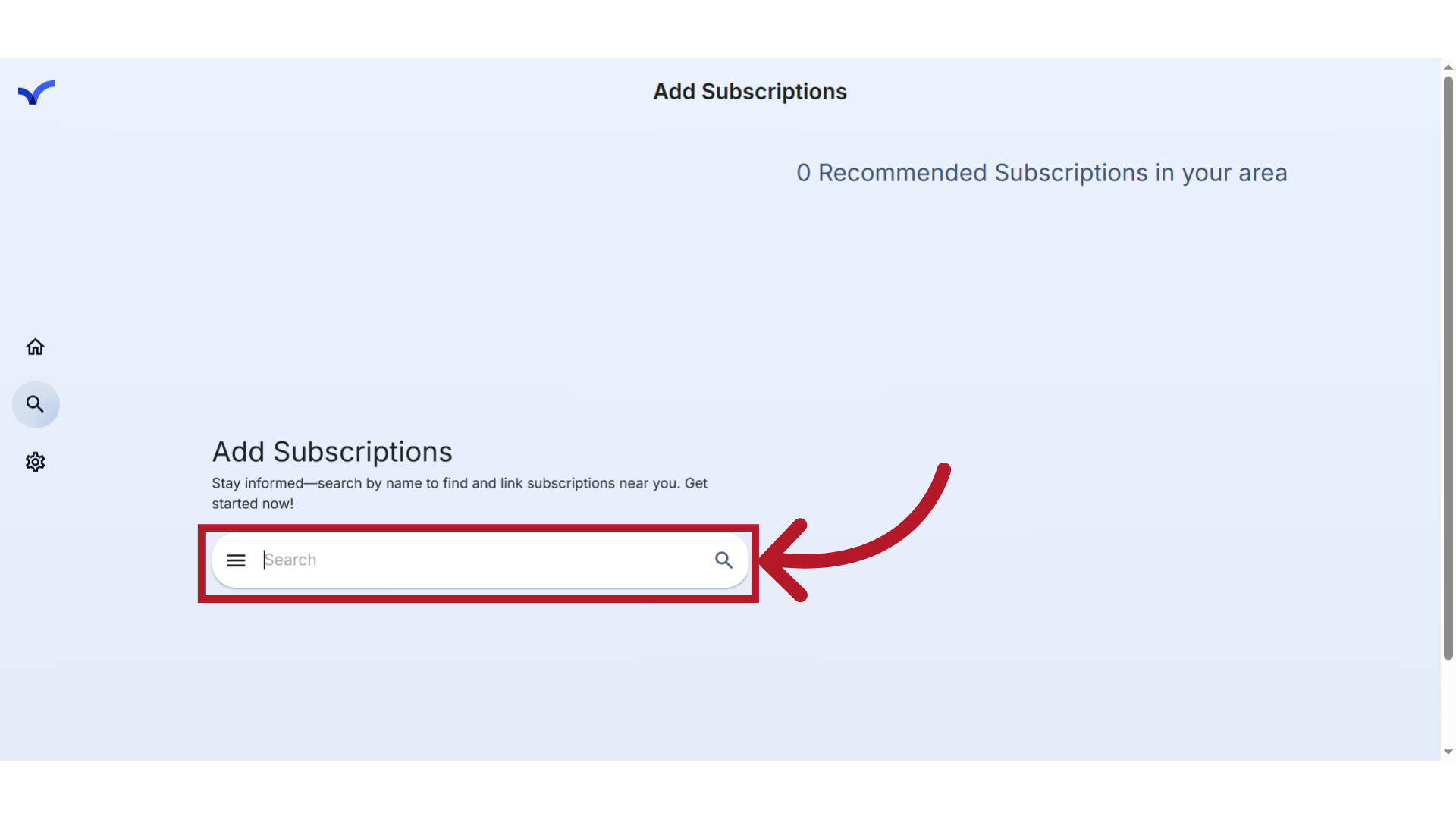
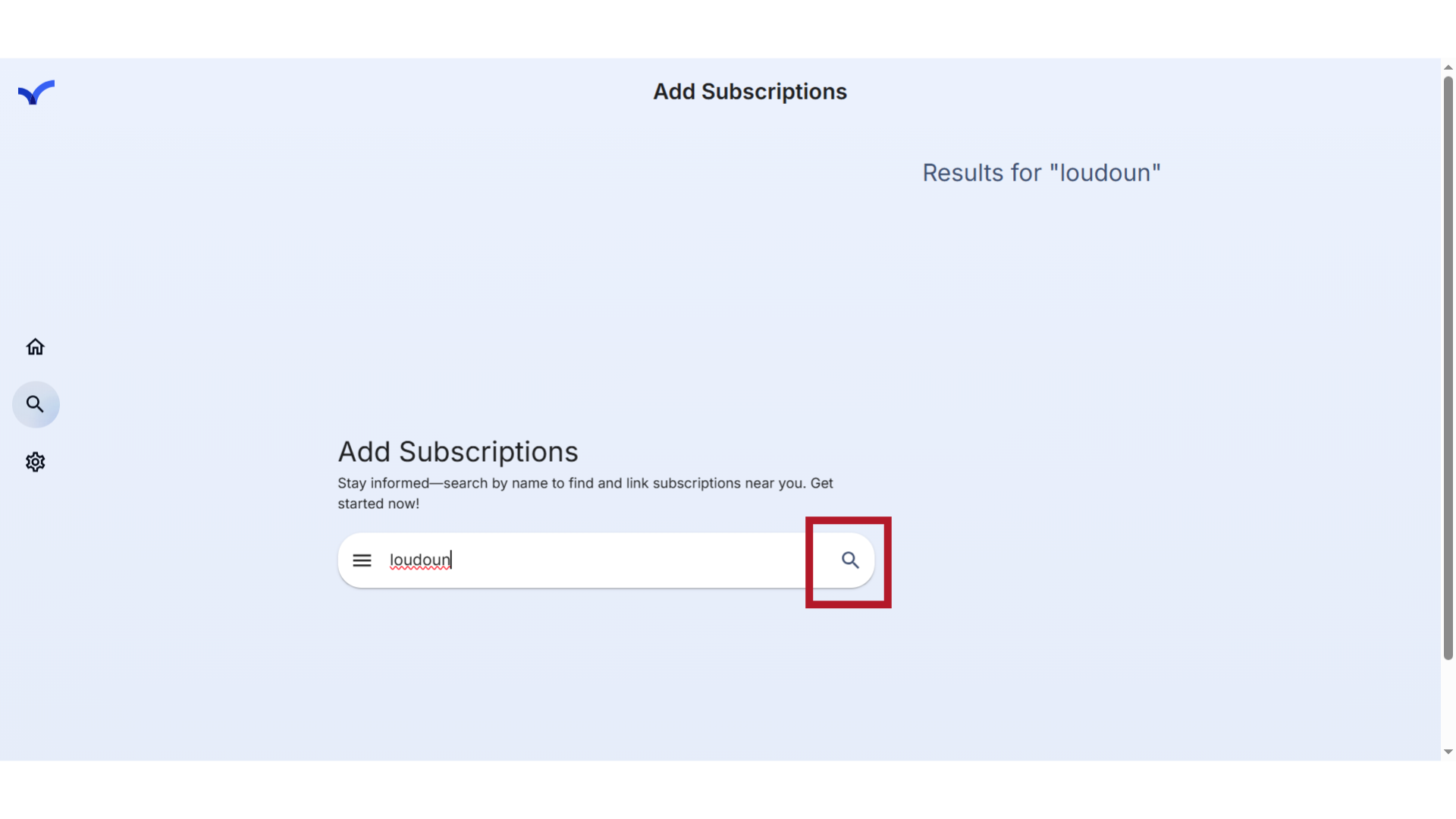
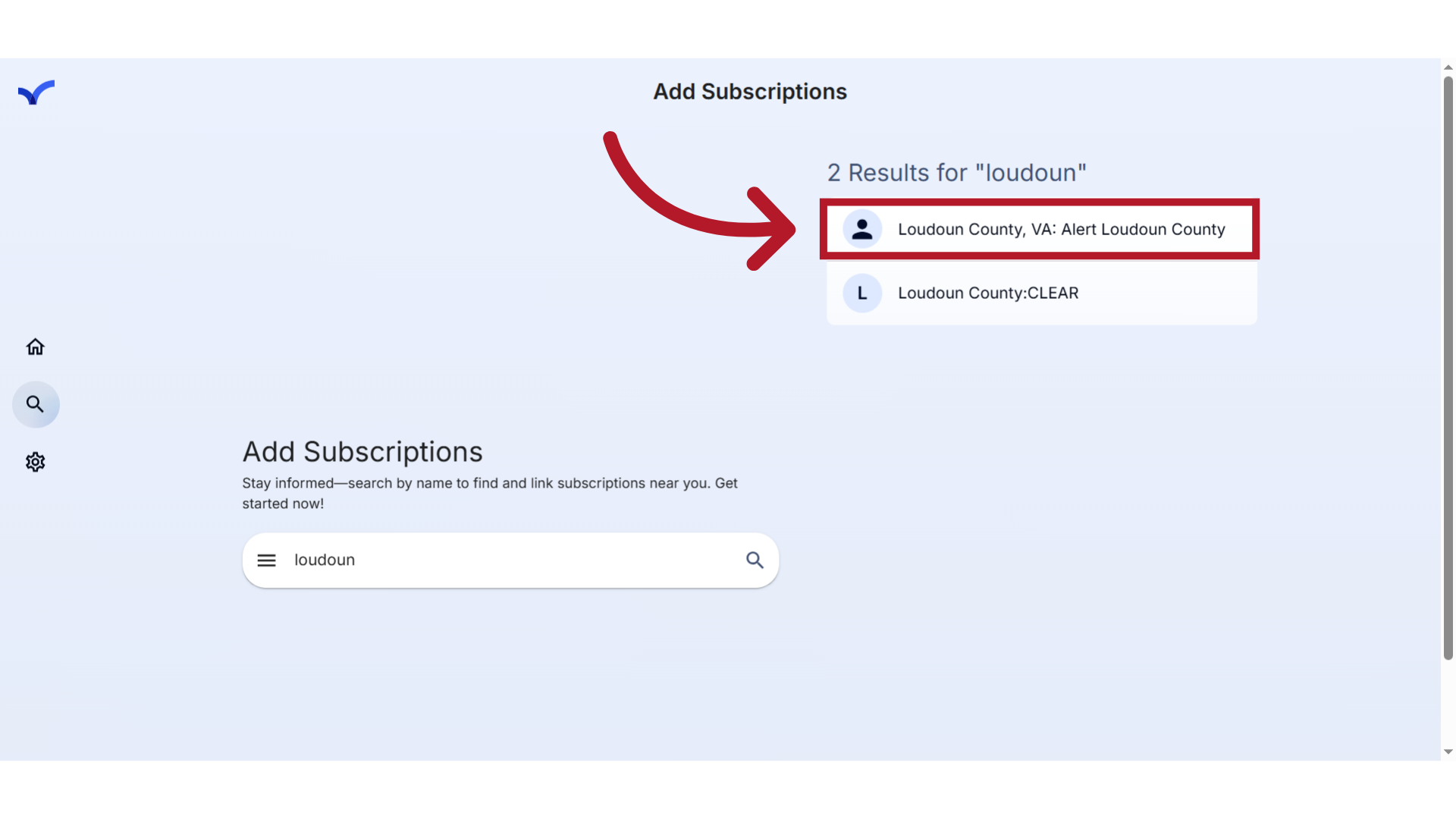
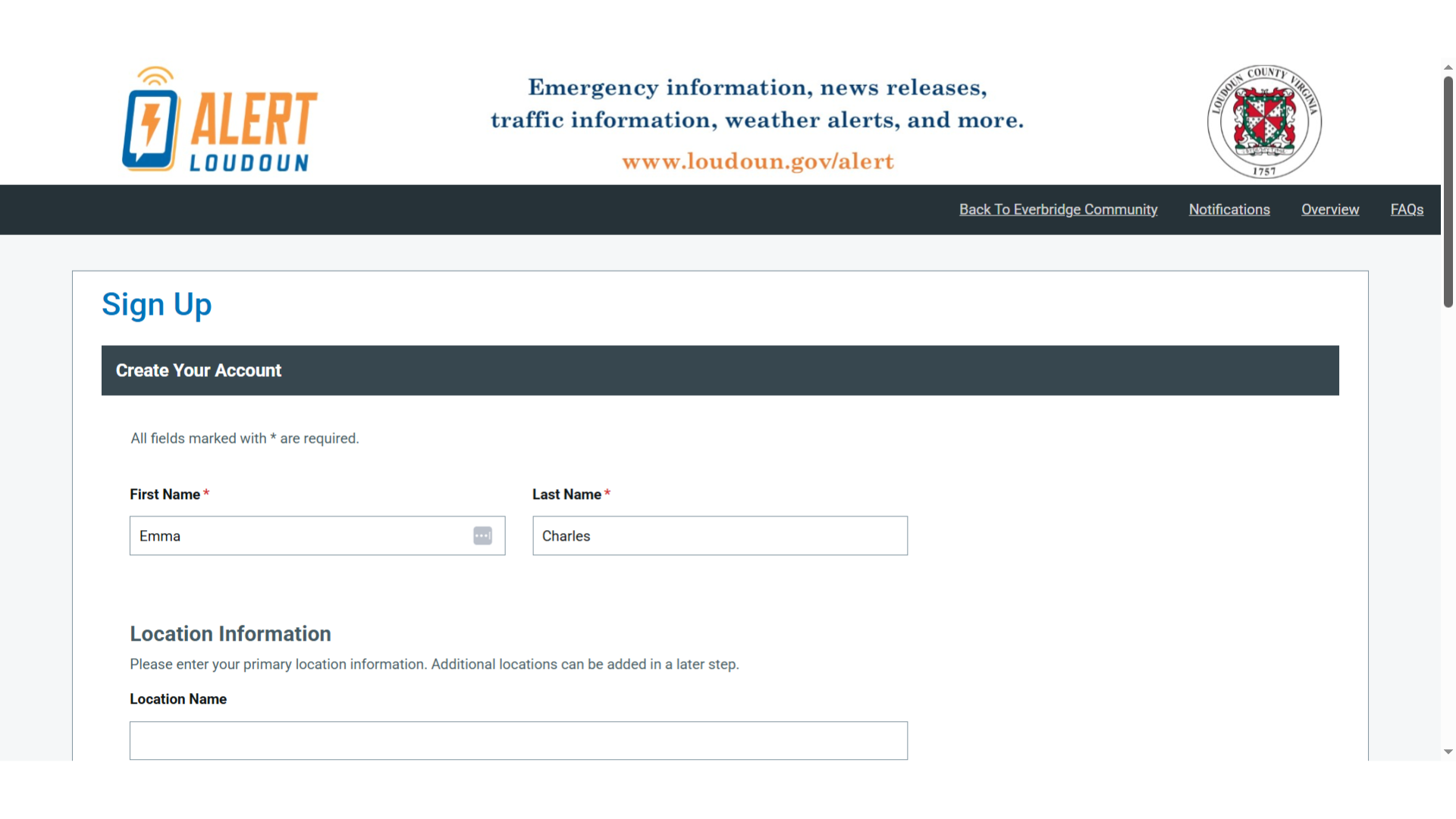
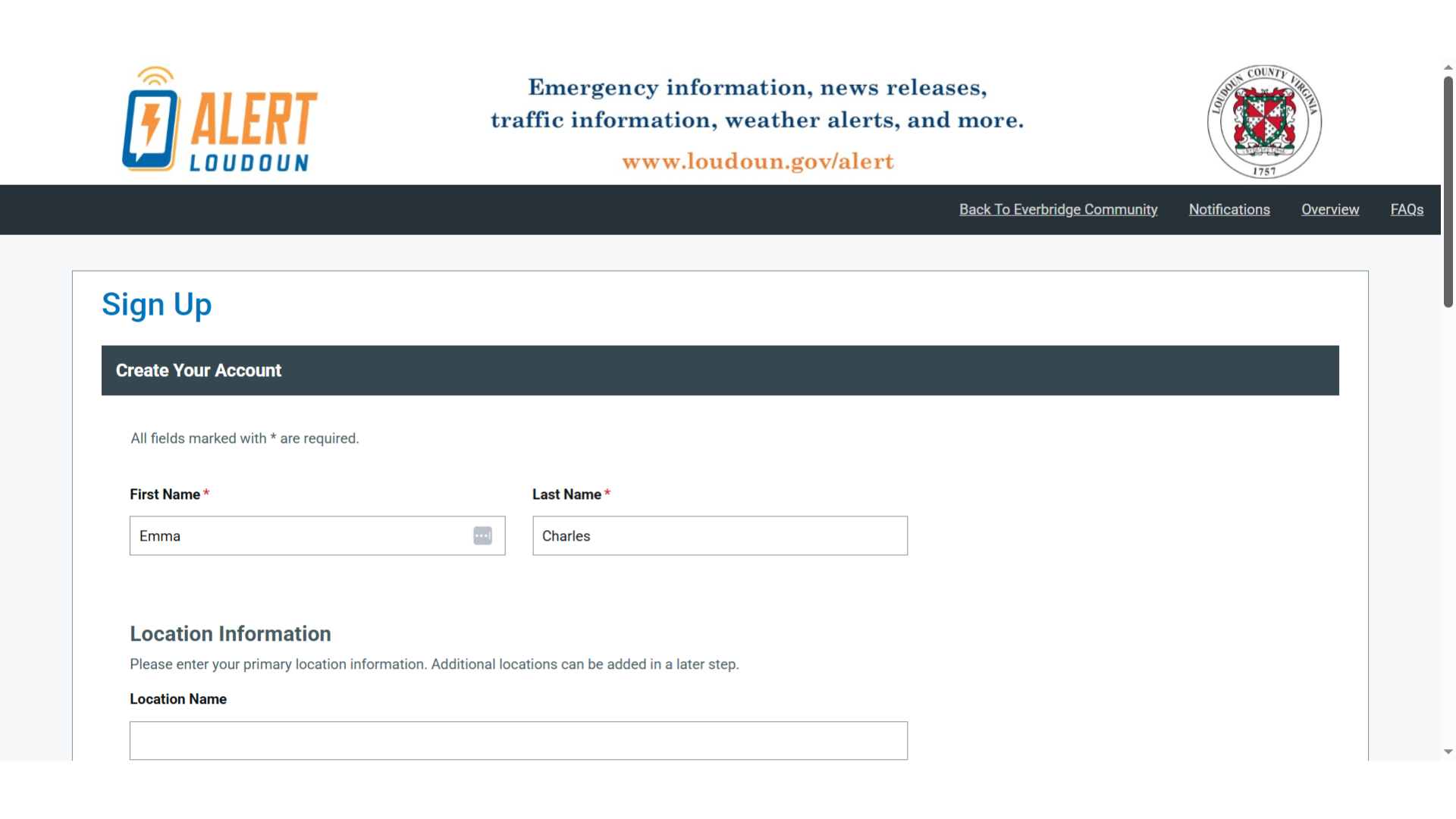
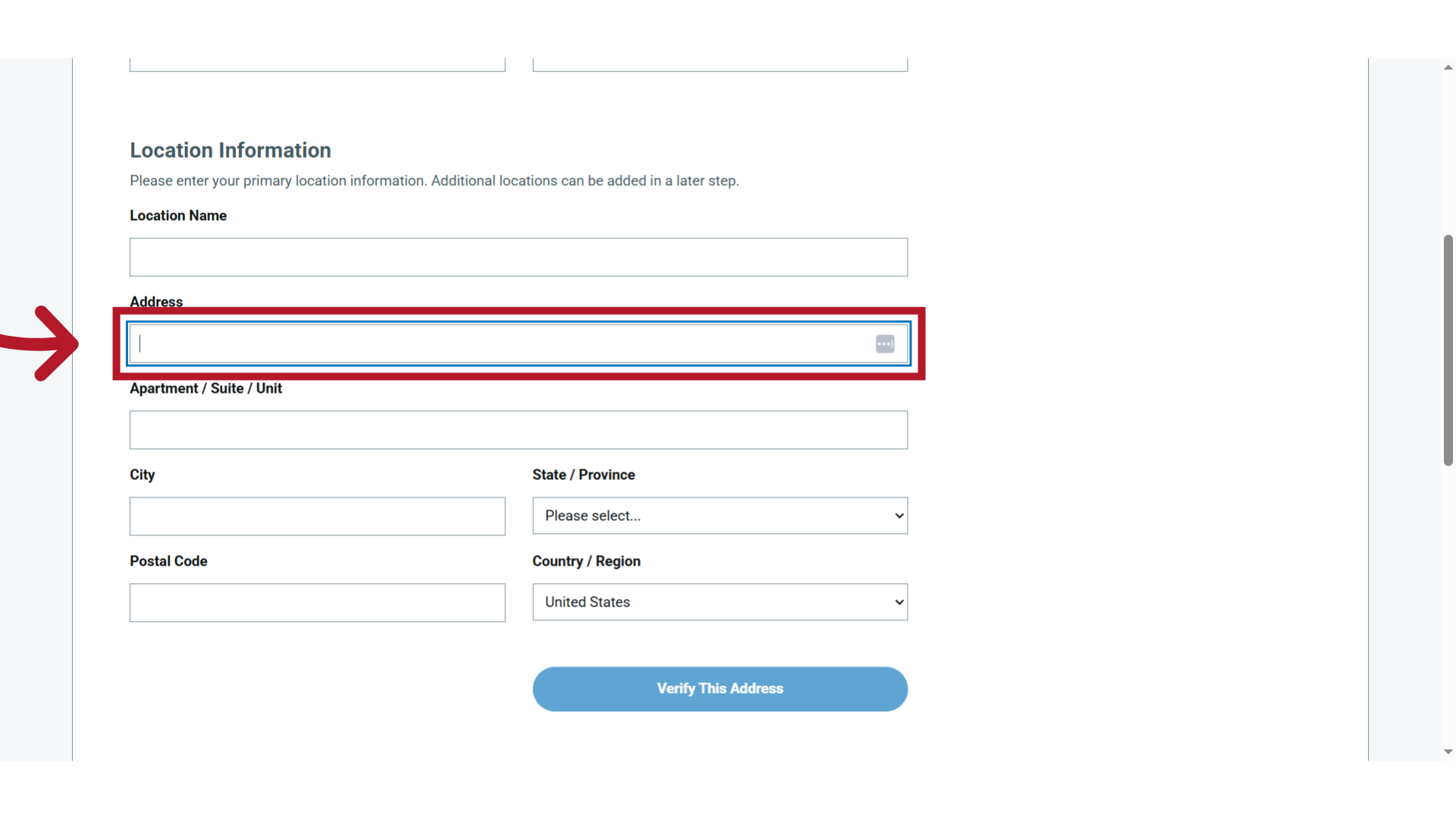
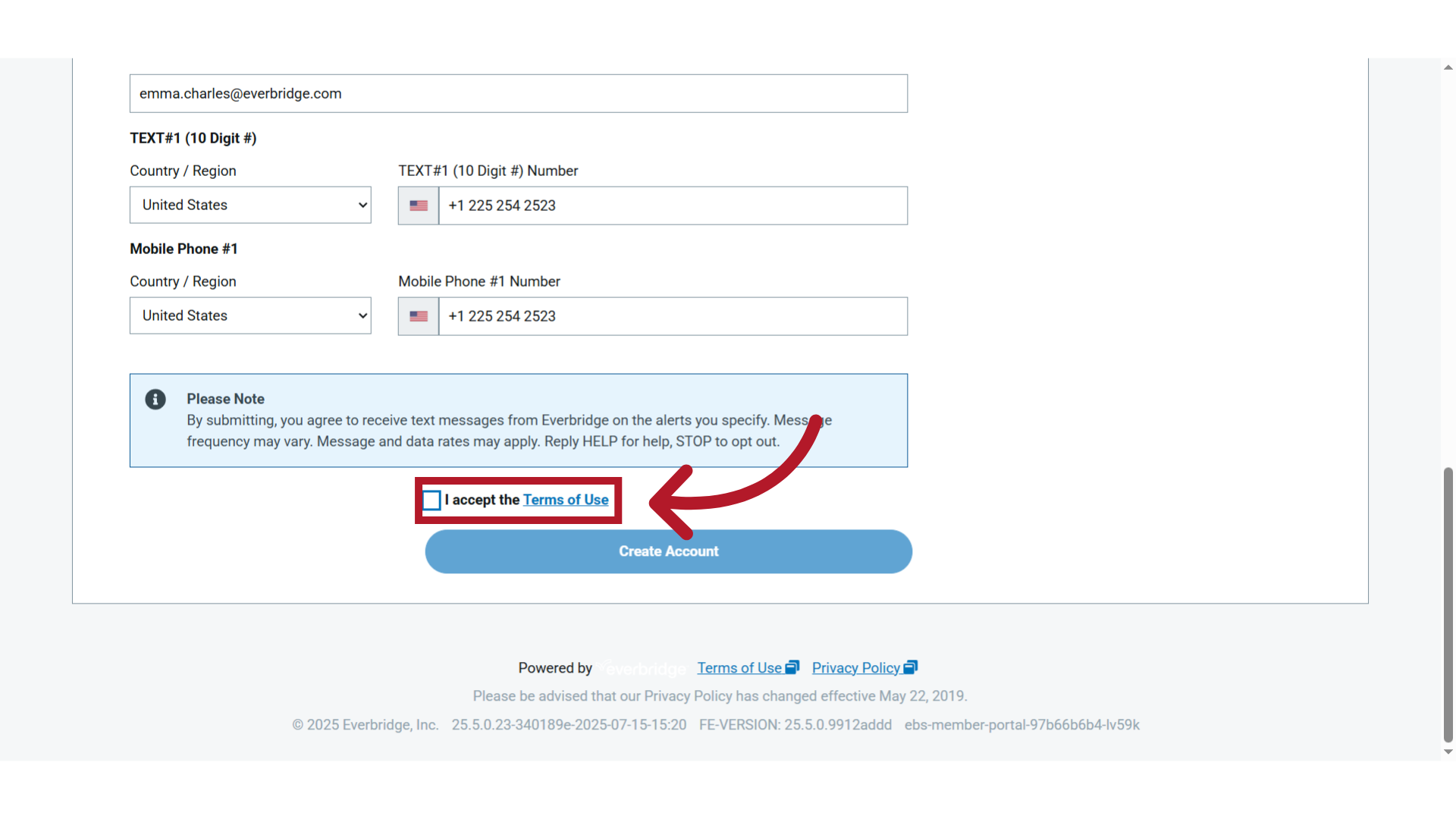
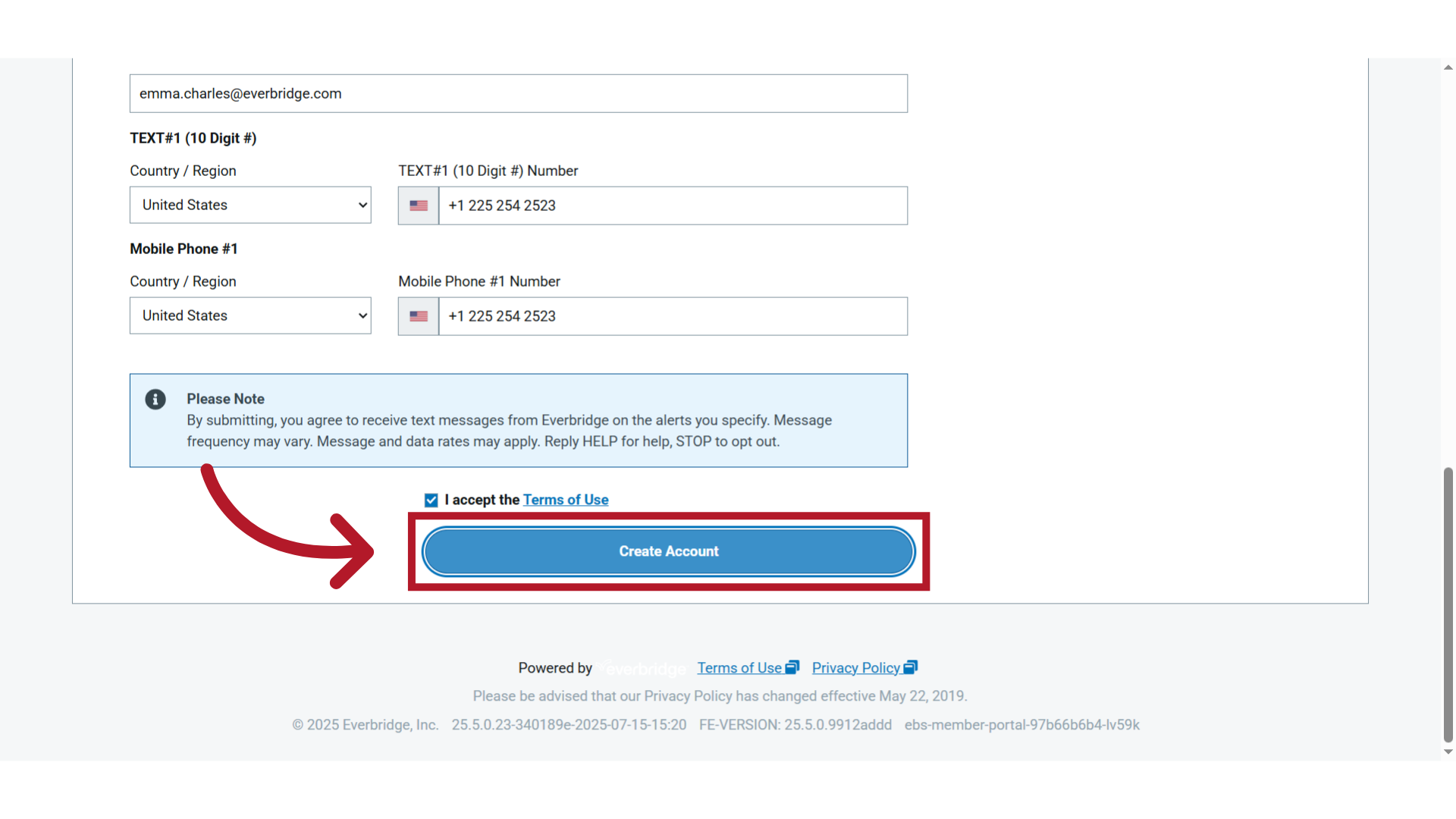
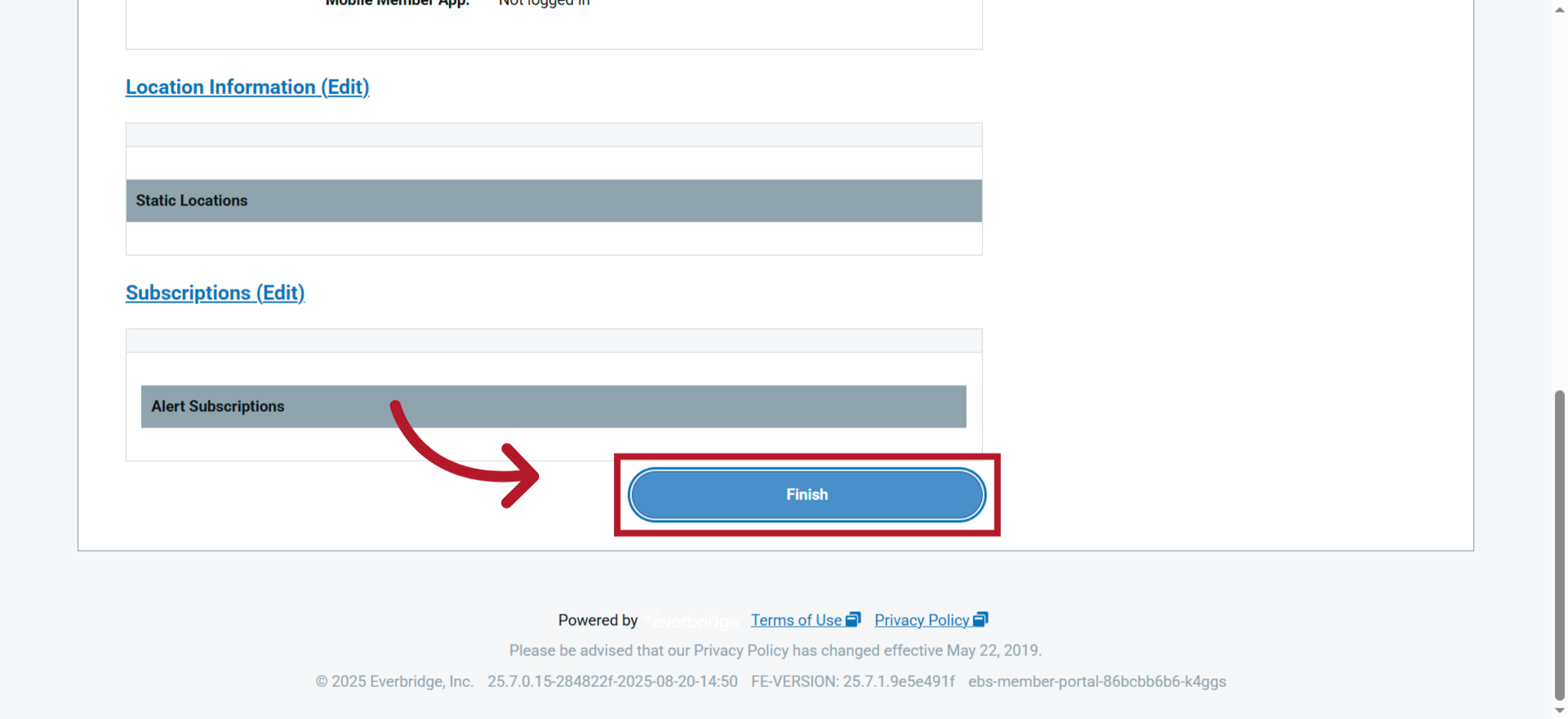
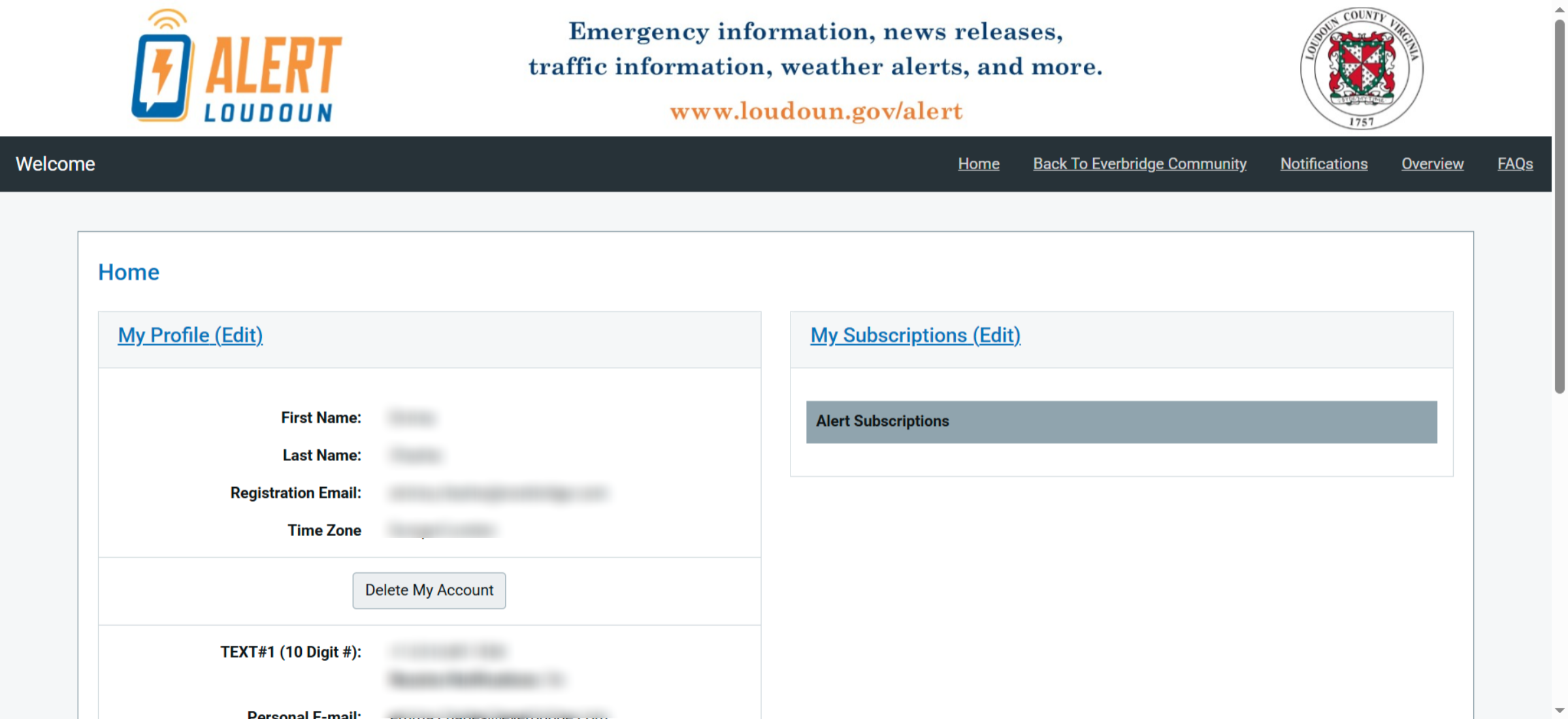
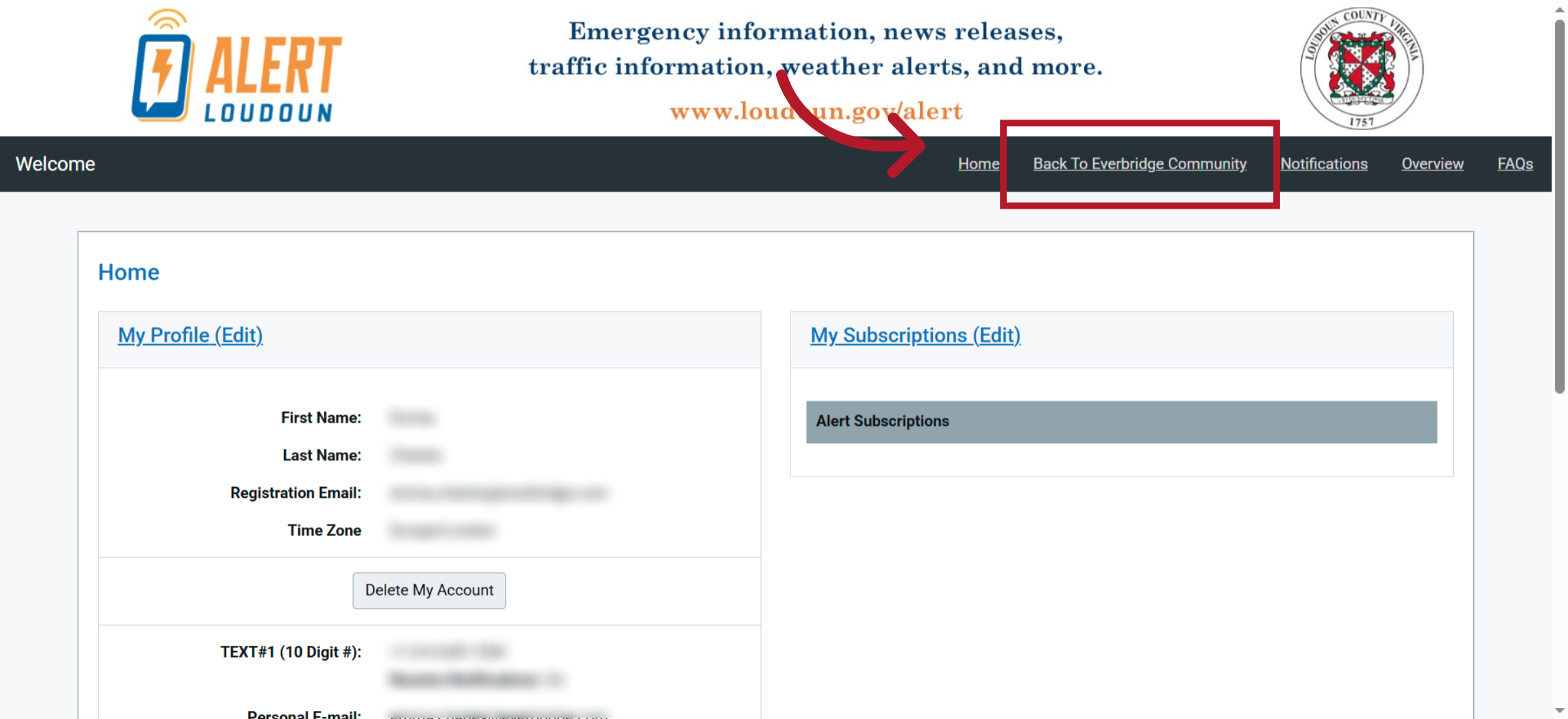
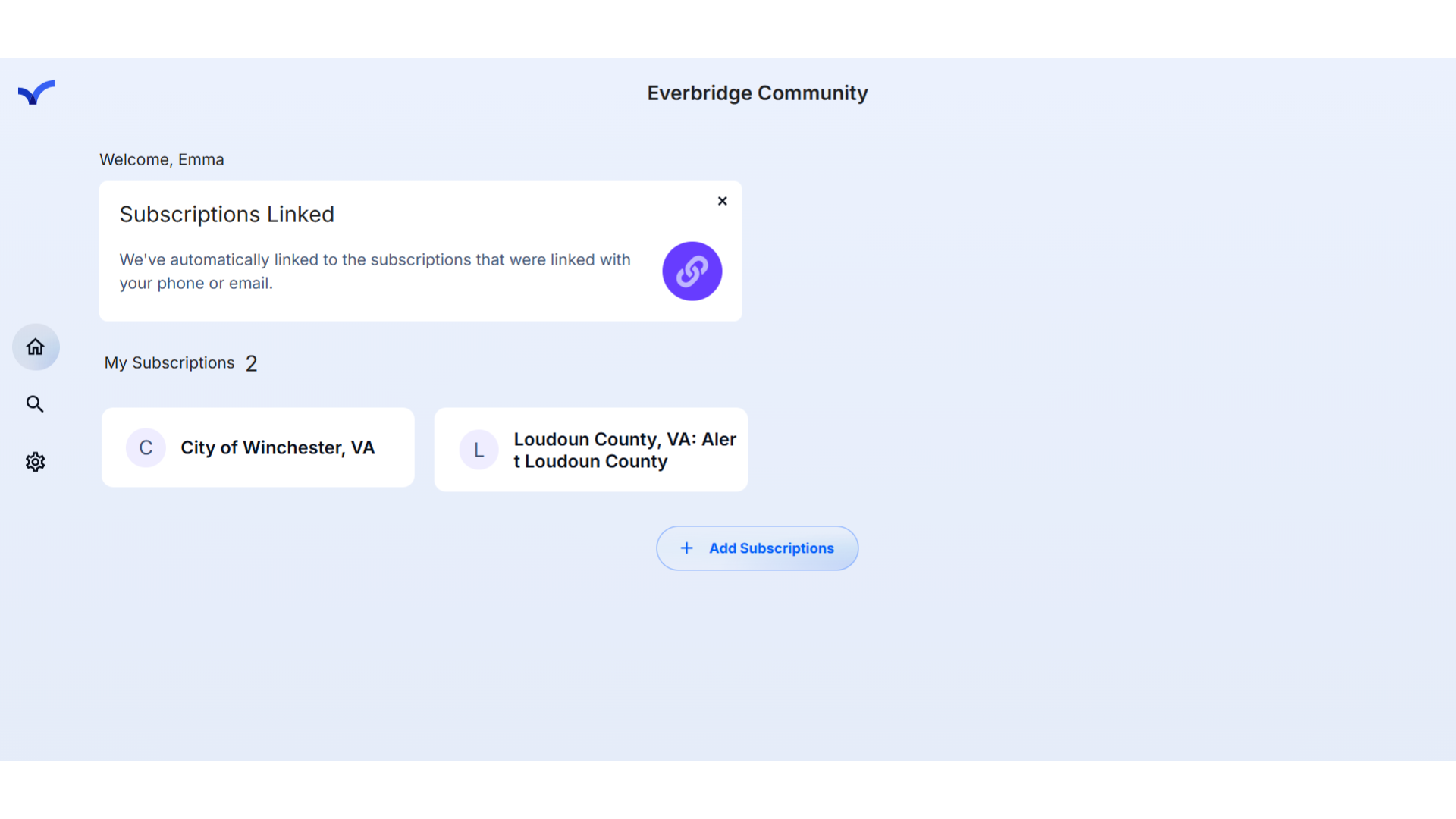

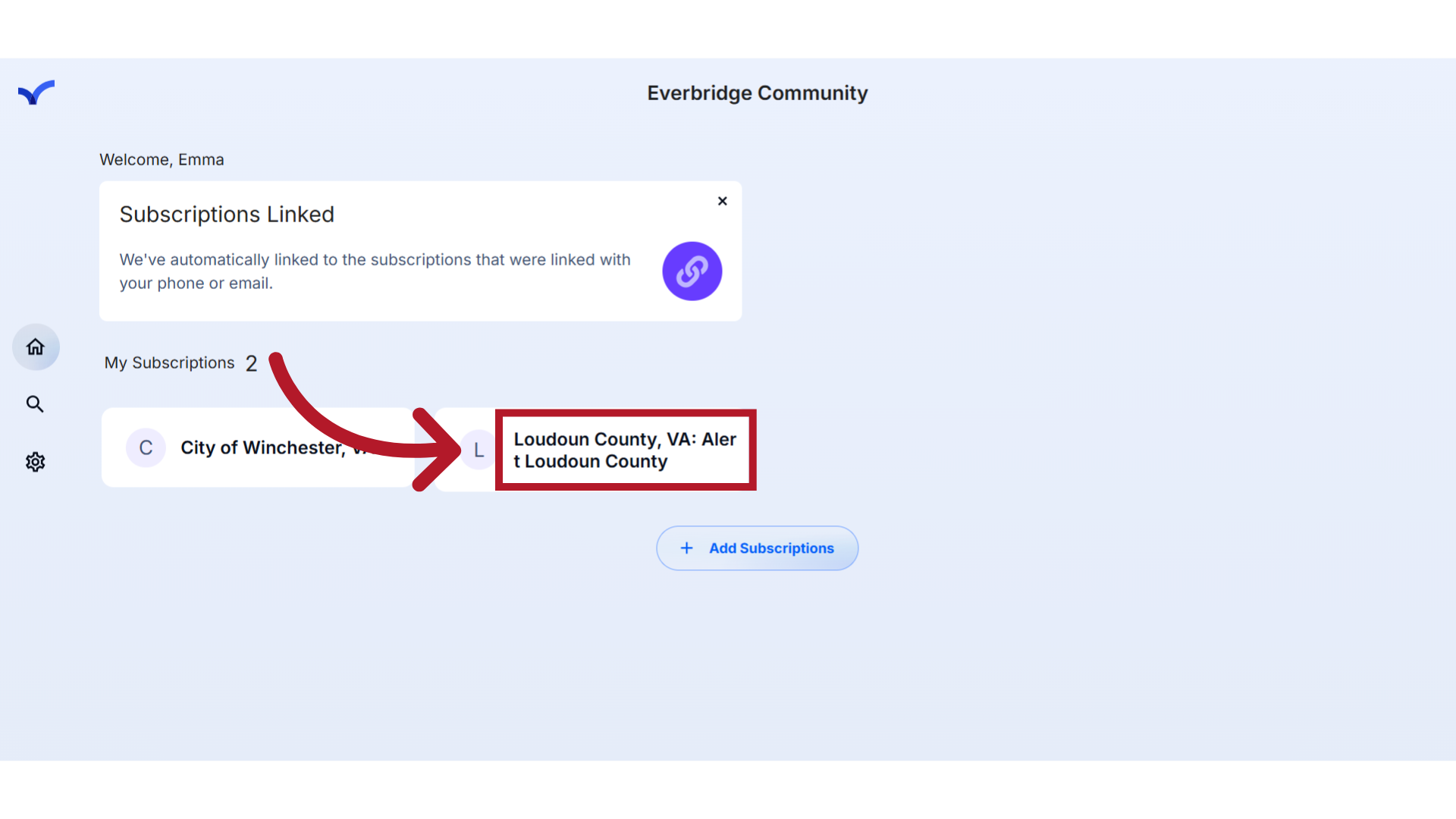
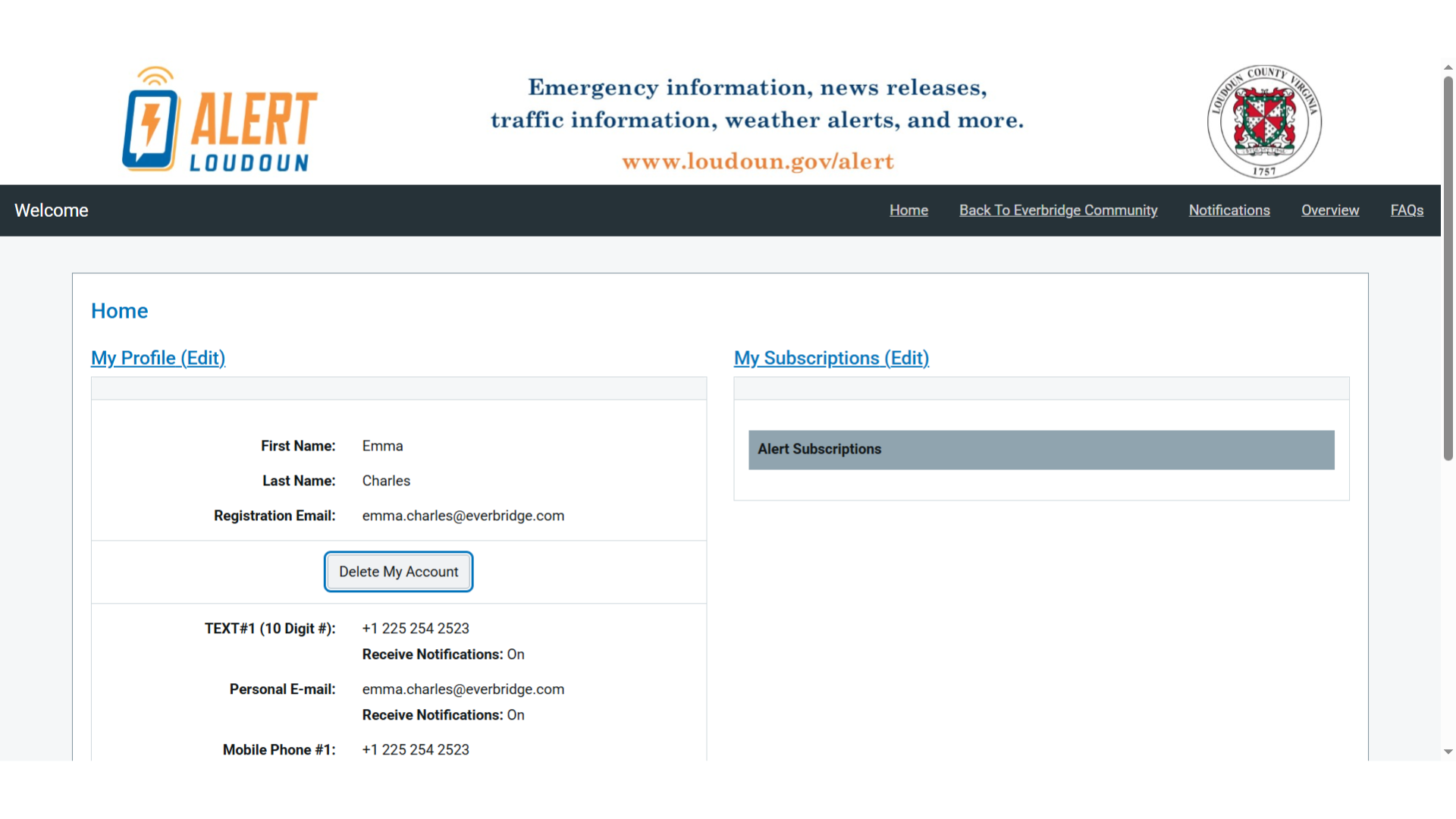
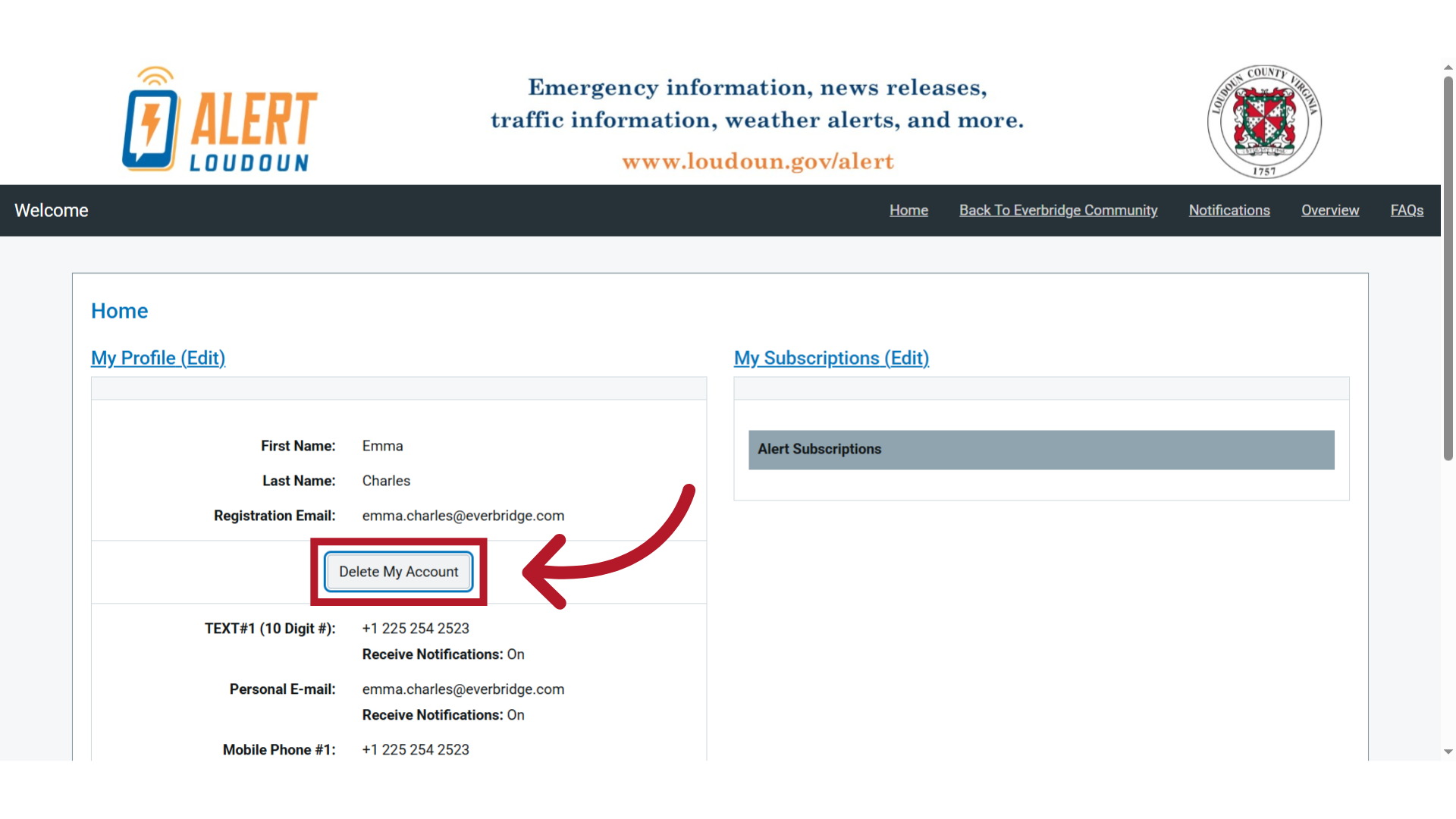
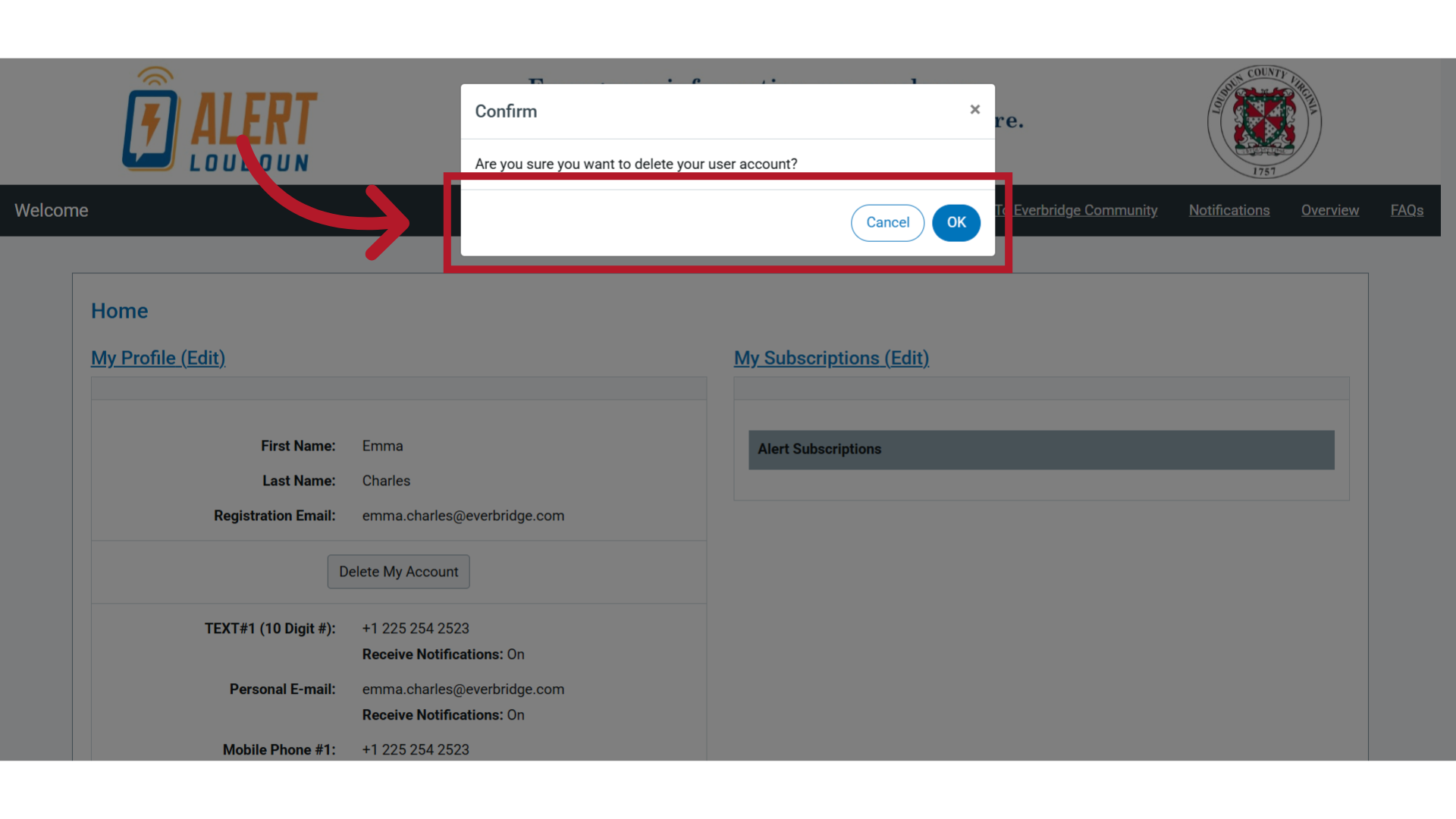
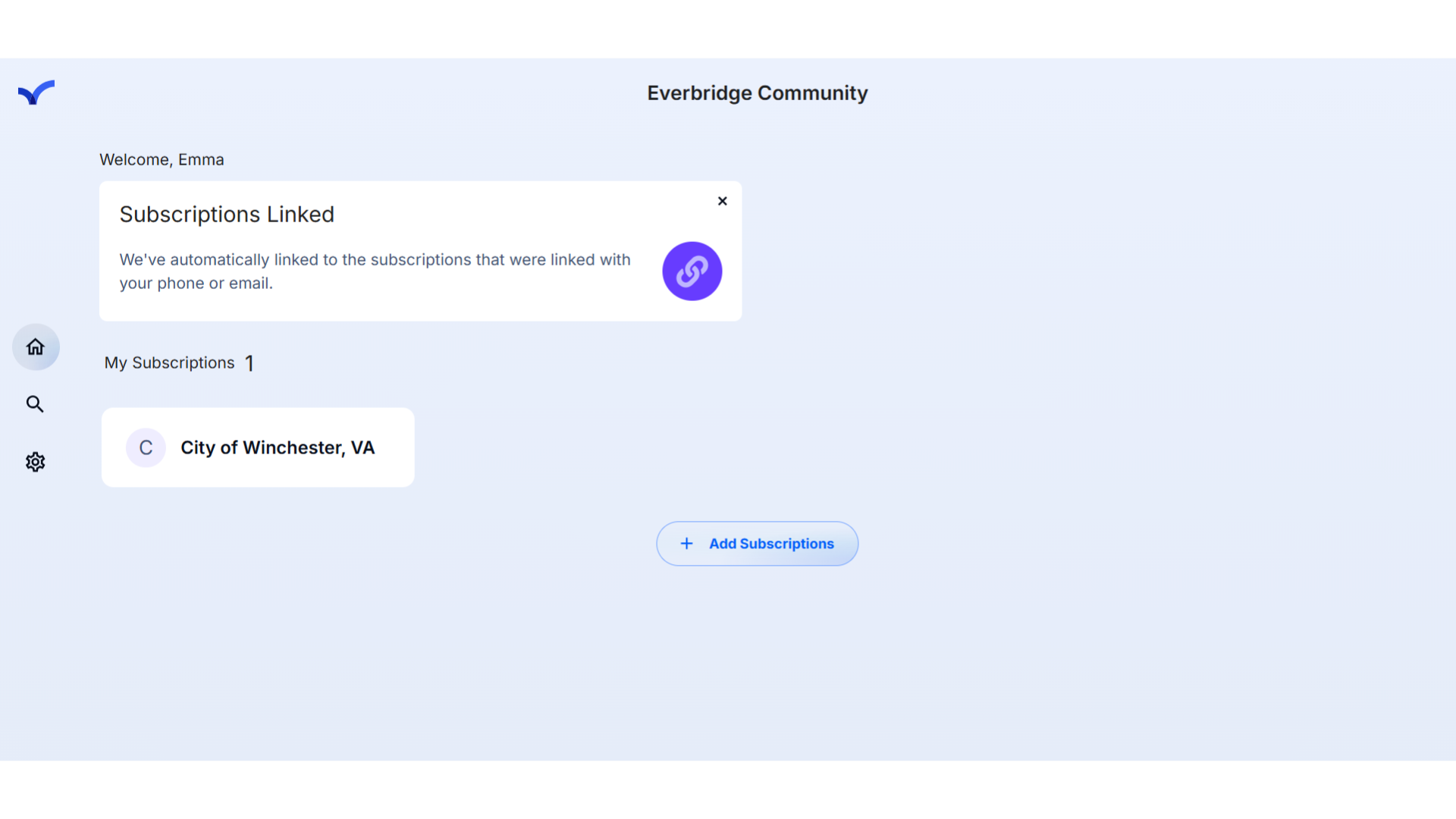
Article Feedback
While we can’t respond to you directly, we’d love to know how we can improve the article.
Please sign in to leave a comment.