The success of your Everbridge notifications is dependent on the quality of the contact data in the system for your message recipients. It is essential to identify which Contacts are unreachable during a critical event so that the issue can be resolved. As a best practice, we recommend that you conduct an audit of your Contact database.
1. Identifying Unreachable Contacts
Contacts are typically unreachable for three reasons: 1) You are trying to reach them on a contact path they do not have defined, 2) They have no contact data defined in their profile, or 3) They have unsubscribed from notifications. When a contact is marked as 'unreachable', it often means the user has unsubscribed from notifications and will no longer receive messages through the previously configured delivery methods (such as email, mobile app, MS Teams, or Slack). Let's take a closer look at these reasons.
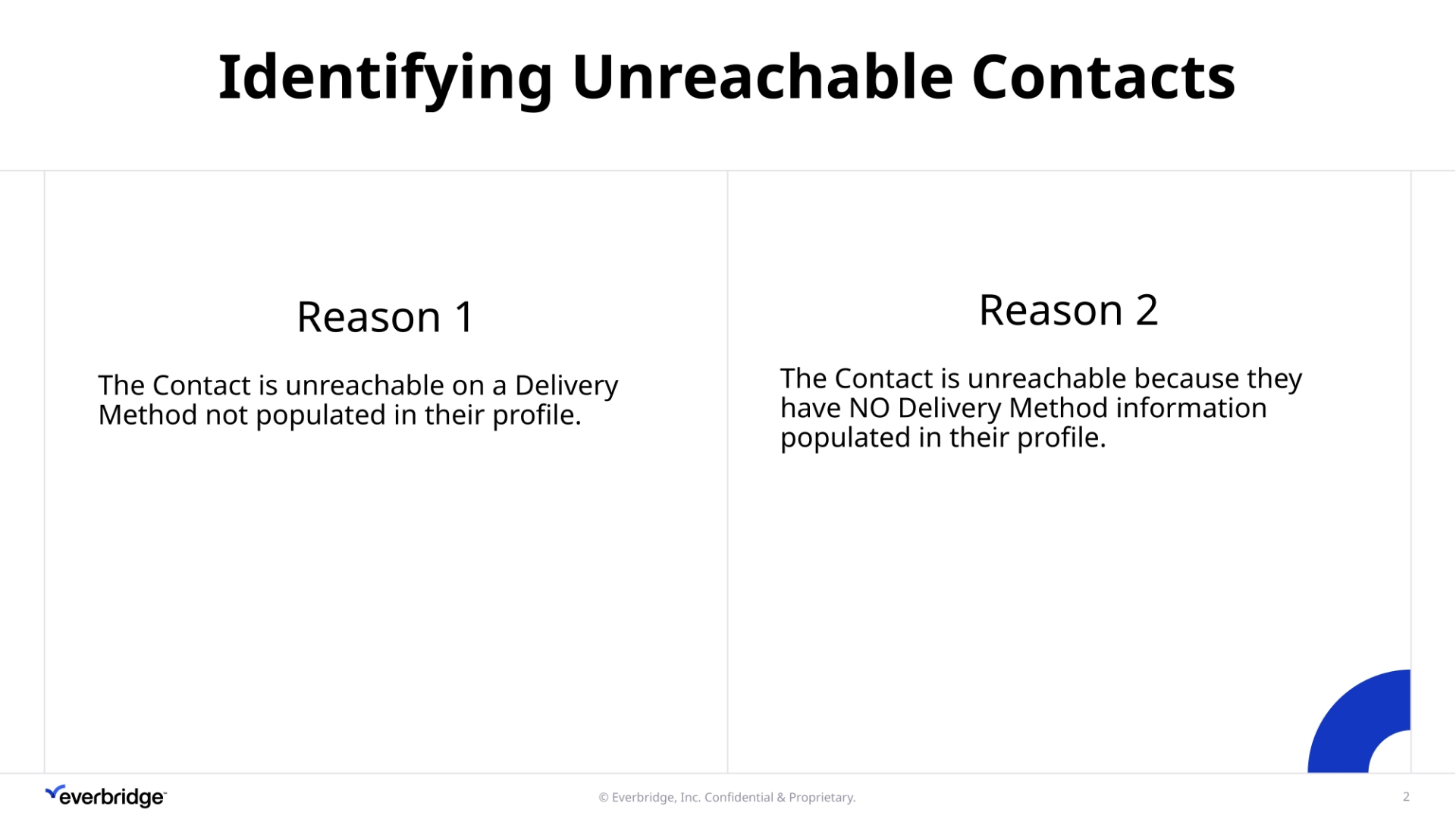
2. The Contact is unreachable on a Contact Path not defined in their profile.
Here is a sample Contact profile for John Doe. You can see John only has Work E-Mail defined in their profile. When their organization sends a notification and does not select Work E-mail as a Delivery Method, John will be unreachable. This is why it is important when sending notifications for critical events, as a best practice, we send to all Delivery Methods available, so no matter what is defined in a Contact's profile, they will receive the notification.
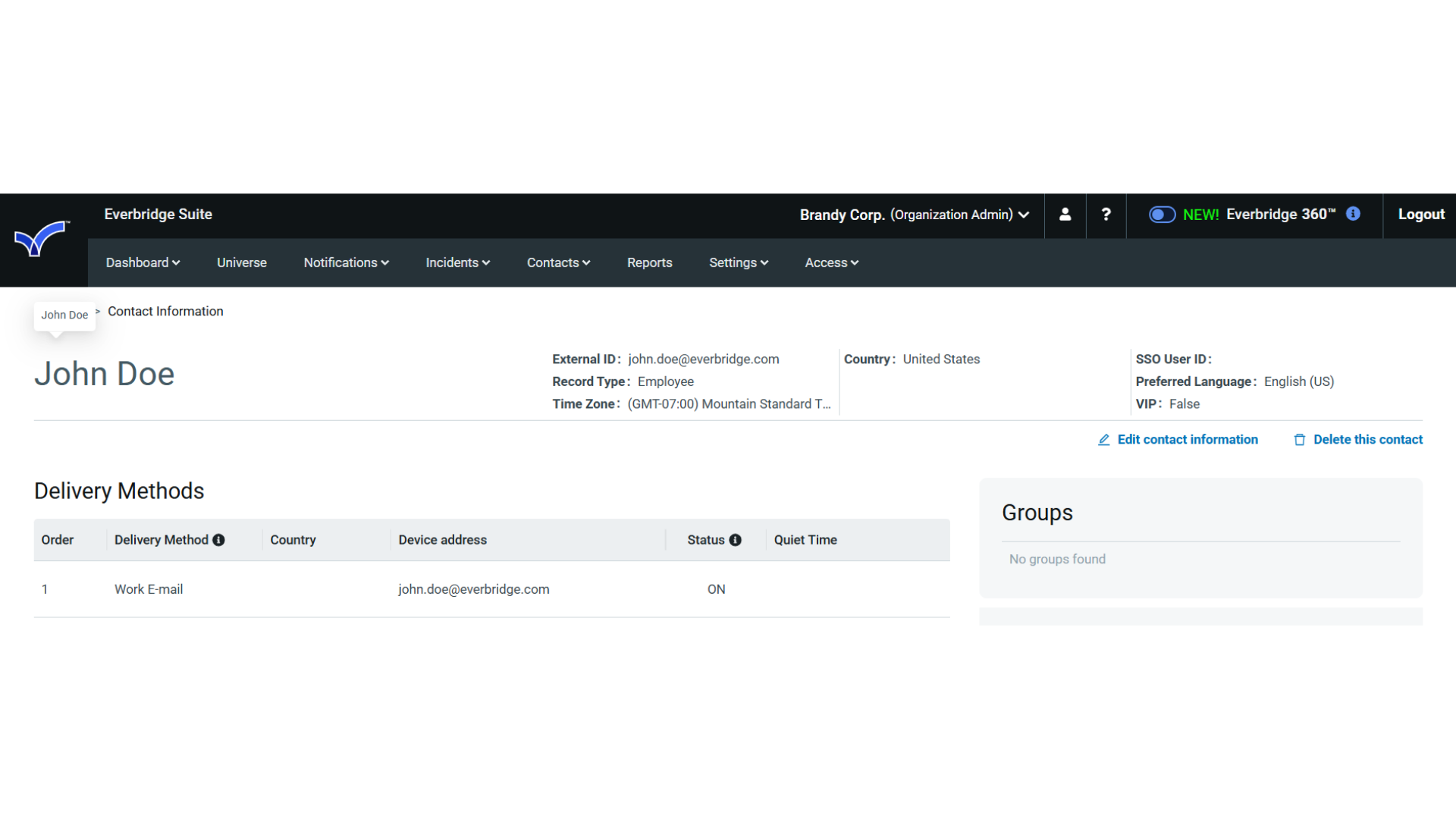
3. : The Contact is unreachable because their profile has no Delivery Method information defined.
Here is a sample Contact profile for Jane Doe. You can see Jane has no Delivery Method information defined in their profile. When their organization sends a notification, Jane will be unreachable. This is why it is important to conduct an audit of your Contact database to ensure no one is unreachable because they were added to Everbridge with no Delivery Method information.
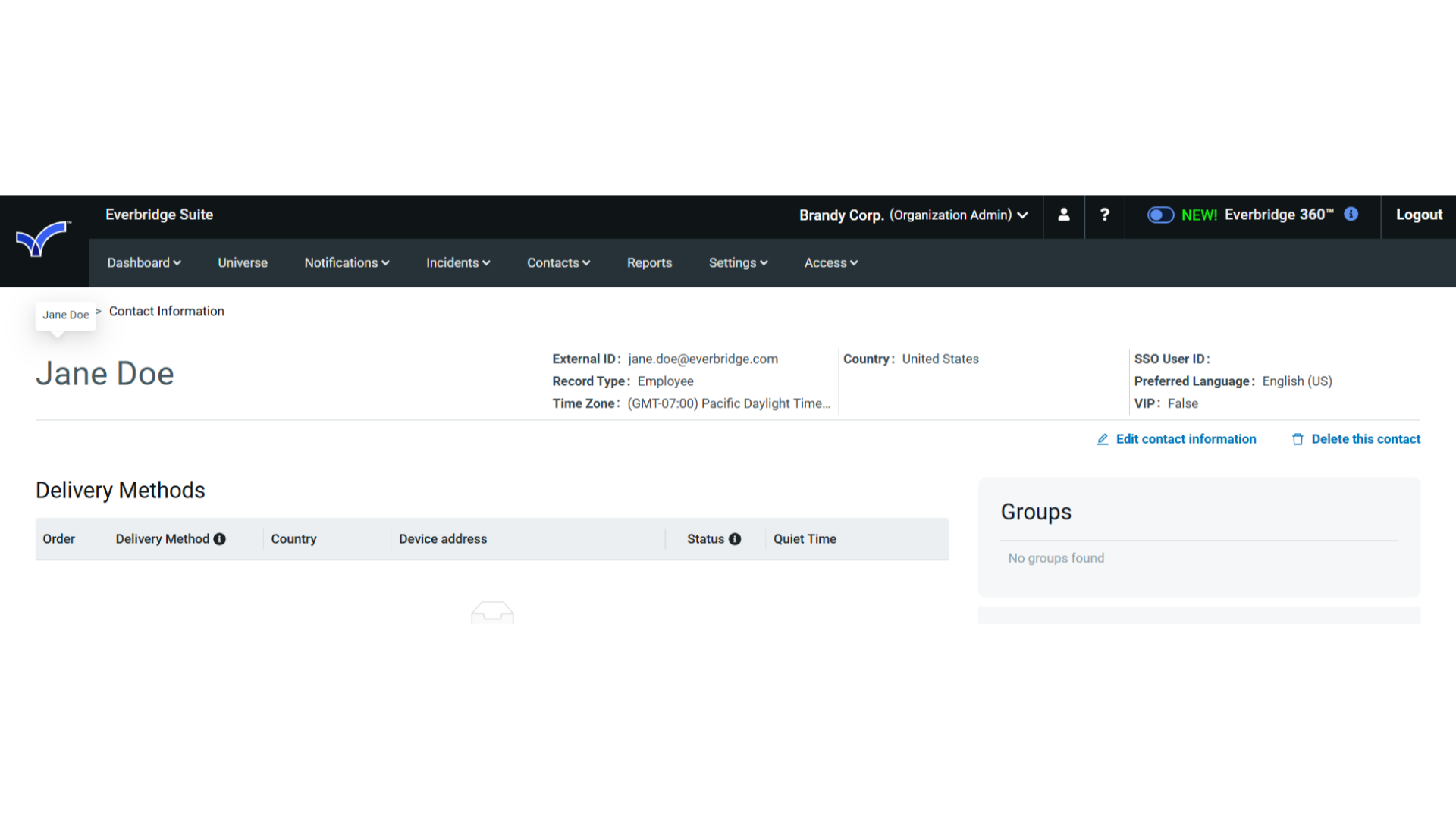
4. Report Builder
So how do we Conduct and audit our Contact database?Here is a sample Custom Report you can easily generate and save.
When logged into Everbridge, click on the Reports tab to generate a Custom Report.
Using the Report Builder, select Contacts as your Report Type, then drag and drop the Contact Details as seen here over to the Data section.
It is not necessary to define any Filters. Select "Download CSV" to Preview Report.
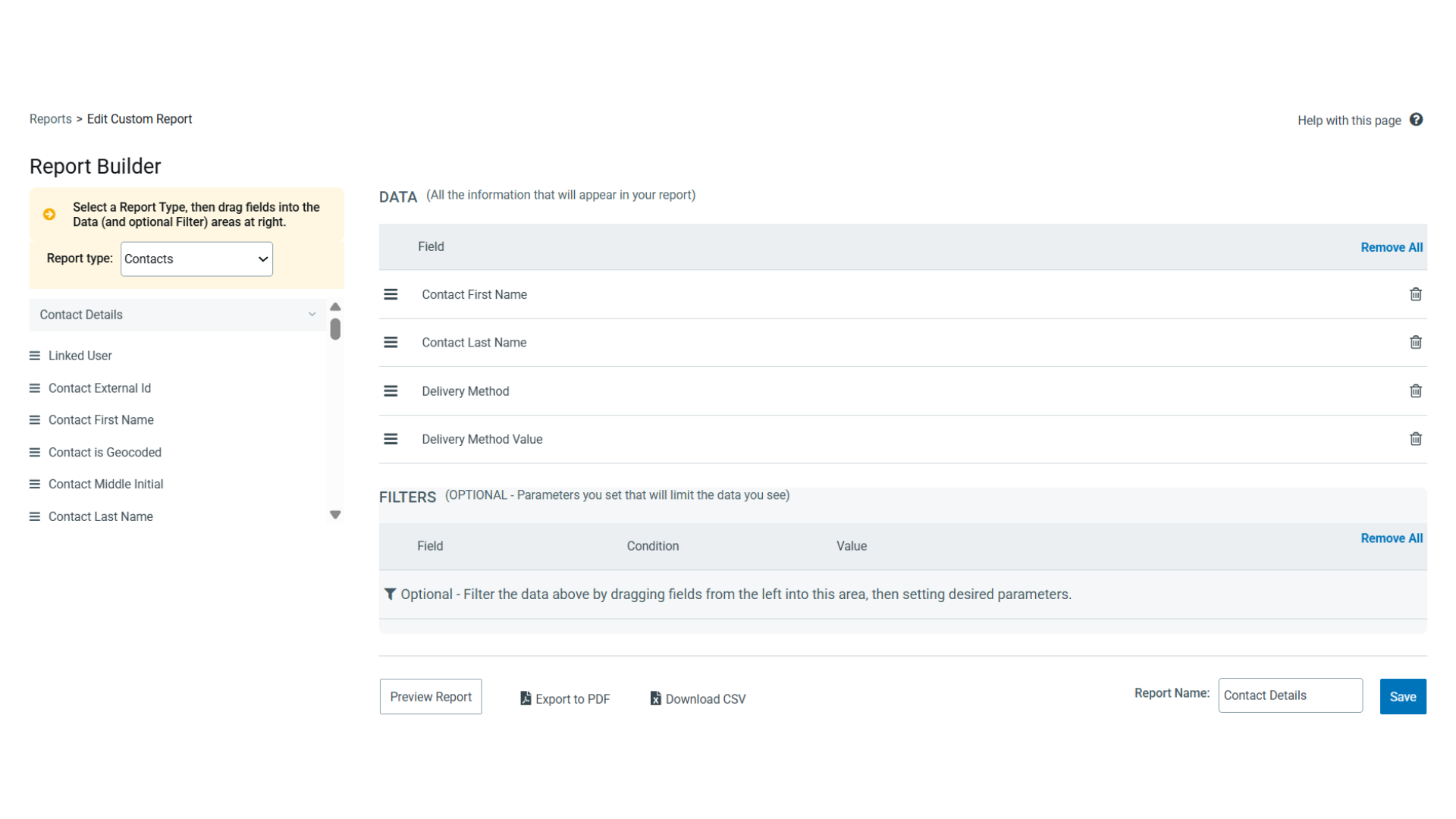
5. Downloaded Report
Once you generate the report, to identify unreachable Contacts with no delivery method information defined,
place a filter on Column C. Click on the filter’s drop-down list. If you see the value of “Blanks” at the bottom of the list, deselect all other values and only leave a check next to “Blanks.” Once you filter on the “Blanks” value, the file will refresh and display only the Unreachables.
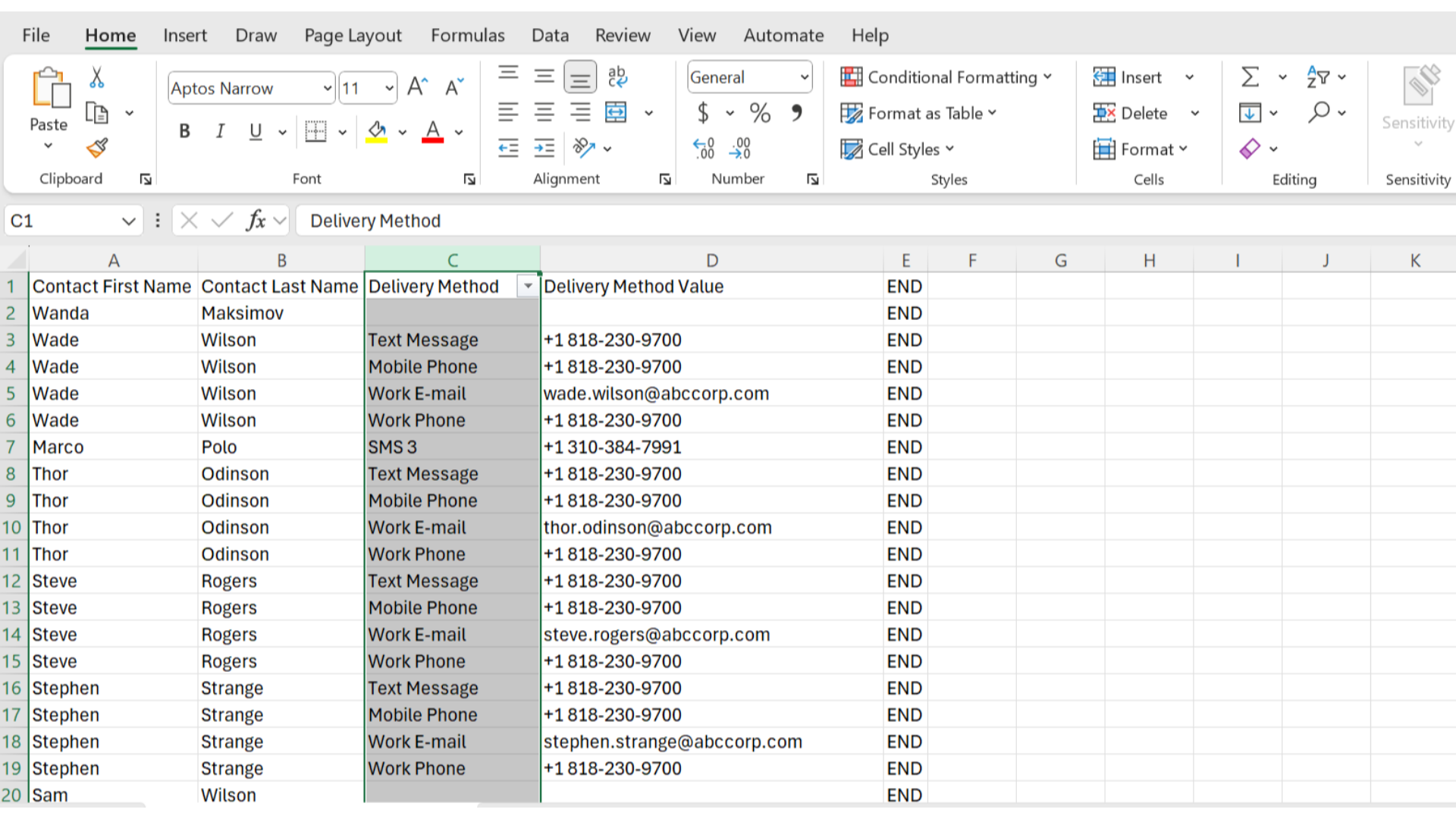
6. Conclusion
If you do have unreachable Contacts, it is important to correct this at your data source of truth before your next import of Contacts.
For more helpful information and Everbridge recommended best practices, please visit our Everbridge University and Support Center.
Thank you for watching!
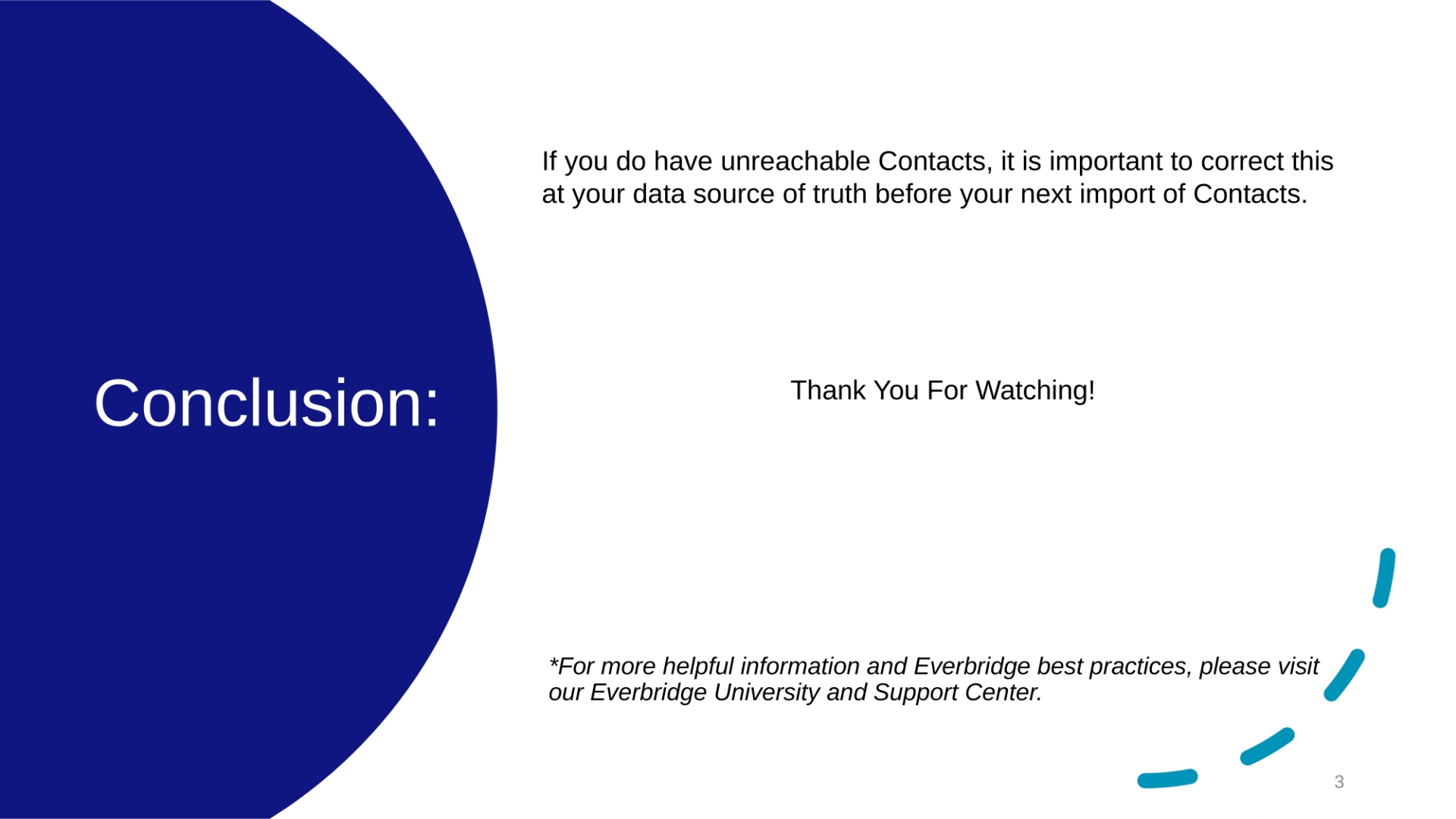
Article Feedback
While we can’t respond to you directly, we’d love to know how we can improve the article.
Please sign in to leave a comment.