This is Part 1 of a two-part series on Everbridge 360™ CEM Orchestration Workflows. After completing this overview, continue to Part 2: Filters & Actions to learn about modifying filters and actions.
Topic
CEM: Everbridge 360™ CEM Orchestration Workflows (Part 1) - Overview & Navigation
Description
The Everbridge 360™ Enterprise solution provides preconfigured alerting workflows through CEM Orchestration, allowing you to easily generate alerts in Visual Command Center when a risk event occurs near your contacts or assets. In this tutorial, you will learn how to navigate the default workflows and make simple updates to support your alerting requirements.
Go to manager.everbridge.net
1. Navigate
To get started, navigate to CEM Orchestration from your Organization's Workflow menu and select Workflow List.
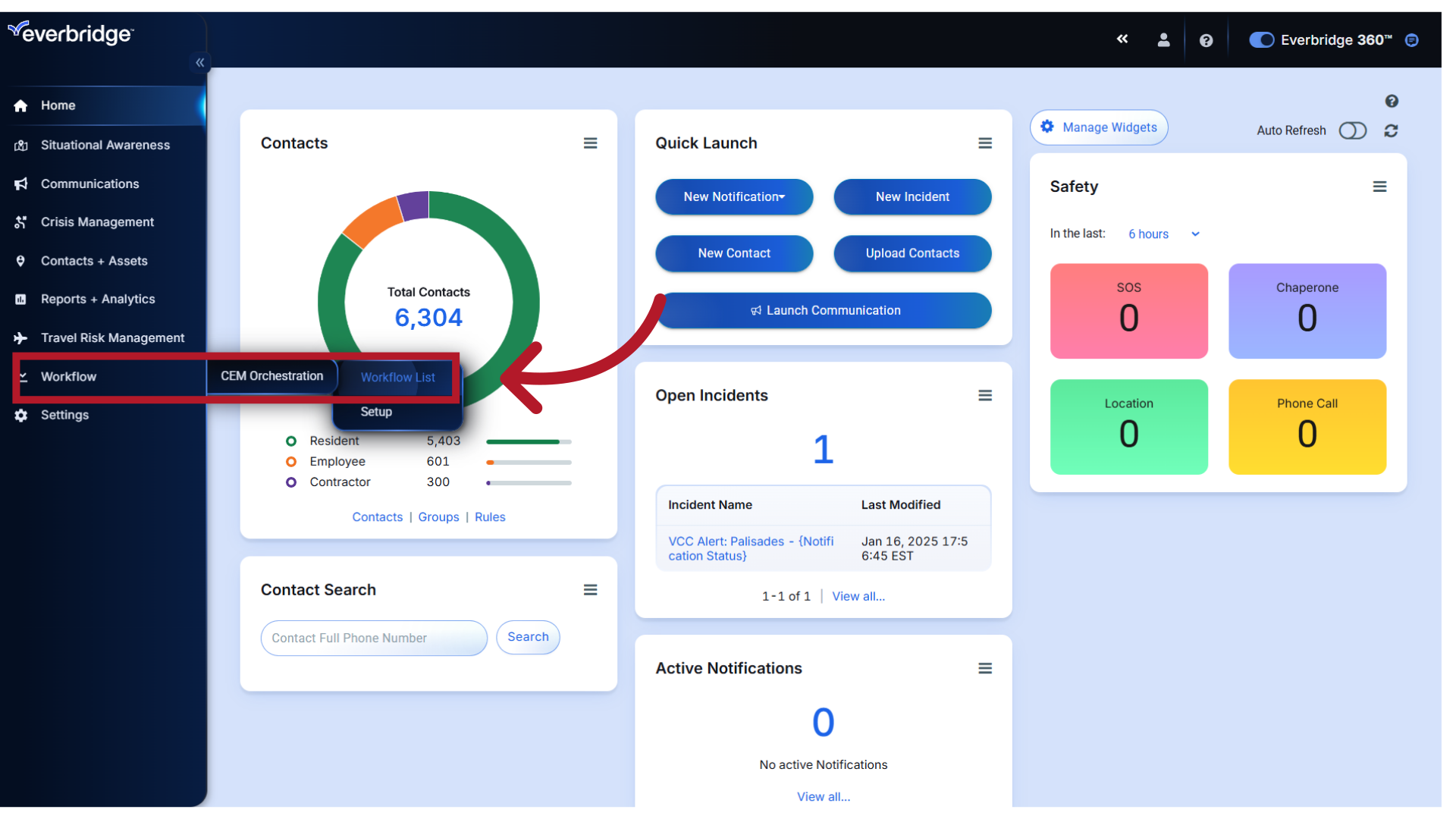
2. Workflows
Here you will see the list of preconfigured Workflows, one for each of the standard risk event feeds available in Visual Command Center.
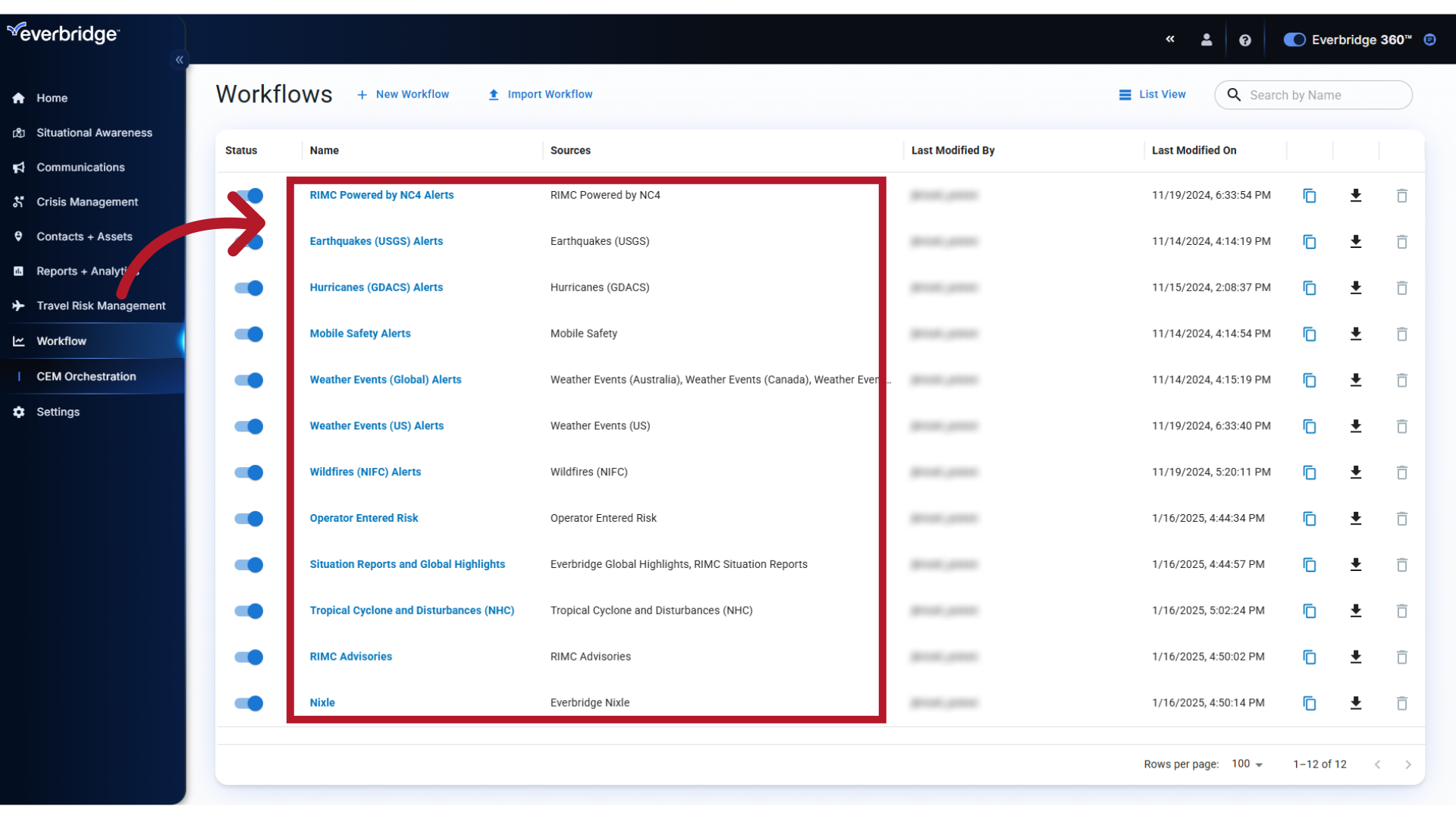
3. Workflow Rules
Every risk event in VCC has an assigned category, and each of those categories is represented by a Rule within the Workflow.
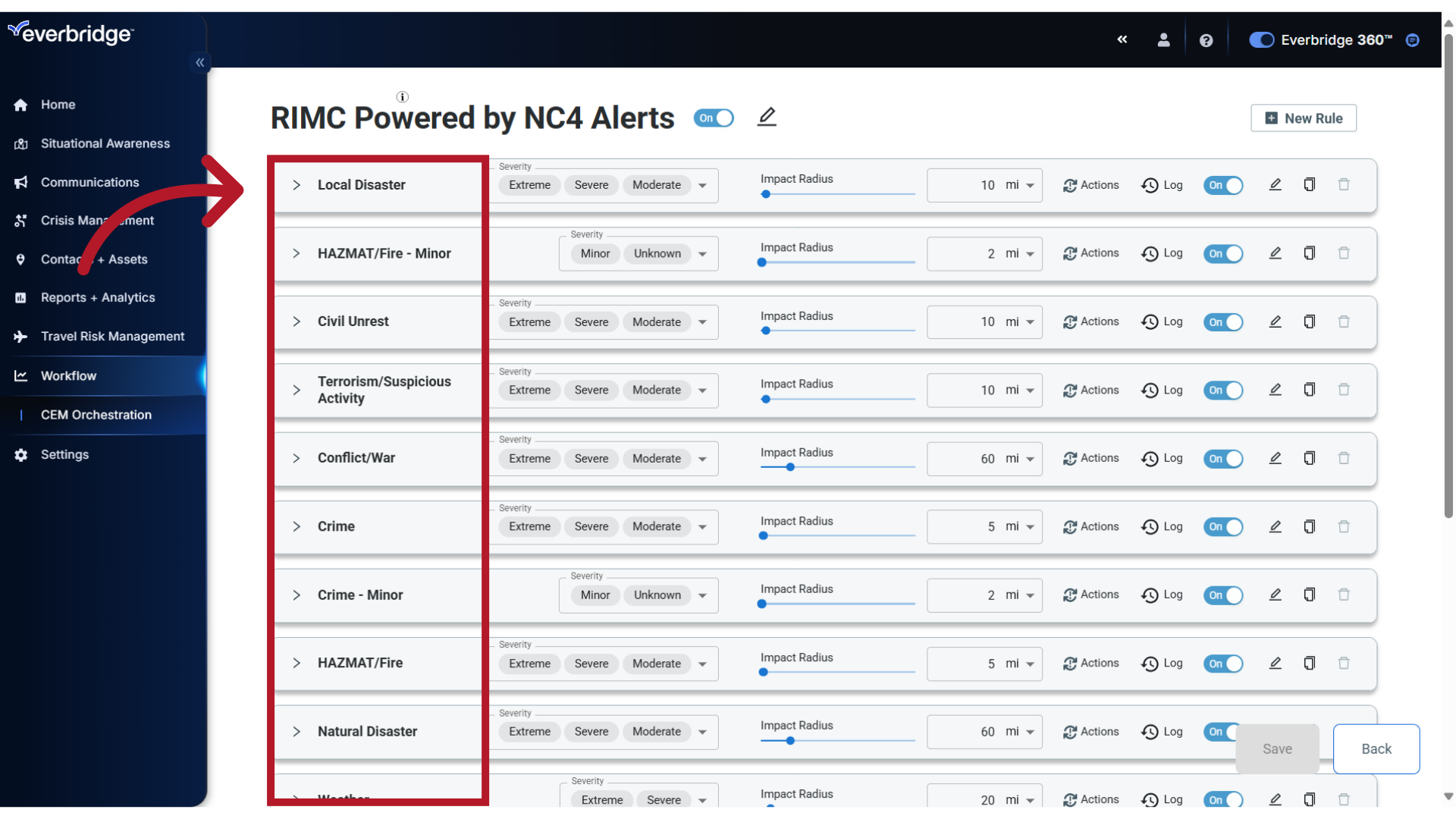
4. Default Settings
Each Rule has preset values for the Severity and Impact Radius used to generate alerts.
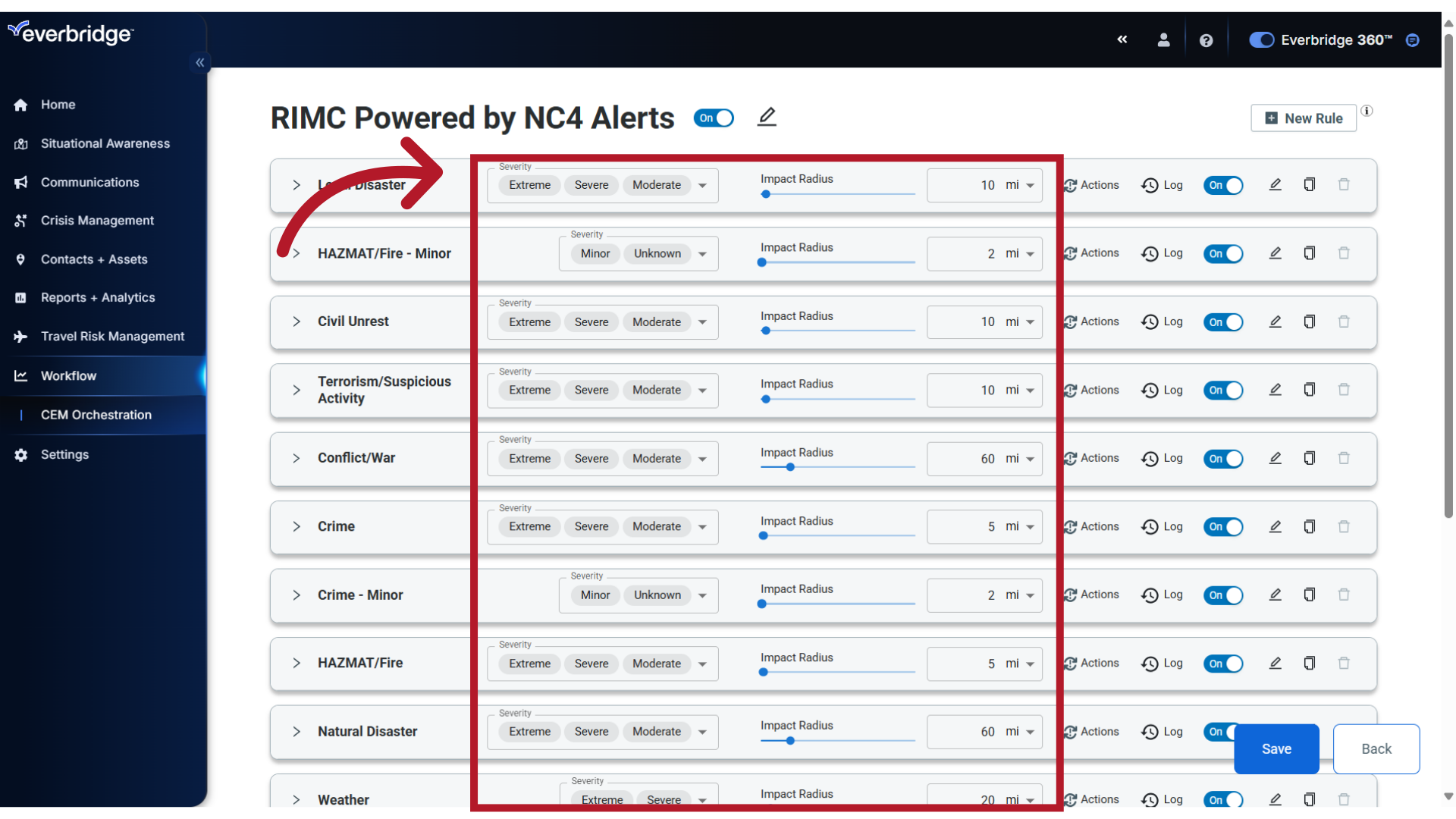
5. Toolbar
In this example, any Local Disaster event with a Severity of Extreme, Severe or Moderate that occurs within 10 miles of your organization's Contacts or Assets, will generate an Alert in VCC. The toolbar provides visibility and quick access to modify this basic filter criteria, as well as other configuration options.

6. Severity
If needed, you can change which Severity levels trigger alerts for this category. Click the menu to display and change the selection to the desired level(s).
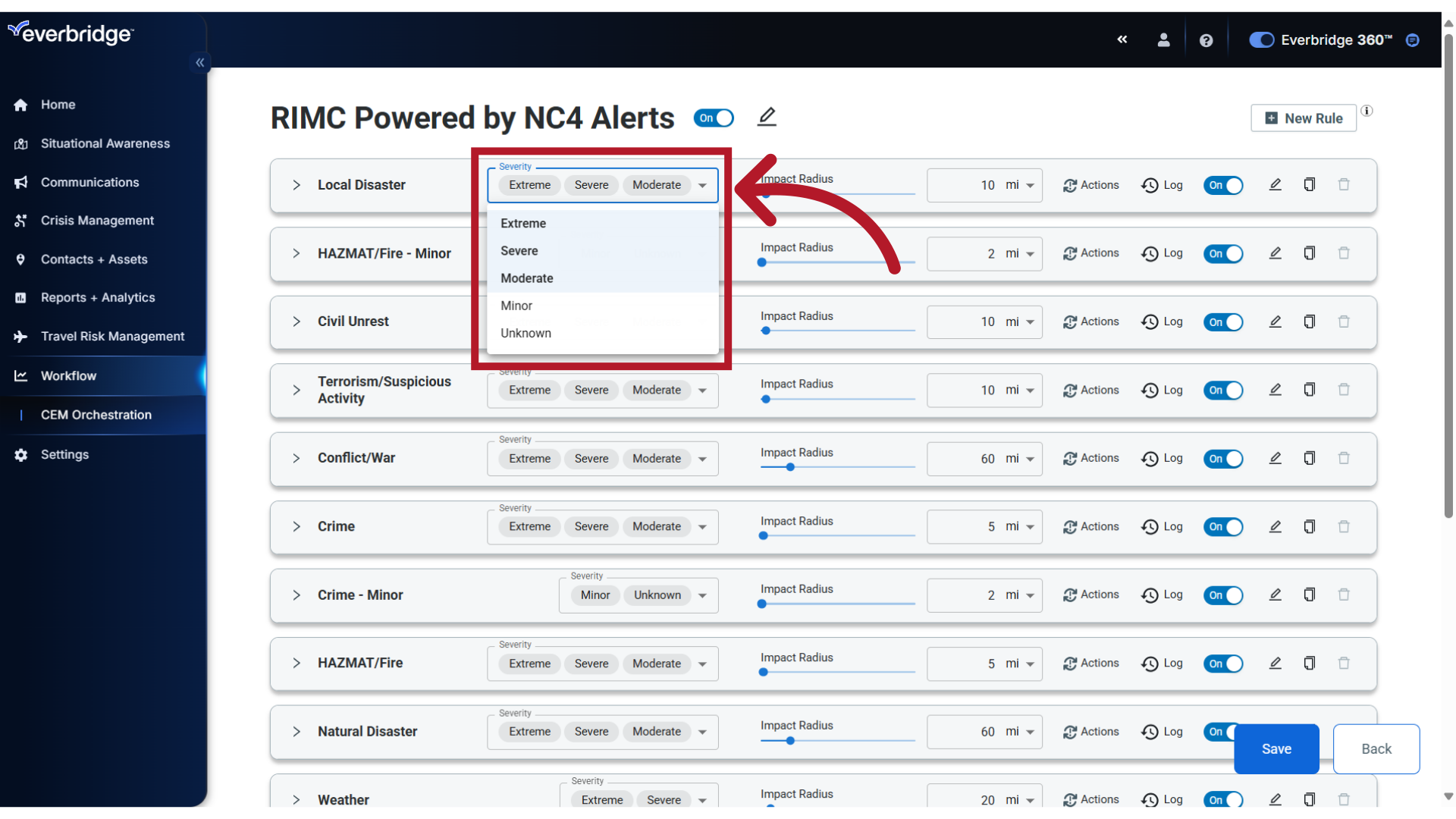
7. Impact Radius
The Impact Radius appears for point-based events and can be modified if needed.
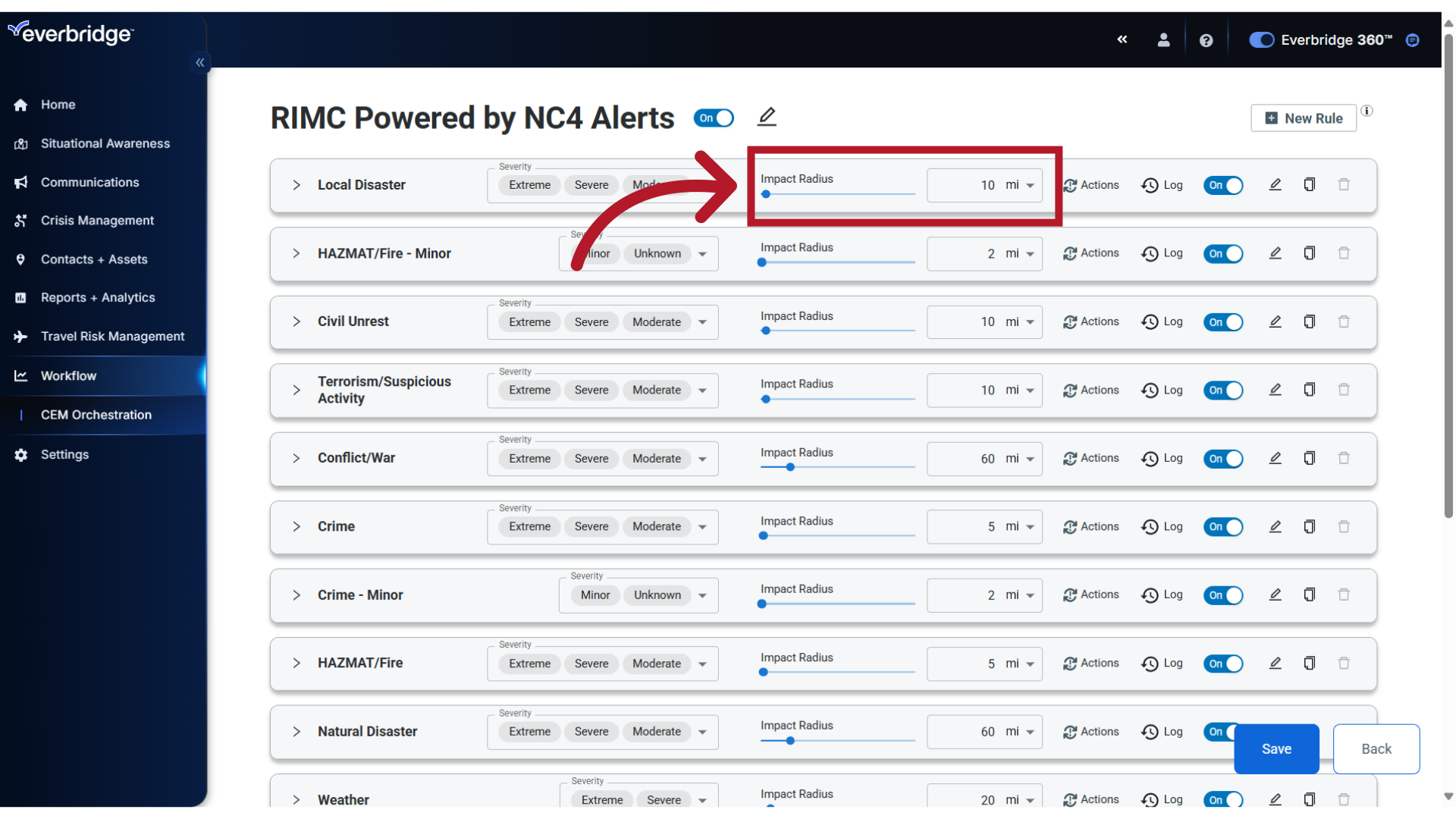
8. Slider
You can adjust the slider to increase or decrease the impact radius.
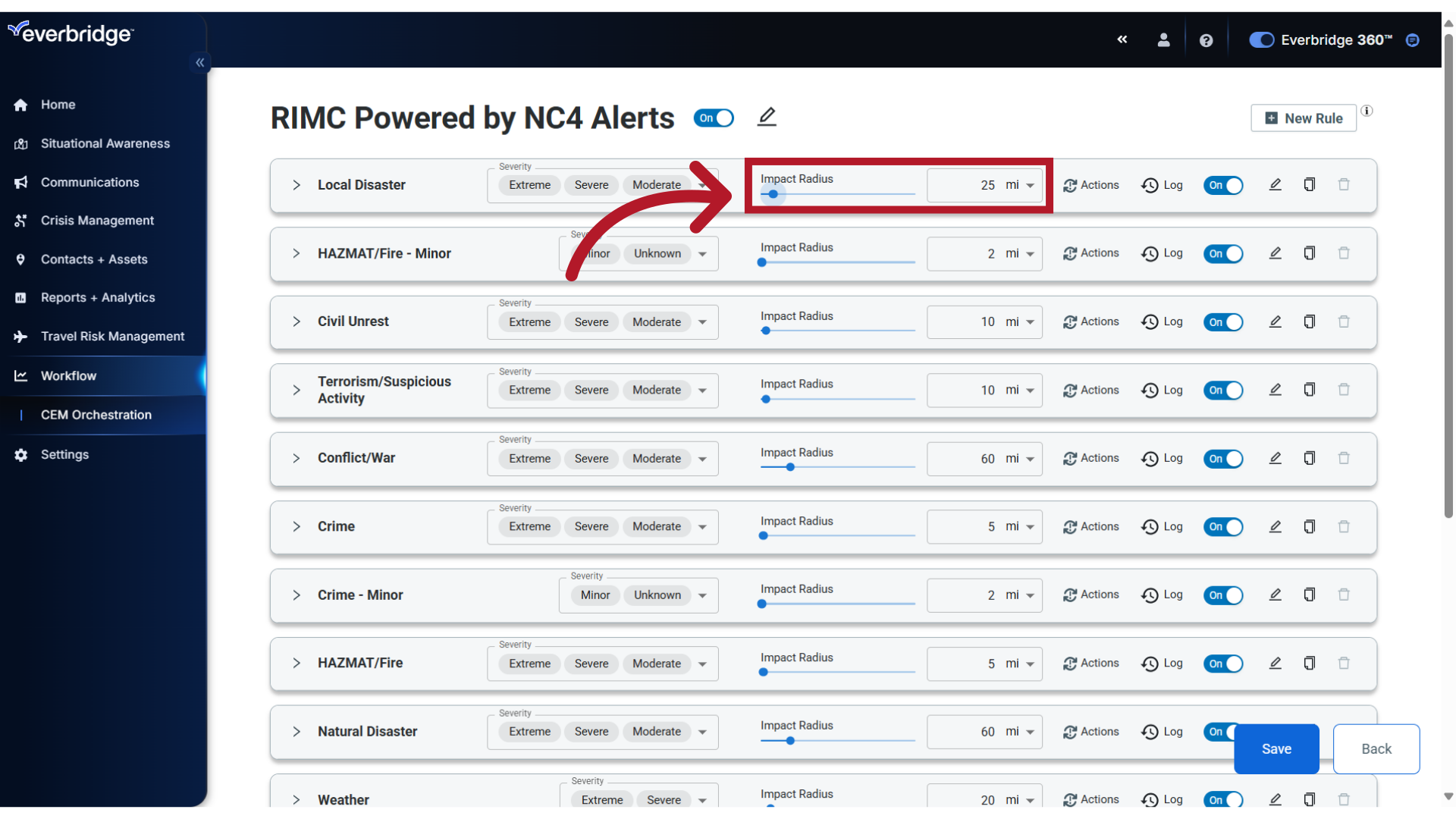
9. Units
If preferred, you can also change the units of measurement of the impact radius. Click the menu to display and change the selection for the desired unit.
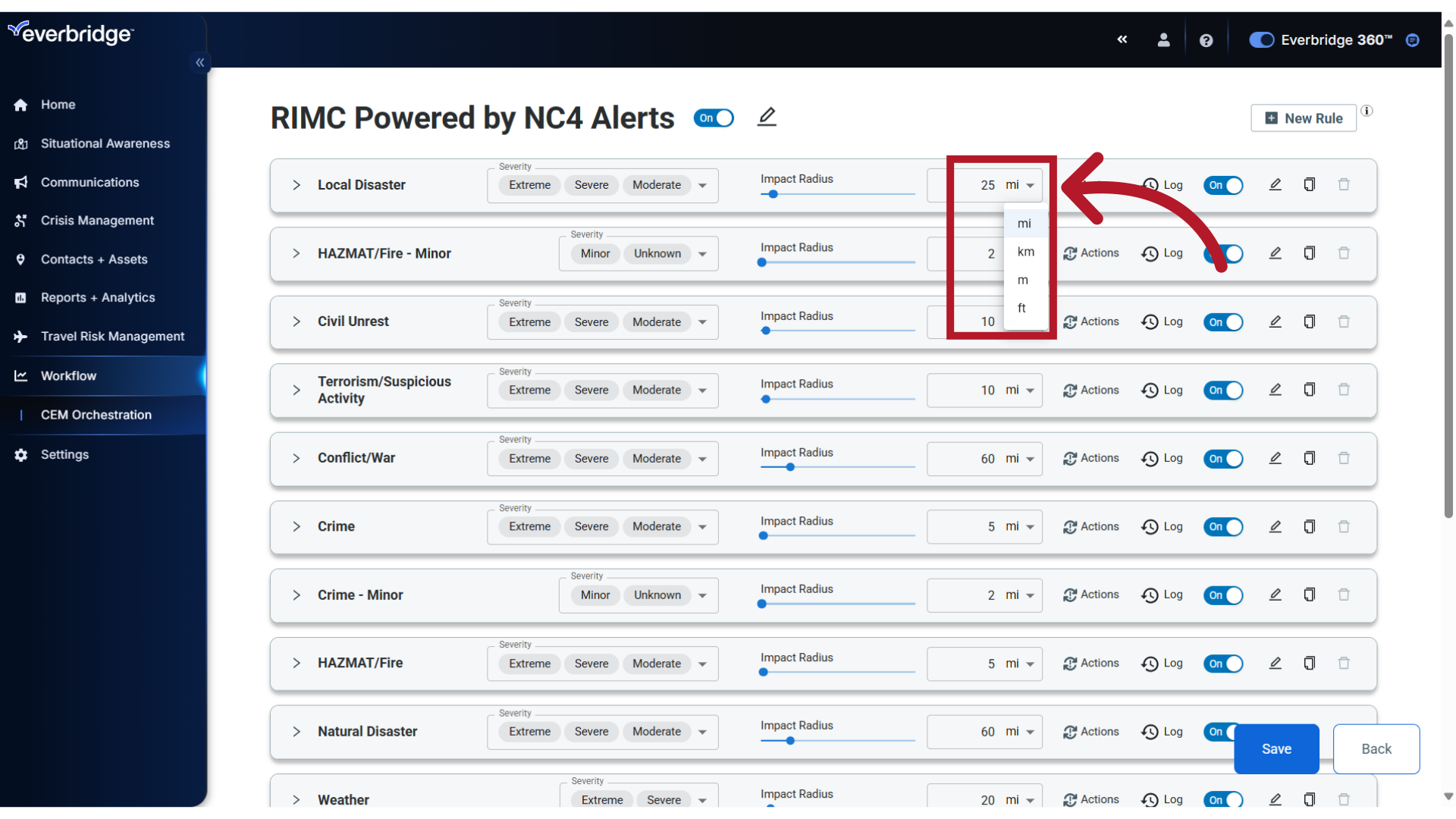
10. Actions
The toolbar provides quick access to create or modify Actions. Actions are what happens when conditions within the Rule set are met, such as automatically launching a notification to impacted contacts in the alert area.
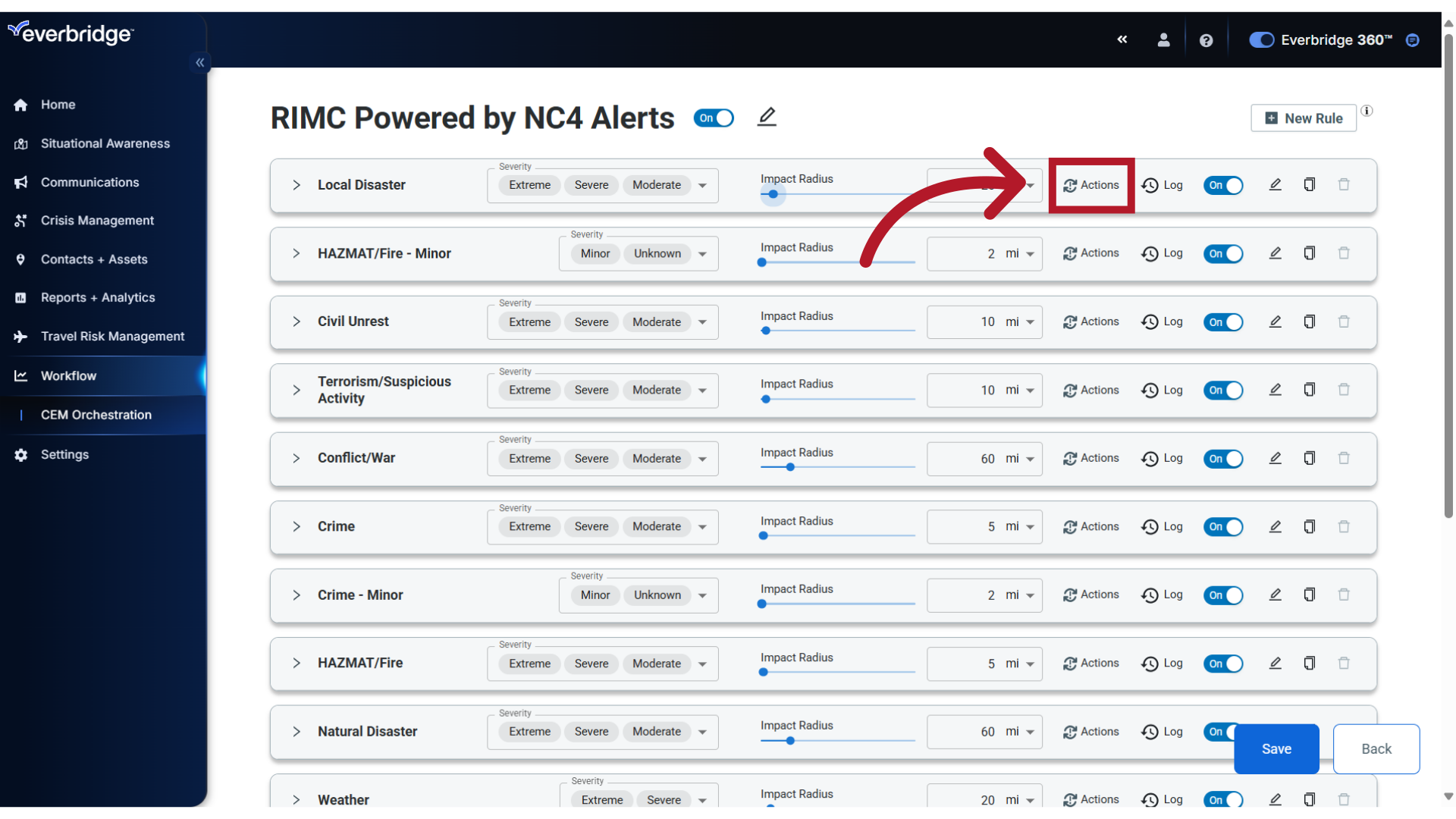
11. Log
Each Rule has an audit log, where you can trace all configuration, alert and notification activity. Click to view Log contents.
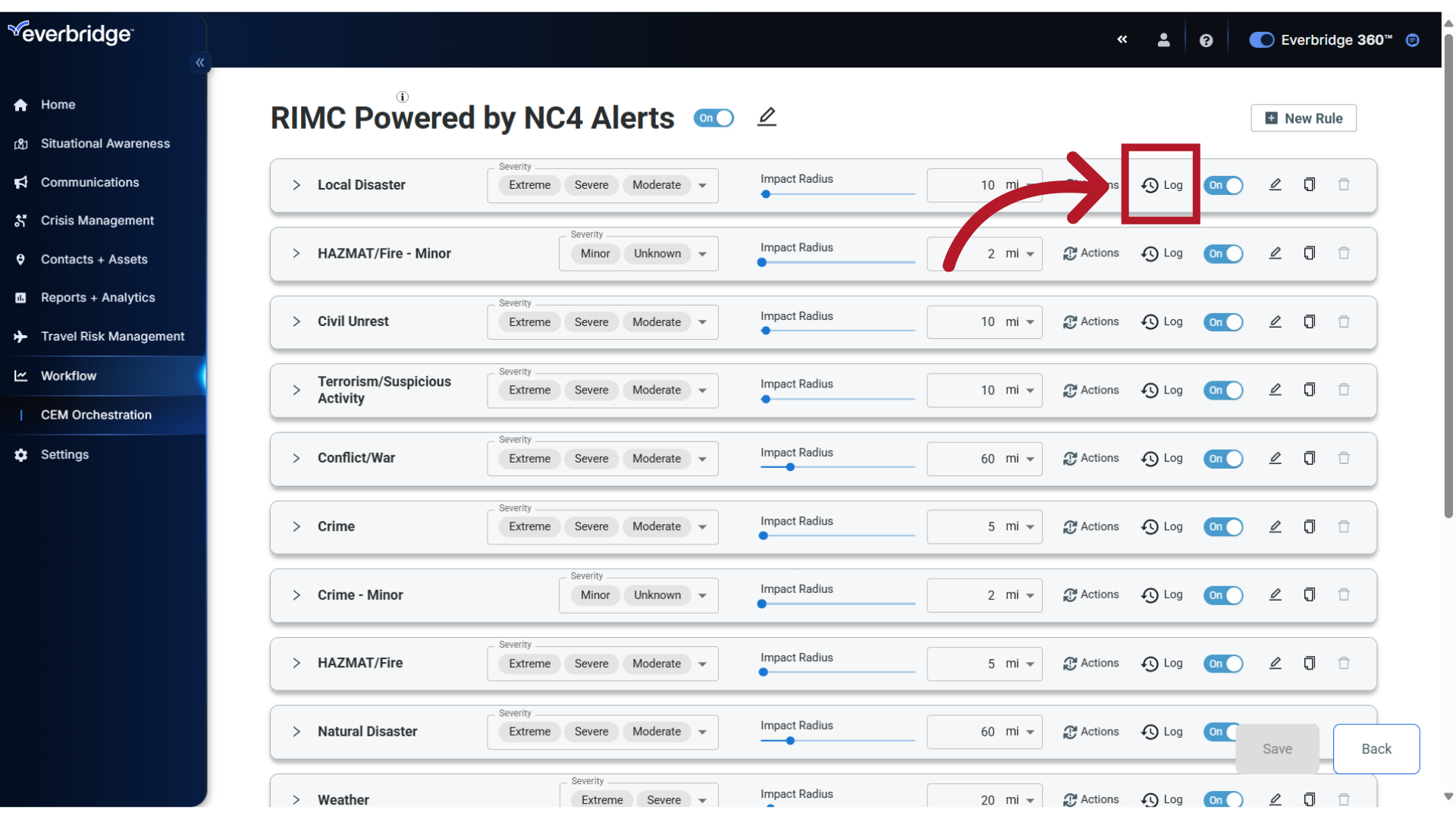
12. Status
If you do not wish to receive alerts for this category, simply disable the Rule by toggling its status to Off.
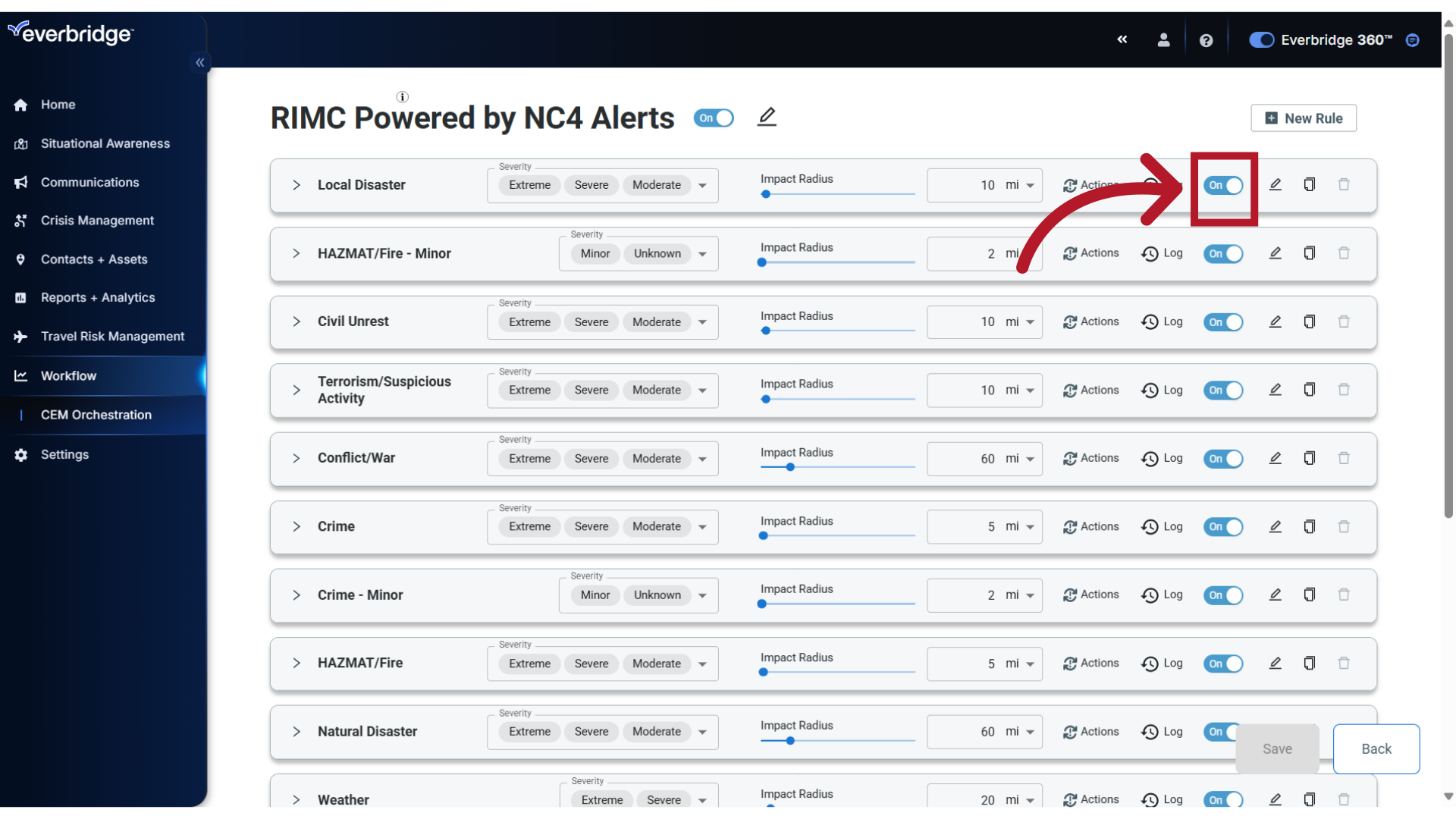
13. Additional Options
For additional customization, you can edit, copy or delete the Rule directly from the toolbar. Note: The Delete option is only available when the Rule has been disabled.
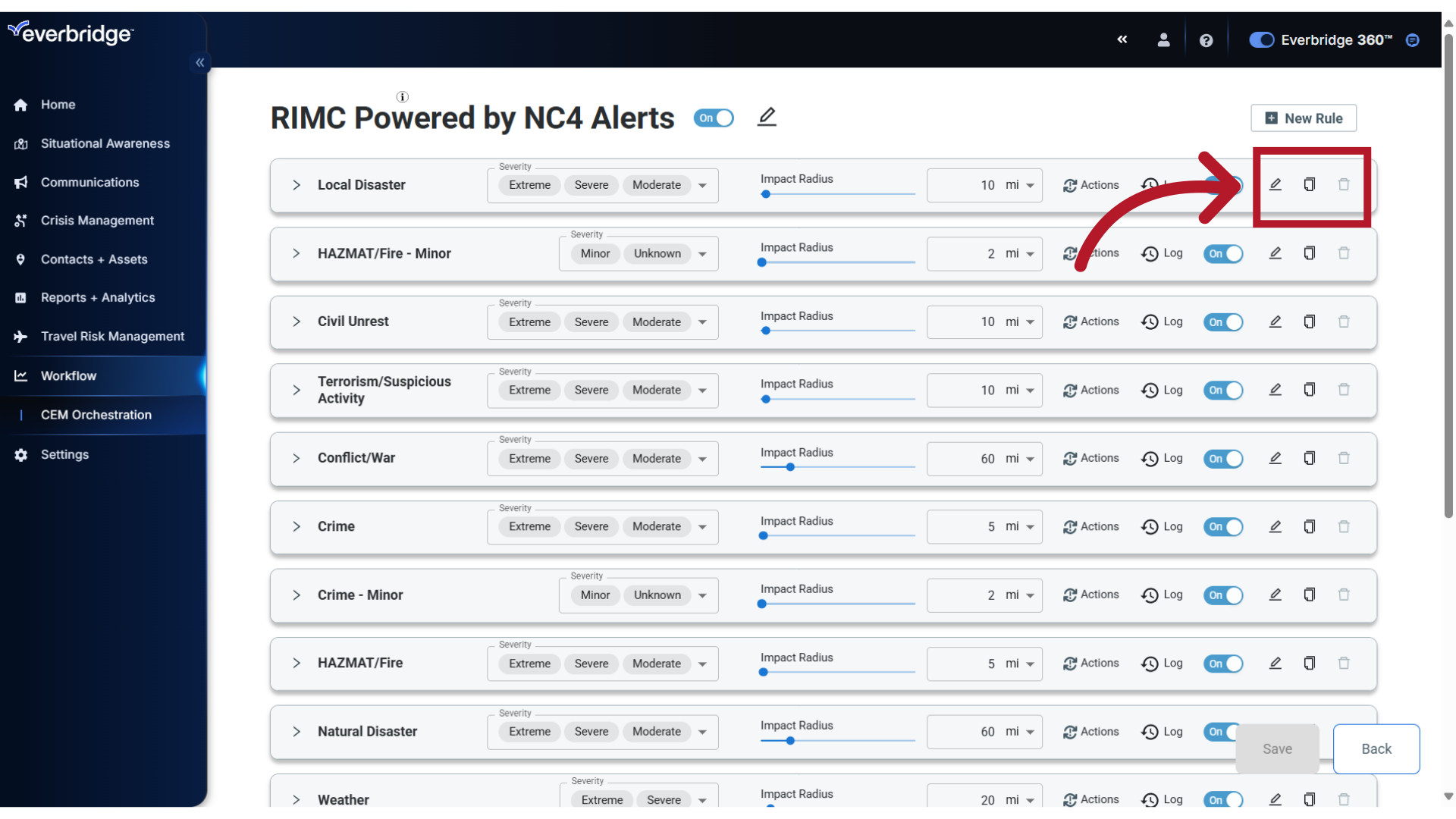
14. Rule Sets
When making simple changes to the RIMC Workflow from the toolbar, please note that the Crime and HAZMAT/Fire categories have two sets of Rules. This allows you to trigger alerts with a smaller radius for risk events with a Minor or Unknown severity.
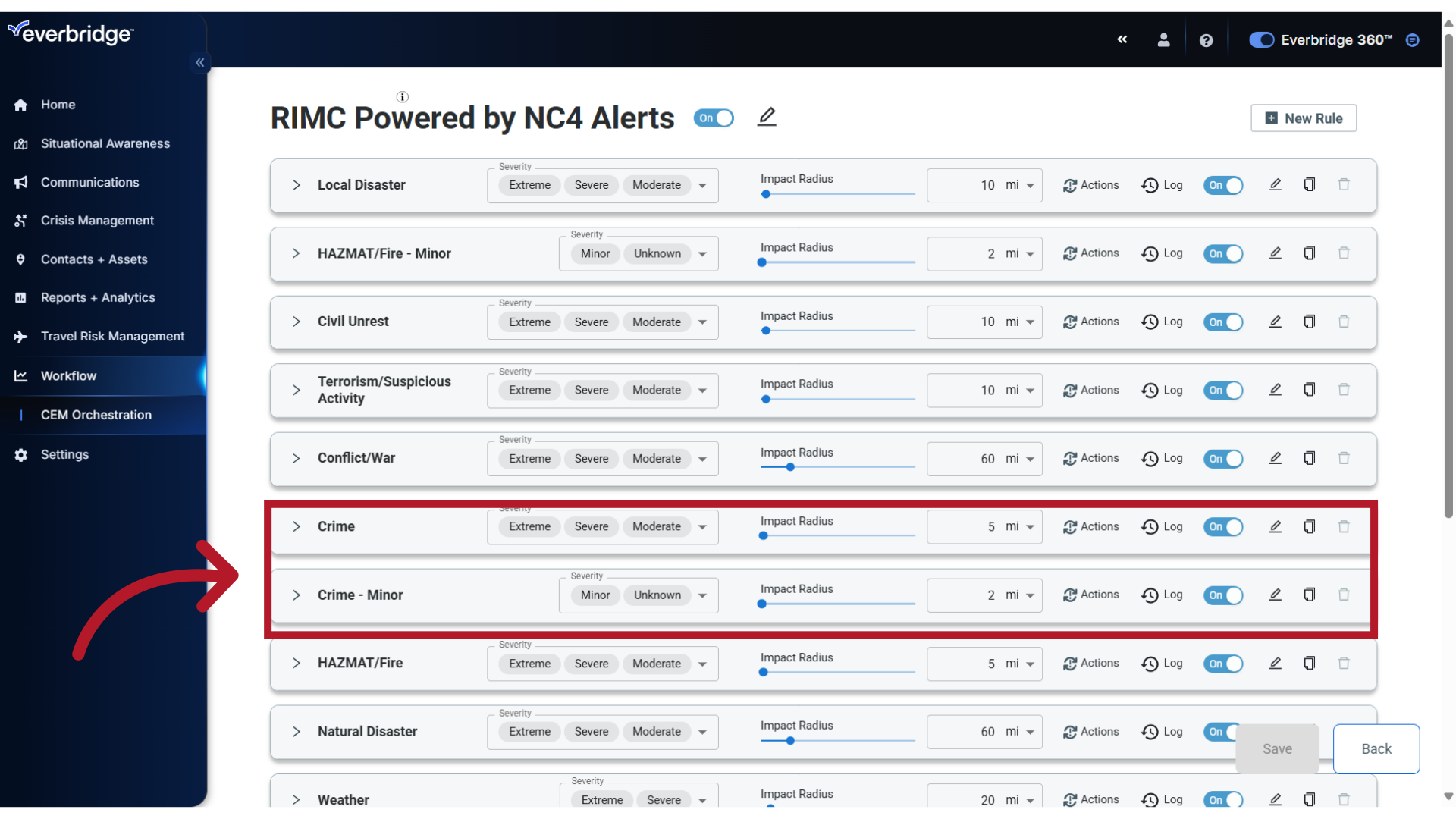
15. Save
If you have made any changes to the Rule from the toolbar, click Save.
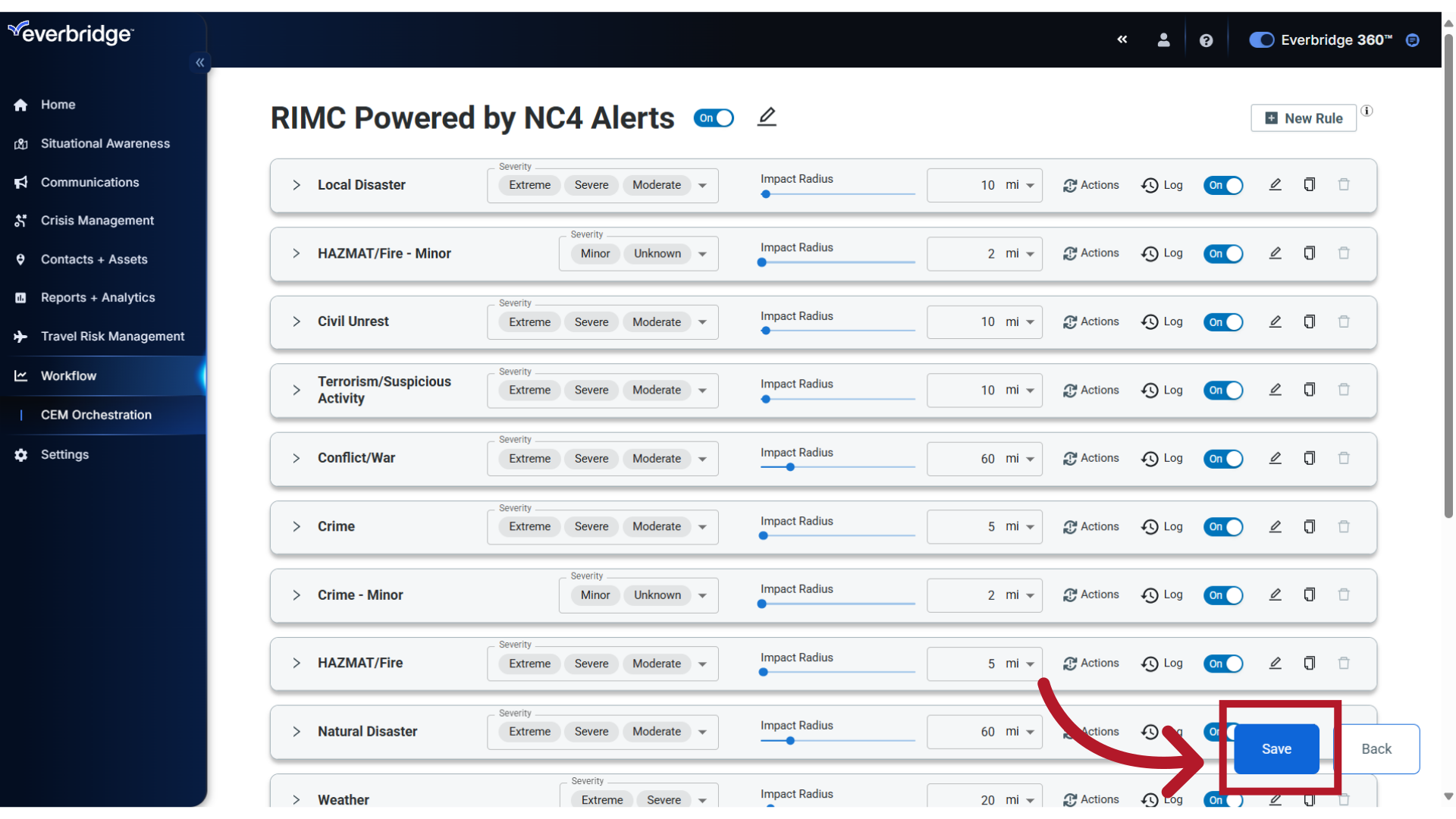
16. Differences
Lastly, let's look at key configuration differences you will see on the toolbar for some of the other Sources.
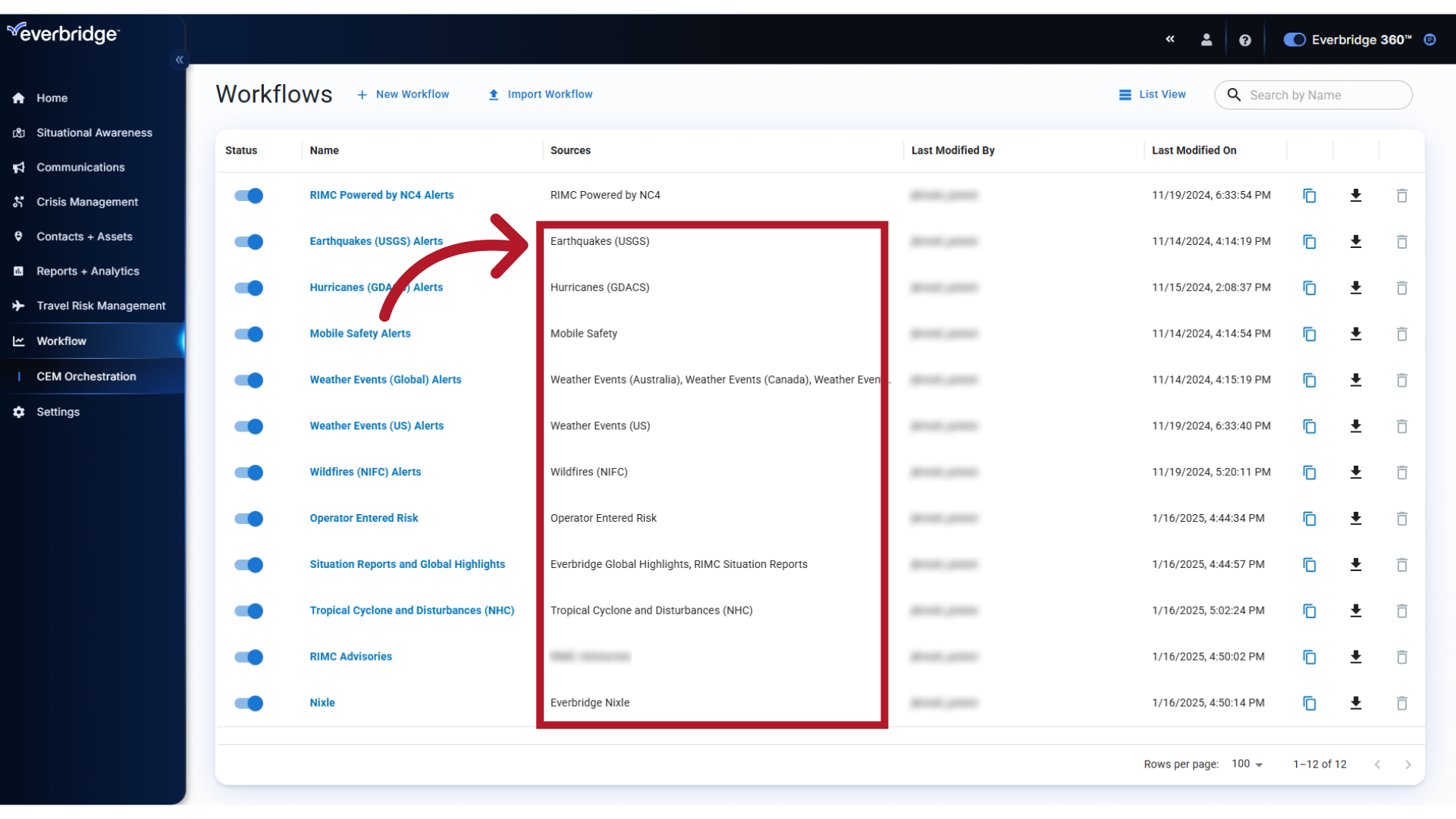
17. X
For sources who issue their alerts as polygons, such as US and Global Weather Events, an Impact Radius does not appear in the toolbar as it does for point-based alerts. Instead, an alert is generated when an asset is within the polygon area.
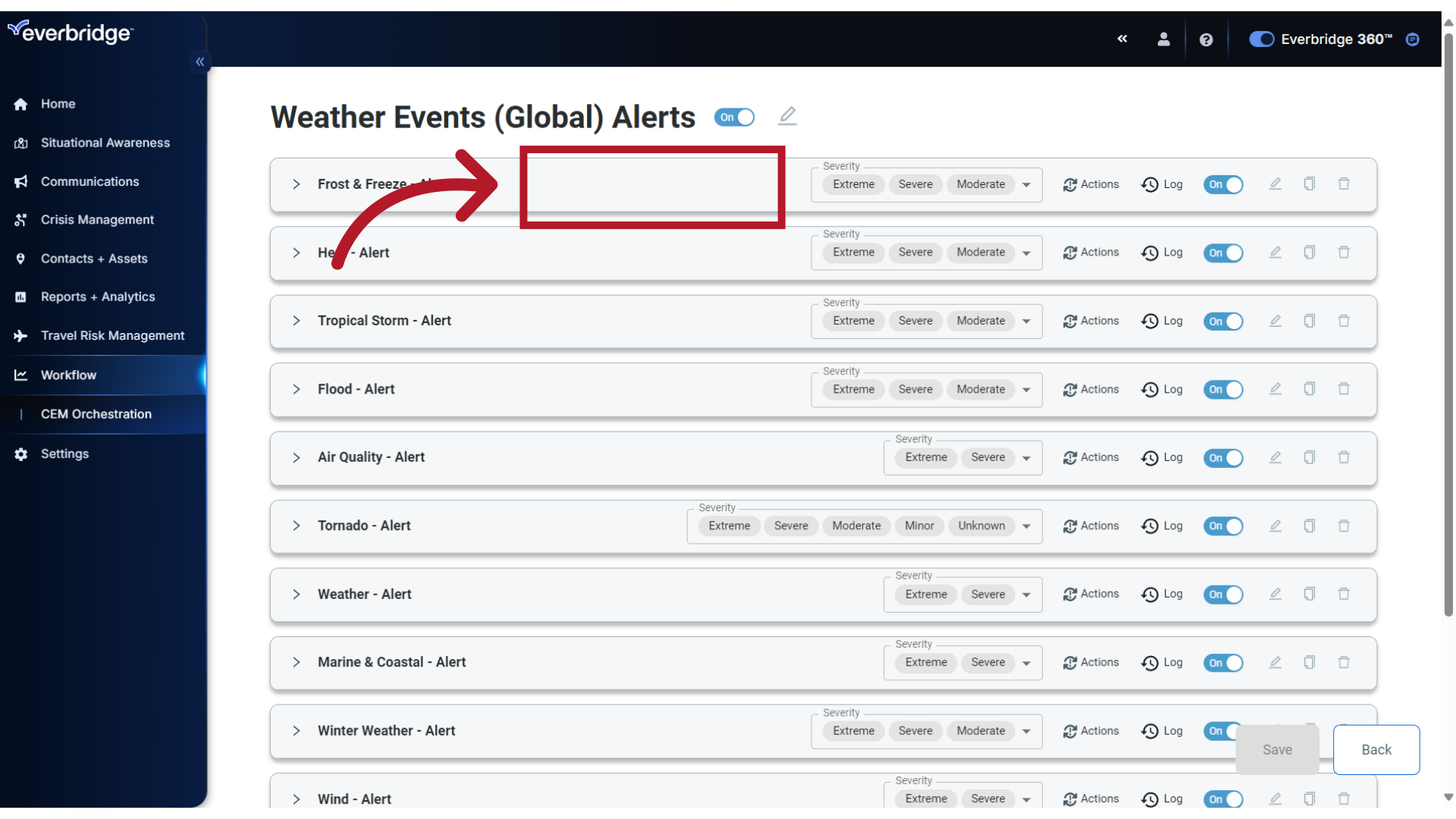
18. Magnitude
Earthquake Alerts from the U.S. Geological Survey are defined by Magnitude. To make changes, use the slider or enter specific magnitude values.
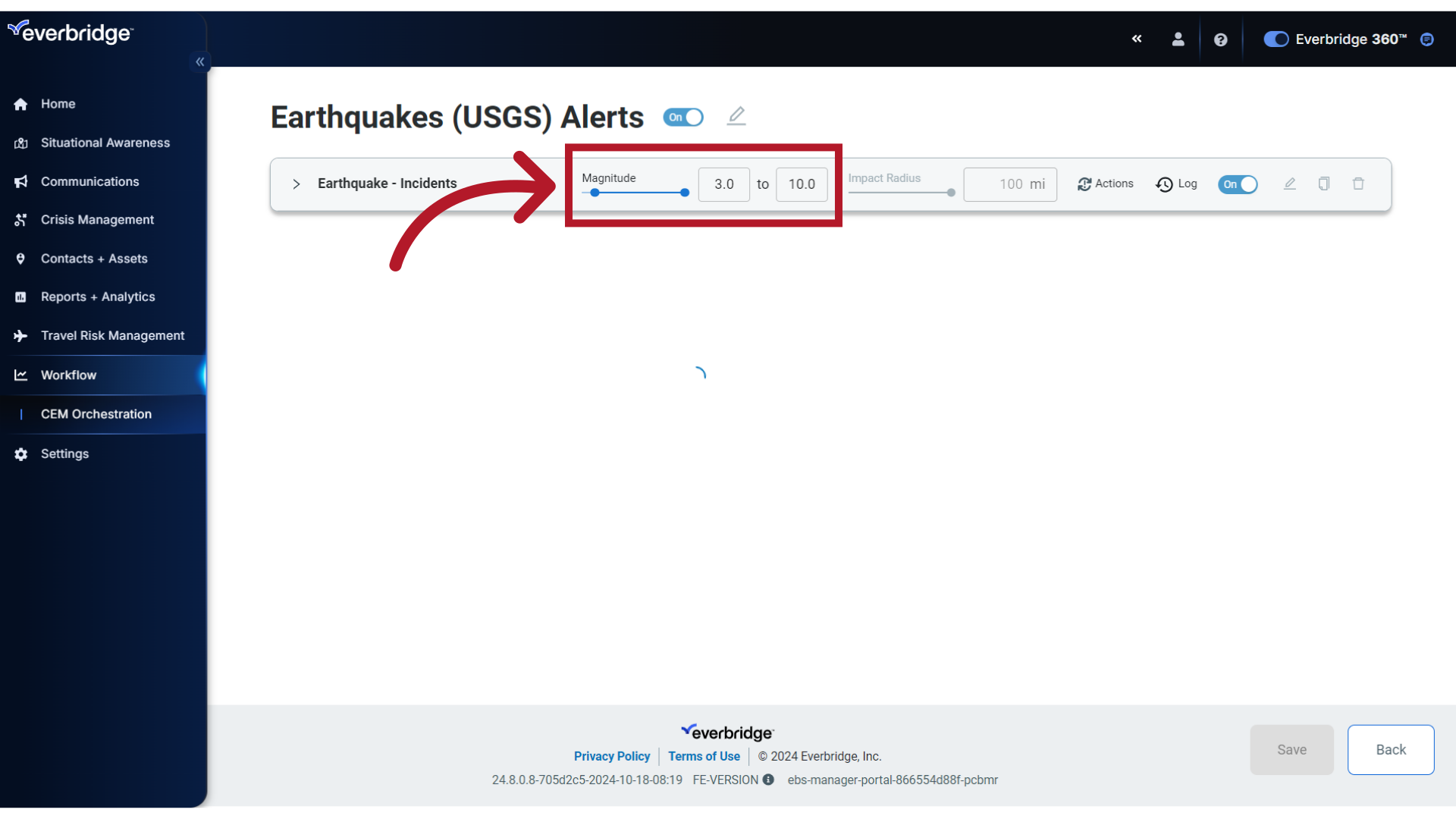
19. US Weather
US Weather Events are defined by the Significance levels of Warning, Advisory and Watch. As with Severity, the levels can be modified here on the toolbar.
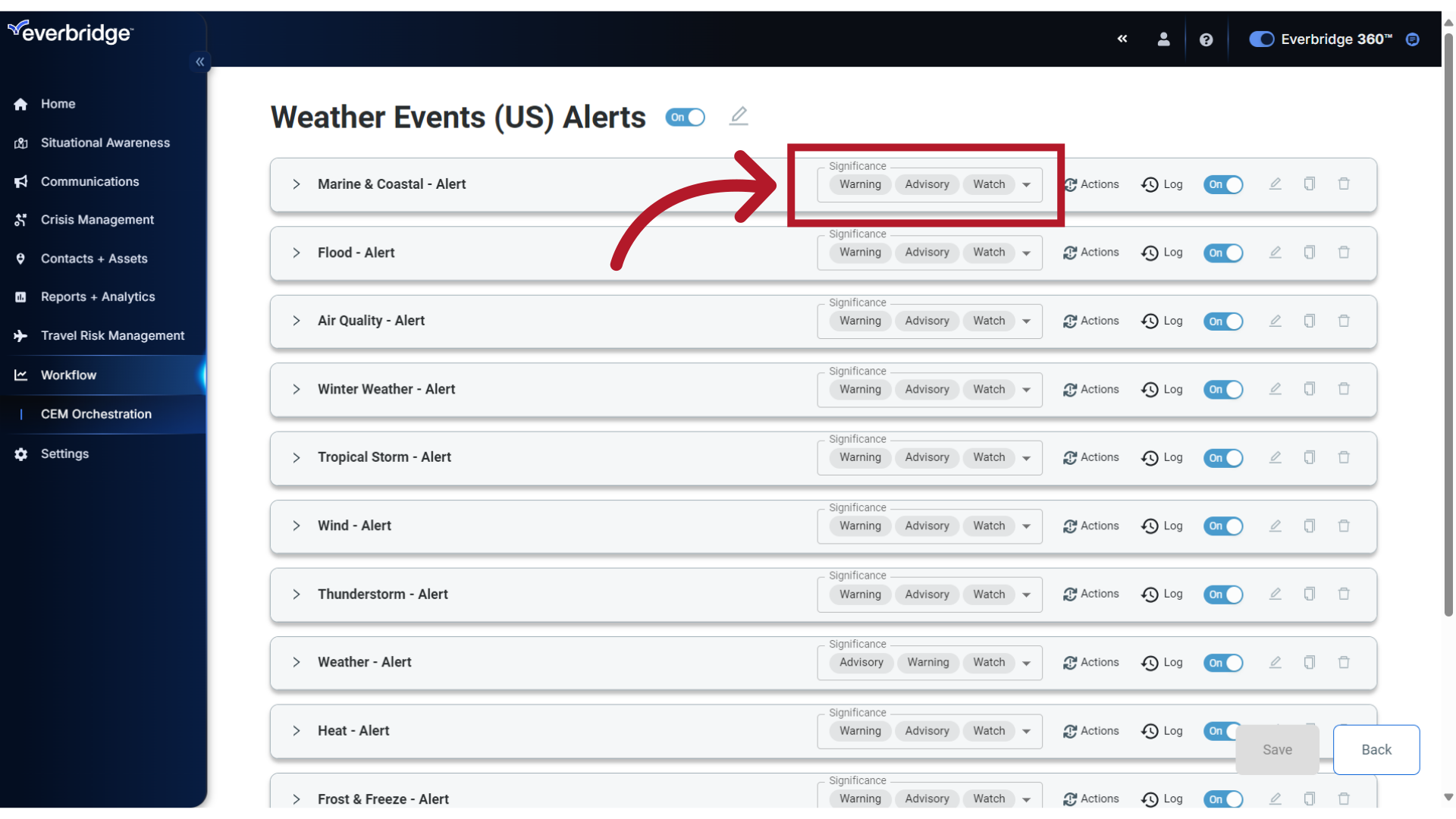
20. Wind Swath
Hurricane Alerts from the Global Disaster Alert Coordination System are defined by the storm's Wind Swath and issued as polygons. Available choices can be viewed and selected from the menu.
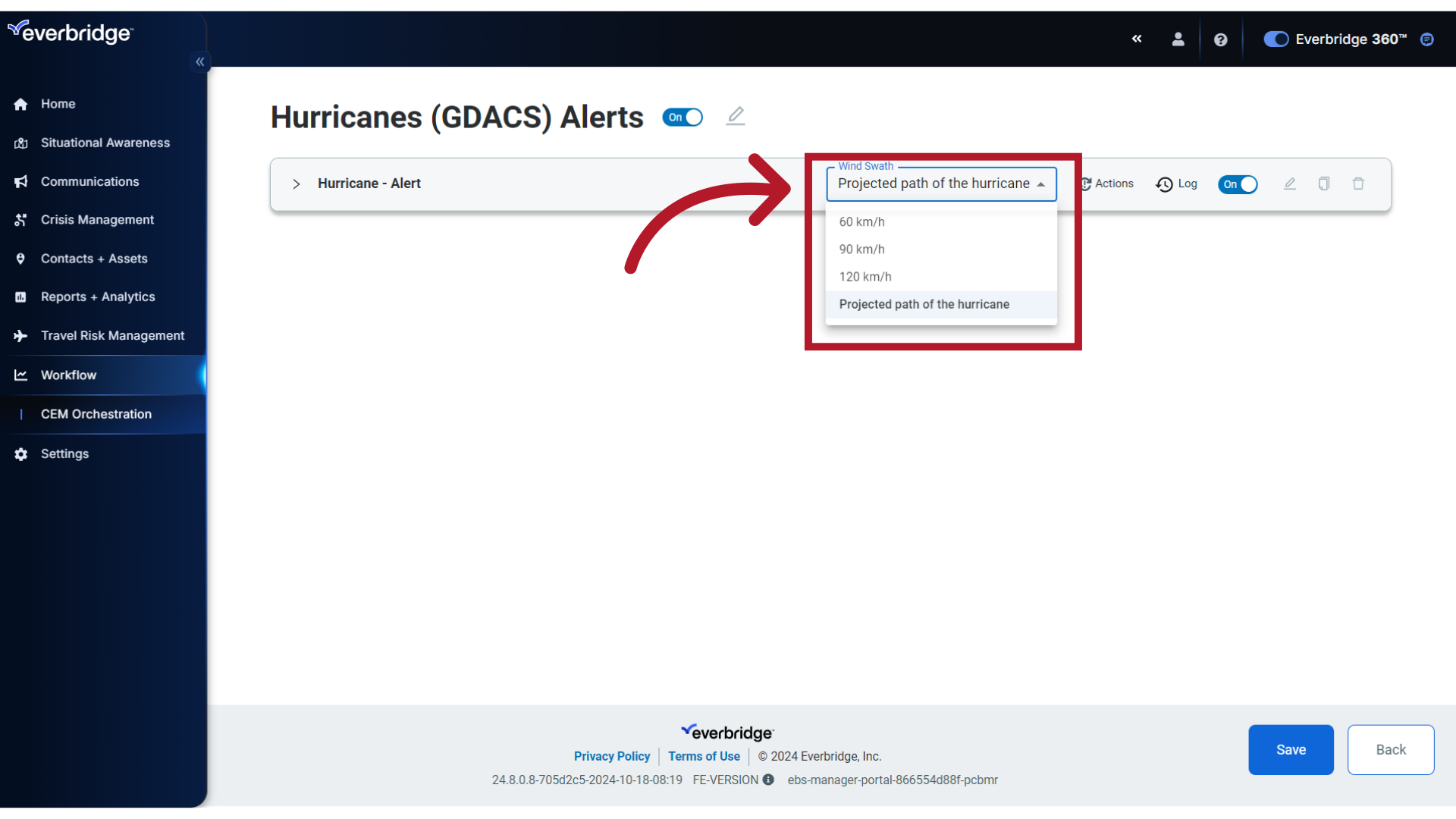
21. Help
For more information on CEM Orchestration Workflows or Risk Events, click the Help icon to access the Everbridge Online Support Center.

This guide provided instructions on navigating and making simple modifications to the preconfigured Everbridge 360™ Enterprise Workflows for Visual Command Center alerting. Thank you for watching!
Ready to learn more? Continue to Part 2: Filters & Actions to discover how to modify filters and actions in Everbridge 360™ Orchestration Workflows.
Article Feedback
While we can’t respond to you directly, we’d love to know how we can improve the article.
Please sign in to leave a comment.