Topic
Using the EB 360™ Desktop App
Description
The Everbridge 360 Desktop™ Application offers the same functionality as the Everbridge 360™ Mobile App from the comfort of your desktop. In this tutorial, you will learn how to navigate the application and understand the desktop notification behavior.
1. Home
When you are logged into the application, the Home page displays by default. Here, you will see the most recent communications received, have quick access to your Safety Buttons, and can navigate from the menu bar to other areas of the application.
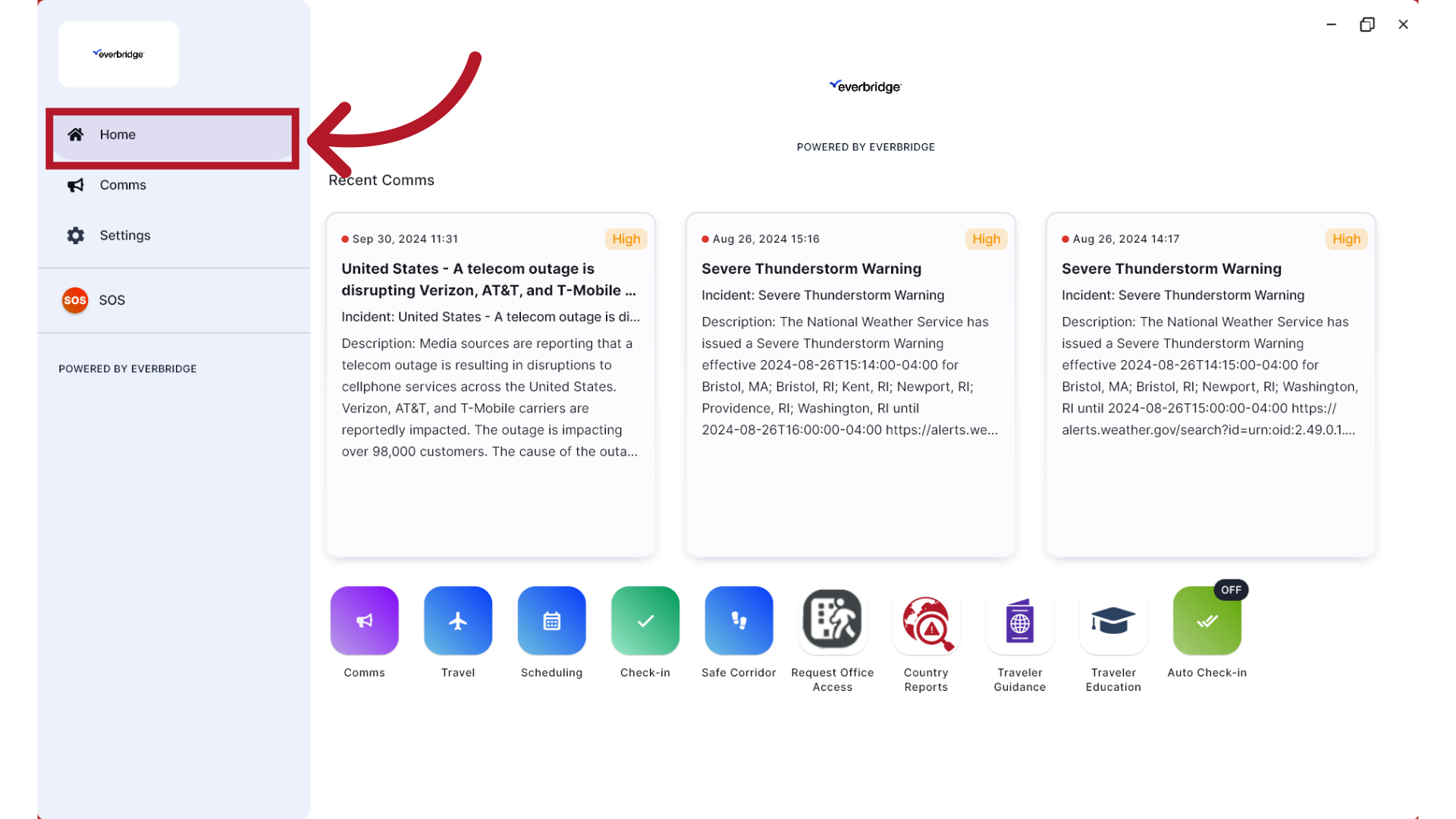
2. Comms
From the Comms page, you can access all the communications you have received on the app. Select any message to view its full details.
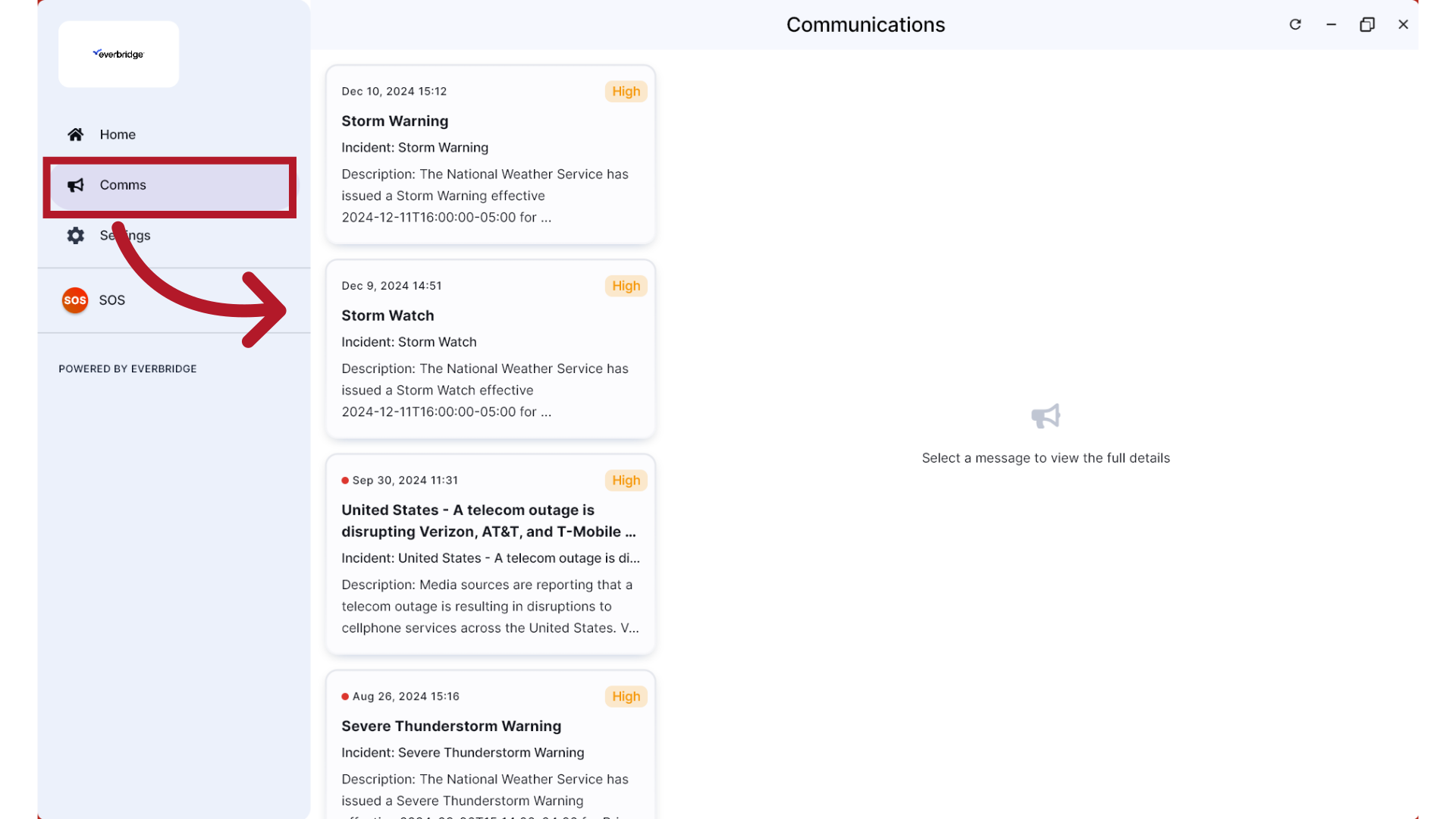
3. Settings
From the Settings page, you can access your account information and modify items such as Notification and Safety settings.
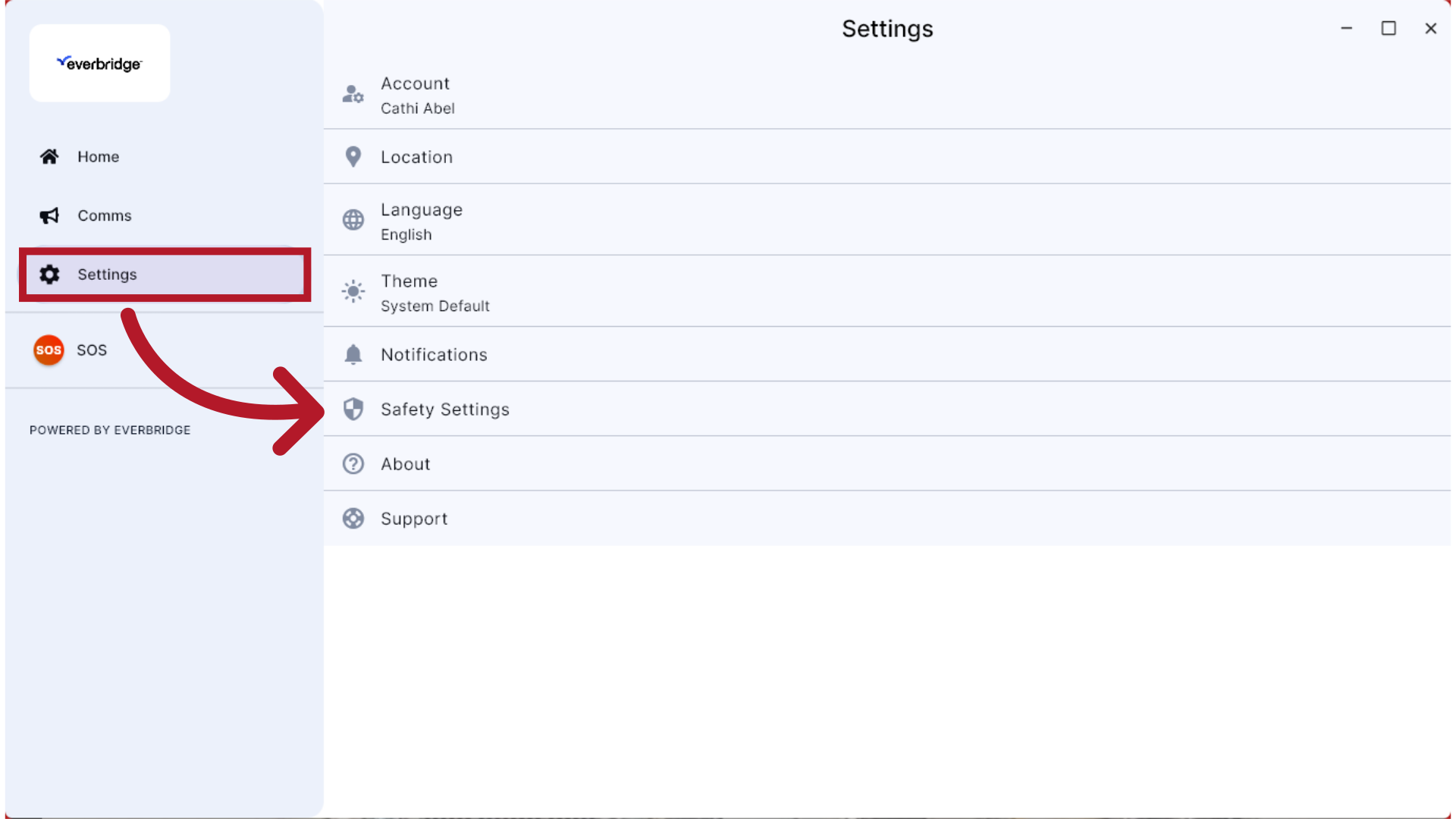
4. Notification Behavior
The behavior and appearance of messages sent by your organization is determined by a combination of the message's priority and local notification settings.
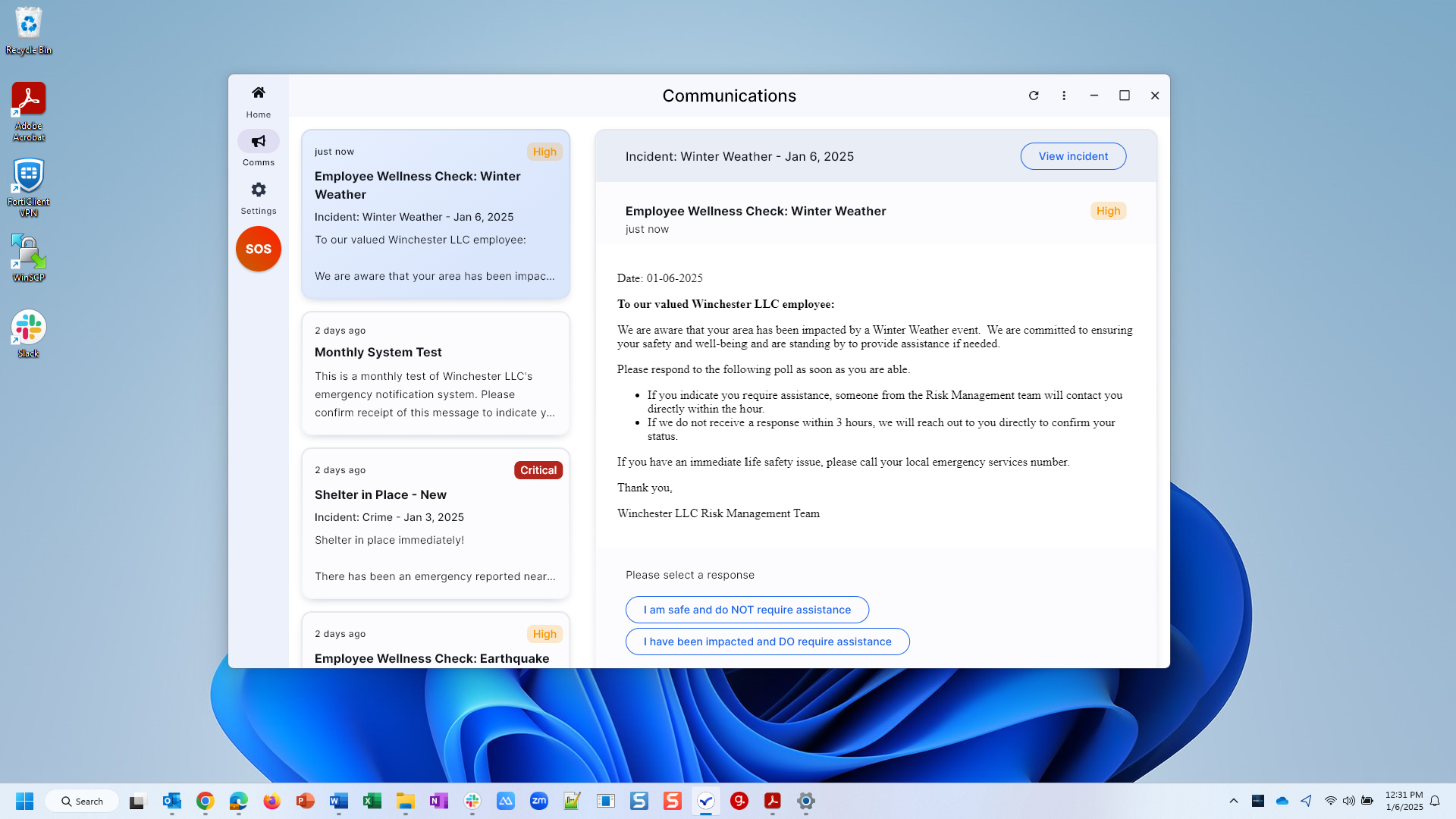
5. System Settings
Depending on your operating system, there are local Notification settings to consider. Notification should be allowed by default, and options such as showing previews, banners, badges, and playing a sound when a message is received can be adjusted. If you do not have access to these settings on your computer, they may already be managed by your IT department.
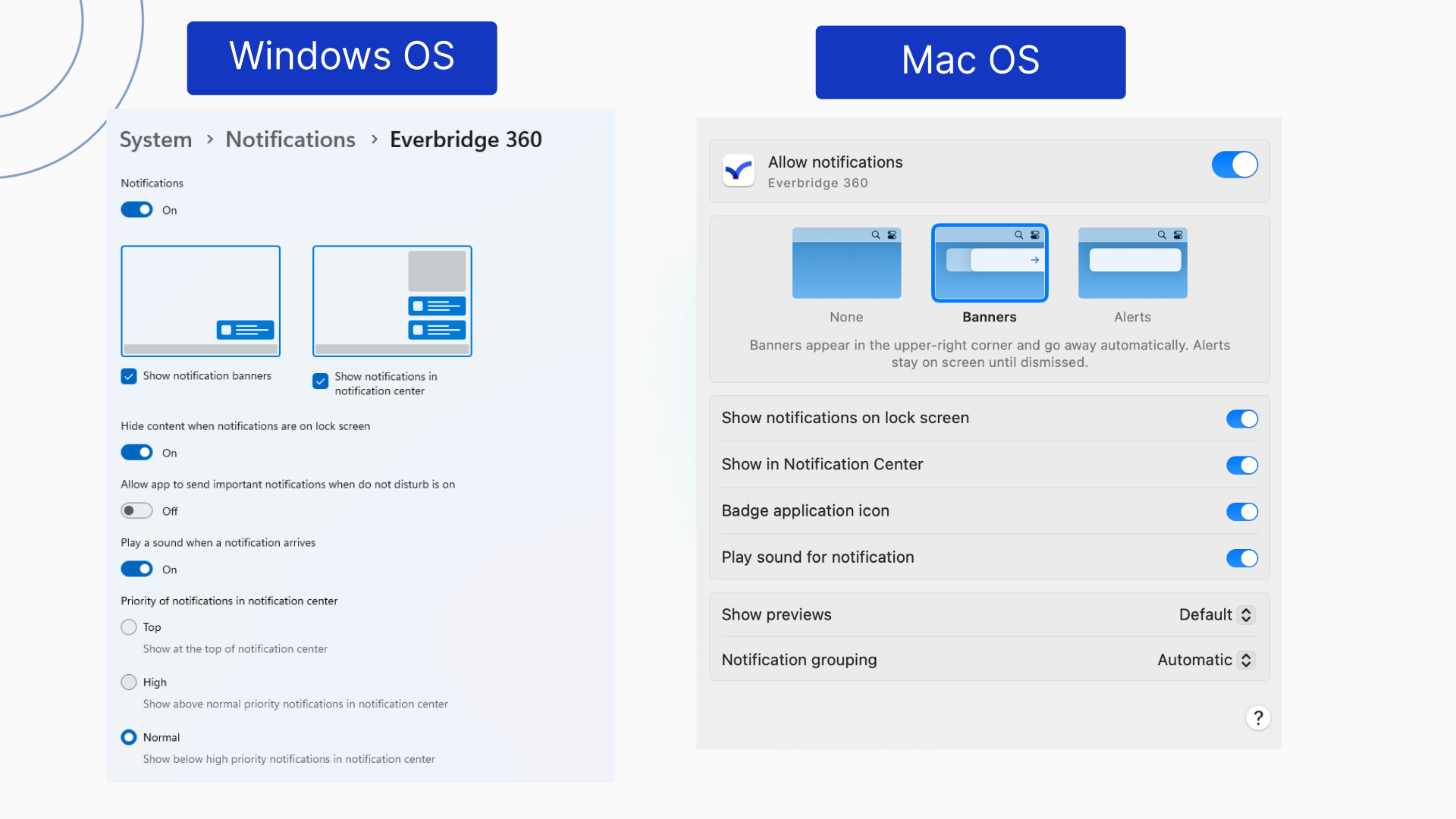
6. Standard Priority
For messages sent with a "Standard" priority, a small notification banner and message preview can appear in the desktop notification center, as in this Windows operating system example, but the app does not come to the foreground of the desktop.
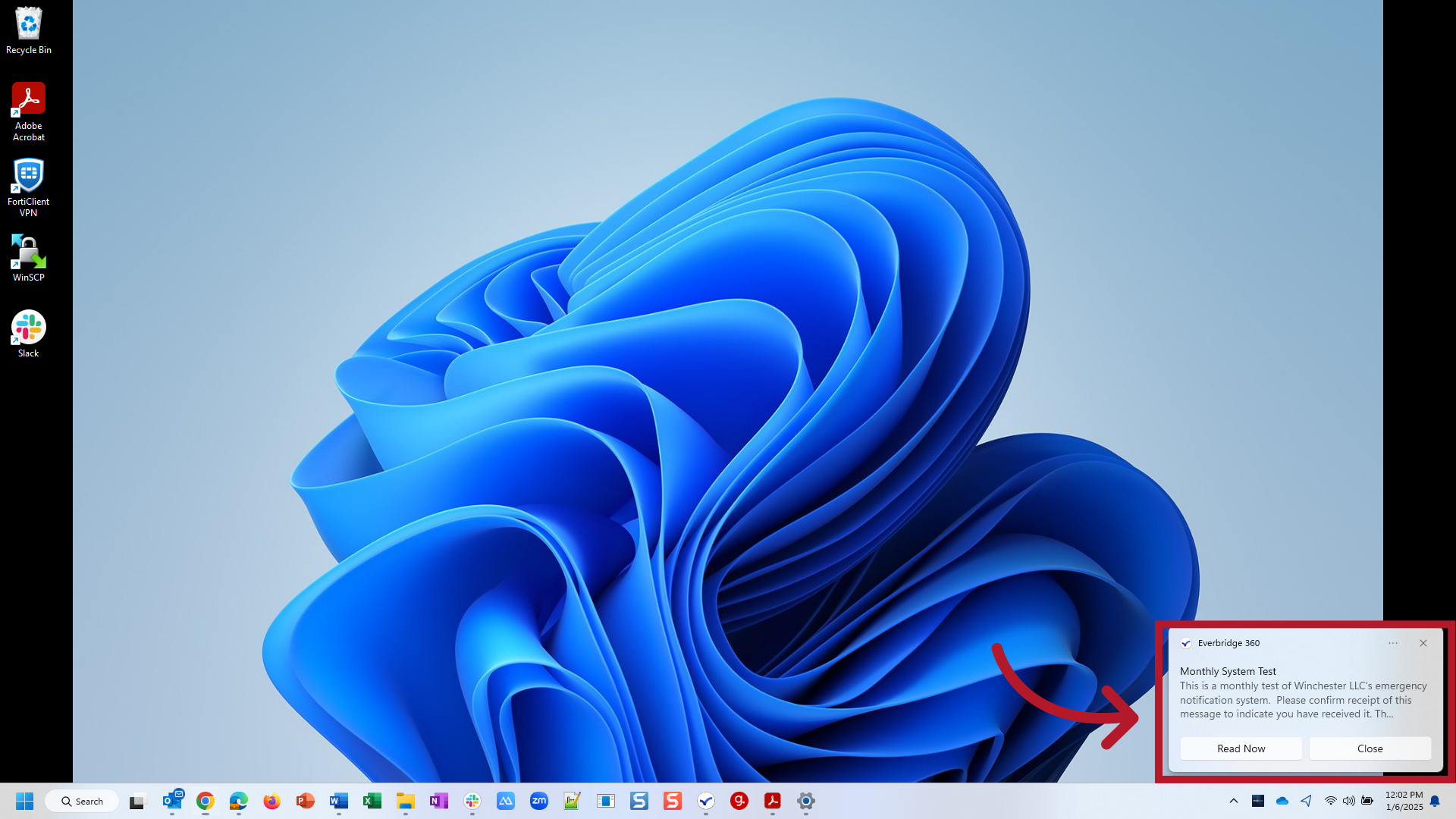
7. Standard Priority
When selecting the message from your notification center, the app will open to the Comms page and display the message. From here you can read the content and respond as directed.
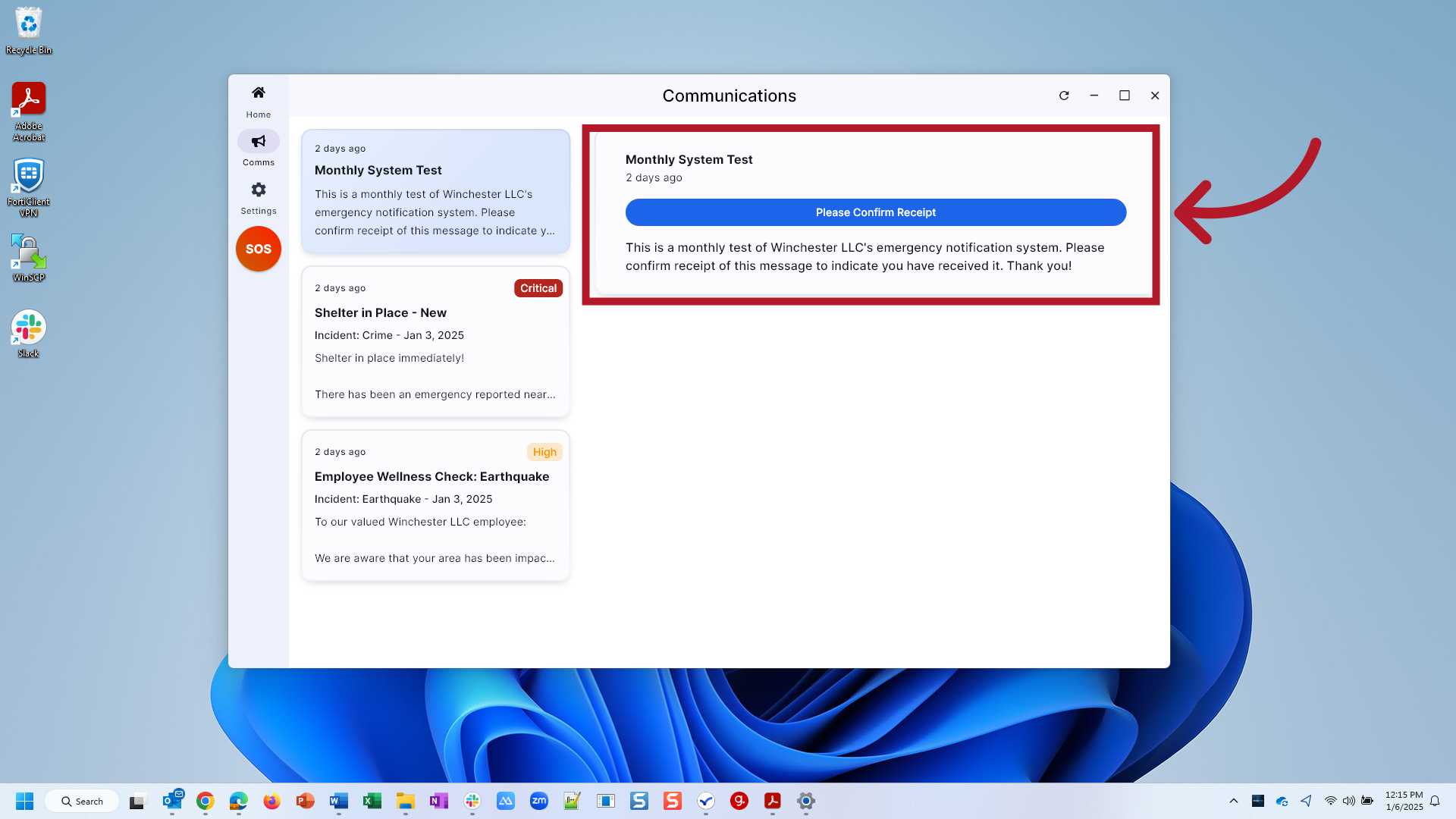
8. High Priority
If a message is marked as "High Priority", the app will be brought to the foreground of the desktop, display the message content and, if set, issue the audible alert set in the app's Priority Notification Tone settings.
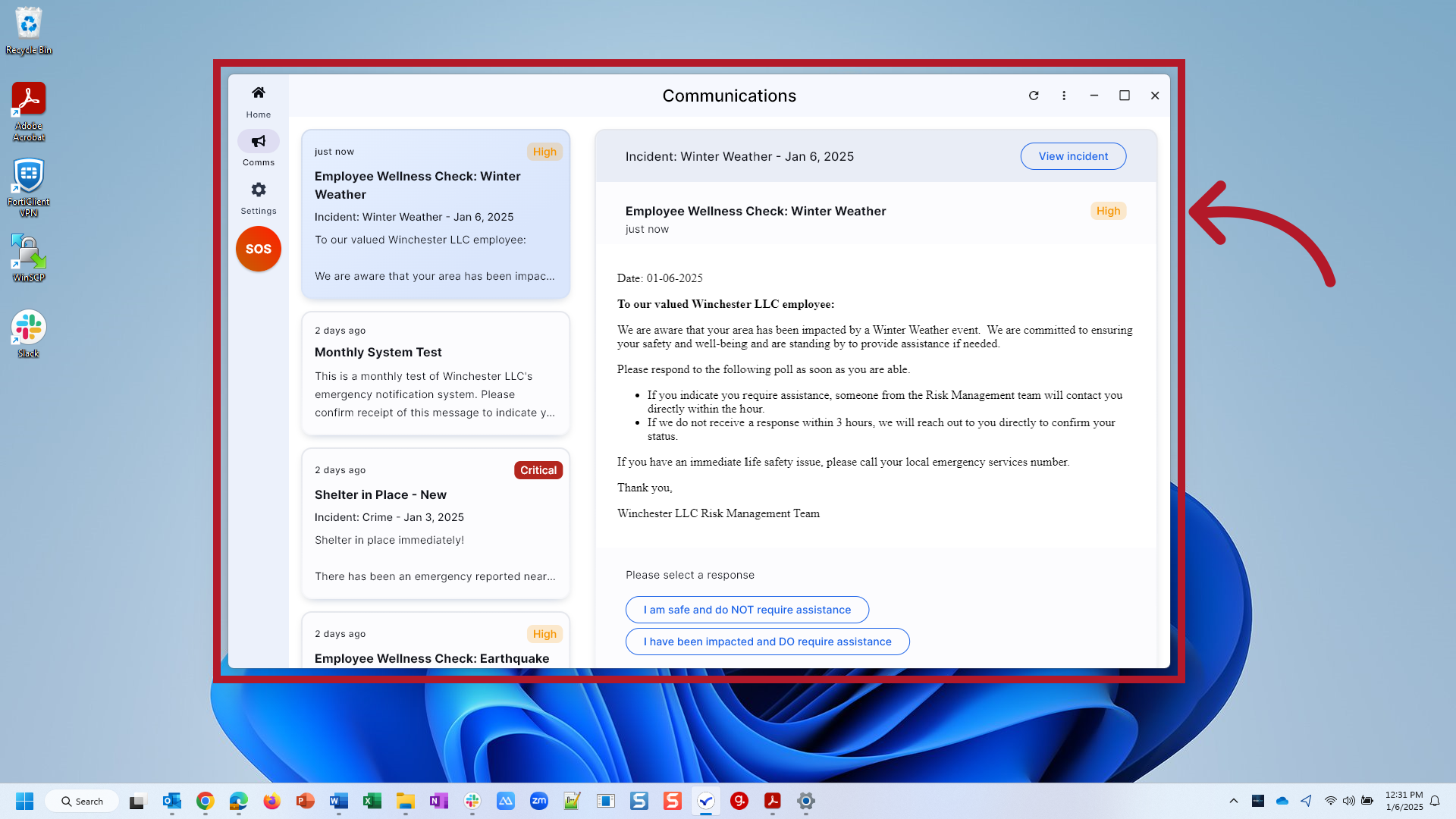
9. Desktop Takeover
If the message is marked as "Imminent Threat to Life", you will receive a Critical Communication that takes over your entire desktop screen and issues the audible alert set in the app's Critical Communication Tone setting. Text, images, polls, and confirmation are all still supported in this view. IMPORTANT: The application must be running in order for you to receive a desktop takeover. If you intend to utilize this feature, be sure that the app remains logged in and is running in the background.
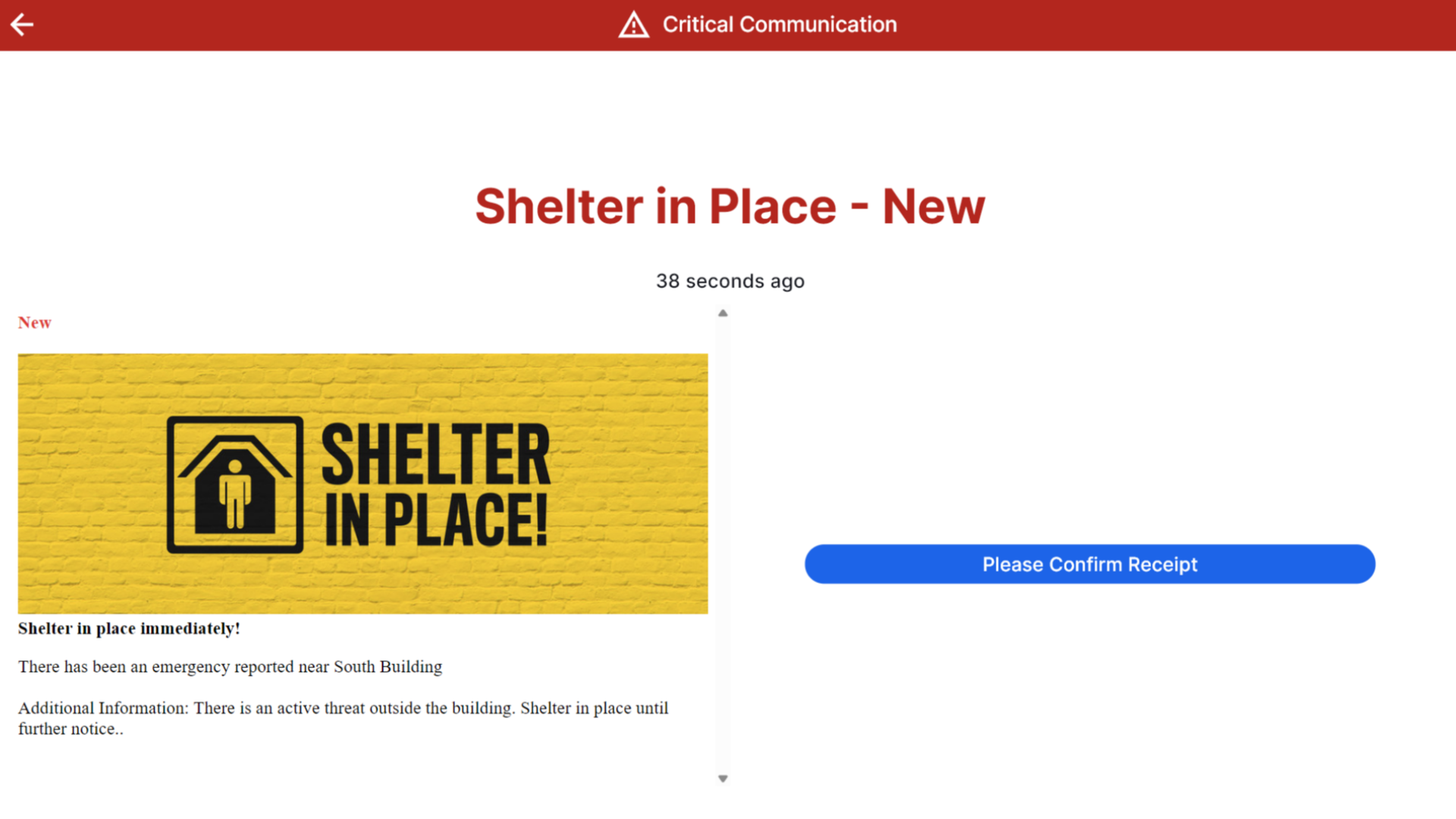
Through this tutorial, you have learned the basics of navigating the Everbridge 360 Desktop™ Application and how desktop notification behavior is managed. Thank you for watching!
Article Feedback
While we can’t respond to you directly, we’d love to know how we can improve the article.
Please sign in to leave a comment.