Method 1: Individual Contact Updates
This tutorial explains how to update the SSO User ID for a contact record in Everbridge. You will learn the necessary steps to locate and modify the contact's SSO User ID securely.
Go to manager.everbridge.net
1. Navigate to Contacts + Assets
Click the Contacts + Assets section from the Everbridge dashboard to access the contact management features.
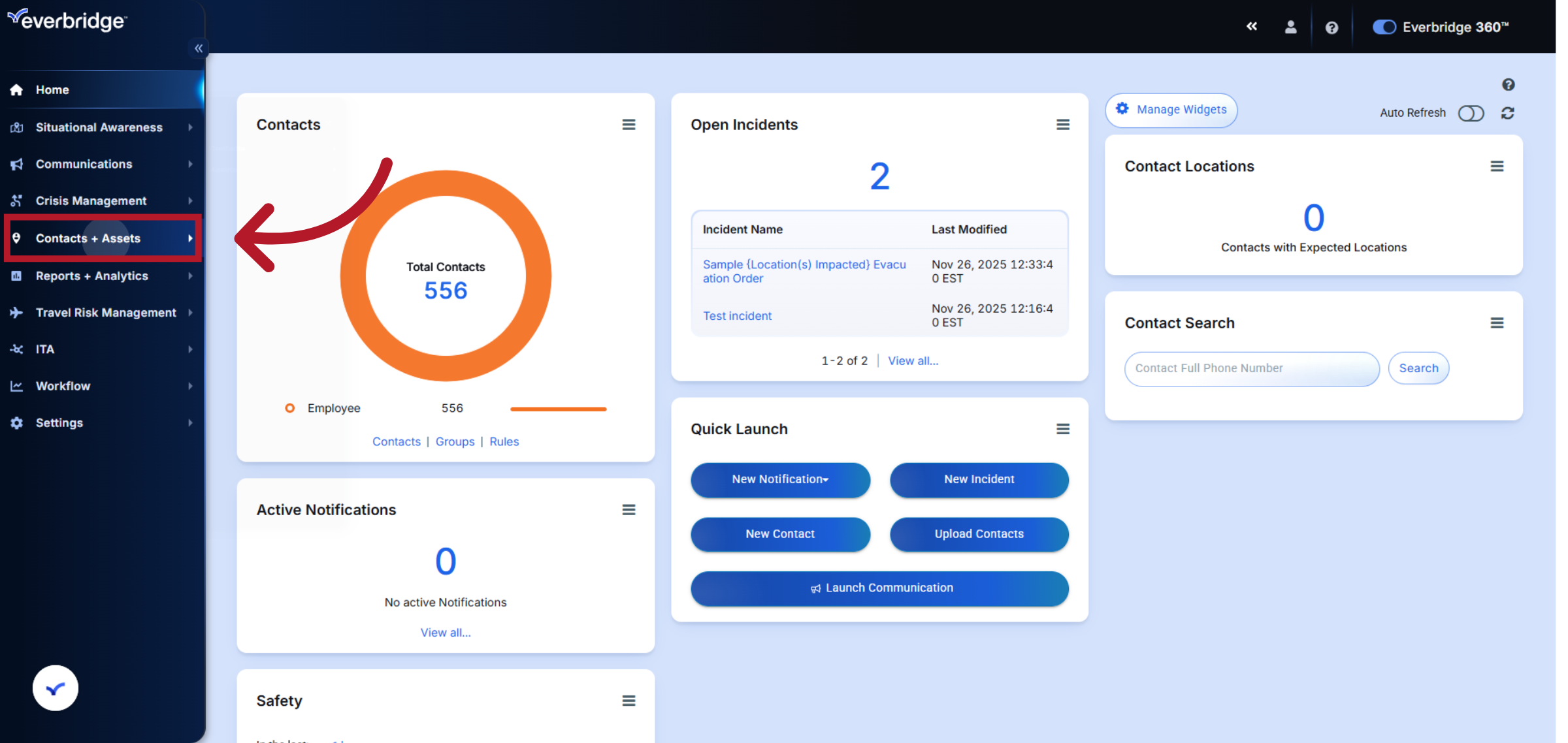
2. Open Contacts Section
Click Contacts to view the list of all contacts available in your Everbridge account.
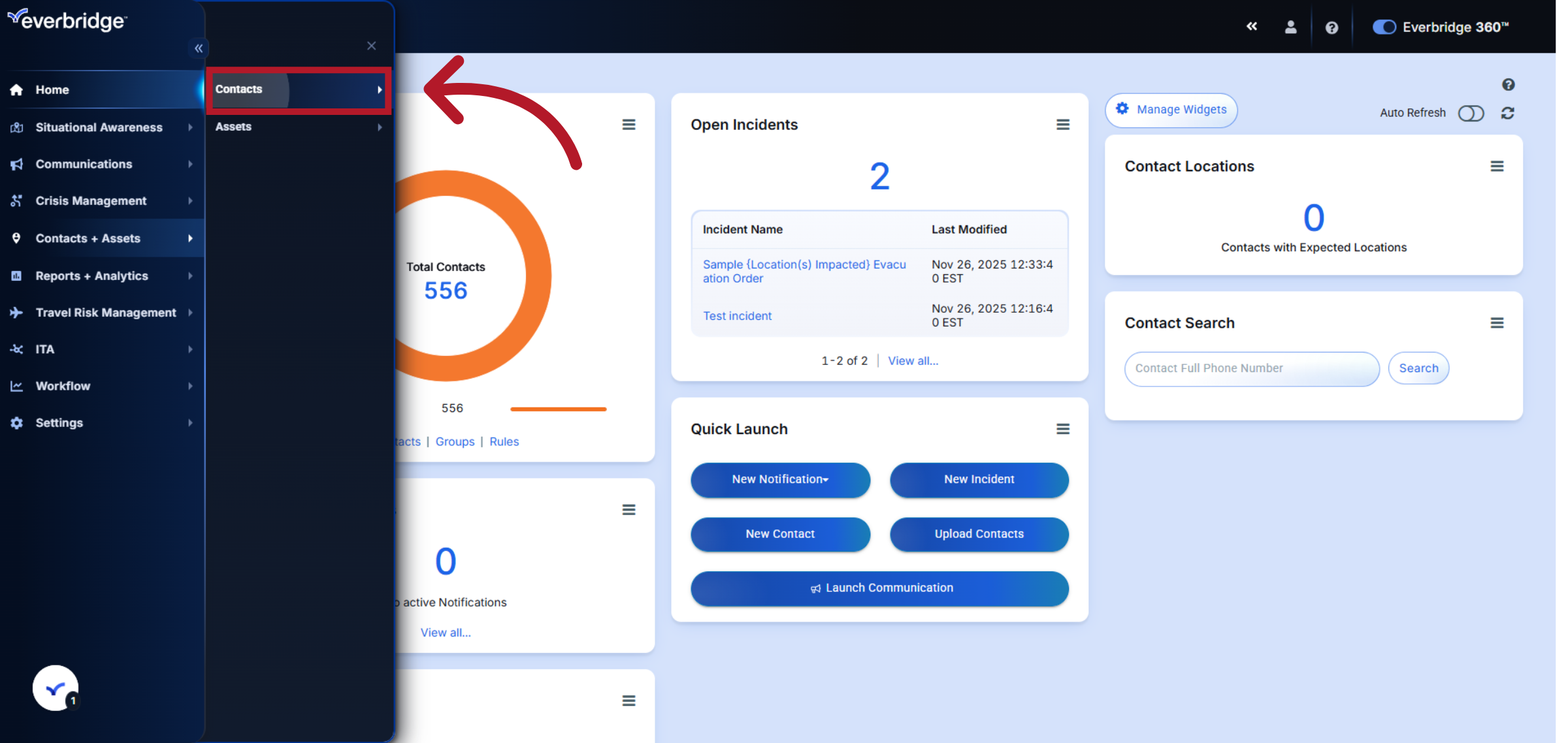
3. Access Contact List
Click Contact List to display all existing contact records for review and editing.
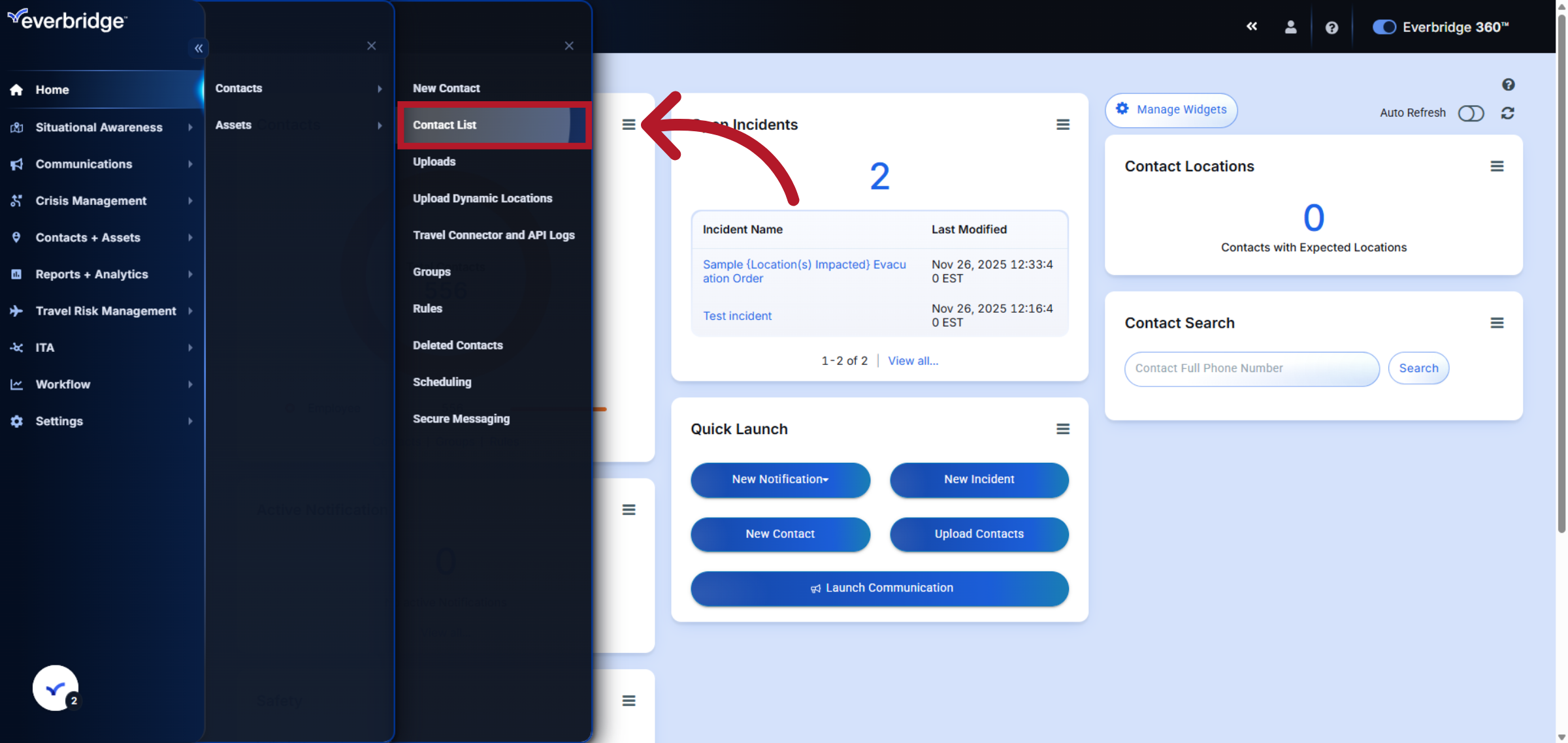
4. Enter Contacts First and Last Name
To search for a specific contact, please select the First name field then Last Name field.
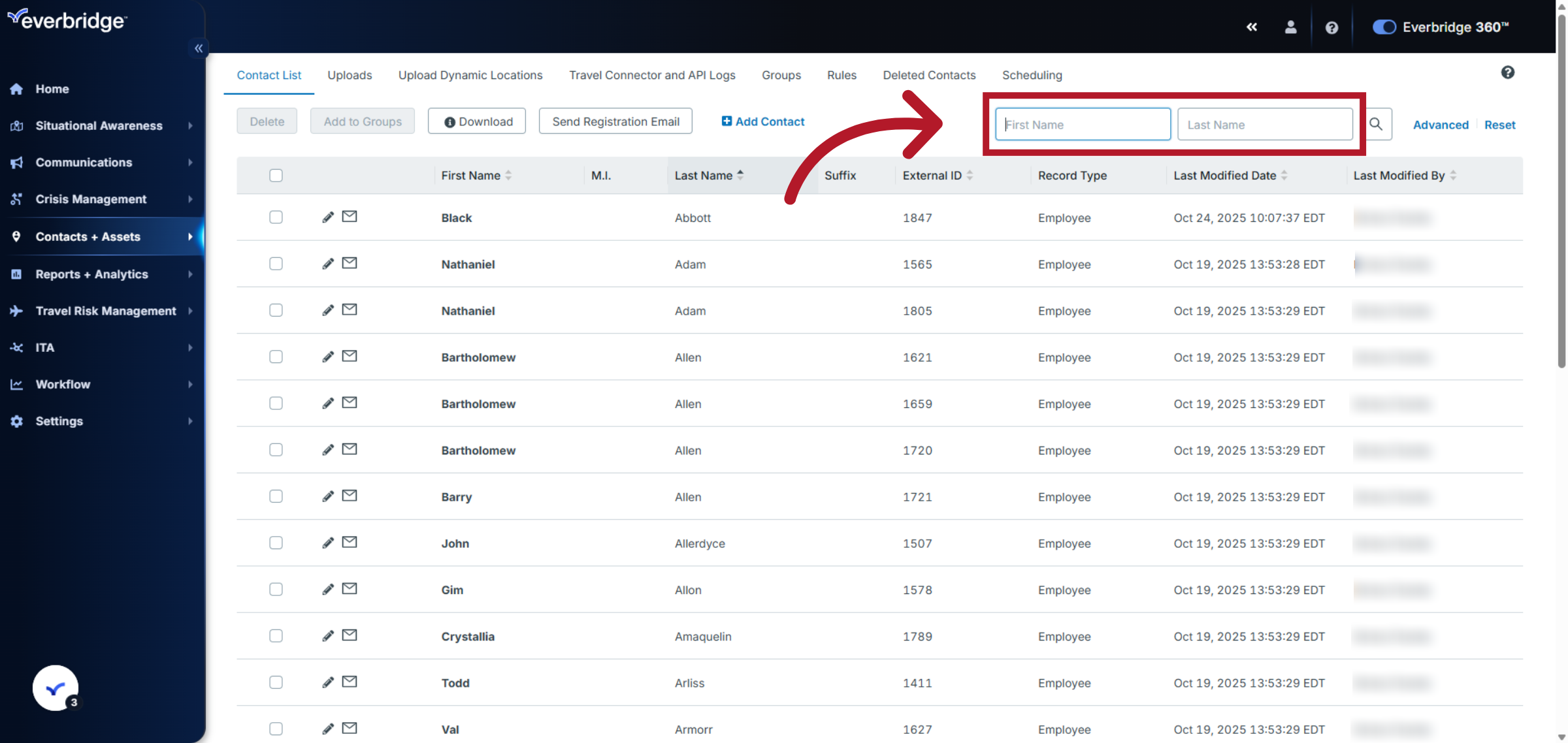
5. Enter Contacts First and Last Name
Next, type the name of the specific contact you wish to update, and then click search.
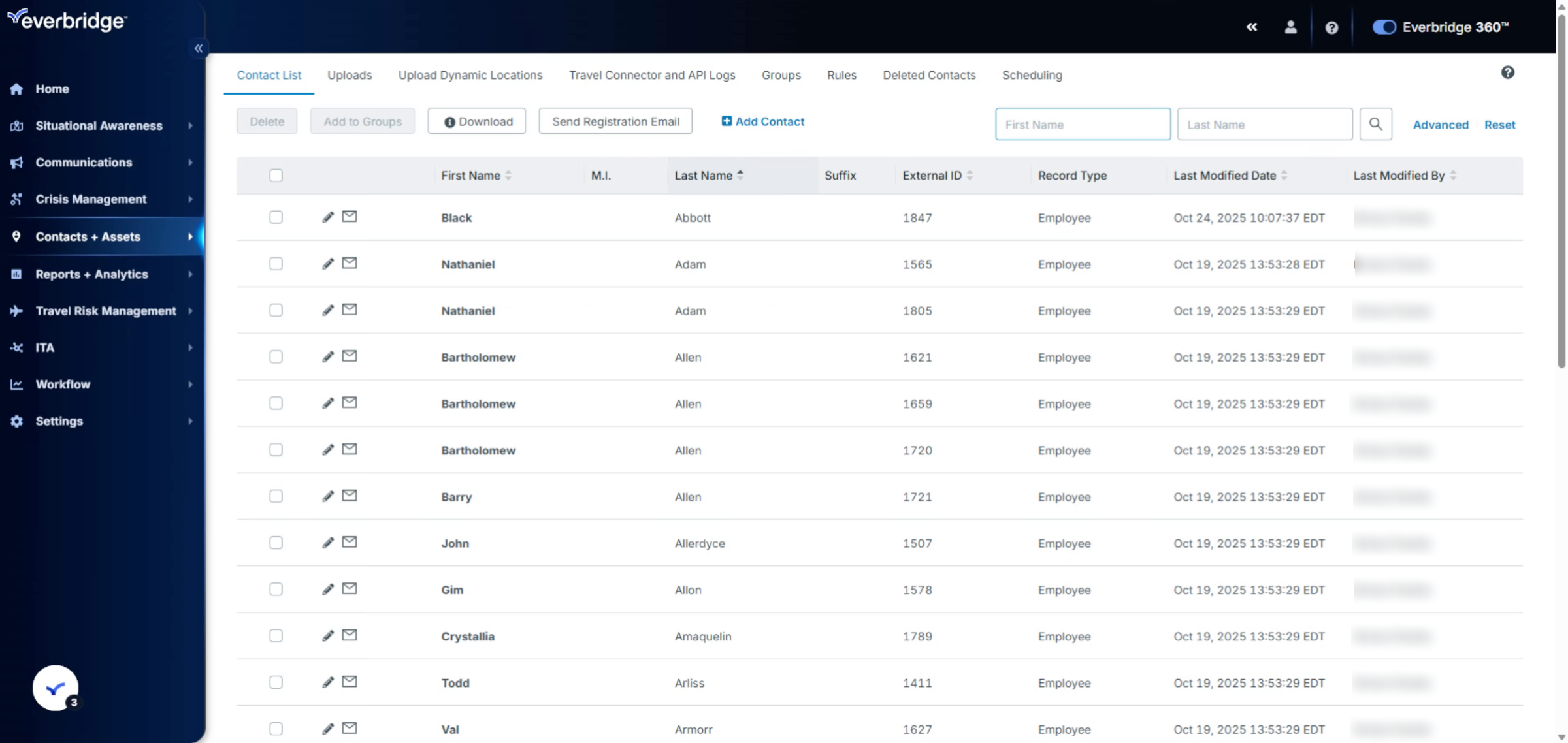
6. Select Contact Record
Proceed to the search results area where the filtered contacts matching your criteria are displayed.
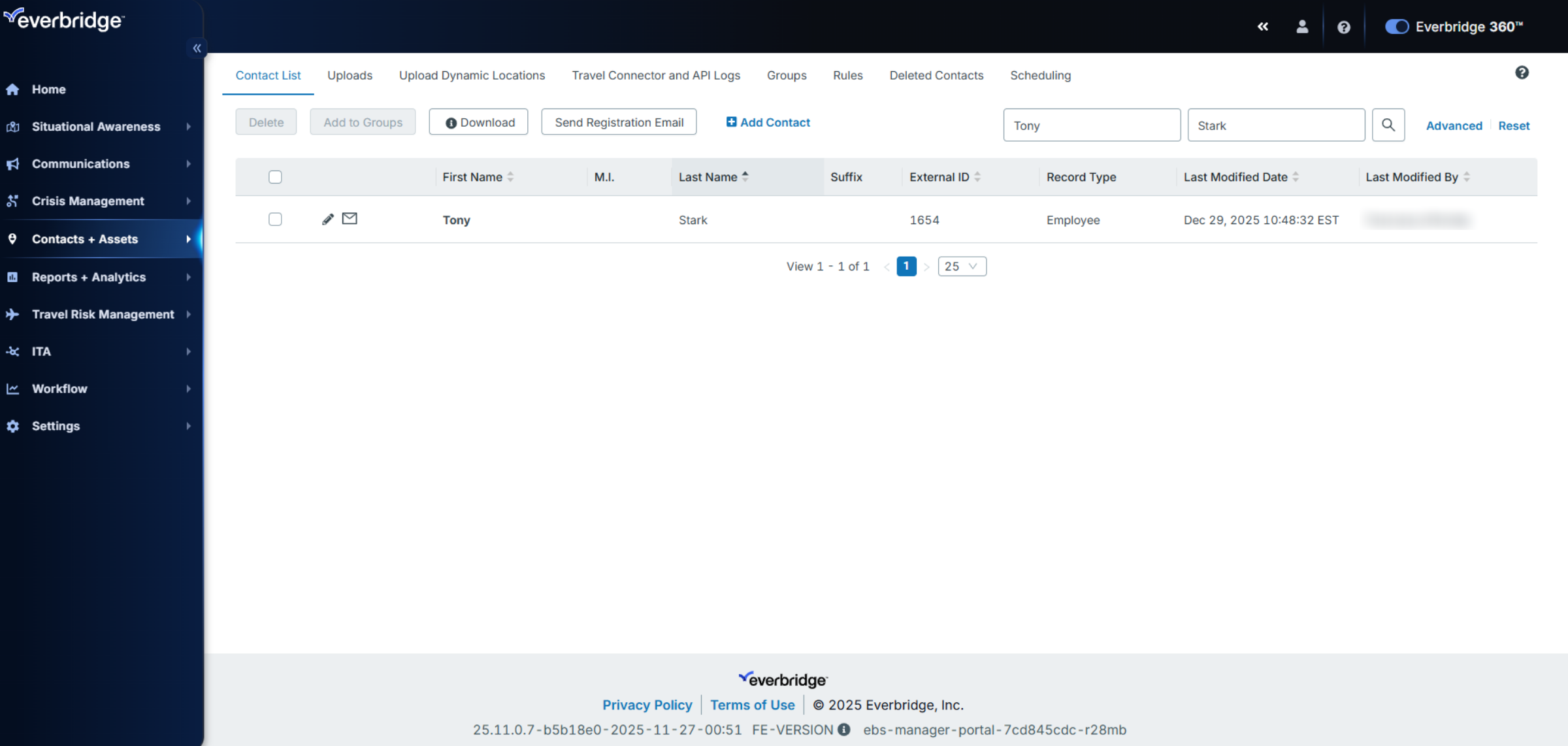
7. Select Contact Record
Then click the pencil to the left of the contact record you want to update to open its detailed information page.
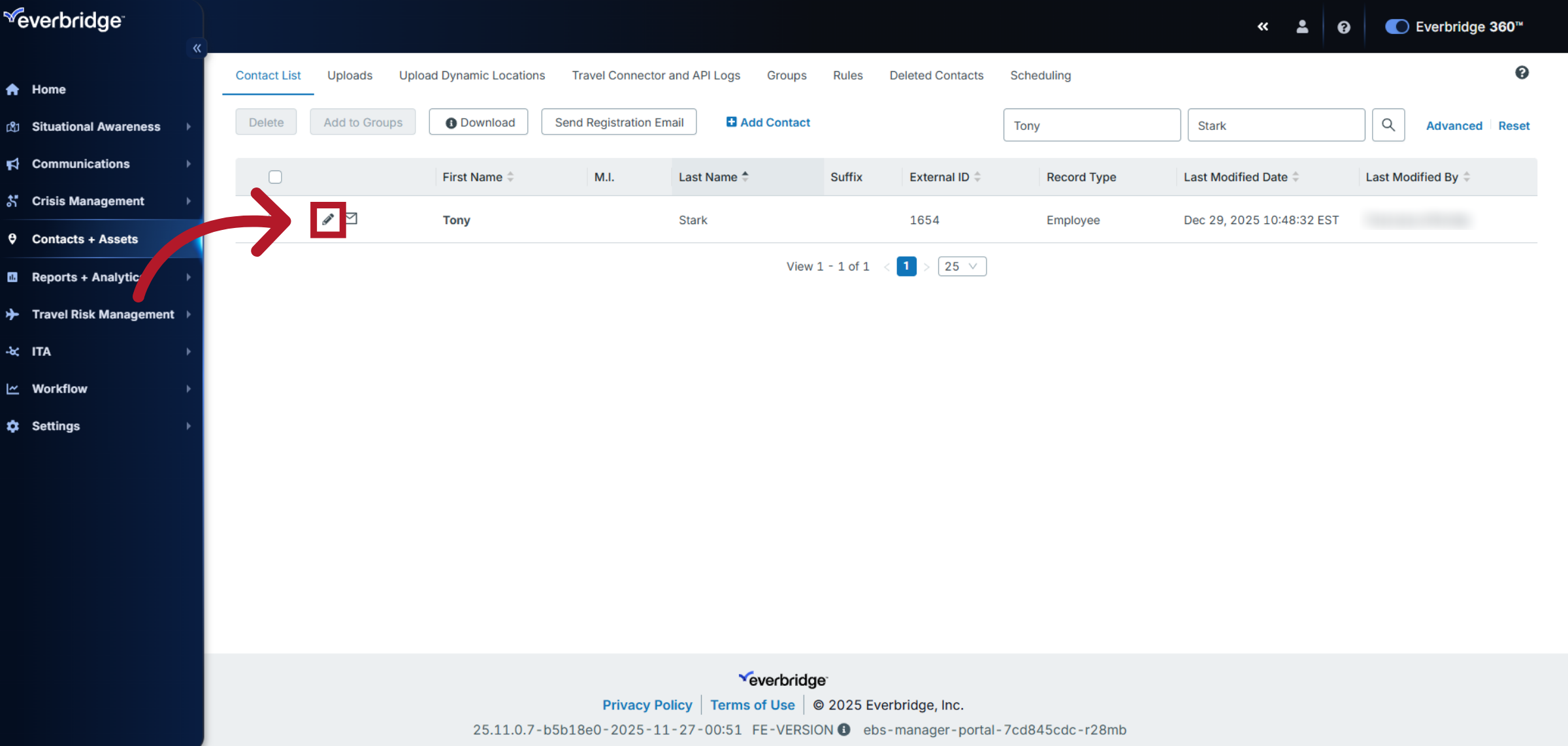
8. Open SSO User ID Field
In the General Information section click the SSO User ID field to prepare for updating the contact's single sign-on attribute.
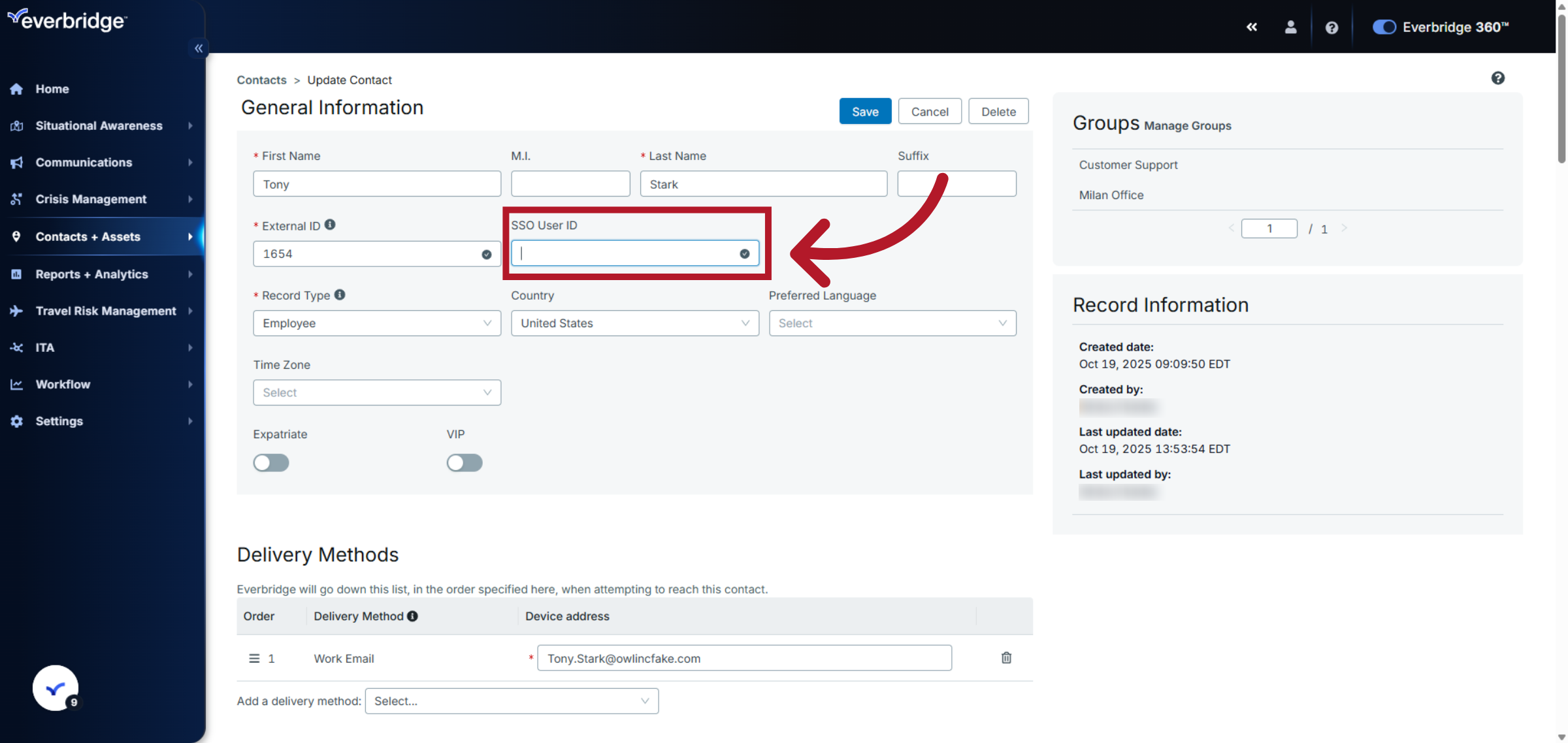
9. Enter New SSO User ID
Enter the new SSO User ID for the contact to update their authentication credentials to the attribute being sent from their Identity Provider.
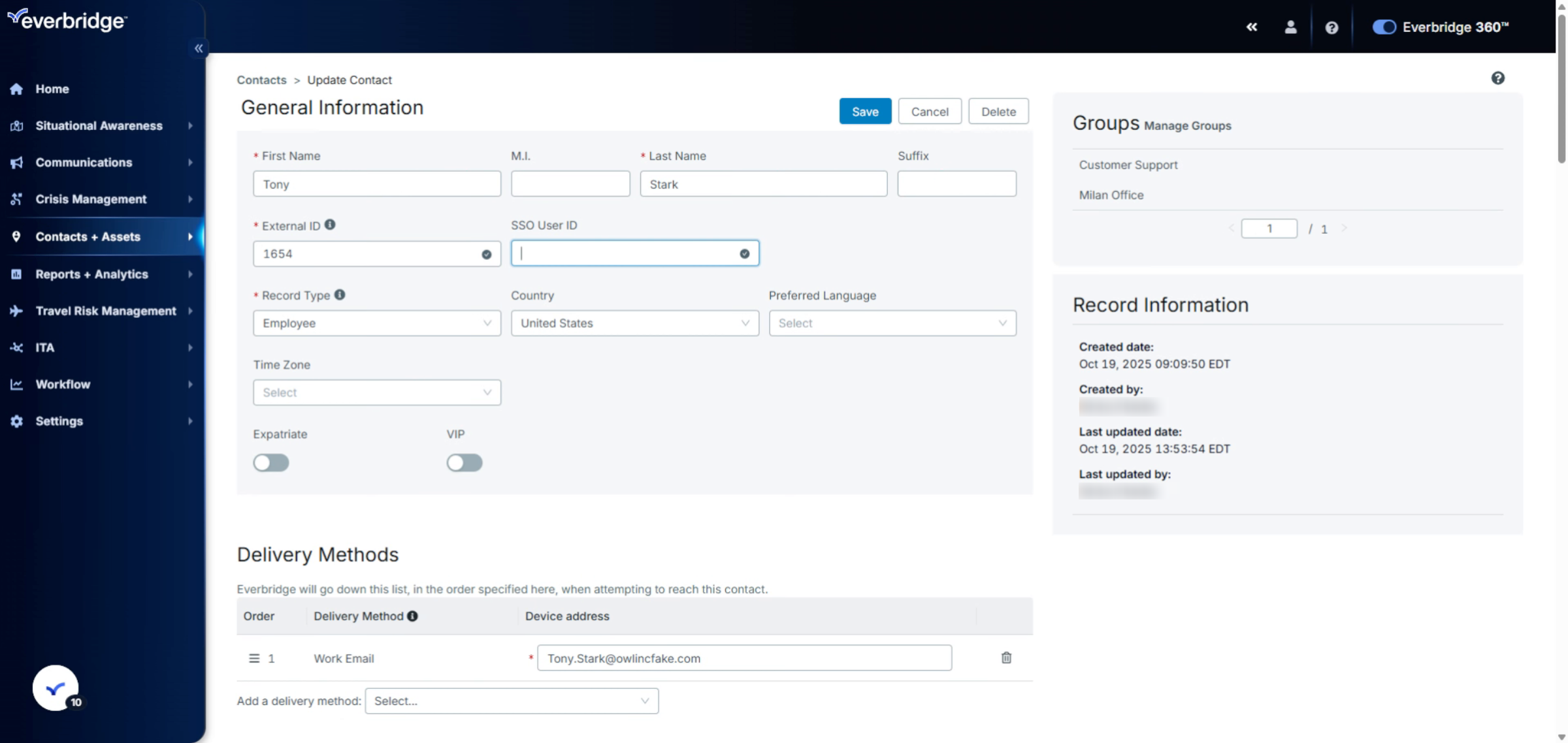
10. Save Contact Changes
Click Save to apply the changes and update the contact's SSO User ID in the system.
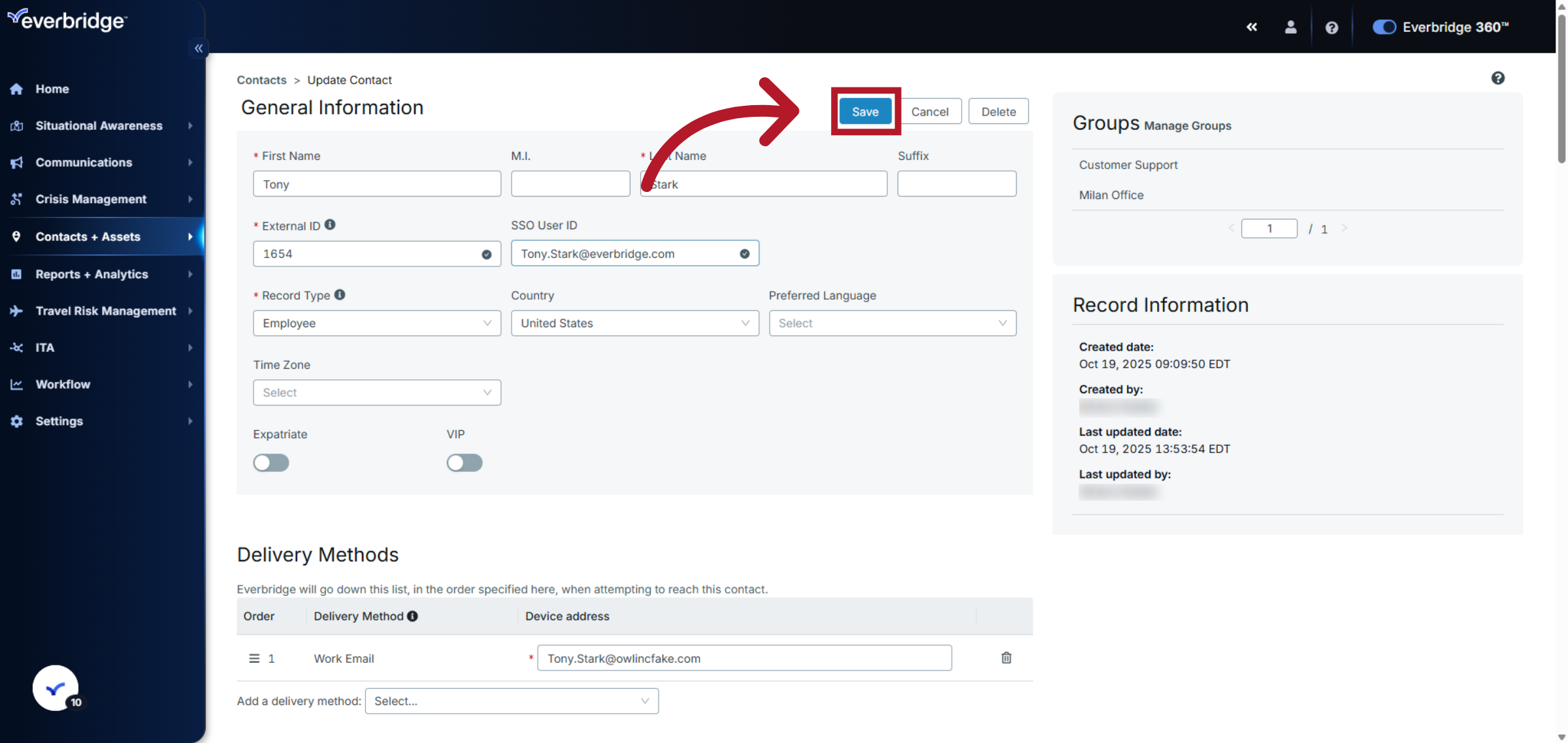
You have successfully updated the SSO User ID for a contact record in Everbridge. Verify the changes by reviewing the contact details and proceed with managing other contact information as needed.
Method 2: Bulk Contact Upload
SSO User ID information can also be configured through a contact upload by using the "SSO User ID" field. This method is more efficient for updating multiple contacts at once:
1. Prepare a contact file that includes the SSO ID field for each contact.
2. Upload the file using the UPDATE upload option.
Article Feedback
While we can’t respond to you directly, we’d love to know how we can improve the article.
Please sign in to leave a comment.