This tutorial demonstrates how to update the SSO User ID for user records within Everbridge. You will learn the steps to access user settings and modify the SSO User I.D's.
Go to manager.everbridge.net
1. Log in to Manager Portal
To begin log into the Manager Portal as an Account Administrator.
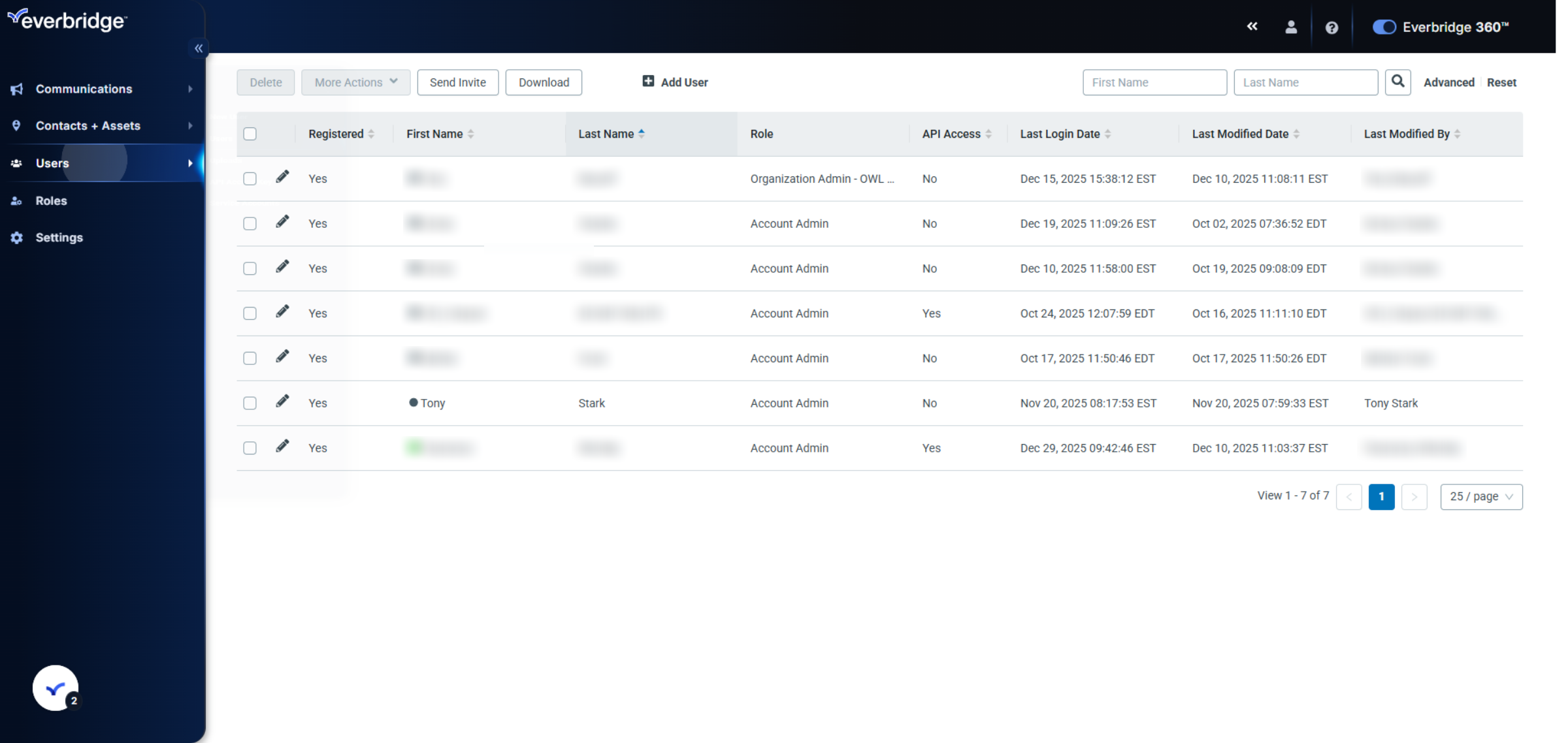
2. Select Users Menu
Click the Users menu to view and manage the list of user accounts.
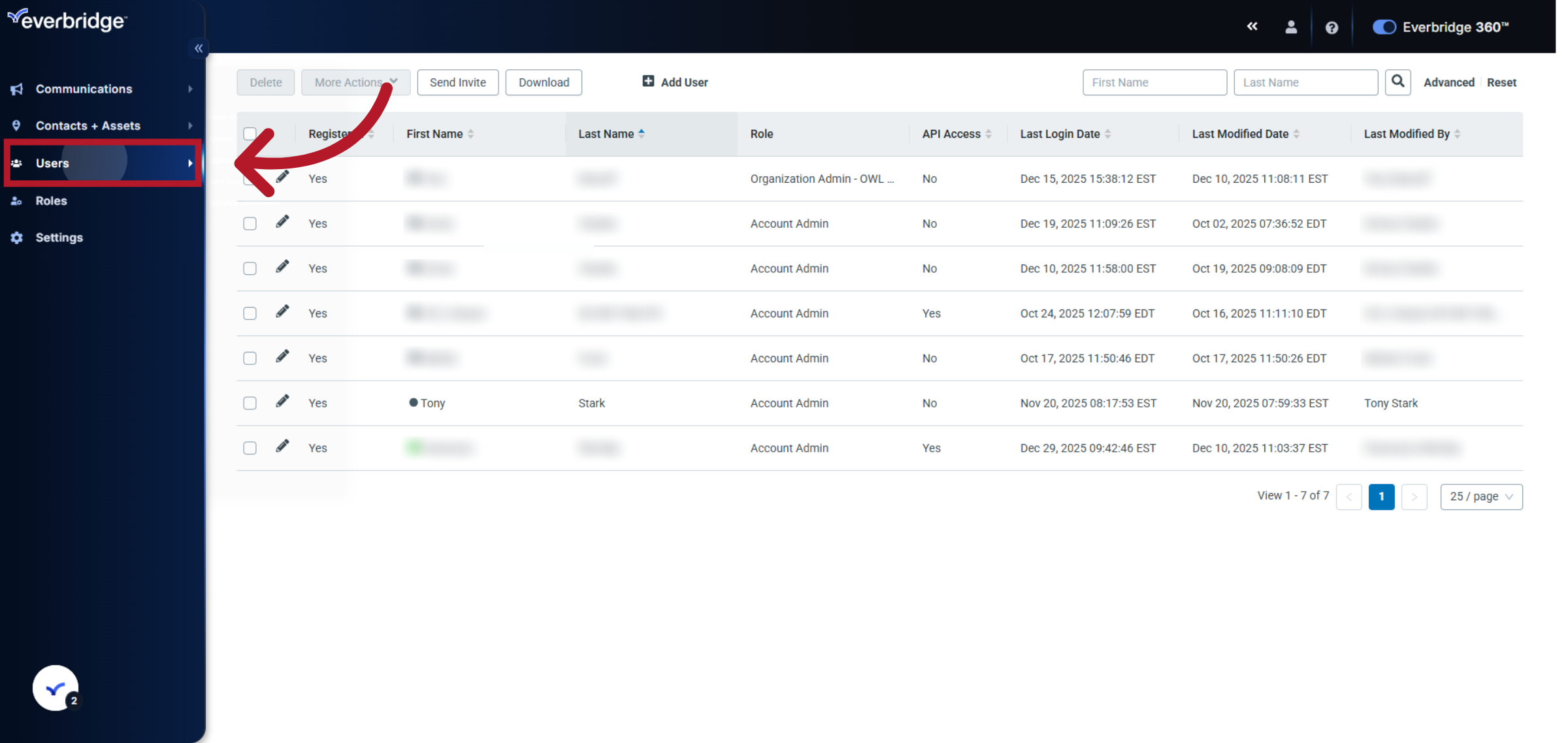
3. Open Users Submenu
Click the Users submenu to ensure you are in the correct user management interface.
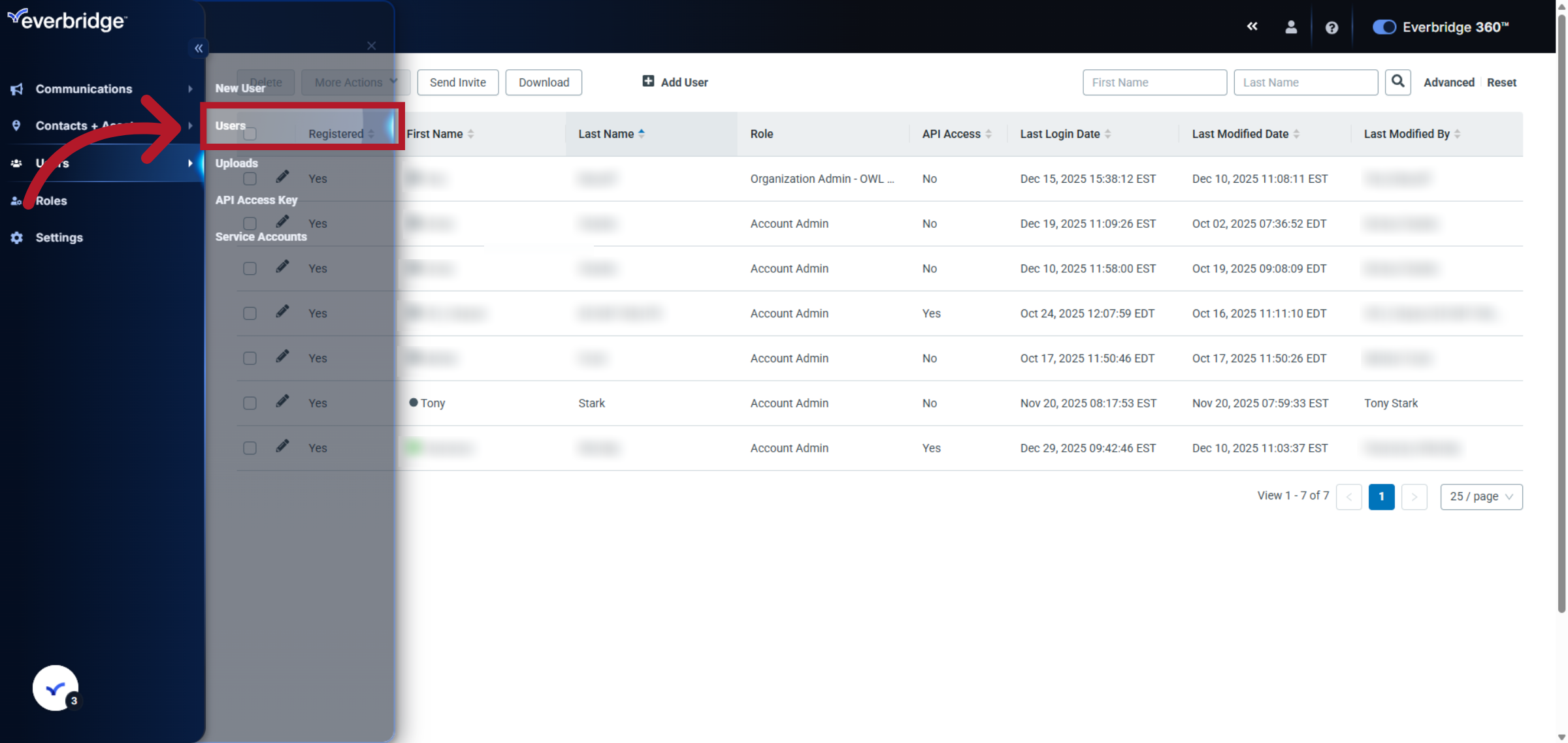
4. Access User Details
Click the pencil to the left of the user whose SSO User ID you want to update.
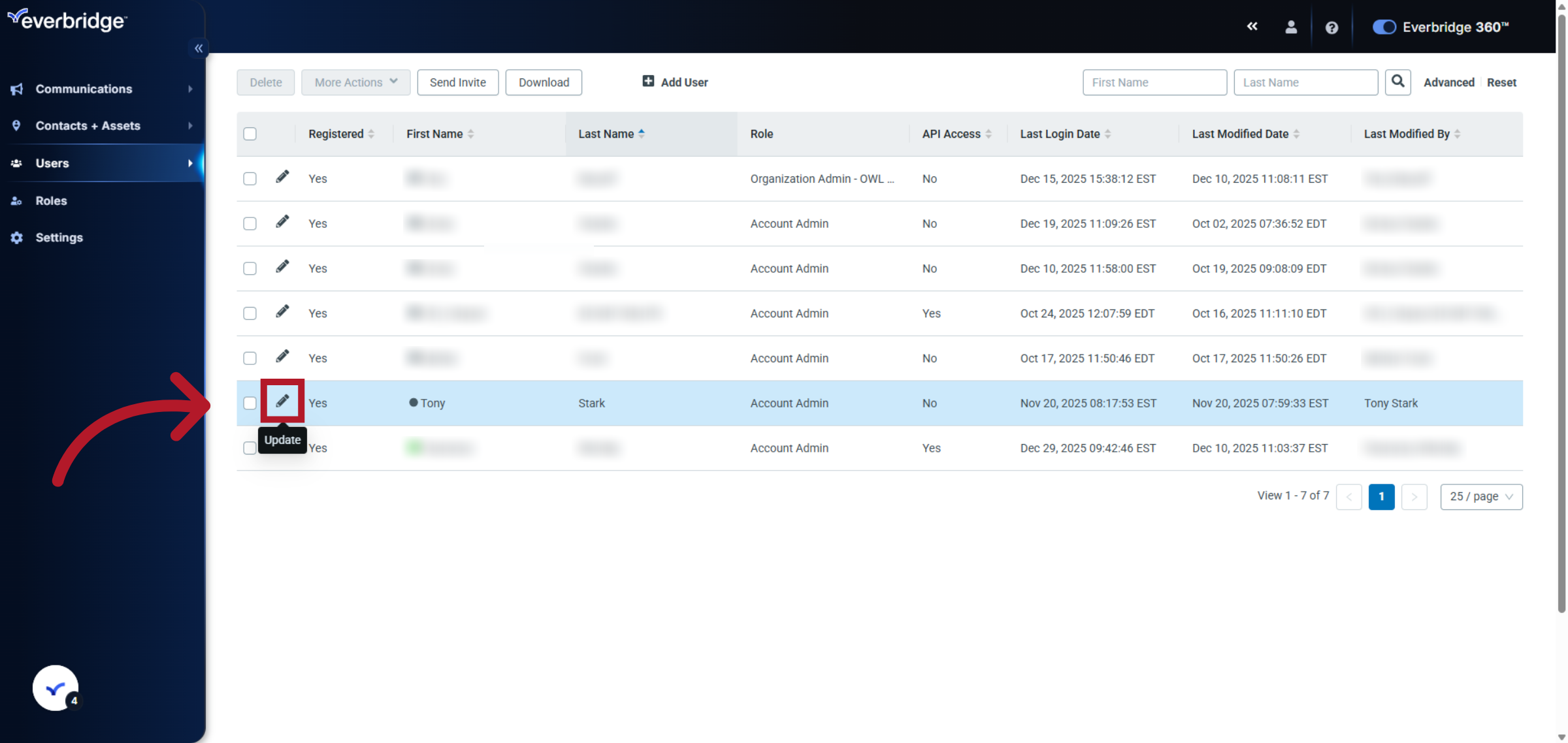
5. Select SSO User ID Field
Click the SSO User ID field to prepare for editing the user's single sign-on attribute.
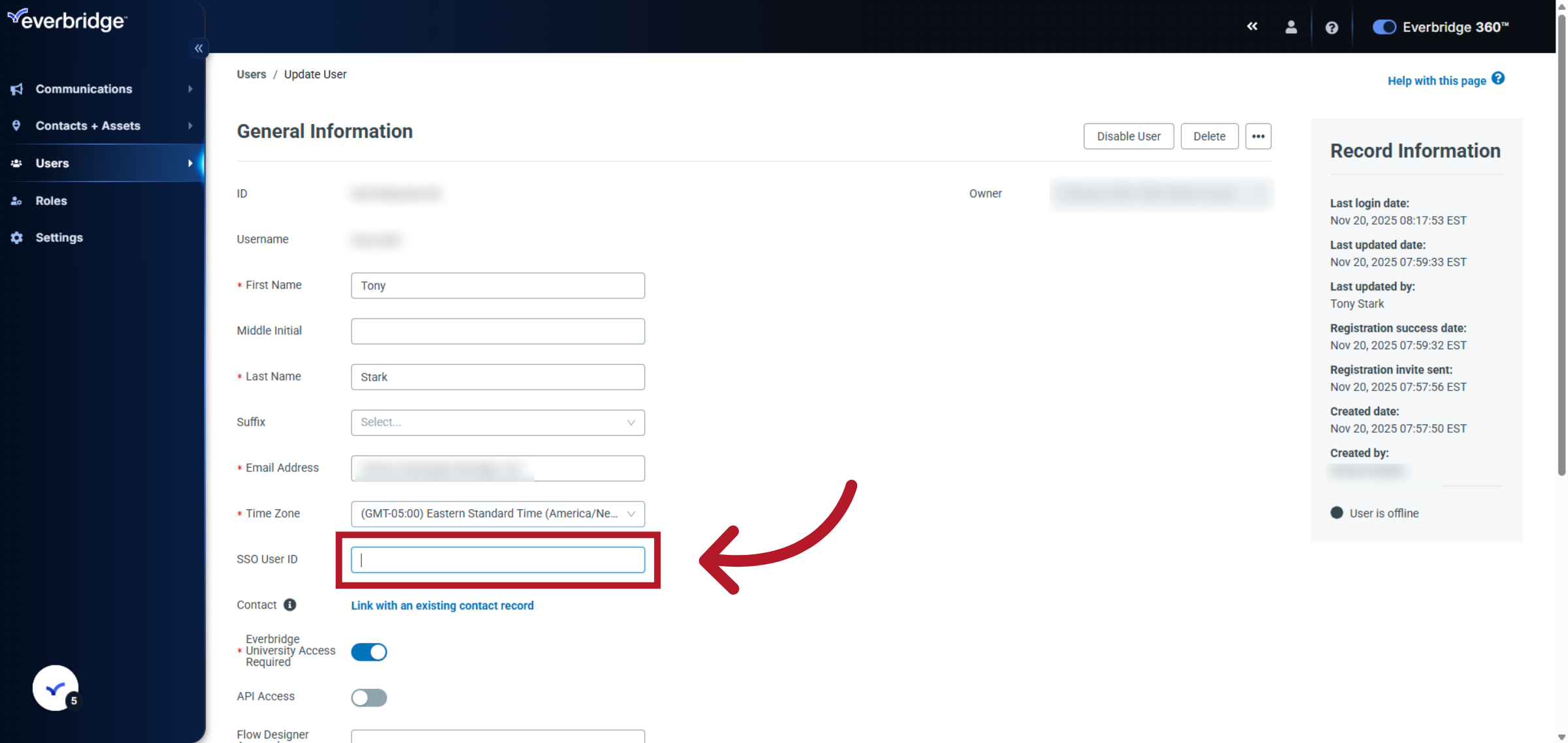
6. Enter New SSO User ID
Enter the new SSO User ID by typing the user's attribute configured on their Identity Provider side of the configuration.
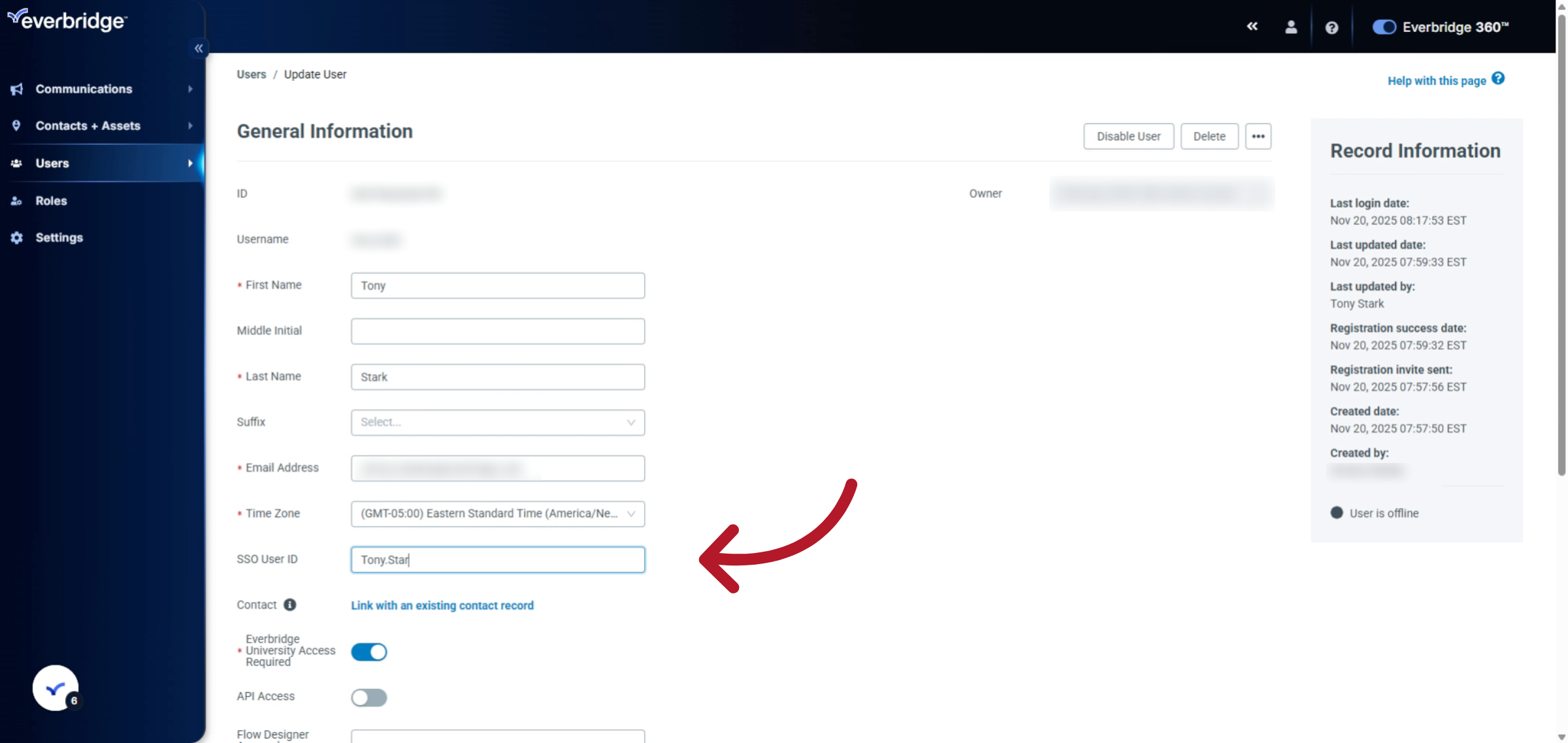
7. Click Save Button
Click the Save button to apply the changes and update the user's SSO User ID in the system.
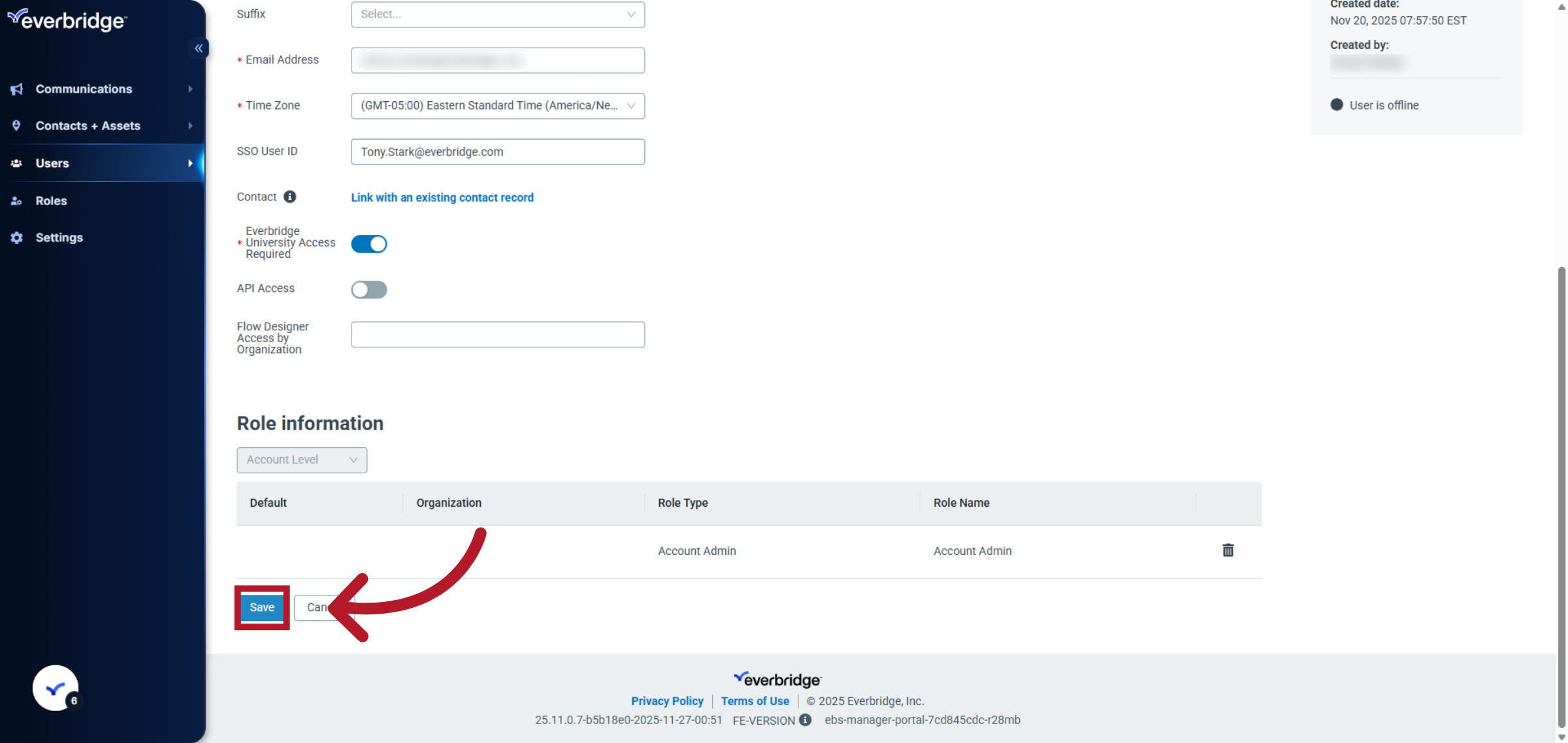
You have successfully updated the SSO User ID for a user record in Everbridge by following the step-by-step process. This ensures the user's single sign-on credentials are current and properly configured for access.
Important SSO User ID Information
- SSO User IDs must be unique and can only be associated with one profile
- While multiple profiles can exist, only one profile can have SSO enabled
- It is recommended to have the non-Account Admin profile configured with SSO to ensure administrative access is maintained
To Unlink an SSO User ID
- Navigate to the User Account or Contact Record
- Locate the SSO User ID field
- Remove/delete the existing SSO User ID information
- Save the changes
NOTE: If you use SFTP uploads, deleted SSO User IDs might be automatically re-added during subsequent synchronization.
Article Feedback
While we can’t respond to you directly, we’d love to know how we can improve the article.
Please sign in to leave a comment.