Topic
Defining an Incident Communications Template to use the Incident Chat feature in Everbridge Suite.
Description
Incident Chat invites Contacts and Users to participate in a live chat from an Incident Notification and is a feature of Incident Communications. Once enabled, the feature may be defined in an Incident Template definition for later use or if needed on the fly when launching an Incident. This article shows how to define the setting on the fly when editing an active Incident.
This guide will walk you through the process of launching an incident using Everbridge's Incident Chat feature.
1. Login Page
Sign in to the Manager Portal and select your Organization.
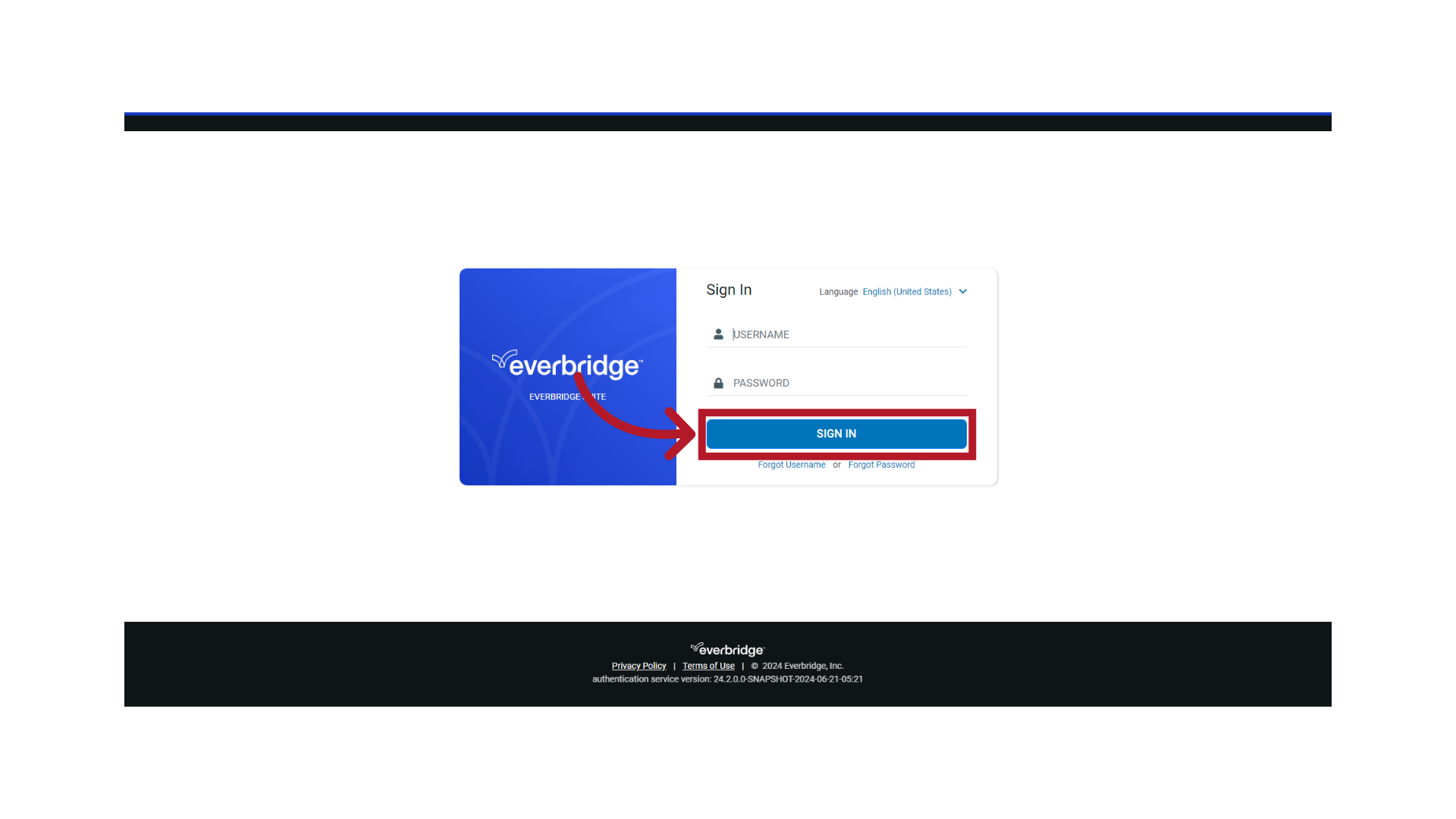
2. Manager Portal
Ensure you are at the Organization level.
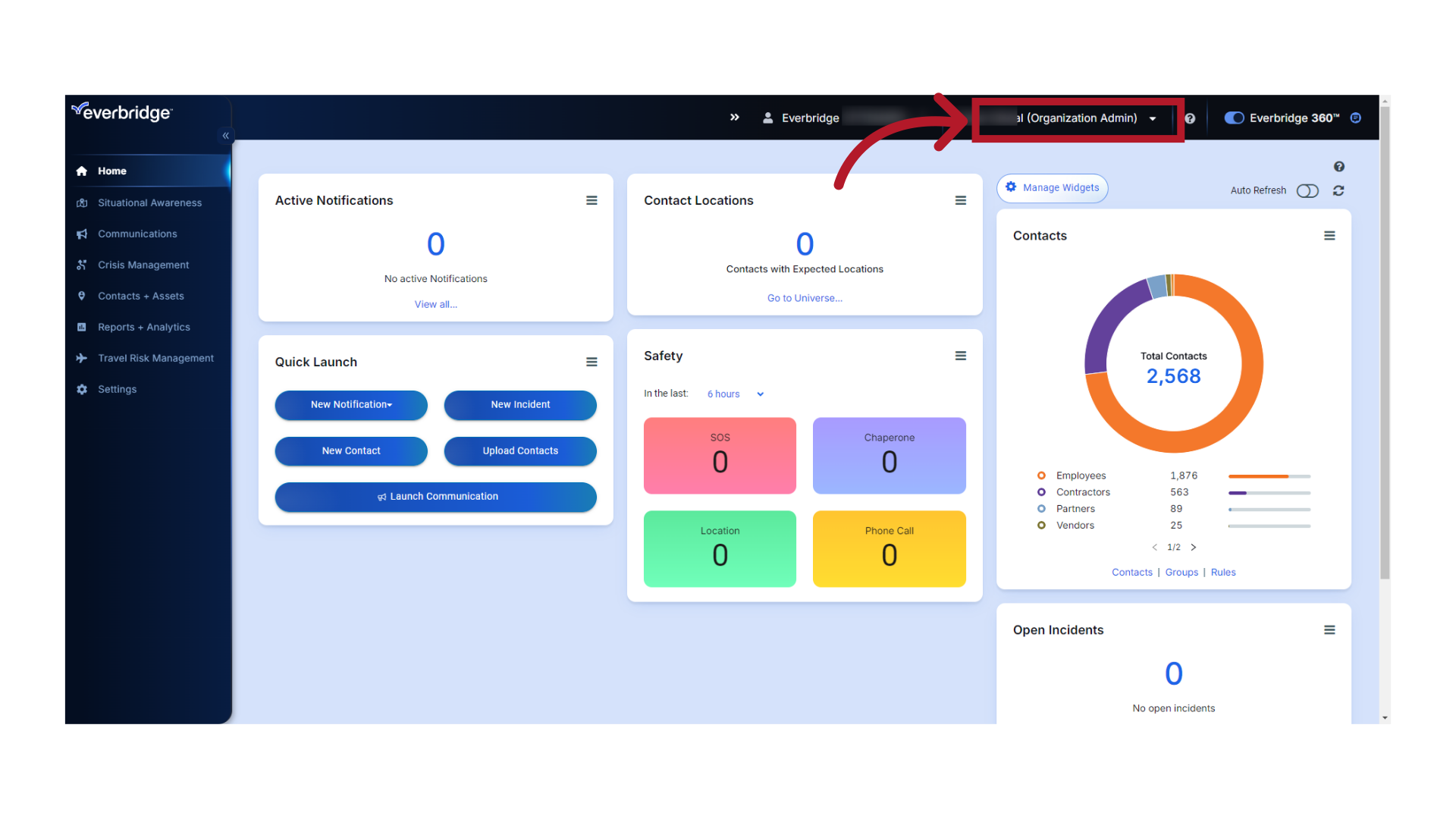
3. Launch an Incident
Click "Launch Incident".
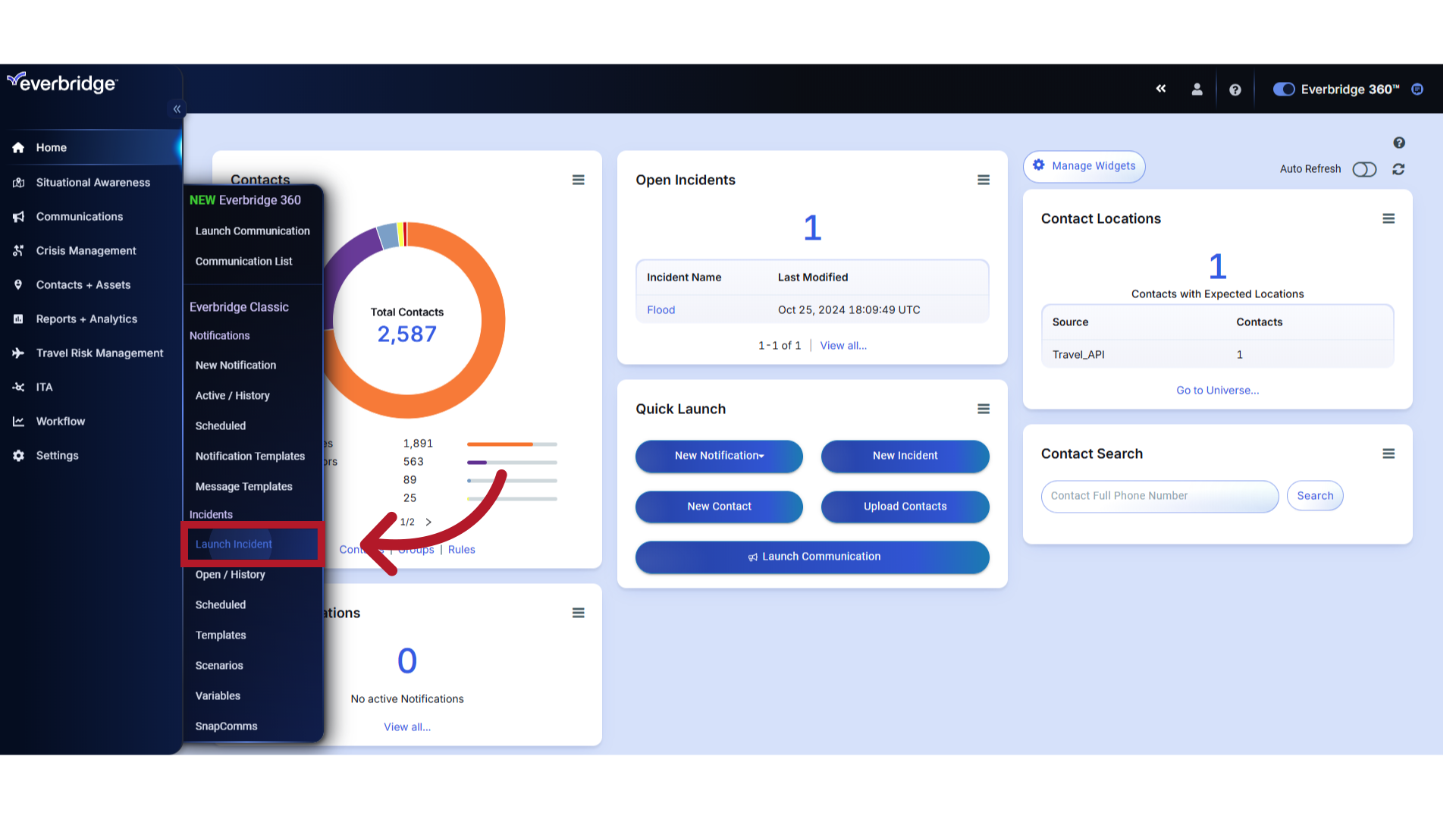
4. Select a Template
Select the appropriate Template. In this example, the "Shooting" Template is selected.
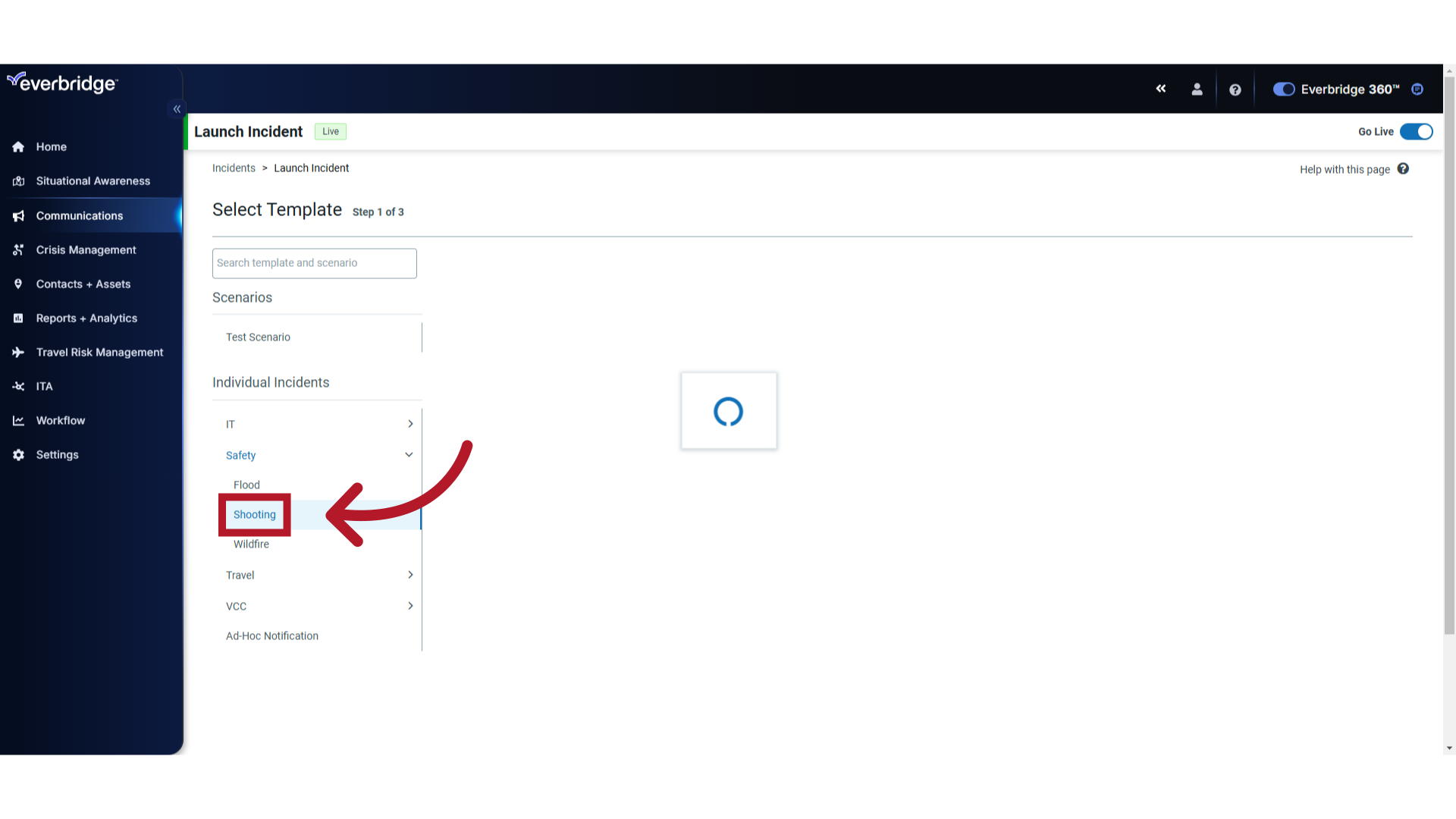
5. Template
Fill in any required Template fields.

6. Next
Click "Next".
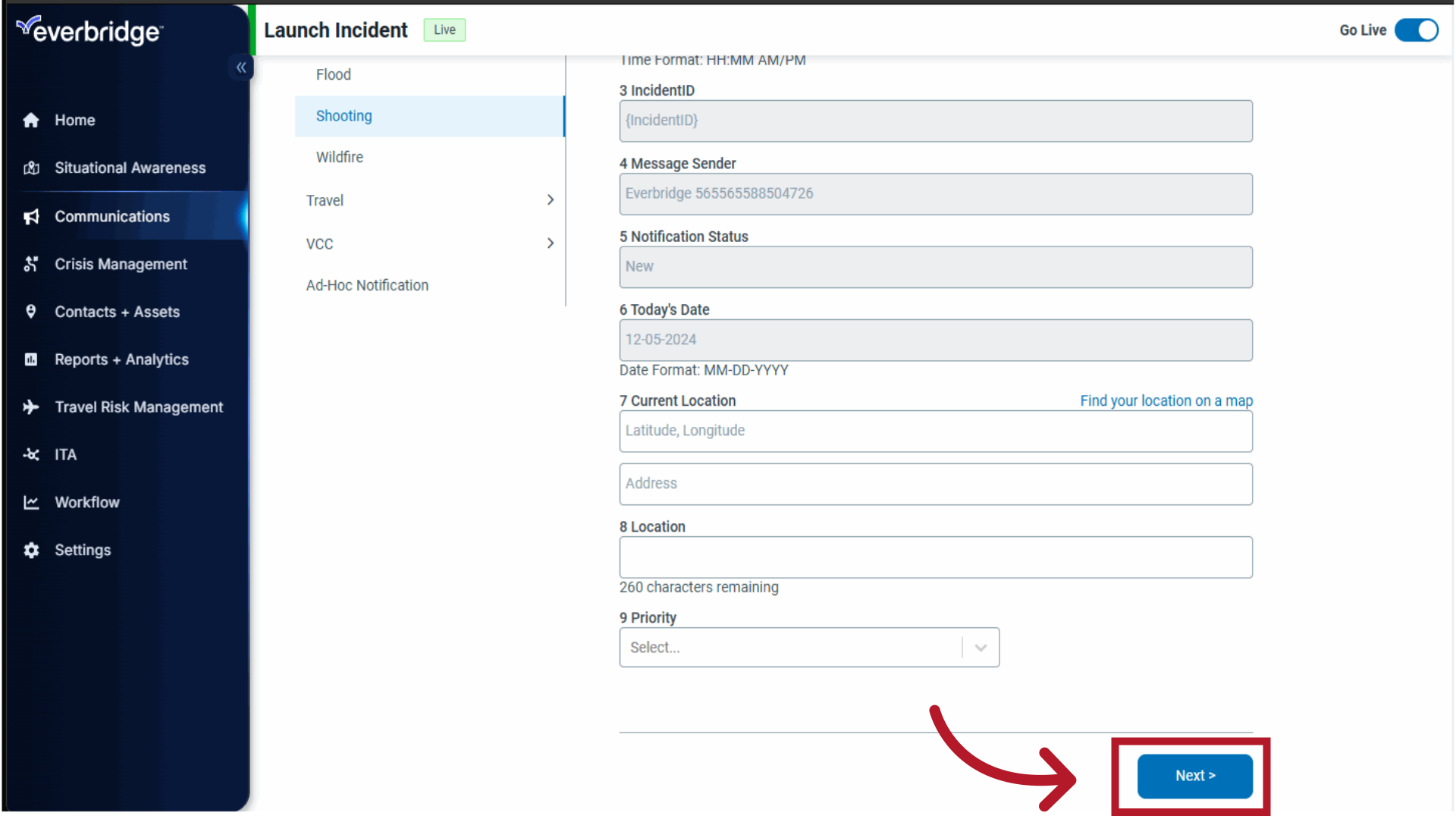
7. "More options"
Scroll down to Settings and click "More options".
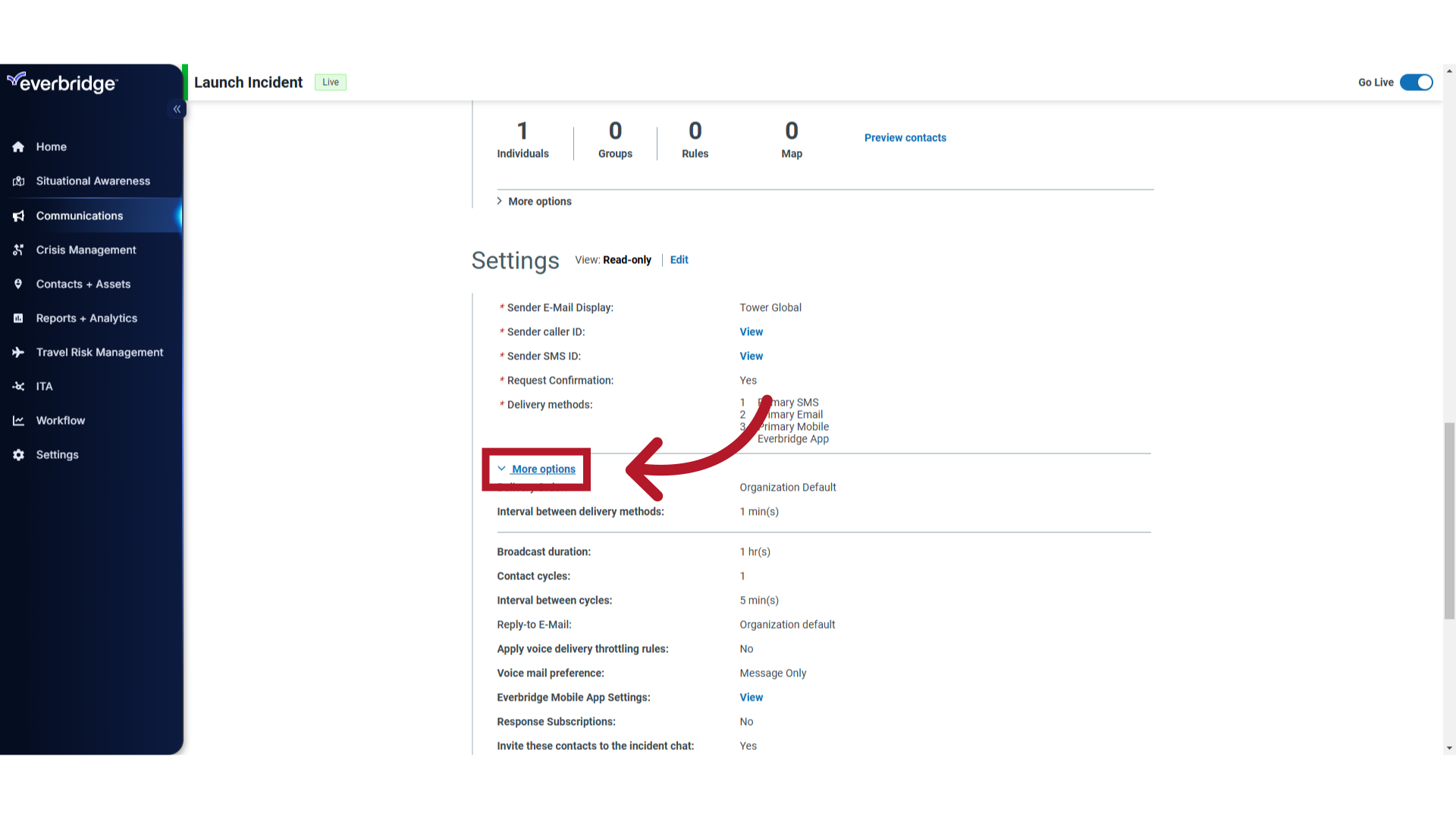
8. Invite these contacts to the incident chat
"Invite these contacts to the incident chat" is set to "yes" or "no" depending on the Template definition. In this example, the value is set to "yes".
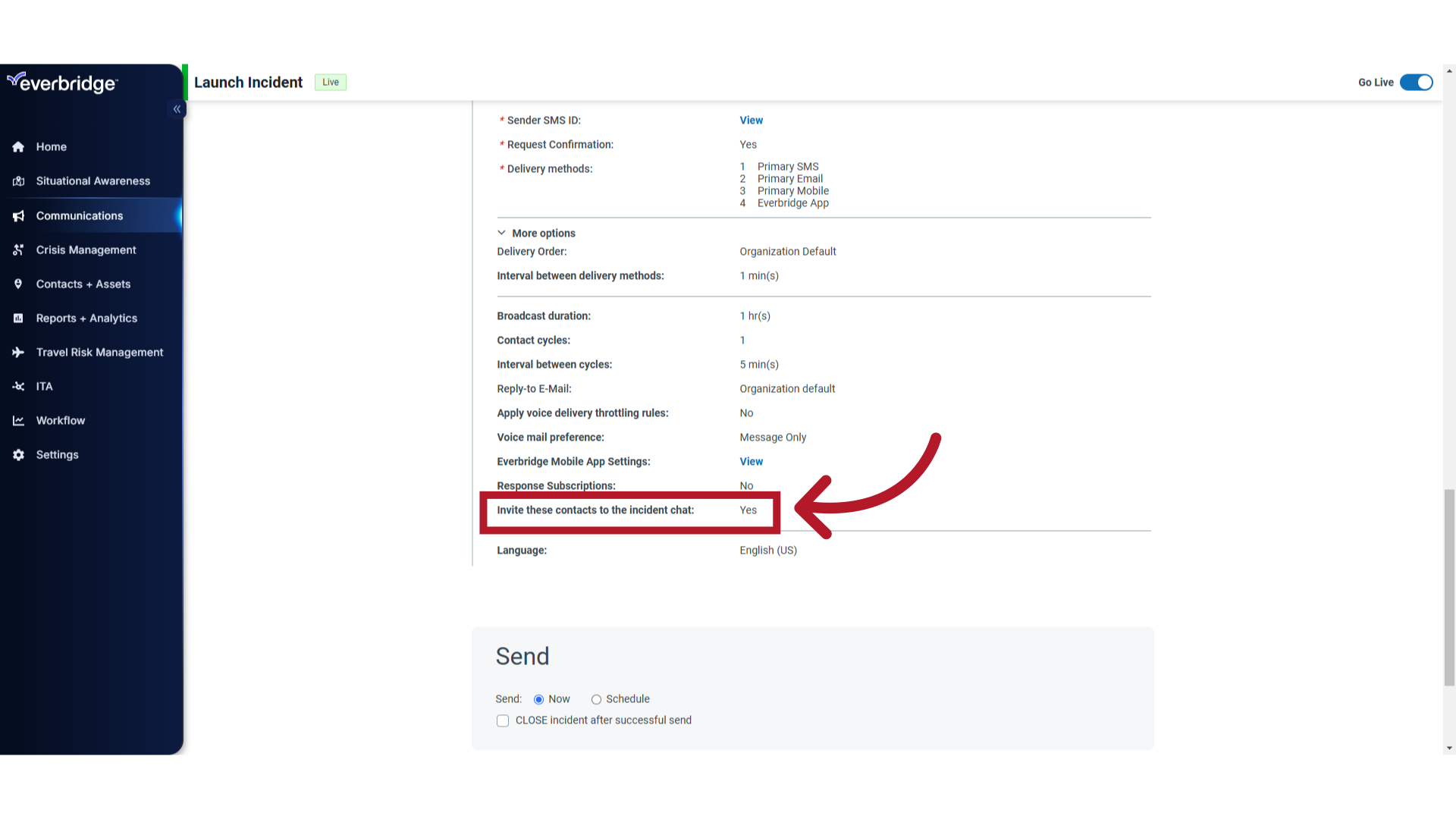
9. Settings - Edit
To change the value for the current Incident, go to Settings and click "Edit". Note that this will not change the setting in the Template definition.
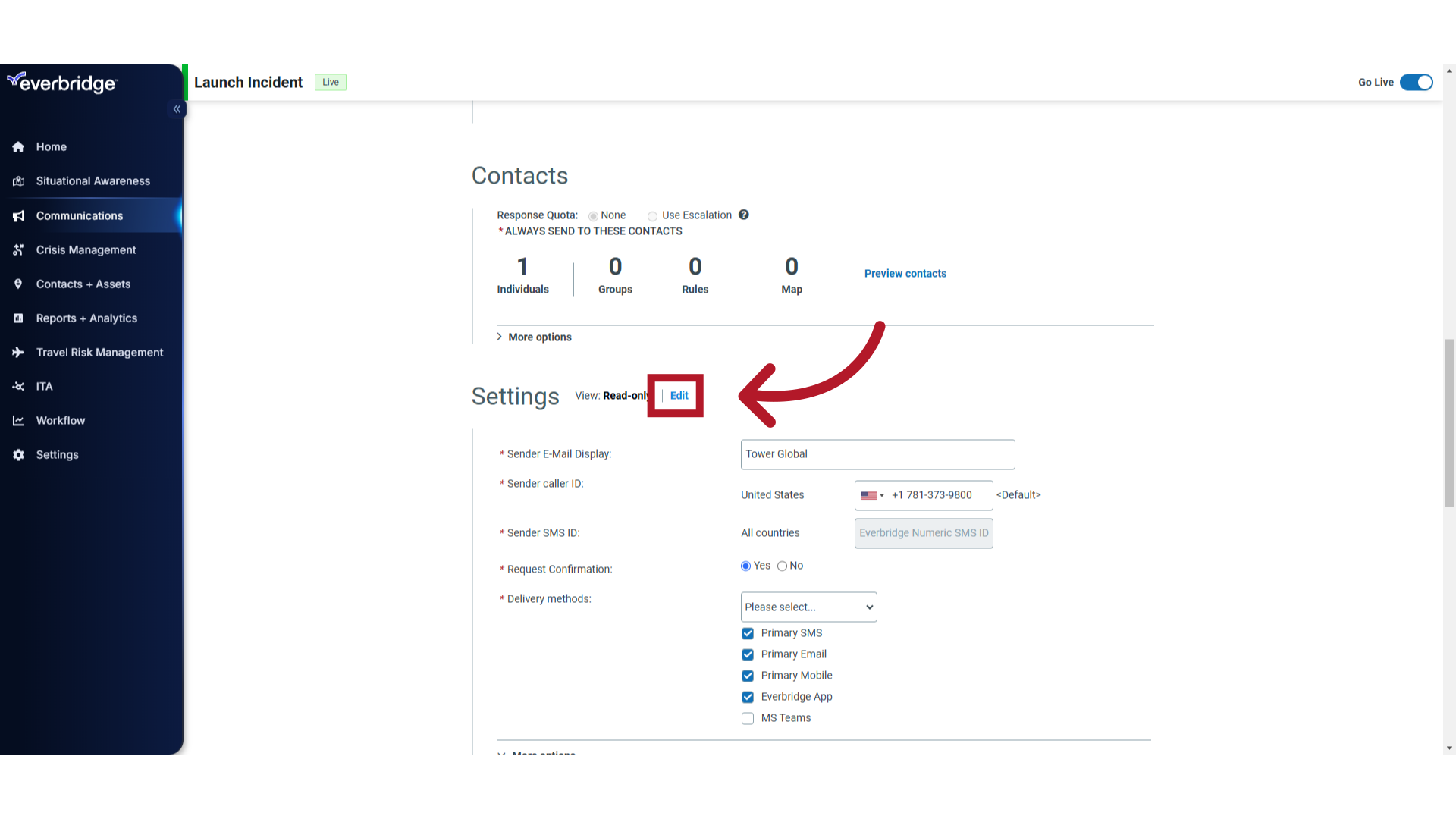
10. Change the Setting
Toggle "Yes" or "No" Then continue with launching the Incident.
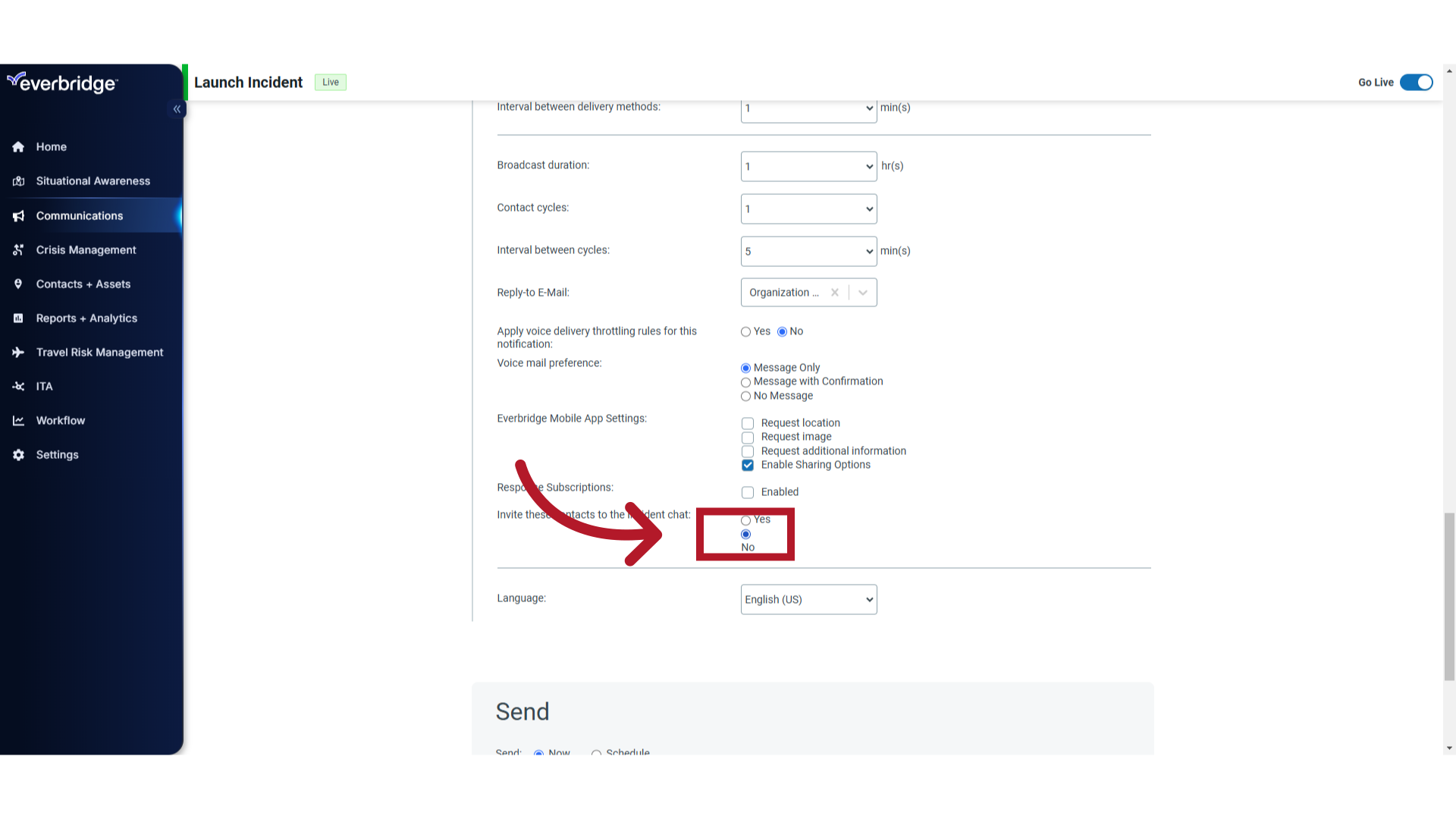
Thank you for watching.
Article Feedback
While we can’t respond to you directly, we’d love to know how we can improve the article.
Please sign in to leave a comment.