Topic
Defining an Incident Communications Template to use the Incident Chat feature in Everbridge Suite.
Description
Incident Chat invites Contacts and Users to participate in a live chat from an Incident Notification and is a feature of Incident Communications. Once enabled, the feature may be defined in an Incident Template definition for later use or if needed on the fly when launching an Incident. This article shows how to define the feature in an Incident Template for later use.
Using Incident Chat - Template Definition
This guide provides detailed instructions on using Incident Chat in Everbridge.
1. Login Page
Sign in to the Manager Portal and select your Organization.
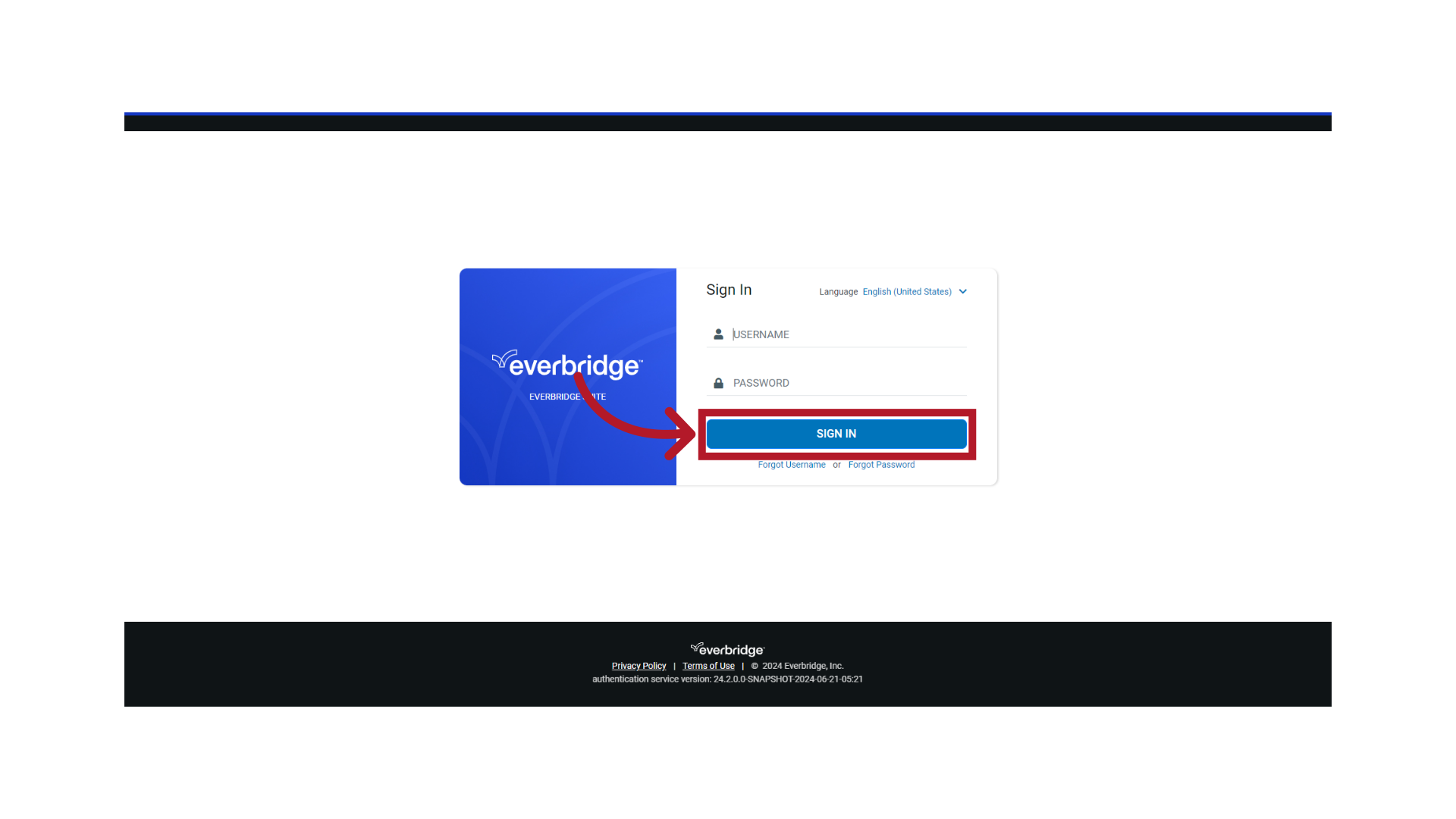
2. Manager Portal
Ensure you are at the Organization level.
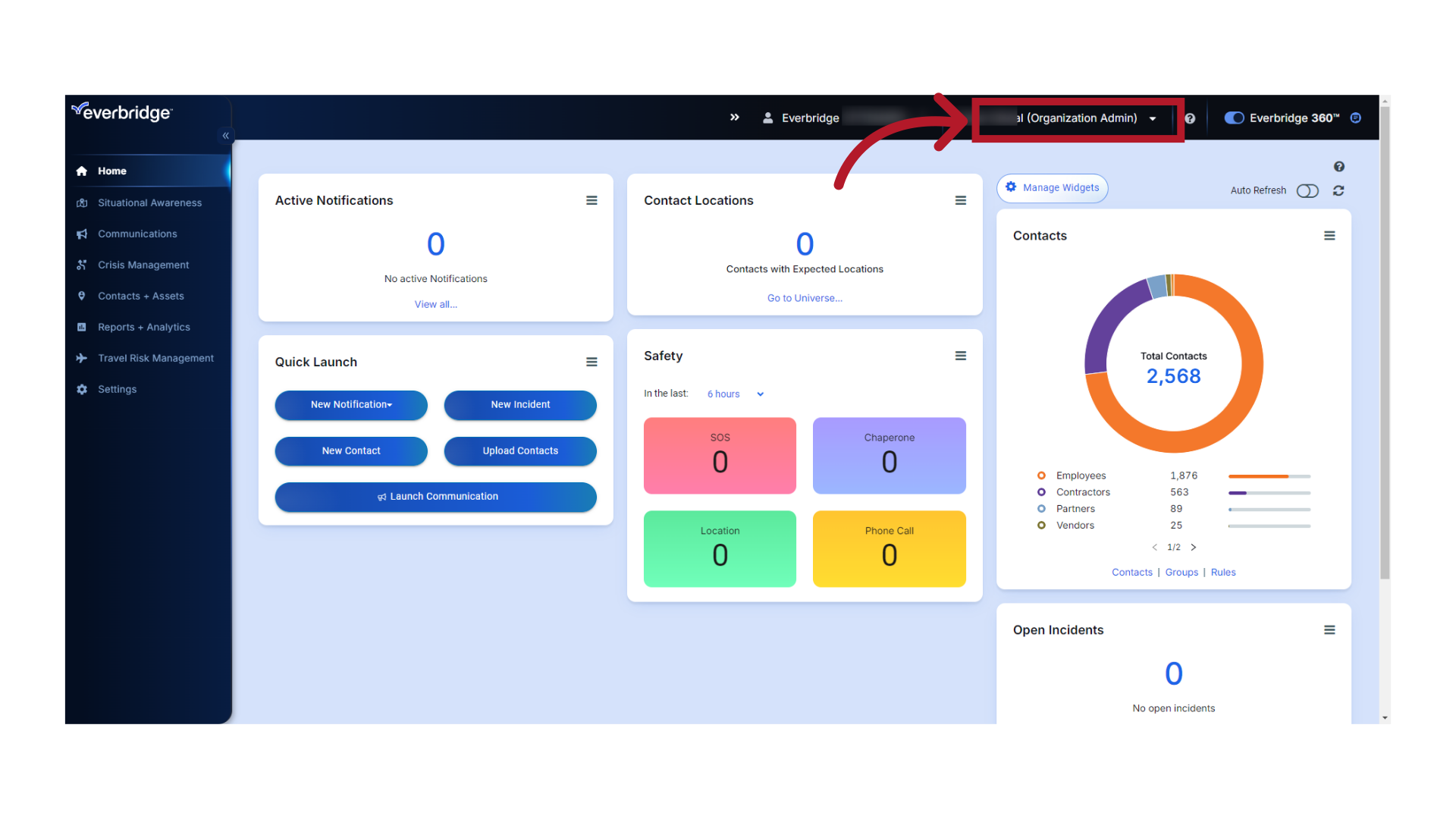
3. Incident Templates
Navigate to Incident Templates by selecting Communications, Incidents, Templates.
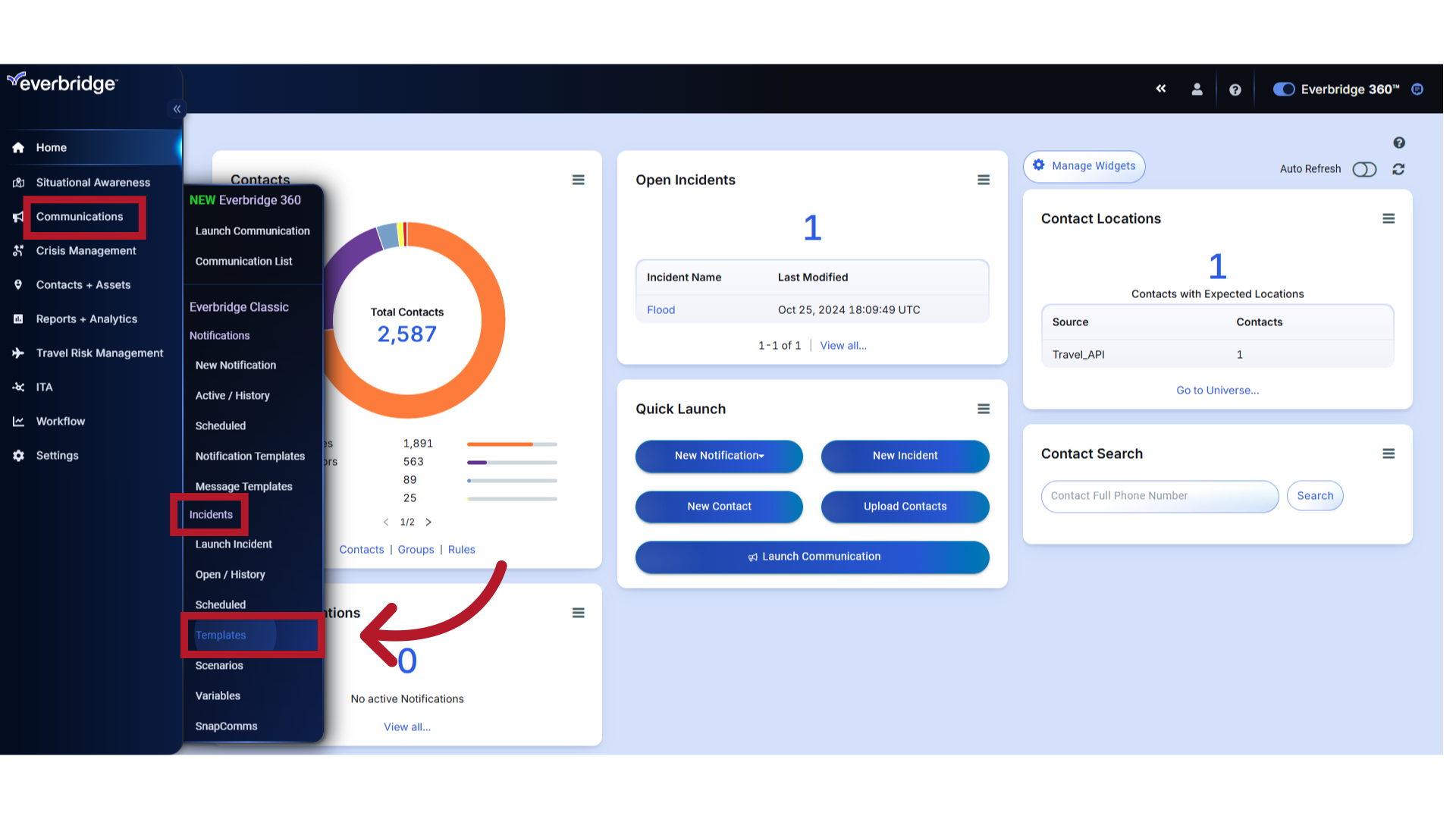
4. Incident Templates
Edit an existing Incident Template or create a new Incident Template.
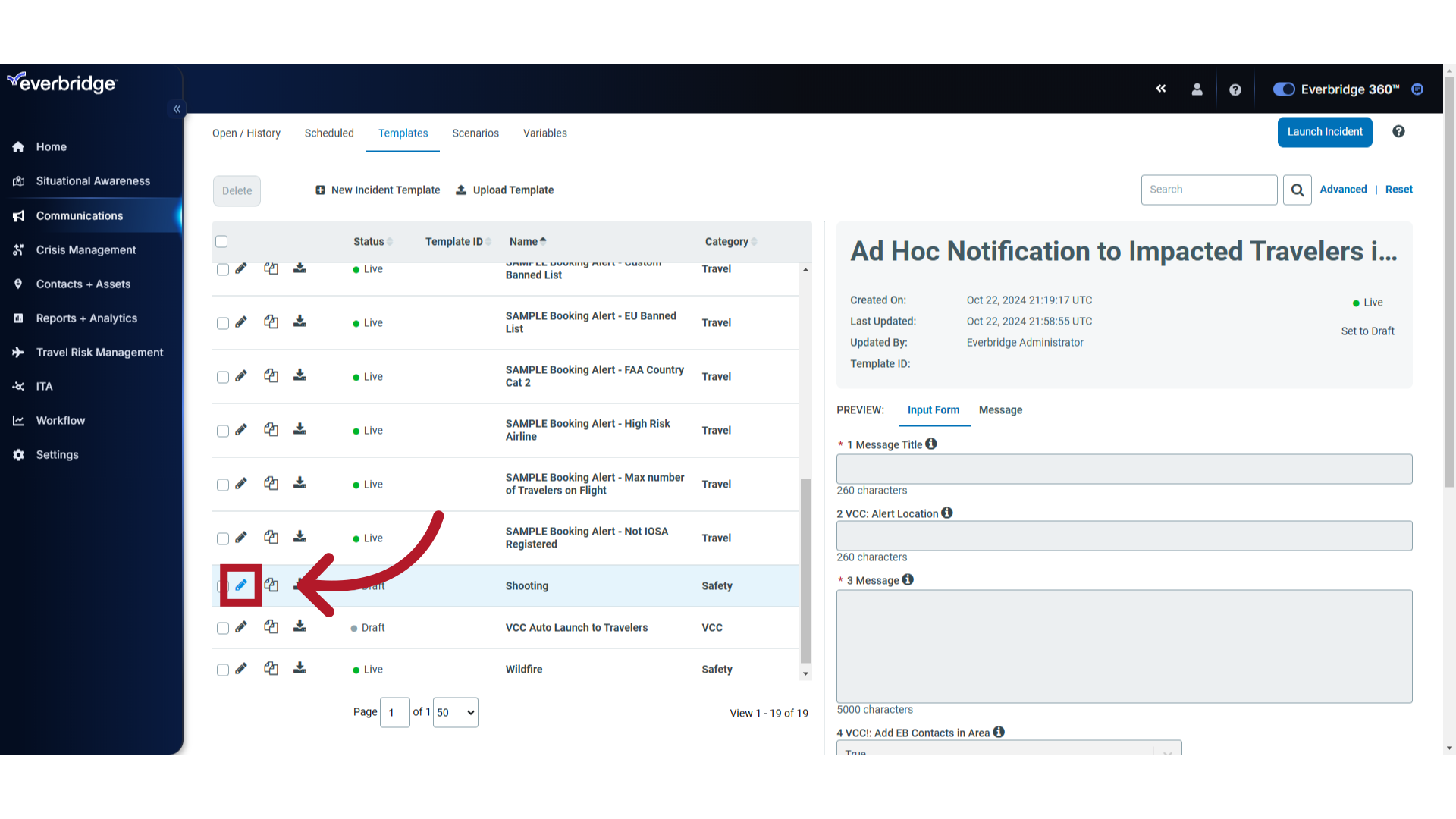
5. "Settings"
Access the settings menu.
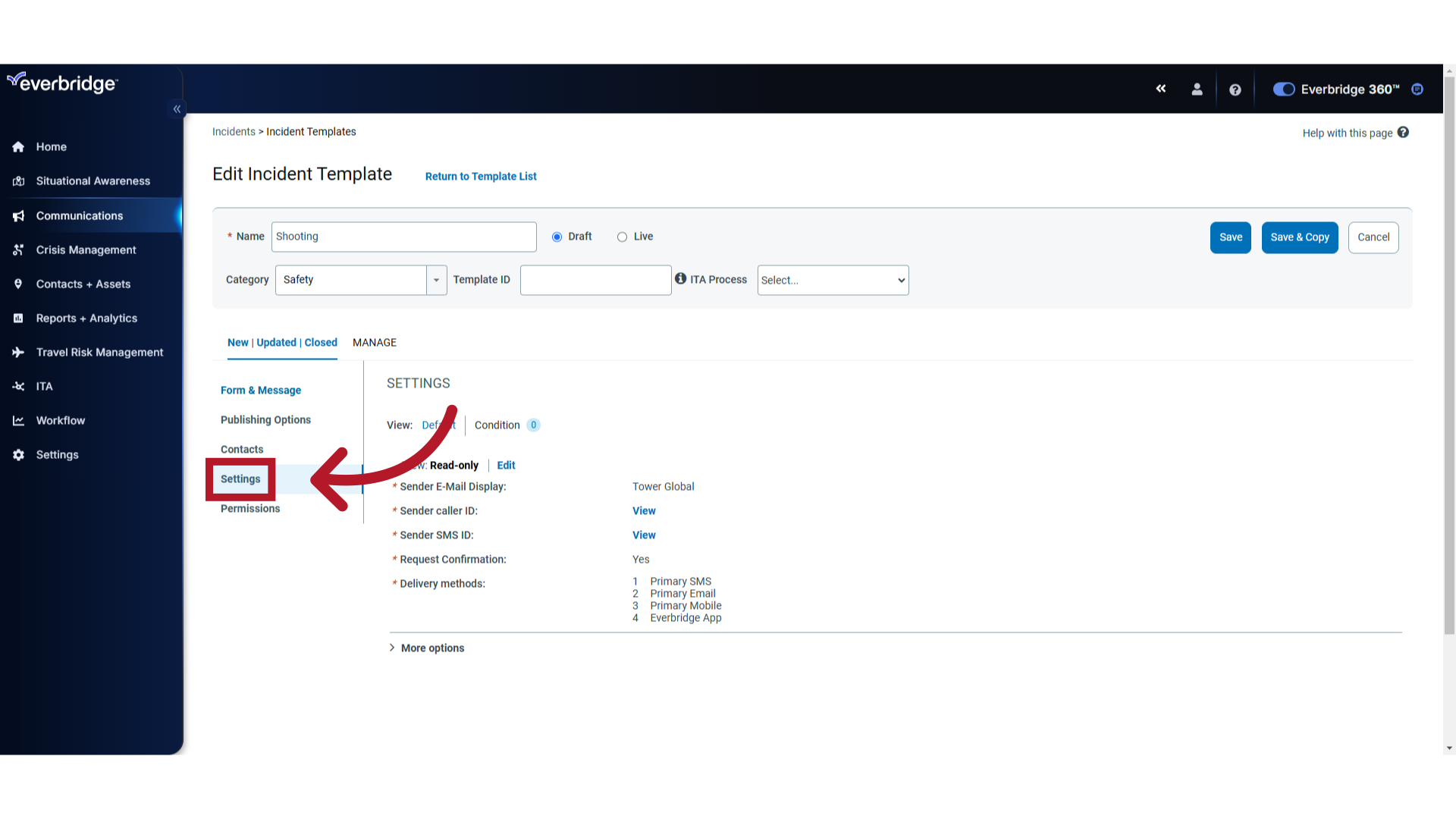
6. "Edit" Settings
Under Default View, change from Read-only to Edit.
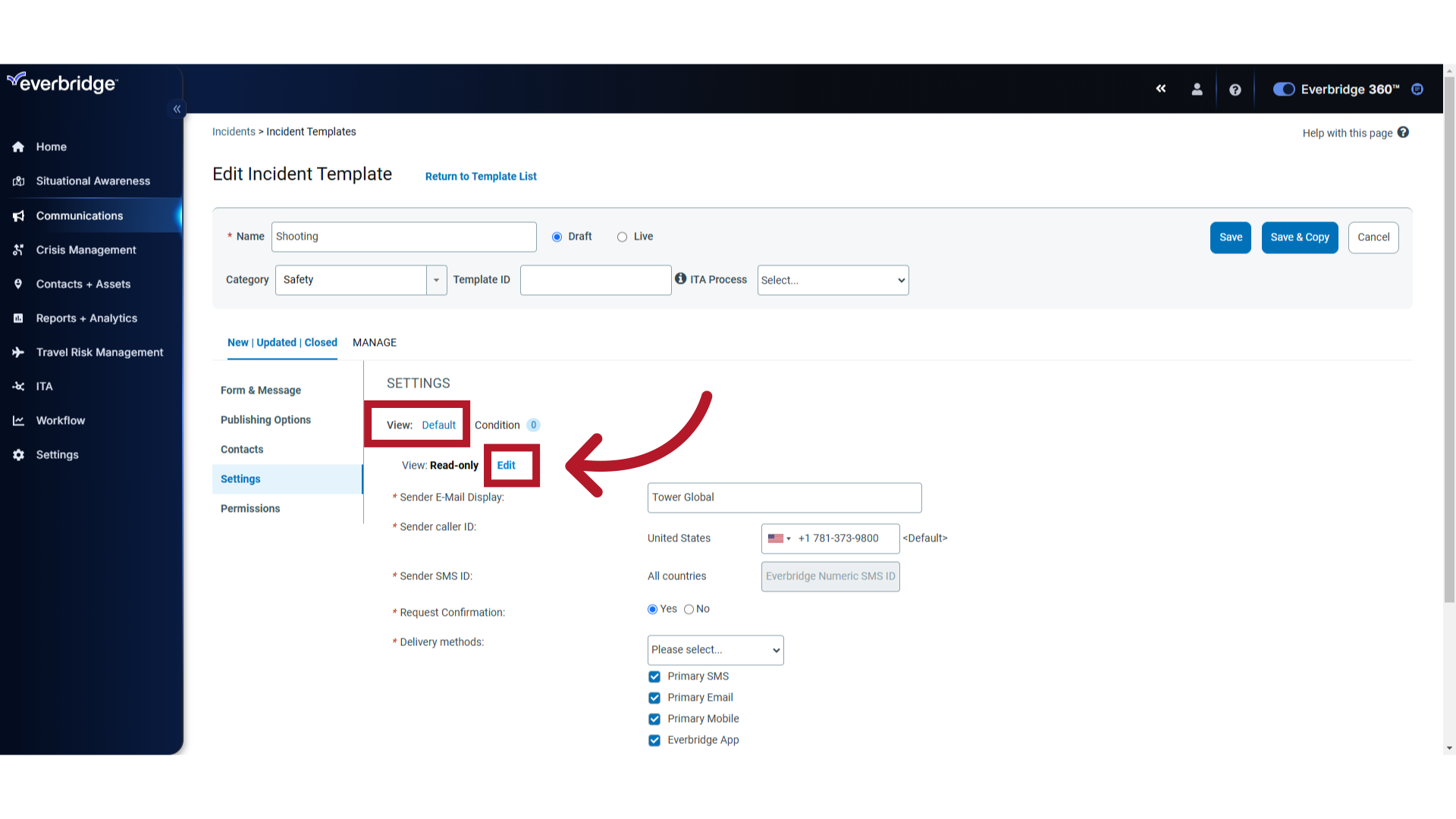
7. "More options"
Scoll down to select "More options".
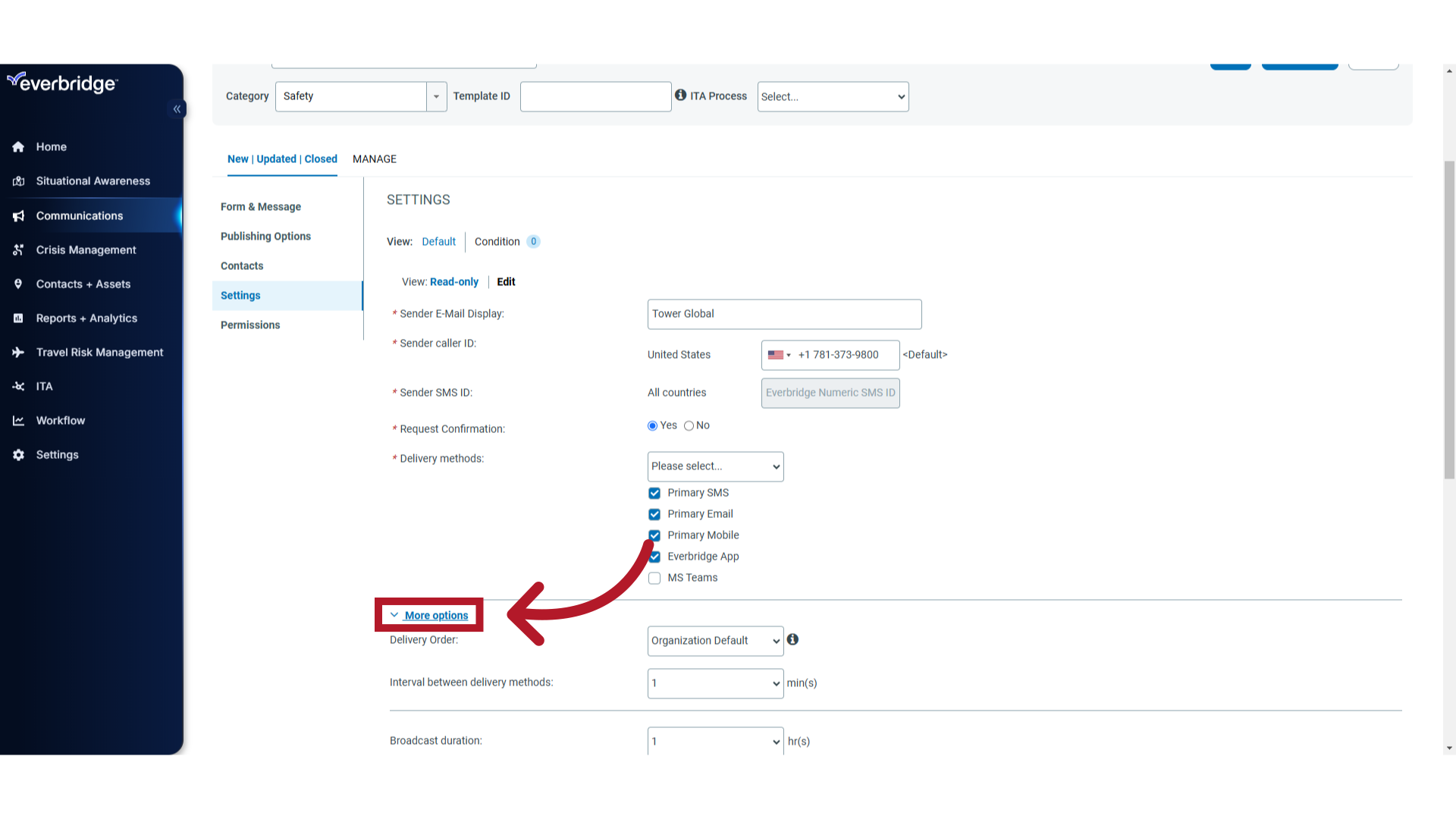
8. Inviite Contacts to Incident Chat
Next to "Invite these contacts to the incident chat", toggle the "Yes" radio button.
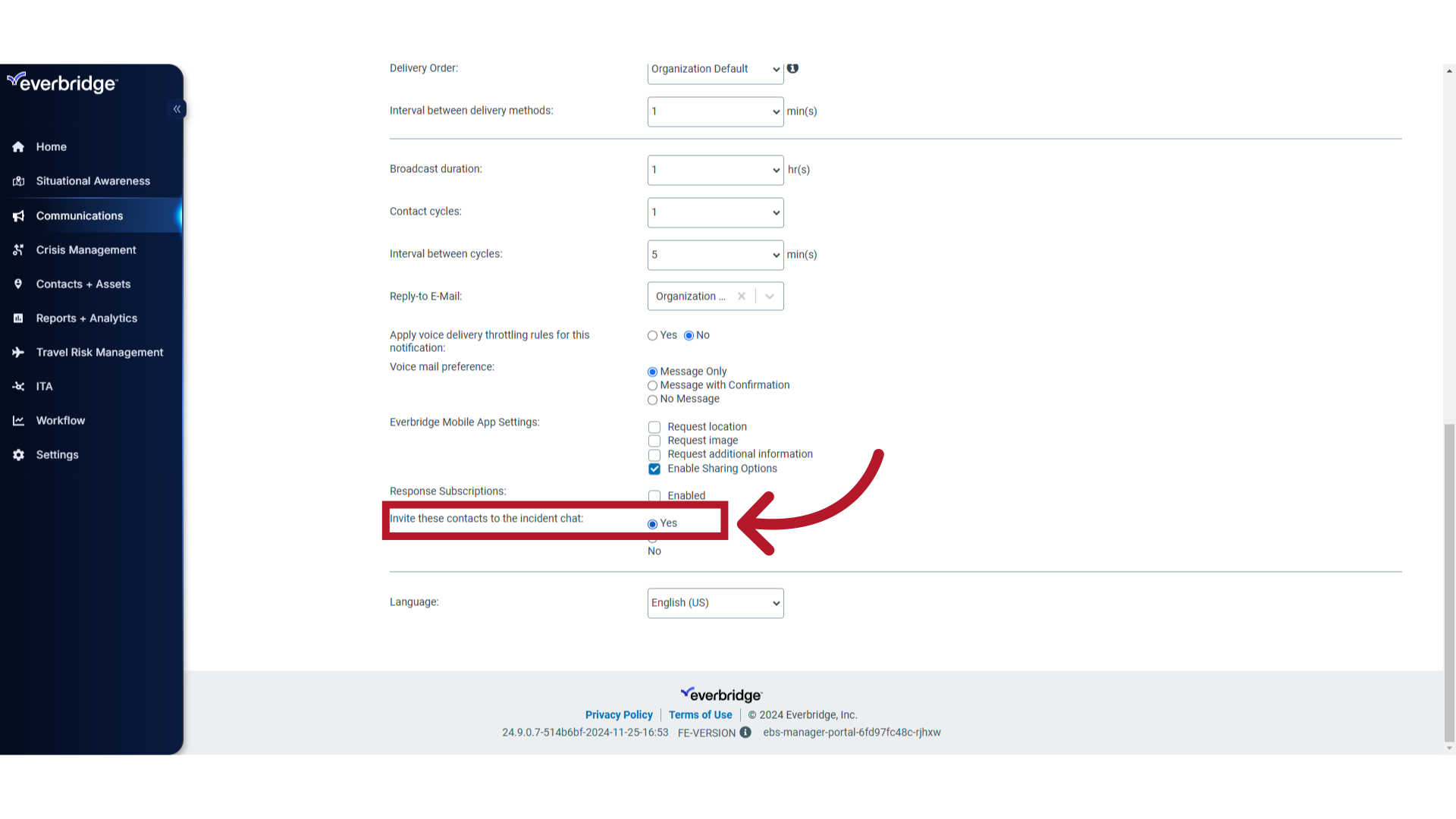
9. Click "Save"
Save the changes made.
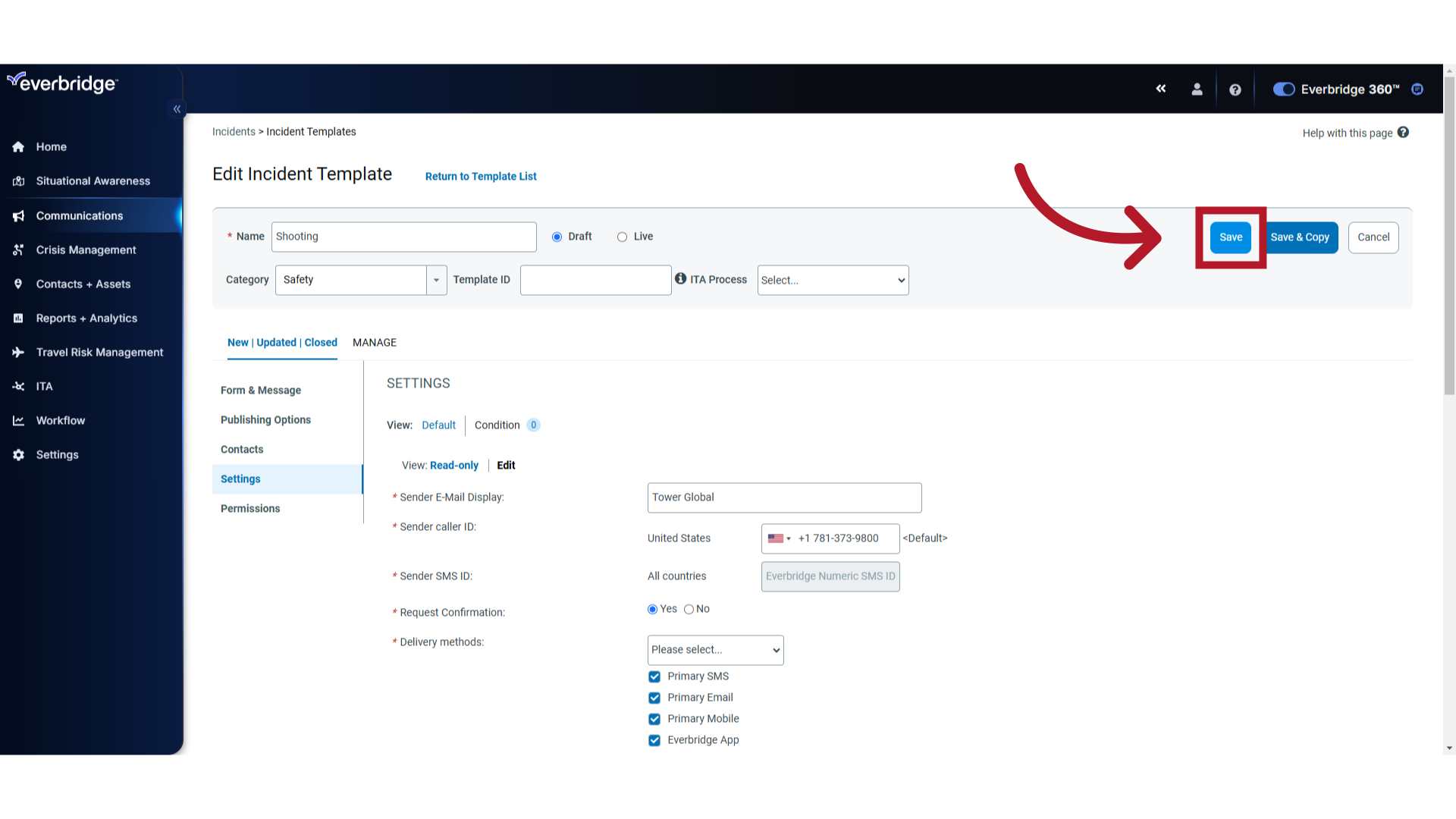
Article Feedback
While we can’t respond to you directly, we’d love to know how we can improve the article.
Please sign in to leave a comment.