Topic
Creating a custom Asset Attribute.
Description
Go to manager.everbridge.net
1. Naviagate
Start by navigating to the "Asset Types" section of the "Contacts/Assets" menu in your Organization Settings.
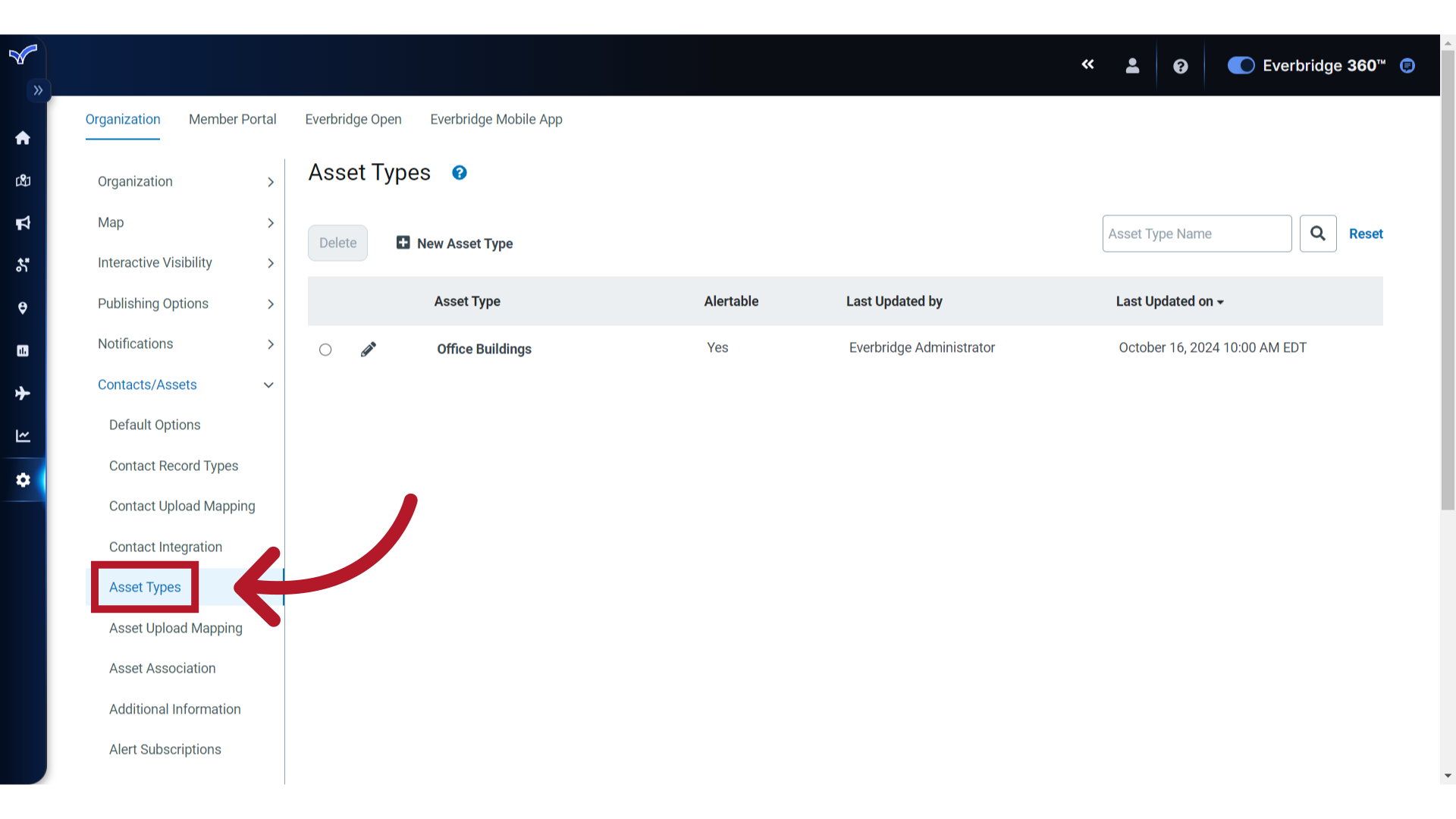
2. Edit
Click the pencil icon of the Asset Type for which you want to add a custom attribute.
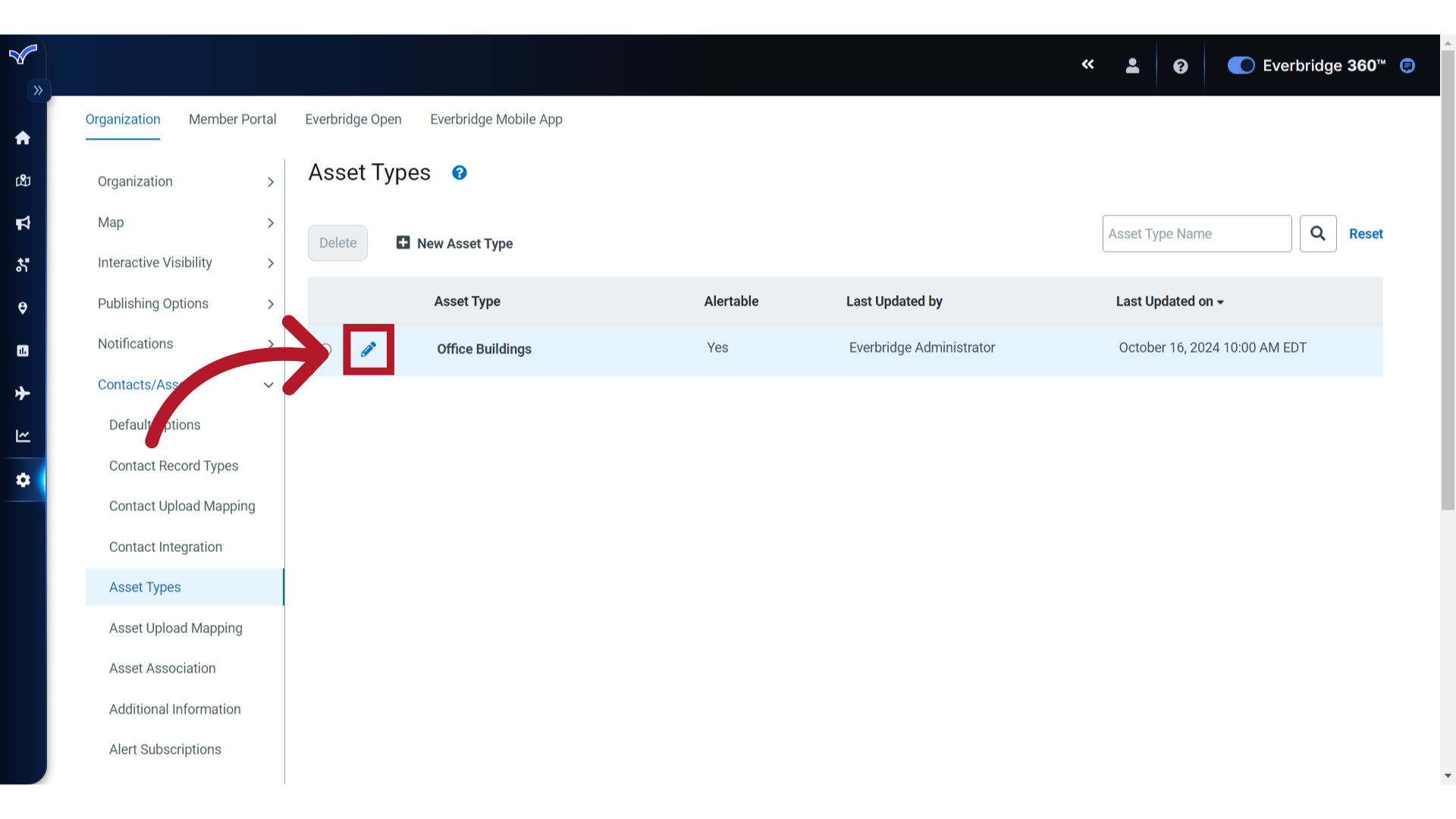
3. Verify
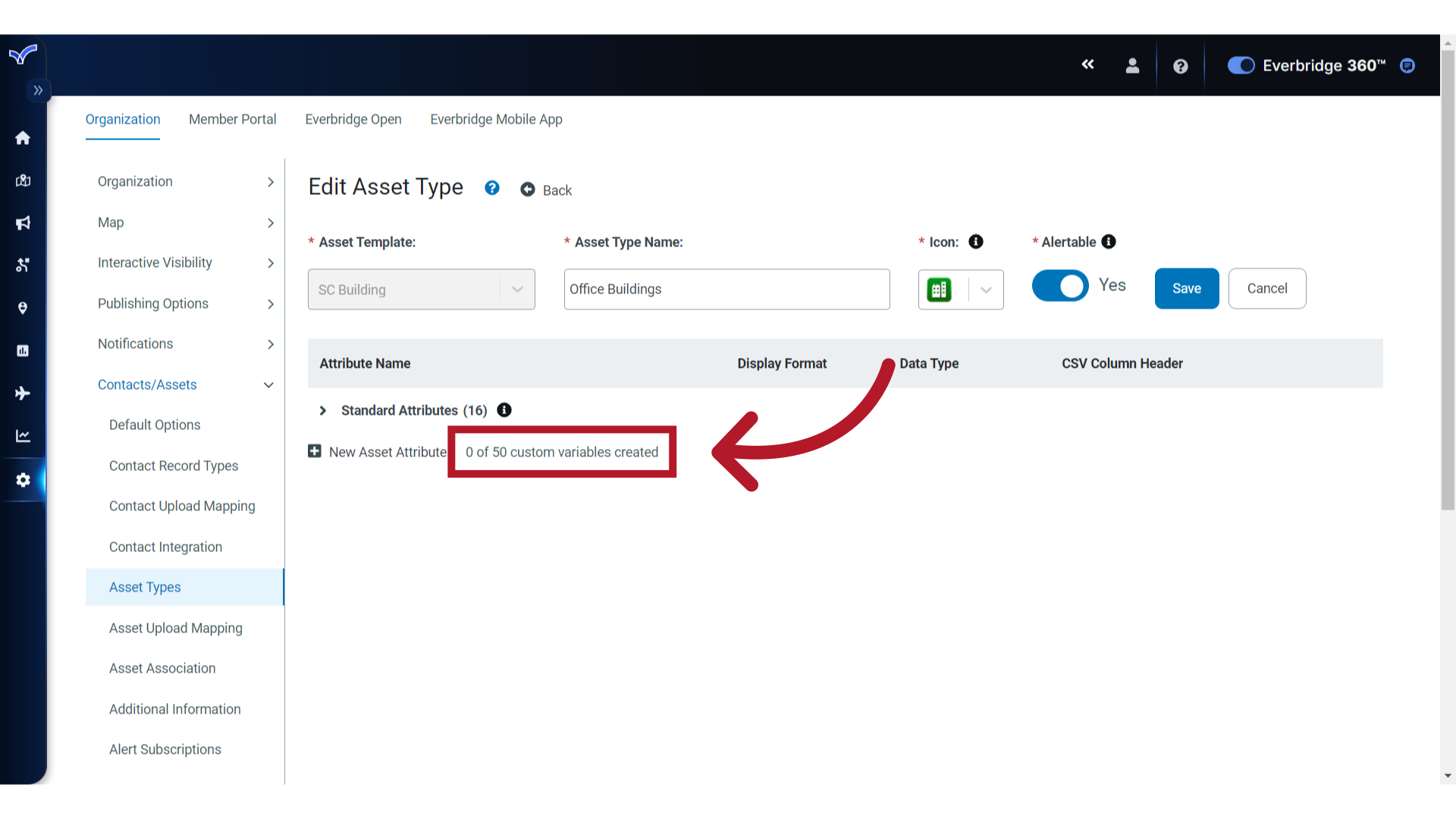
4. Add
To get started, click "New Asset Attribute".
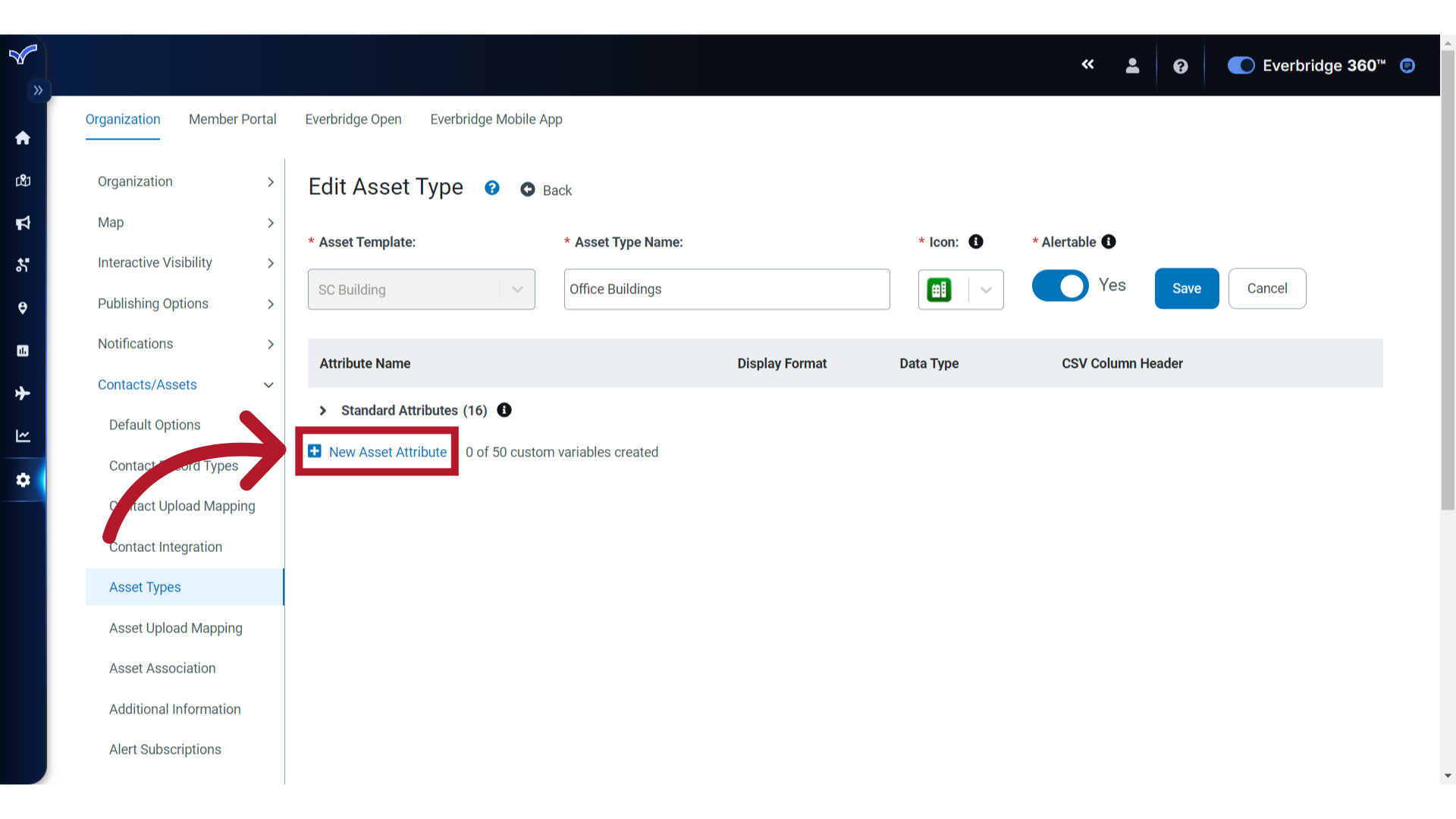
5. Name
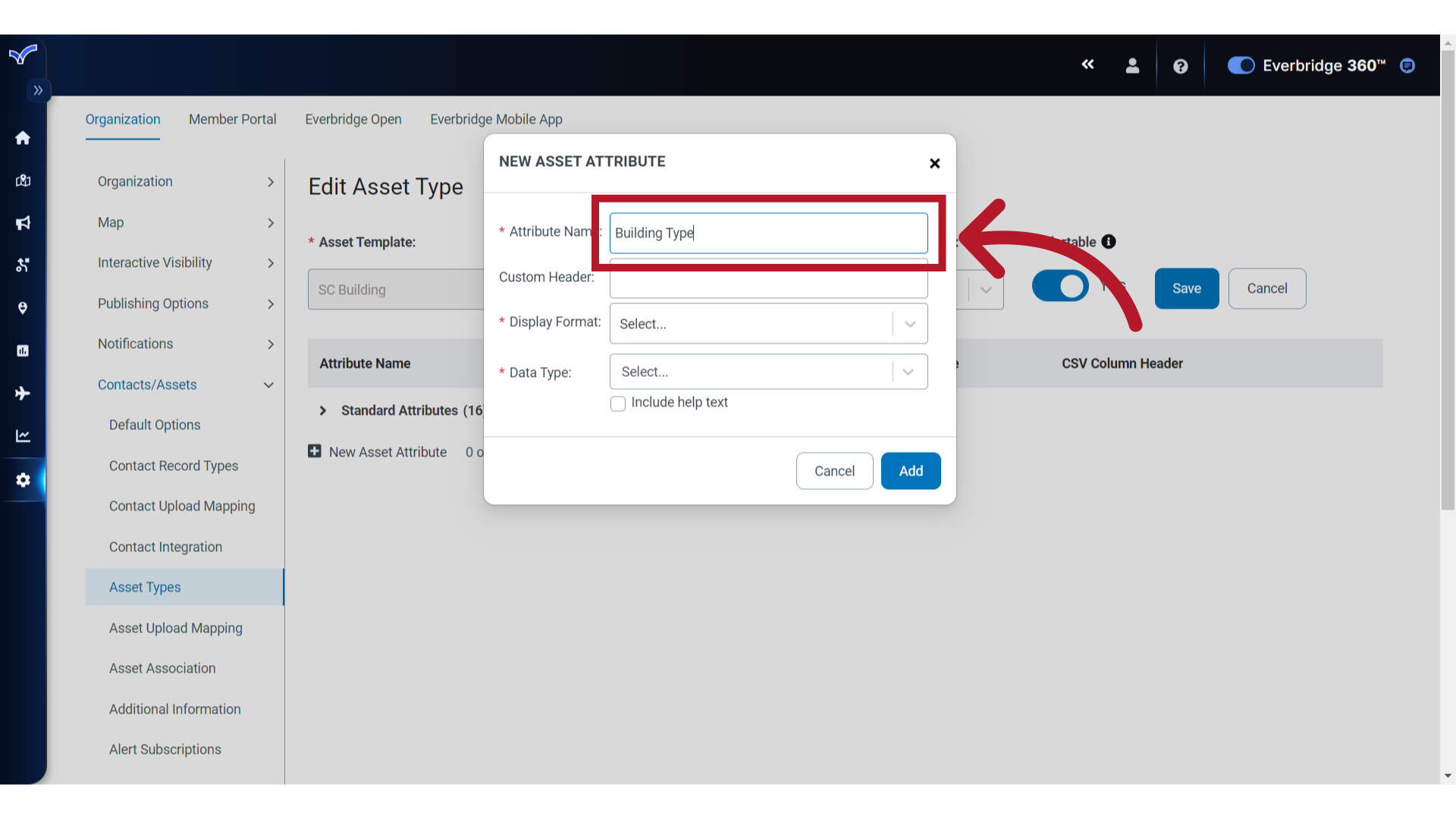
6. Customize
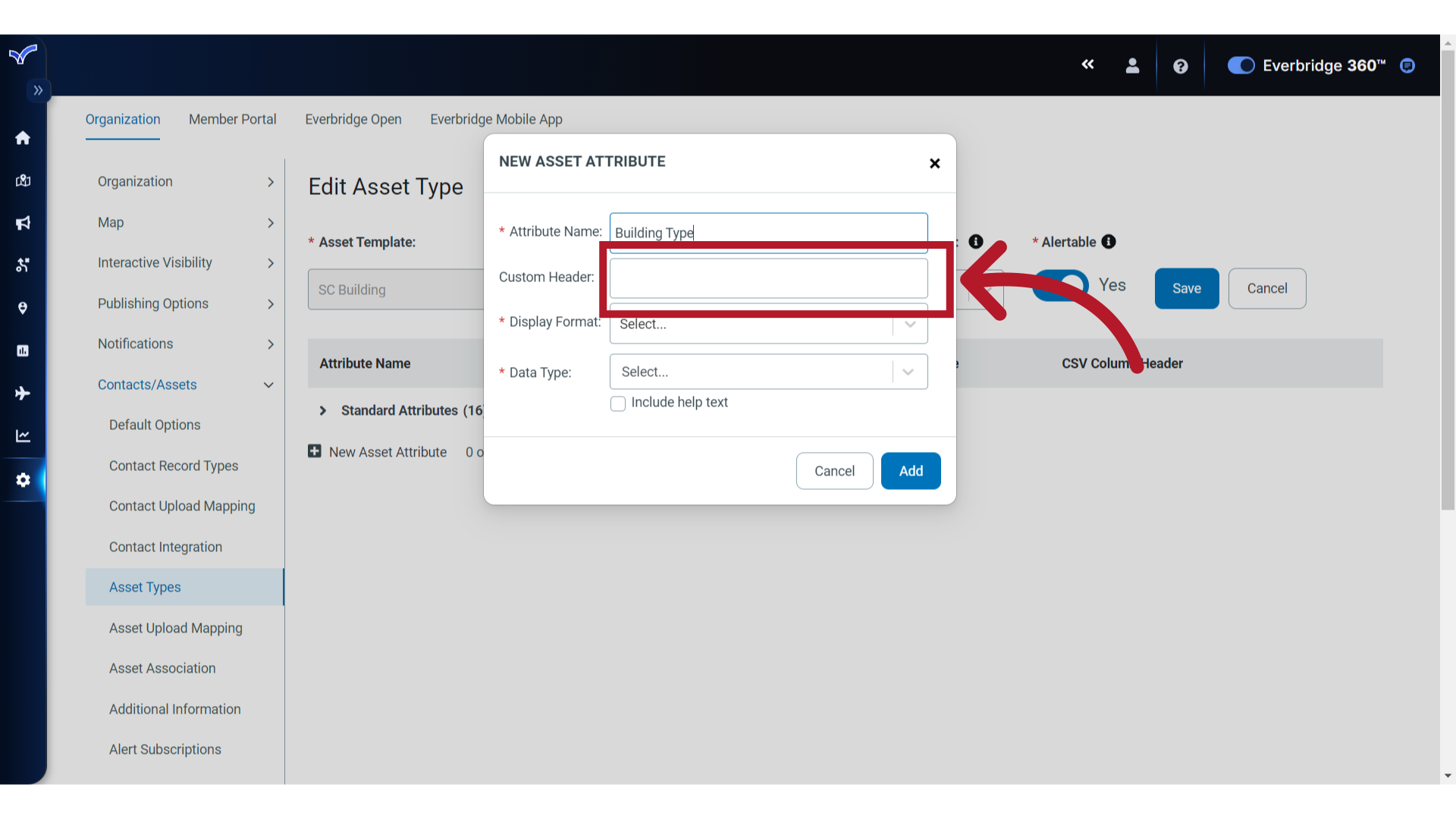
7. Display Format
Click to expose and select the desired Display Format for the attribute. Choices are Textbox, Single Selection List and Multiple Selection List. Here, we will choose "Single Selection List".
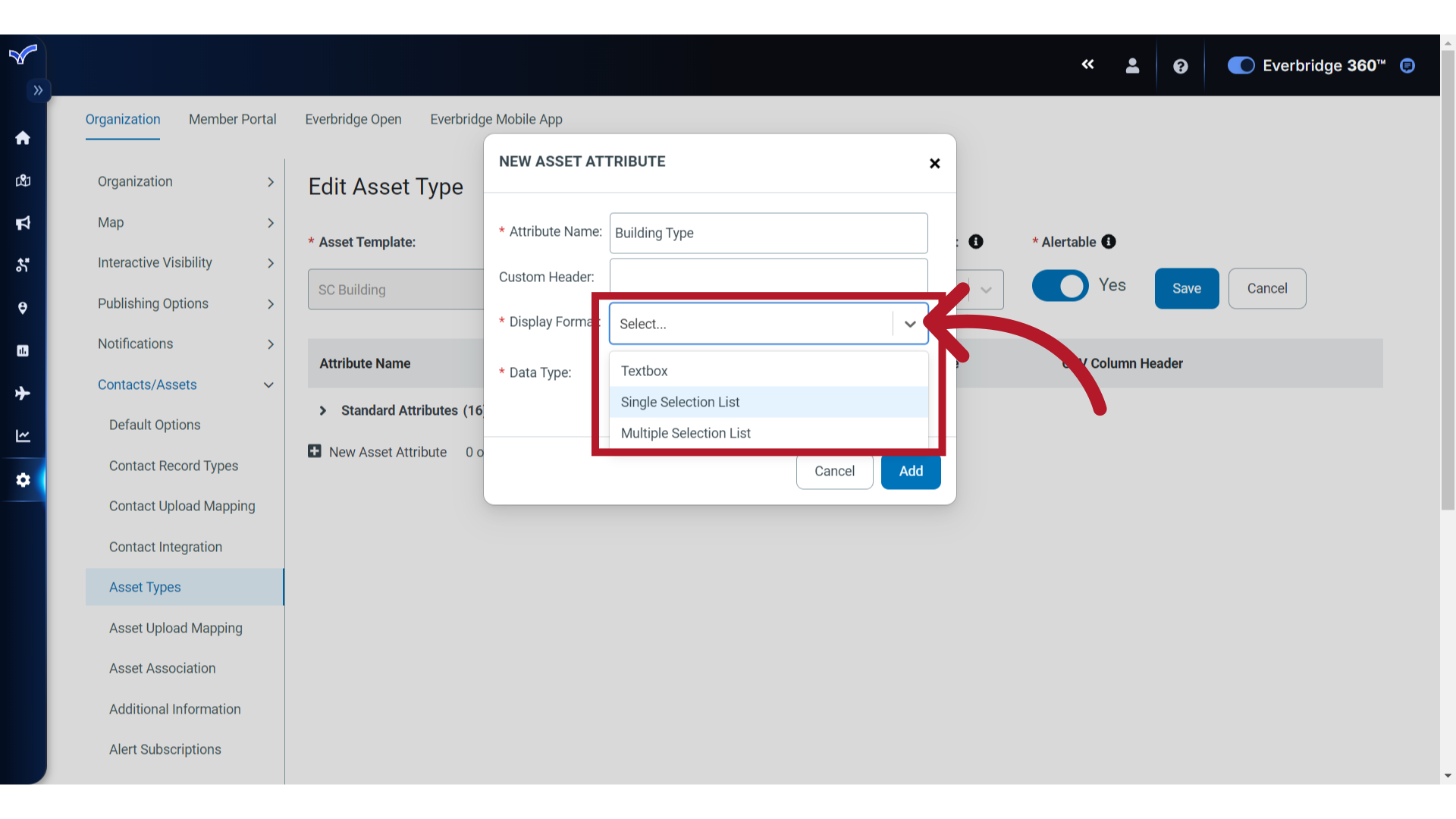
8. Data Type
Next, select the Data Type for the Display Format chosen. Choices are Text, Whole Number, Decimal Number or Date. We will select "Text" for this example.
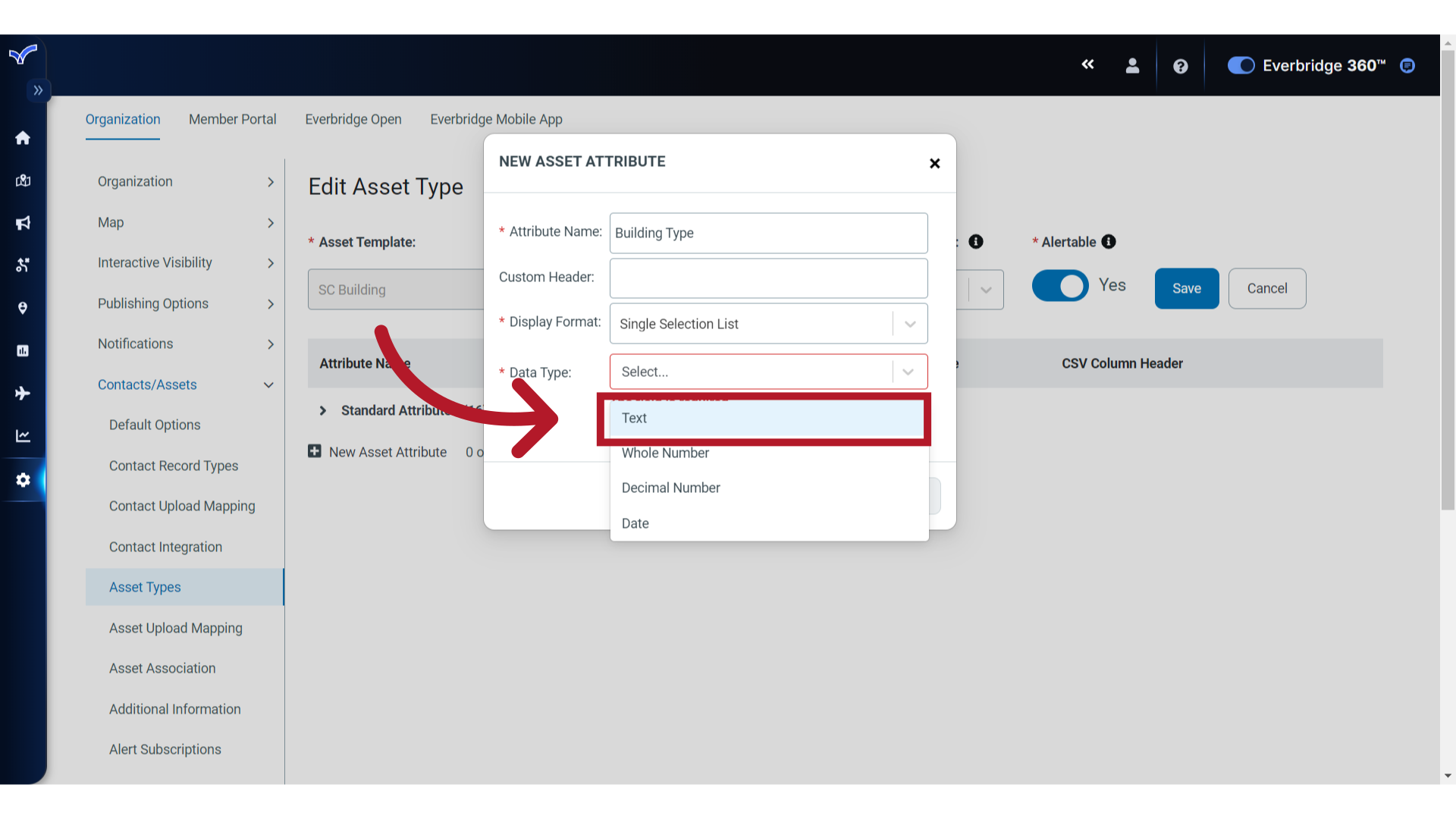
9. Help Text
If needed, select the checkbox to include Help Text, then enter the content. Currently, the Help Text only displays here, in the Edit Custom Attribute dialog.
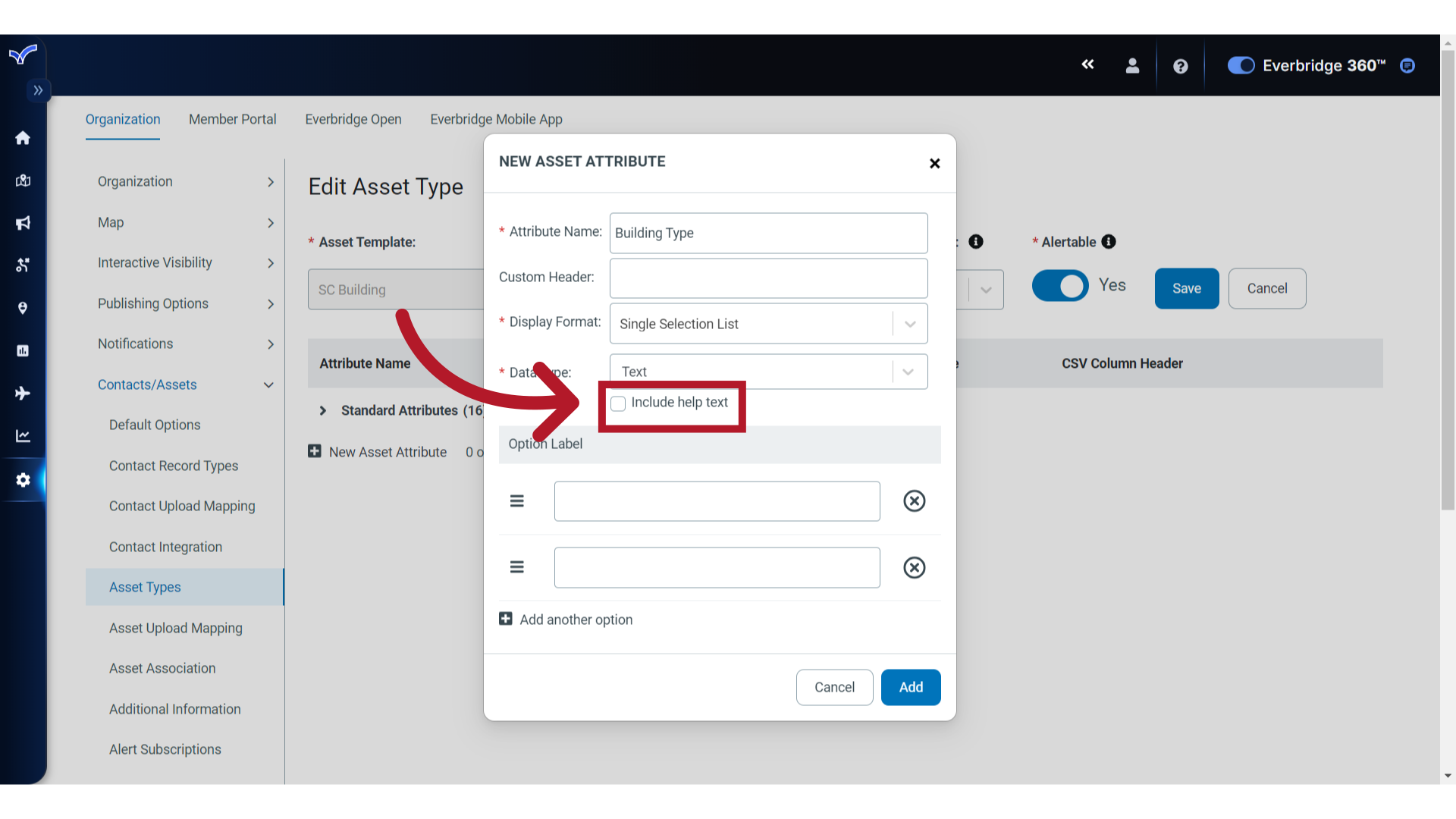
10. Option Label
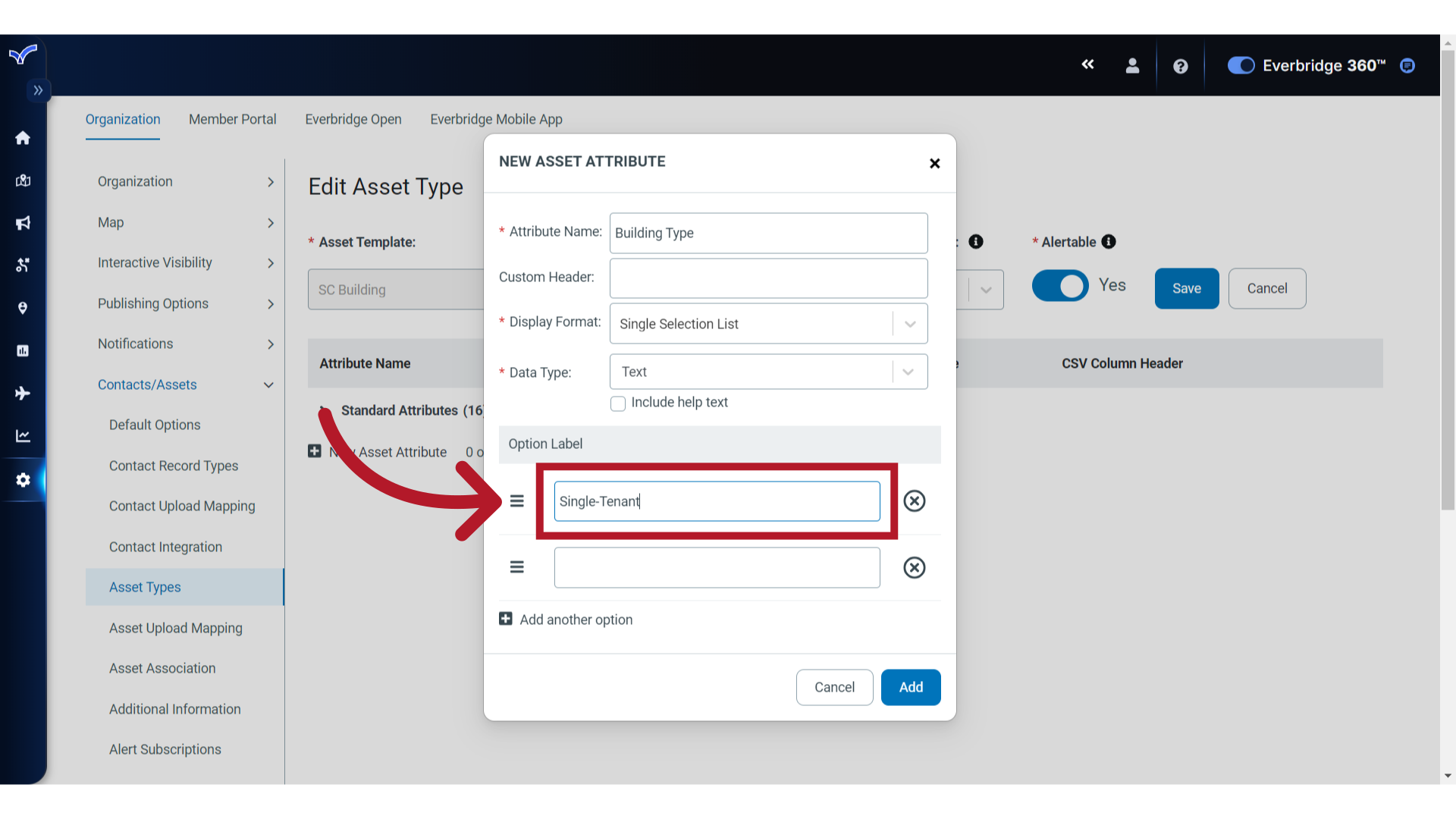
11. Option Label
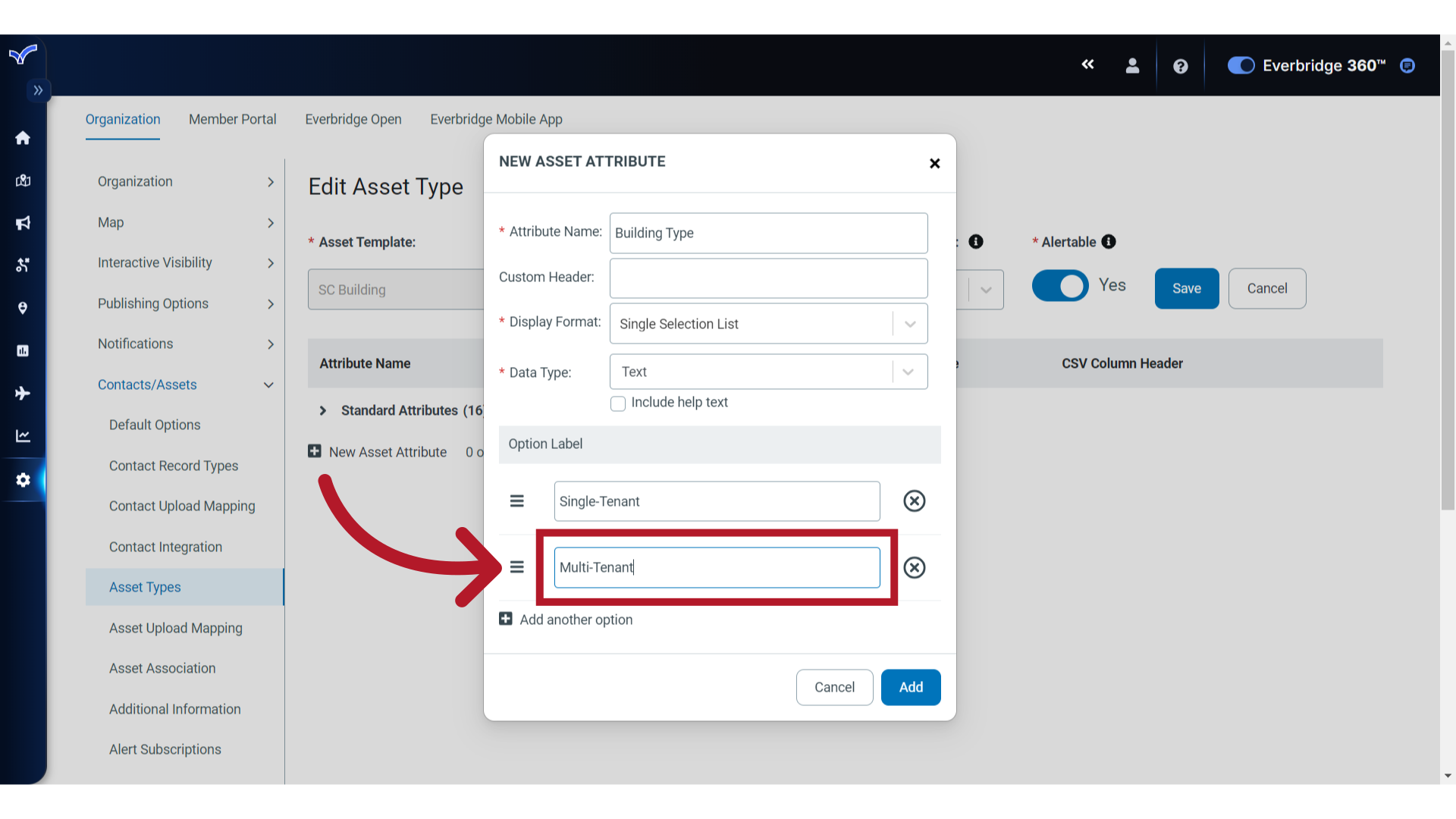
12. Display Order
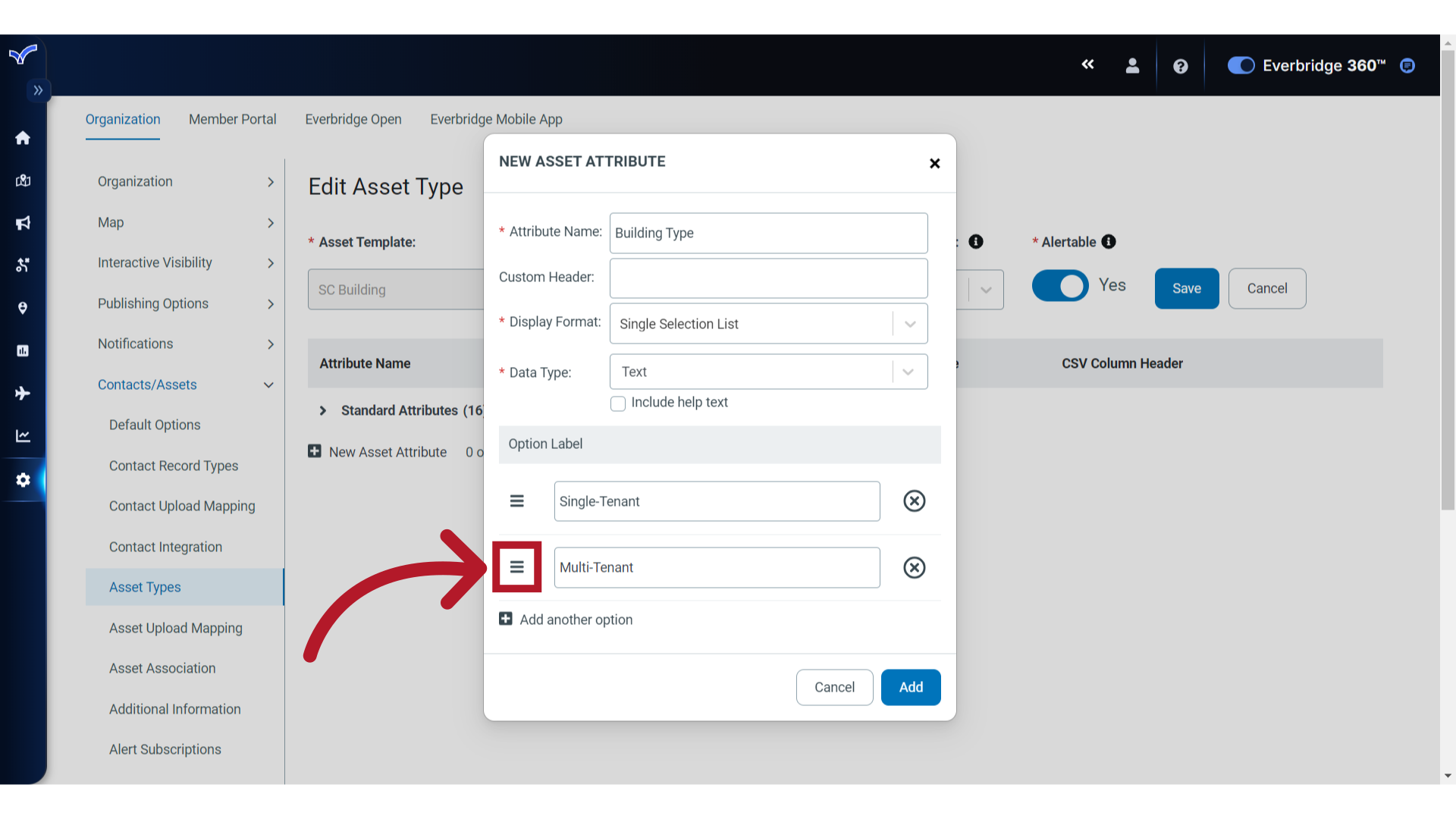
13. Display Order
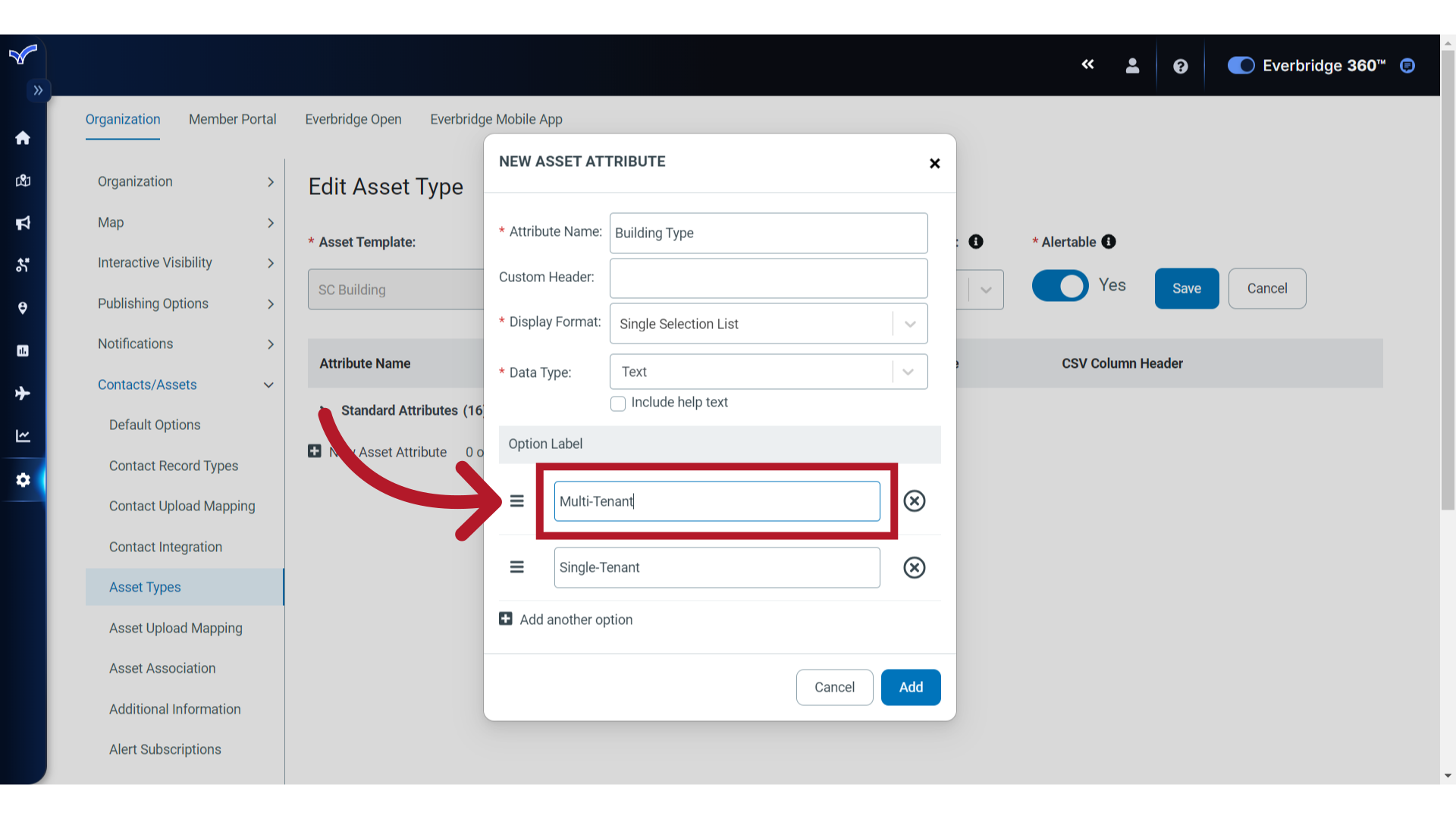
14. Add
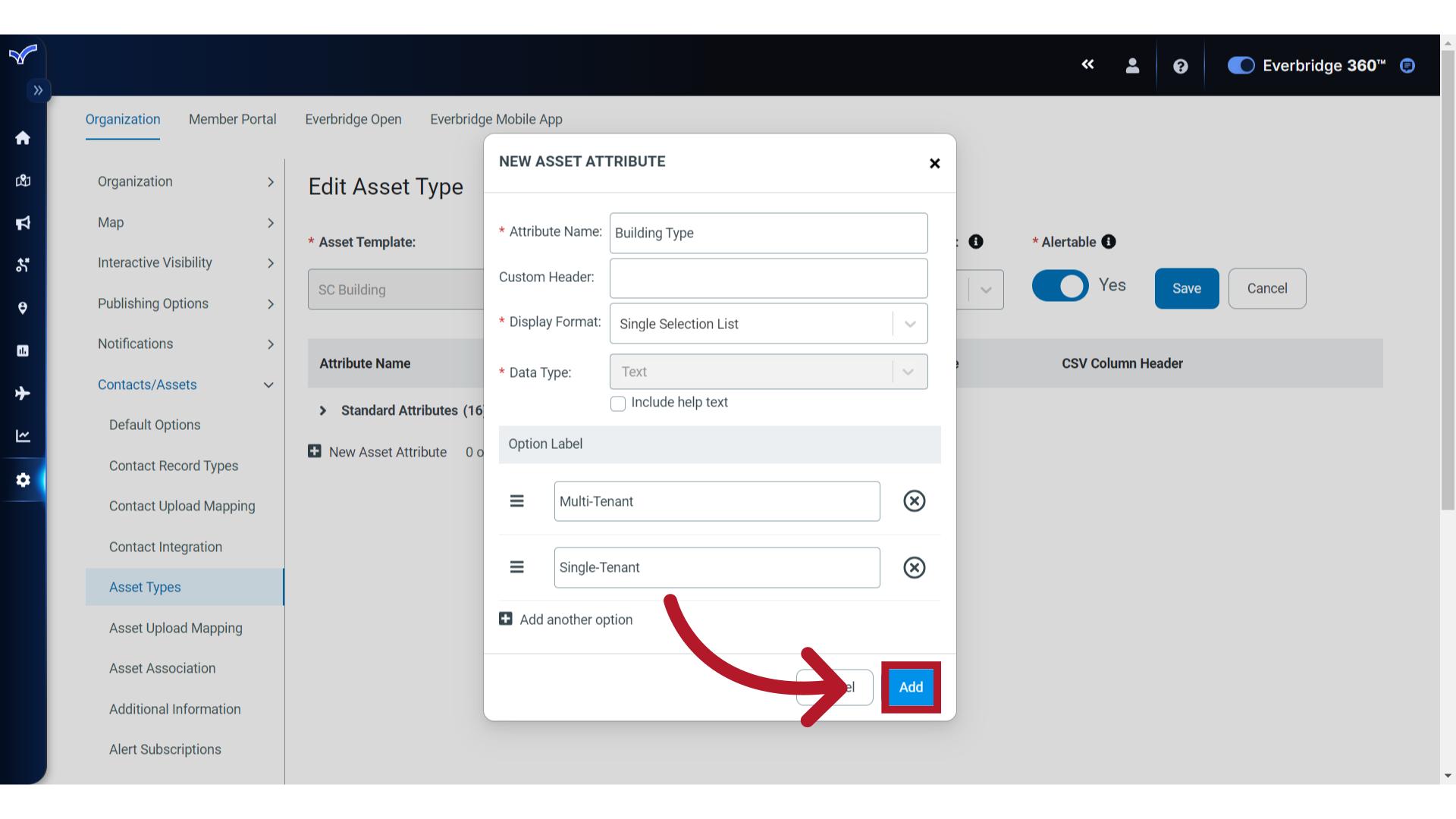
15. Save
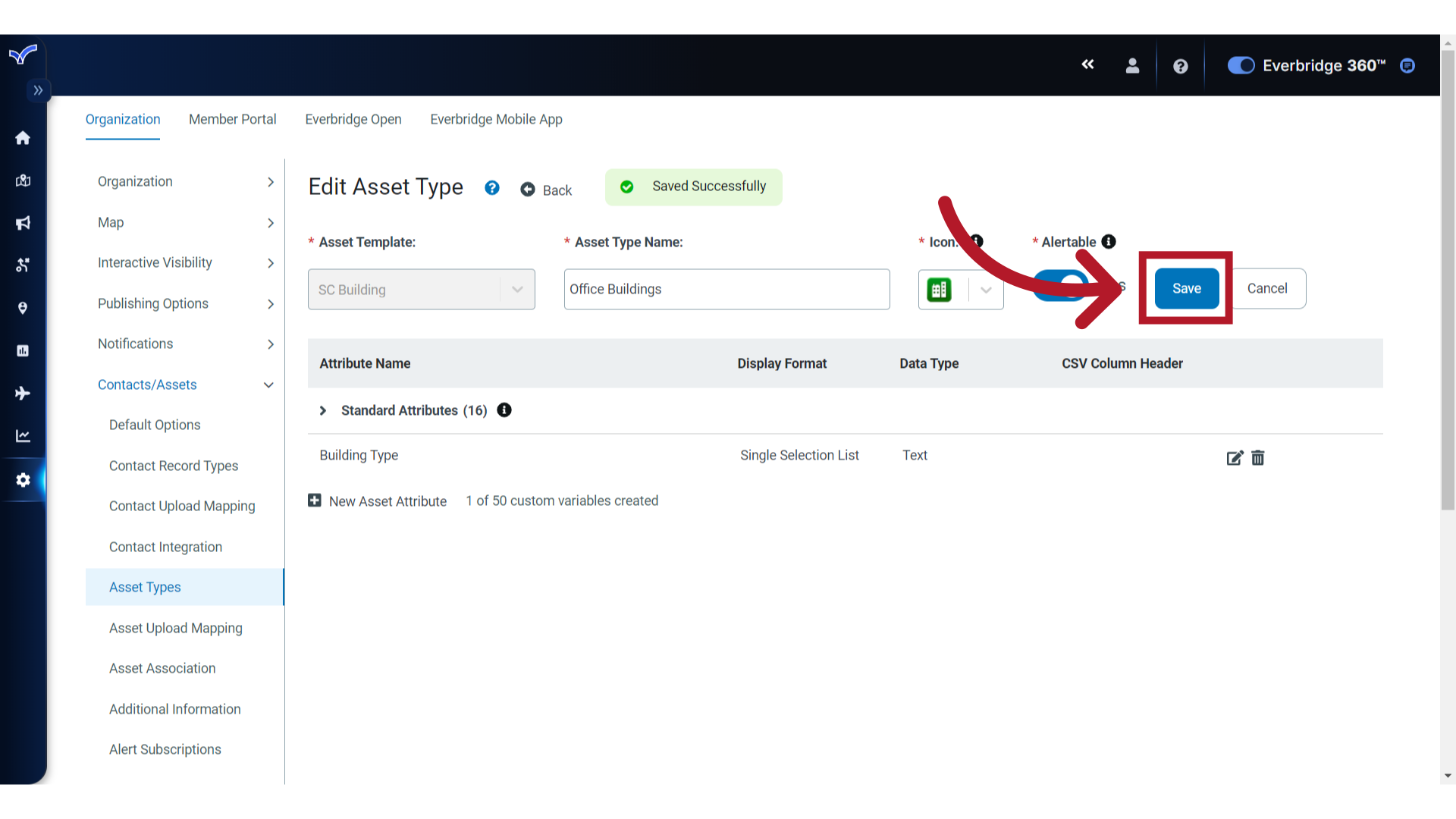
Article Feedback
While we can’t respond to you directly, we’d love to know how we can improve the article.
Please sign in to leave a comment.