Topic
How to view and edit Everbridge Suite Account-level Roles and Permissions.
Description
This guide will walk you through the process of viewing and editing Roles at the Account level in Everbridge.
1. Login Page
Sign in to the Manager Portal using your Account Administrator credentials.
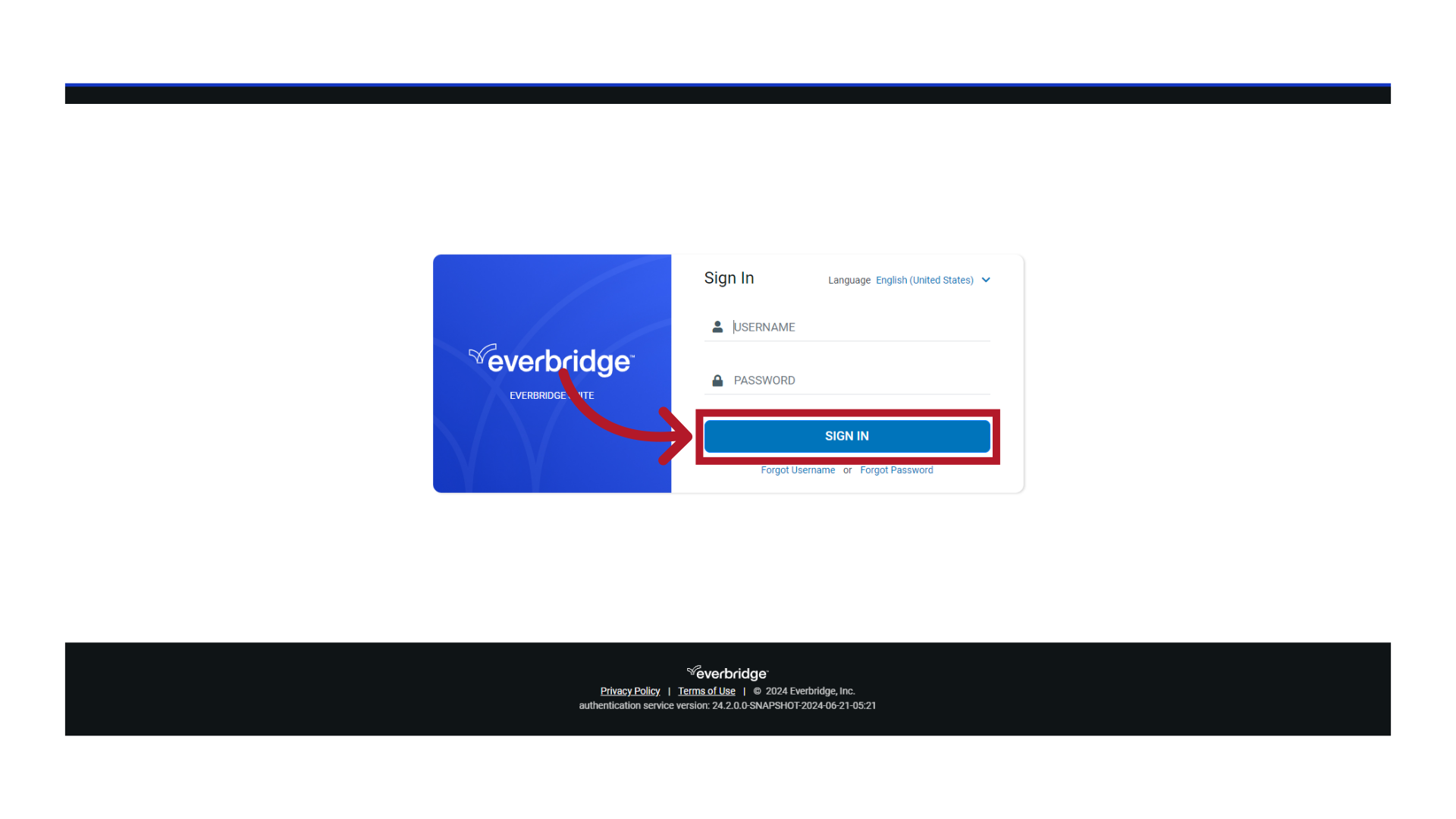
2. Manager Portal
Ensure you are at the Account level.
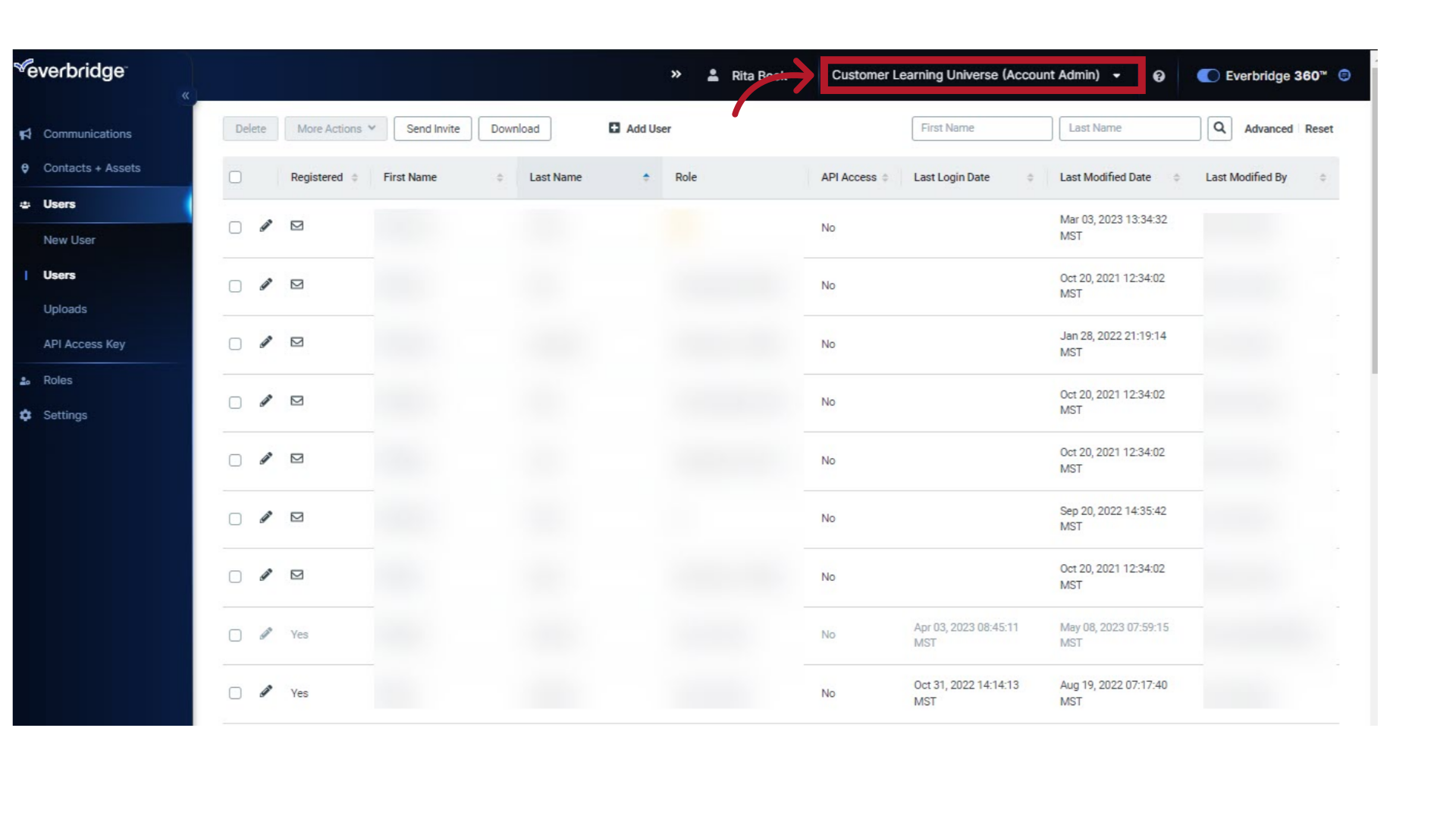
3. Roles
Select "Roles".
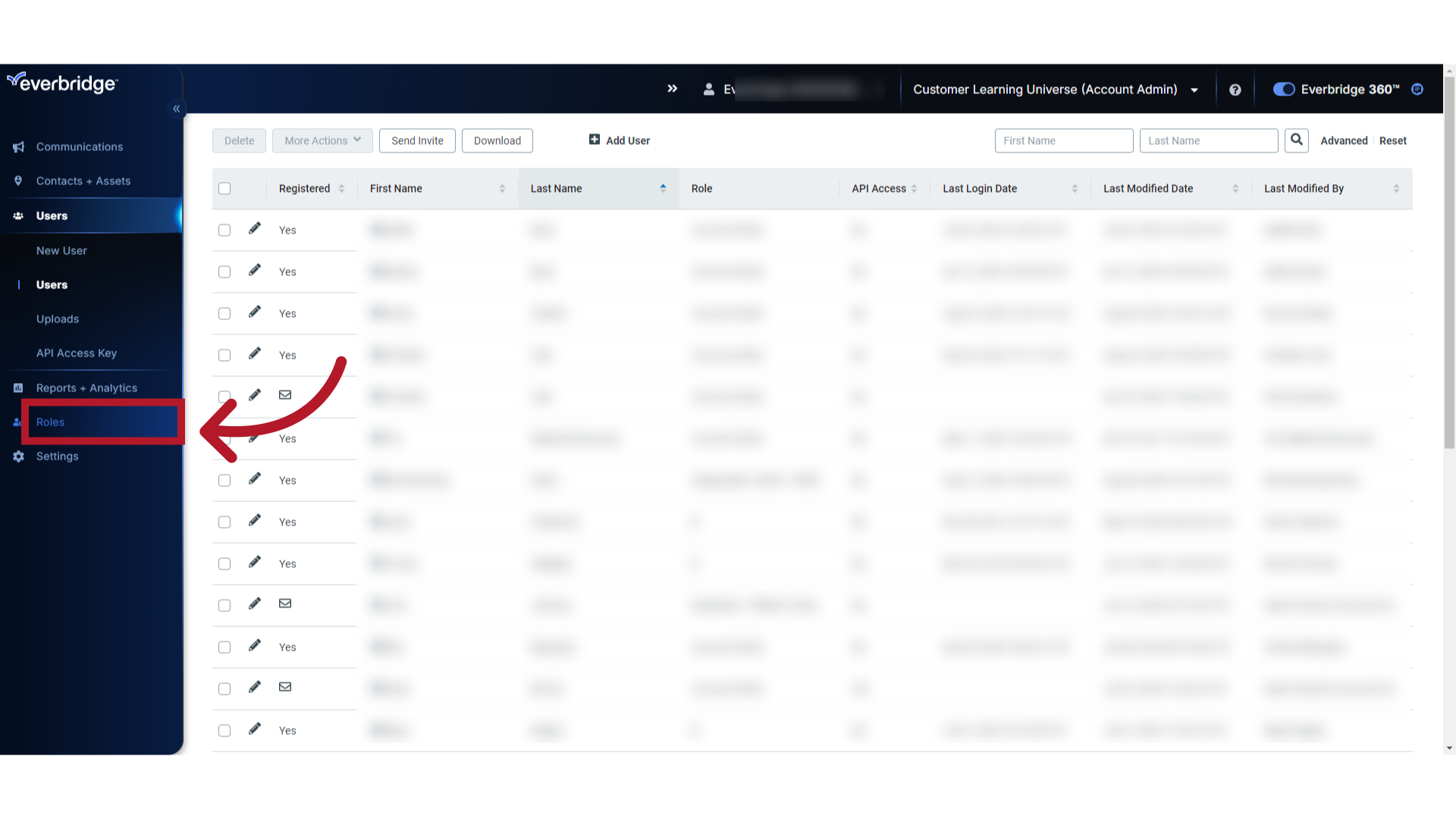
4. Viewing Roles & Permissions
By default the "Account Admin" Role is selected. View the permissions under the "Permissions" tab.
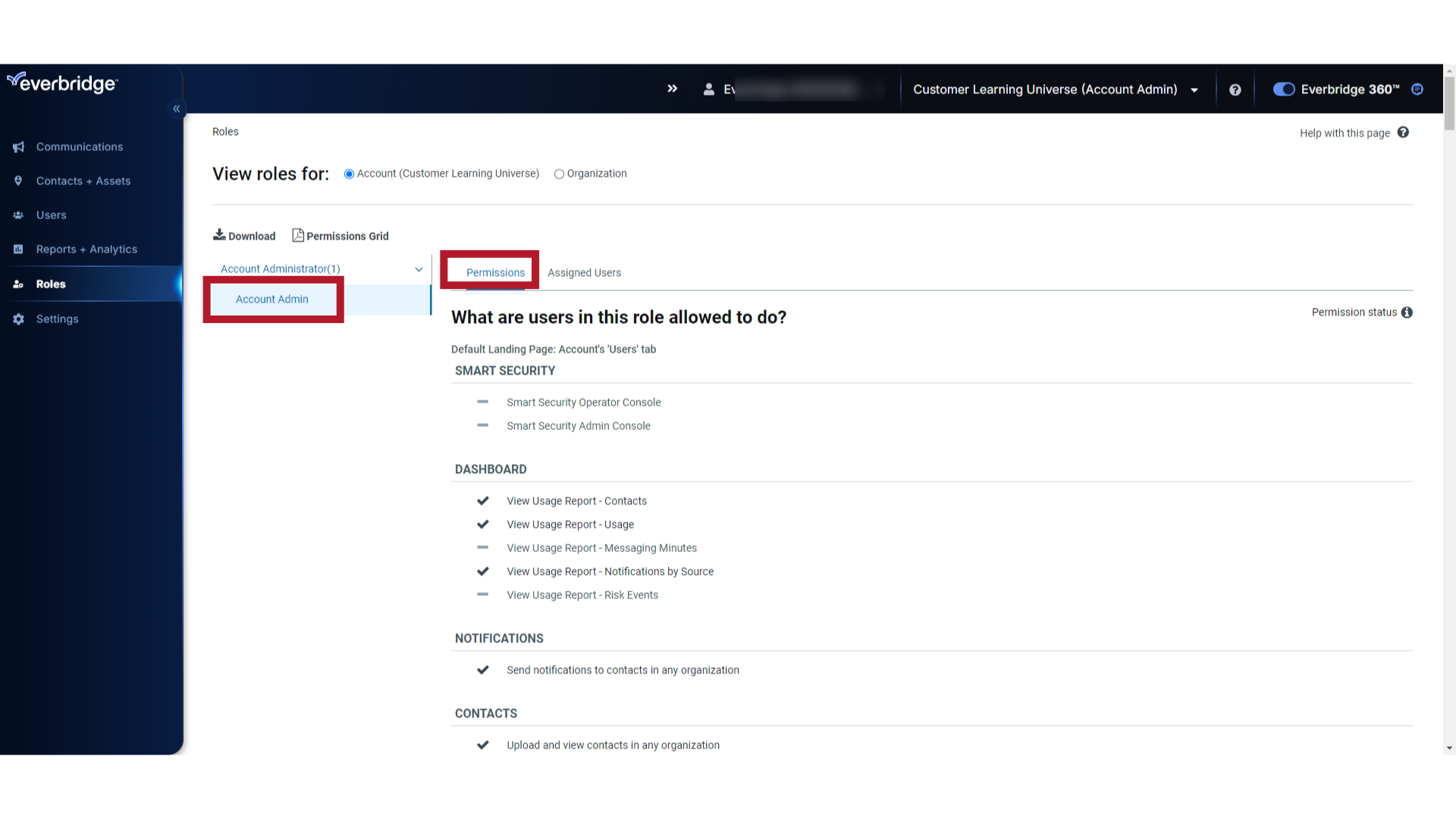
5. Permission Status
Click on "Permission status" to view what you can do on this page. Note that only permissions with checkboxes can be manually edited.
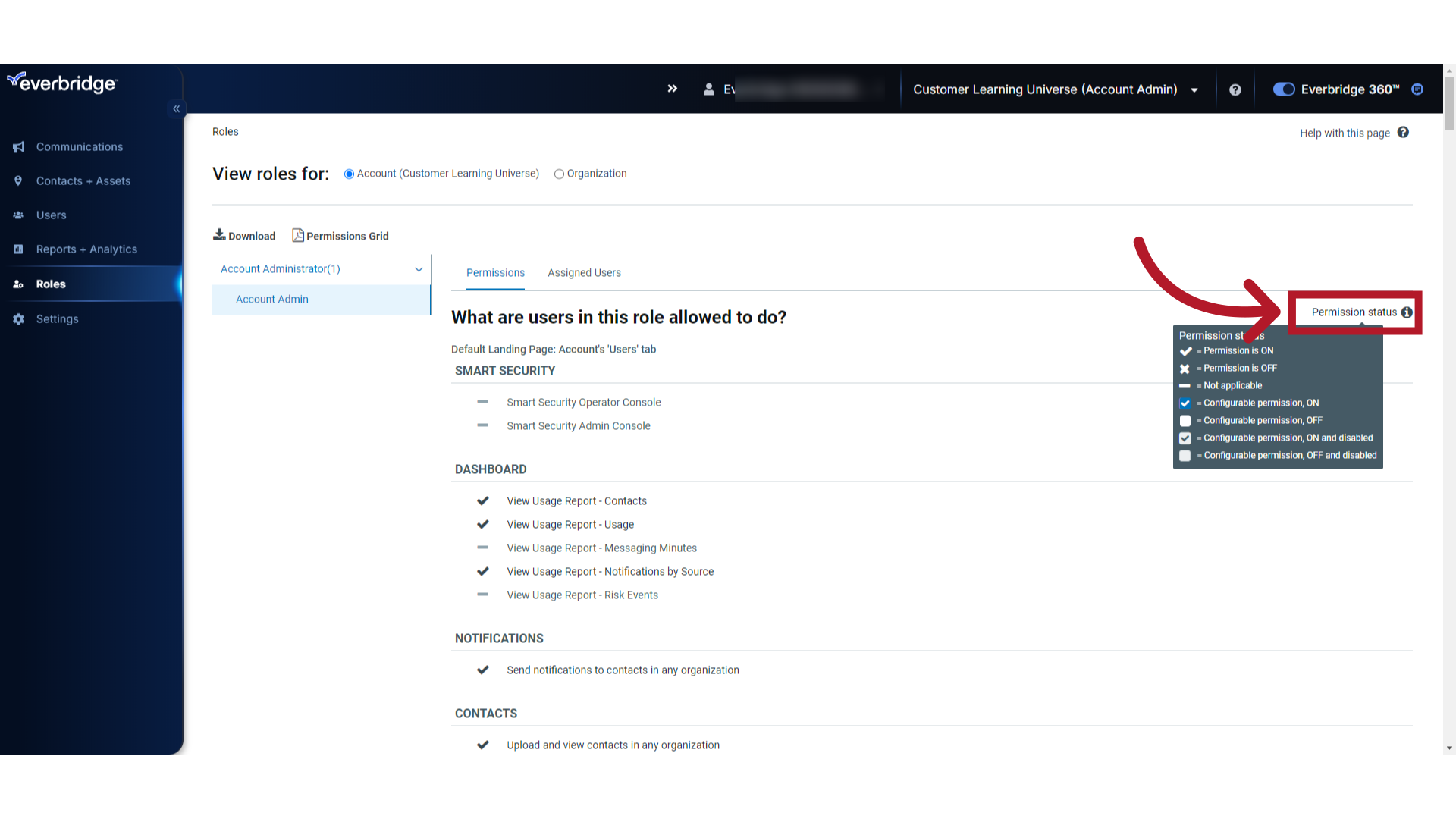
6. Permissions Grid
Select "Permissions Grid" to see permissions for all Roles.
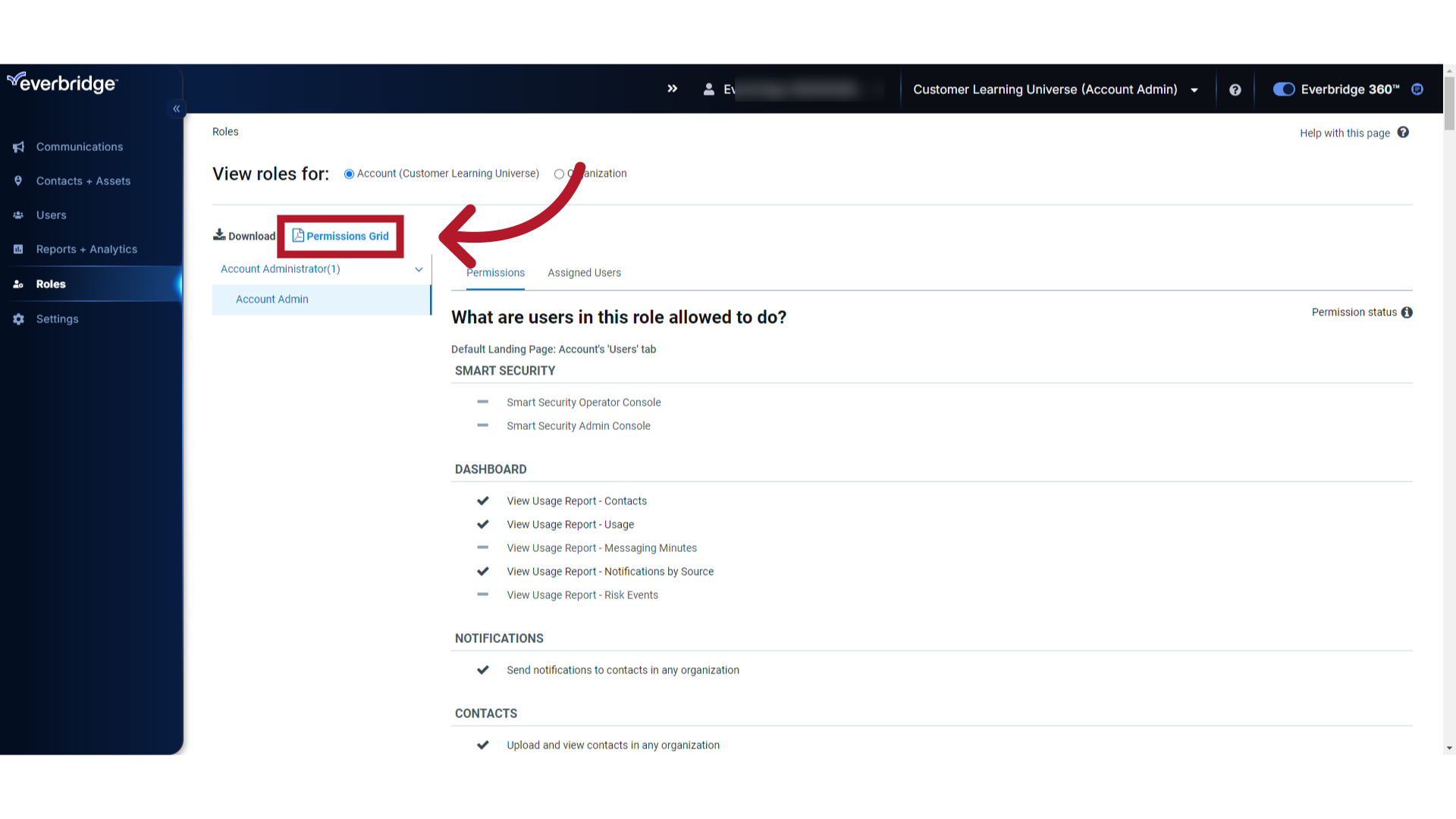
7. Organization Roles
From the Account level you can also access Organization-level Roles for any Organization associated with the Account.
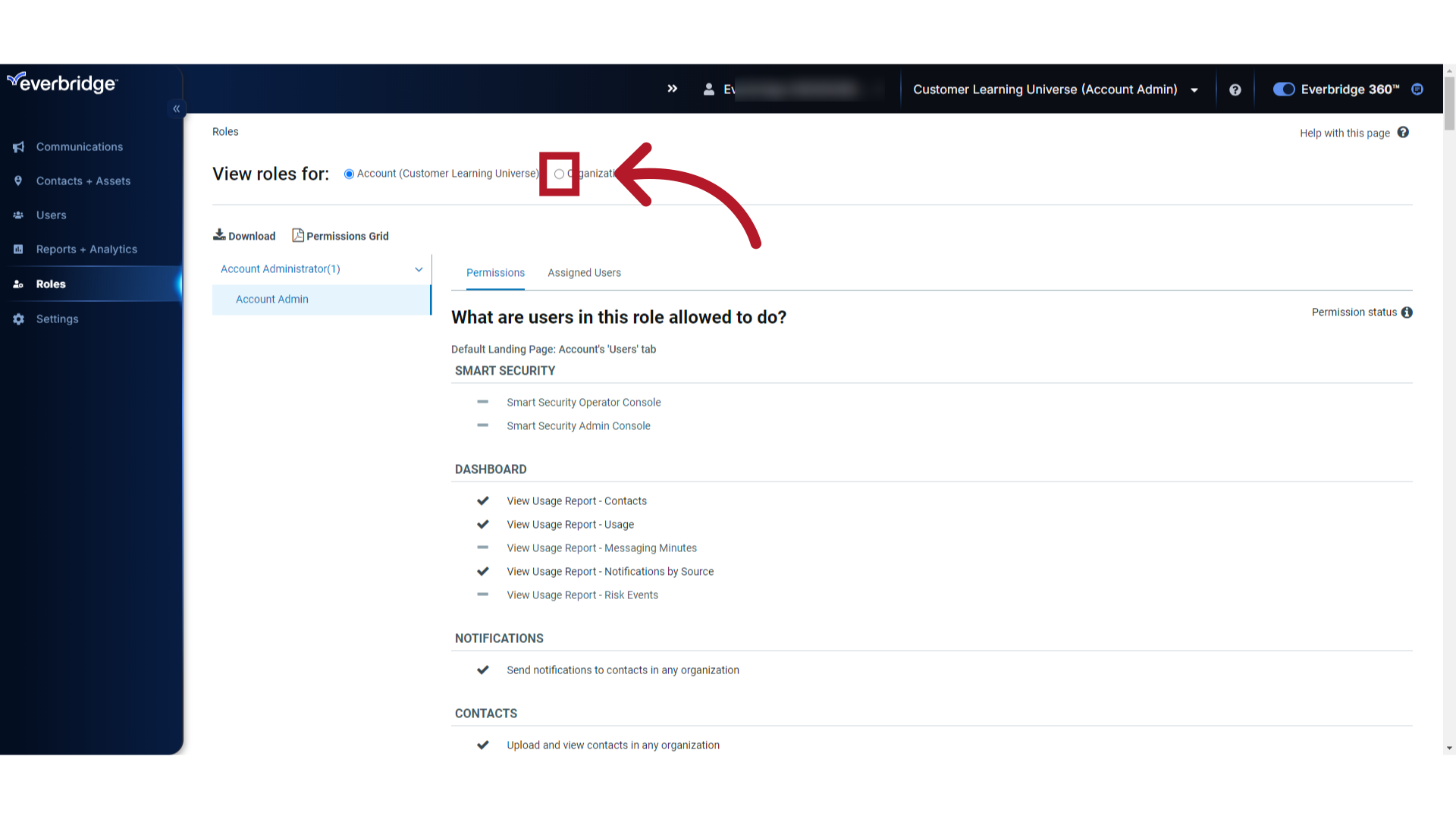
8. Select Organization
From the drop-down menu, select the Organization whose roles and permissions you want to view.
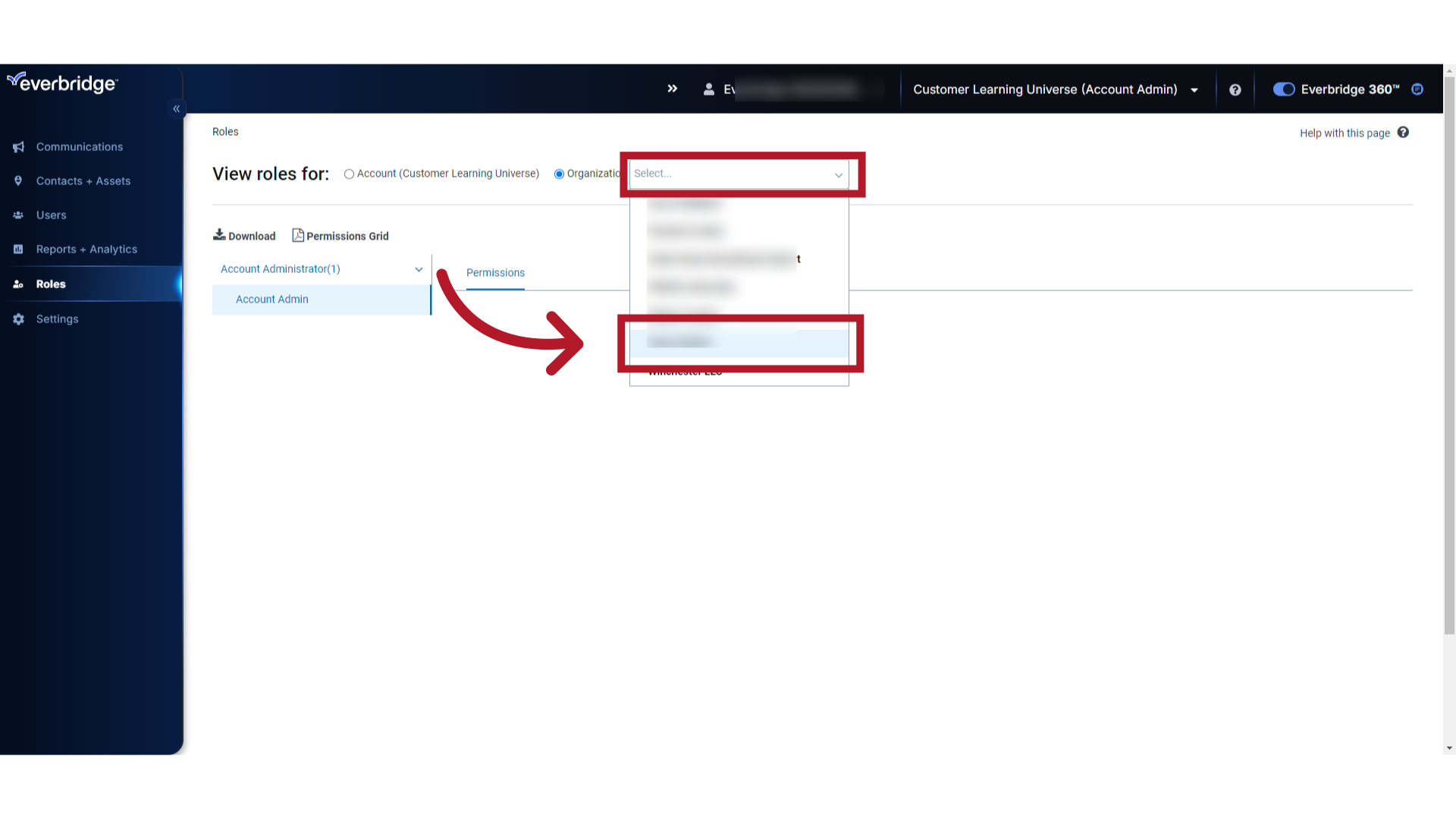
Related Article
Article Feedback
While we can’t respond to you directly, we’d love to know how we can improve the article.
Please sign in to leave a comment.