Audience: Customers who are currently in onboarding with Implementations/Professional Services. If you have any questions, please reach out to your onboarding resource.
Let's customize your Asana settings so you can control how frequently you receive emails.
Go to asana.com
1. Click on your profile
Click on your profile icon in the top right corner.
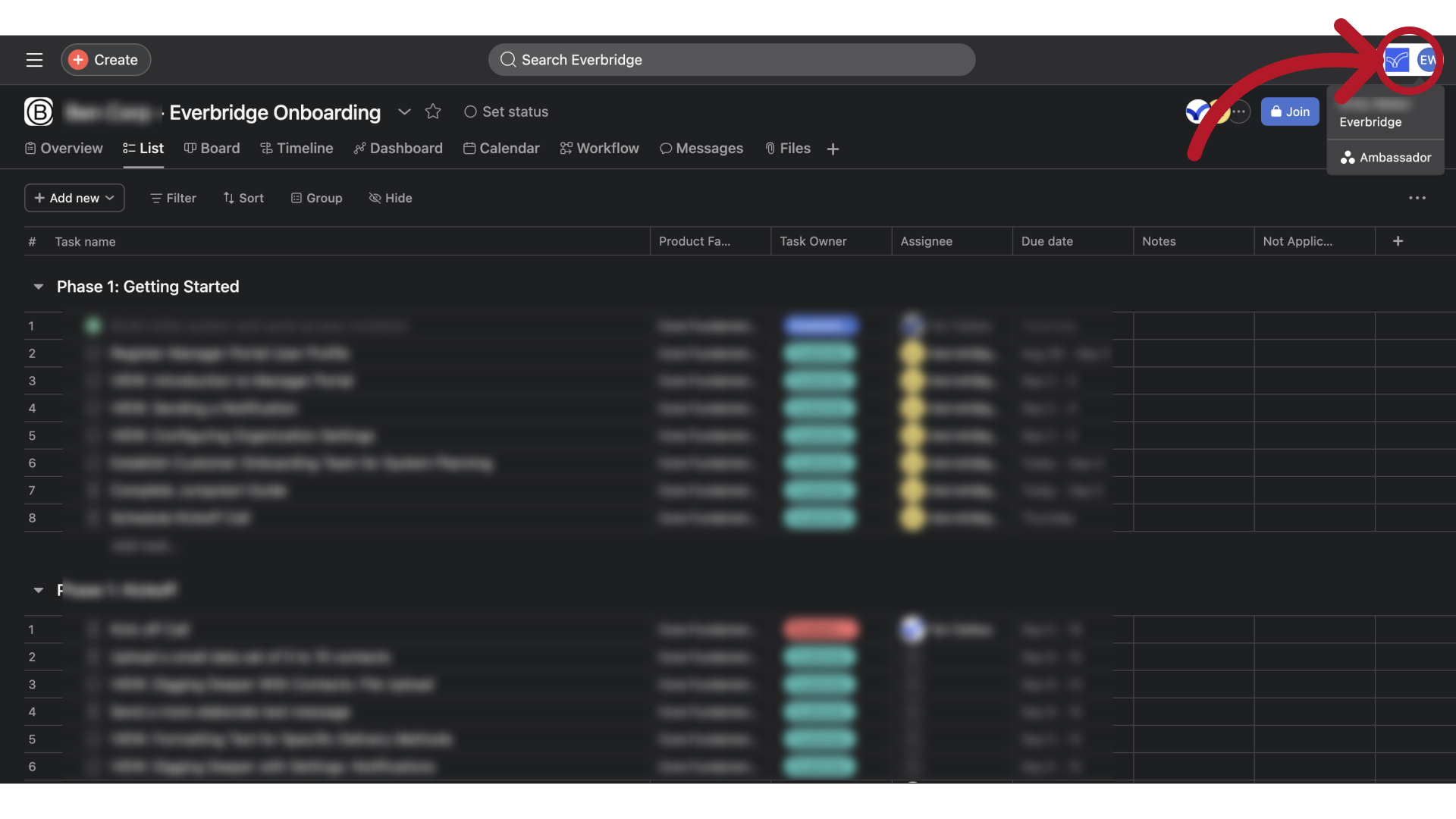
2. Click "Settings"
Select "Settings".
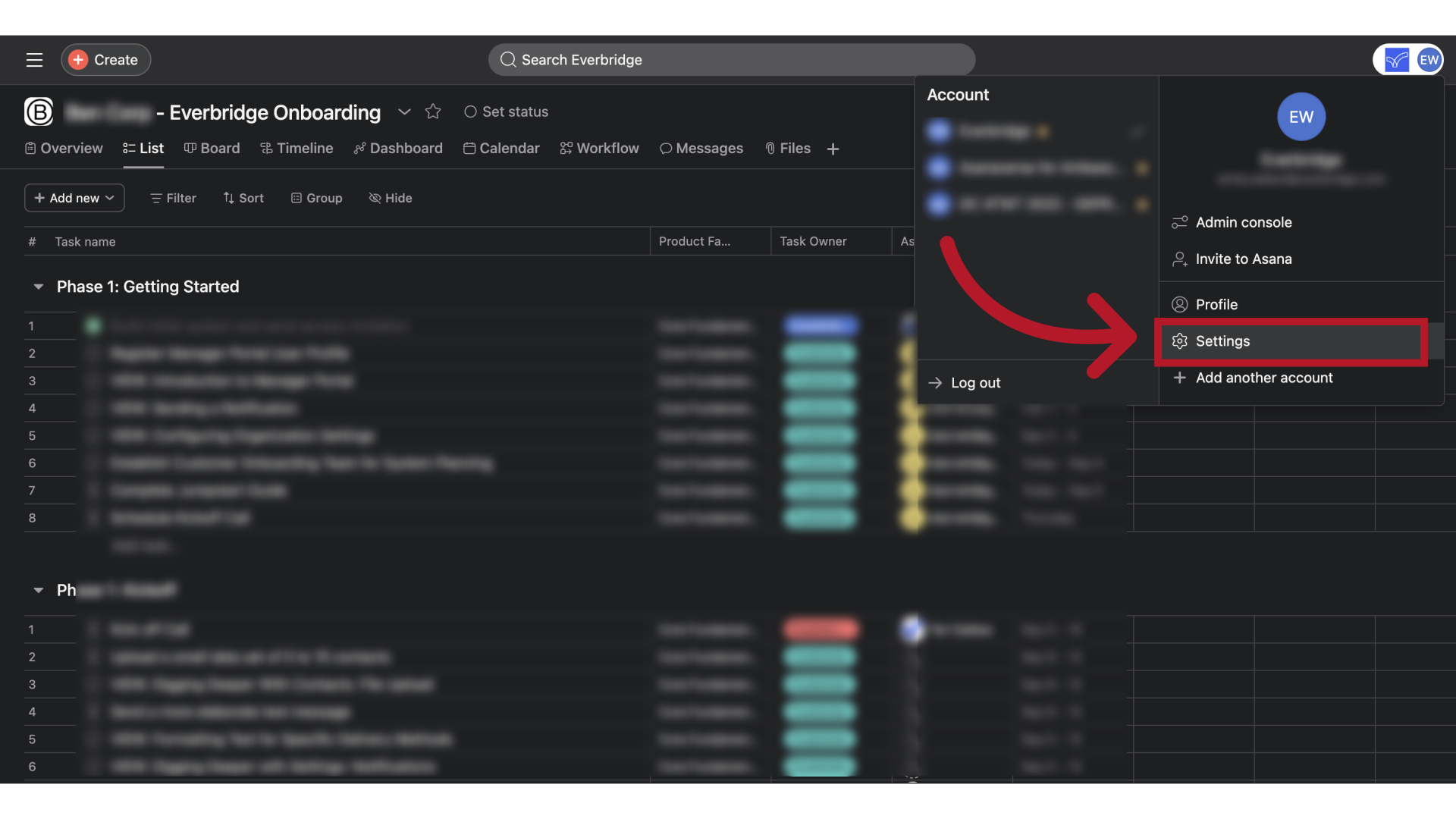
3. Click "Notifications"
Select the "Notifications" tab.
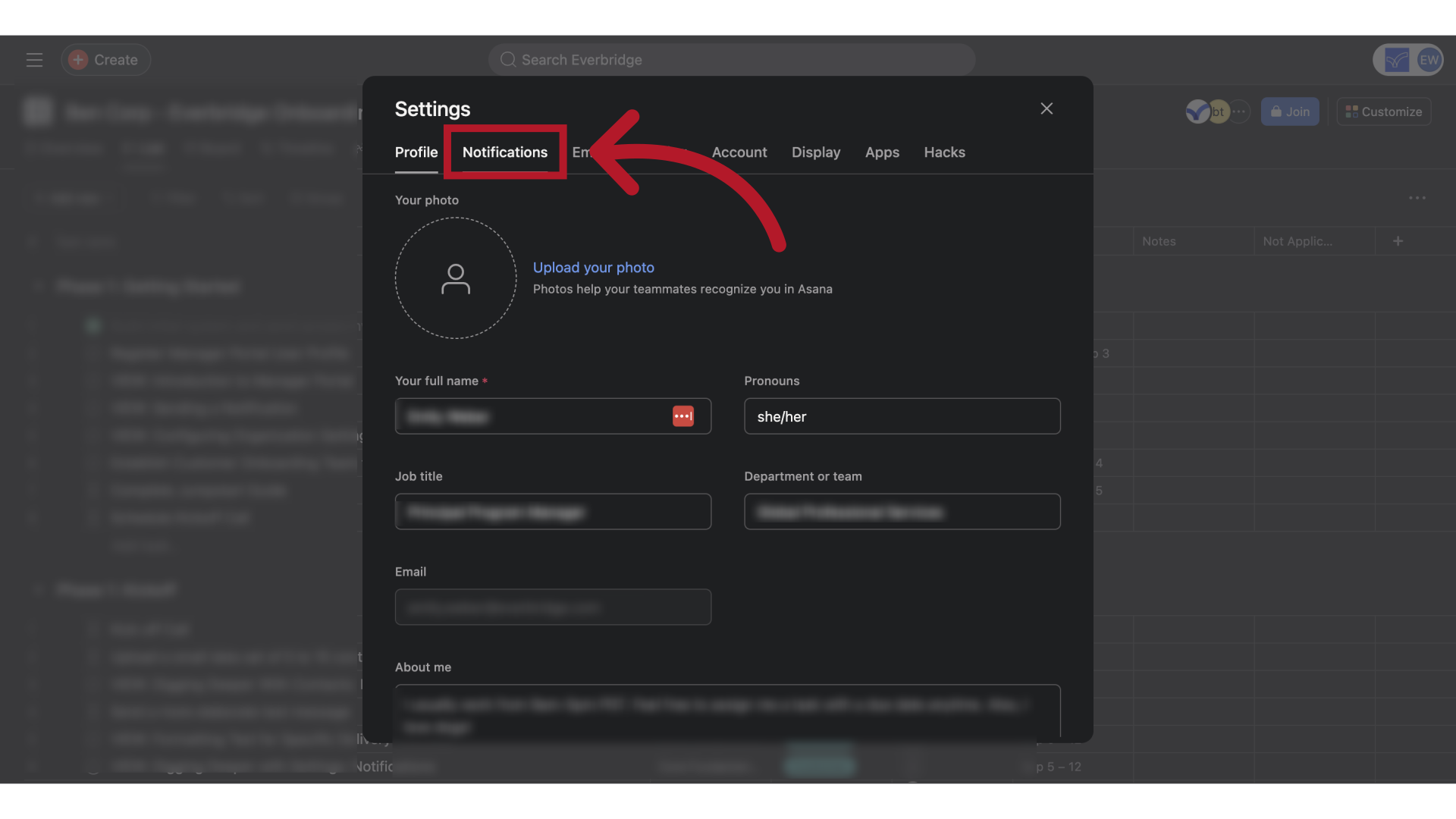
4. Click the email notifications dropdown
Click on the dropdown for Email Notifications.
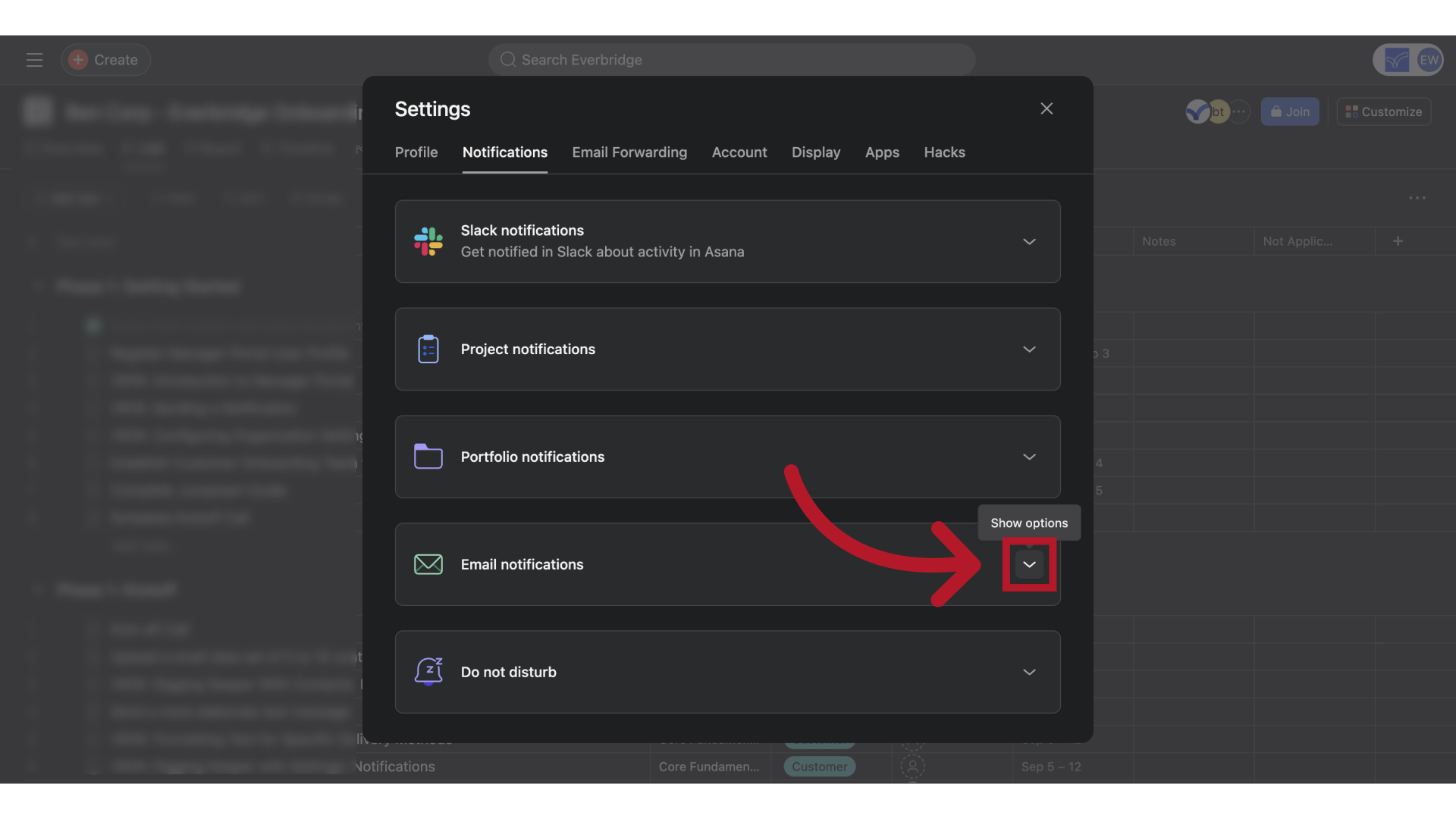
5. Set email notification preference
If you don't want to receive emails for all Asana activity, we recommend setting the preference to "mentions" so that you get all critical notifications.
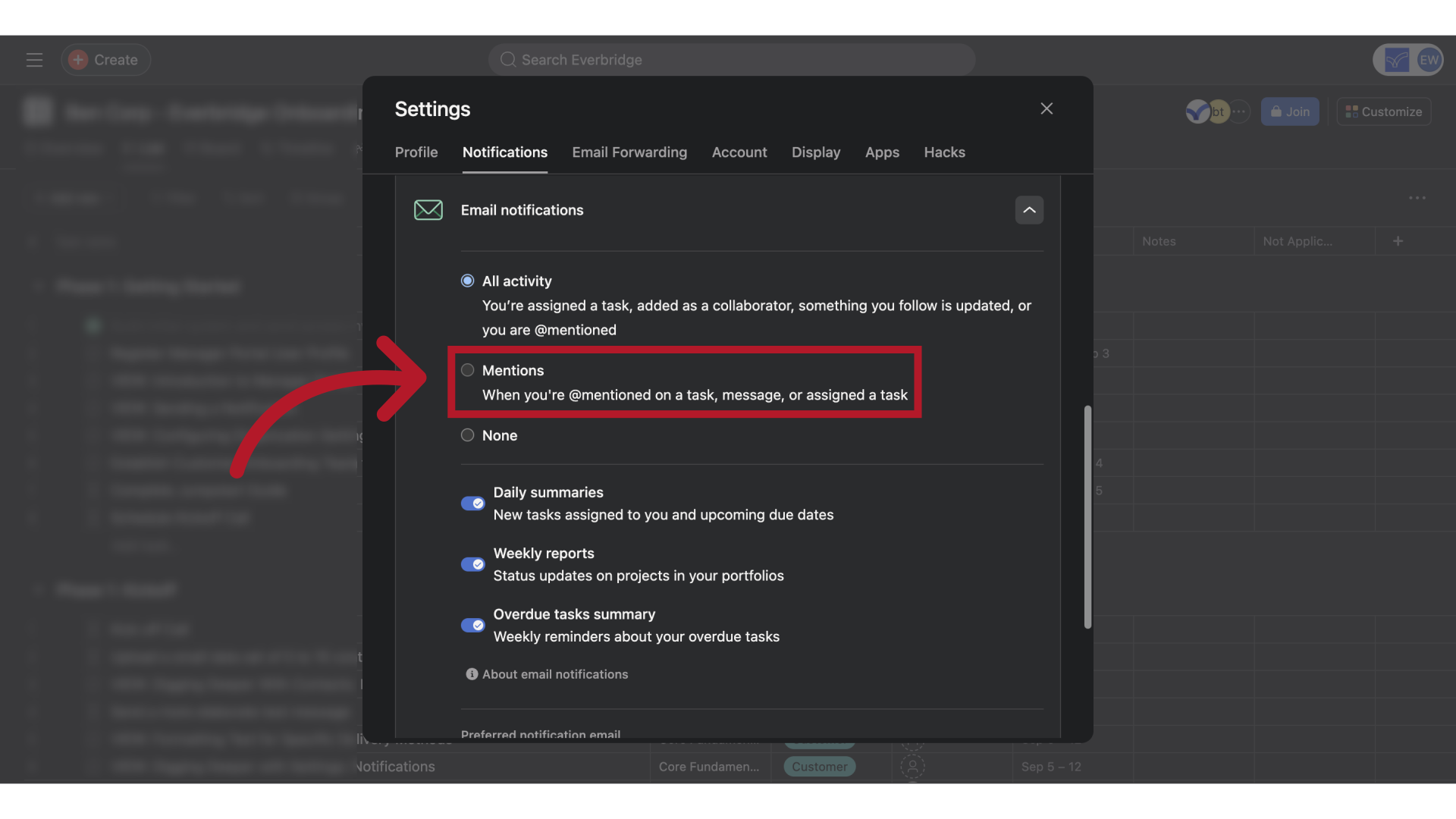
6. Review daily summaries setting
You can also turn off daily summaries so you are getting fewer emails each week.
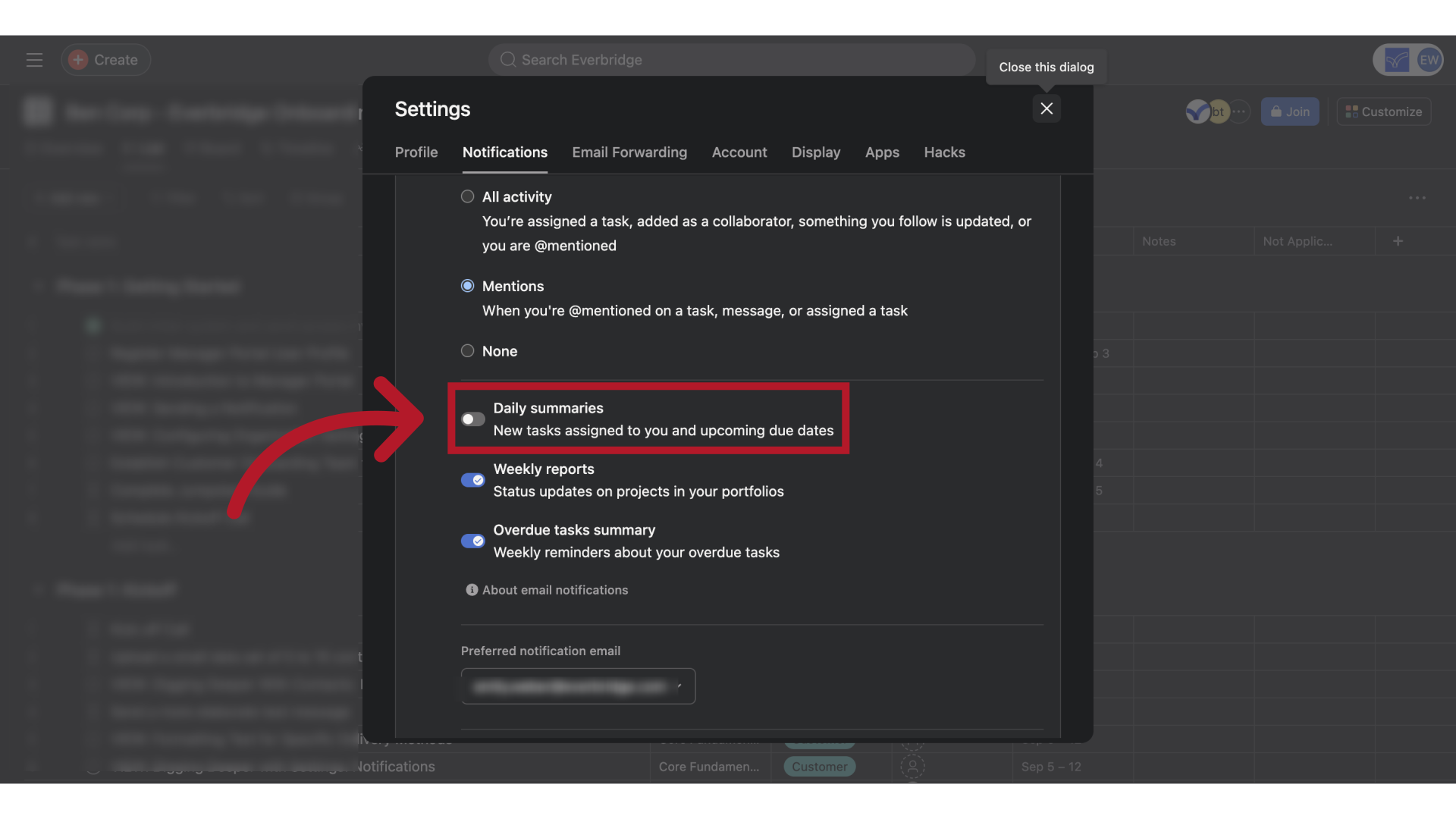
7. X out to save
When done, simply x out of the overlay window to save.
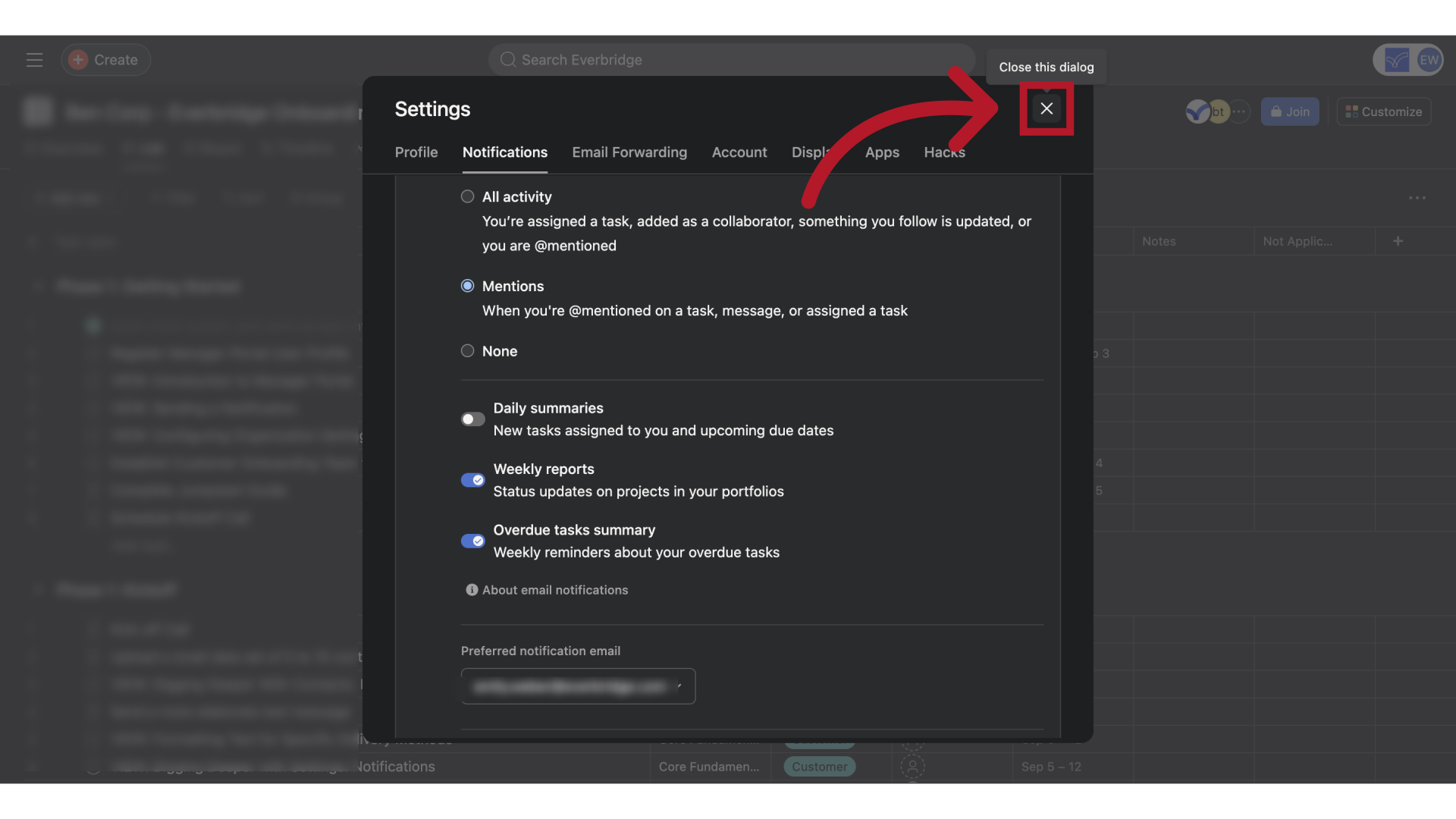
Congratulations on updating your Asana notification preferences.
Article Feedback
While we can’t respond to you directly, we’d love to know how we can improve the article.
Please sign in to leave a comment.