Topic
Configuring a Private member Portal URL passphrase in Everbridge Suite.
Note: This feature is only available when configuring a Private Member Portal and is not available for a Public Member Portal.
Description
The Everbridge Private Member Portal may be configured to have a passphrase appended to the URL.
1. Login Page
Sign in to the Manager Portal and select your Organization.
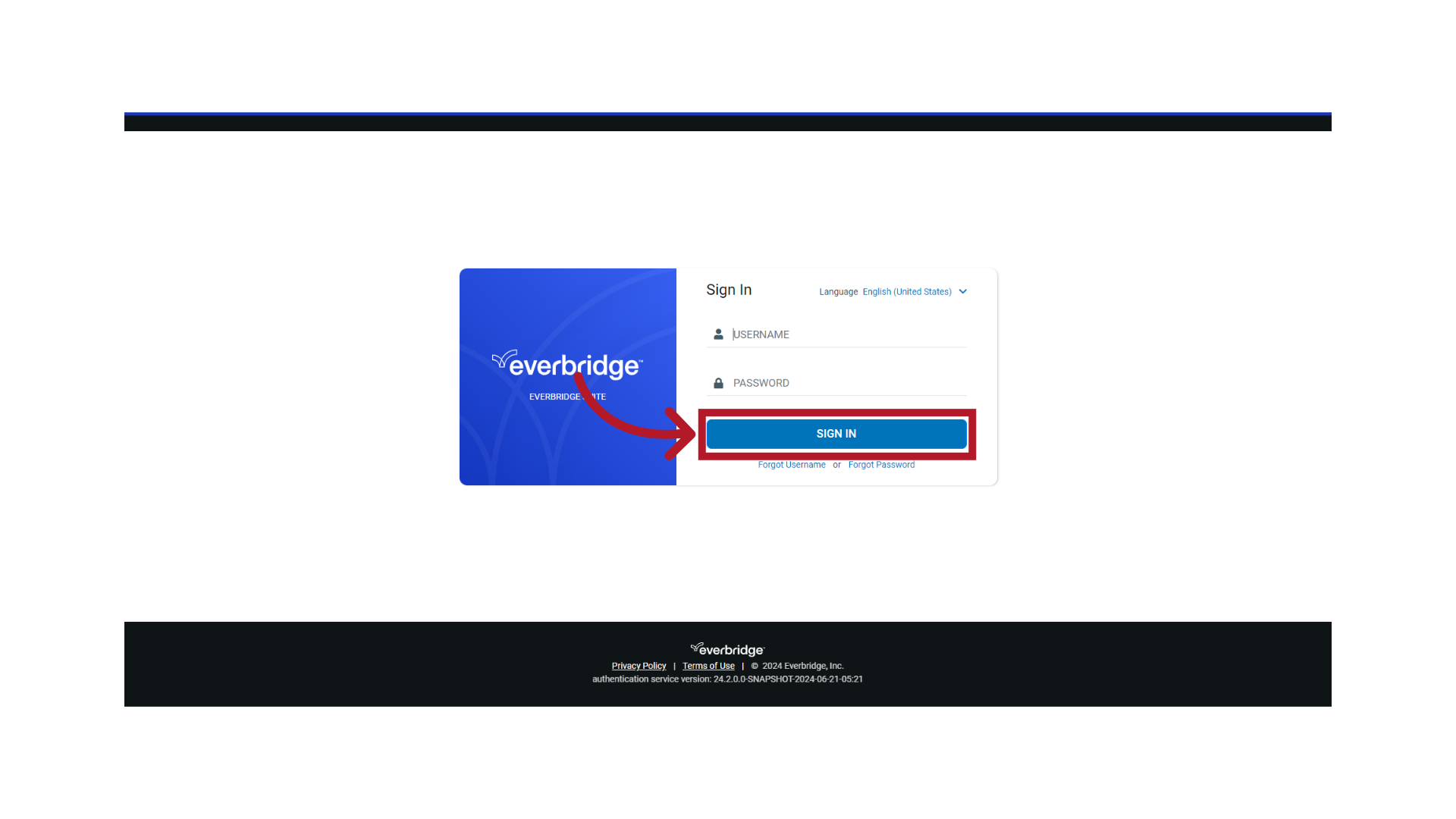
2. Manager Portal
Ensure you are in the correct Organization.
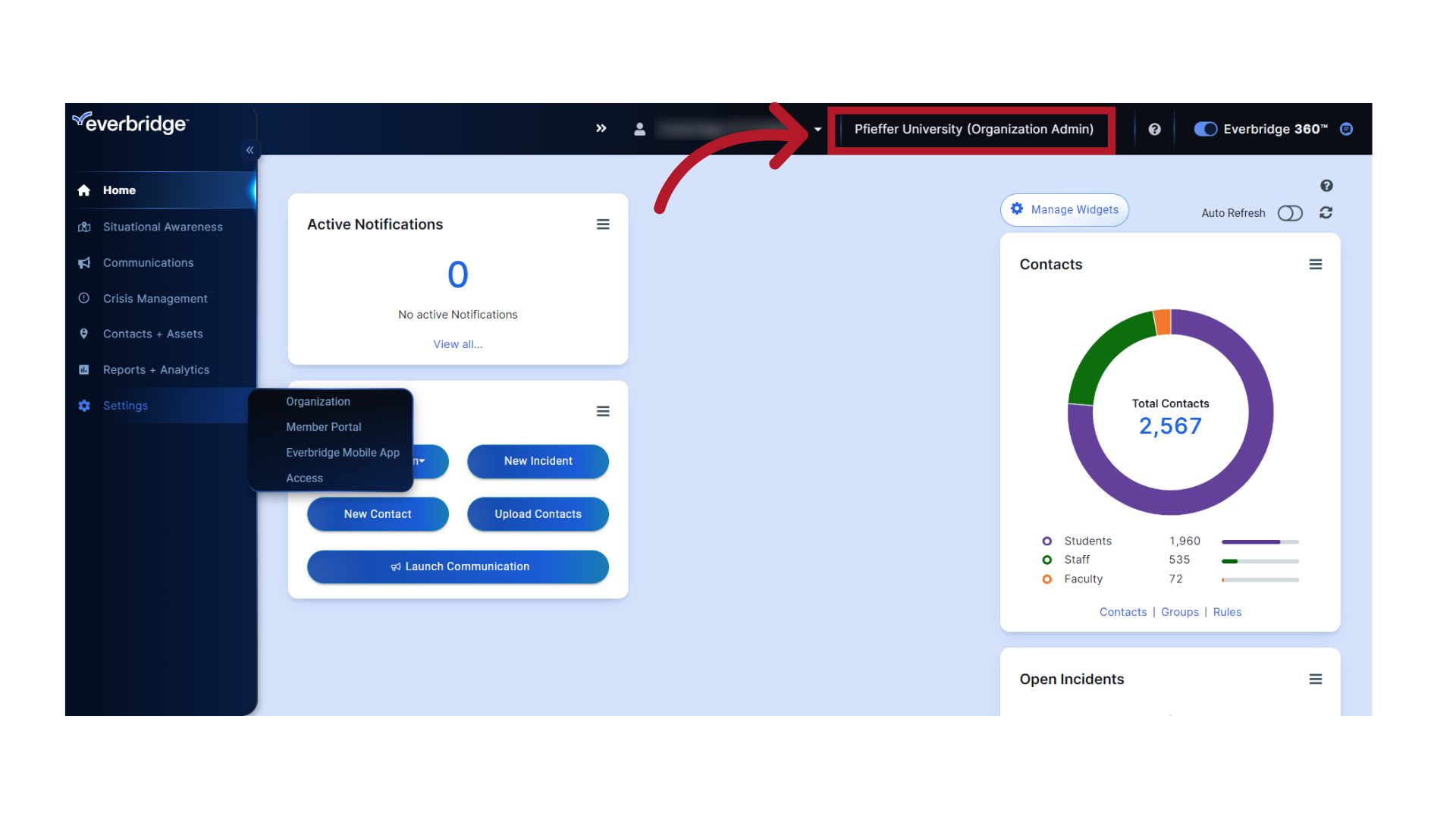
3. Settings
Select "Settings".
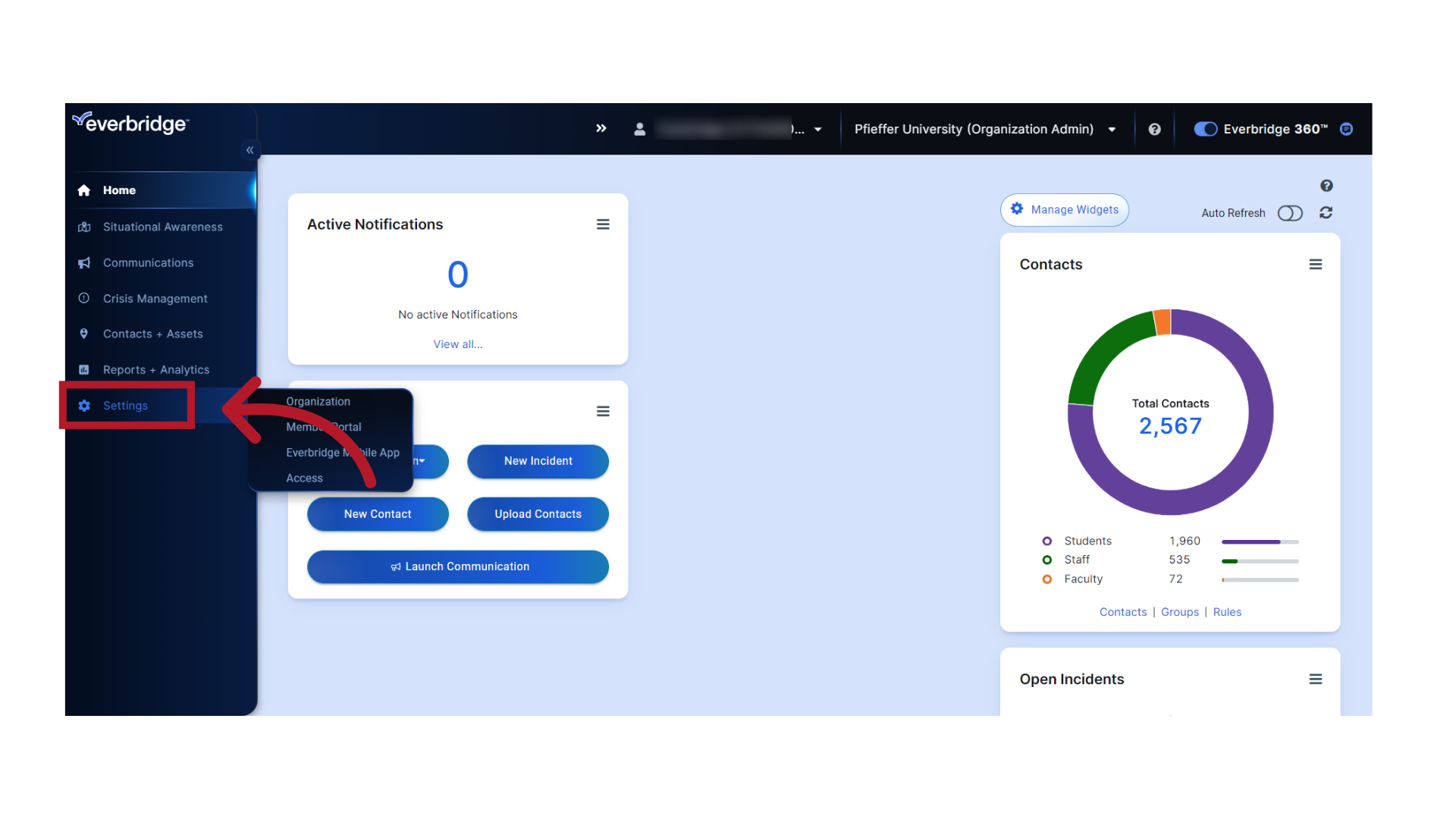
4. Click "Member Portal"
Select "Member Portal".
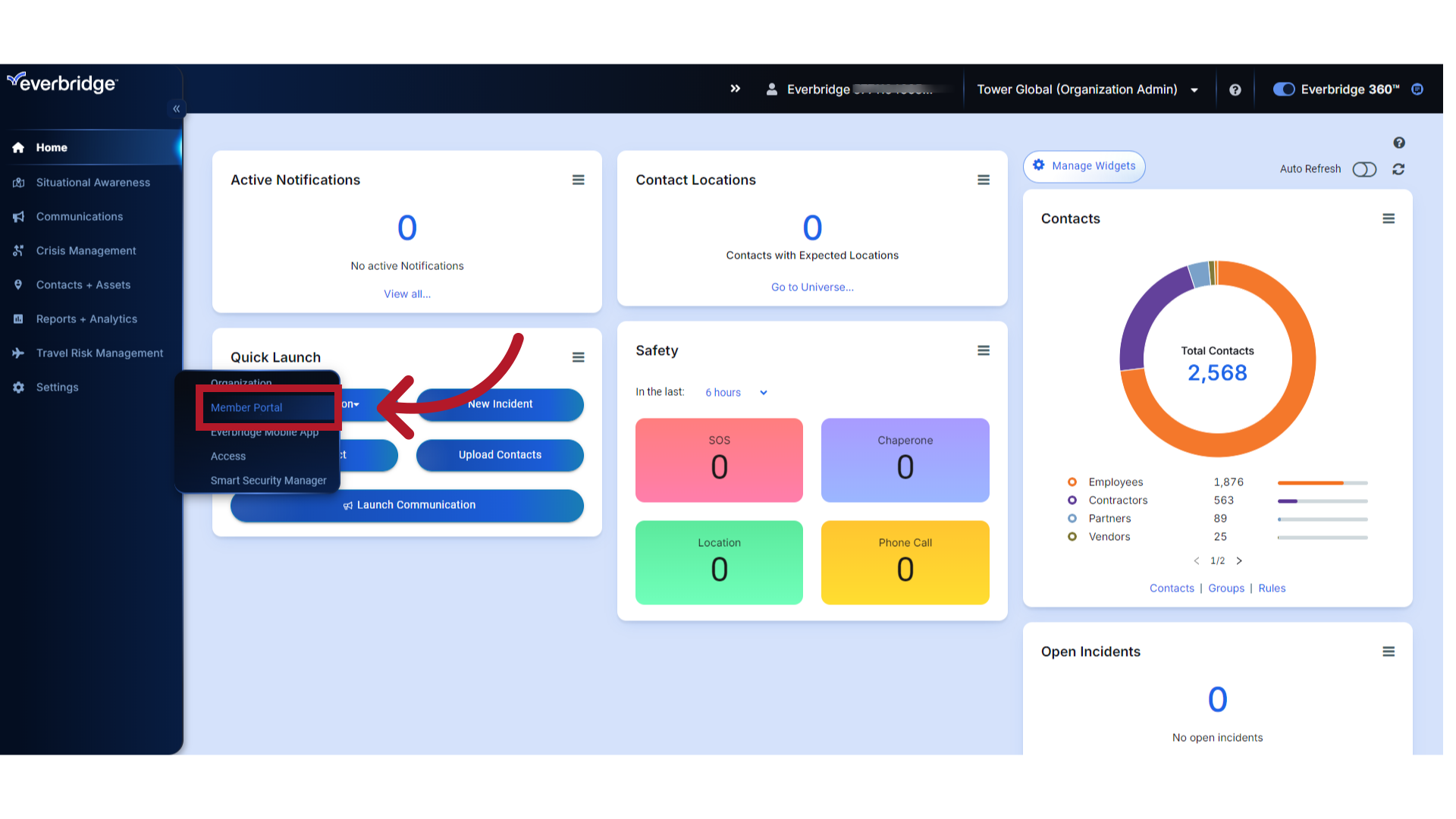
5. Portal Type
Select "Private"as the Portal Type.
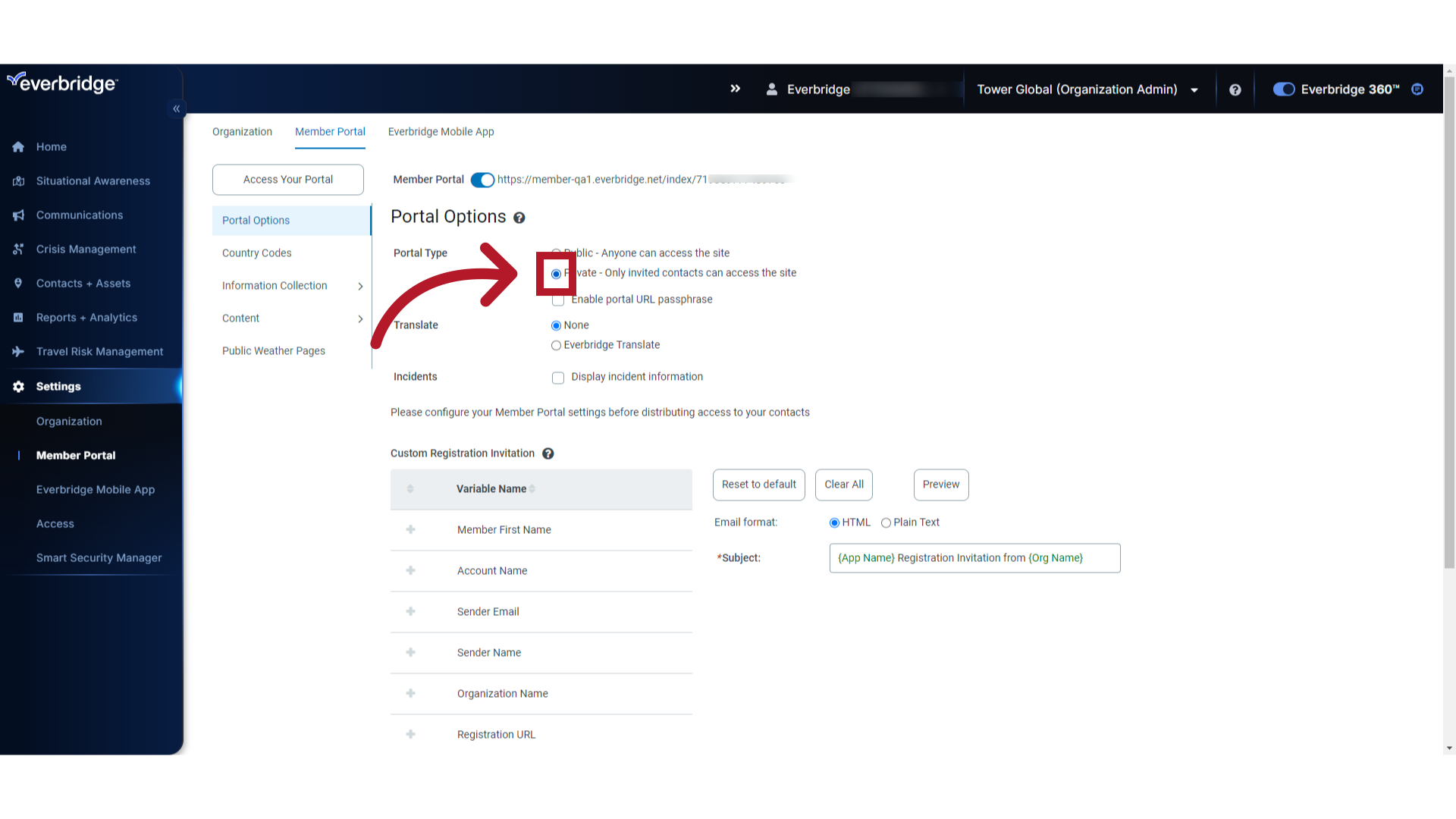
6. Portal Passphrase
Select "Enable portal URL passphrase"..
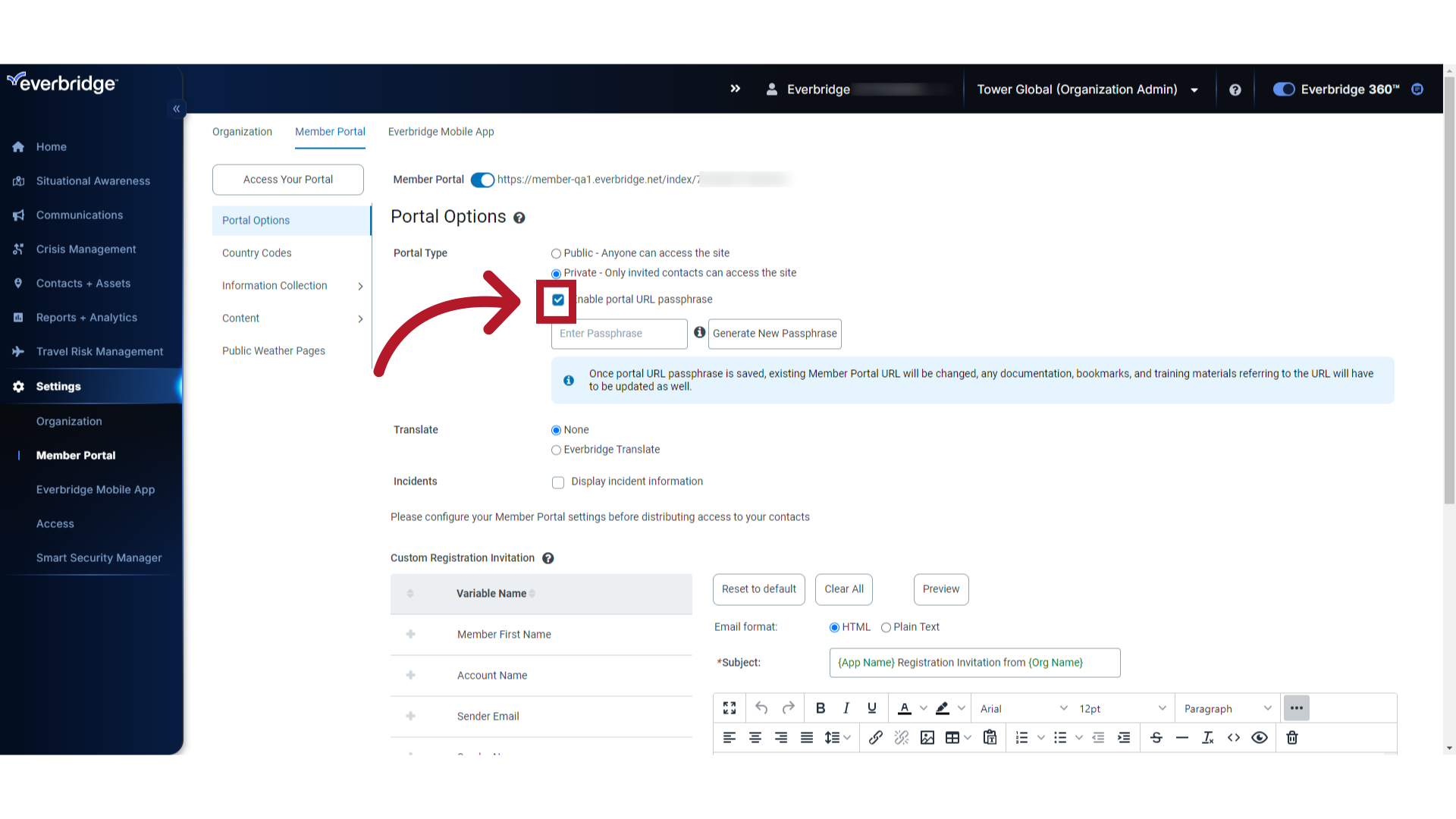
7. Manually Enter a Passphrase
You may enter your own passphrase or generate a passphrase. Enter a manual passphrase here.
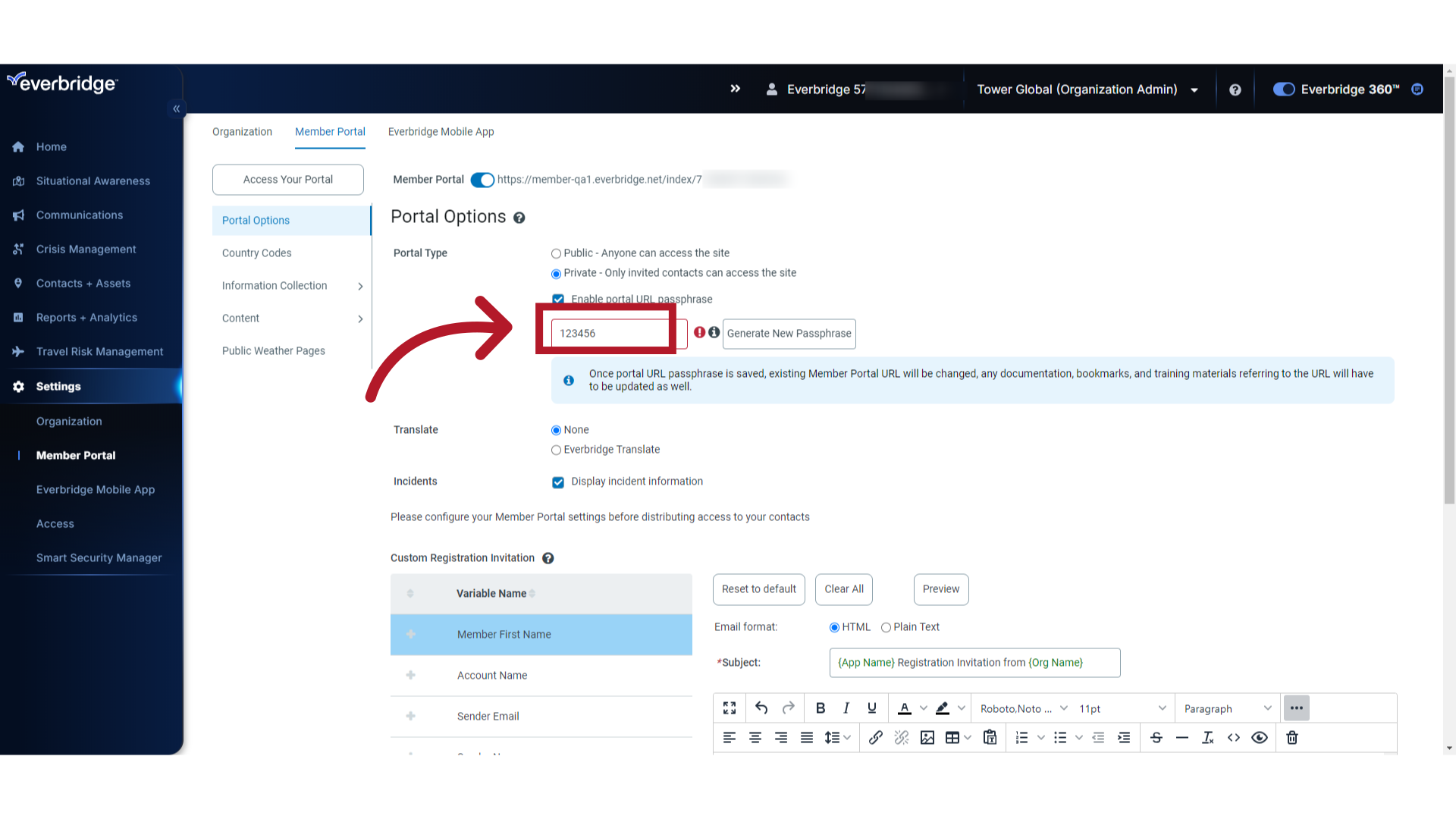
8. Generate New Passphrase
Select "Generate New Passphrase" if you would like the passphrase to be automatically generated.
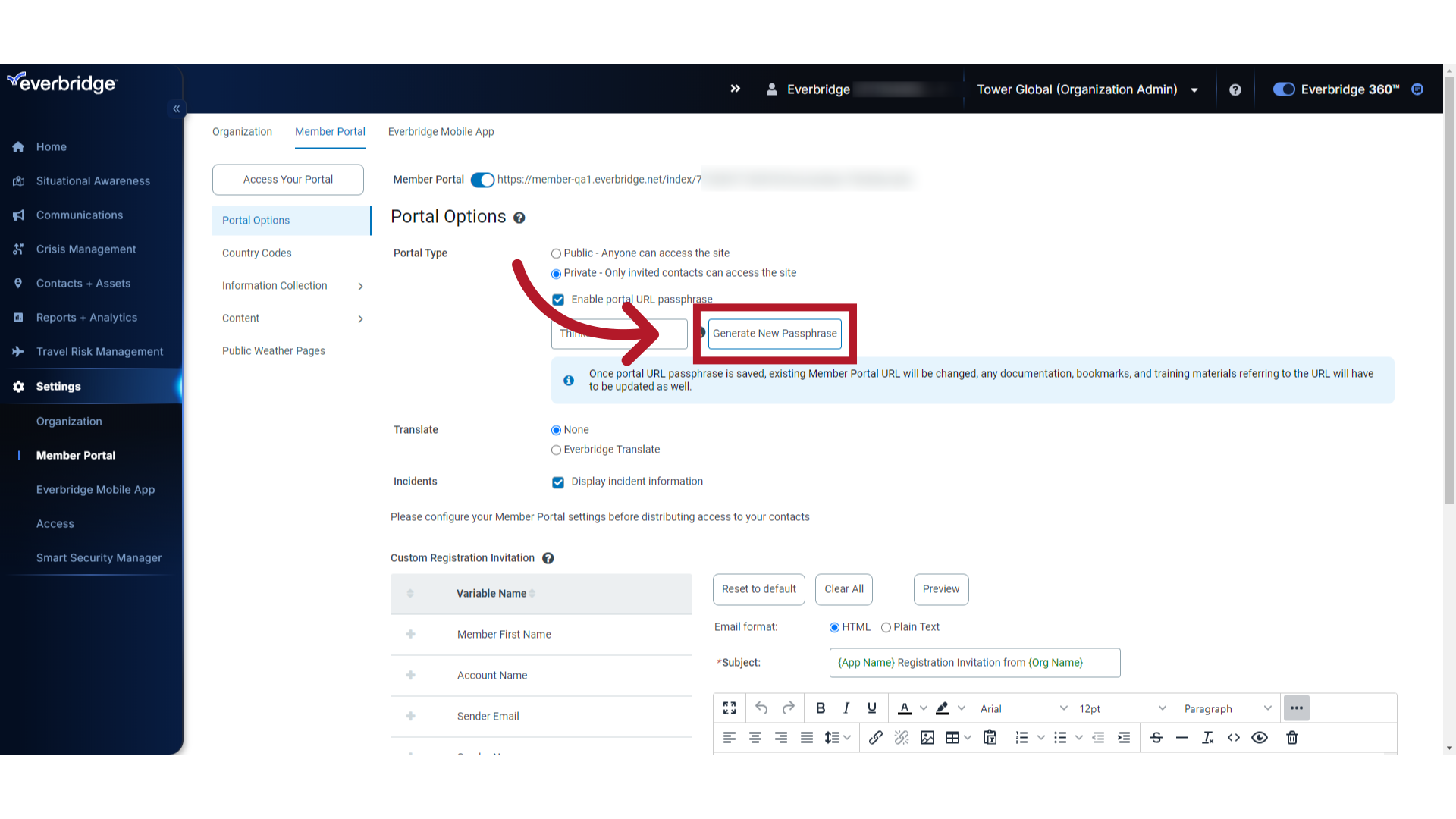
9. Save
Click "Save".
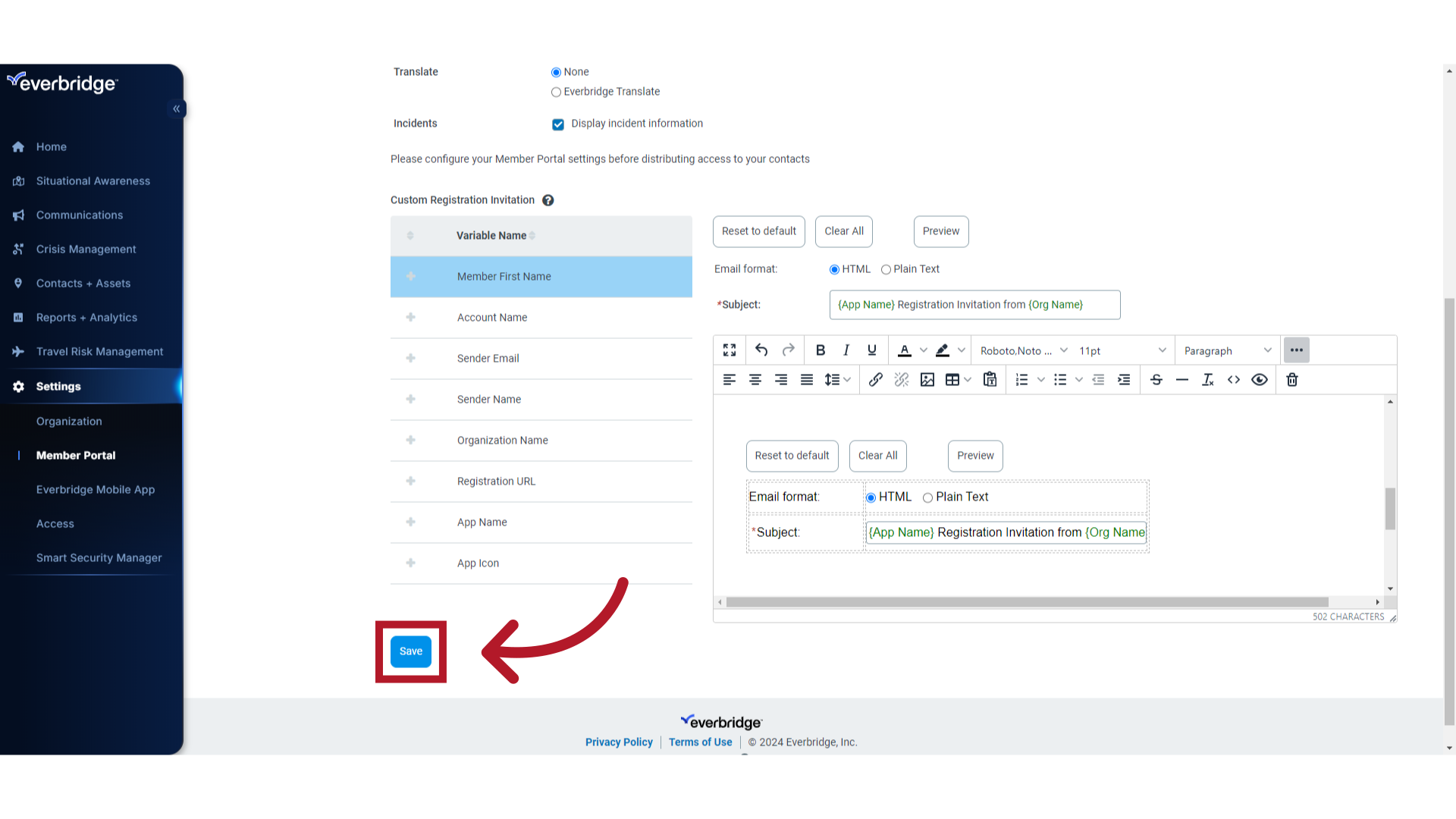
10. URL
Once the portal URL passphrase is saved, the passphrase is appended to the existing Member Portal URL. Any documentation, bookmarks, and training materials referring to the URL will have to be updated as well.
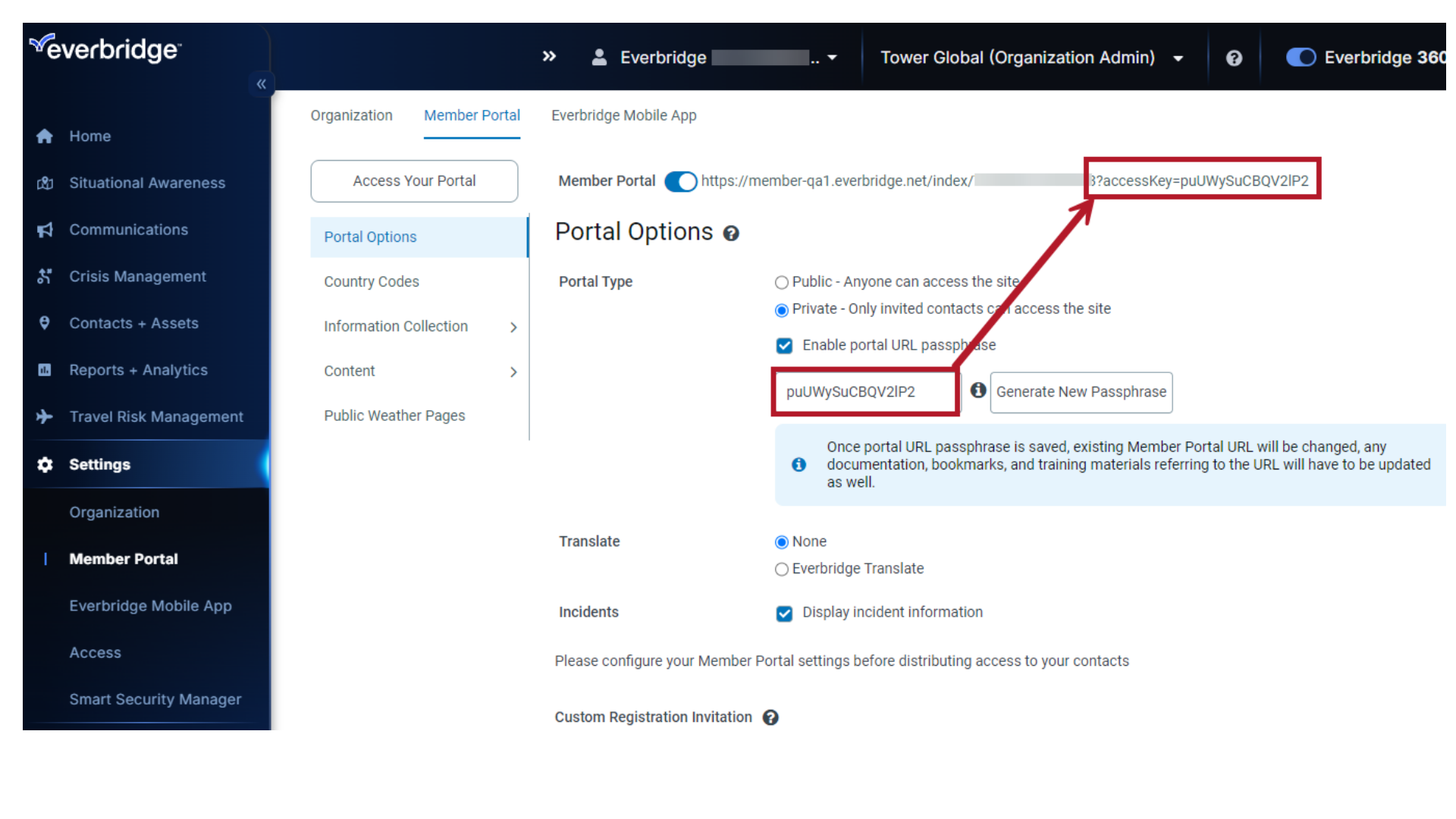
11. Access Your Portal
Select "Access Your Portal" to access the Private Member Portal login page you just configured.
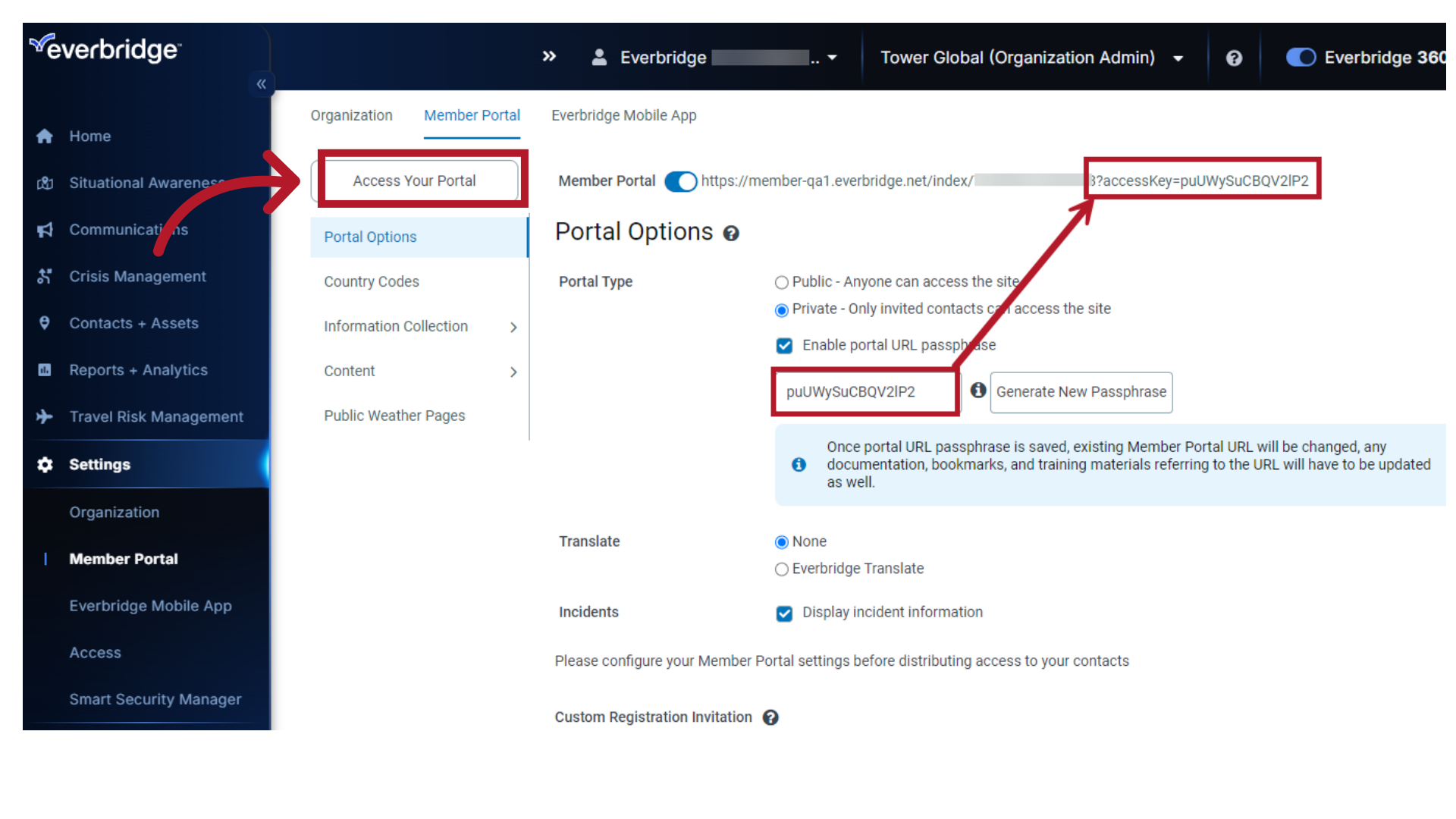
Thank you.
Article Feedback
While we can’t respond to you directly, we’d love to know how we can improve the article.
Please sign in to leave a comment.