Topic
Removing IPAWS credentials from an Everbridge organization.
Description
This guide will walk you through removing your IPAWS credentials from an Everbridge organization.
1. Introduction
When you receive a new IPAWS certificate and credentials, the old credentials will need to be removed from your Everbridge organization before you can upload the new credentials. You may also want to remove the credentials in the case where you no longer want to integrate IPAWS with Everbridge.
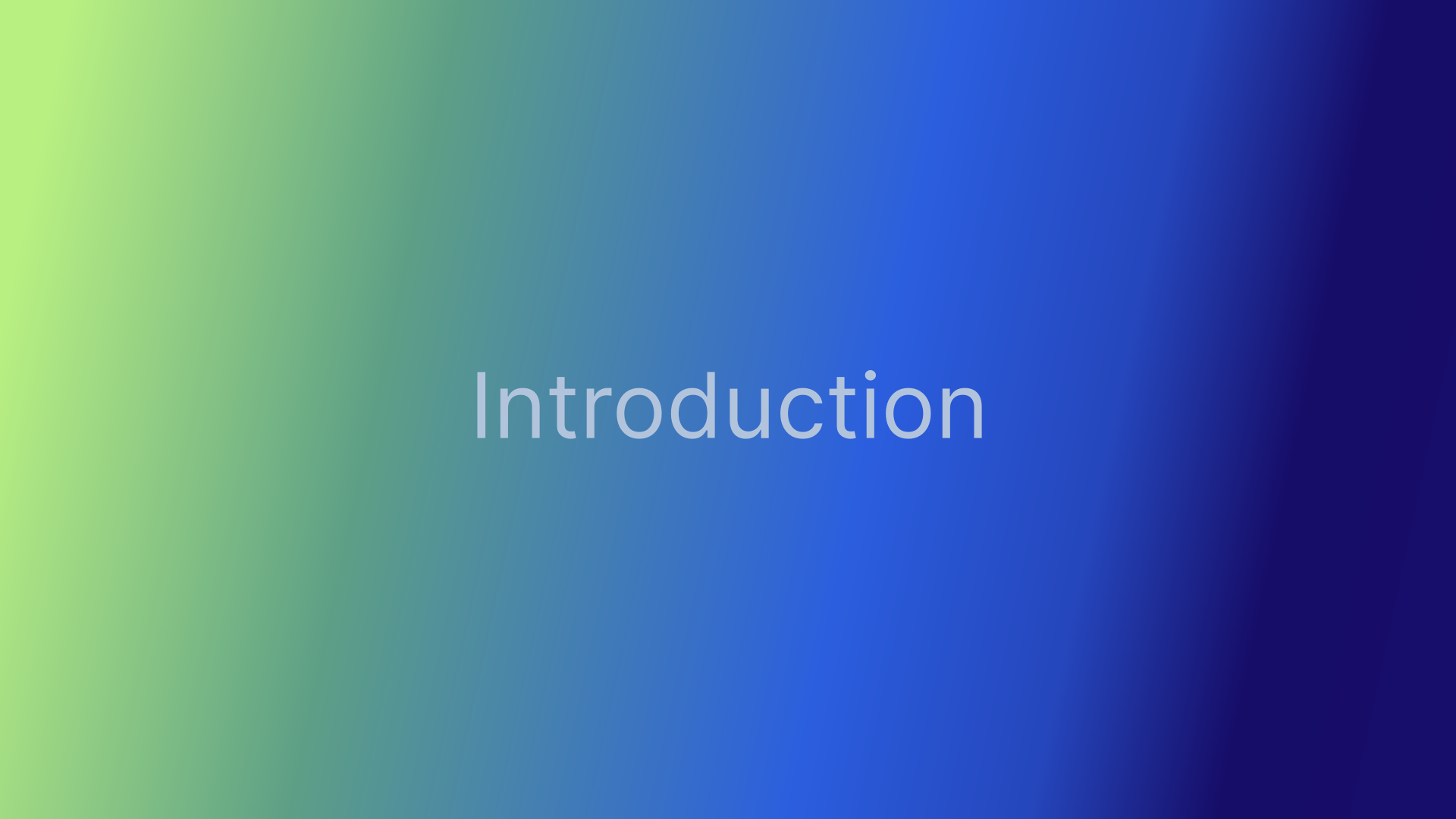
2. Log in to the Manager Portal
Log in to the Everbridge Manager Portal and select your Organization.
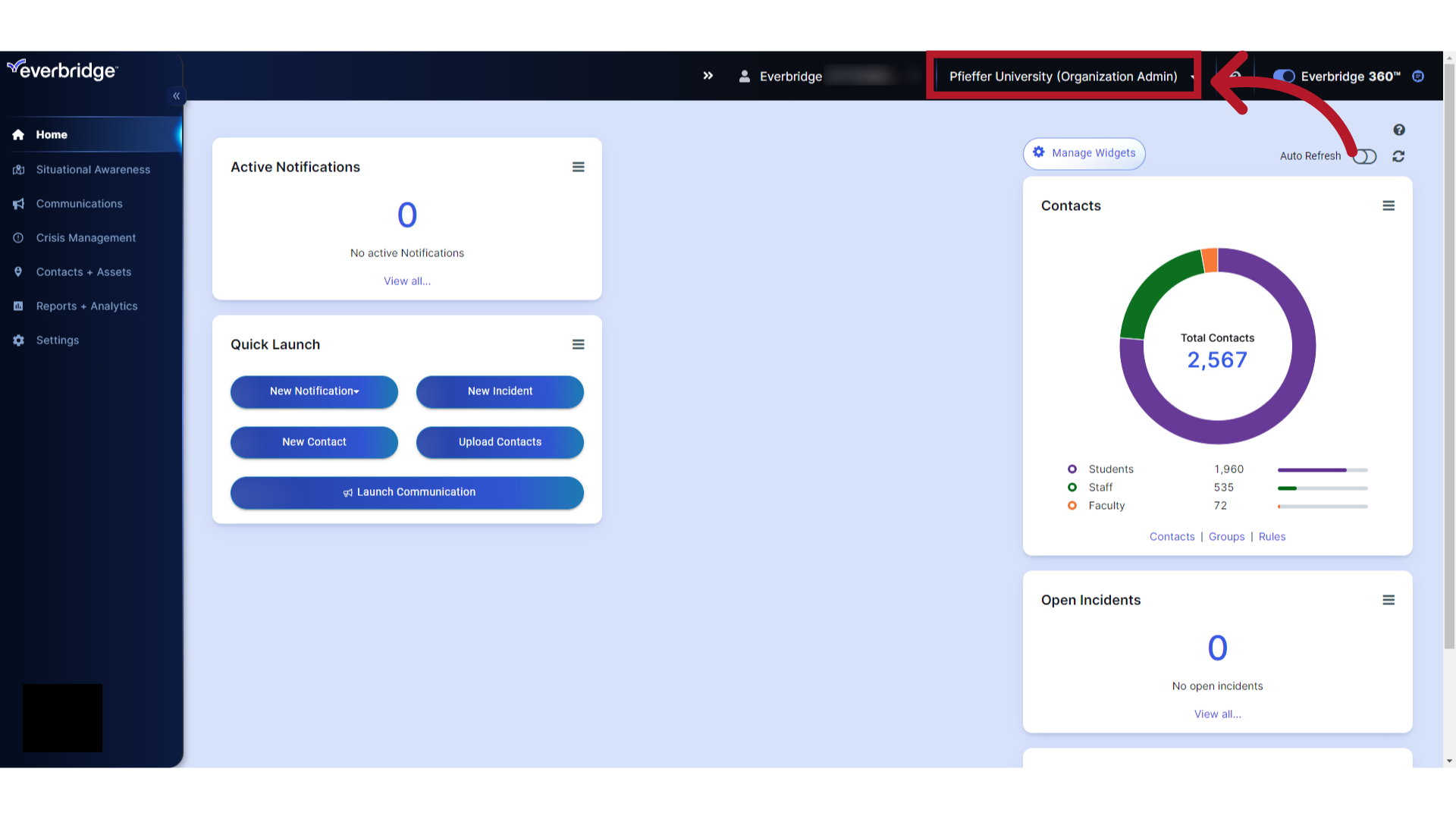
3. Settings
Select "Settings".
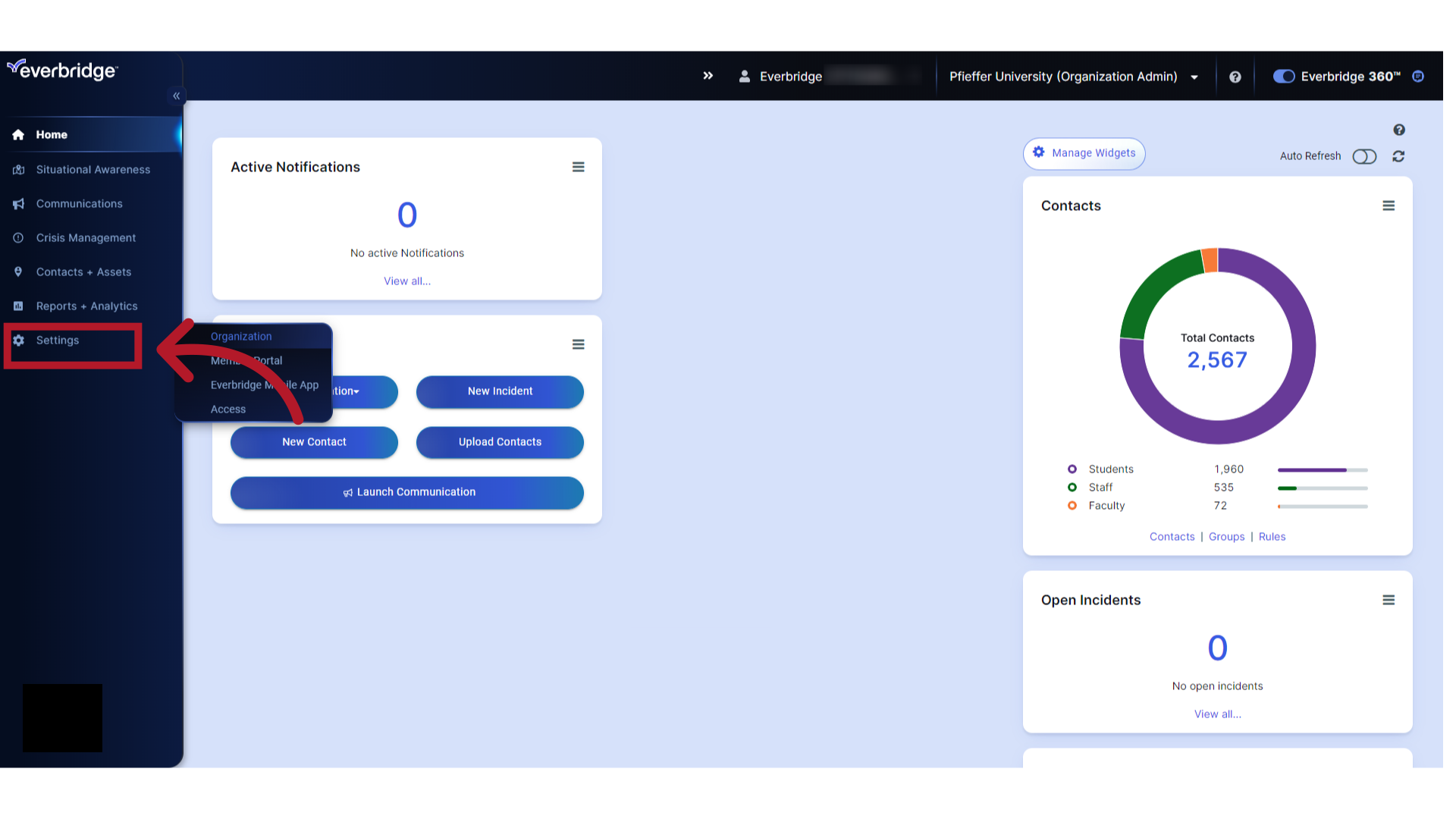
4. Organization
Select "Organization".
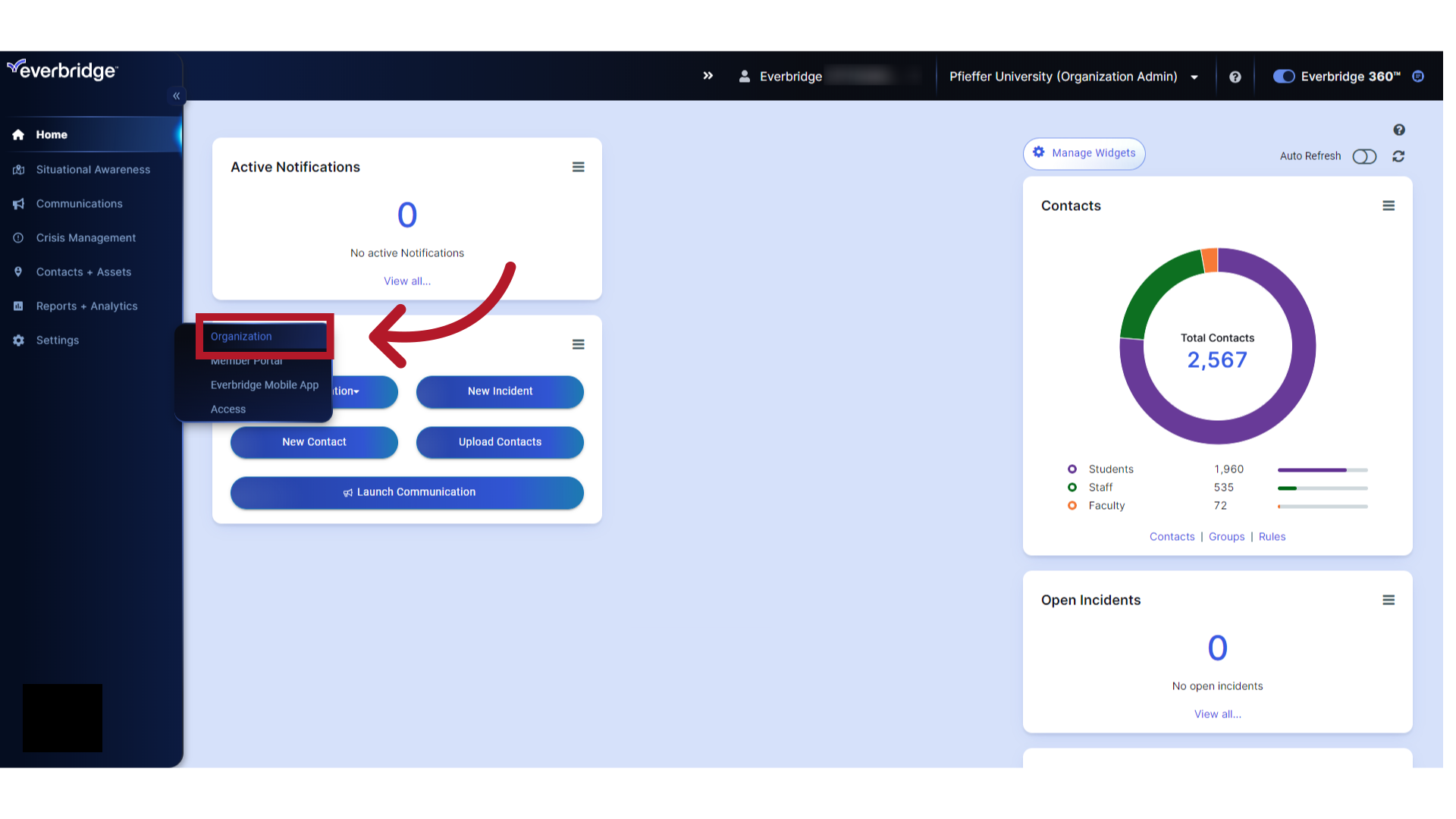
5. Publishing Options
Select "Publishing Options".
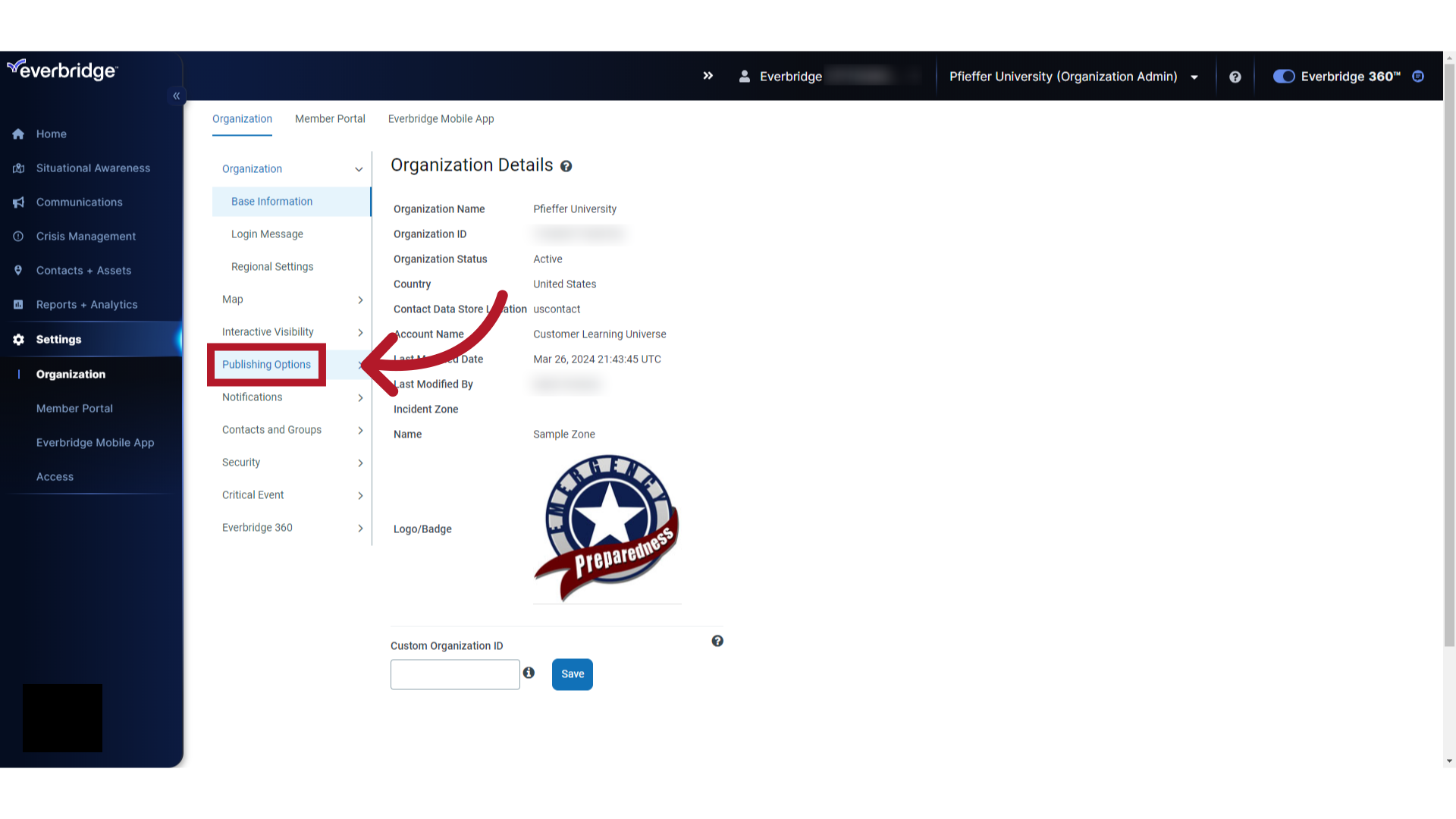
6. CAP Channels
Select "CAP Channels".
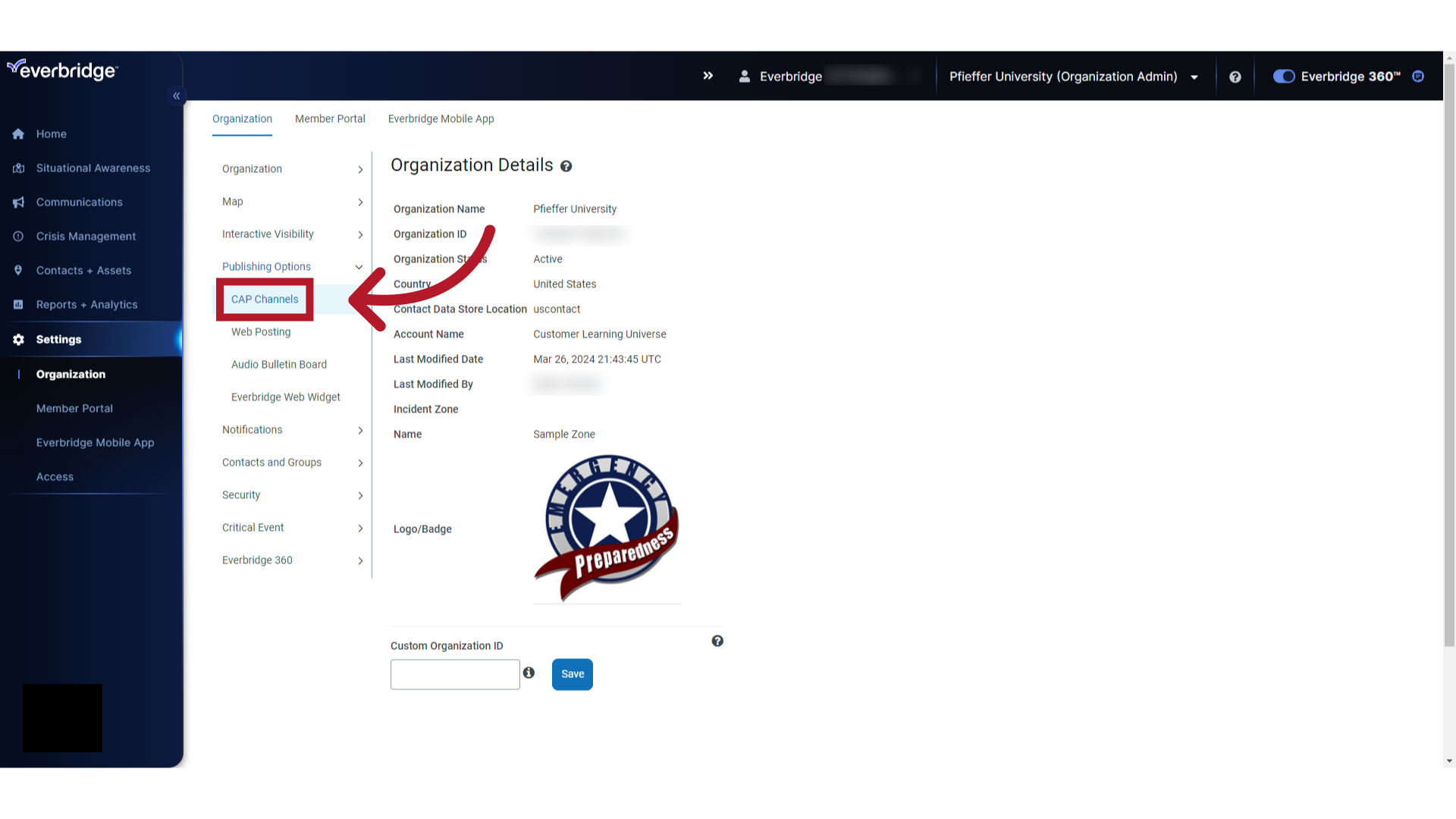
7. IPAWS
Select "IPAWS".
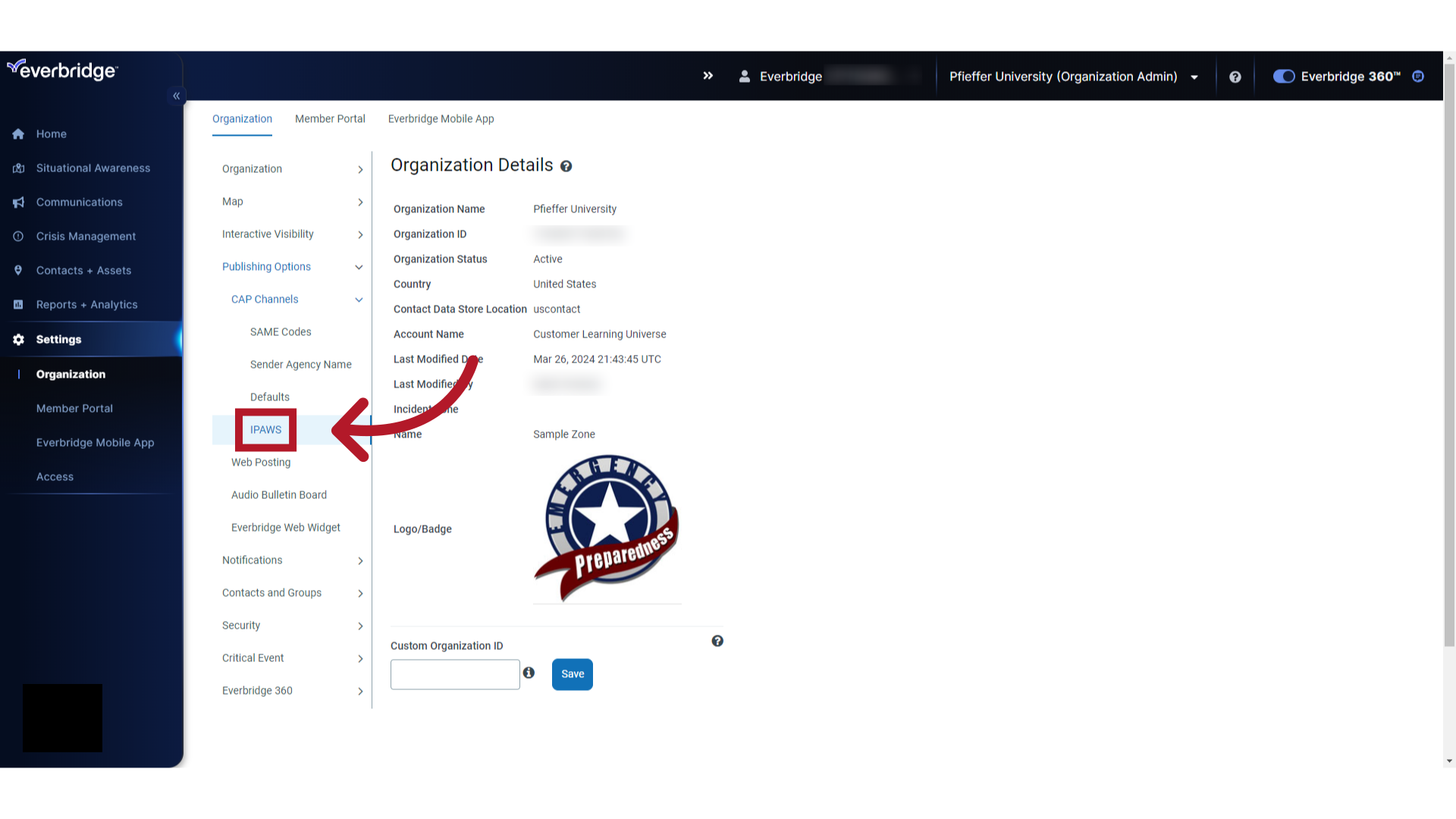
8. Remove
Click "Remove" to delete your IPAWS certificate and credentials.
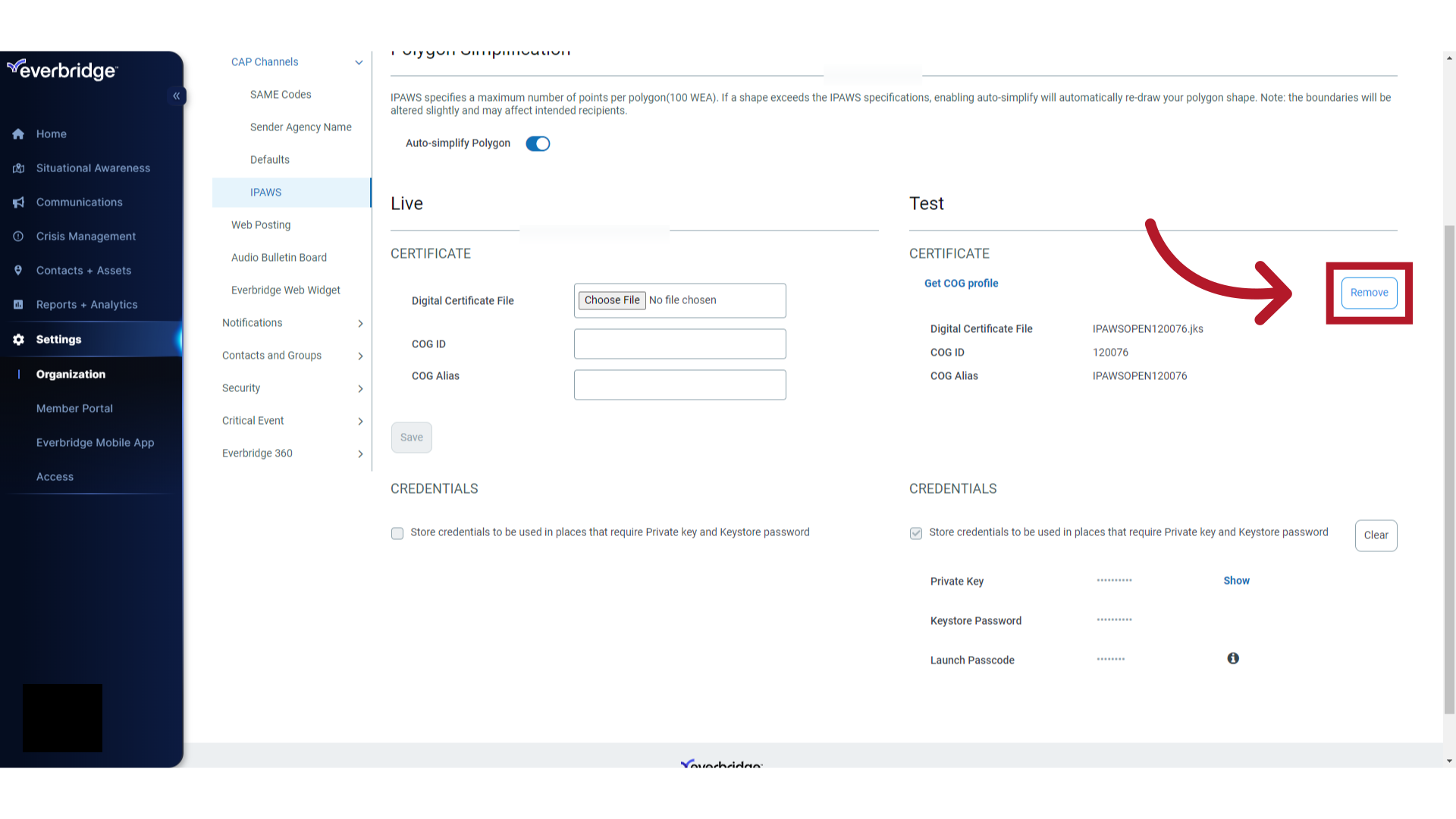
9. Remove
Click "Remove" again to confirm. Note that removing the certificate also removes the stored credentials.
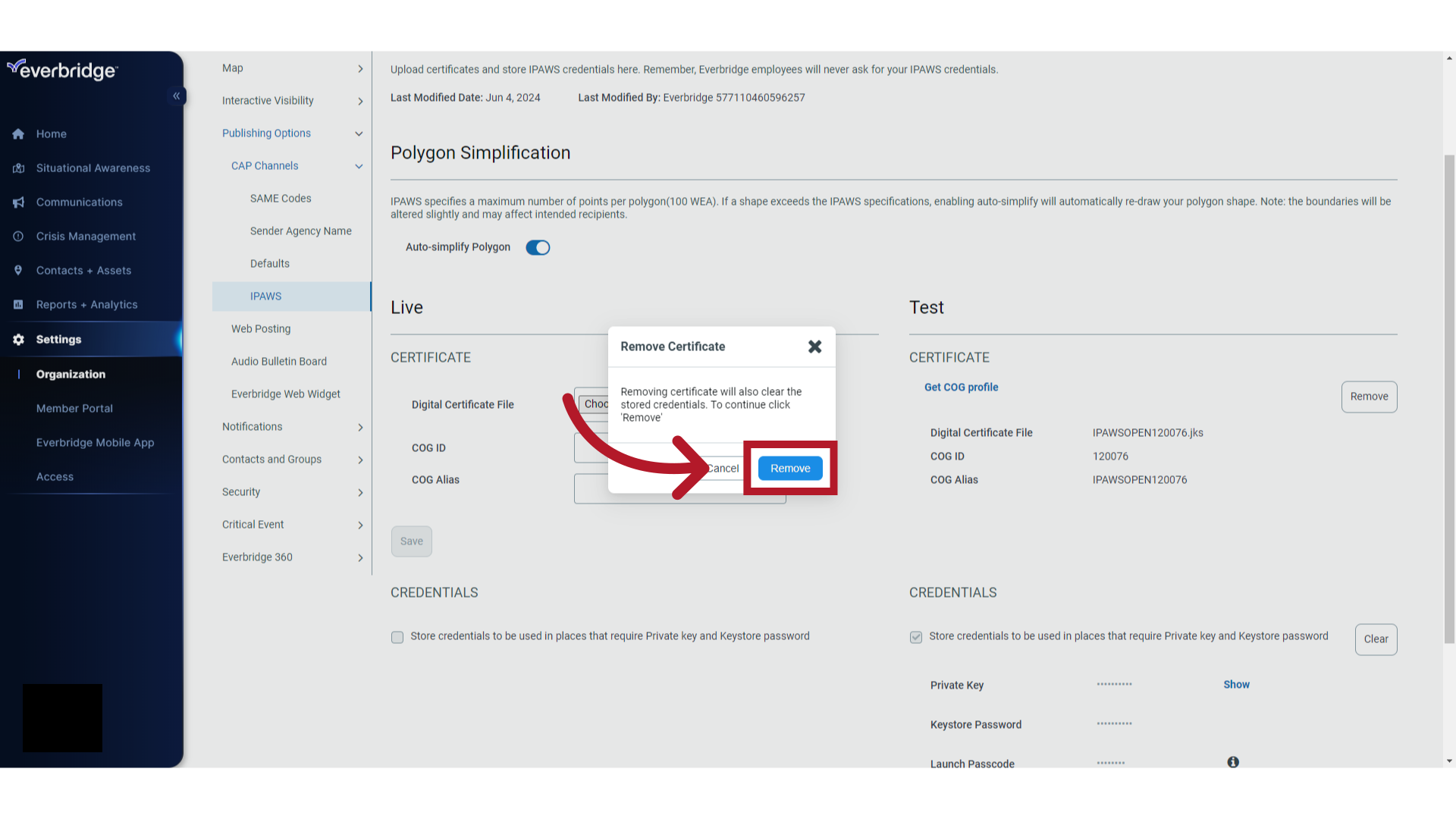
10. Clear
To remove stored credentials only and not the certificate, click "Clear".
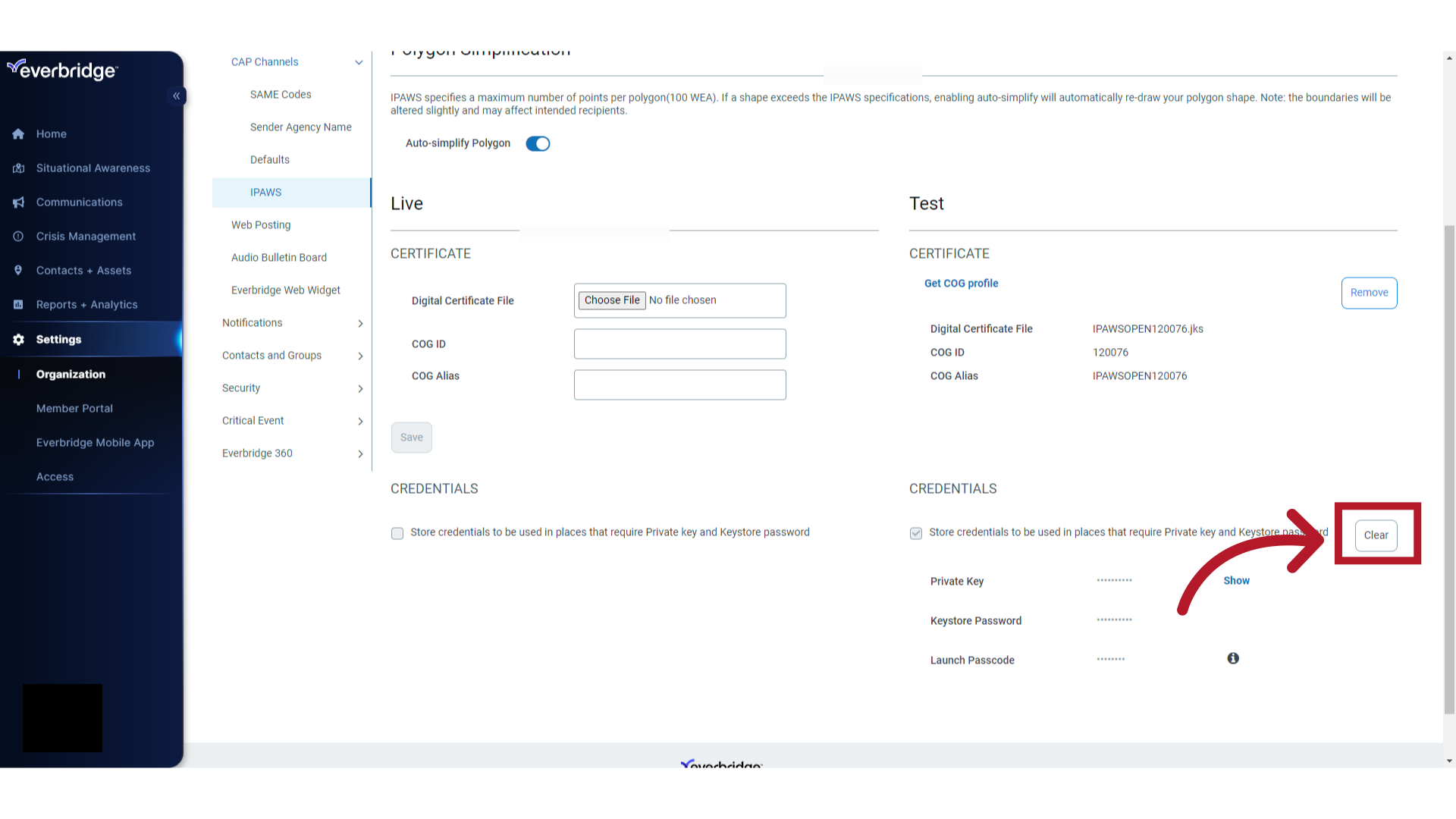
11. Credentials and Certificate Removed
The IPAWS certificate and credentials have been removed.
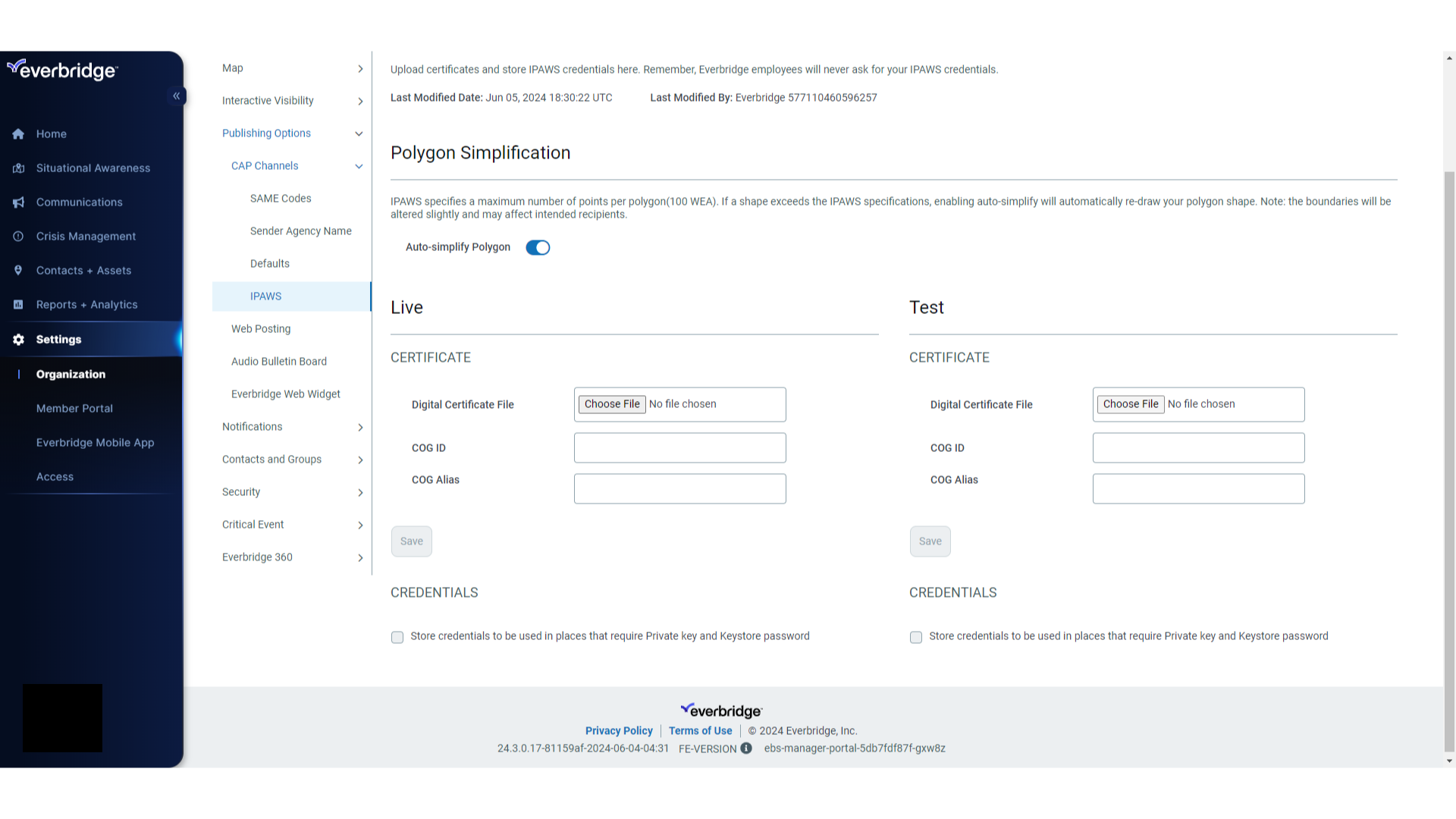
12. Recap
The guide covered the process of removing IPAWS credentials from an Everbridge organization, including the removal of both the certificate and the credentials or just the removal of the credentials.
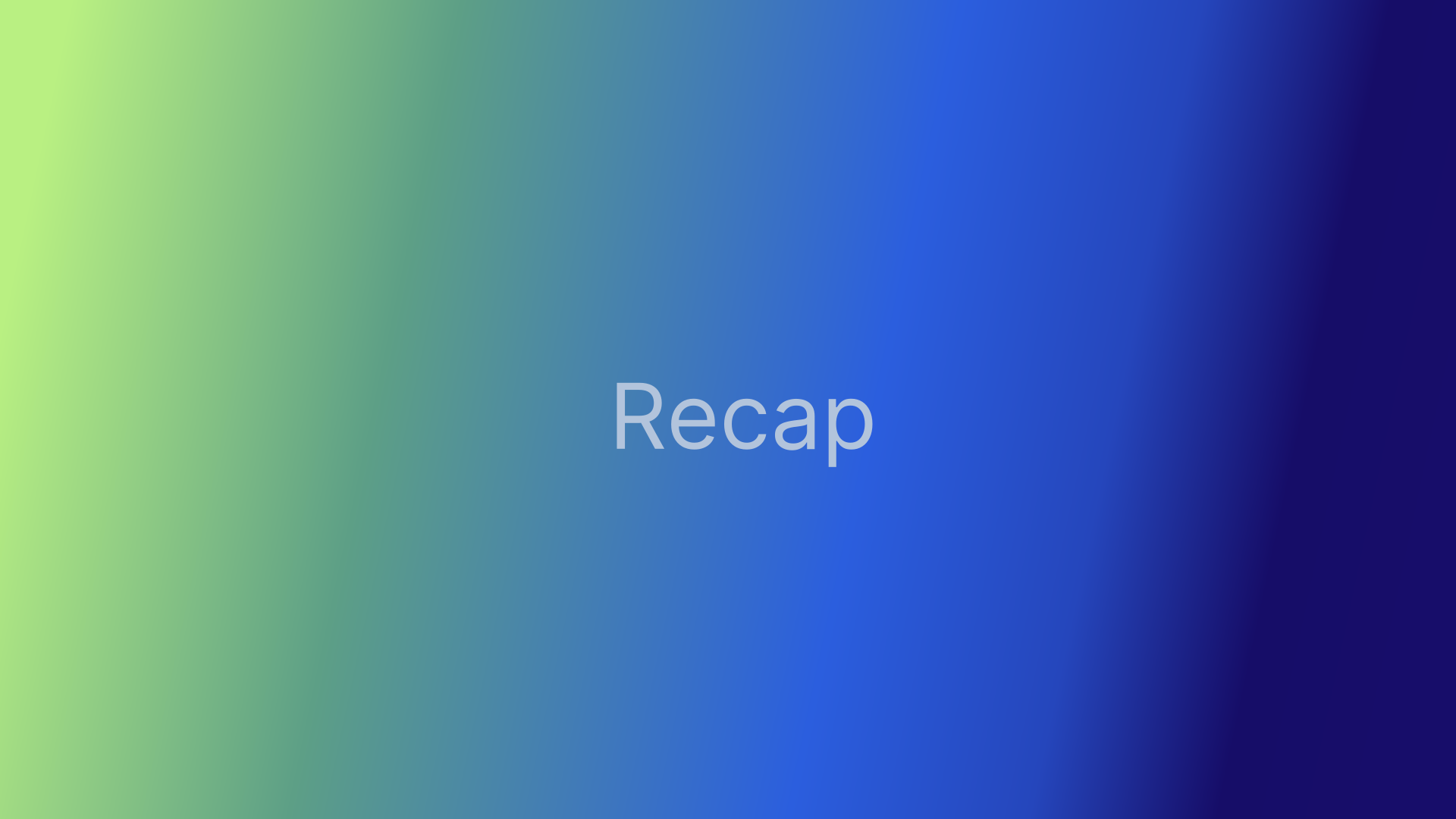
13.
Access the Everbridge Support Center from the top-right corner of the Manager Portal for more microlearning, release notes, documentation, knowledge articles, Everbridge University training, community Q&A and ideas, security bulletins, service advisories, system status, and for submitting and managing your support tickets.
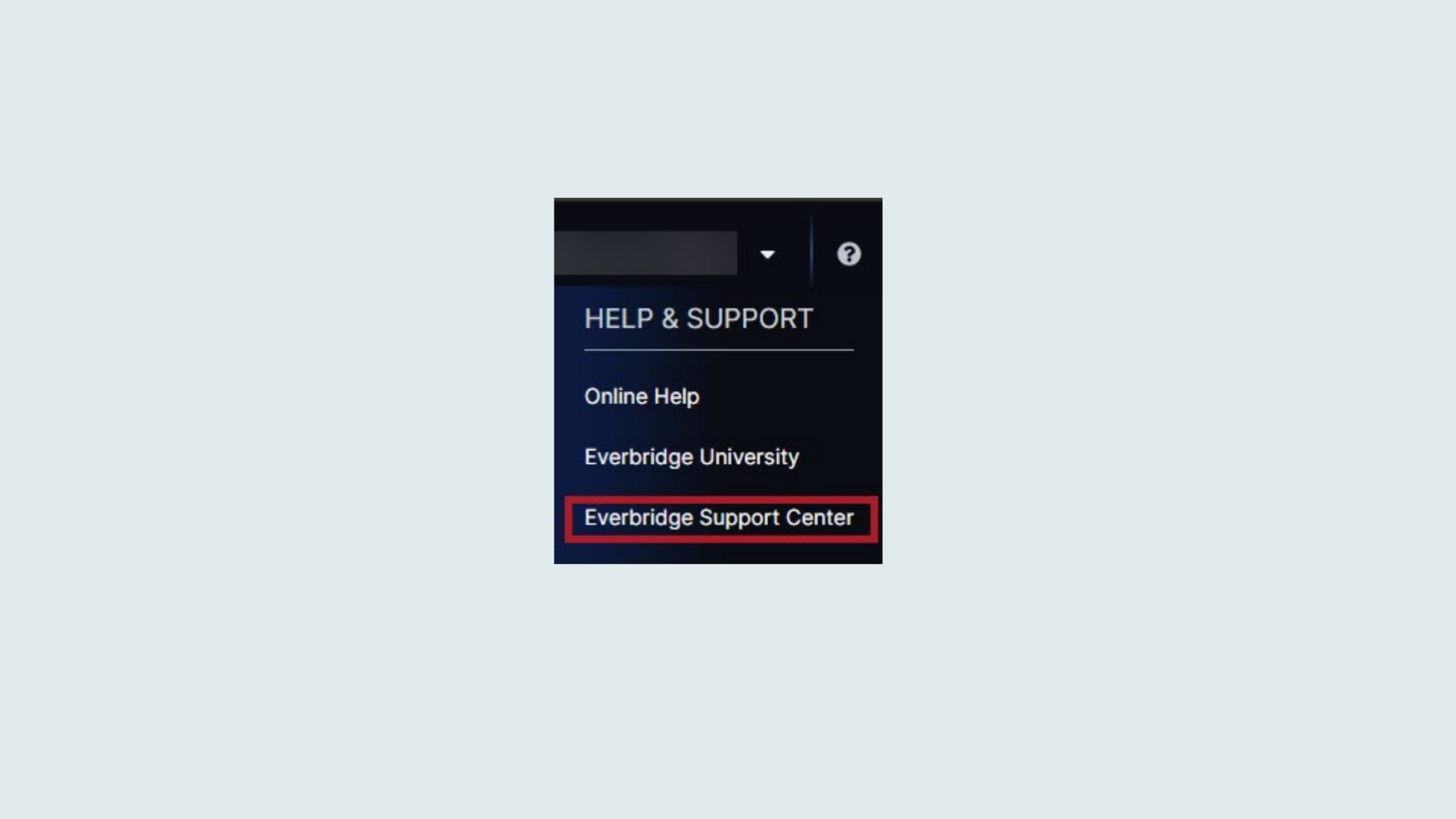
Article Feedback
While we can’t respond to you directly, we’d love to know how we can improve the article.
Please sign in to leave a comment.