Topic
Integrating IPAWS credentials into an Everbridge organization.
Description
Sending an IPAWS alert from your organization with Everbridge is a powerful tool to keep people safe and informed, however, this must be set up correctly by an administrator before you are able to send out IPAWS alerts over specific Common Alerting Protocol (CAP) channels. Once you are certified and authorized, FEMA issues the necessary credentials via email to access IPAWS within Everbridge.
1. FEMA Files
FEMA provides two zip files; one for your live Collaborative Operating Group (COG) and one for your test profile. Each zip file contains a COG ID or unique collaborative operating group identifier, a digital certificate in a JKS file format, and a text file with a confidential private key and key store. The certificates and credentials need to be uploaded to Everbridge in order to activate and send IPAWS alerts.
Note: The encrypted zip files cannot be opened using the standard Windows 10/11 compressed file utility. You must use specialized software like WinZip (which has a free trial version) or 7-Zip (which is free).
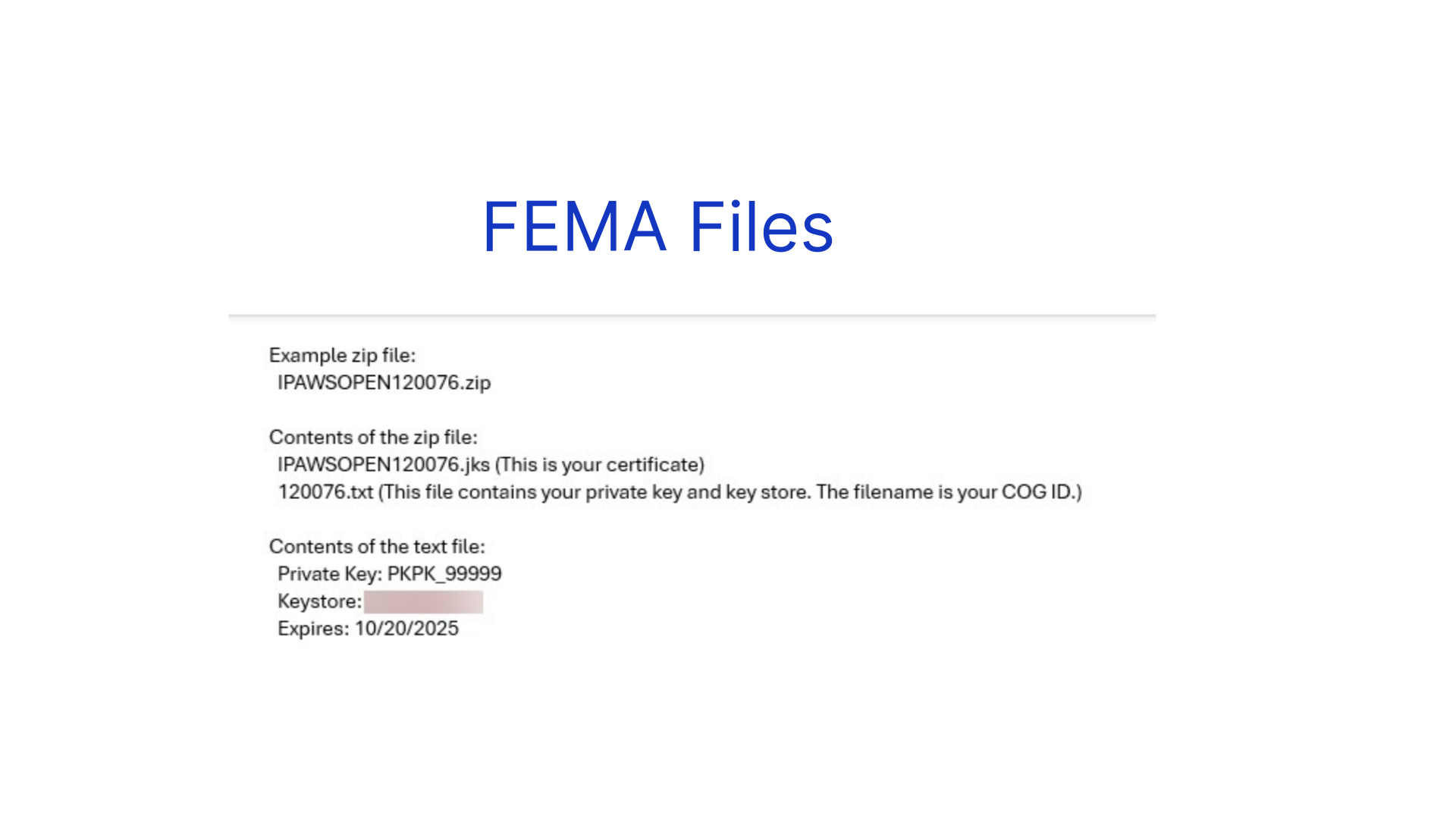
2. Manager Portal Login
Log in to the Everbridge Manager Portal and select your Organization.
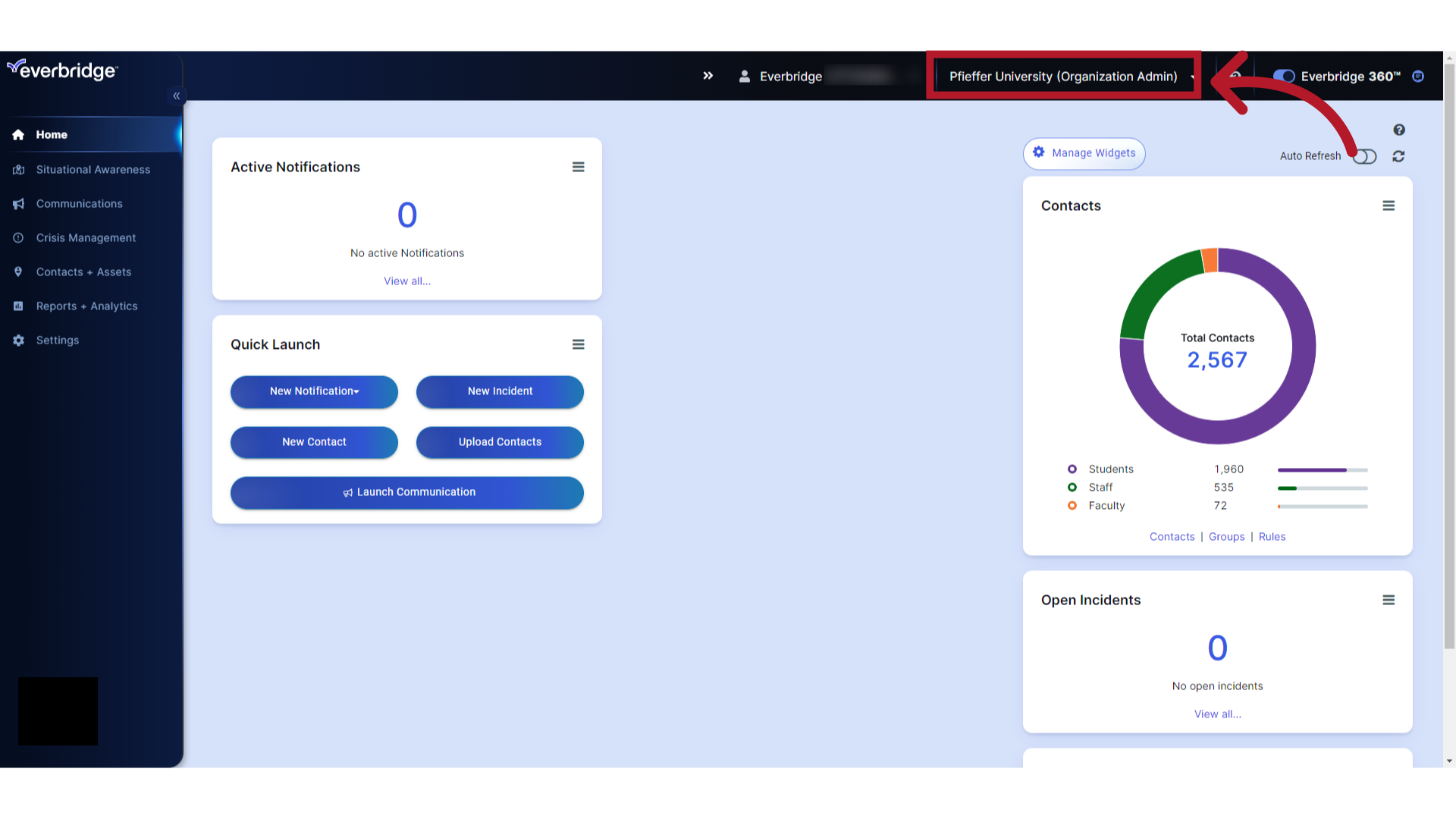
3. Settings
Select "Settings".
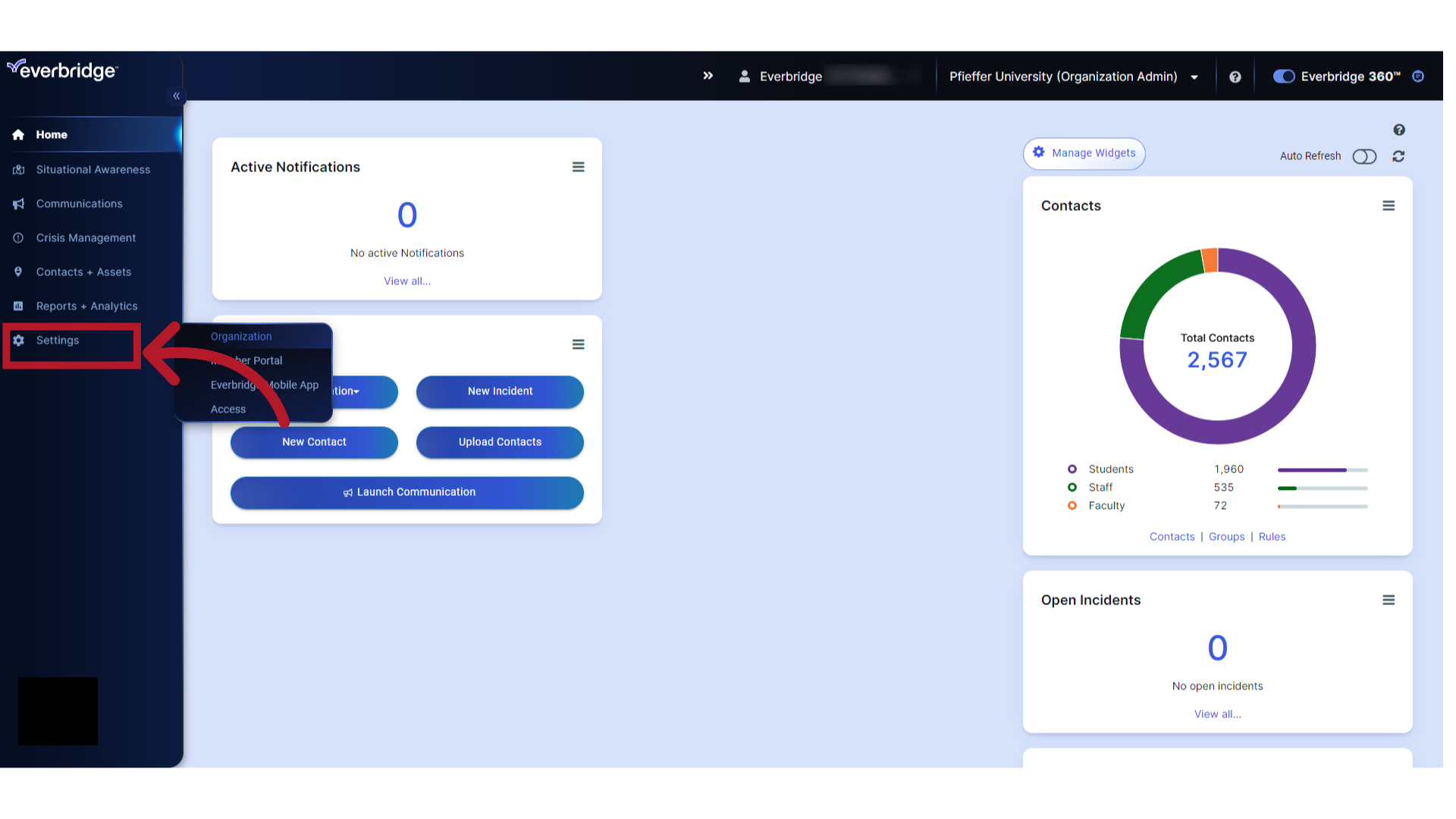
4. Organization
Select "Organization".
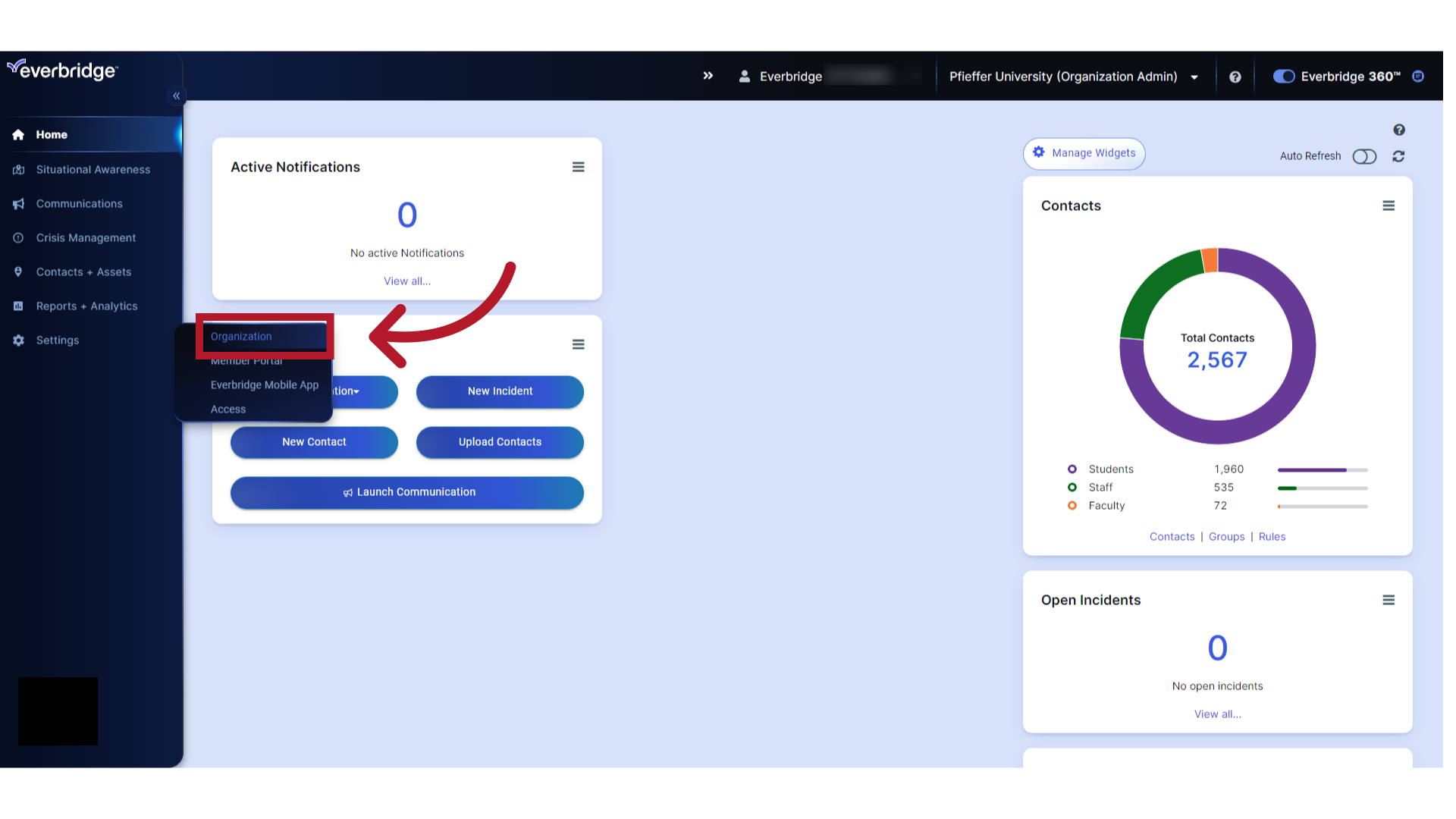
5. Publishing Options
Choose "Publishing Options".
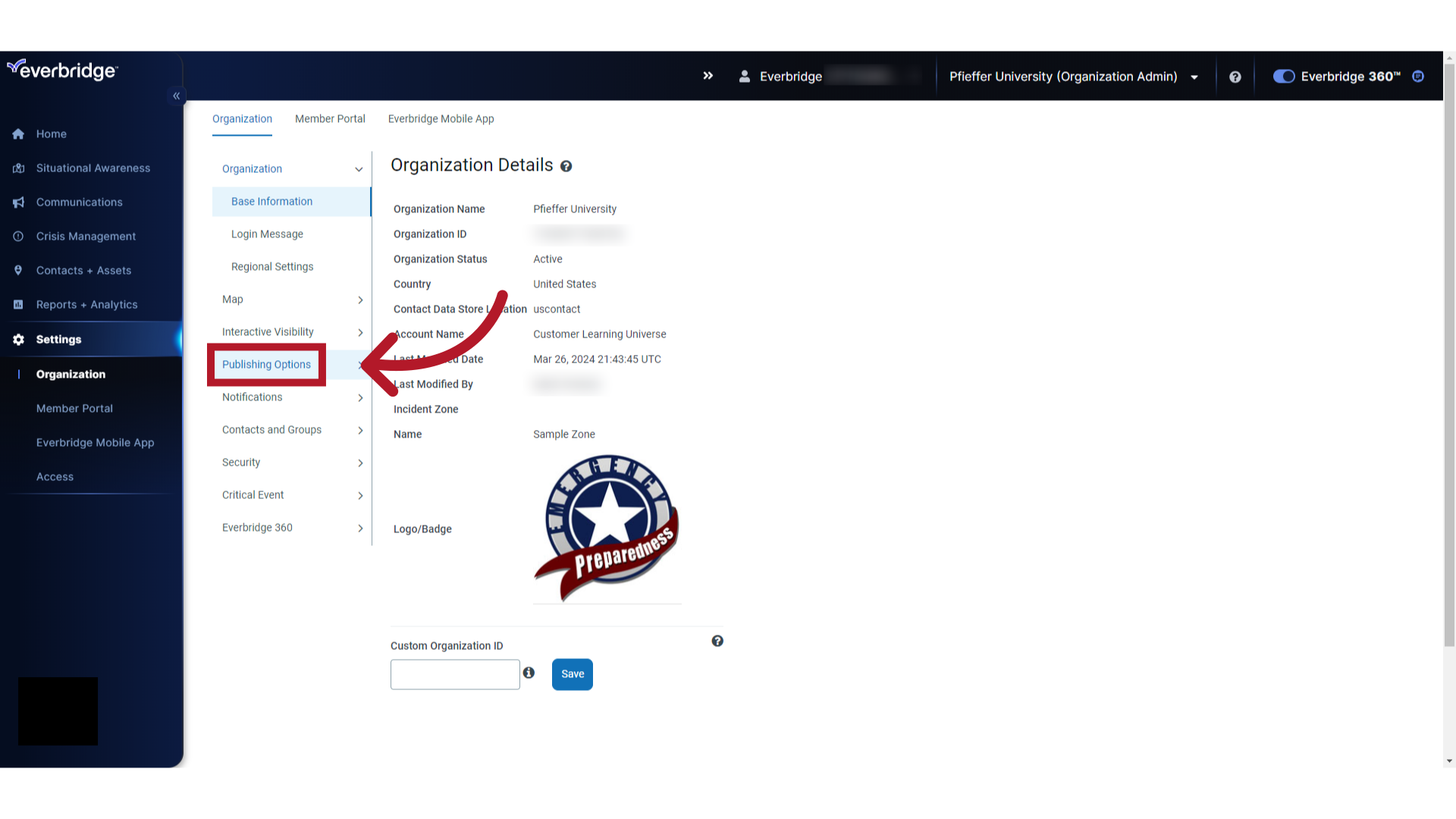
6. CAP Channels
Click on "CAP Channels".
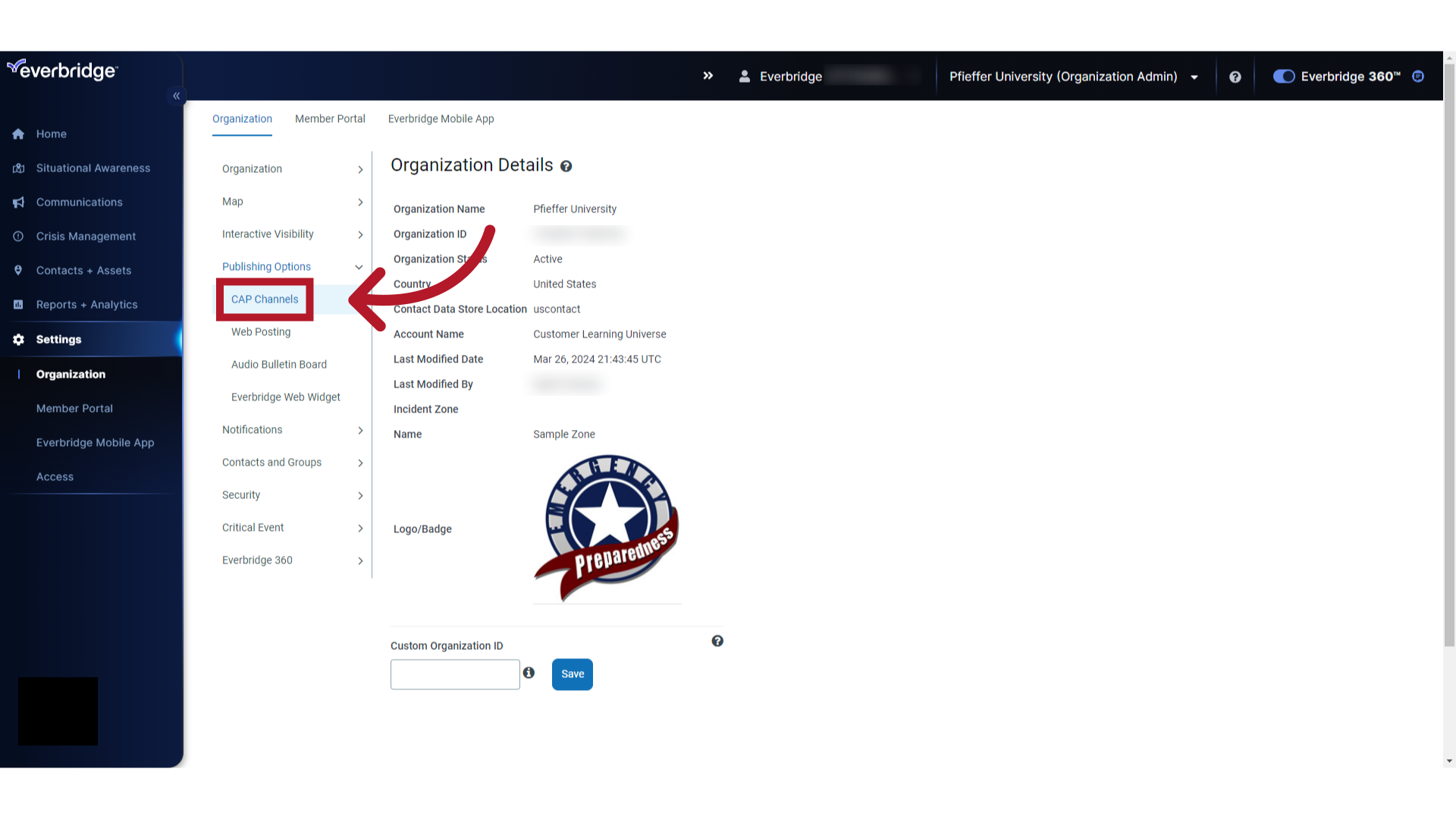
7. IPAWS
Select "IPAWS".
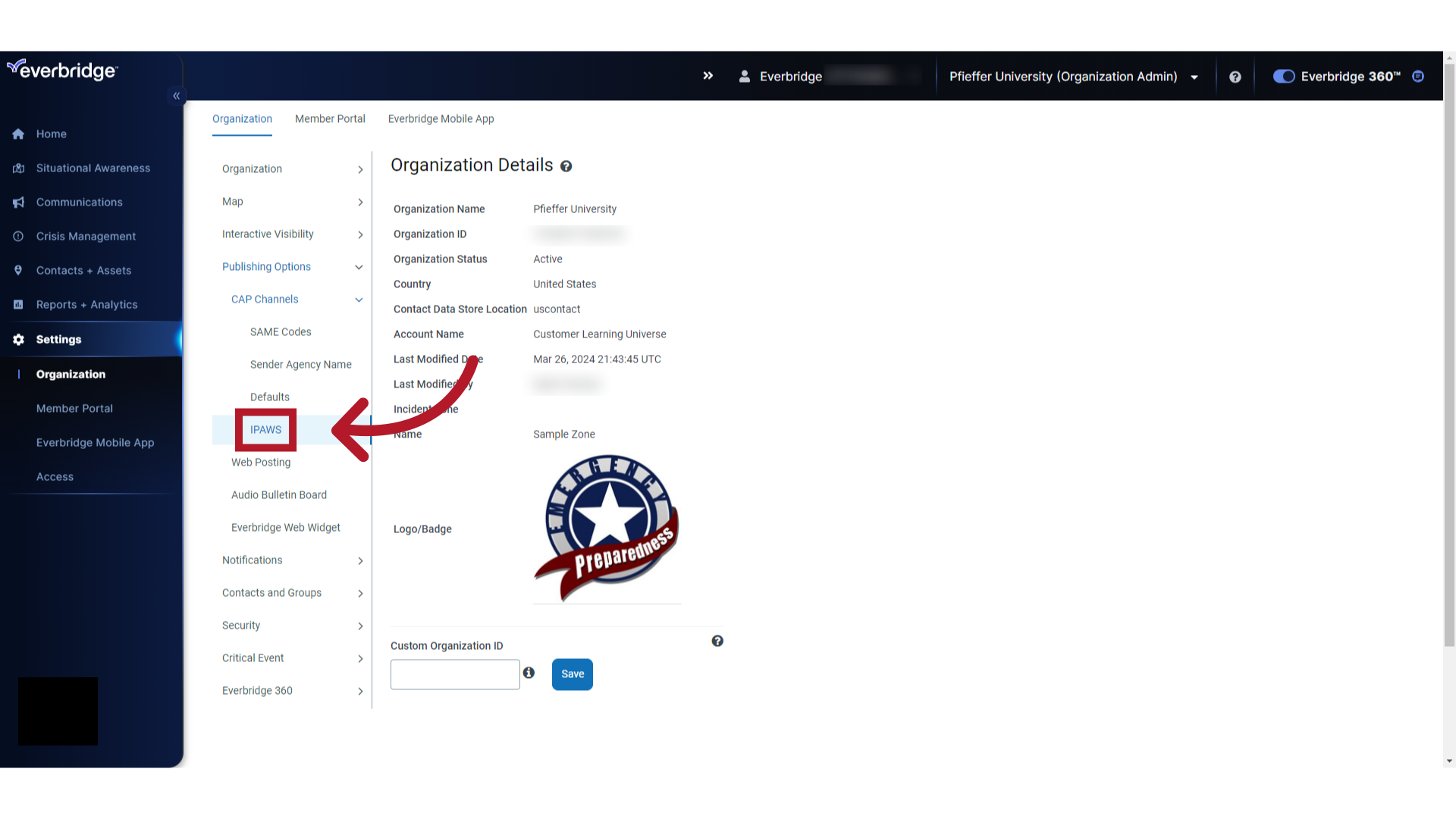
8. Configure Test Profile
Set up your Test profile first. Once fully configured and tested, you can set up your Live COG group in the same manner.
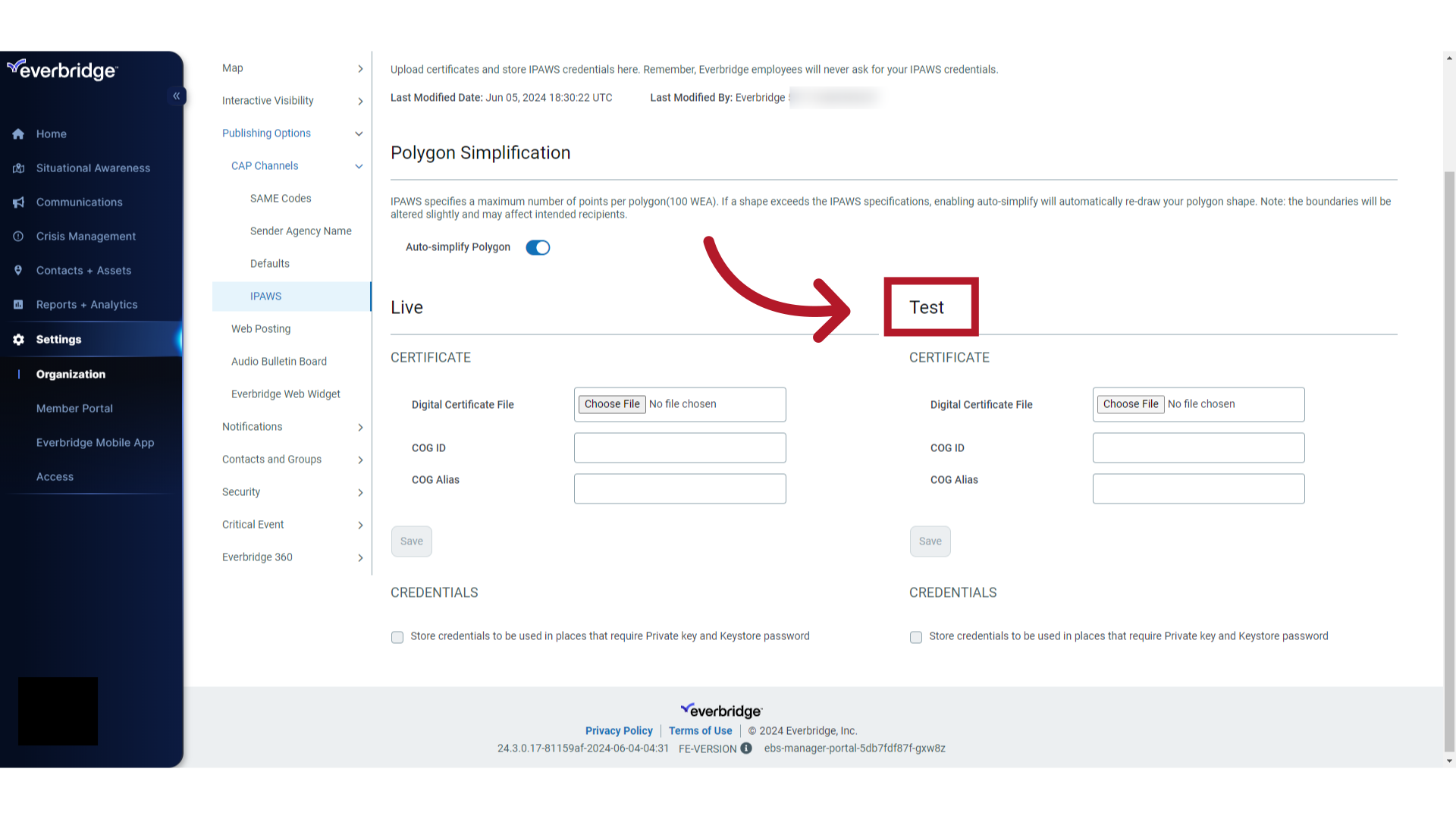
9. Certificate File
Under CERTIFICATE, Choose File.
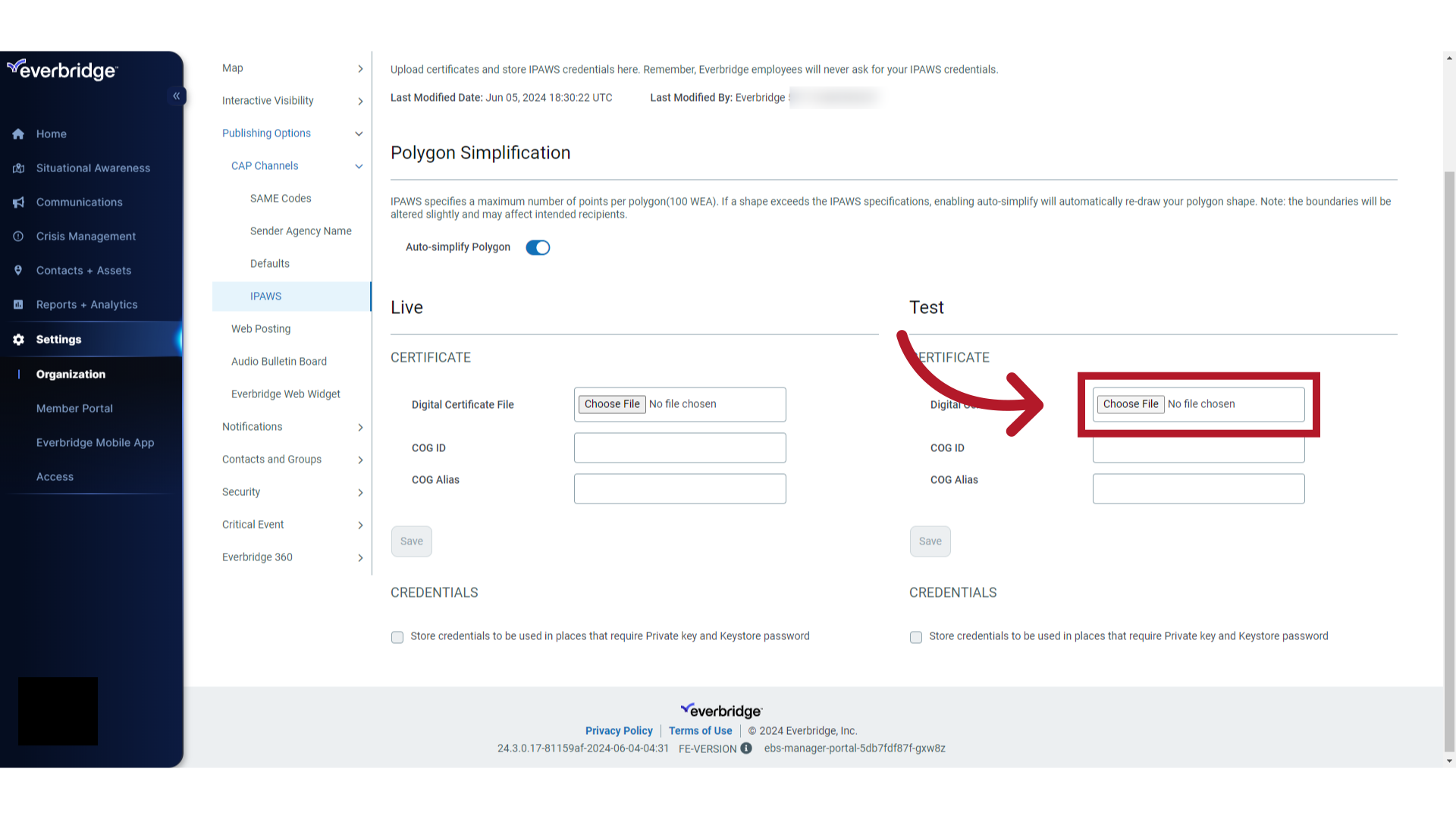
10. Certificate Filename
Upload the certificate file. In this example the file name is "IPAWSOPEN120076.jks".
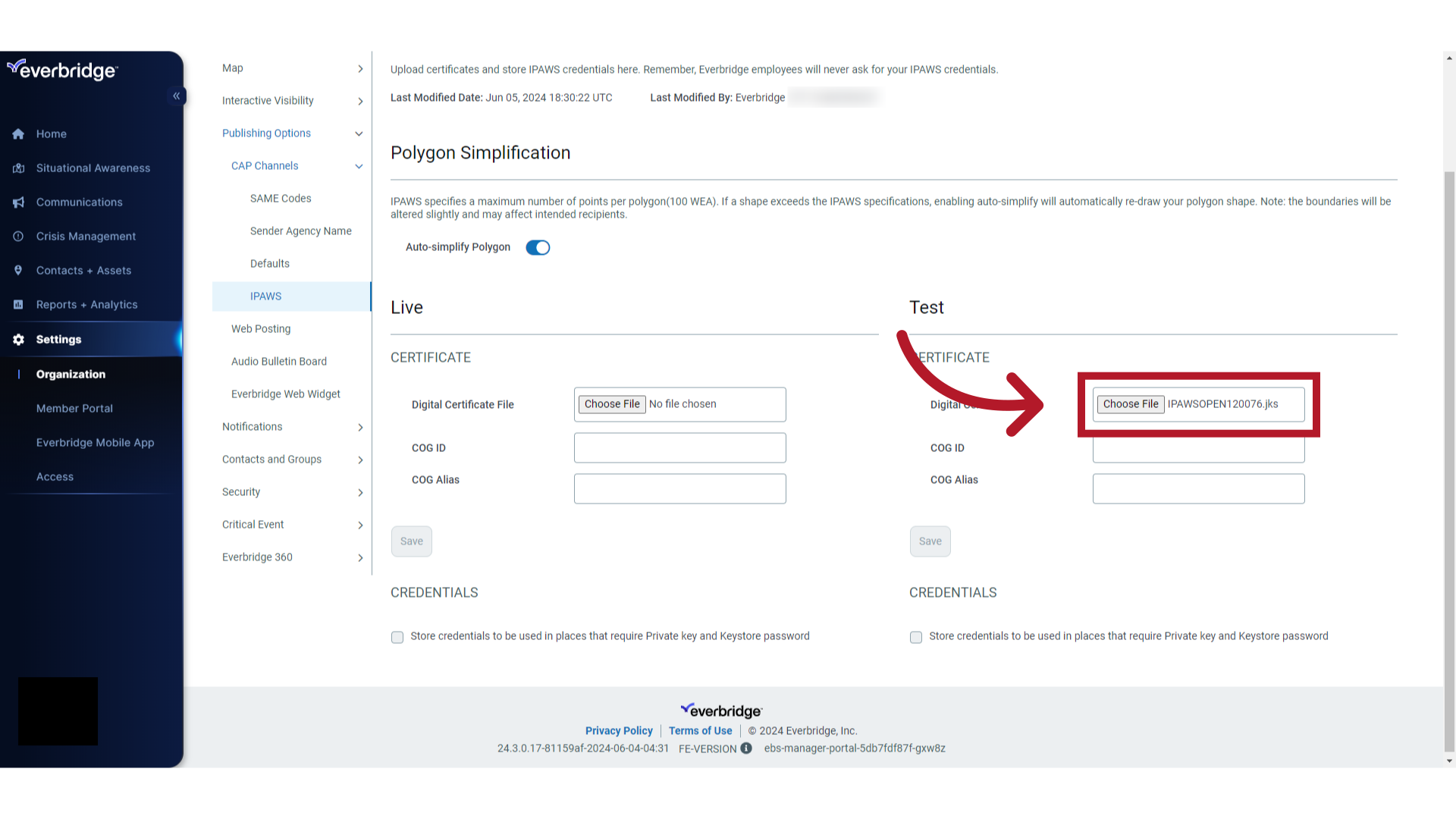
11. COG ID
Enter the COG ID. The COG ID is the 6-digit numeric value that is part of the certificate filename. In this case it is "120076".
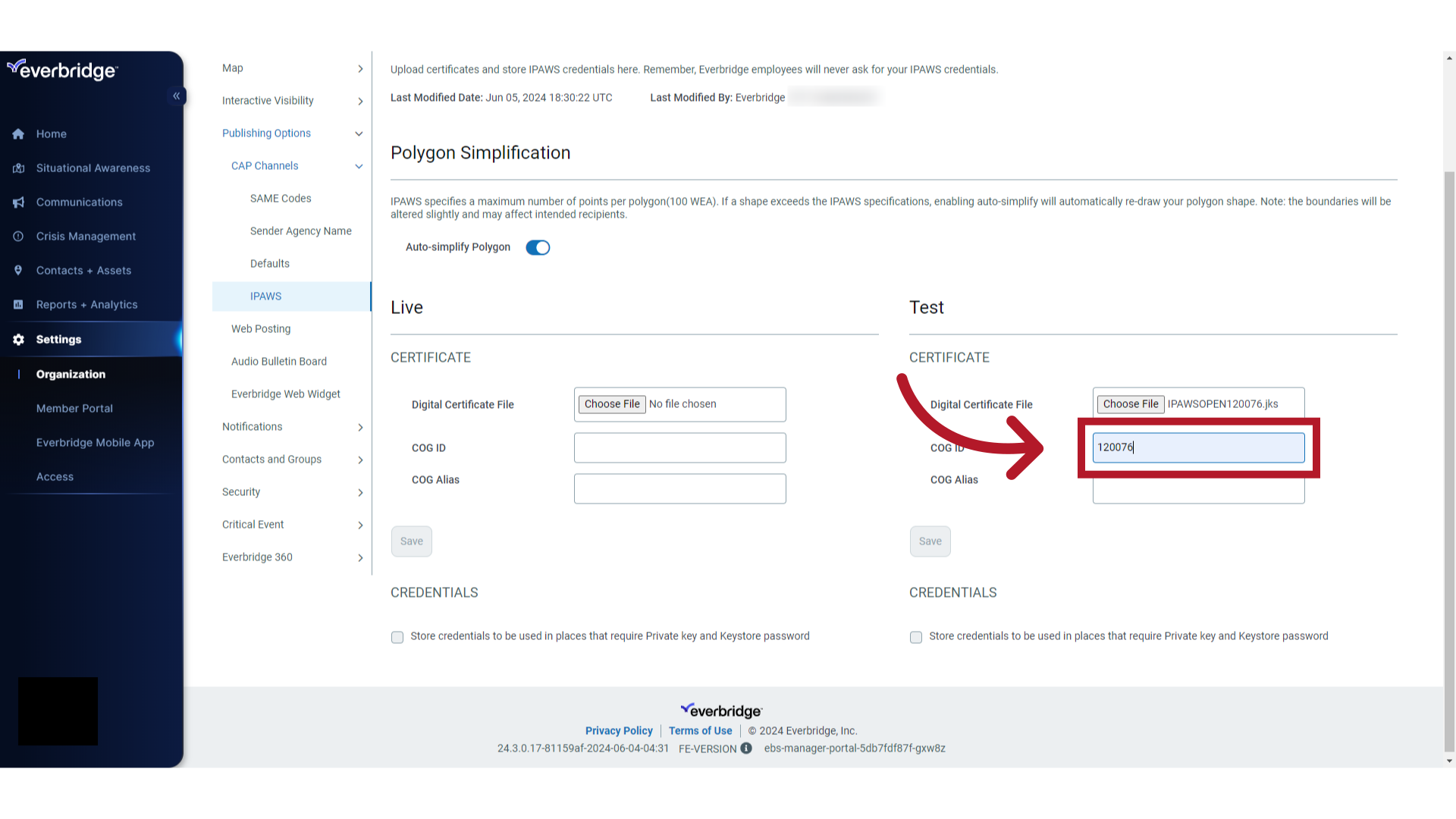
12. COG Alias
Enter the COG Alias. The COG Alias is the certificate filename without the file extension. In this case, "IPAWSOPEN120076".
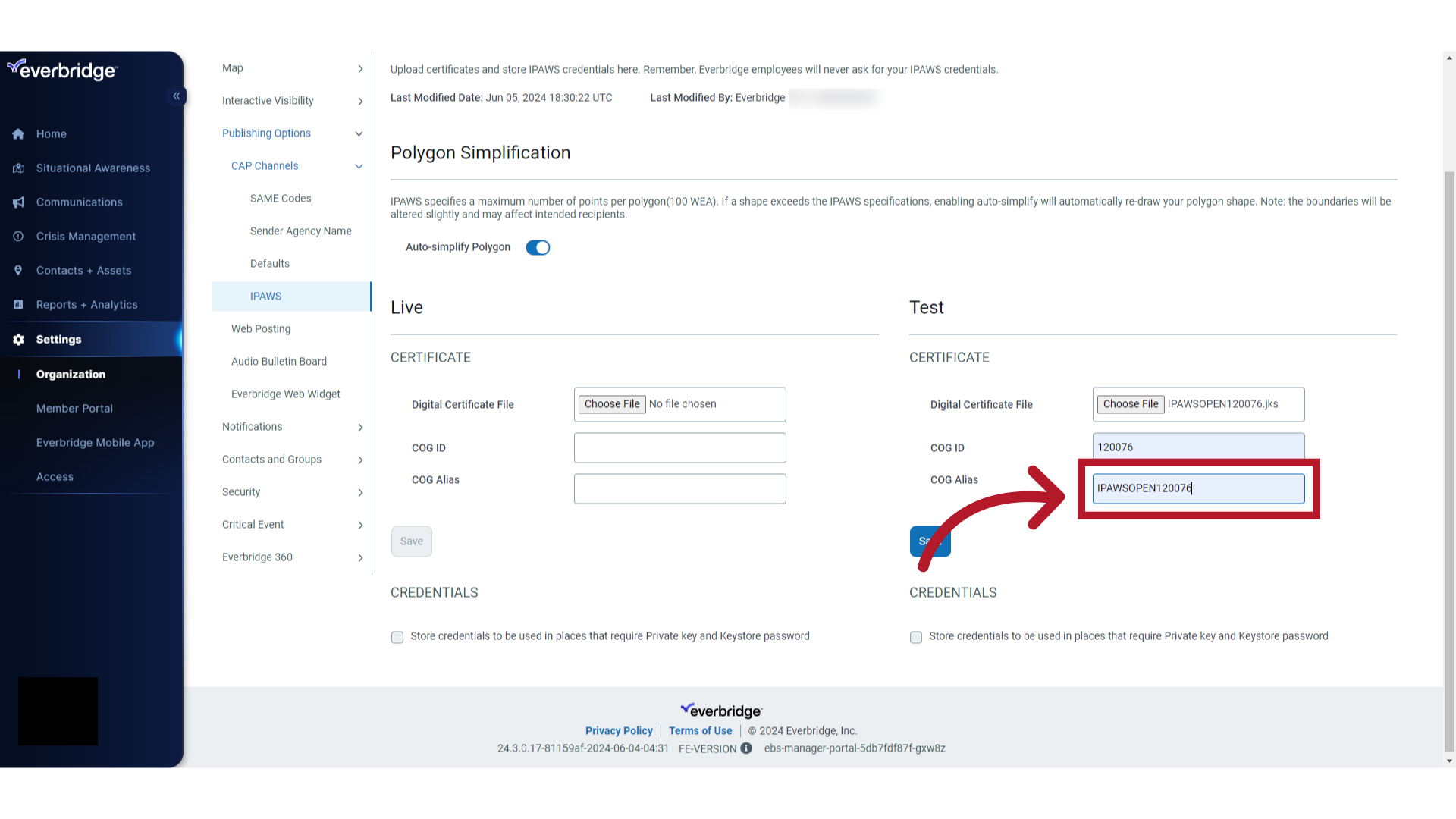
13. Save Certificate
Select the "Save" option.
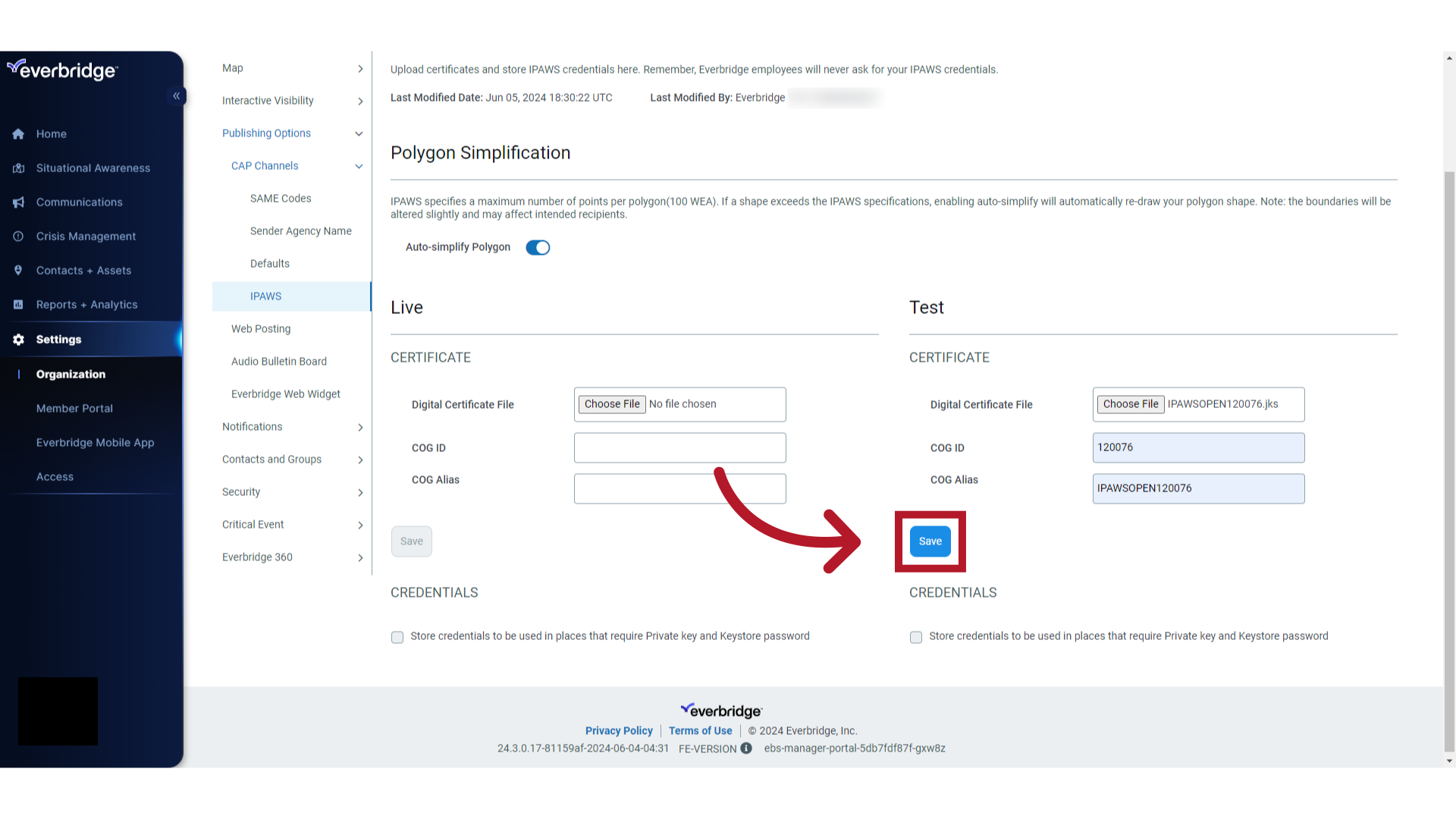
14. Credentials
Under CREDENTIALS, toggle the option "Store credentials to be used in places that require Private key and Keystore password". These credentials will be needed each time someone from your organization needs to send an IPAWS alert.
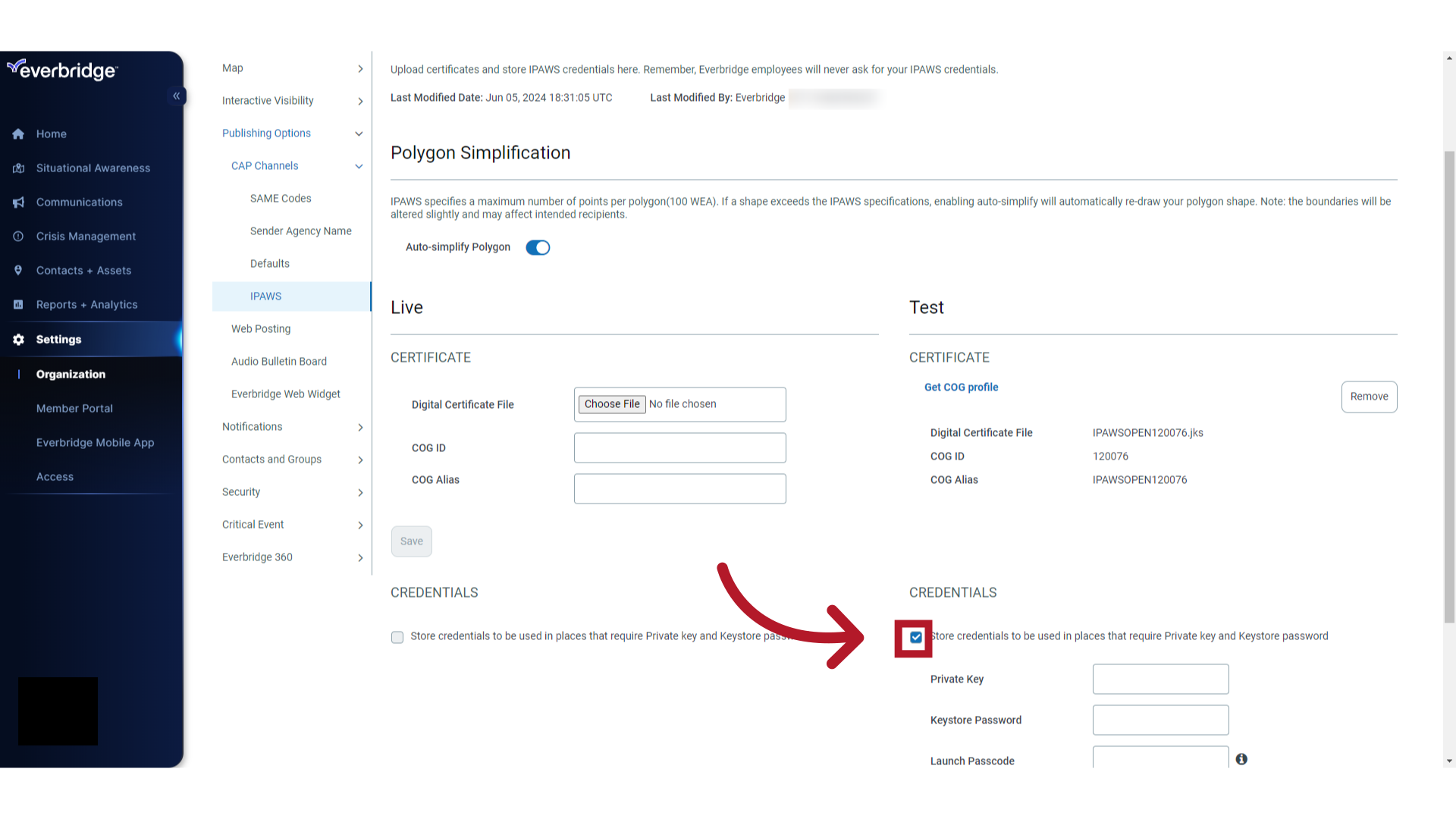
15. Private Key
Using the information provided in the text file sent by FEMA, enter the "Private Key".
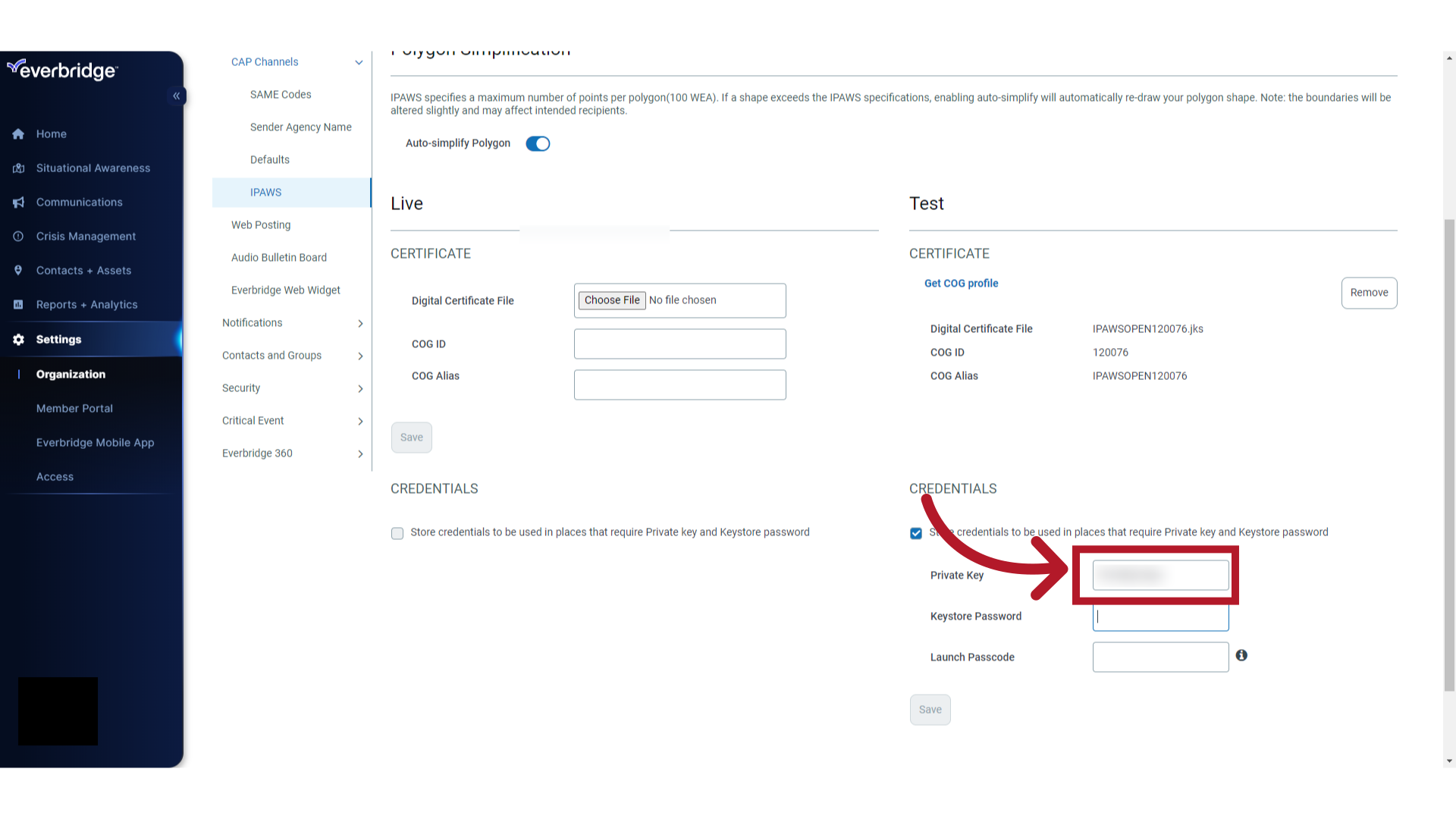
16. Keystore Password
Enter the "Keystore Password".
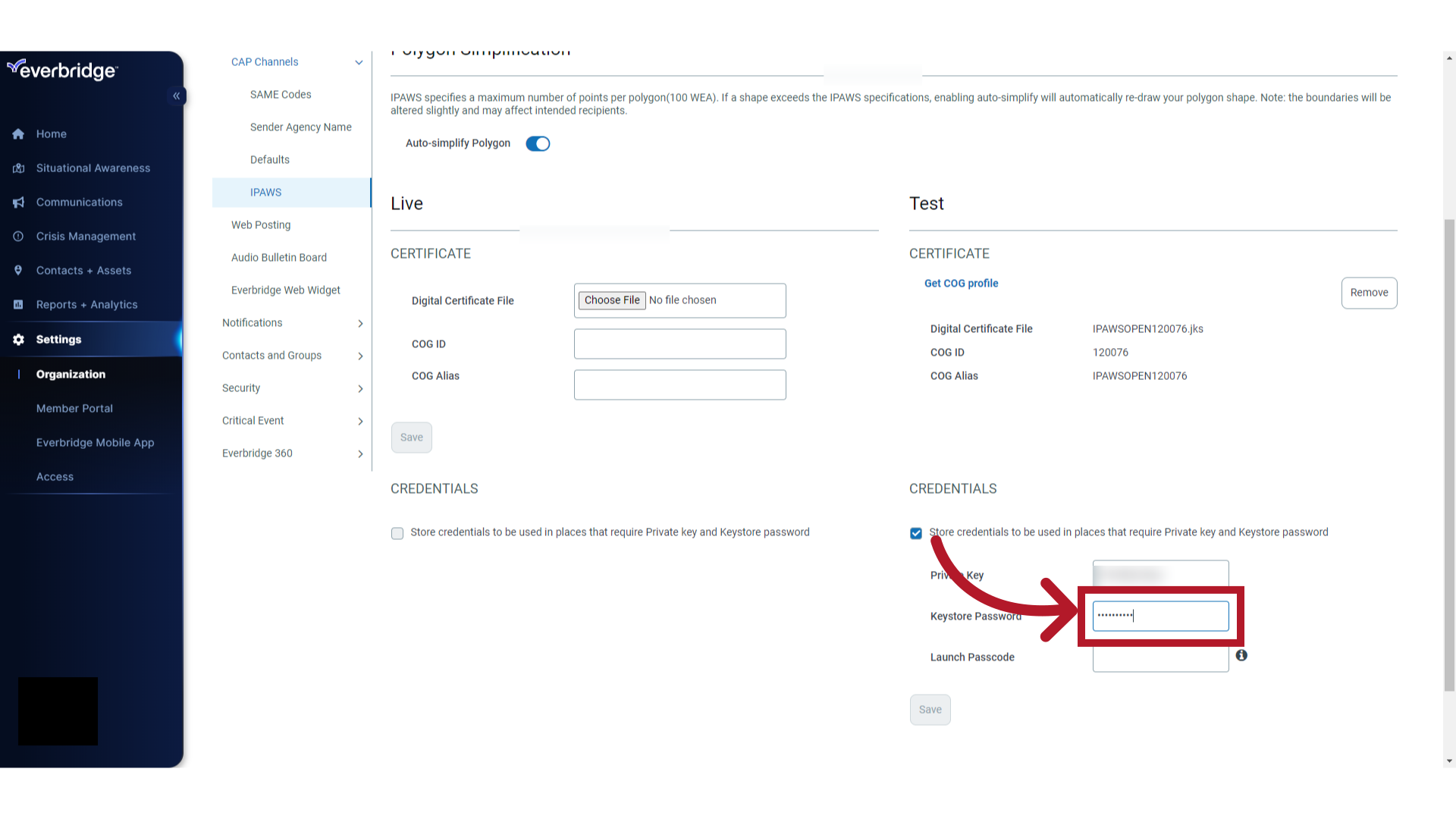
17. Launch Passcode Requirements
Optionally click on the information button to see the Launch Passcode requirements.
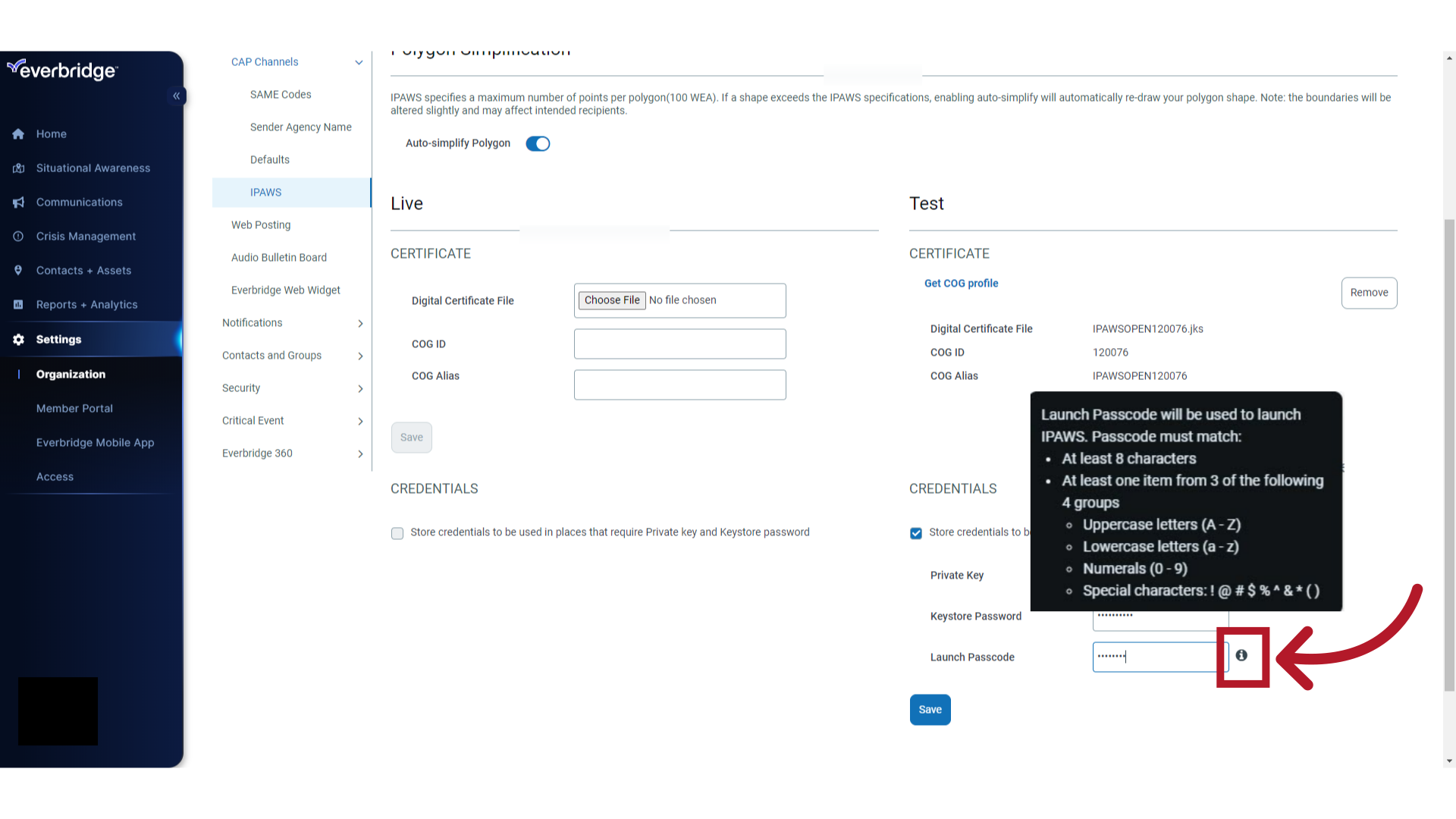
18. Launch Passcode
Create a Launch Passcode and enter it into the "Launch Passcode" field. Depending on your organization's security preferences, you may opt to use the Launch Passcode instead of the Private Key and Keystore Password. As a best practice Everbridge suggests using the Launch Passcode for simplification.
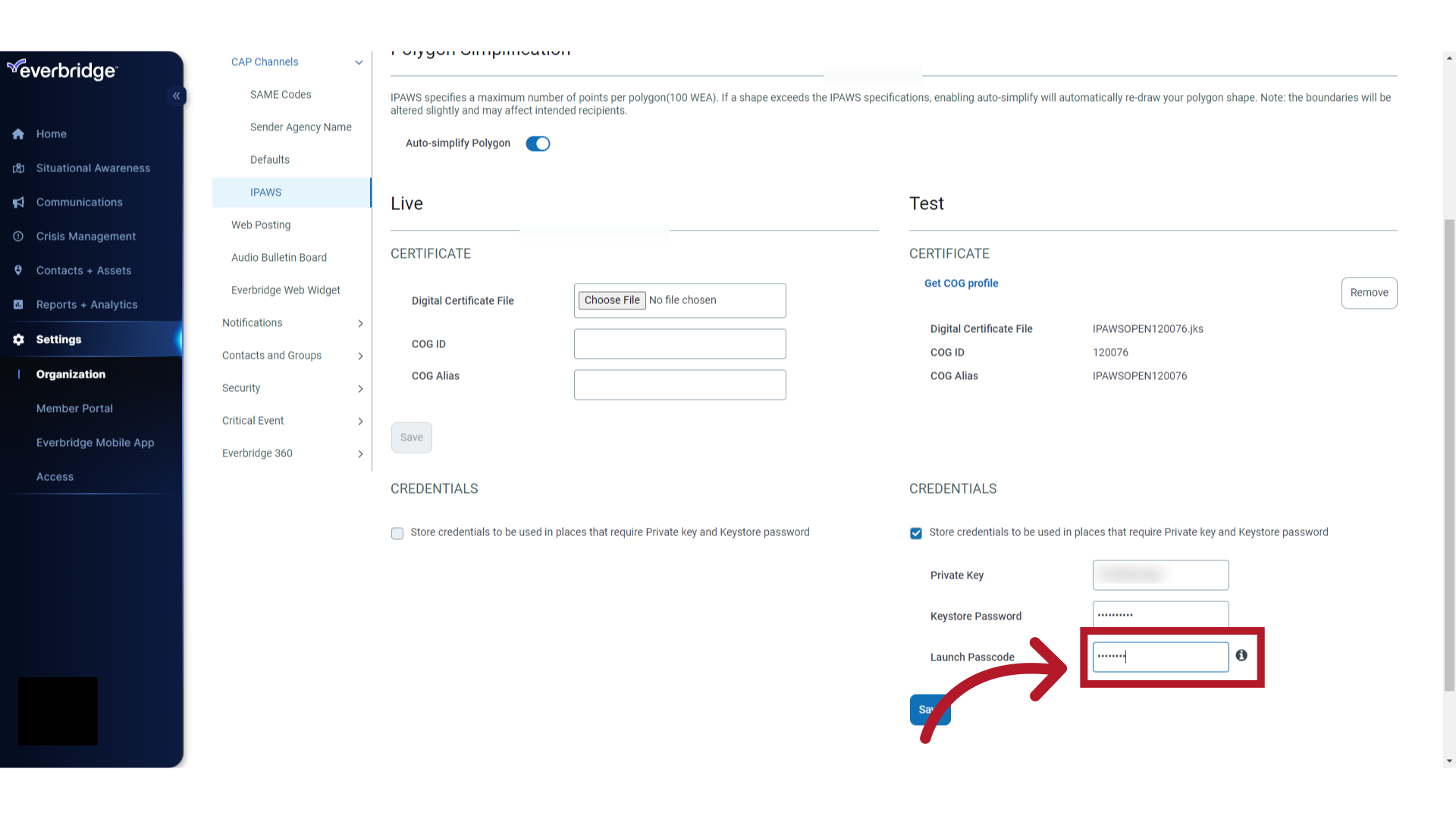
19. Save
Select the "Save" option.
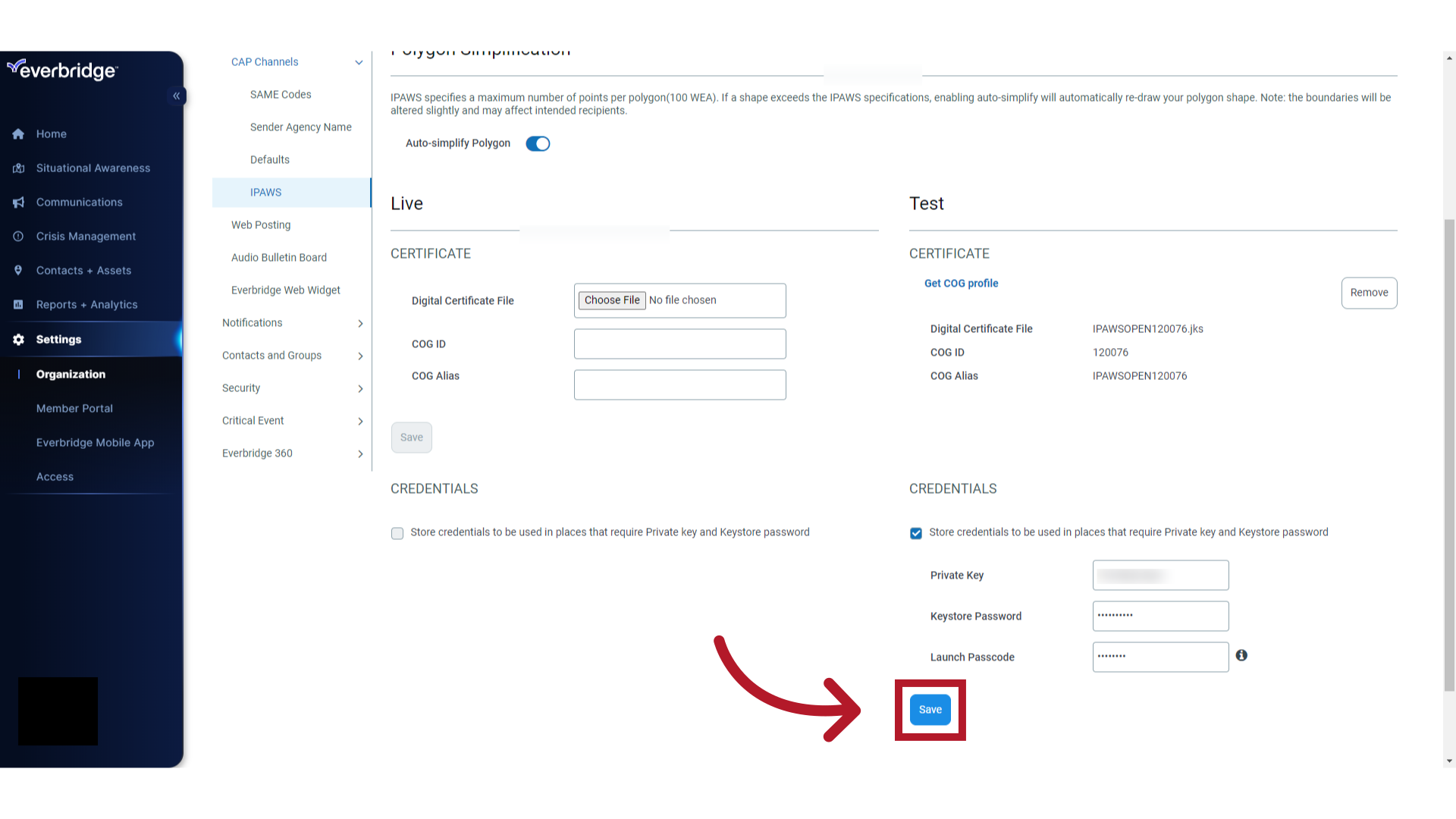
20. Get COG profile
Choose the "Get COG profile" option.
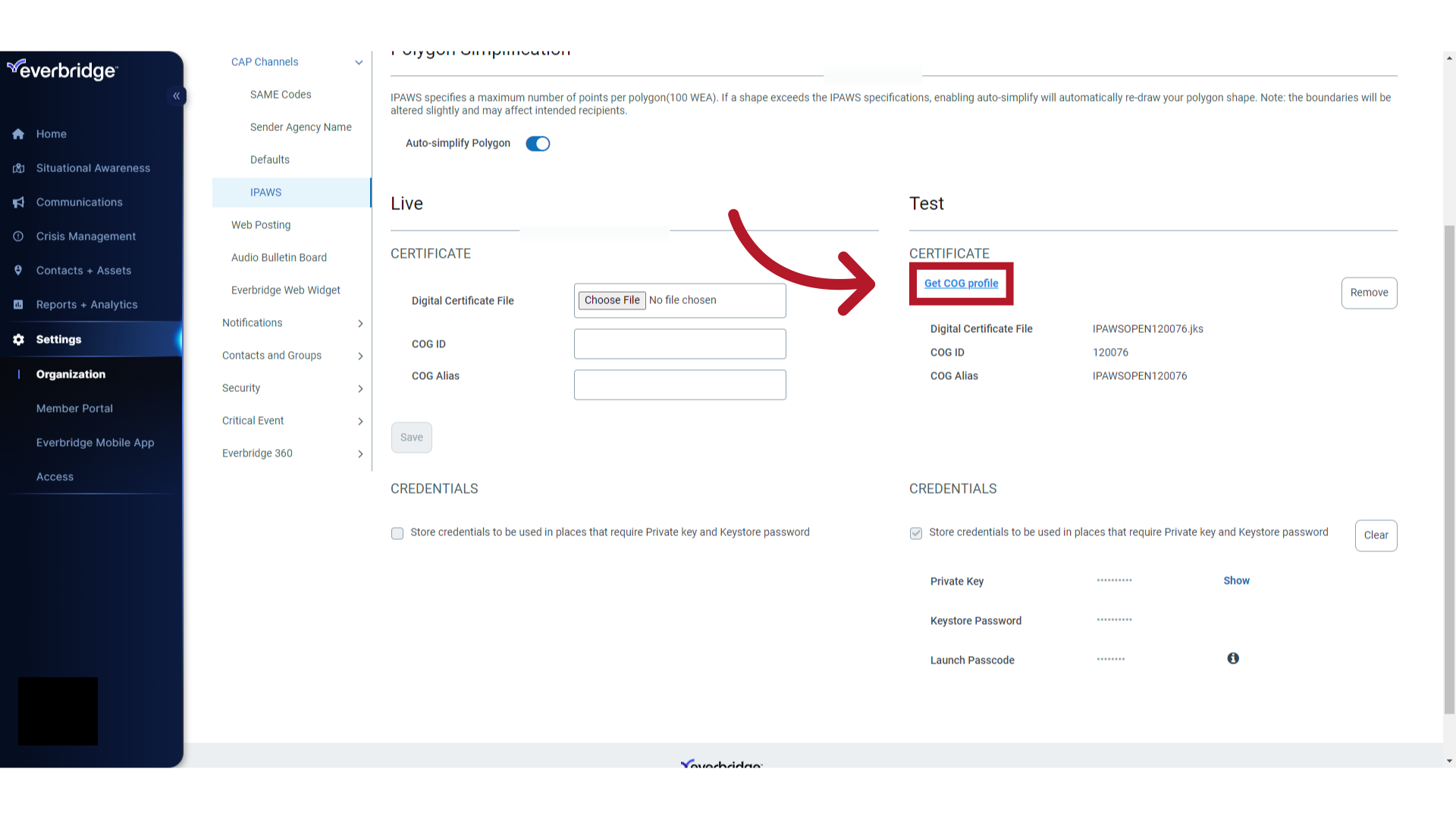
21. Launch Passcode
Enter the "Launch Passcode".
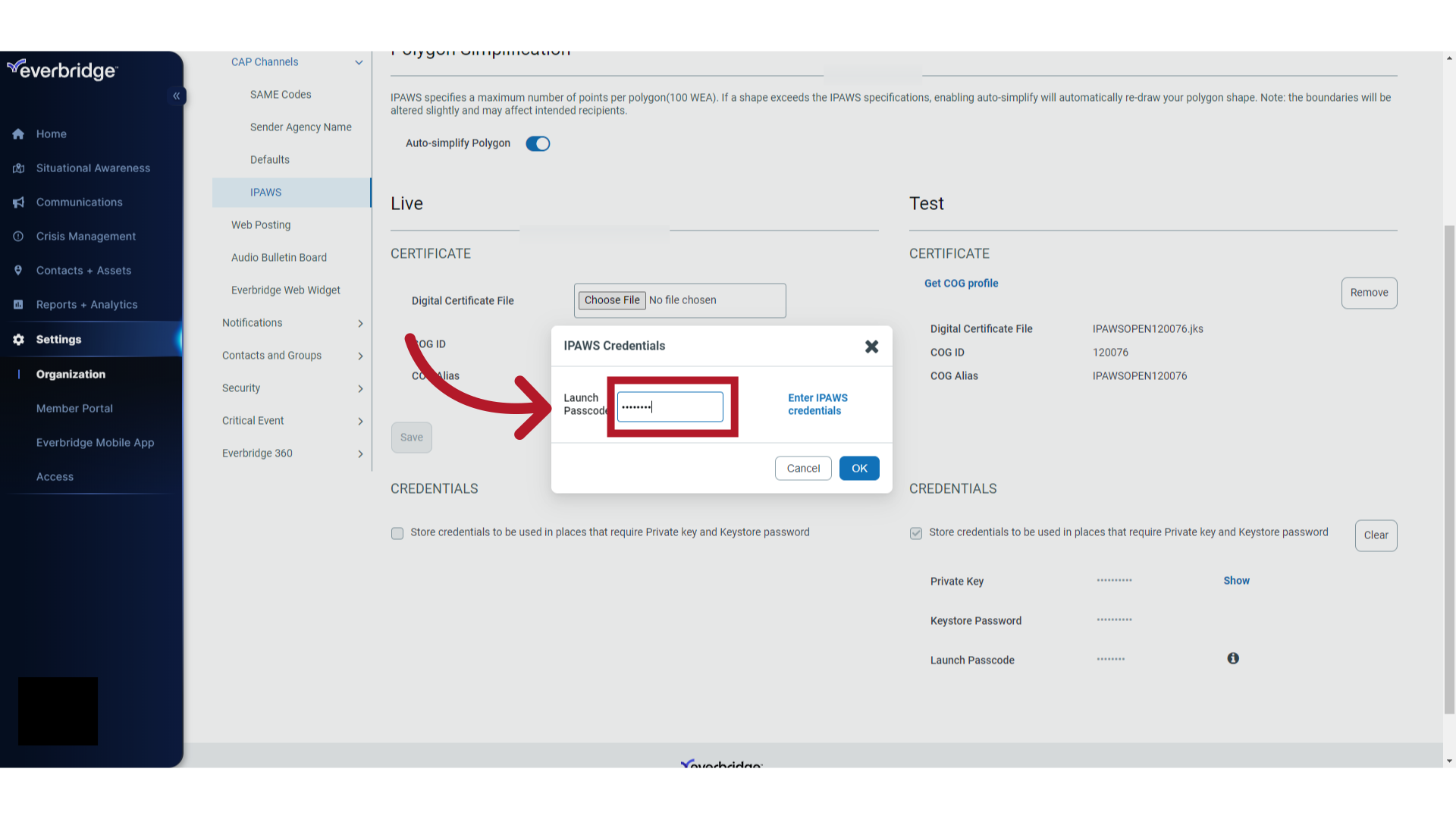
22. Launch Passcode
Select "OK."
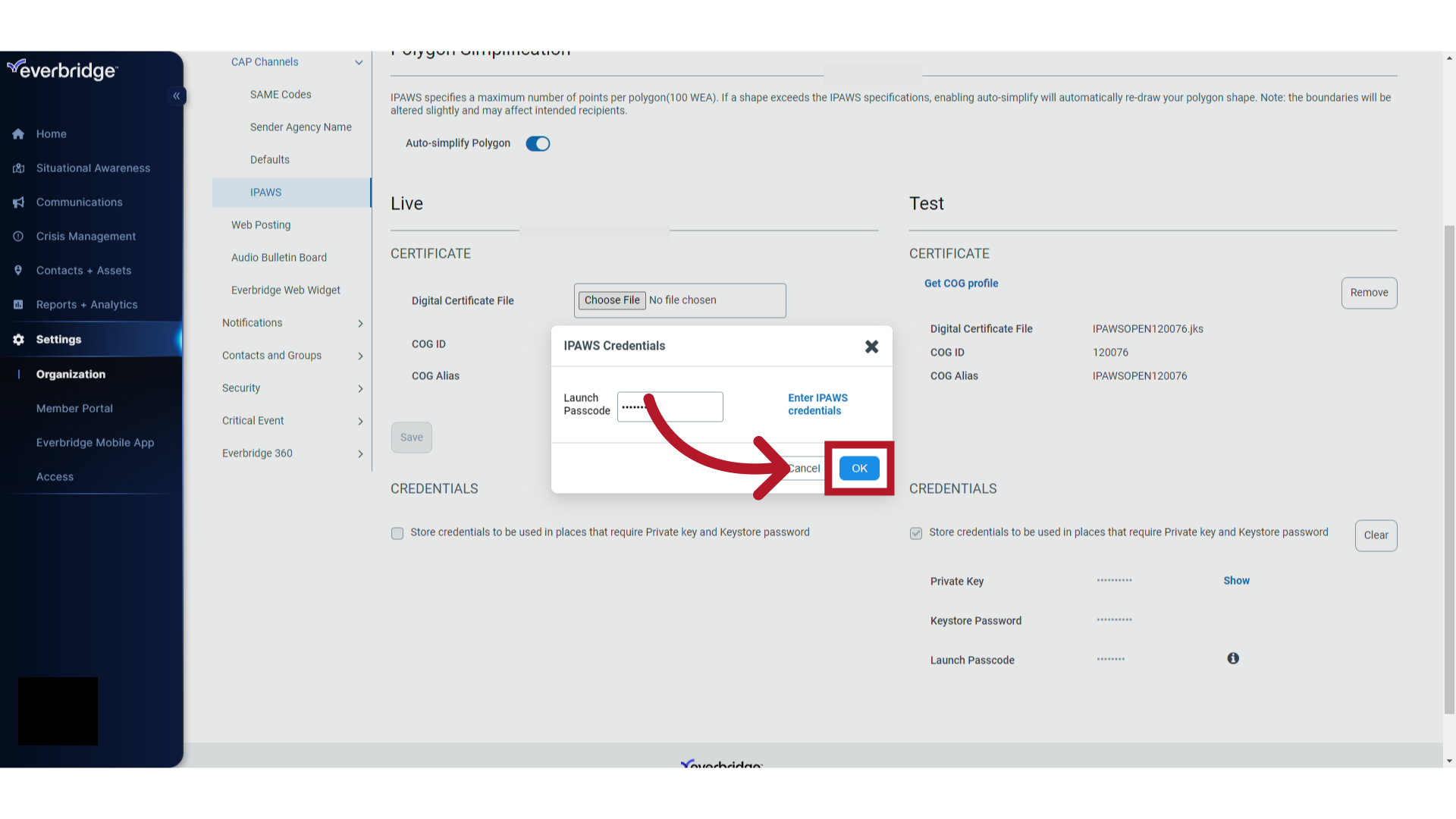
23. COG Profile
This pop-up is a legend of everything your organization is licensed to do with this IPAWS certificate and provides the details to fill in your other IPAWS settings. Send a screenshot of this pop-up to your Everbridge Account Manager to have remaining CAP channels enabled for your organization with your certificates uploaded and credentials entered. Click "OK" when you are done reviewing the certificate.
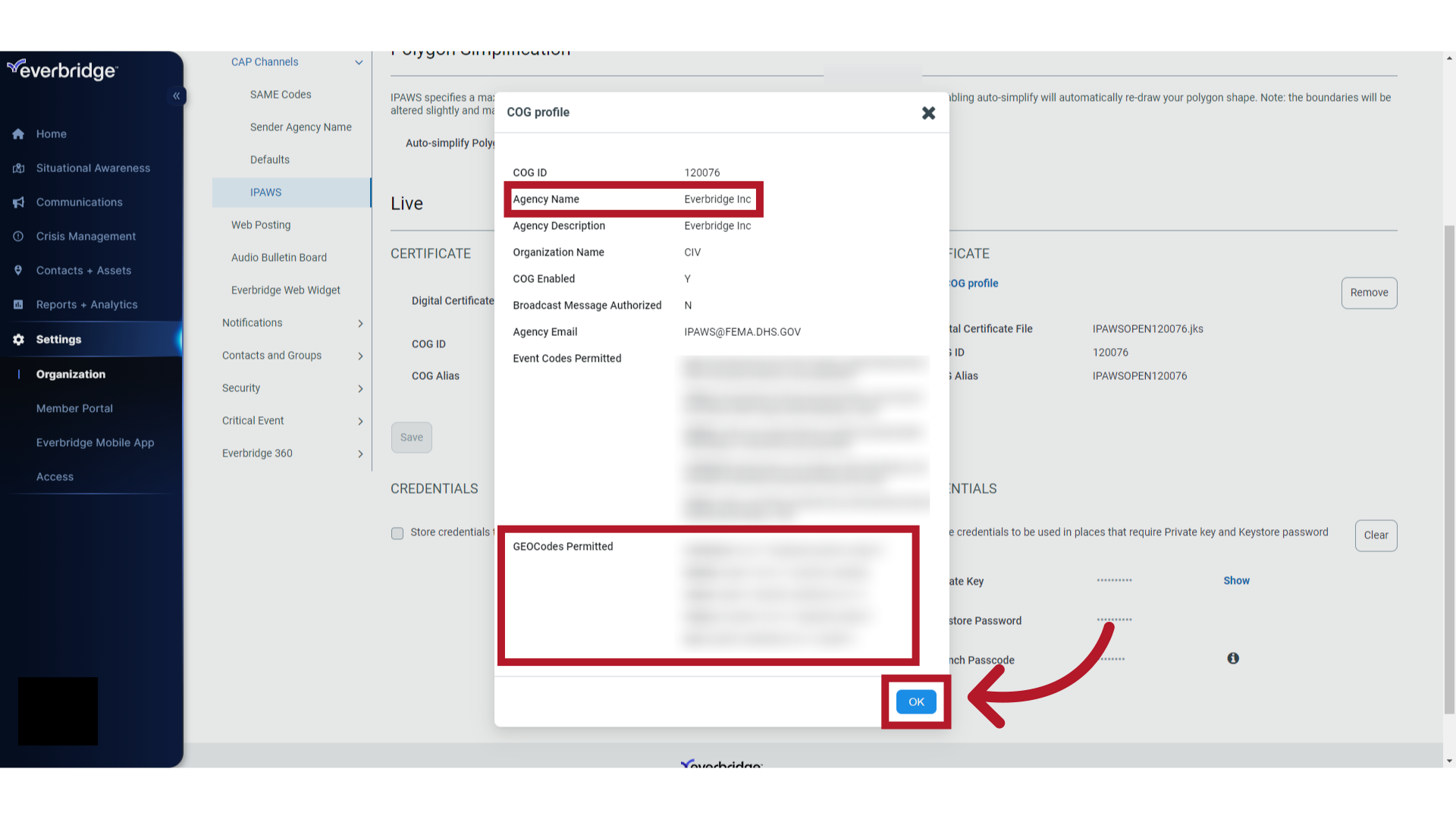
24. Live Profile IMPORTANT: Use different launch passcodes for your Test and Live profiles.
Set up your Live profile the same way. It is important that you choose different launch passcodes for your test profile and your live profile to reduce chances of making a mistake when testing versus sending live notifications.
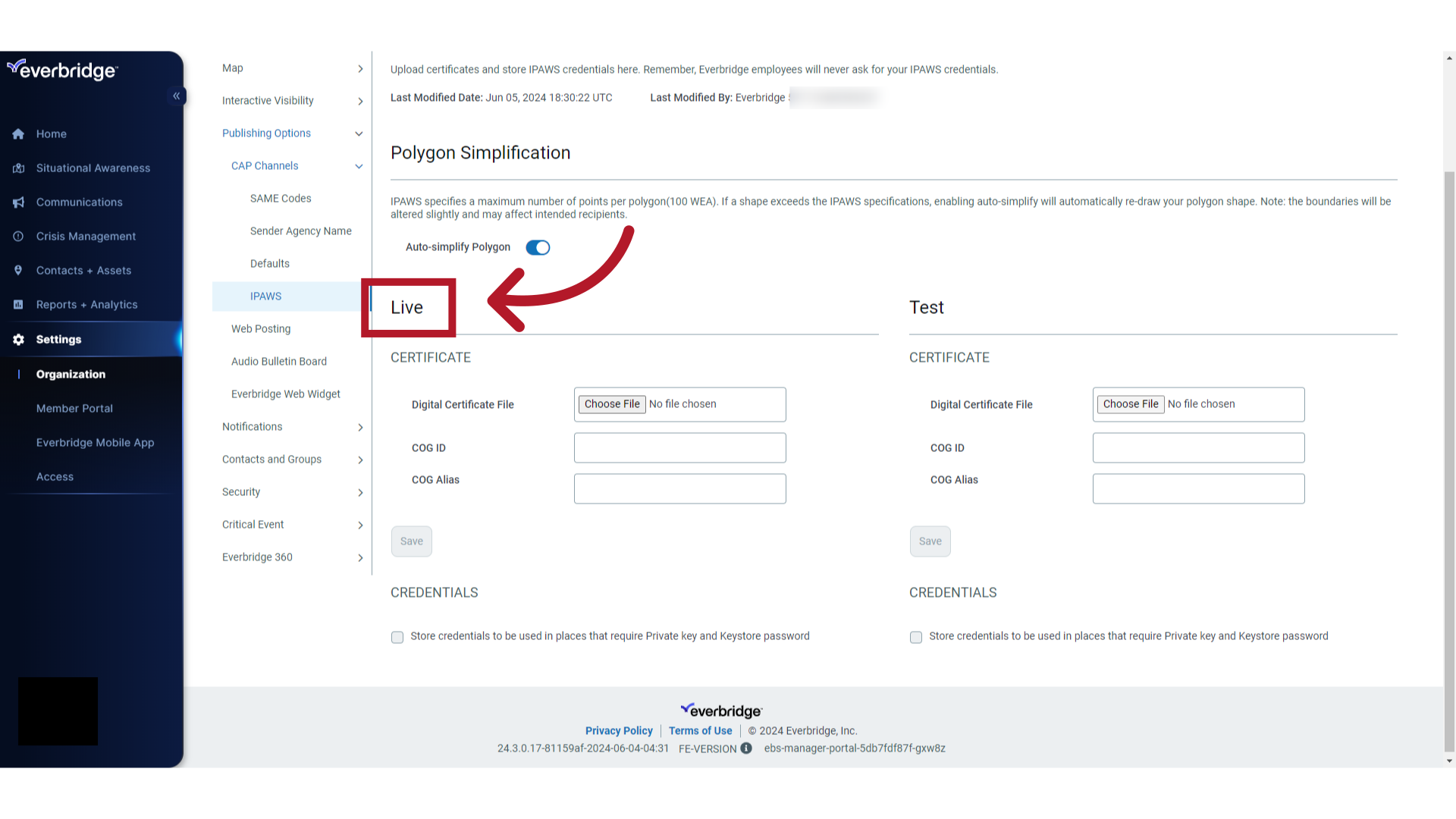
25. Recap
The guide covered the process of integrating IPAWS credentials into an Everbridge organization, including uploading an IPAWS certificate, storing credentials, creating a Launch Passcode, and accessing your COG profile. By following these instructions, users can seamlessly set up IPAWS integration within Everbridge.
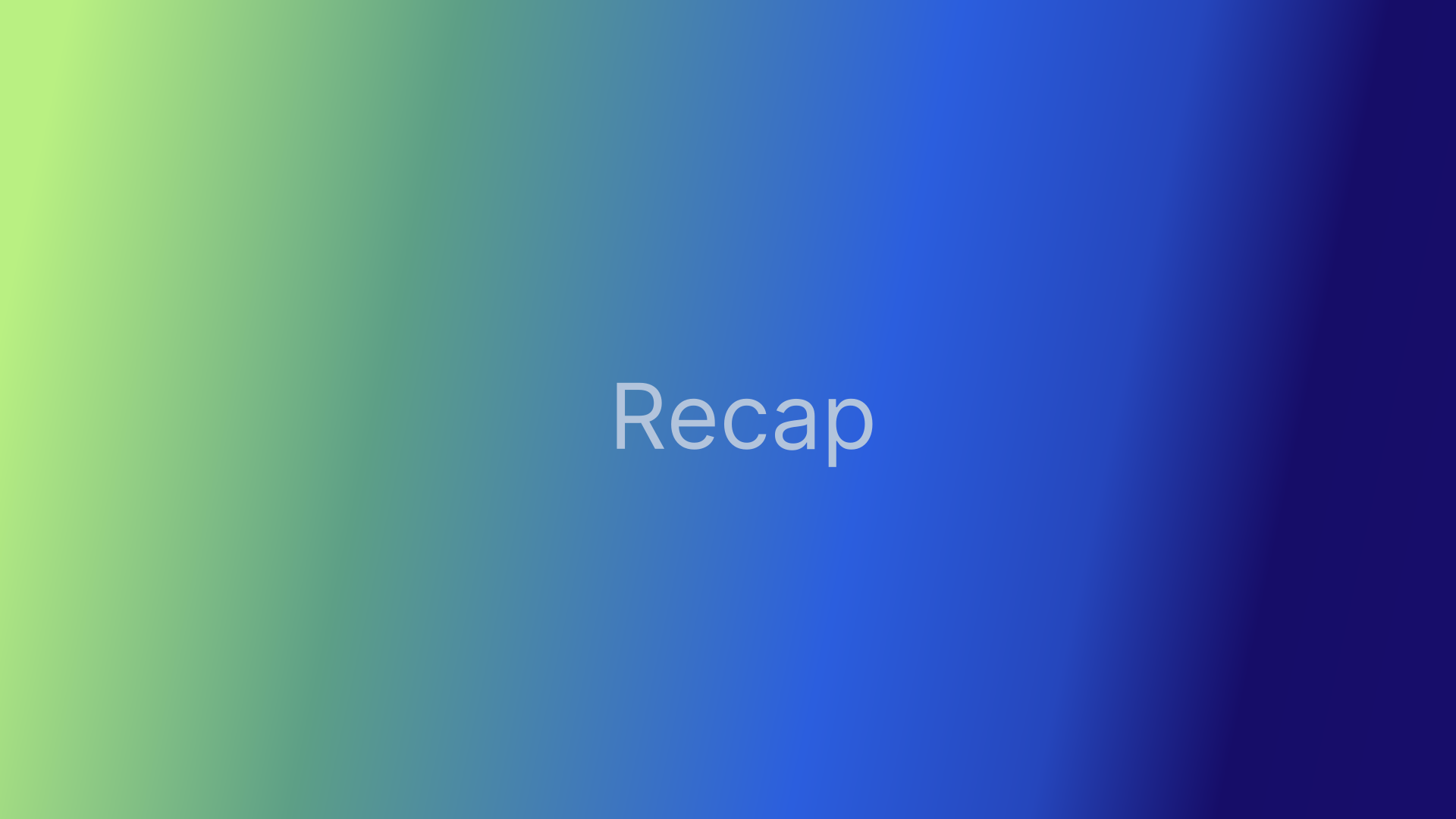
26. HELP & SUPPORT
Access the Everbridge Support Center from the top-right corner of the Manager Portal for more microlearning, release notes, documentation, knowledge articles, Everbridge University training, community Q&A and ideas, security bulletins, service advisories, system status, and for submitting and managing your support tickets.
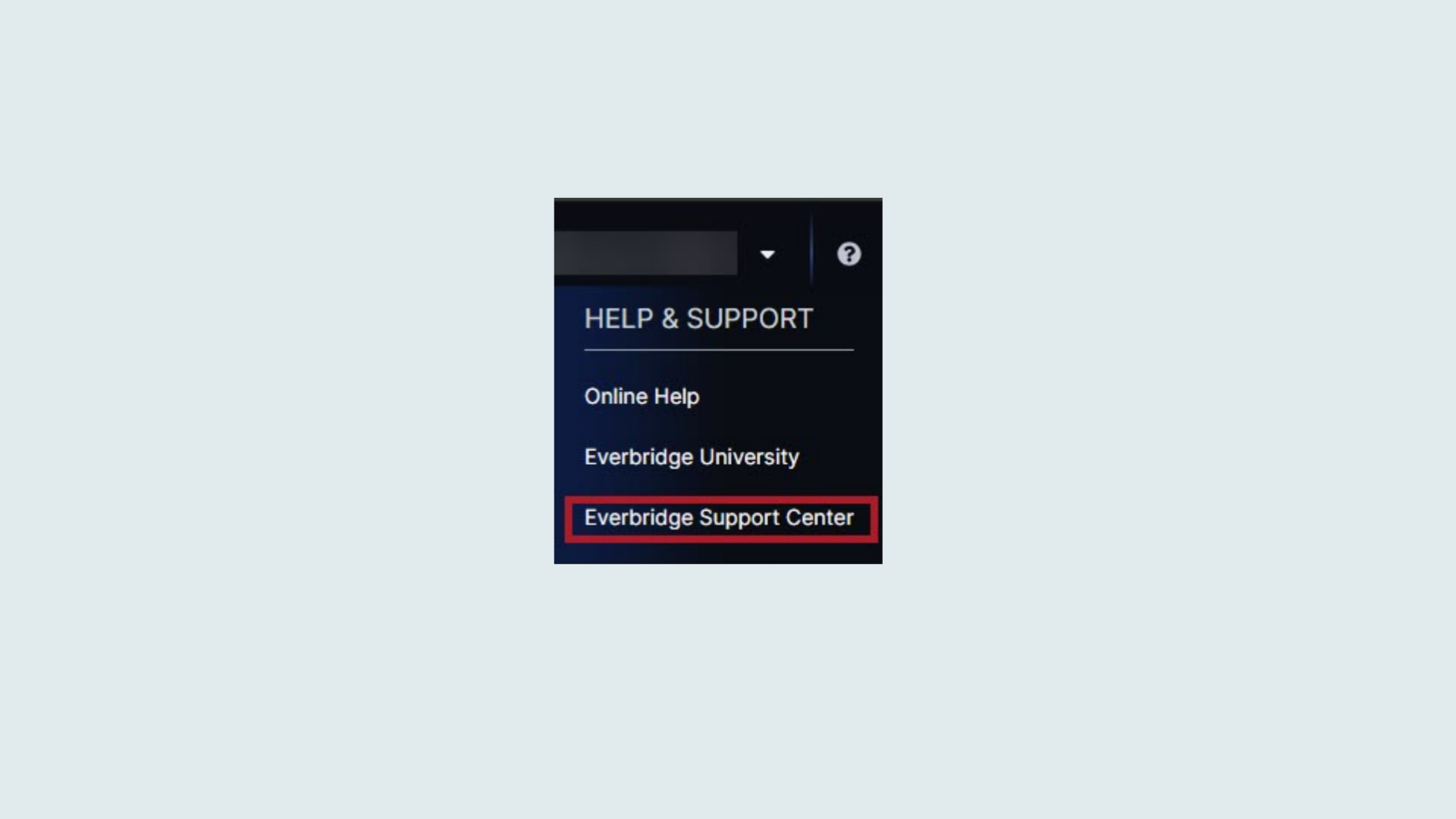
Article Feedback
While we can’t respond to you directly, we’d love to know how we can improve the article.
Please sign in to leave a comment.