Learn how to manage your Everbridge email subscriptions with our guide on unsubscribing or re-subscribing
1. Everbridge Notification
Everbridge allows you to opt out of receiving email messages through a system generated link. Let's look at an example in an Everbridge email notification
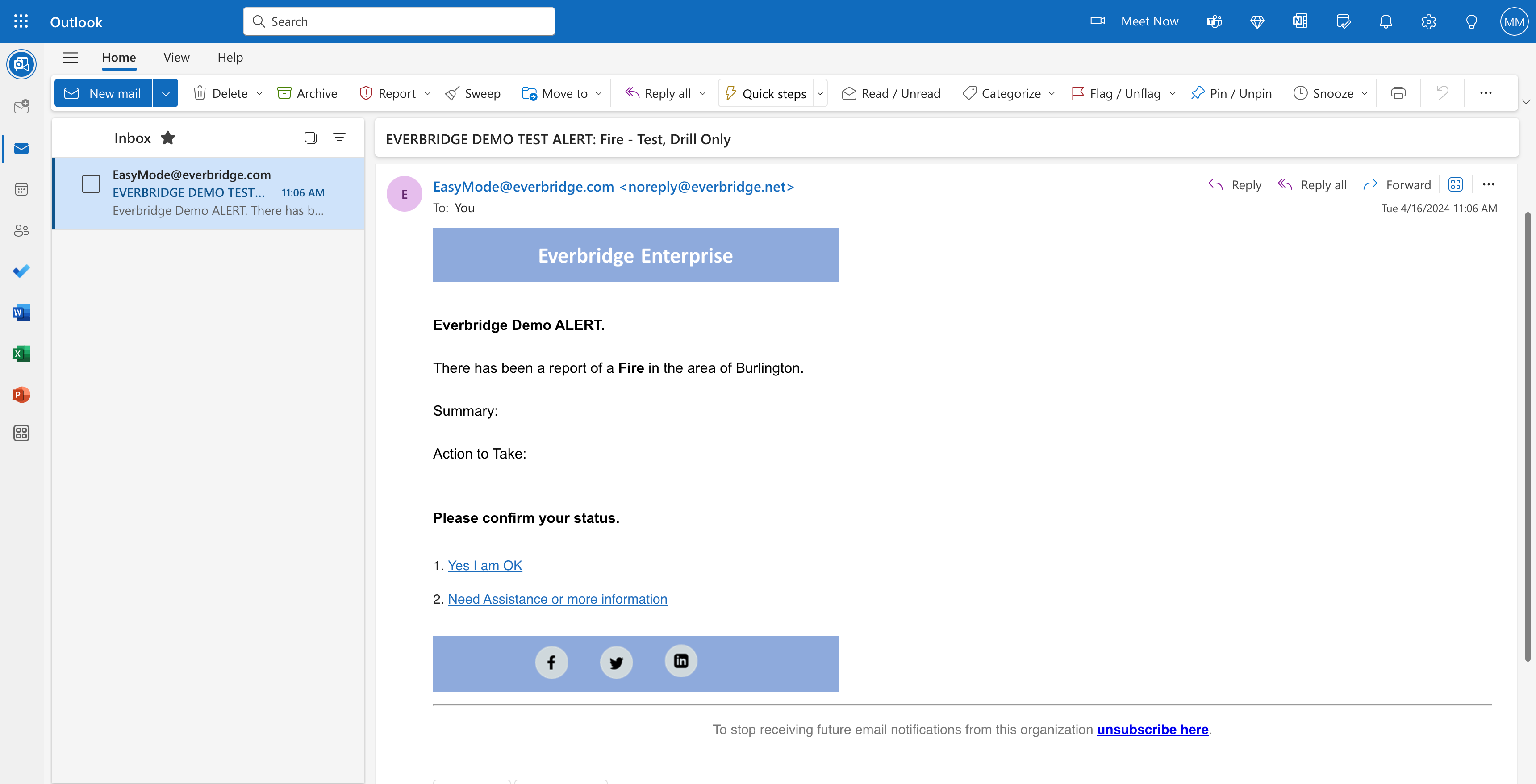
2. Unsubscribe Link
You can see the unsubscribe link here in the footnotes of your message
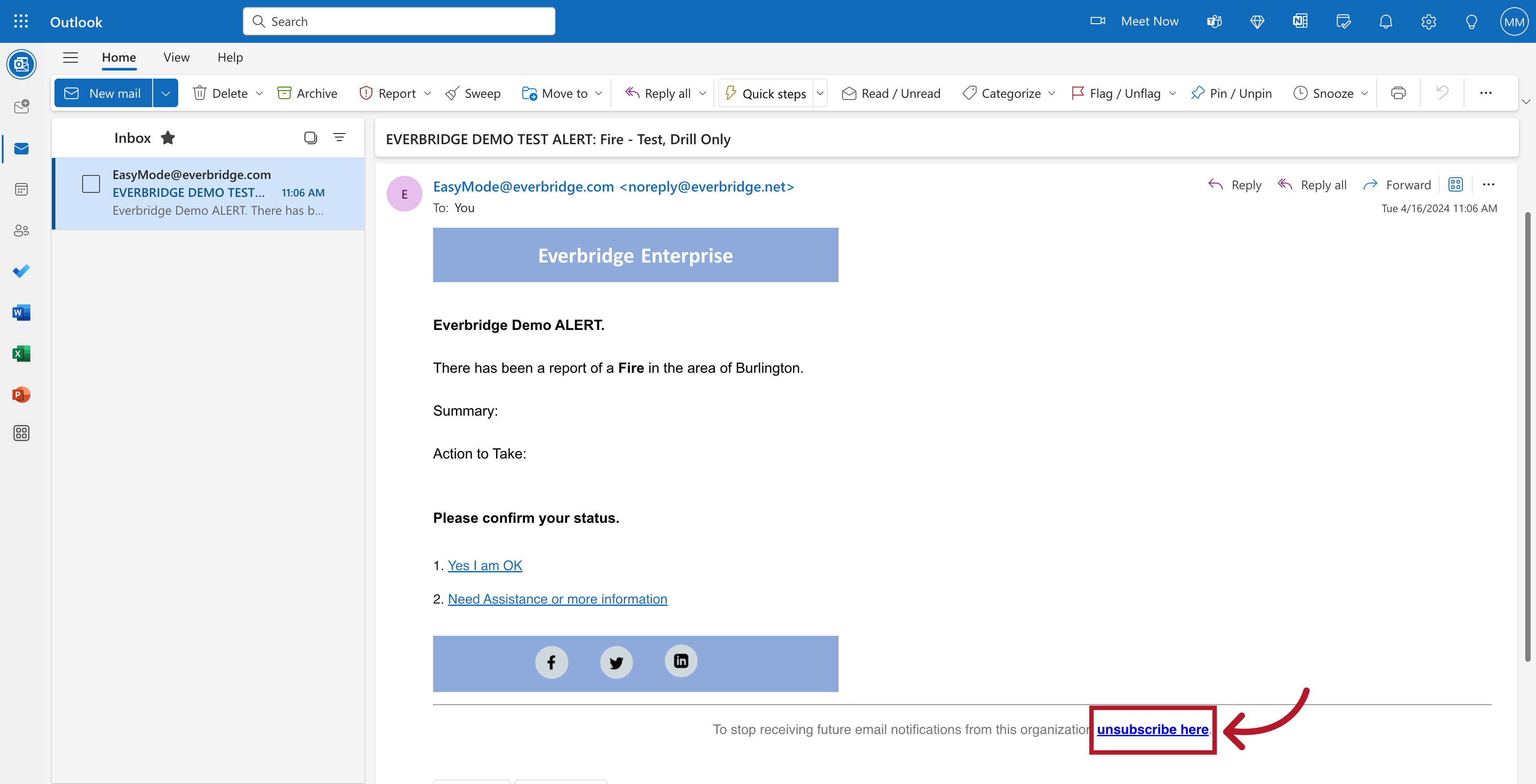
3. Confirm to Unsubscribe
Click the link and you'll see a prompt to unsubscribe
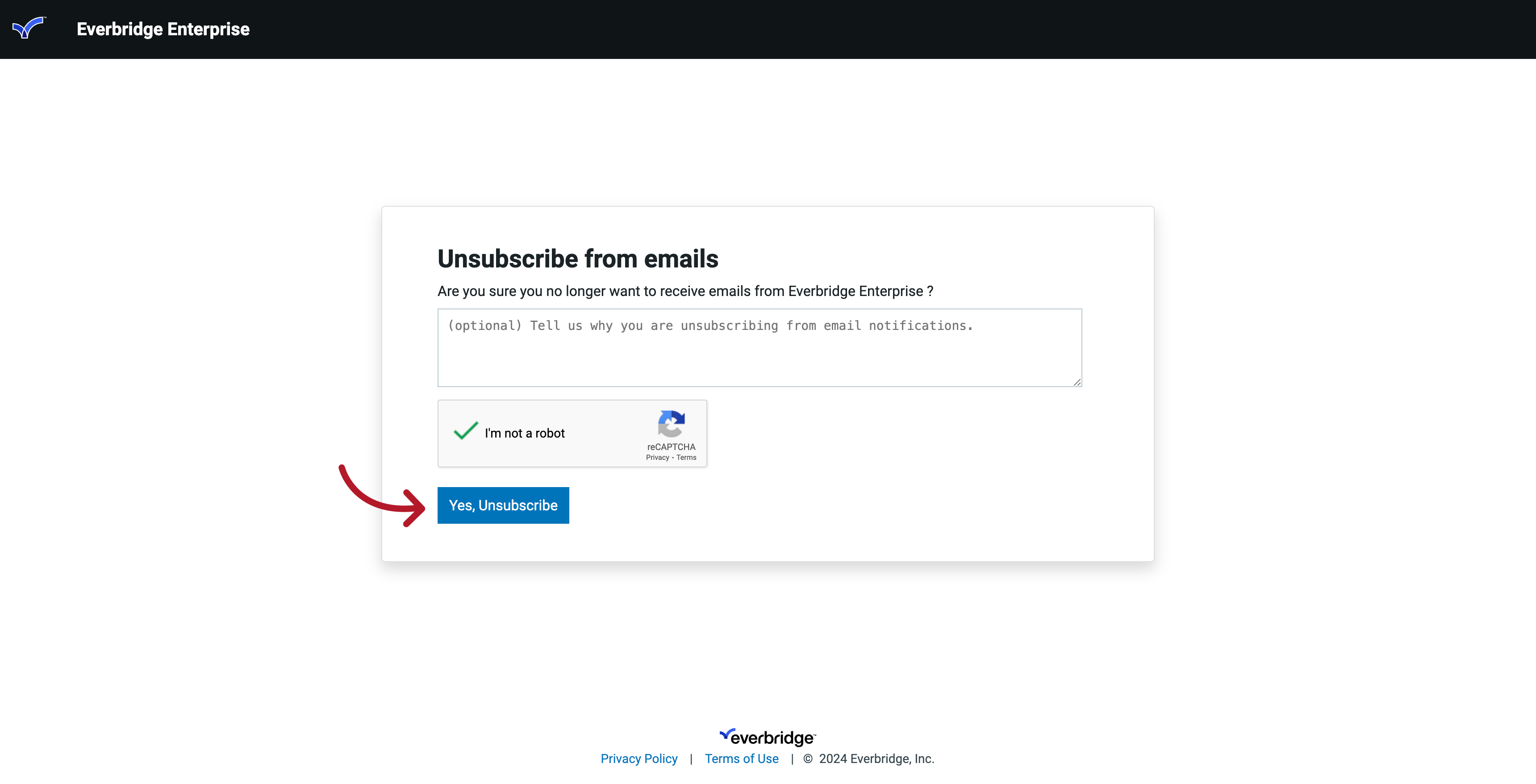
4. Confirmation Message
Once you click the "unsubscribe" button, you will receive a confirmation that you have been unsubscribed or opted out of emails
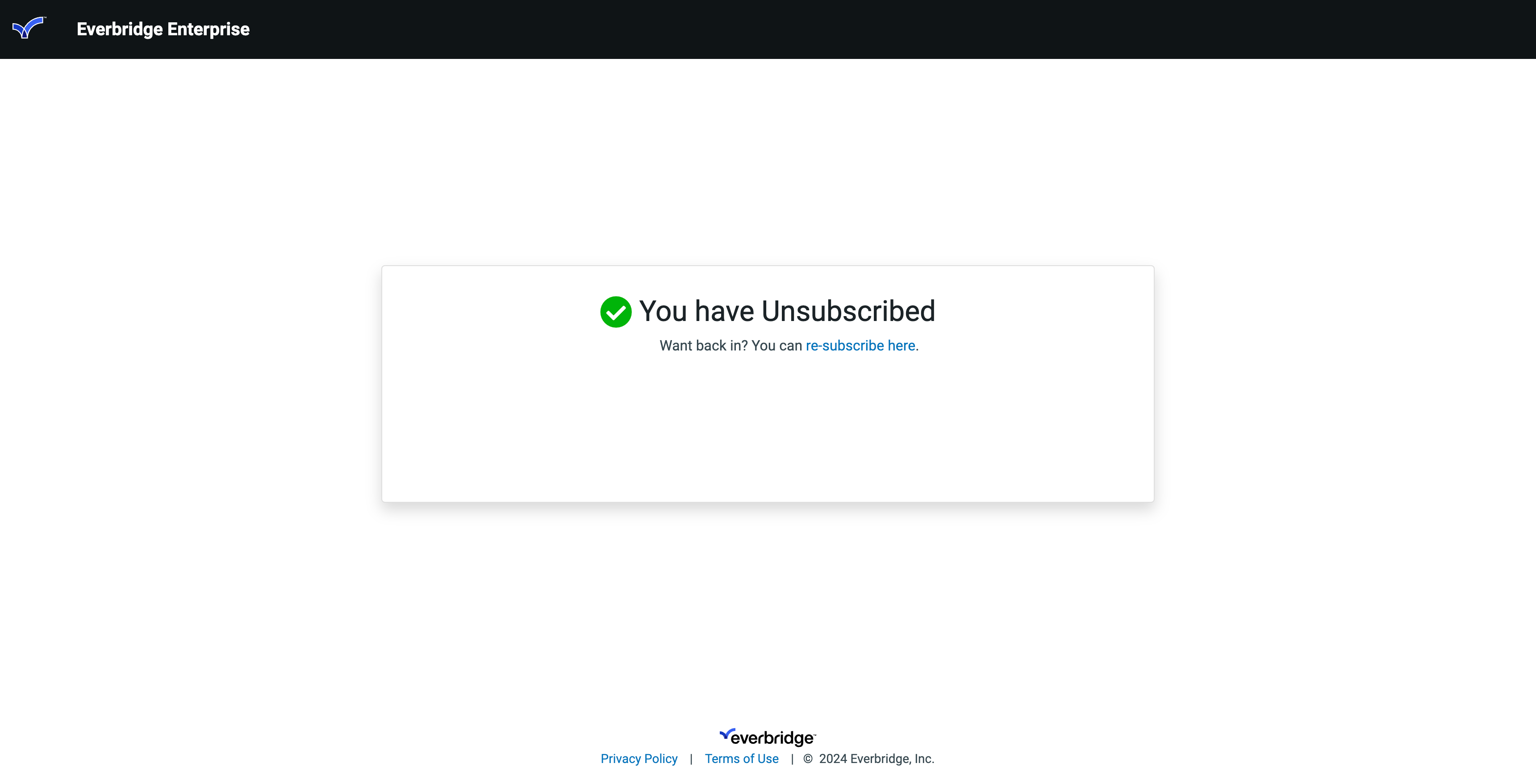
5. Resubscribe
You can opt back into receiving email messages easily by visiting the following URL
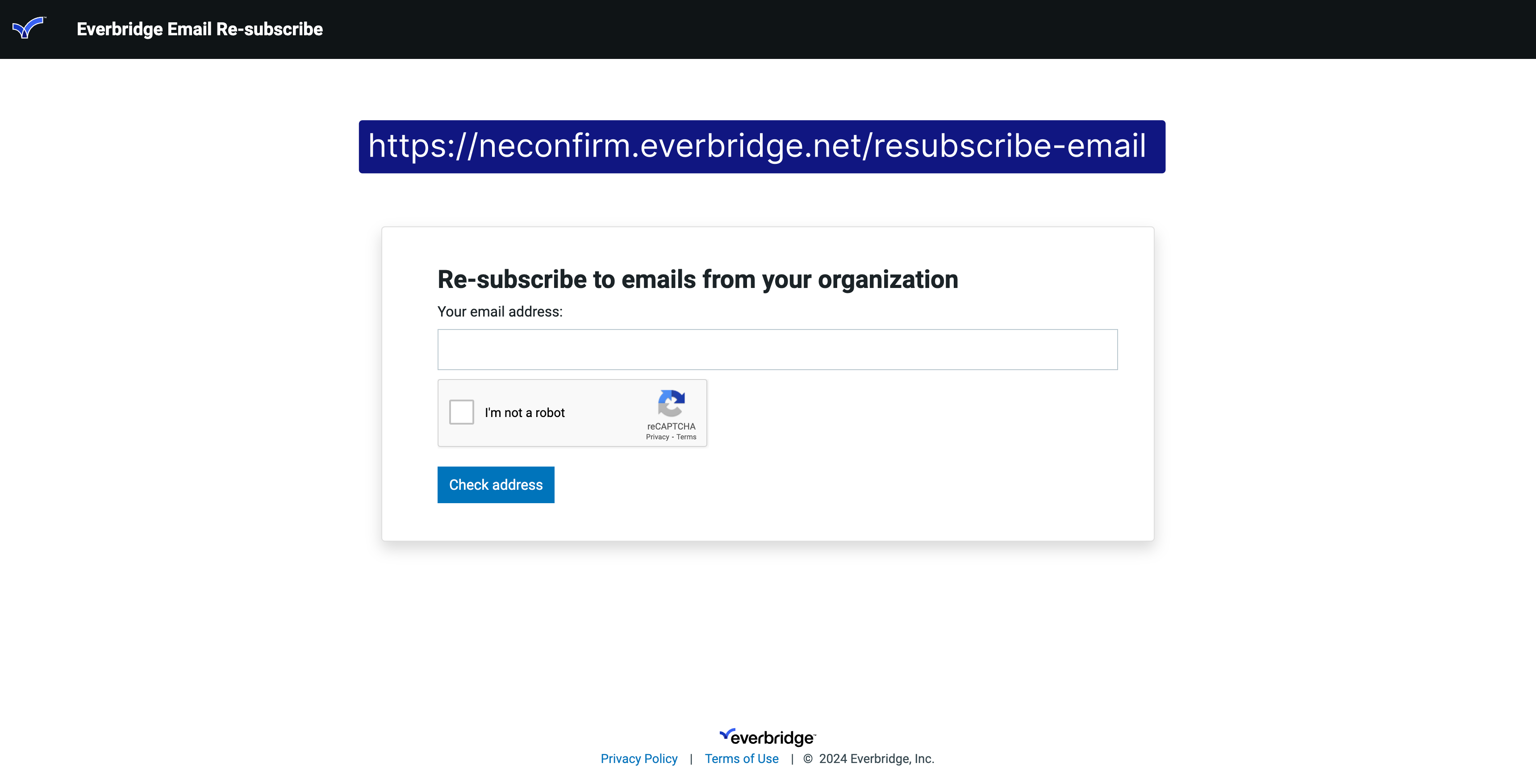
6. Resubscribe URL
neconfirm.everbridge.net/resubscribe-email
Go to the Re-subscribe page now?
Yes, let's go.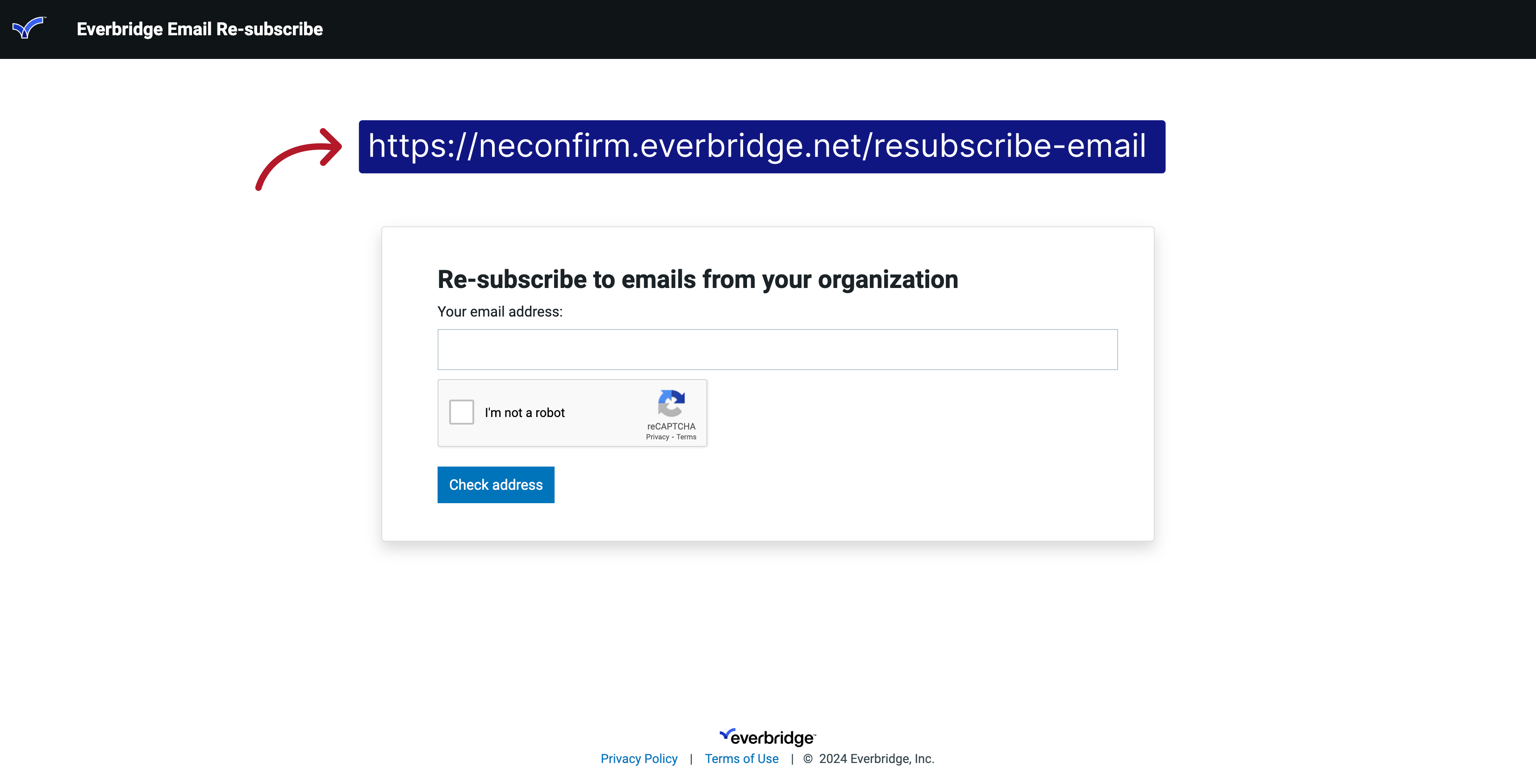
7. Email address
You'll be asked to enter your official email address for verification
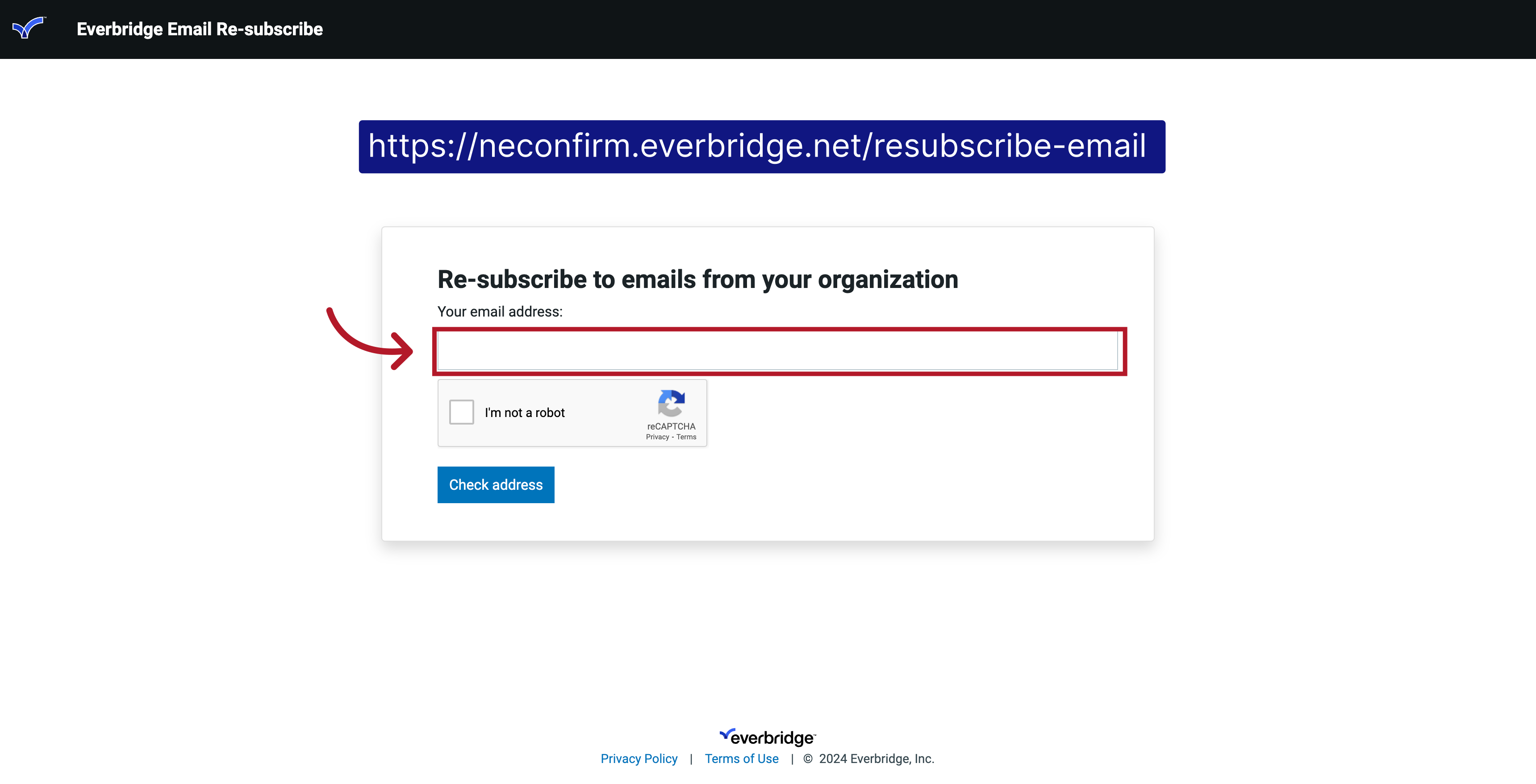
8. Check address
Then click the "Check address" button
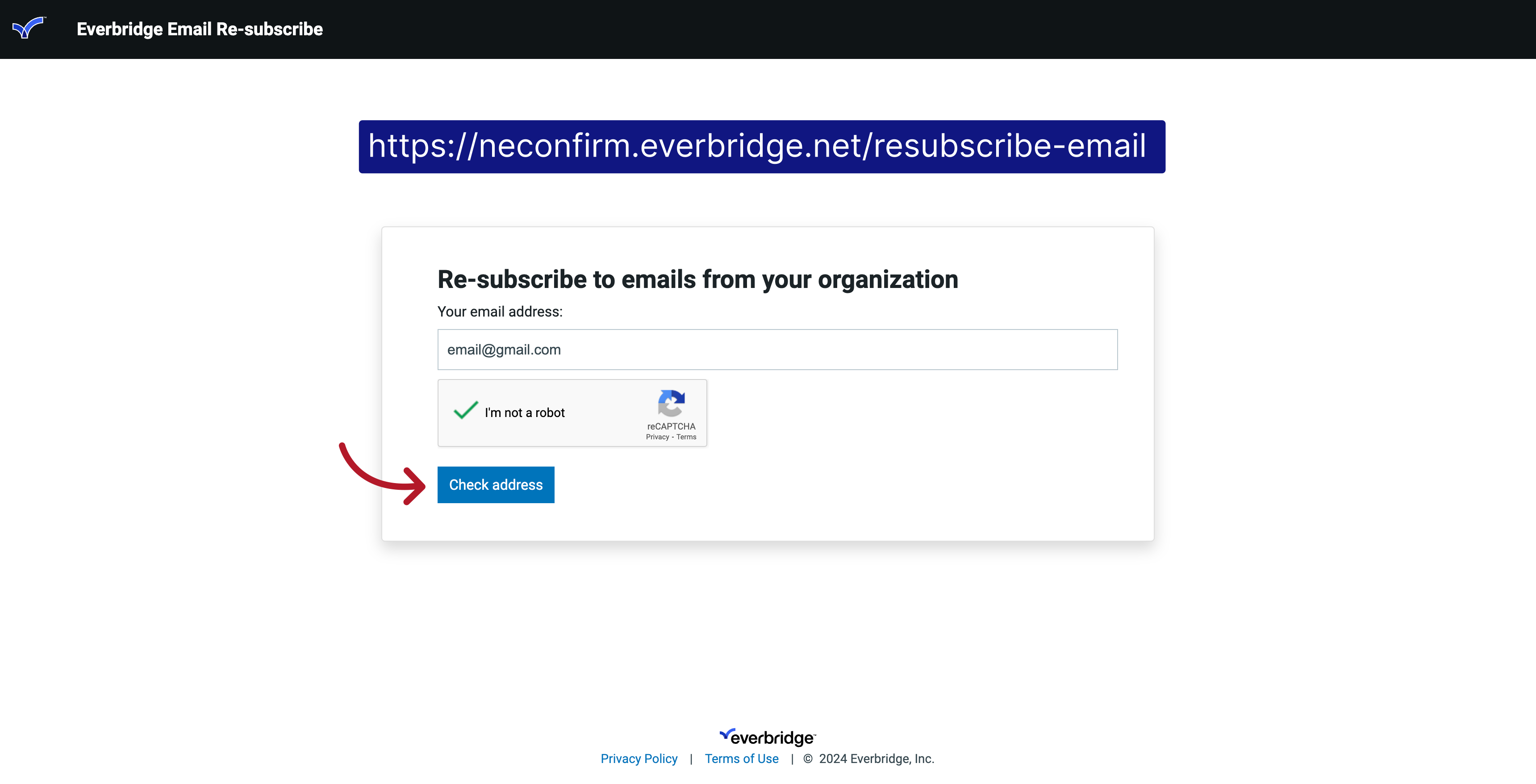
9. Email Confirmation
If the email address you provided is in our unsubscribe list then please check your mailbox for a verification email to confirm you are the owner of this address
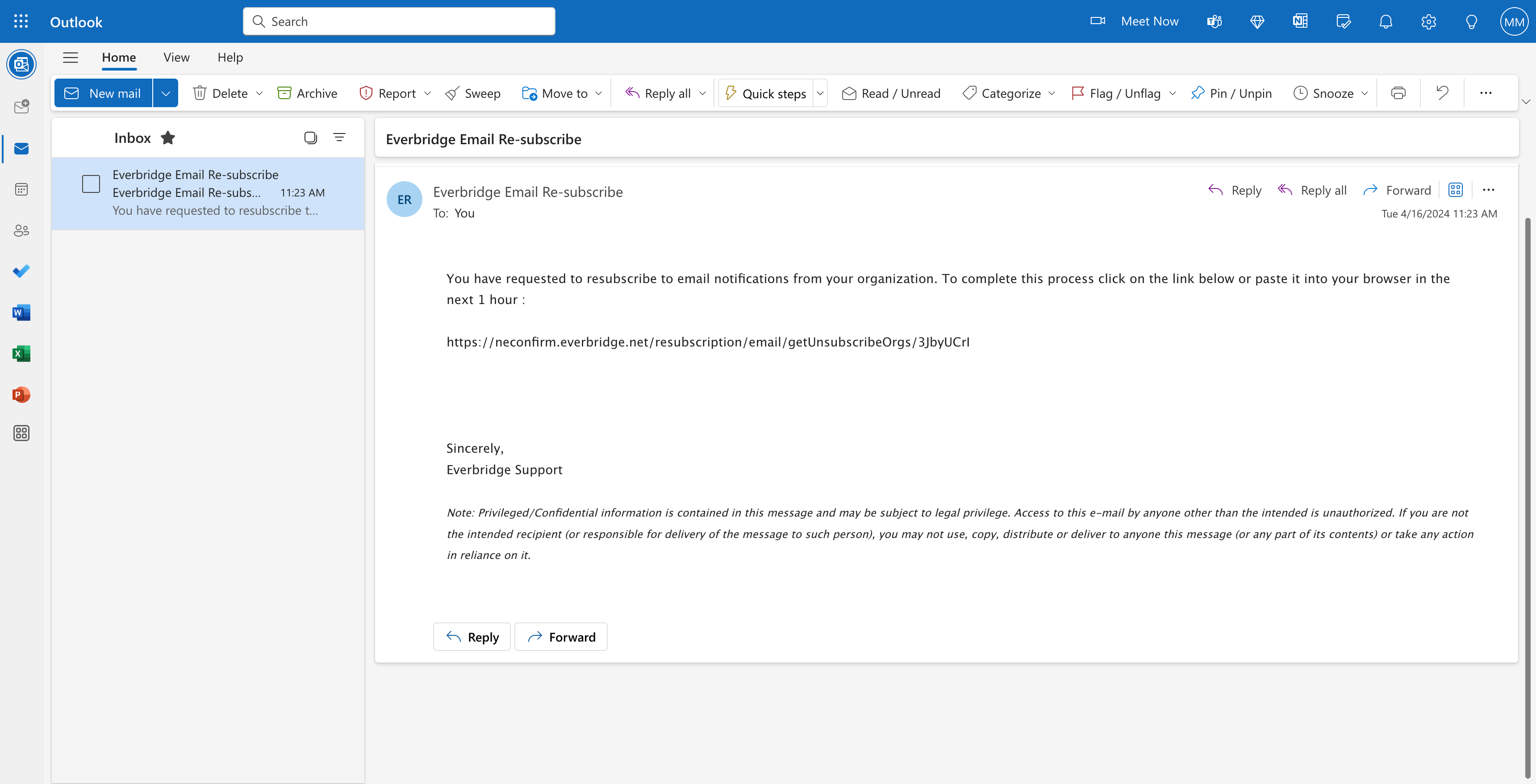
10. Confirmation URL
Make sure to follow the link in the email to complete the resubscribe process
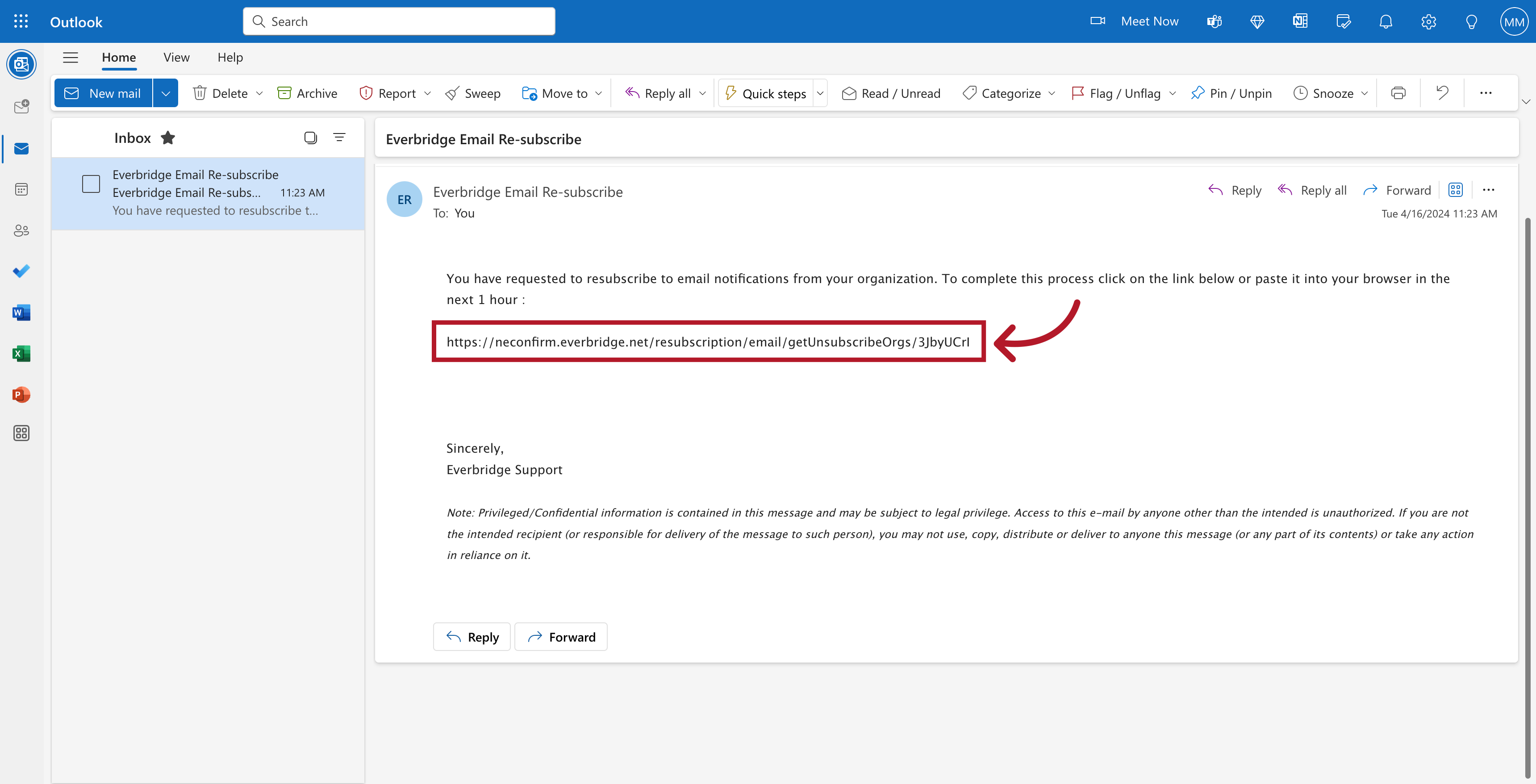
11. Support Center
For more training videos, visit the microlearning section on our Everbridge support center
Go to Everbridge microlearning page?
Yes, let's go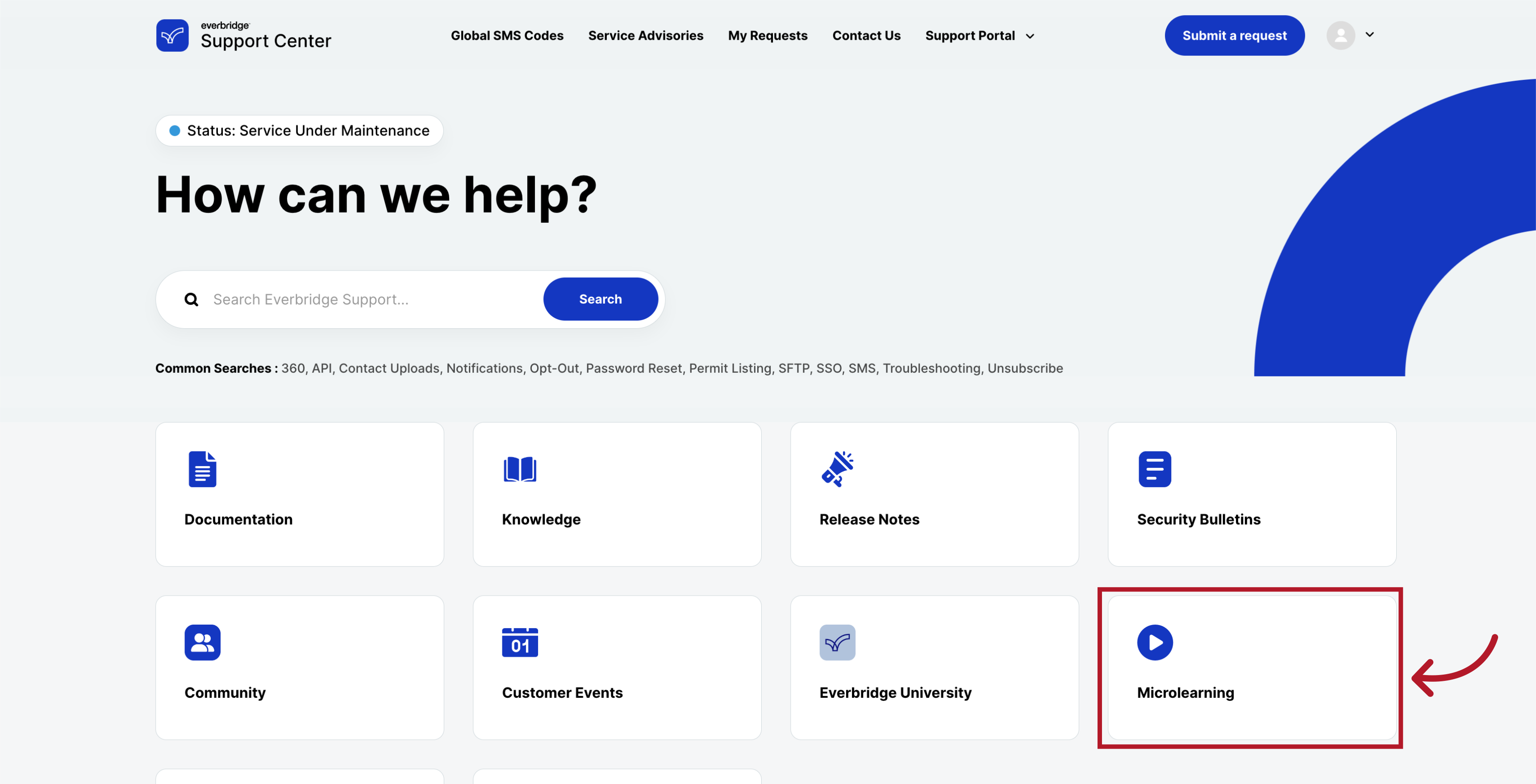
Thank you for watching!

Article Feedback
Please sign in to leave a comment.