Topic
How to import a shape file into Everbridge Suite.
Description
Follow the steps below to import a shape file. Please note that when importing shape files into Everbridge Suite you can optionally create folders to organize your shape files.
Learn how to import a Shape File into Everbridge Suite with these straightforward instructions. From accessing the organization settings to initiating the file import process, this guide will help you seamlessly navigate through the necessary steps.
Log in to the Everbridge Manager Portal and select your Organization
1. Click Settings > Organization
Access the organization settings.
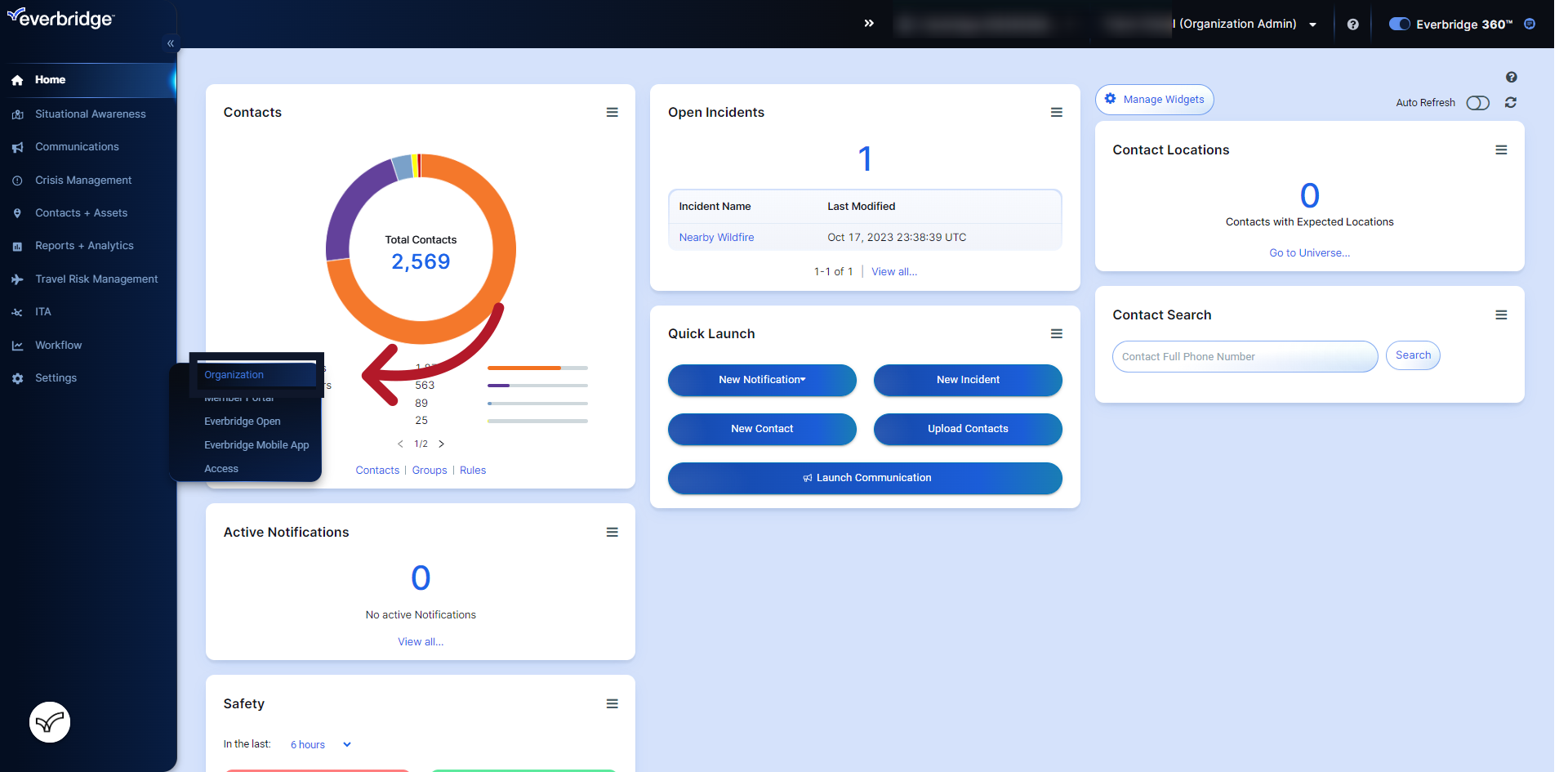
2. Click "Map"
Navigate to the map feature.
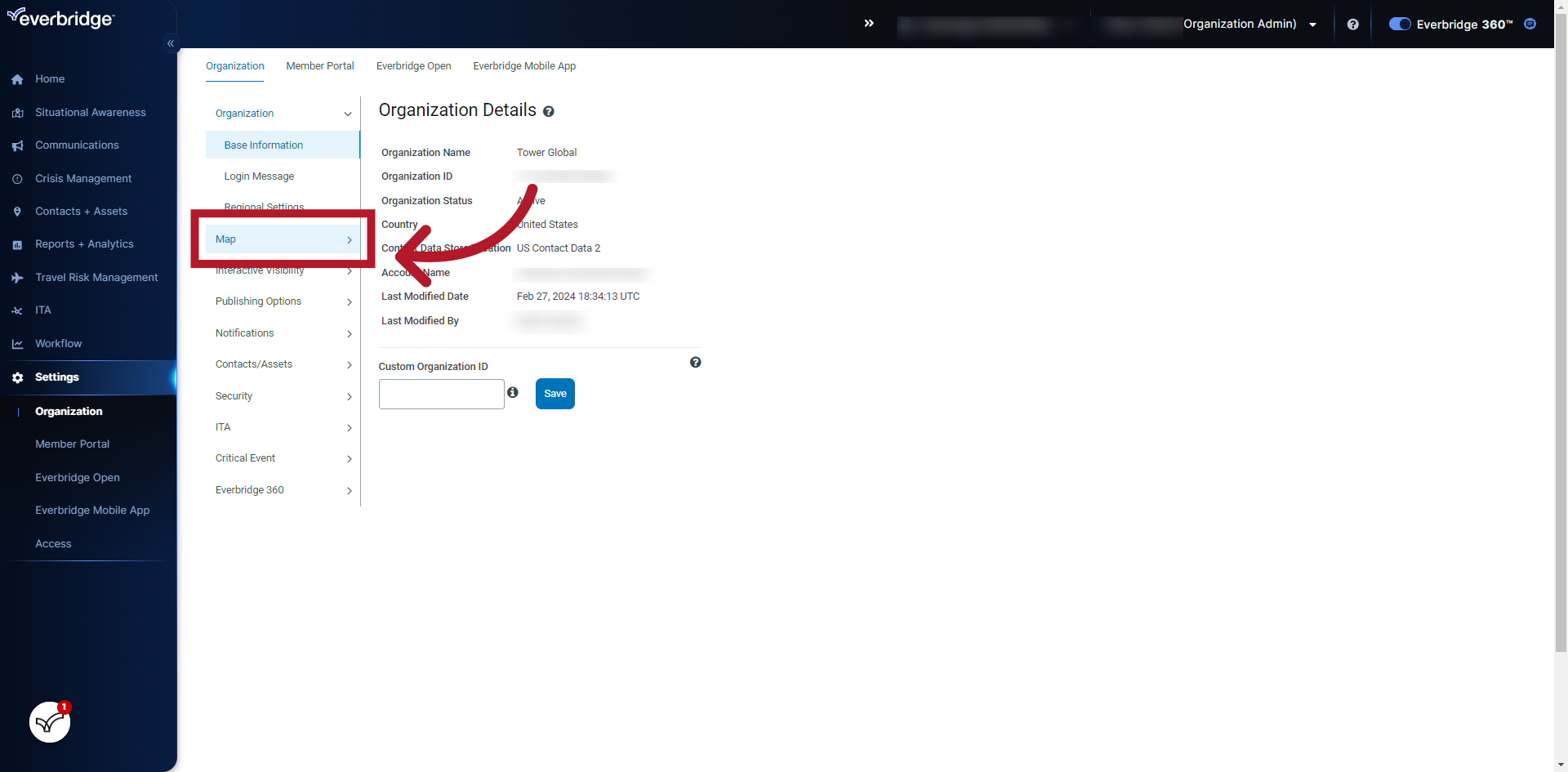
3. Click "Shape Library"
Open the Shape Library menu.
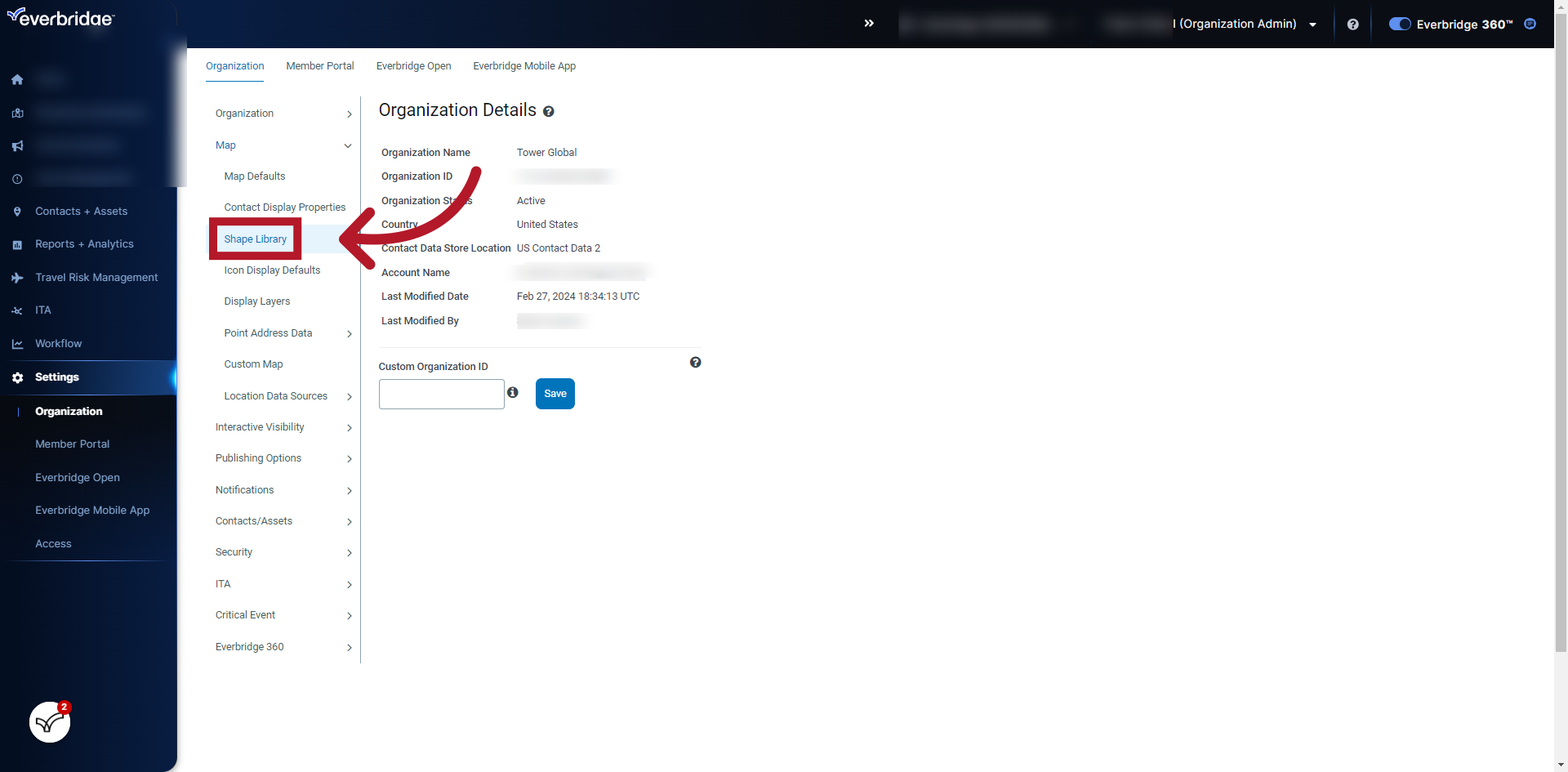
4. Click + New Folder
Add a new folder for organizing multiple shape files
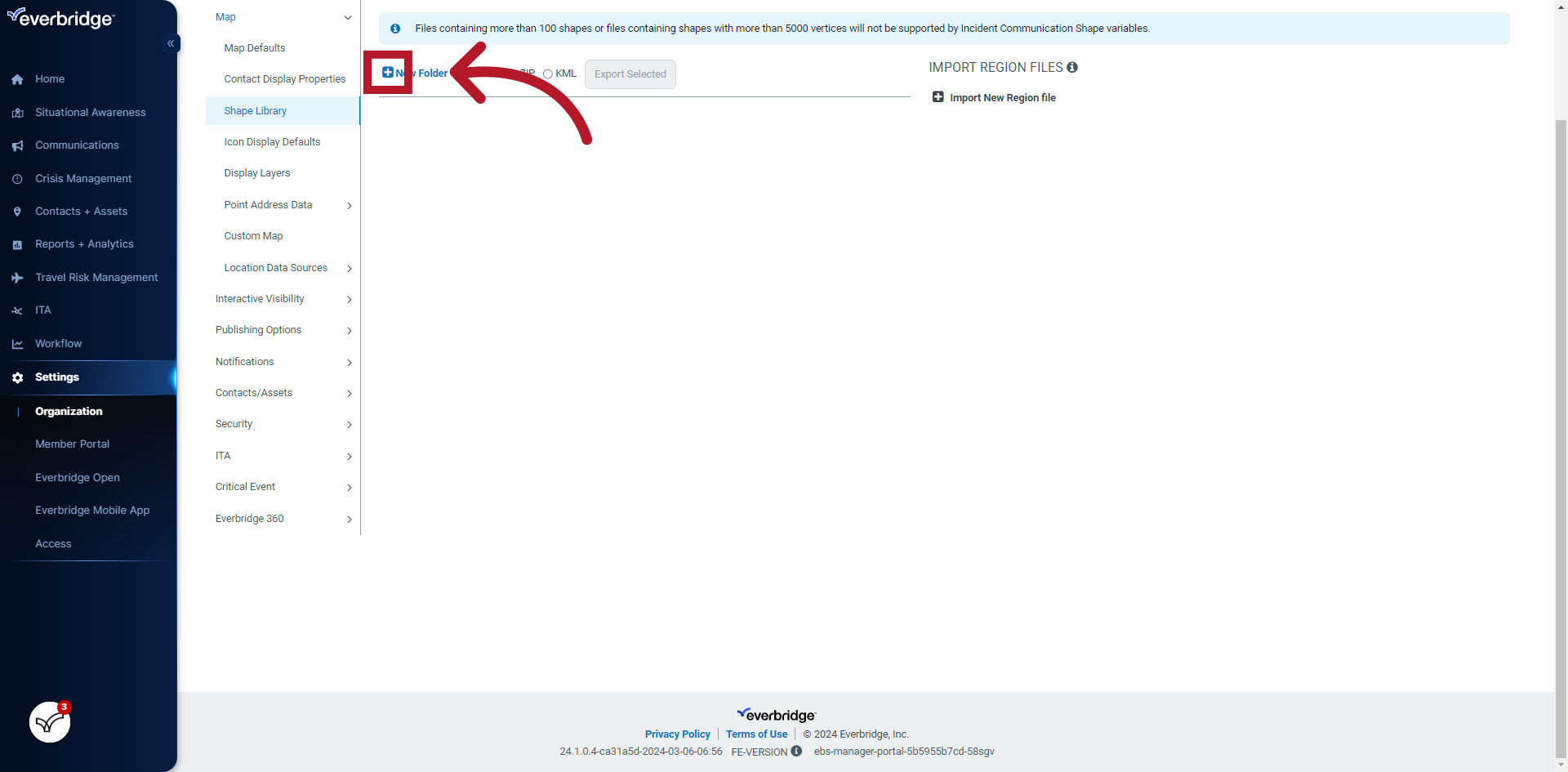
5. Click + Import New Region file
Import a shape file
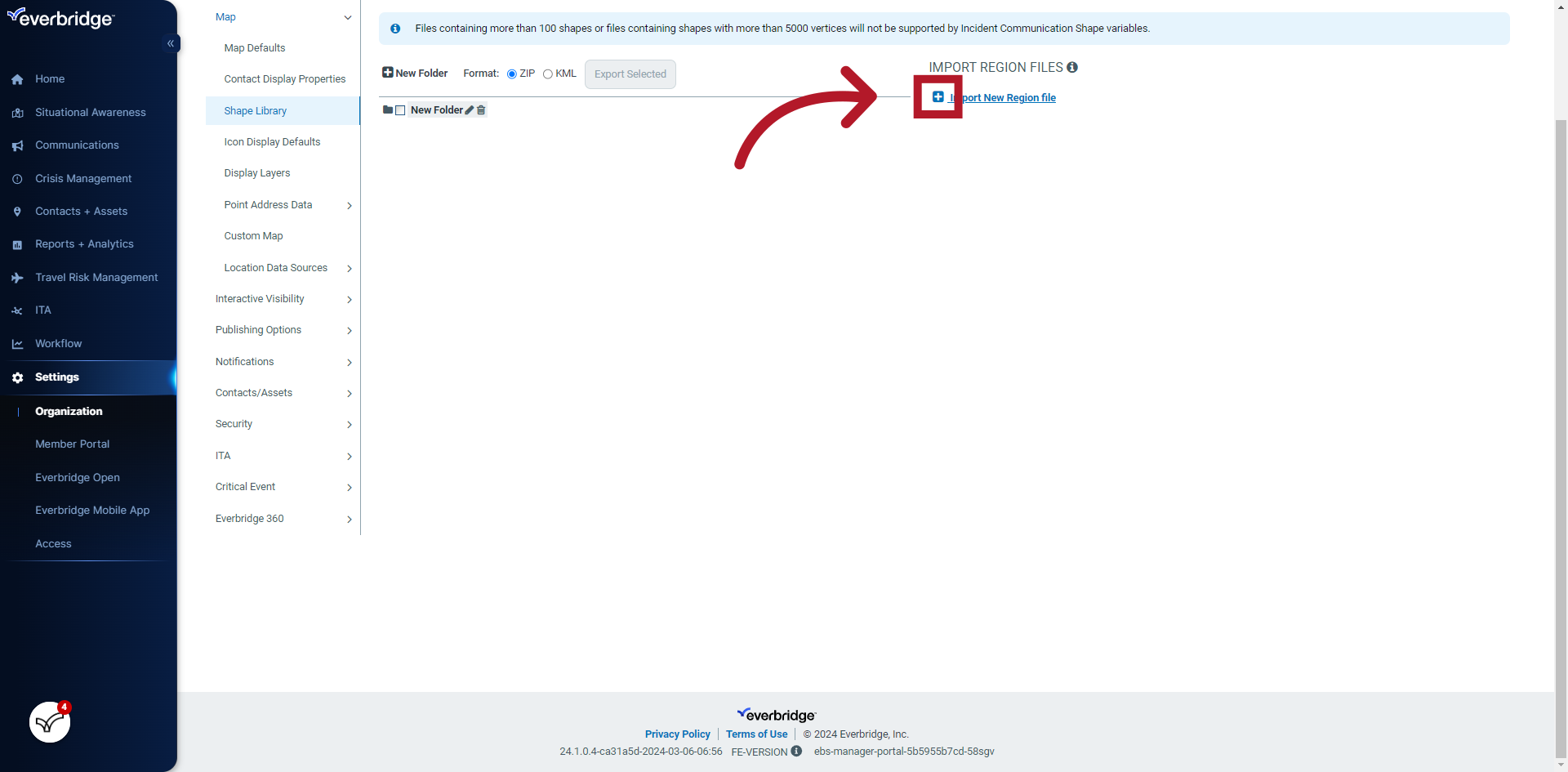
Please see the following article for information about acceptable shape file formats:
EBS: File Requirements for Importing a Region File Into the Shape Library in Everbridge Suite
Article Feedback
While we can’t respond to you directly, we’d love to know how we can improve the article.
Please sign in to leave a comment.