Topic
The video below demonstrates how to set up the Everbridge Mobile App as a delivery method by which to reach your contacts.
Video
Your contacts can keep in touch and confirm notifications wherever they may be during an event when using the Everbridge mobile app. If your organization uses the Everbridge mobile app, you must first set the application as a delivery method.
Go to manager.everbridge.net
1. Dashboard
It's important to note only an administrator for the account or within the organization can adjust the settings. To set the app as a delivery method, start on the dashboard page.
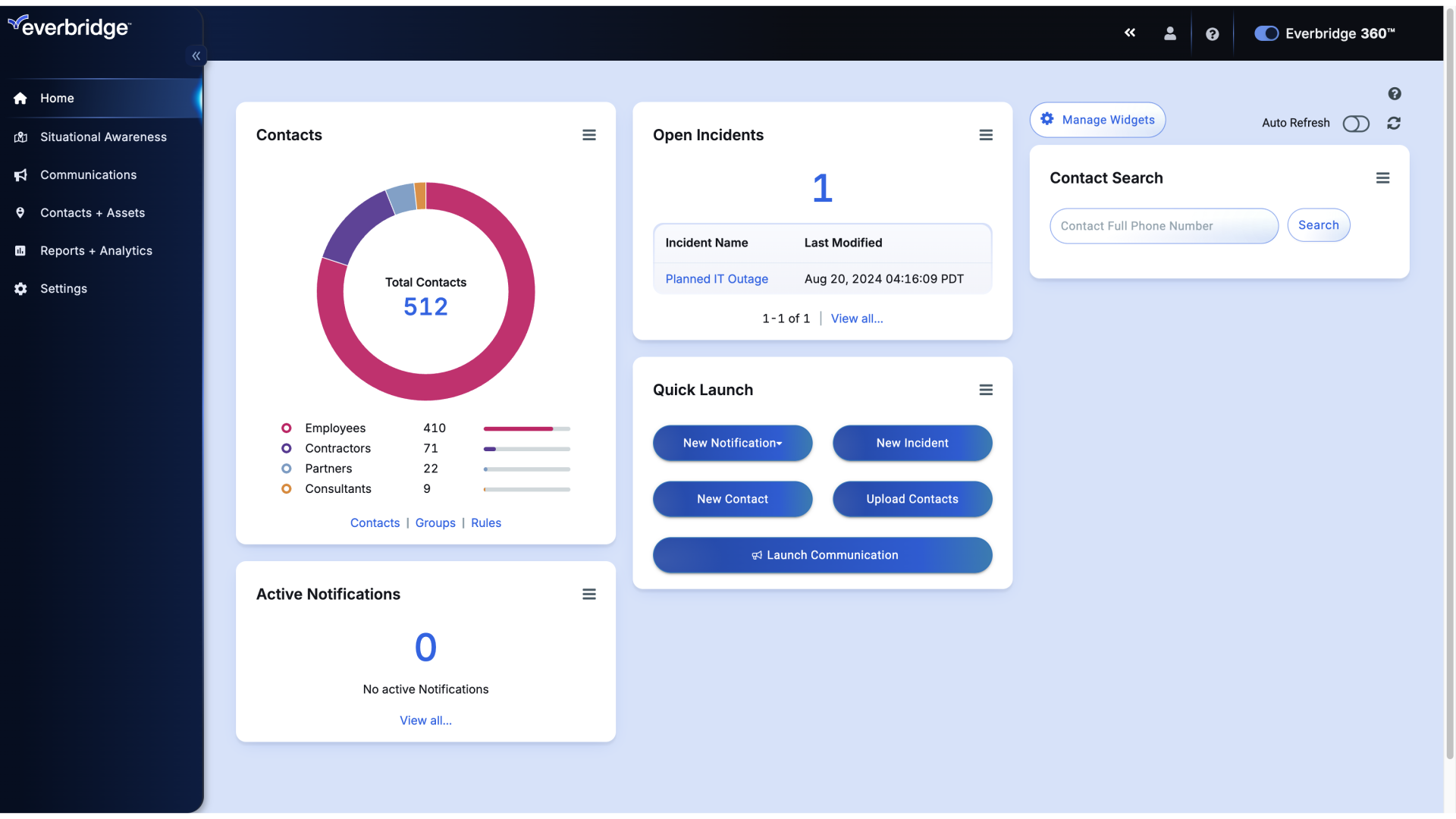
2. Dashboard
hover over Settings and click Organization.
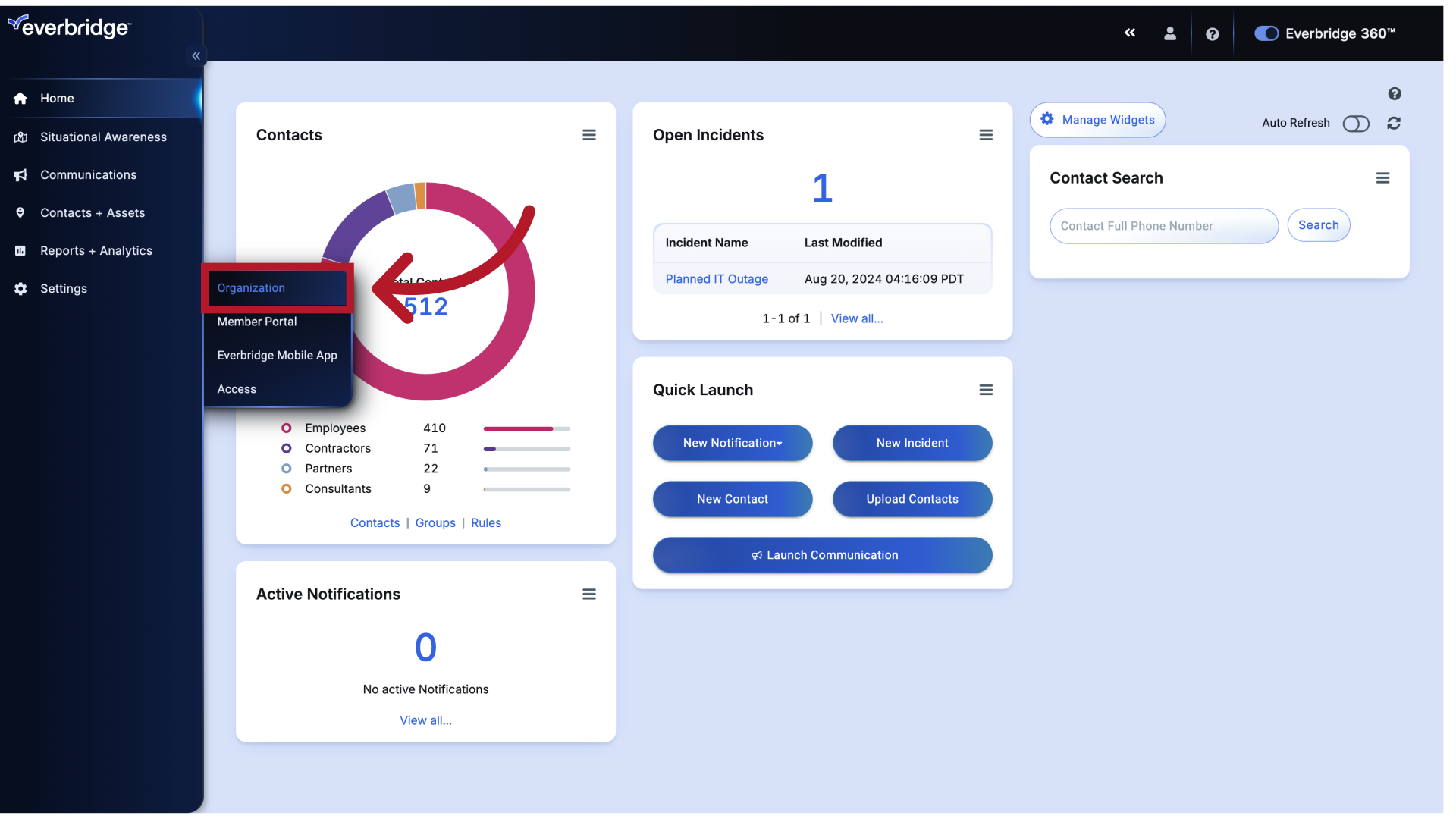
3. Settings - Organization
Choose the "Organization Resident Portal Member Portal ..." option
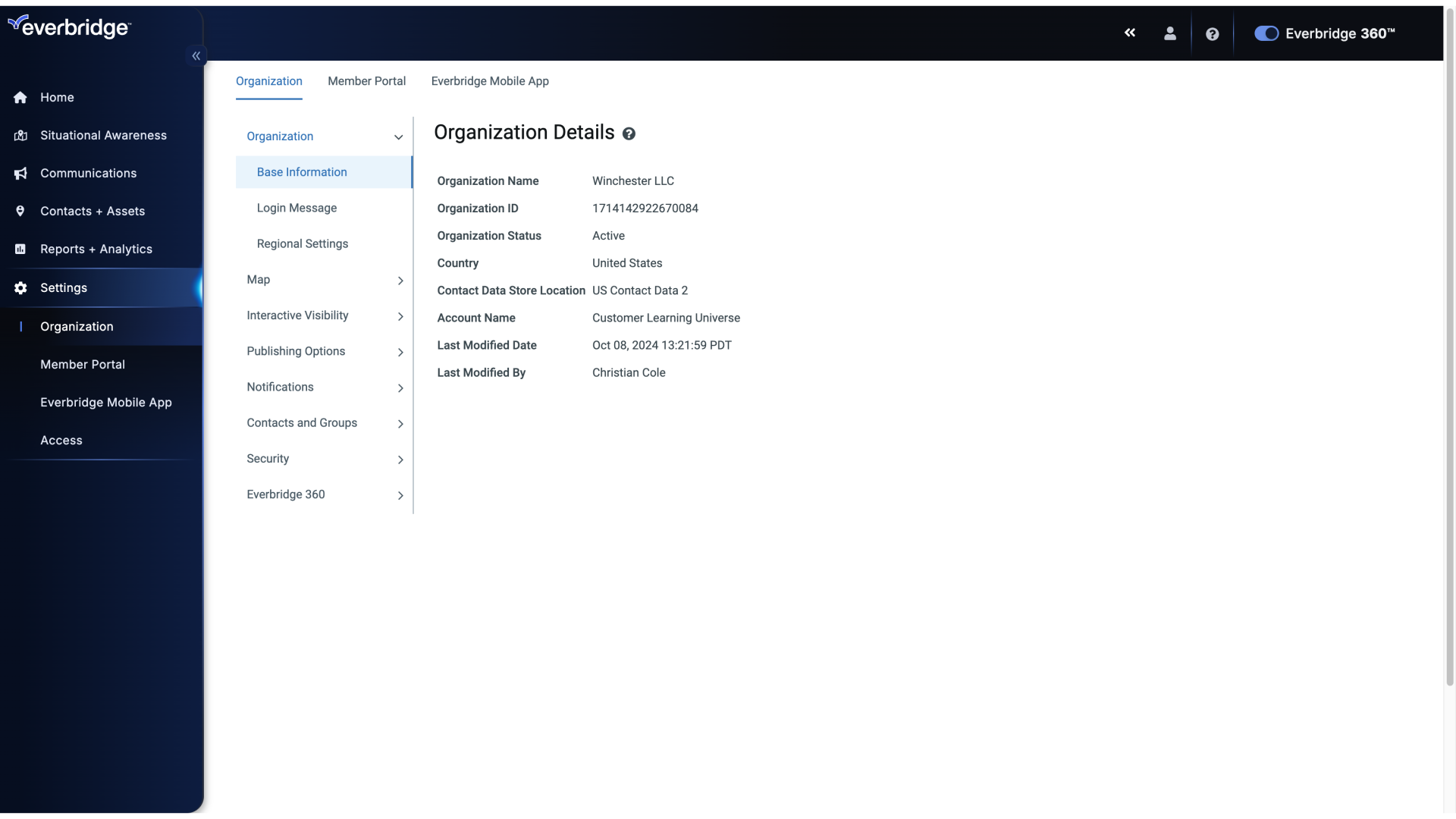
4. Settings - Organization
Within the left column will be an option for notification settings. The notification settings in your organization allow you to directly configure many default options within the Everbridge system.
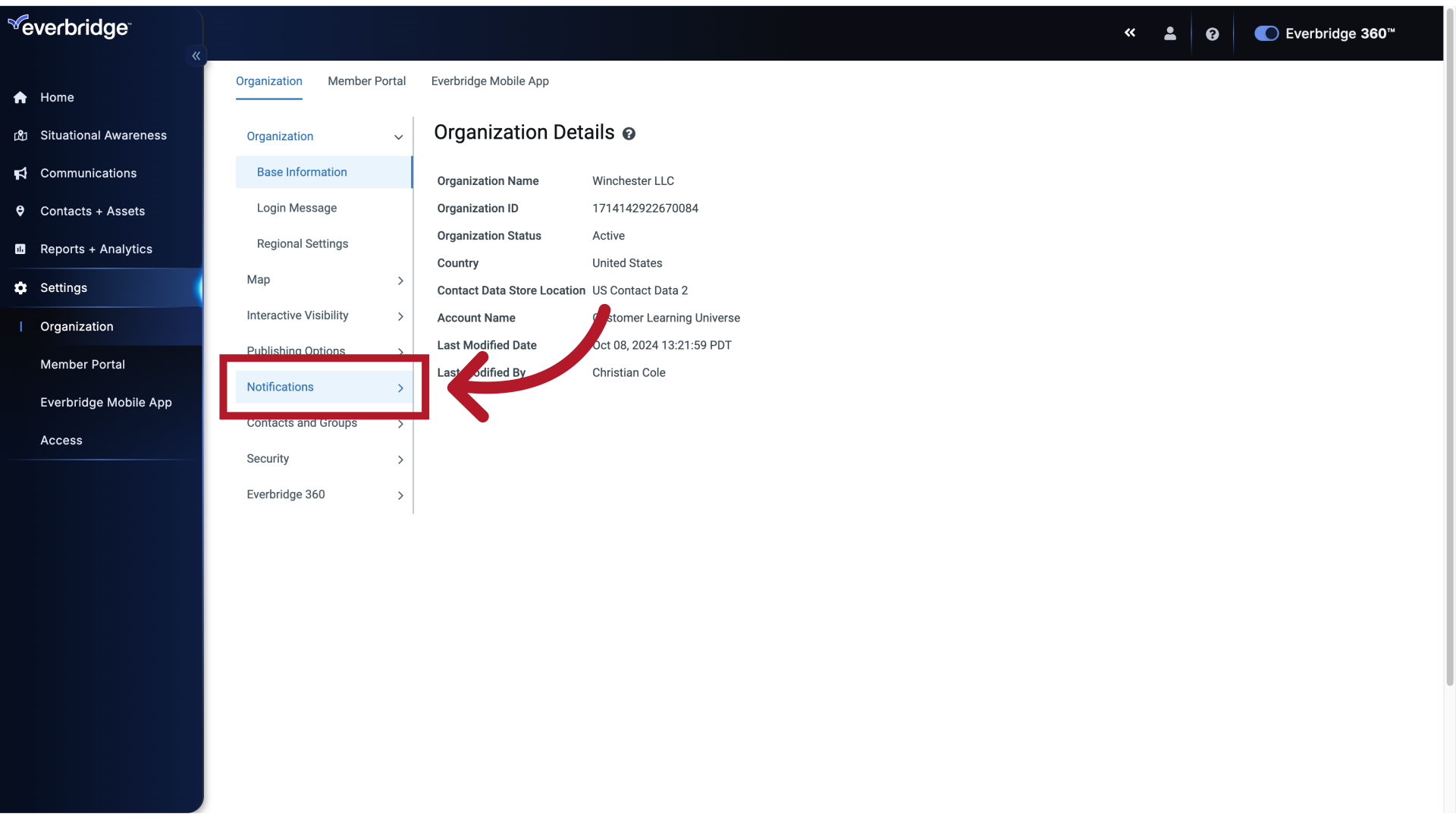
5. Settings - Notifications
Click delivery methods.
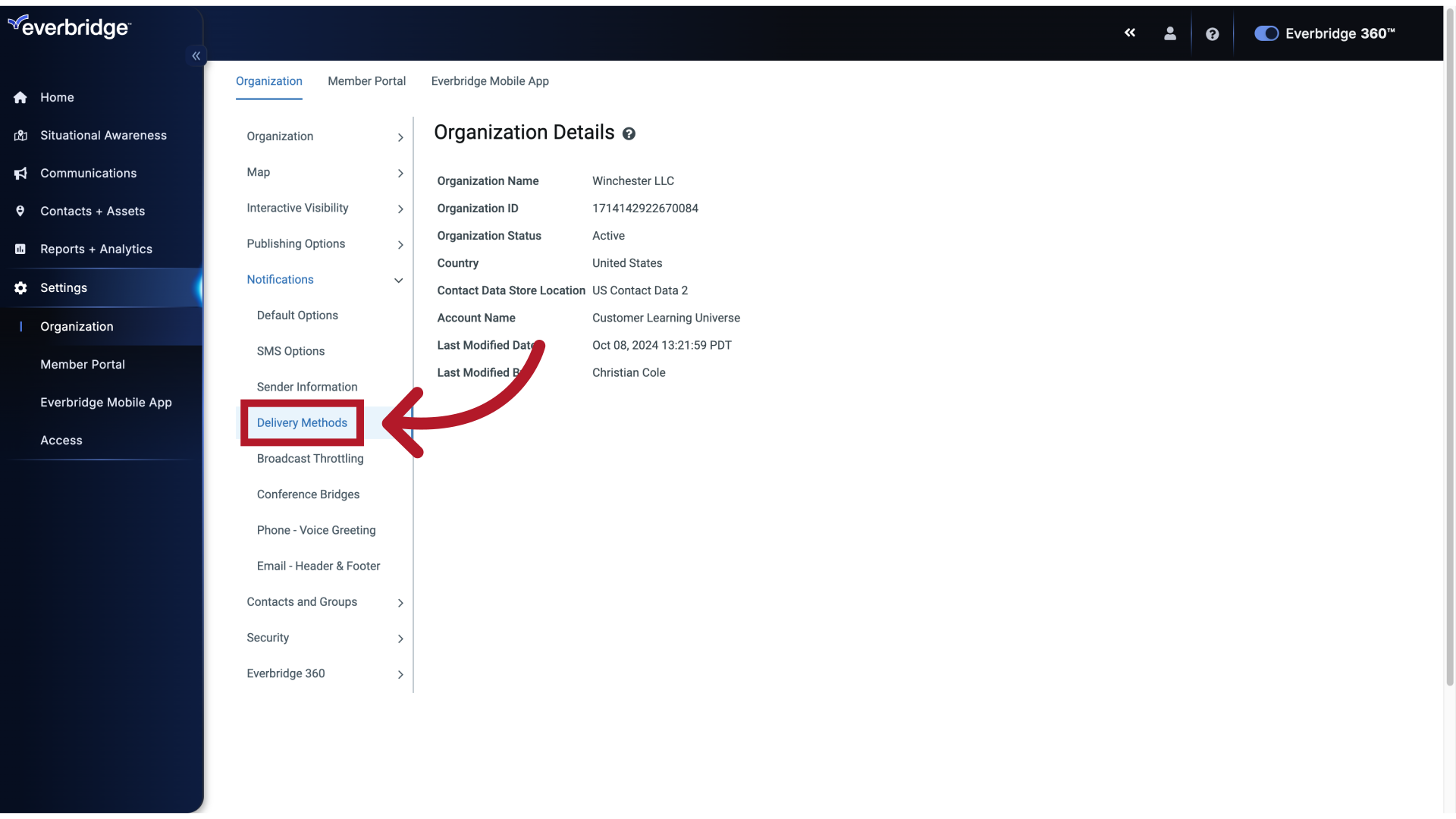
6. Settings - Delivery Methods
Here, you can configure the delivery methods available in Everbridge.
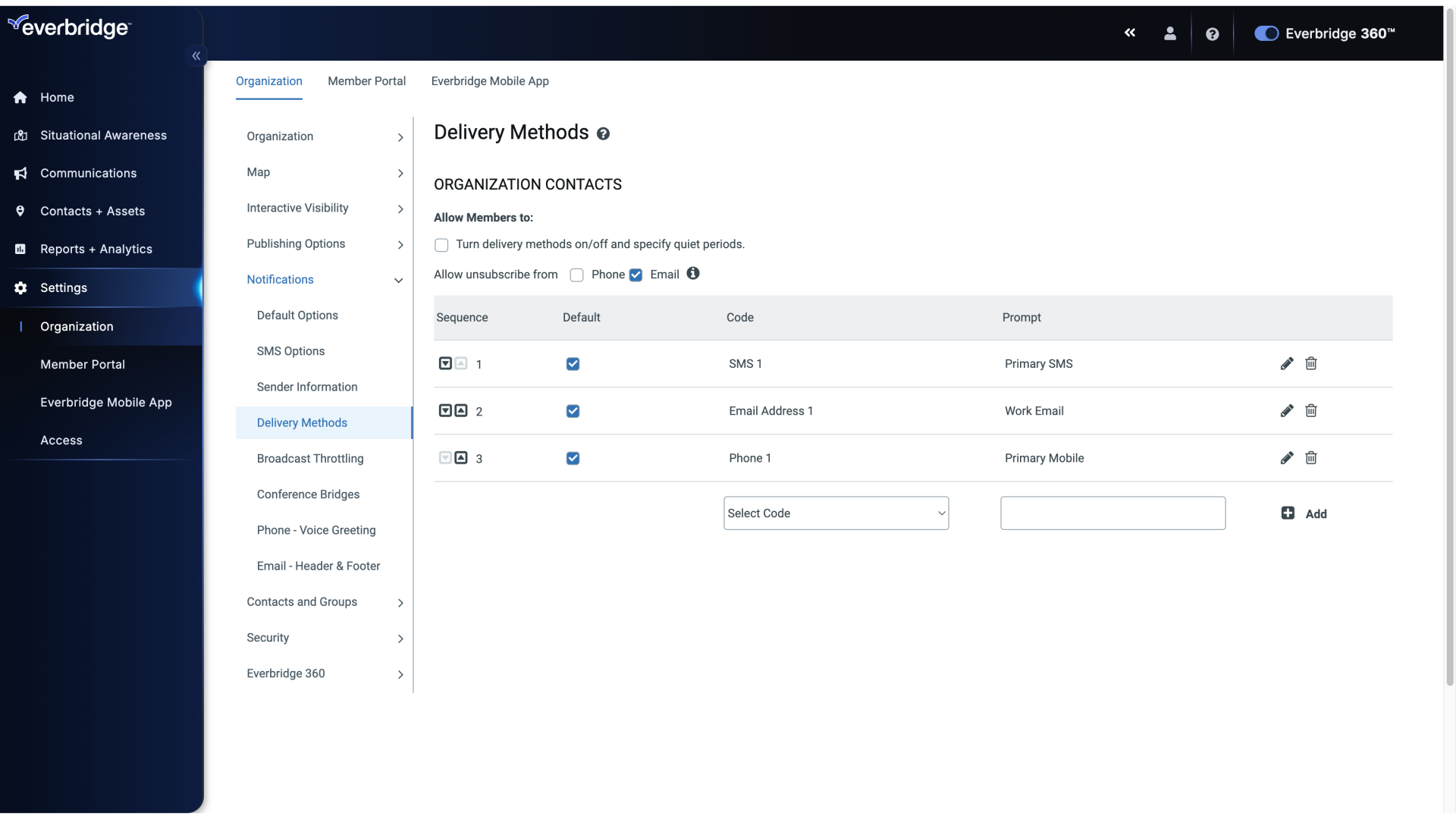
7. Settings - Delivery Methods
You can view the various delivery methods by selecting them from the drop-down list.
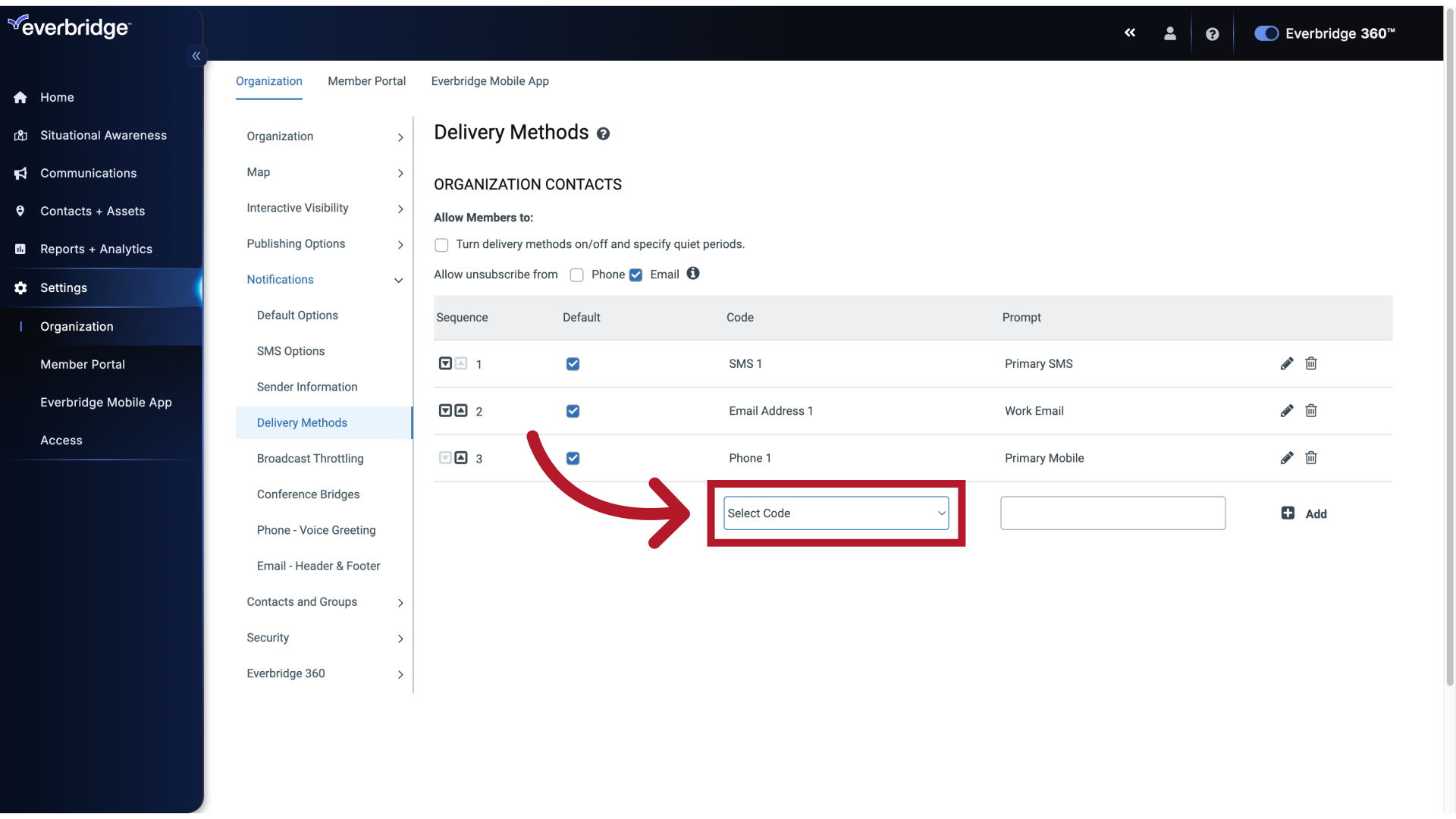
8. Settings - Delivery Methods
To enable the Everbridge mobile app, choose the option mobile push alert.
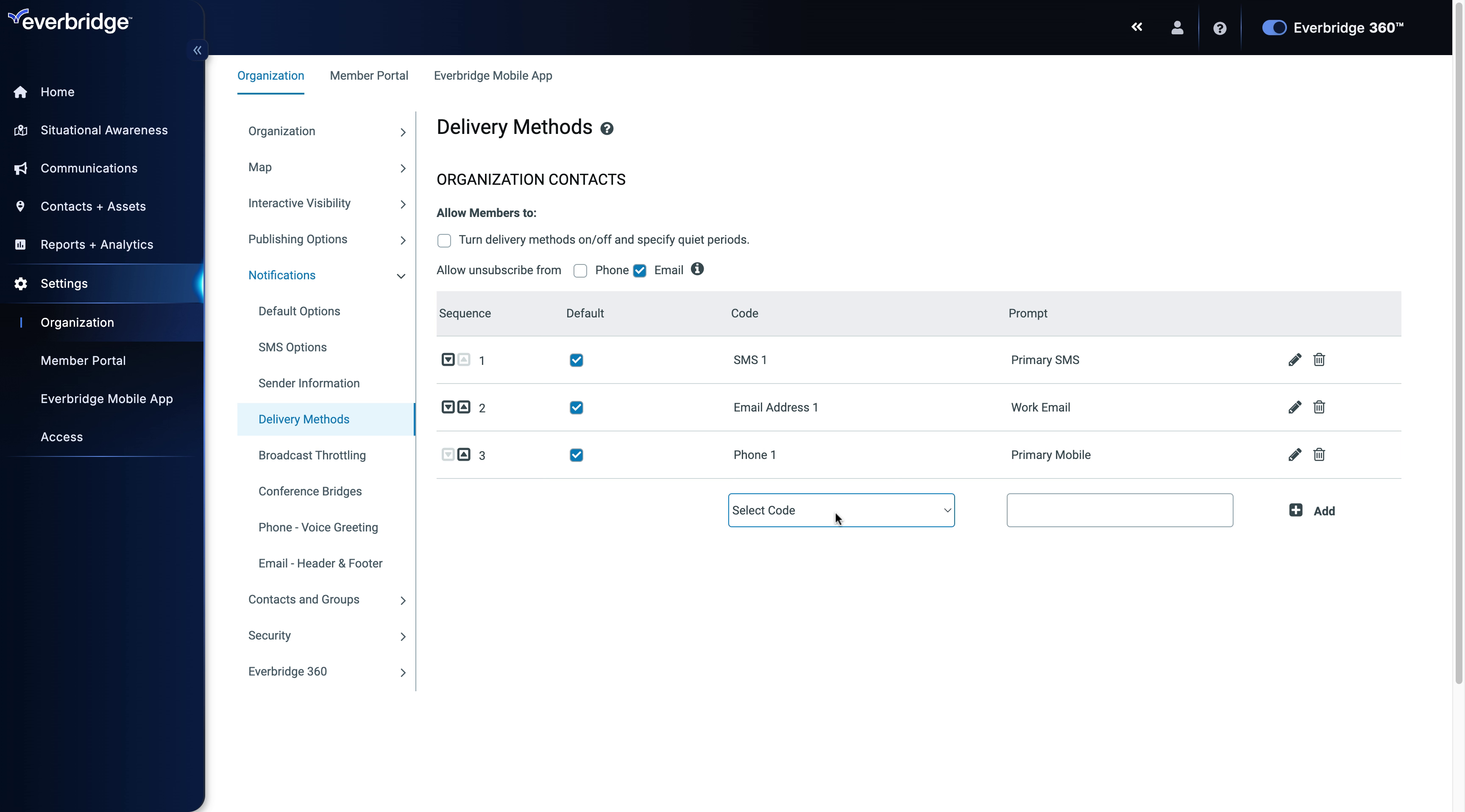
9. Settings - Delivery Methods
Set the prompt to Everbridge app, or whatever title best fits your organization.
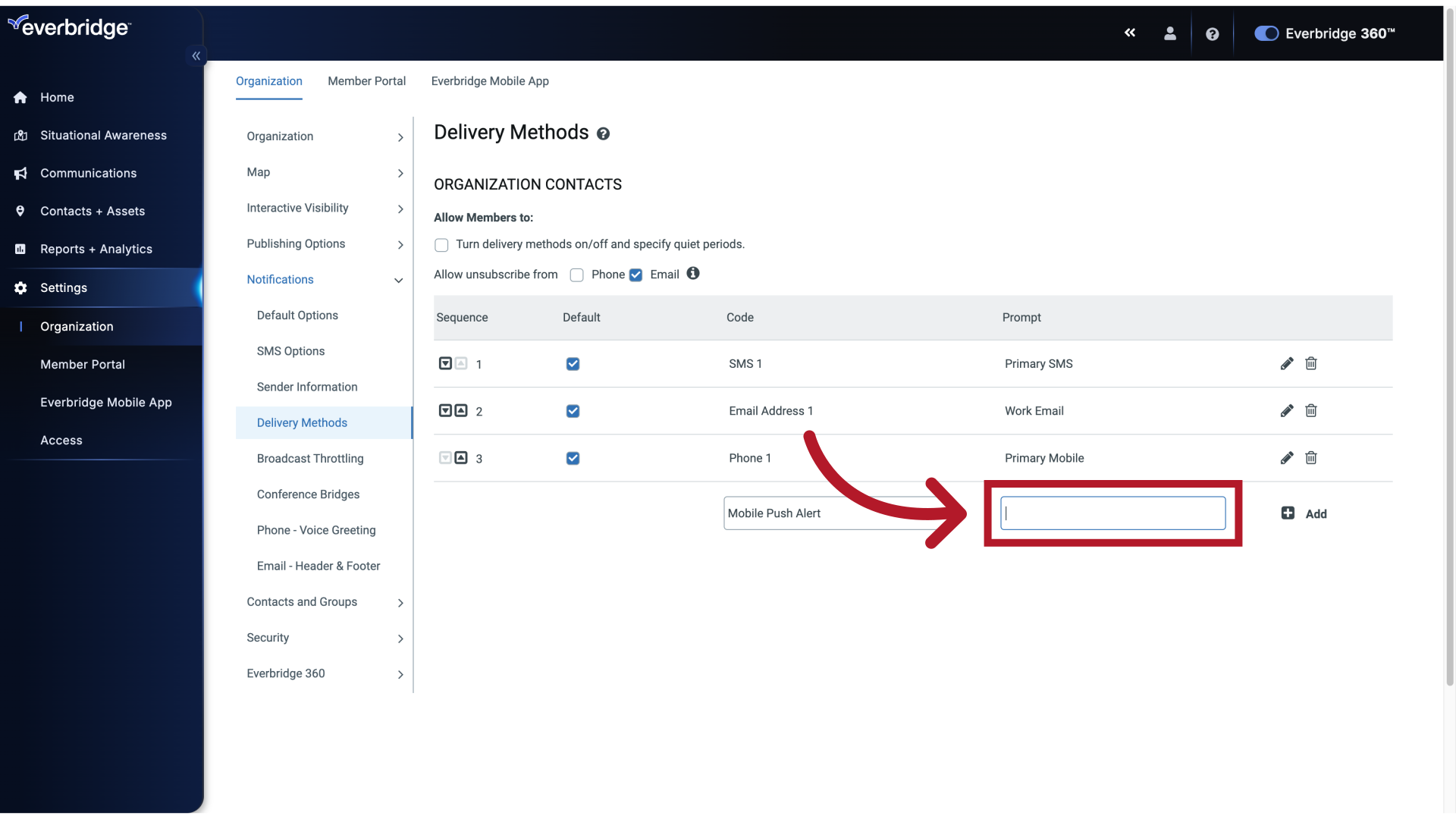
10. Settings - Delivery Methods
Enter "Everbridge App" in the provided field
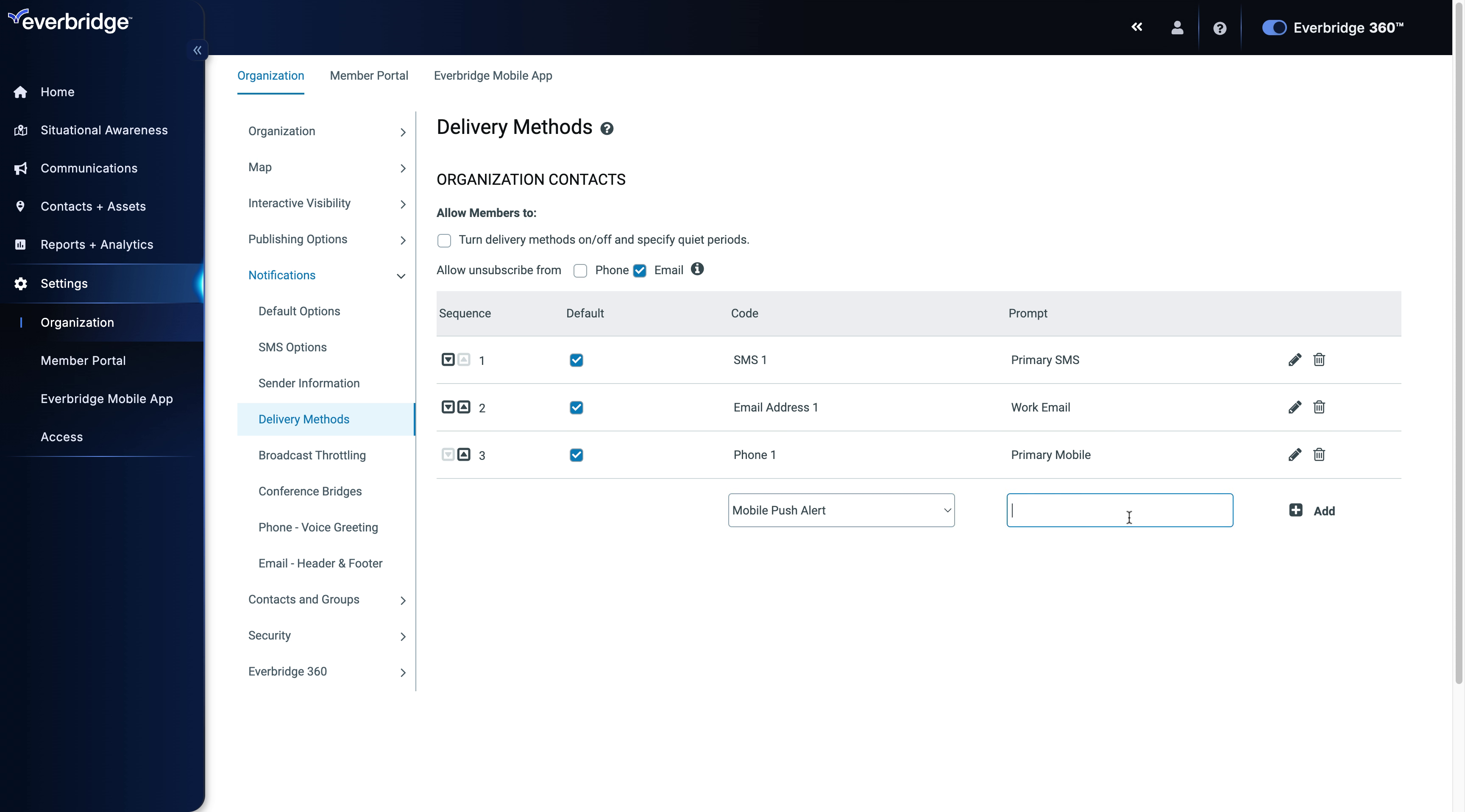
11. Settings - Delivery Methods
And click Add to save your change.
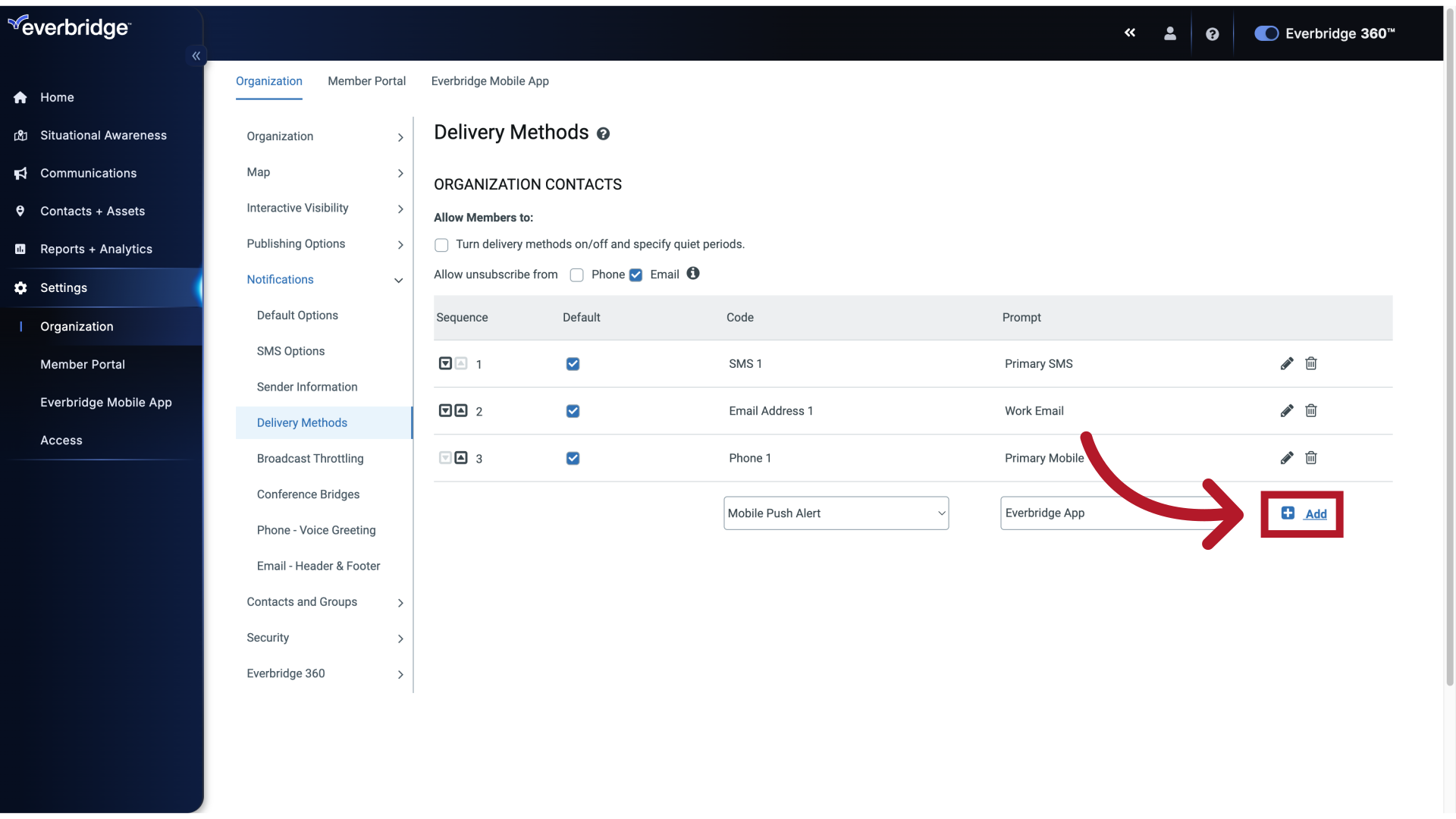
12. Settings - Delivery Methods
Check the default checkbox next to the delivery method to have the Everbridge mobile app automatically selected when sending out a notification.
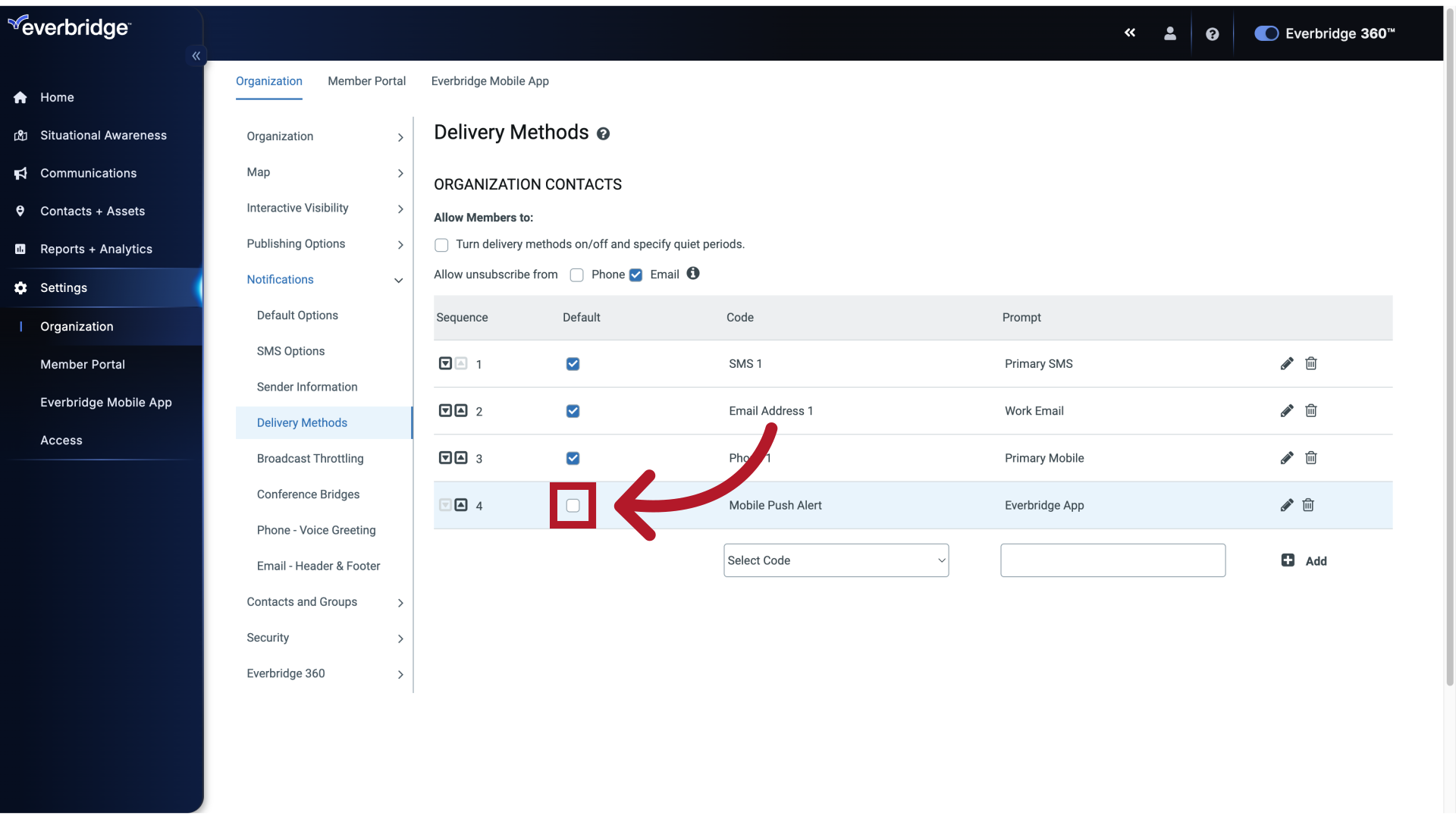
13. Settings - Delivery Methods
Fill in the text box with "on"
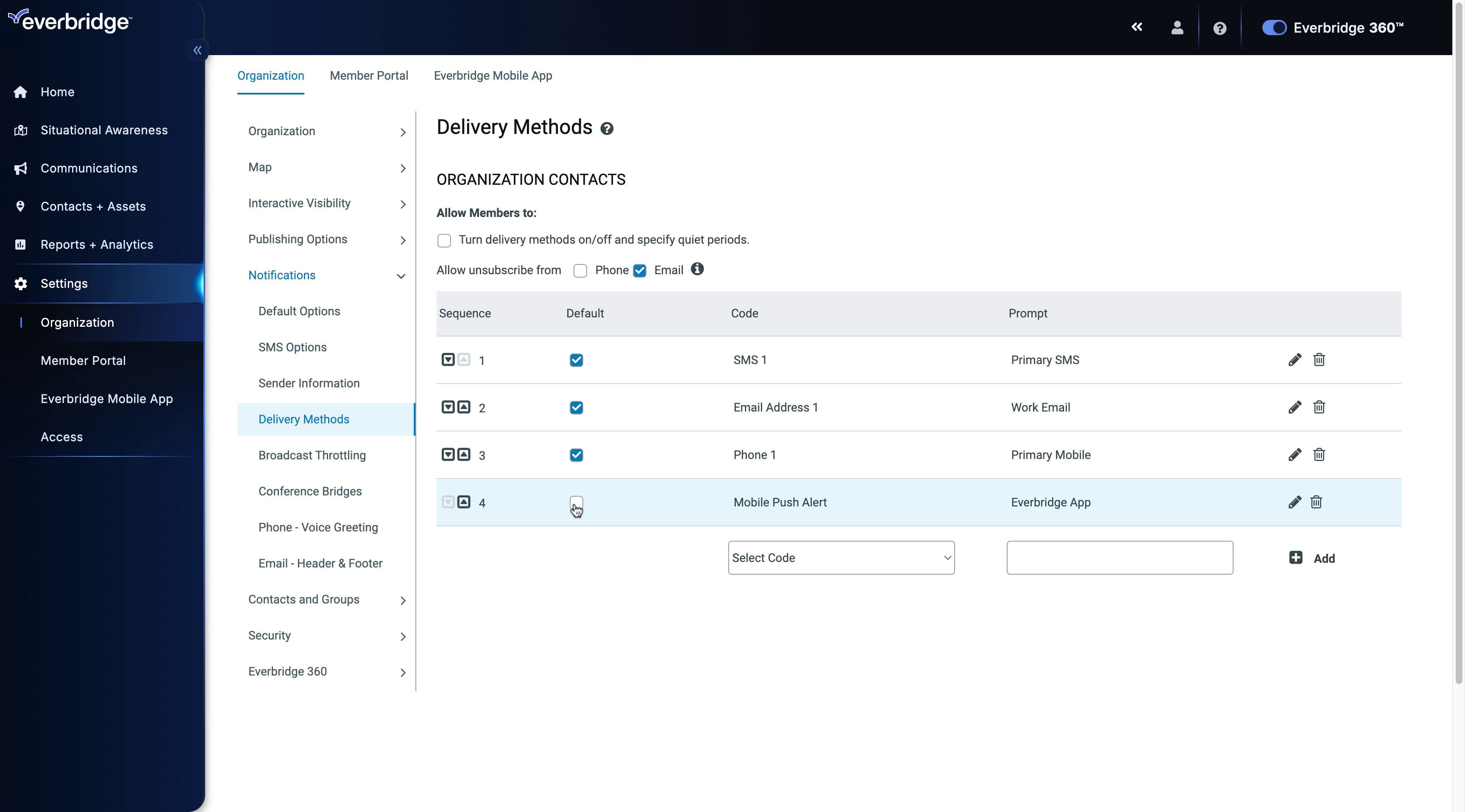
14. Settings - Delivery Methods
Now we must enable the ability for your contacts to use the Everbridge mobile app.
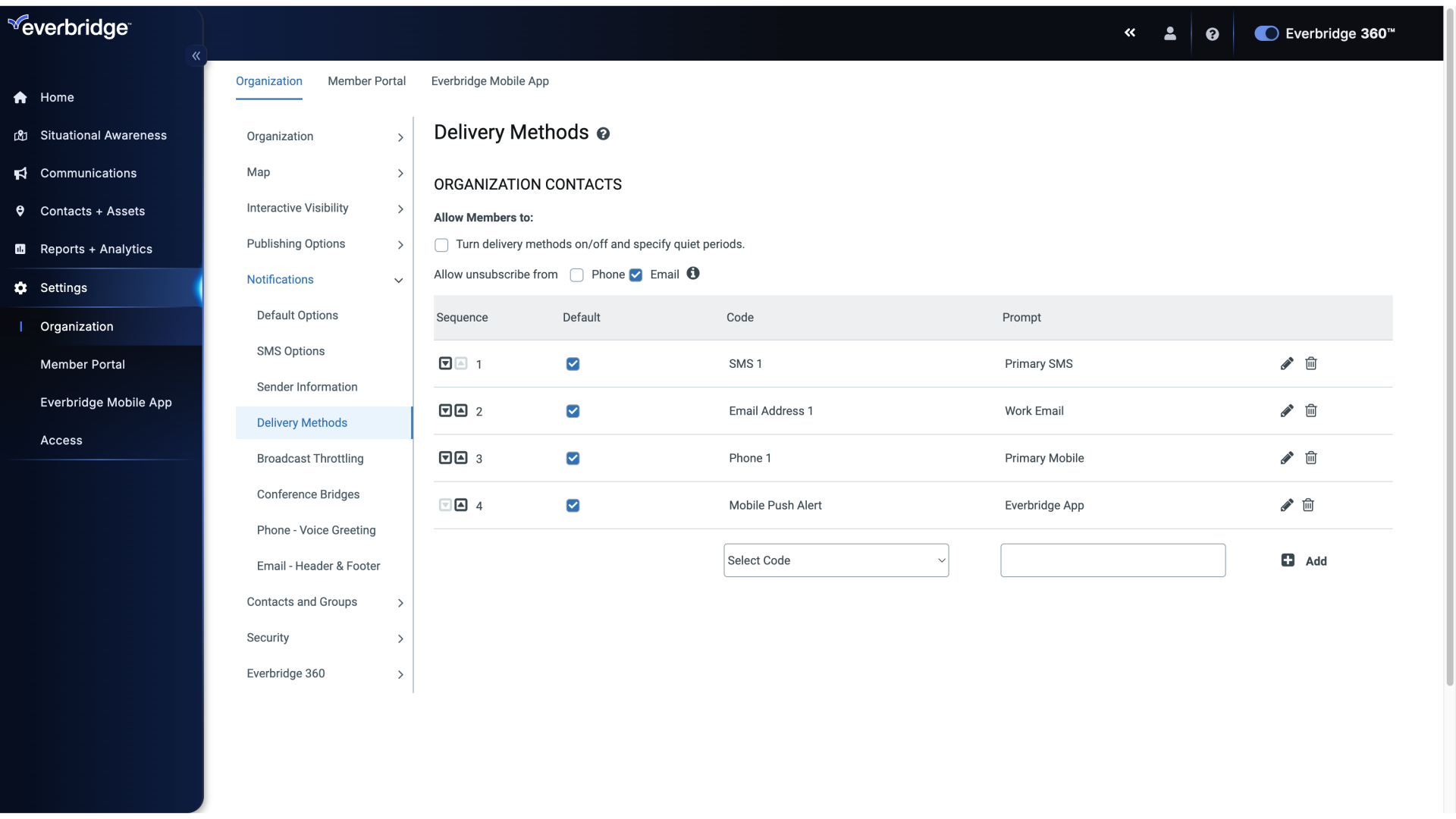
15. Settings - Delivery Methods
To do this, click the member portal tab.
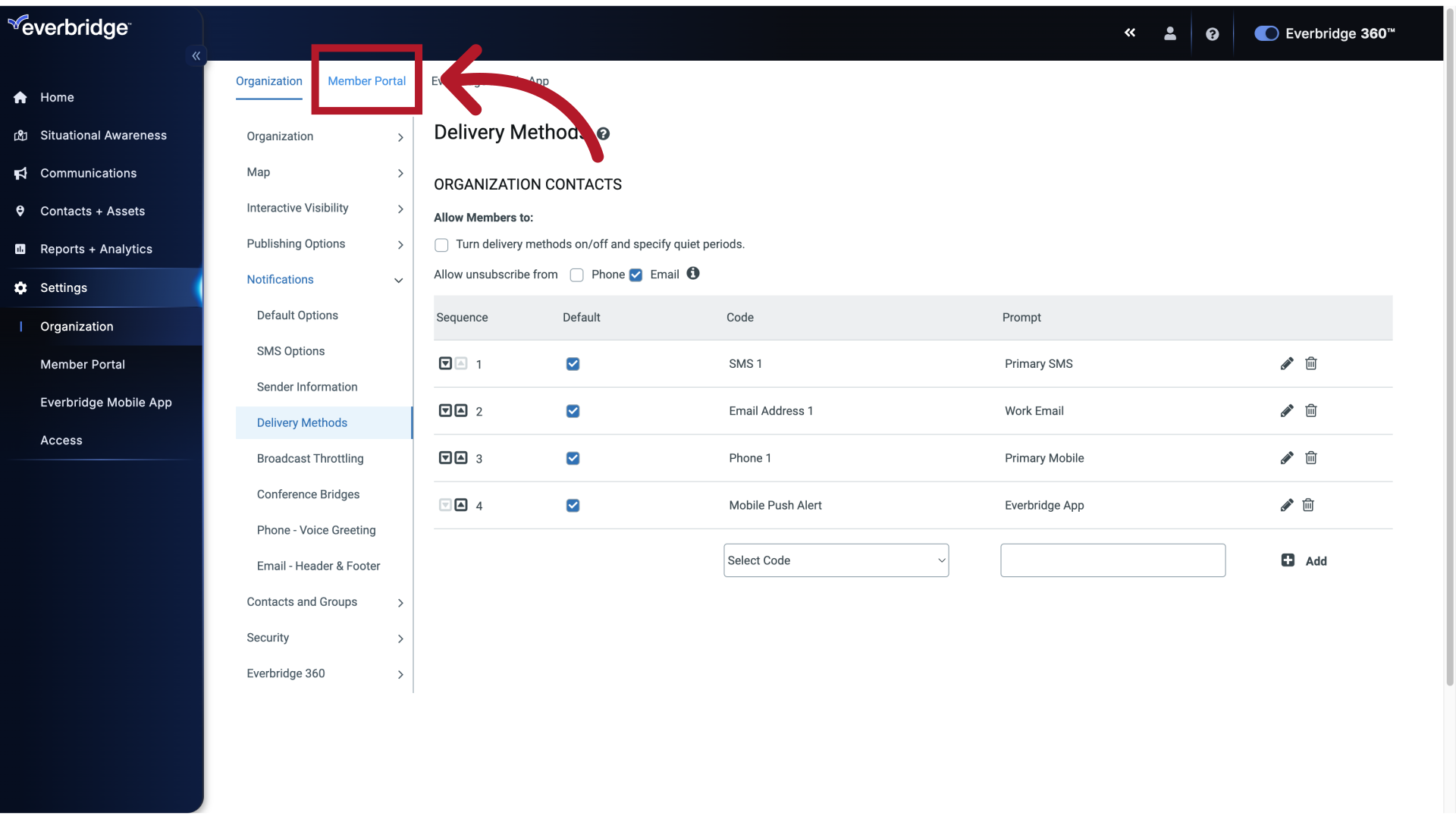
16. Settings - Member Portal
Select the option to "(function () { var manifestScript; if (!window.ebManifest) { manifestScript = document.createElement("script"); manifestScript.src =..."
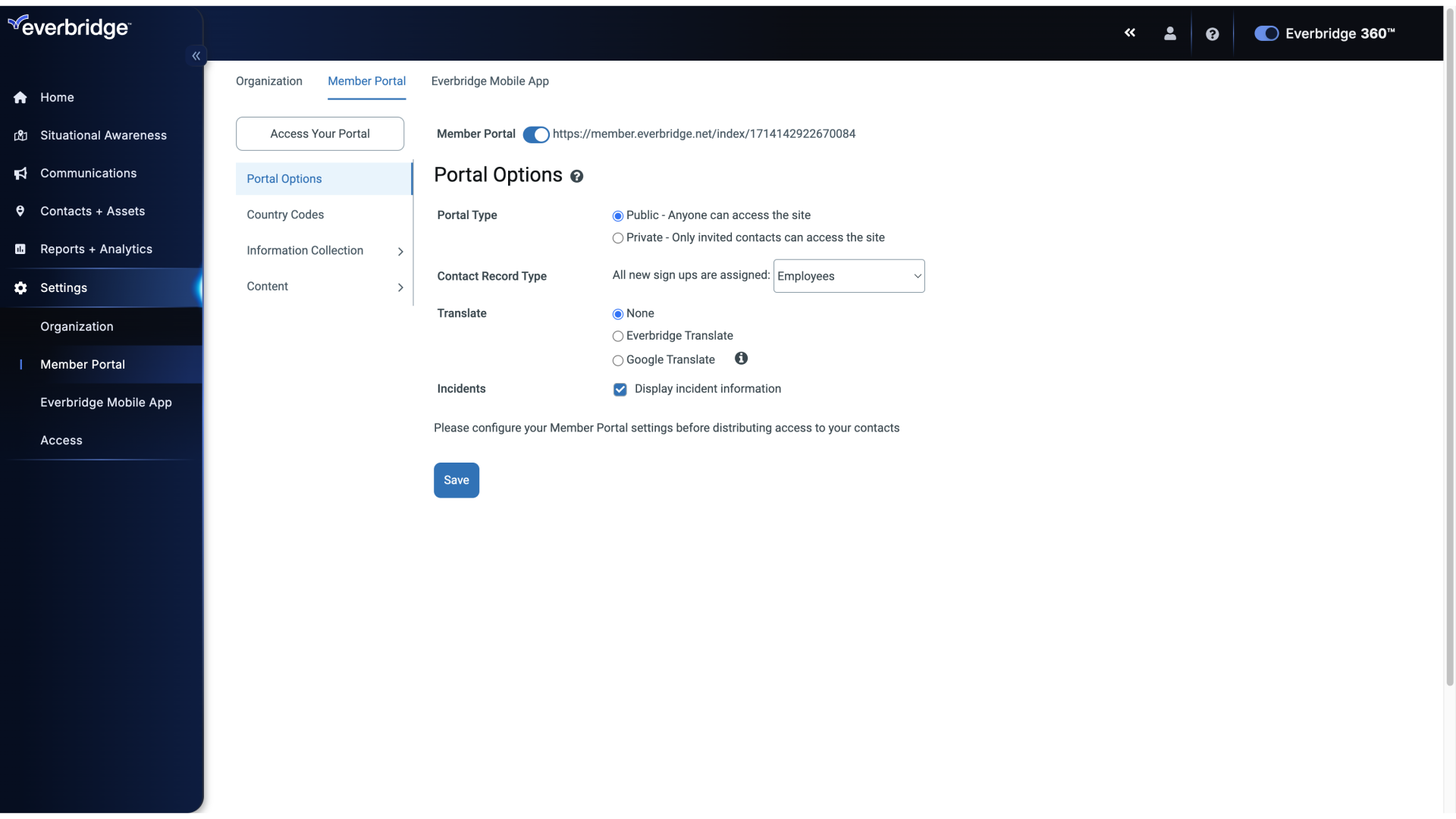
17. Settings - Portal Options
Then click information collection.

18. Information Collection - Delivery Methods
options appear below information collection. Click delivery methods.
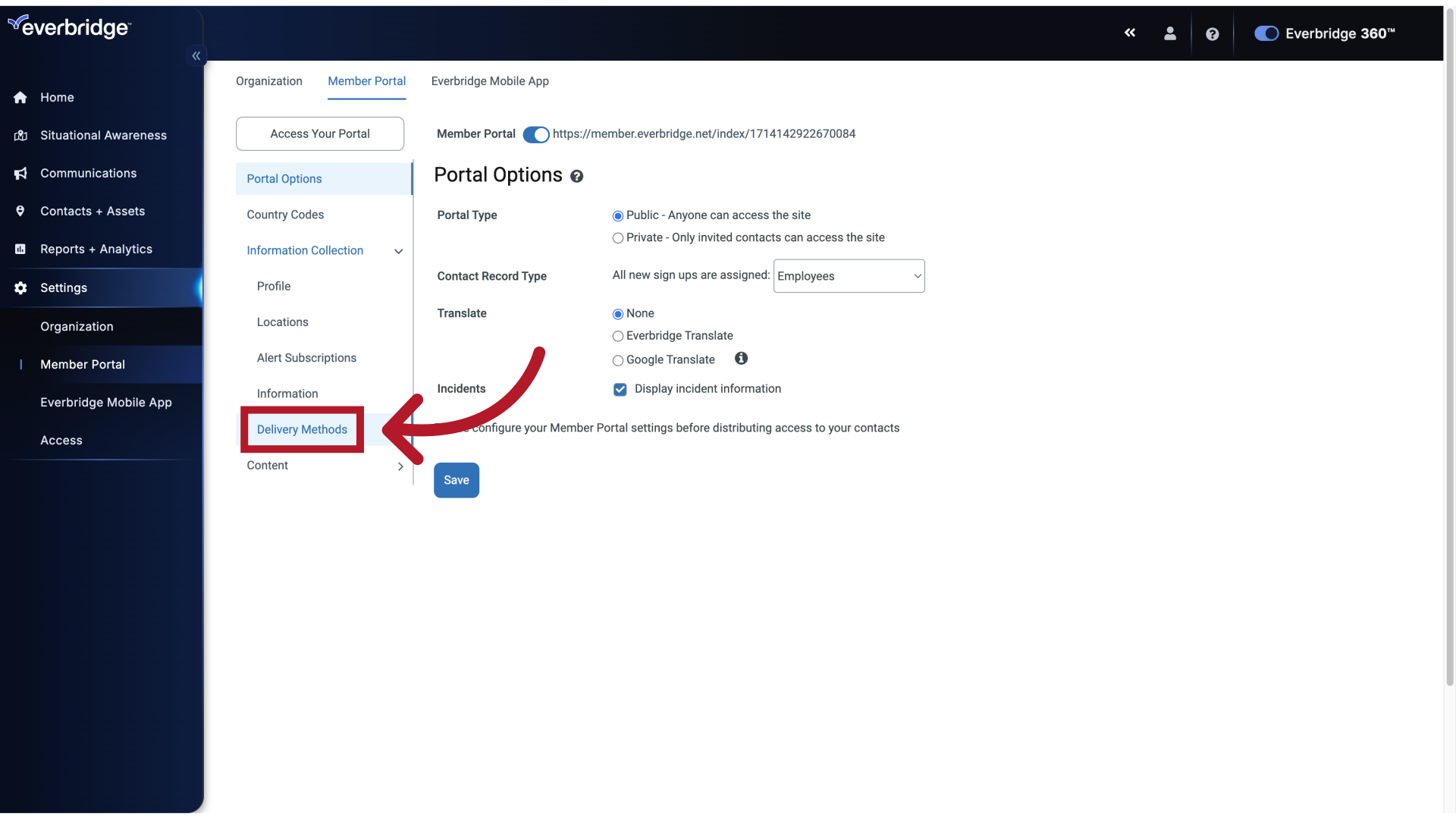
19. Information Collection - Delivery Methods
The Everbridge mobile app appears.
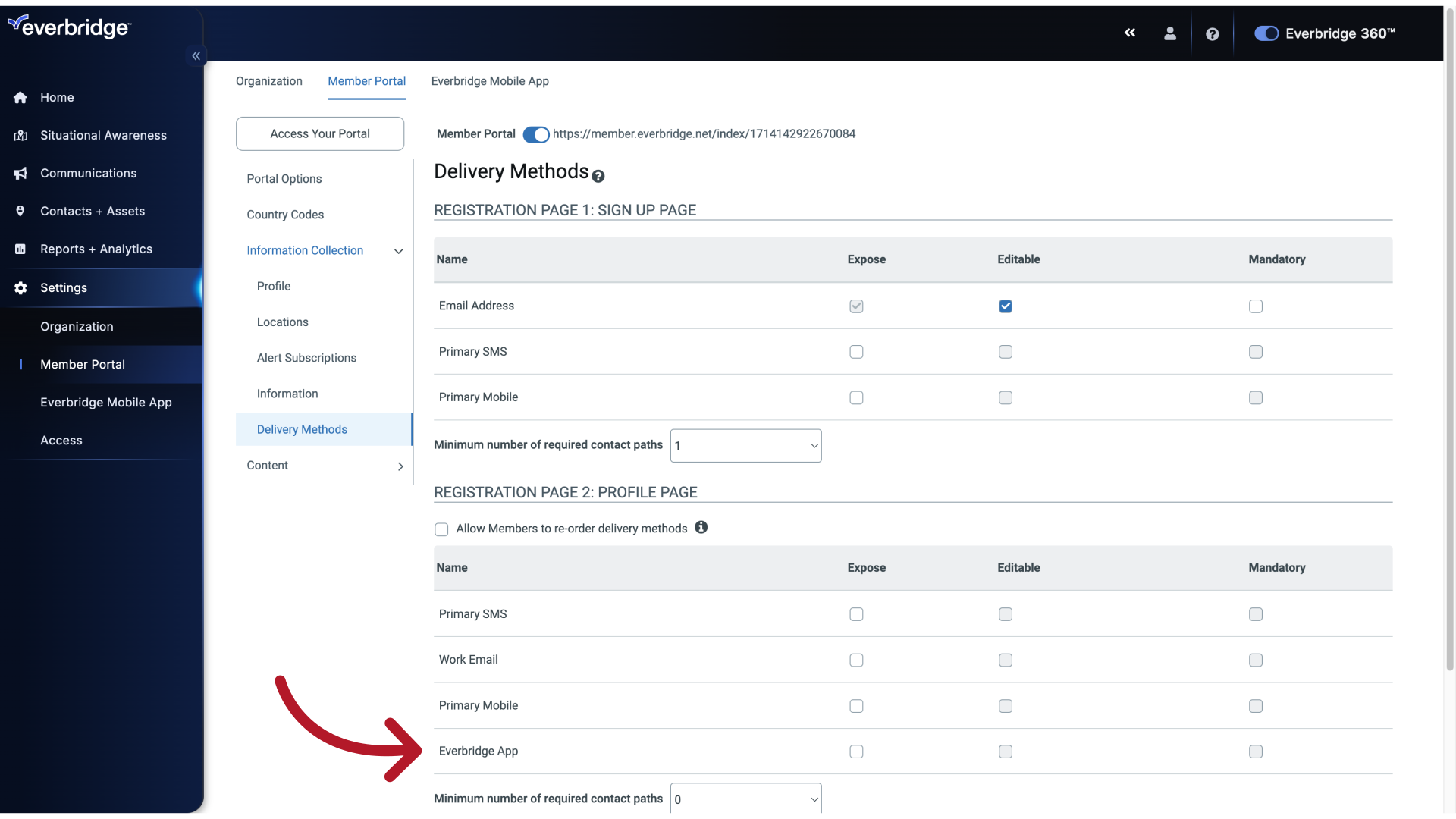
20. Information Collection - Delivery Methods
Click the checkbox under expose, then click Save.
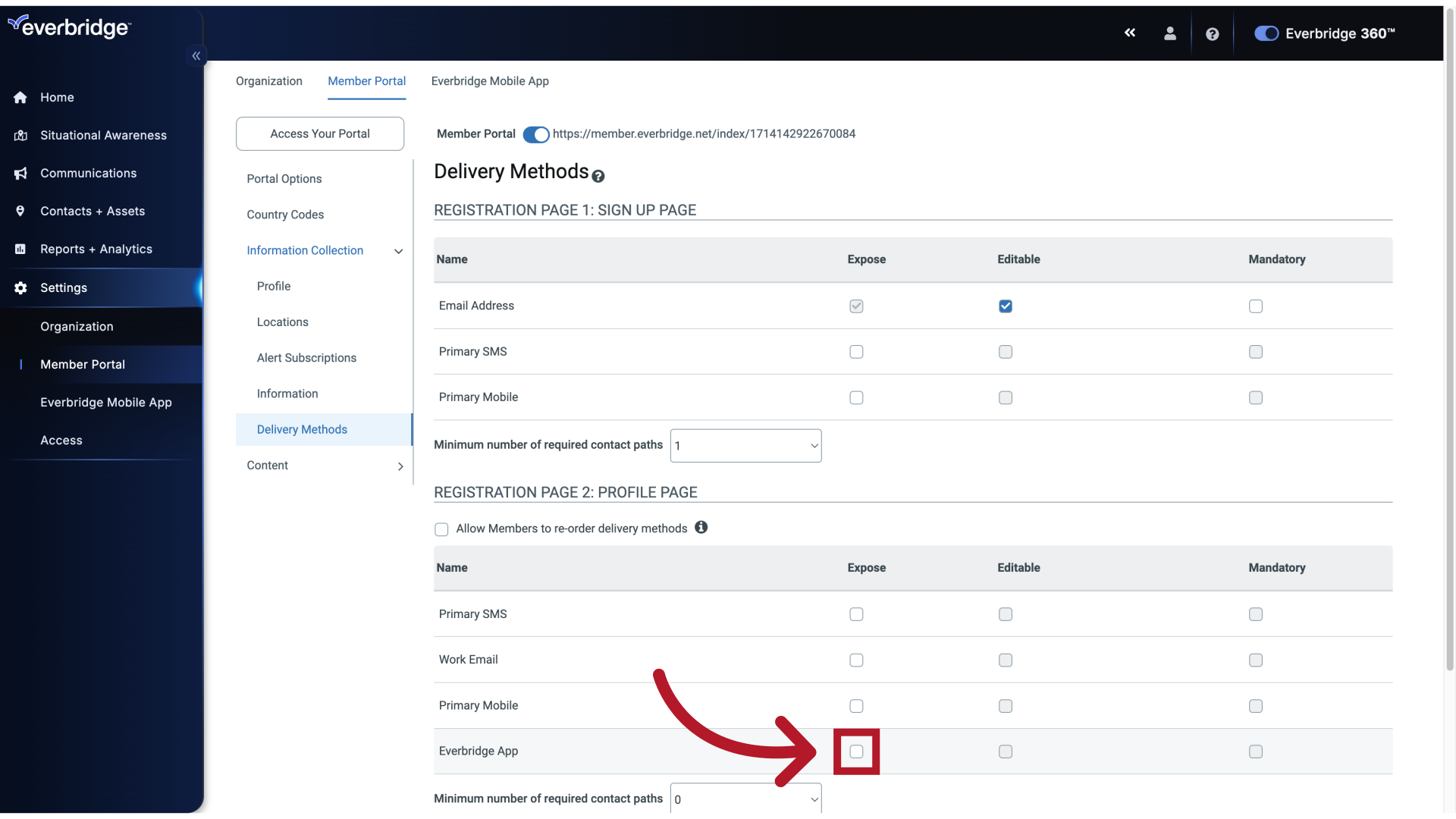
21. Information Collection - Delivery Methods
Enter the desired text.
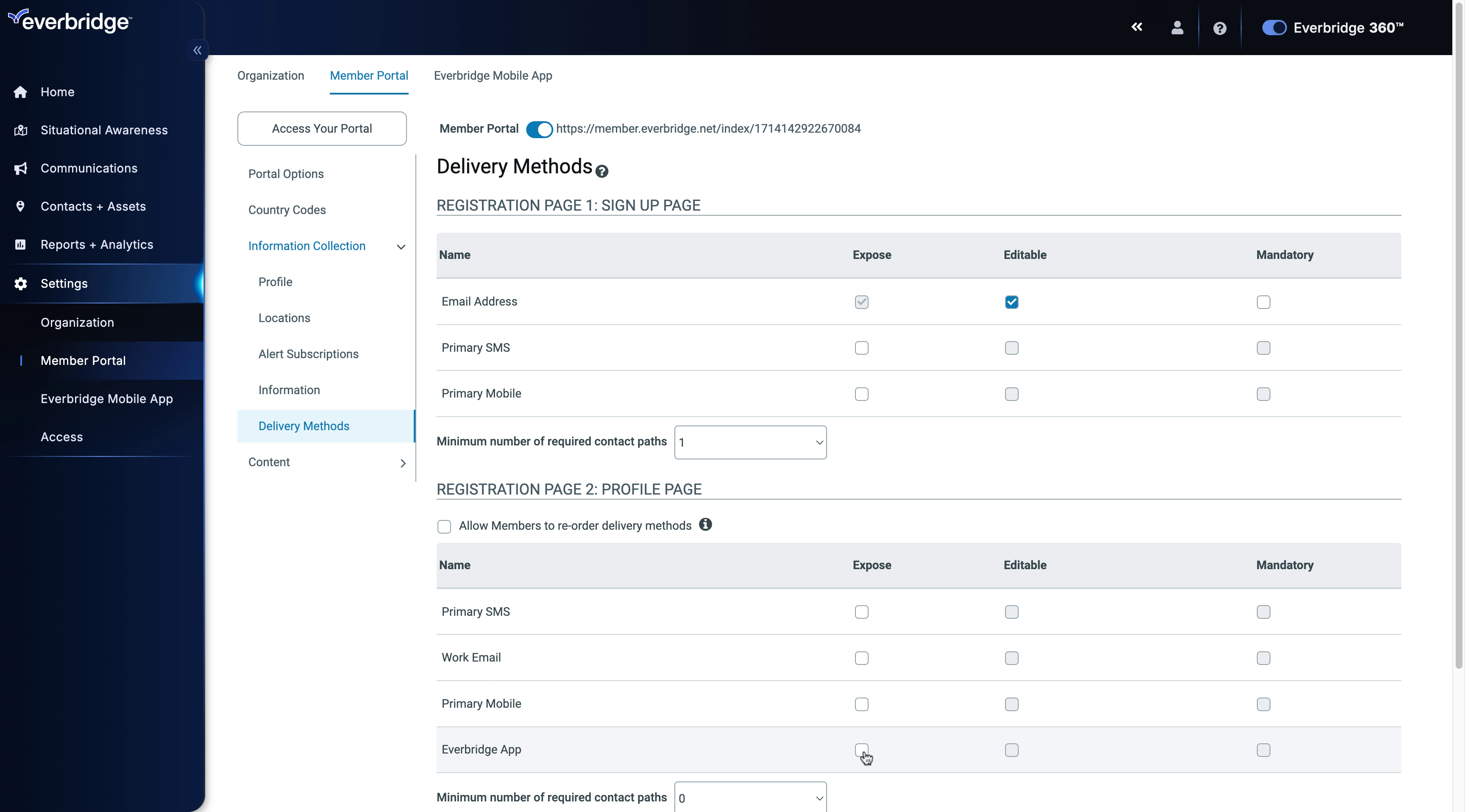
22. Information Collection - Delivery Methods
With that, the Everbridge mobile app is now a delivery method that can be used to send notifications to your contacts. When using the application. Your contacts can search for your organization and login to edit their contact profile.
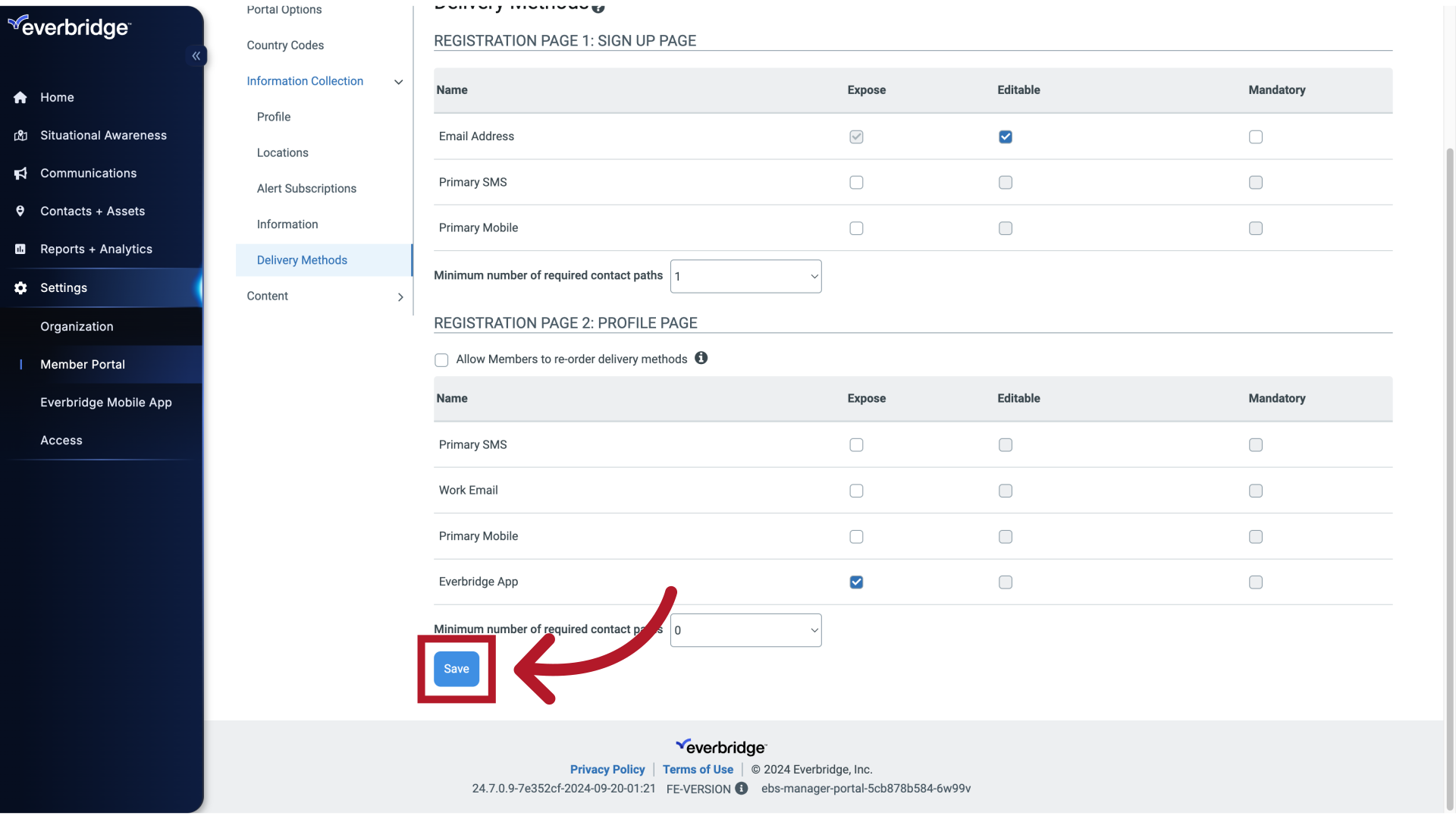
Troubleshooting Common Issues
Contact Path Not Defined Error: If users receive a "Contact Path Not Defined" error in the Everbridge 360 app, this typically means their contact record doesn't include the necessary delivery methods specified in the notification settings. To resolve this issue, ensure that contacts log into the app for the first time, which automatically enables the mobile app delivery path. Once contacts log in and update their contact information, future notifications can be successfully delivered without this error.
This guide covered the steps required to set up the Everbridge Mobile App as a delivery method in Everbridge.
Article Feedback
While we can’t respond to you directly, we’d love to know how we can improve the article.
Please sign in to leave a comment.