Topic
Configuring Private Member Portal Settings in Everbridge Suite.
Description
The Private Member Portal allows Organizations to offer employees an avenue to augment their organization’s uploaded data (first name, last name, company email, and work phone number) with personal data (cell phone, personal email, and home address information) to ensure successful message receipt. Member Portal settings must be configured before distributing access to Contacts.
1. Login Page
Sign in to the Manager Portal and select your Organization.
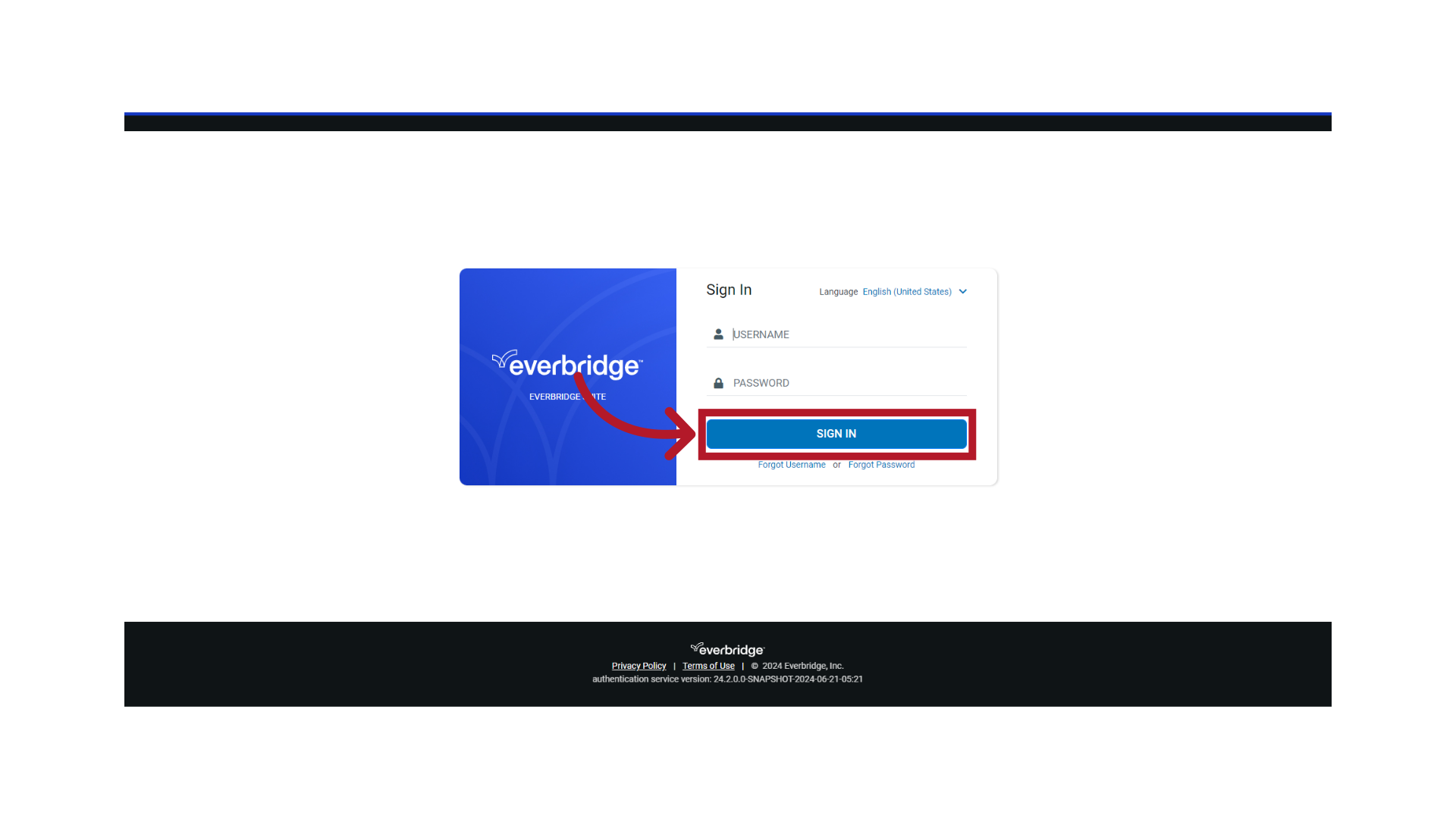
2. Manager Portal
Ensure you are in the correct Organization.
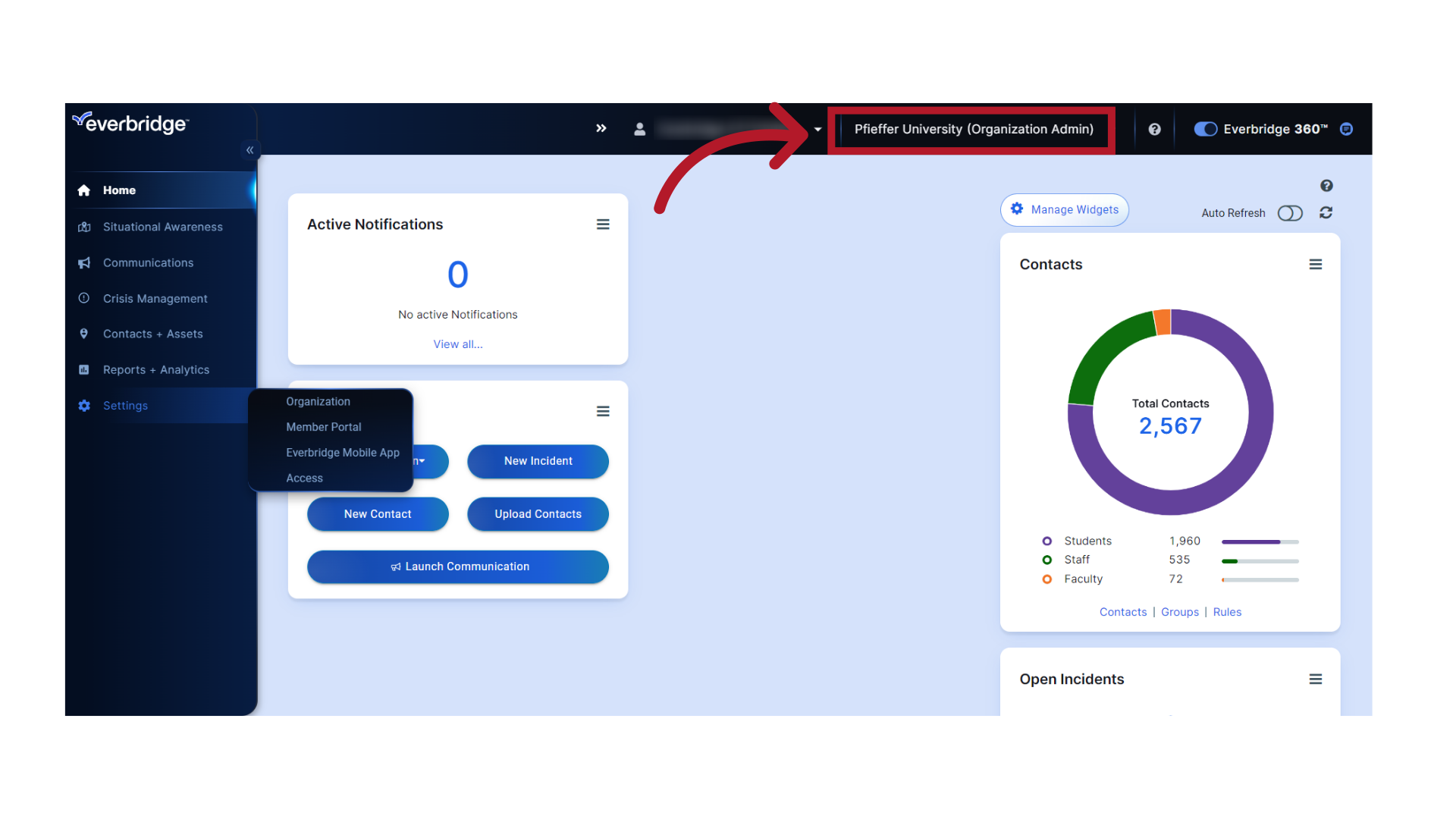
3. Settings
Under "Settings" select "Member Portal".
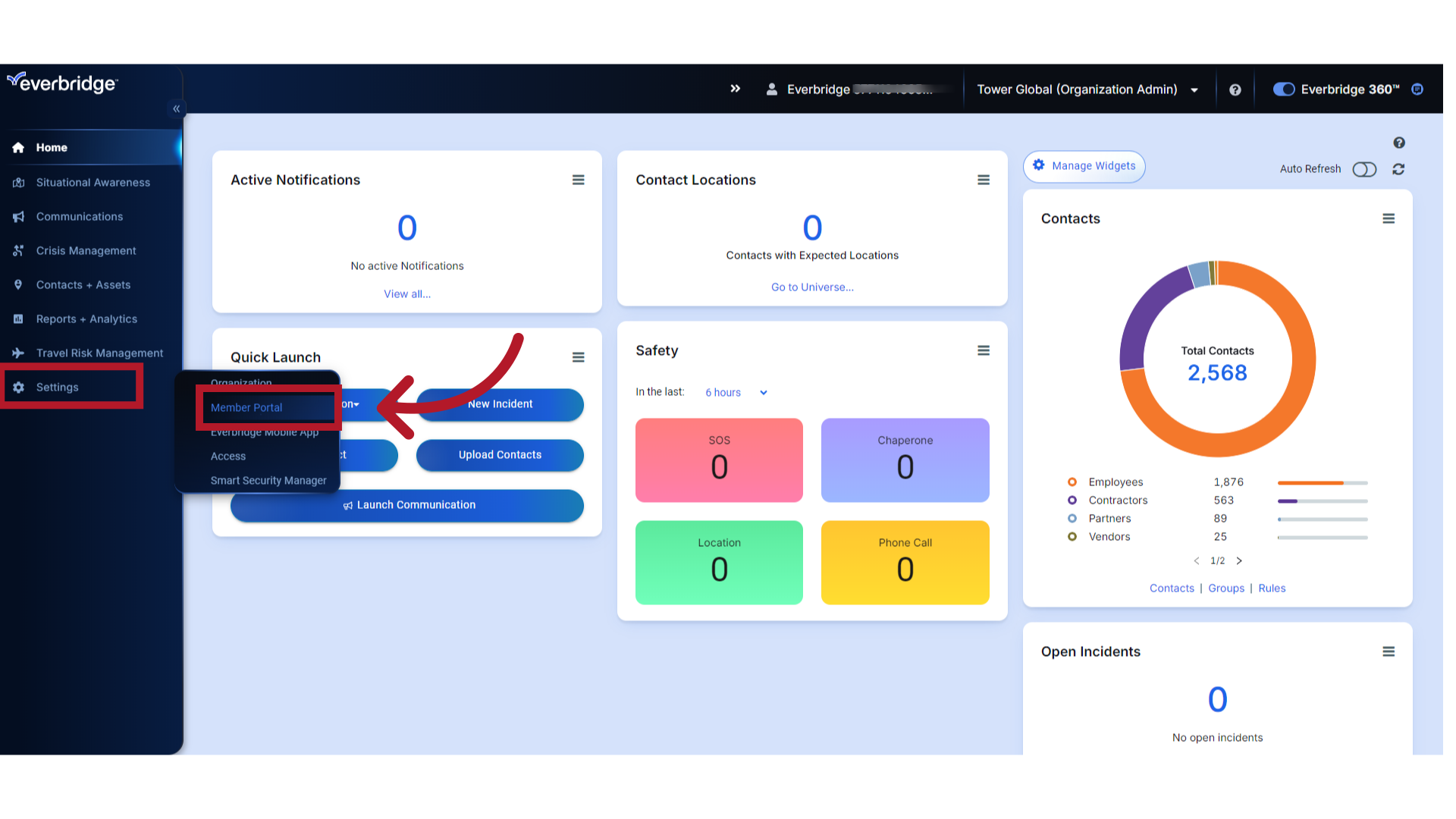
4. Portal Type
Select "Private"as the Portal Type.
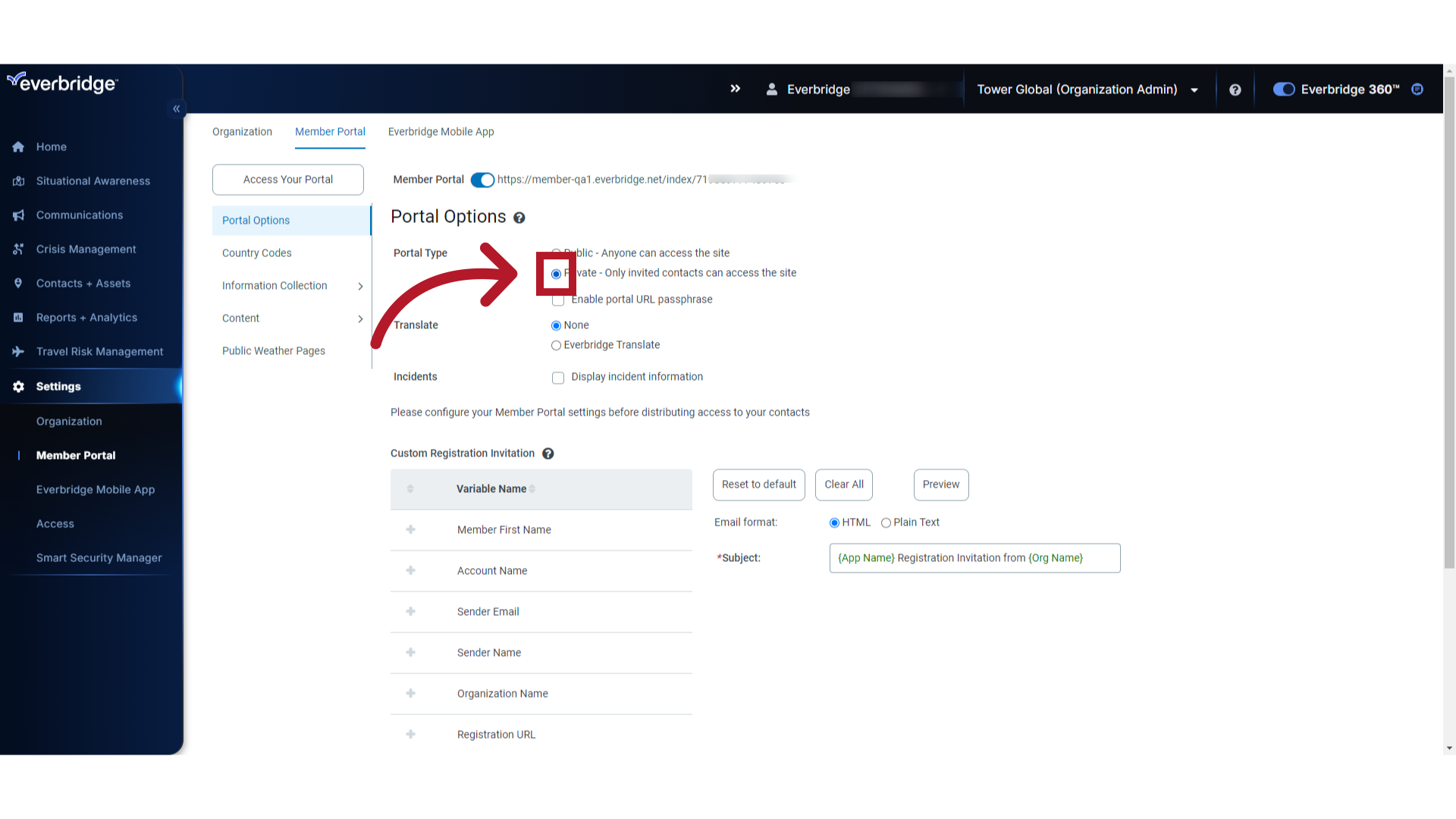
5. Portal Passphrase
Select "Enable portal URL passphrase" if you would like to enable a passphrase for Member Portal use.
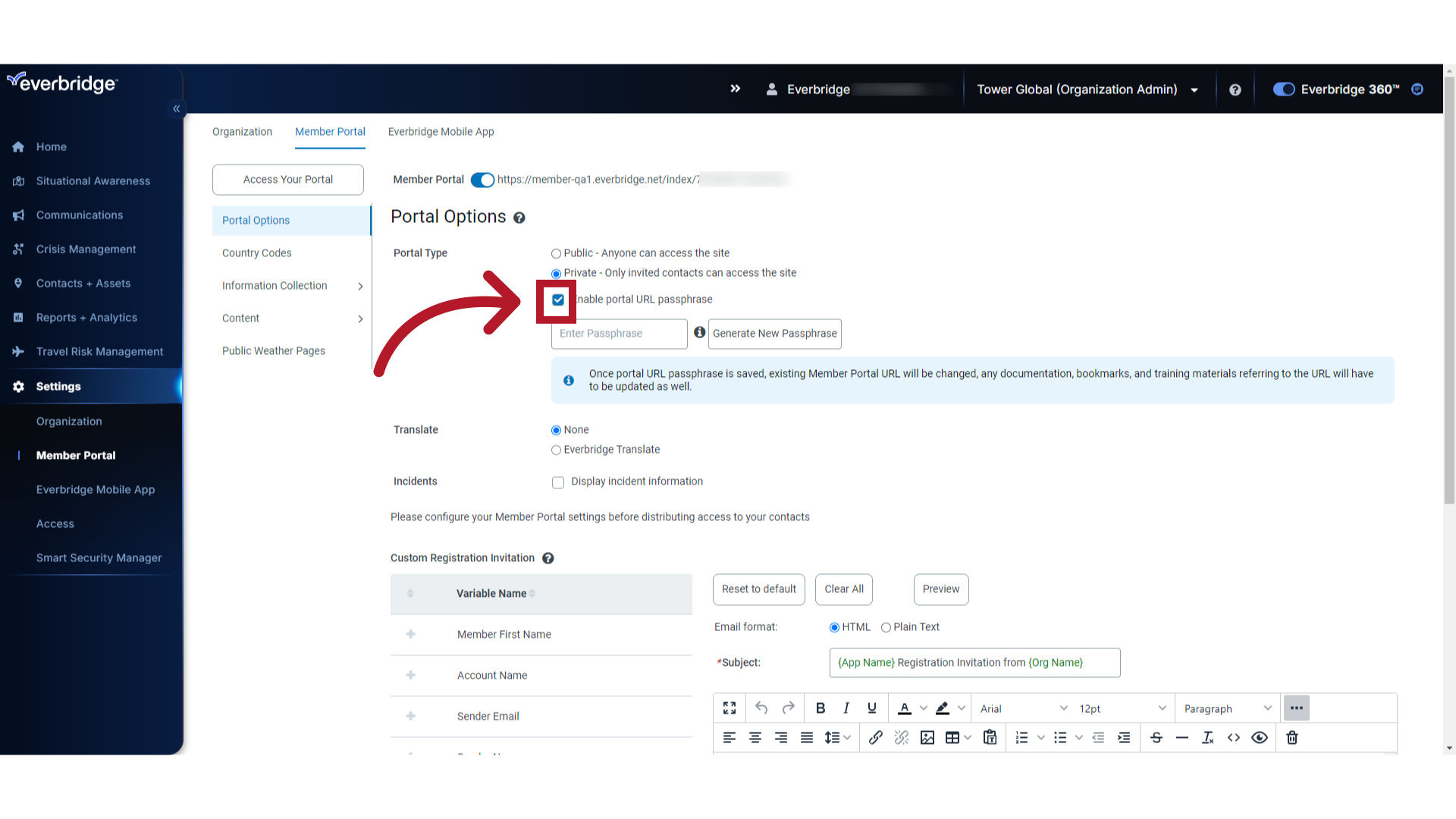
6. Manually Enter a Passphrase
You may enter your own passphrase or generate a passphrase. Enter a manual passphrase here.
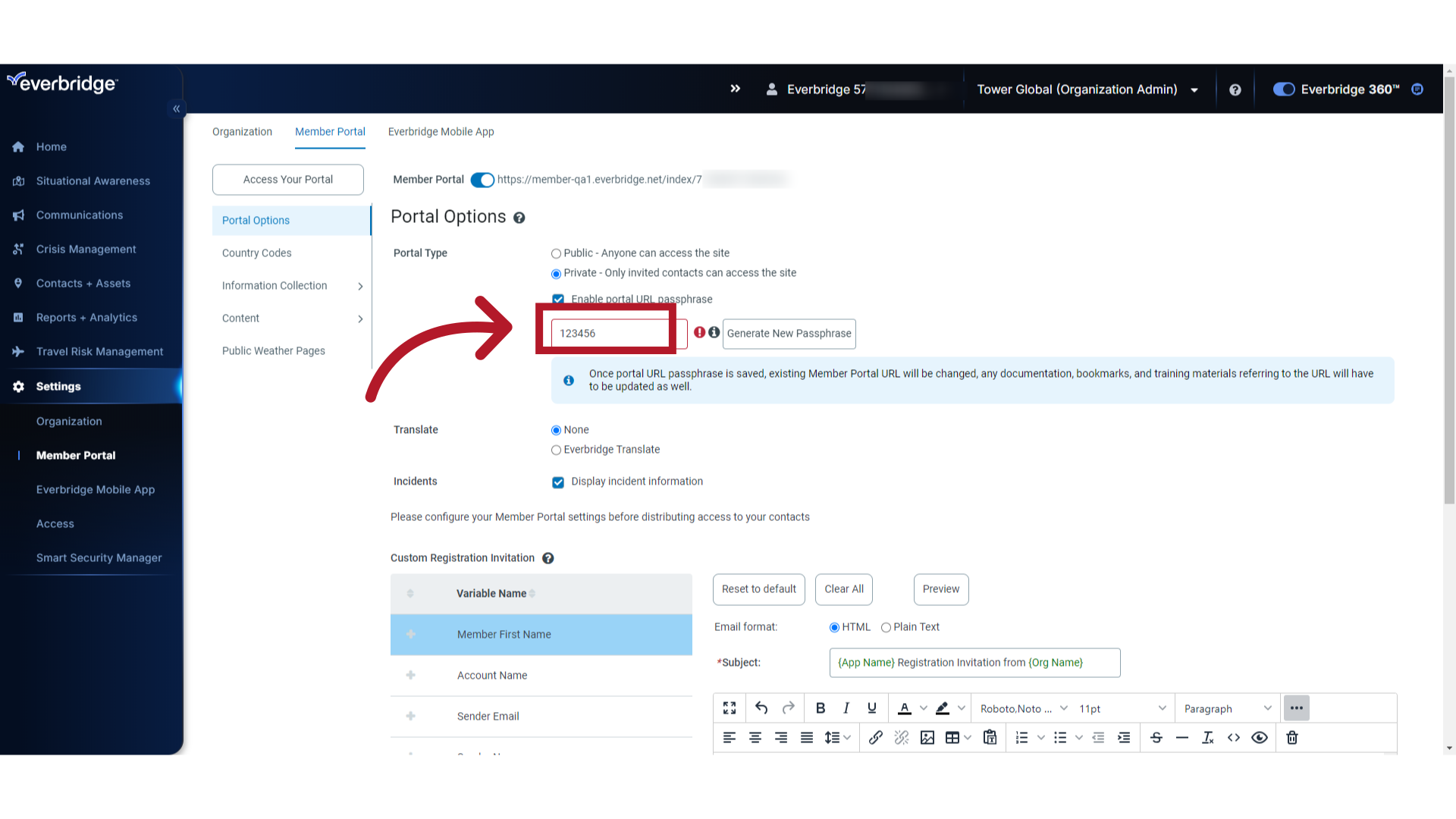
7. Generate New Passphrase
Select "Generate New Passphrase" if you would like the passphrase to be automatically generated.
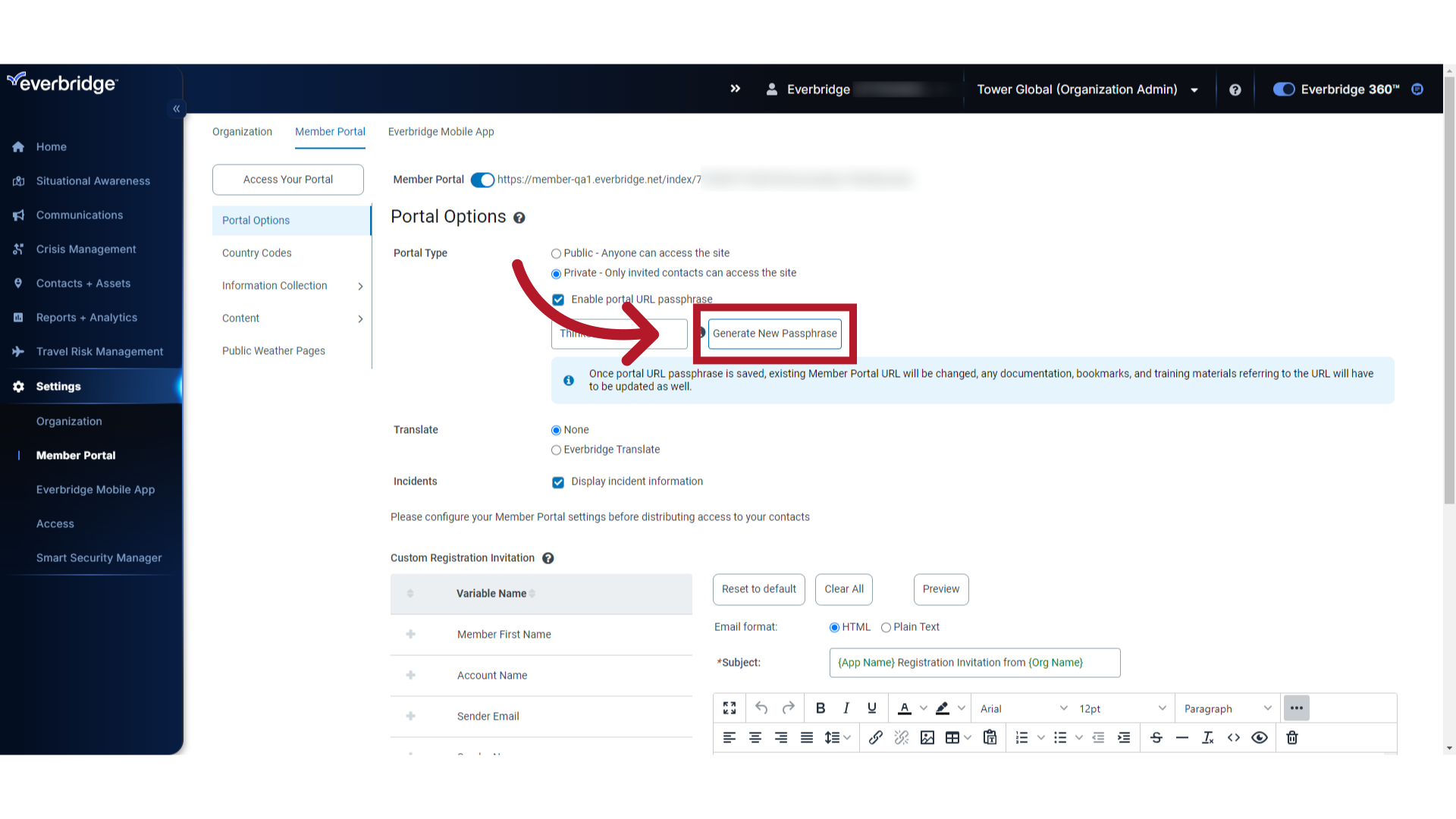
8. URL
Once the portal URL passphrase is saved, the passphrase is appended to the existing Member Portal URL. Any documentation, bookmarks, and training materials referring to the URL will have to be updated as well.
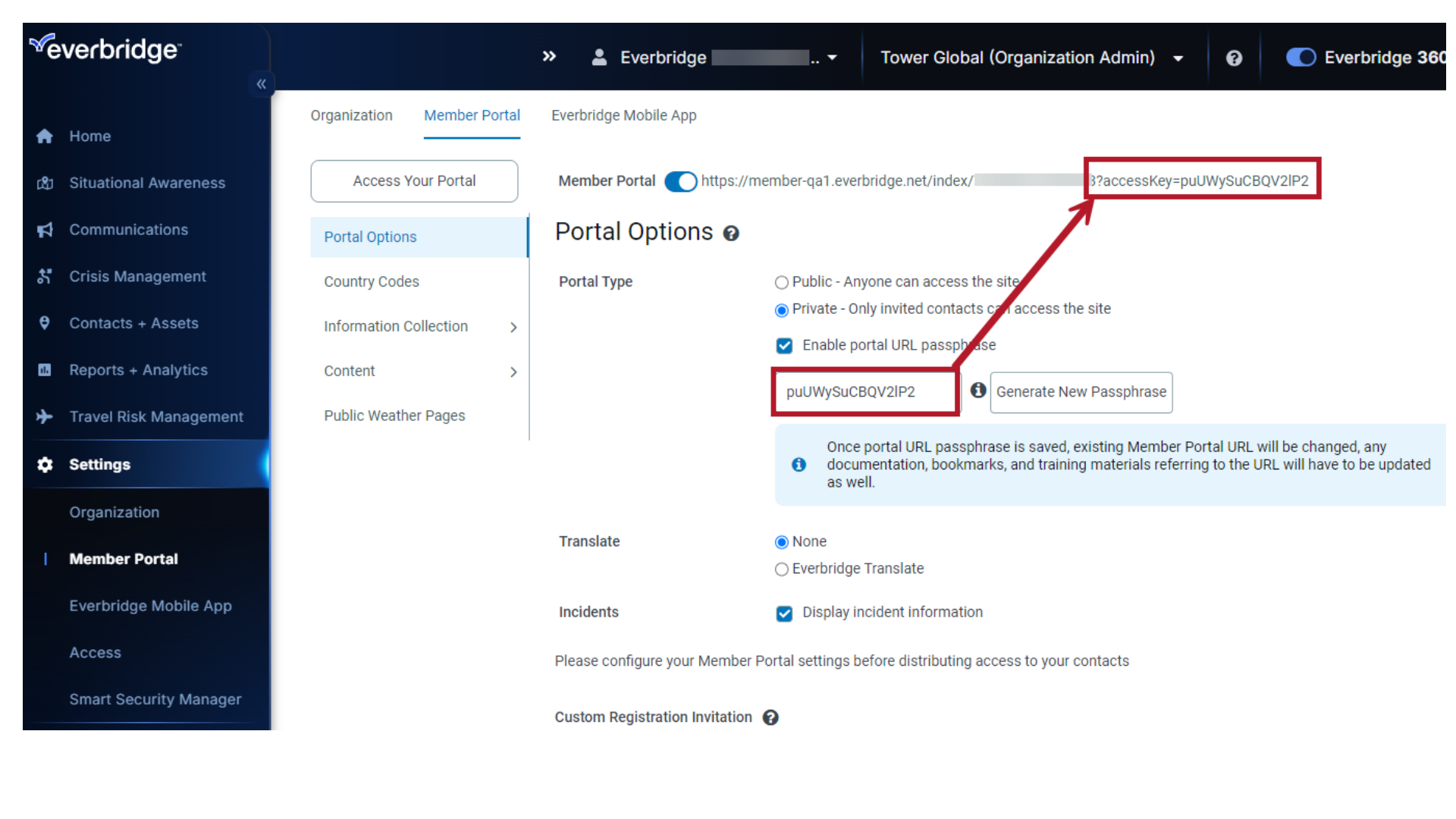
9. Translate
Next to Translate, select the radio button corresponding to the type of translations, if any, you prefer to use.
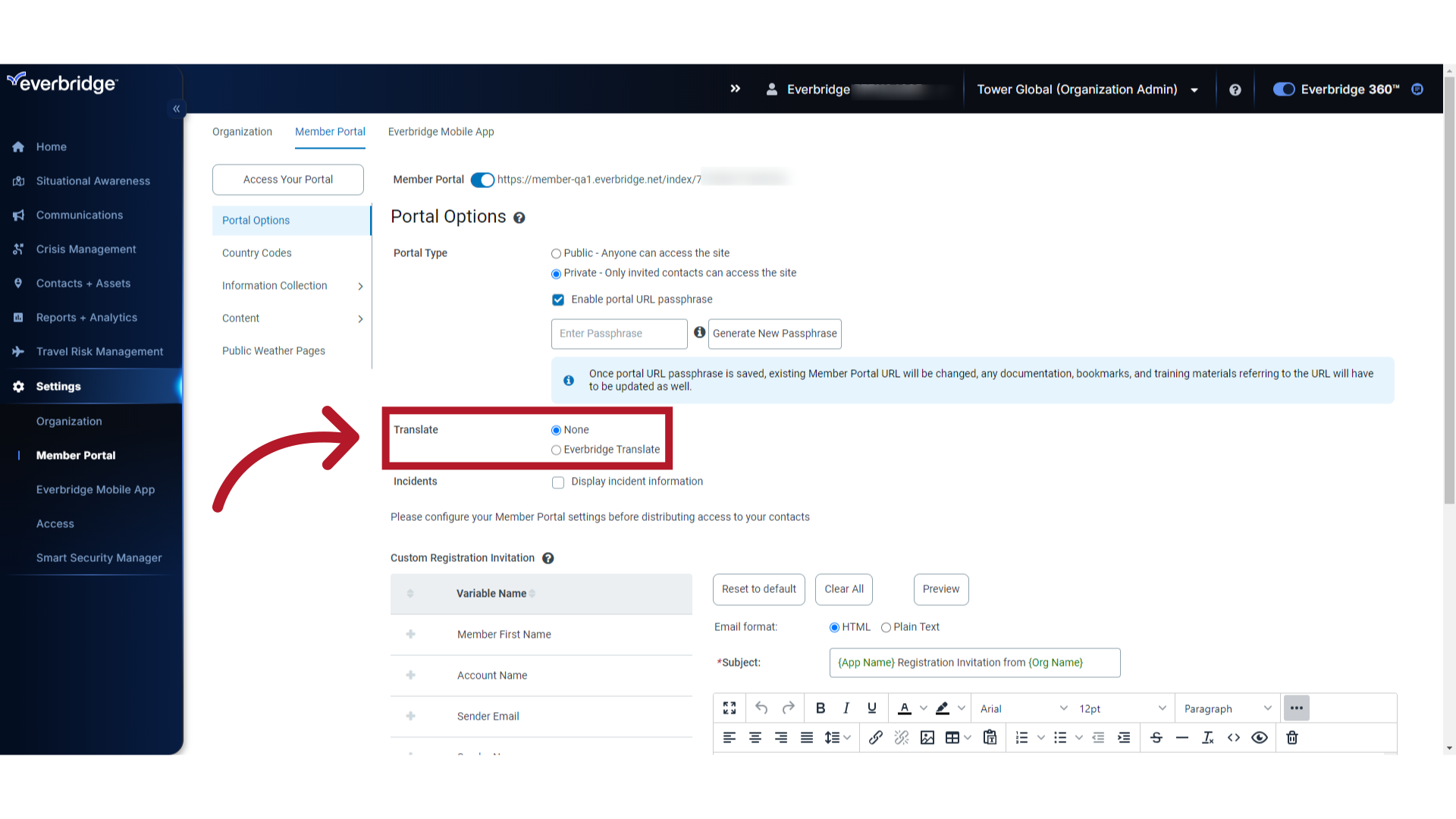
10. Incidents
Next to Incidents, check the "Display incident information" box if you want to display incident information in your Member Portal.
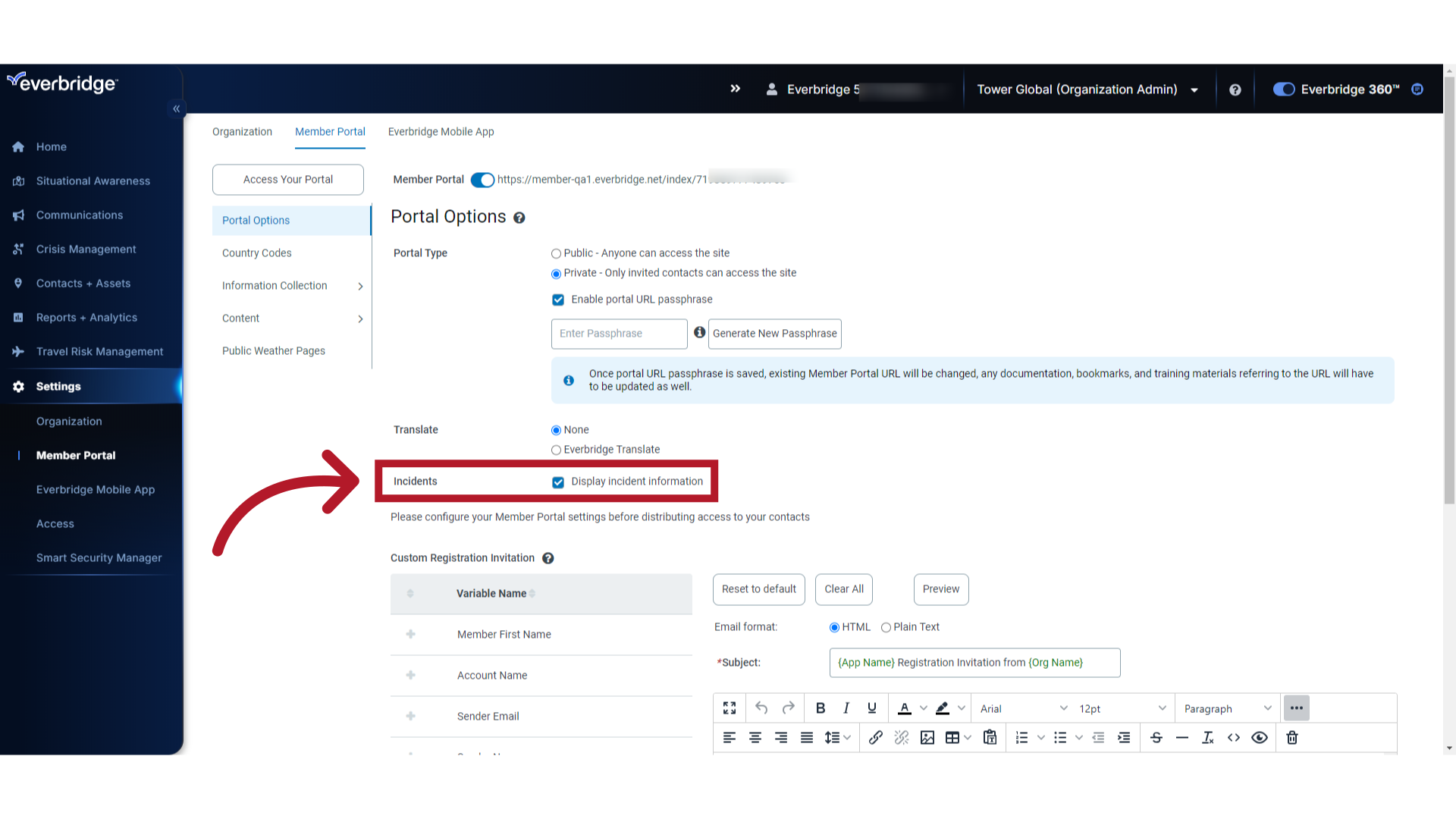
11. Custom Registration Invitation
Configure the Custom Registration Invitation if needed. Variables can be added to the message body by selecting the plus sign next to the variable and dragging it over to the message body and inserting it where appropriate.
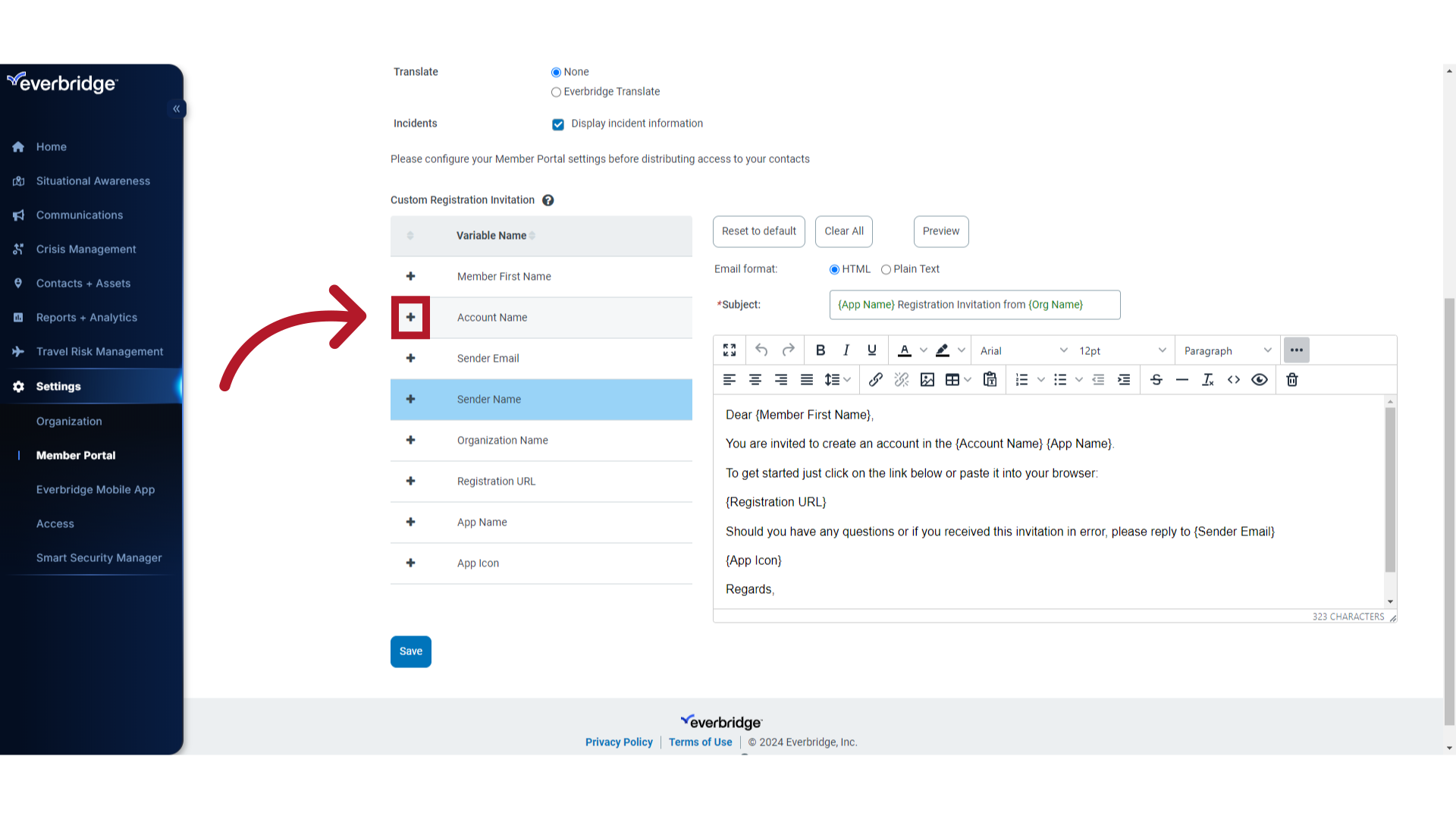
12. Save
Click "Save".
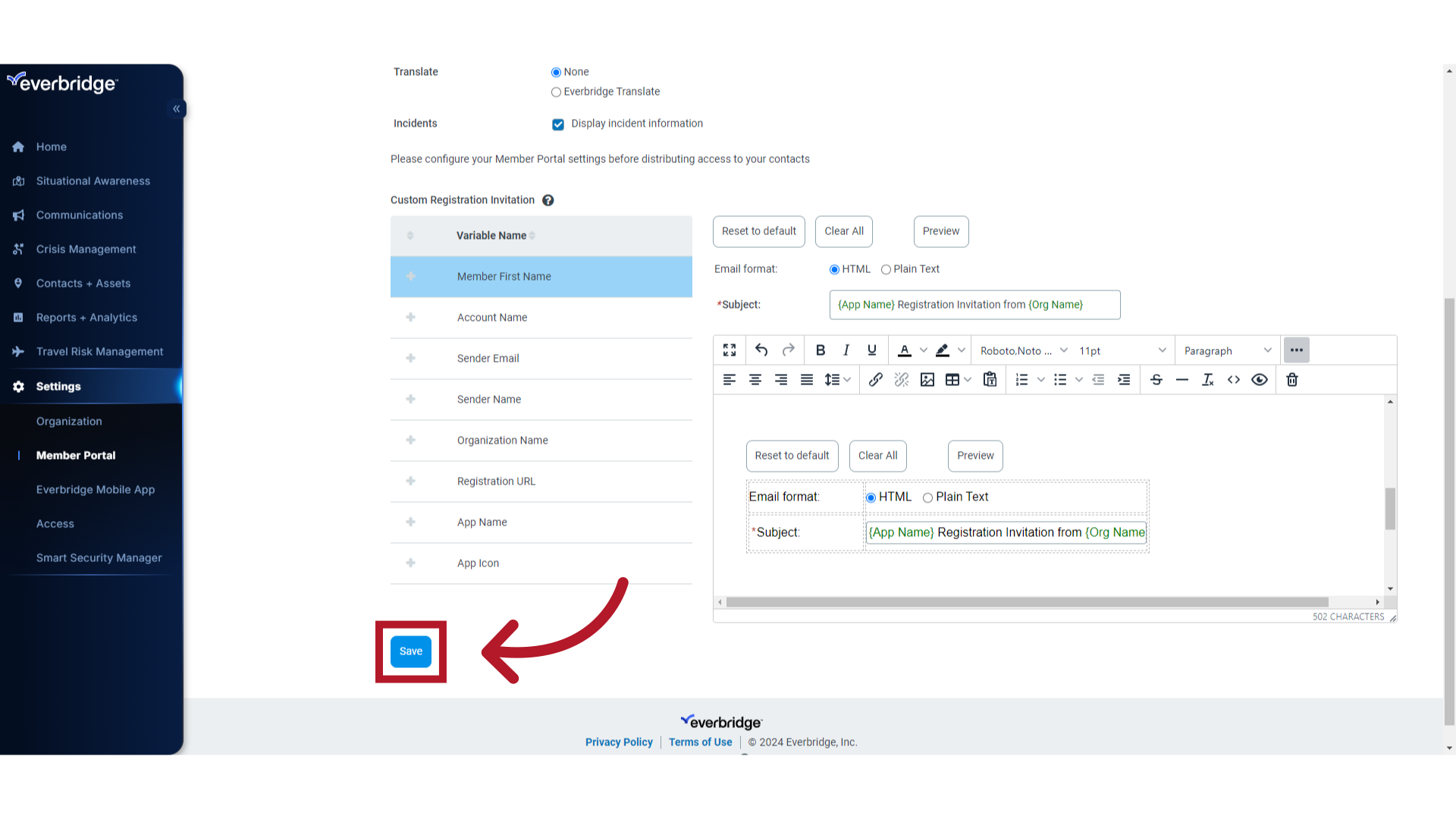
13. Access Your Portal
Select "Access Your Portal" to access the Private Member Portal login page you just configured.
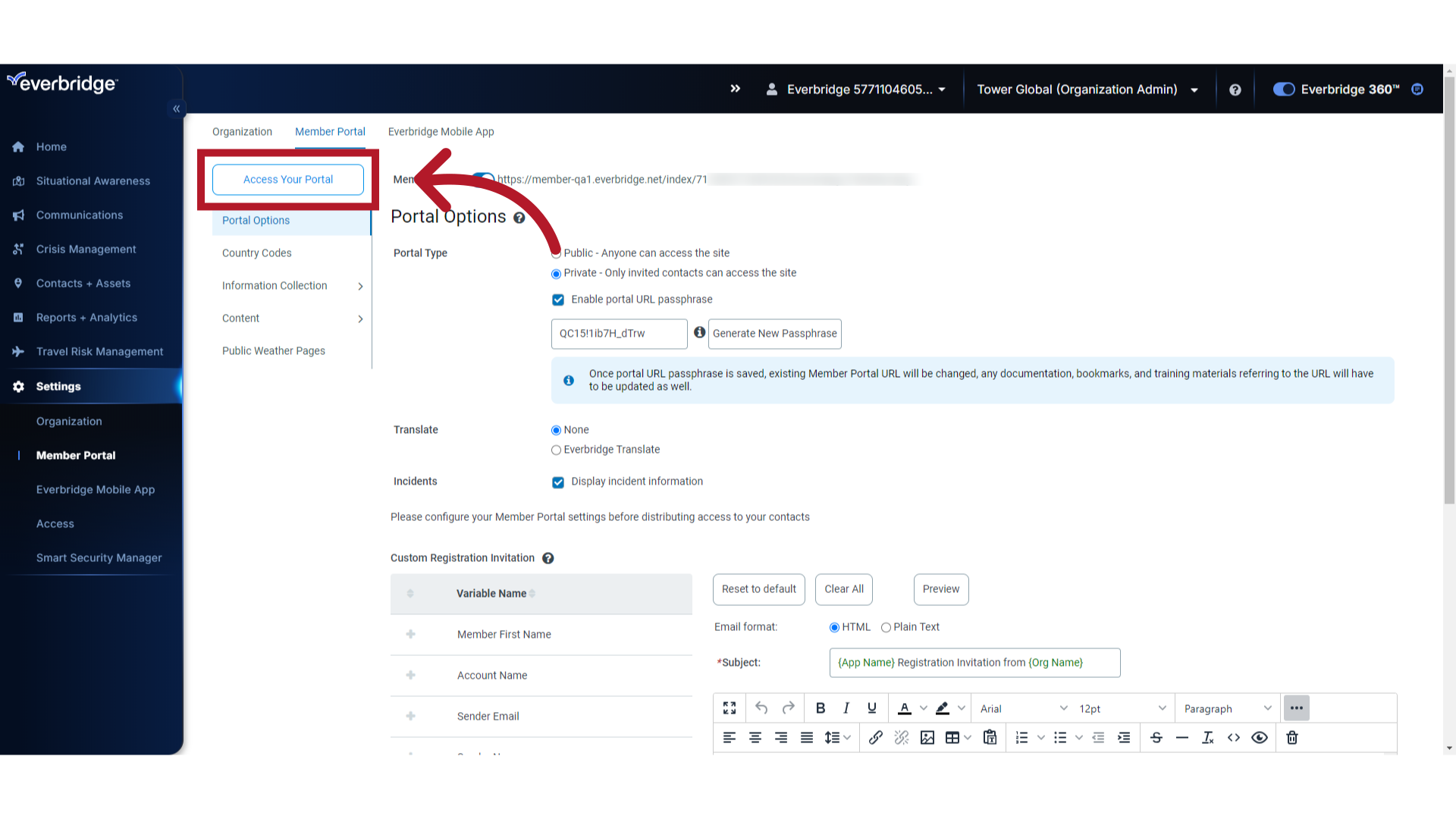
Thank you.
Article Feedback
While we can’t respond to you directly, we’d love to know how we can improve the article.
Please sign in to leave a comment.