Topic
How to add a new Contact record type in Everbridge Suite.
Description
Record Types allow you to put Contacts into broad categories, like Employee, Contractor, or Vendor. The categories are set and determined by you or your organization, and are particularly useful when the Contacts are being updated from multiple sources or HR systems.
Go to manager.everbridge.net
1. Dashboard
To create a new Contact Record Type.
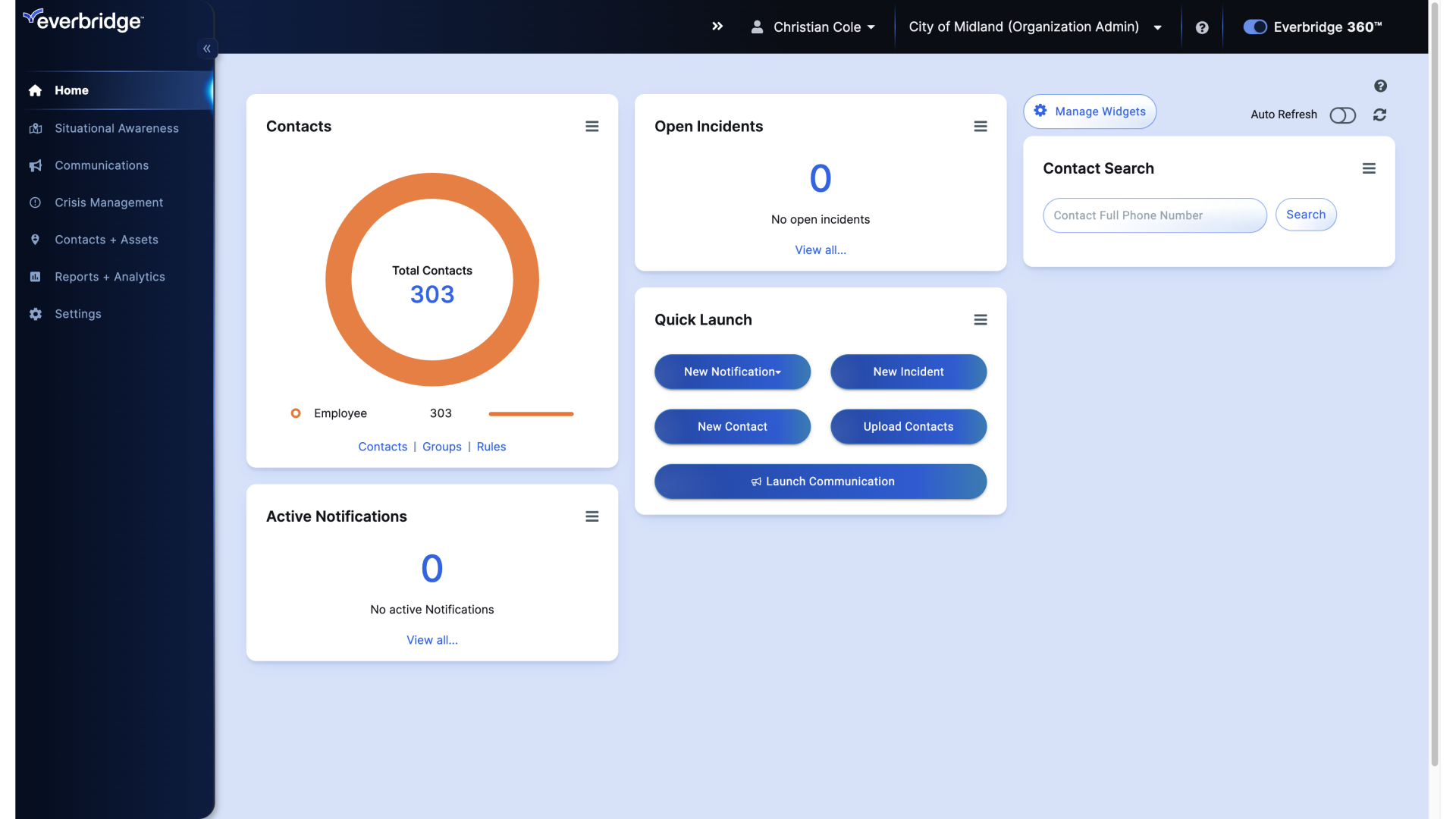
2. Dashboard
Hover over Settings.
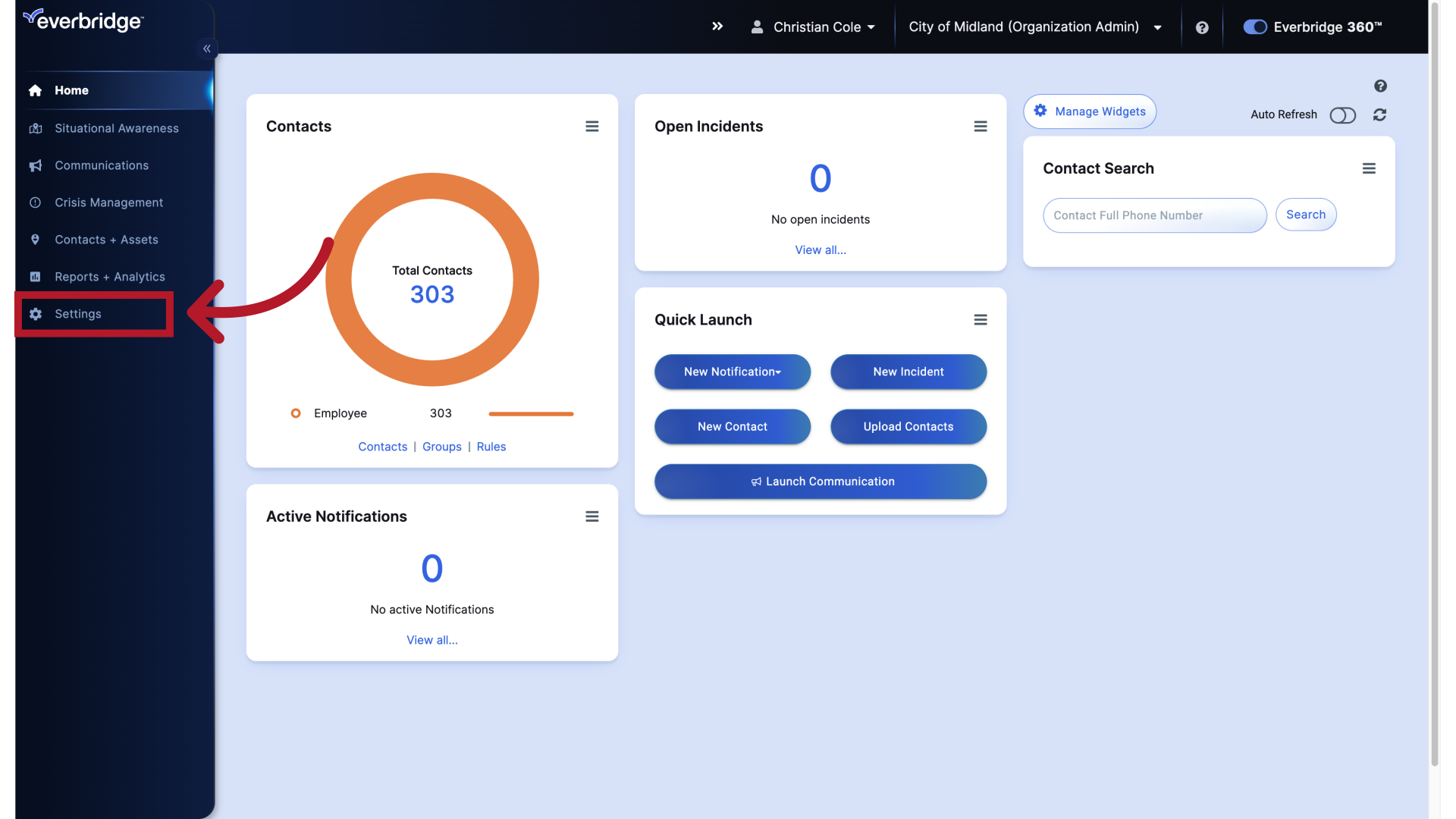
3. Dashboard
Choose Organization.

4. Organization Settings
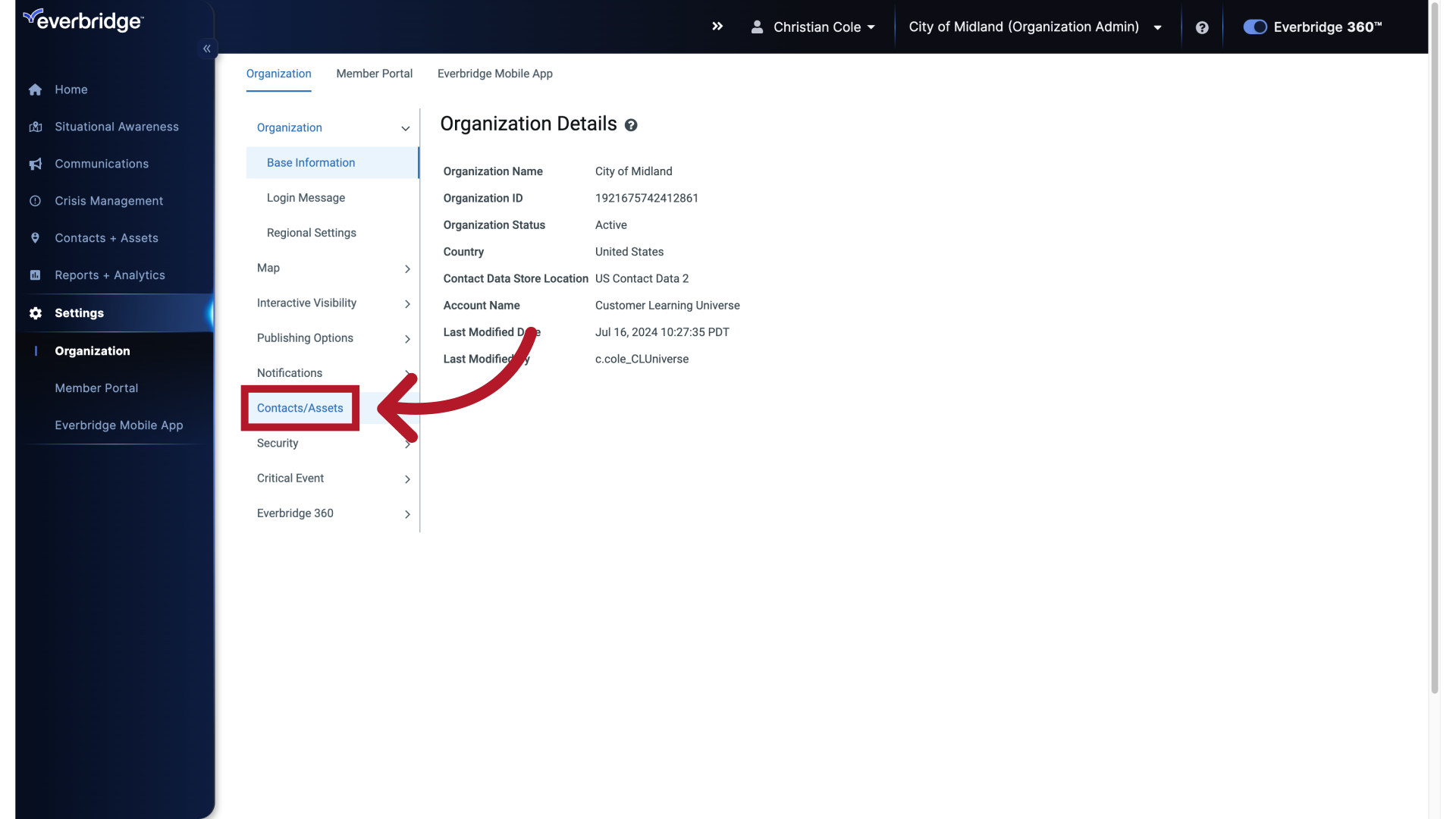
5. Contacts/Assets
Select Contacts / Assets from the menu.
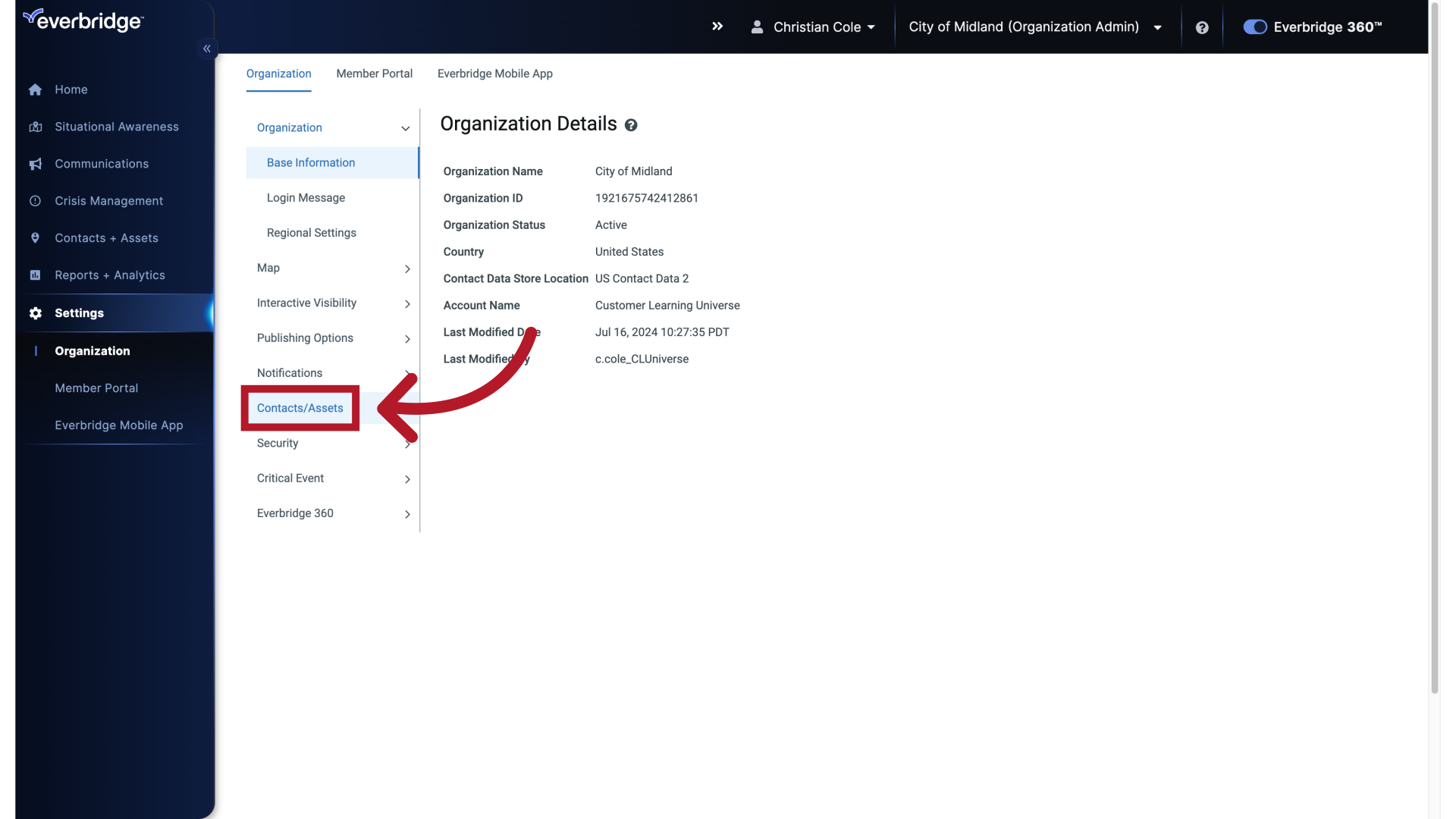
6. Contact Record Types
Click Contact Record Types.
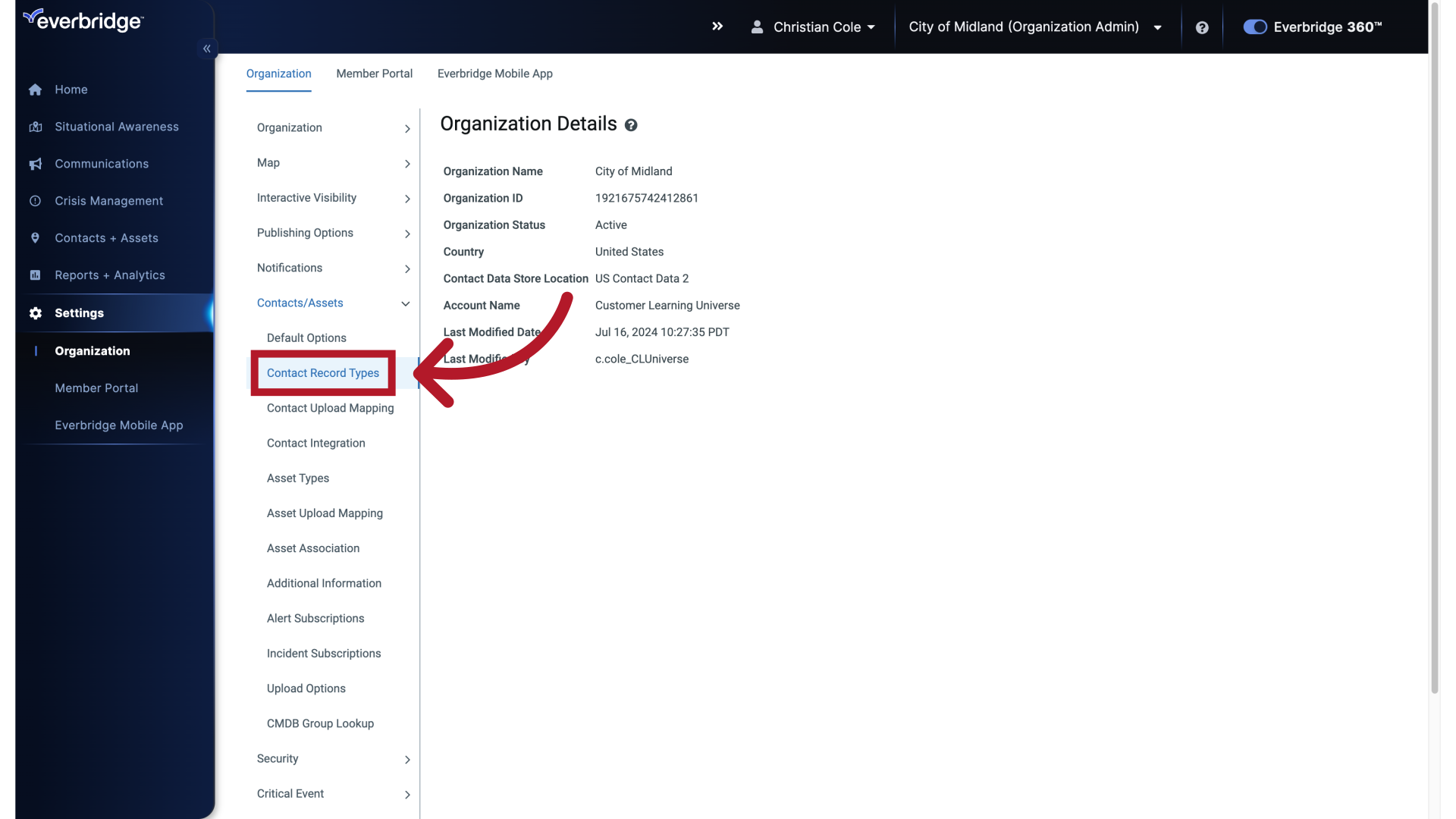
7. Default Record Type
The Employee Record Type is there by default and cannot be deleted.
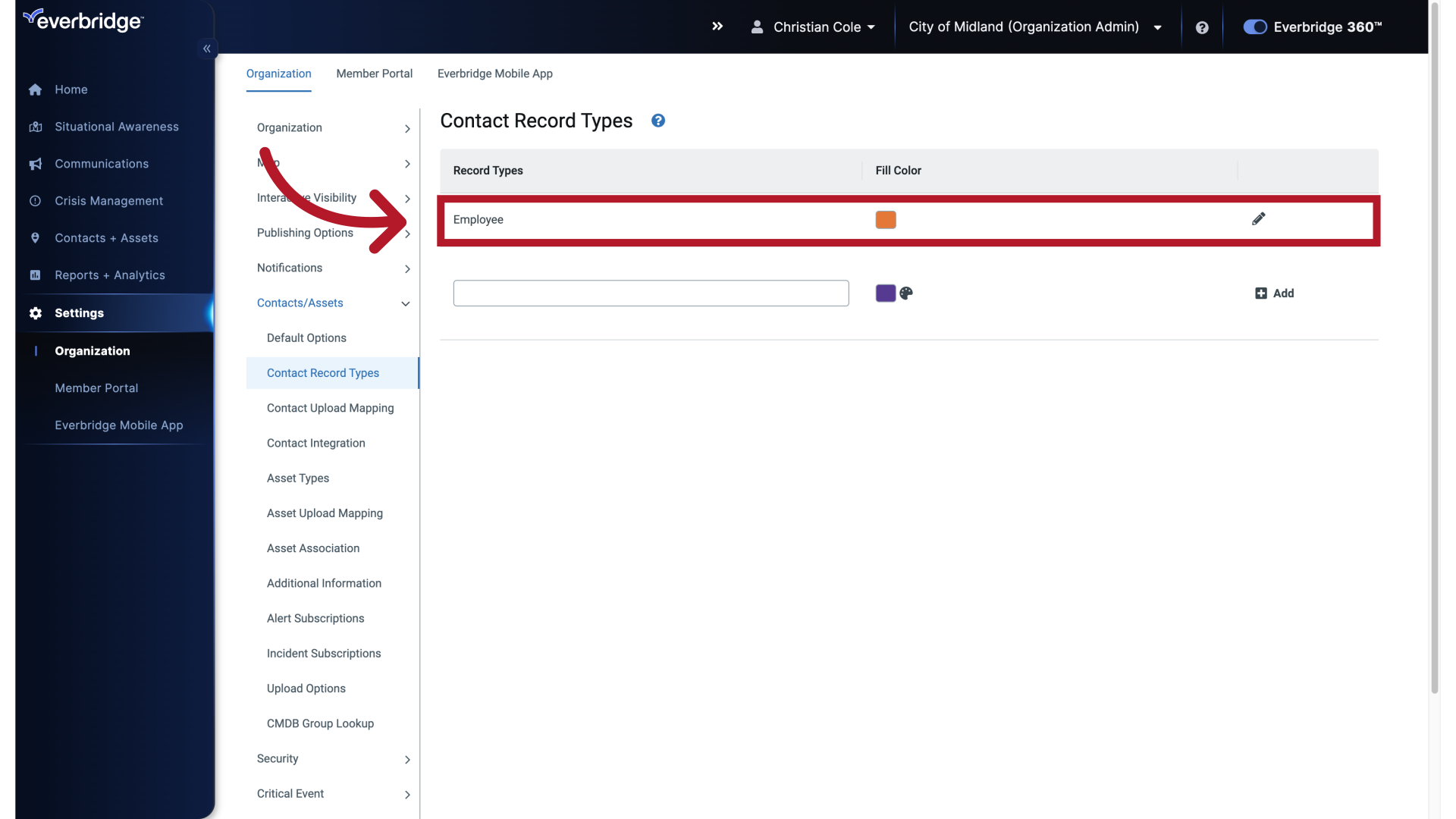
8. Edit Record Type
Although, you can rename it by clicking the pencil icon.
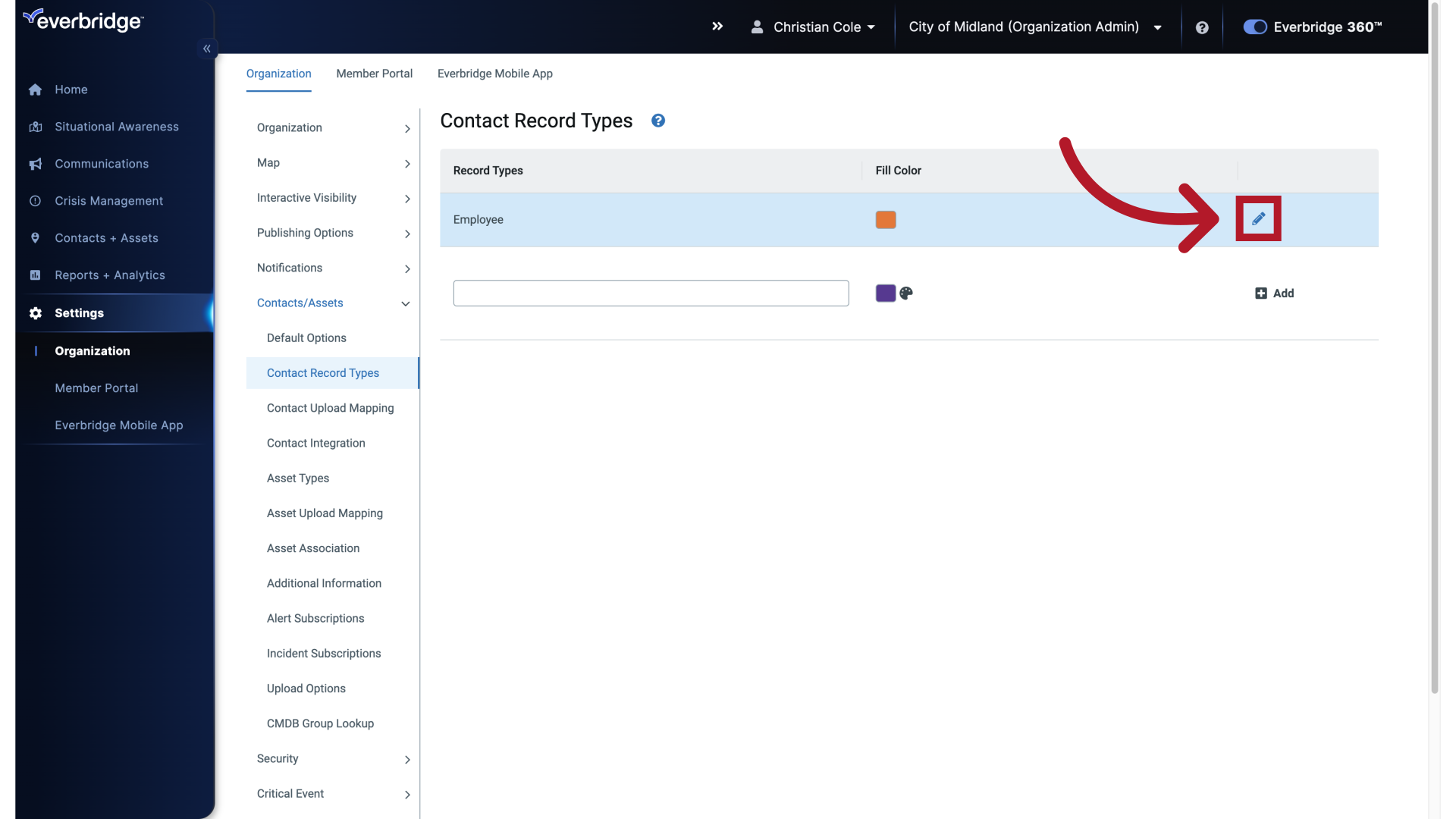
9. Edit Record Type
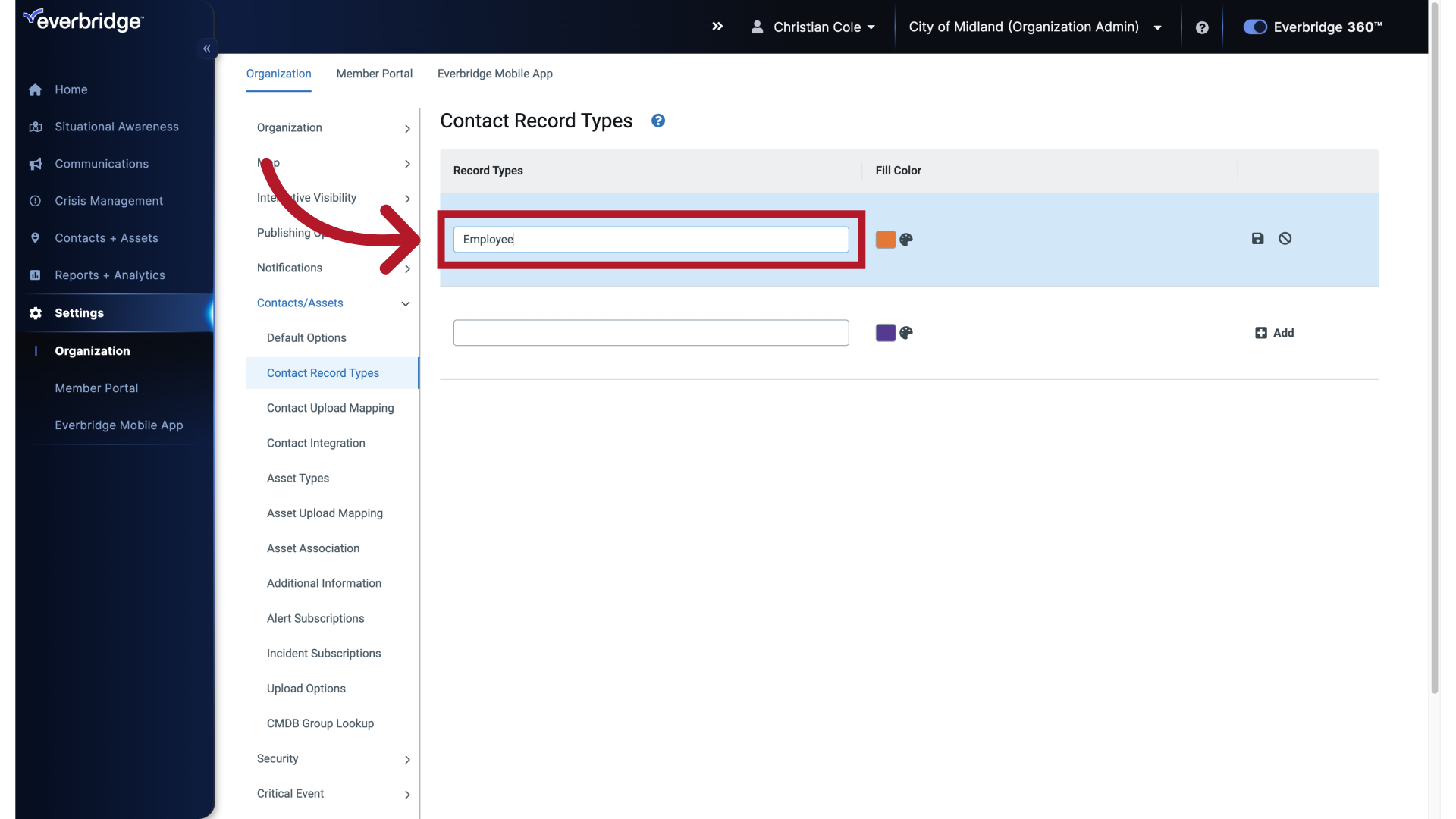
10. Edit Record Type
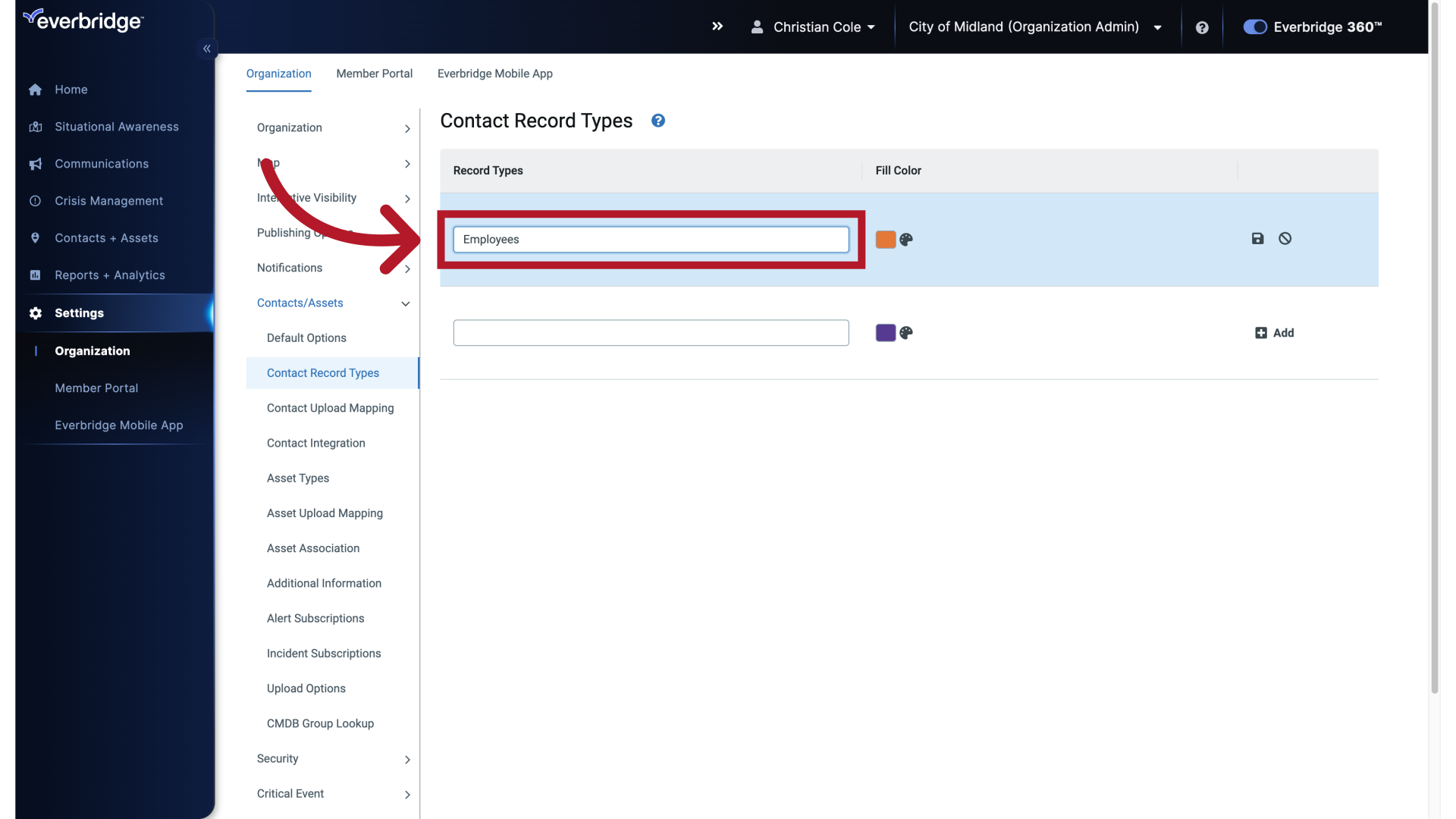
11. Save
And saving the change.
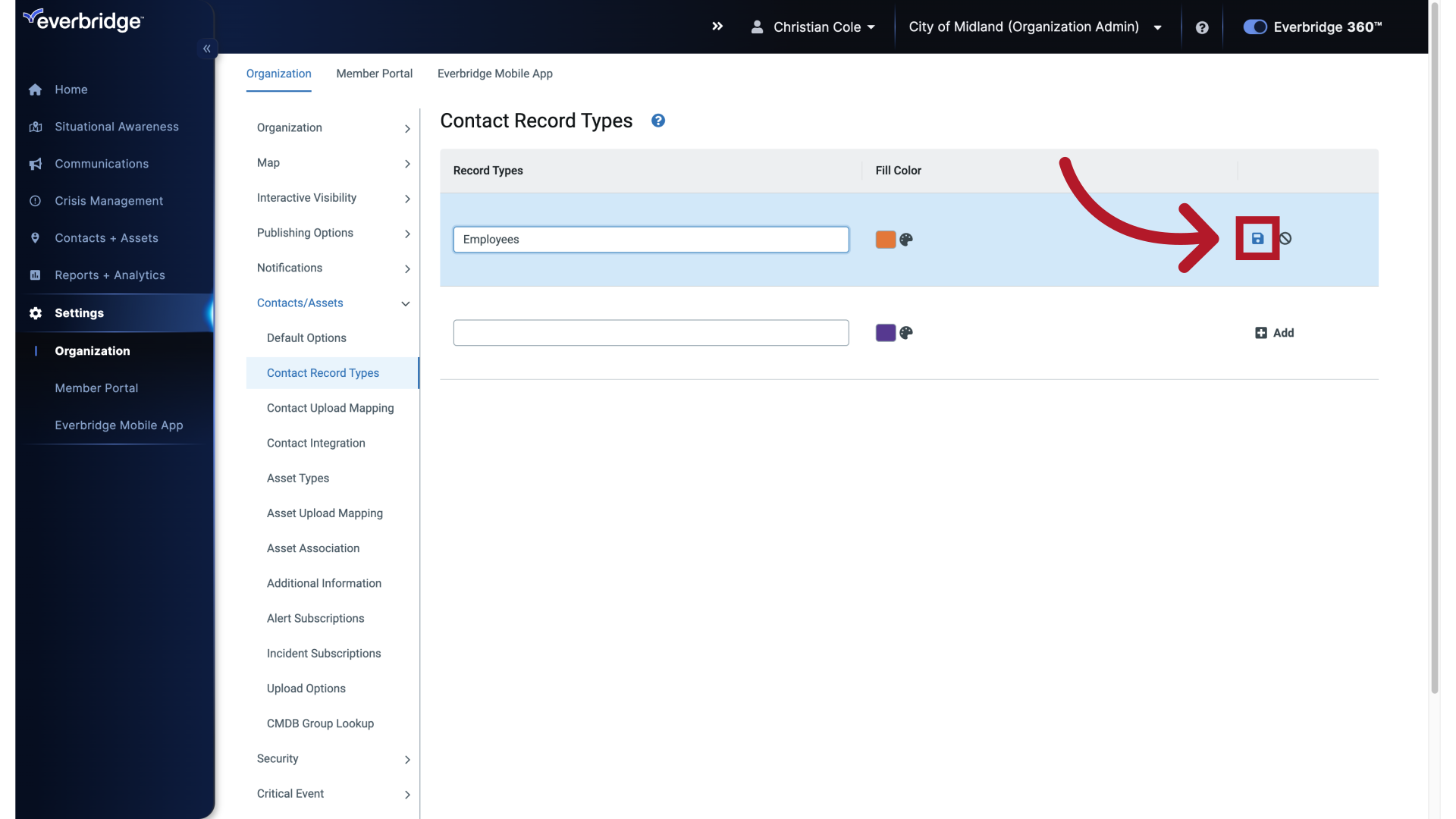
12. New Record Type Name
To add a new Contact Record Type, type in the new name.
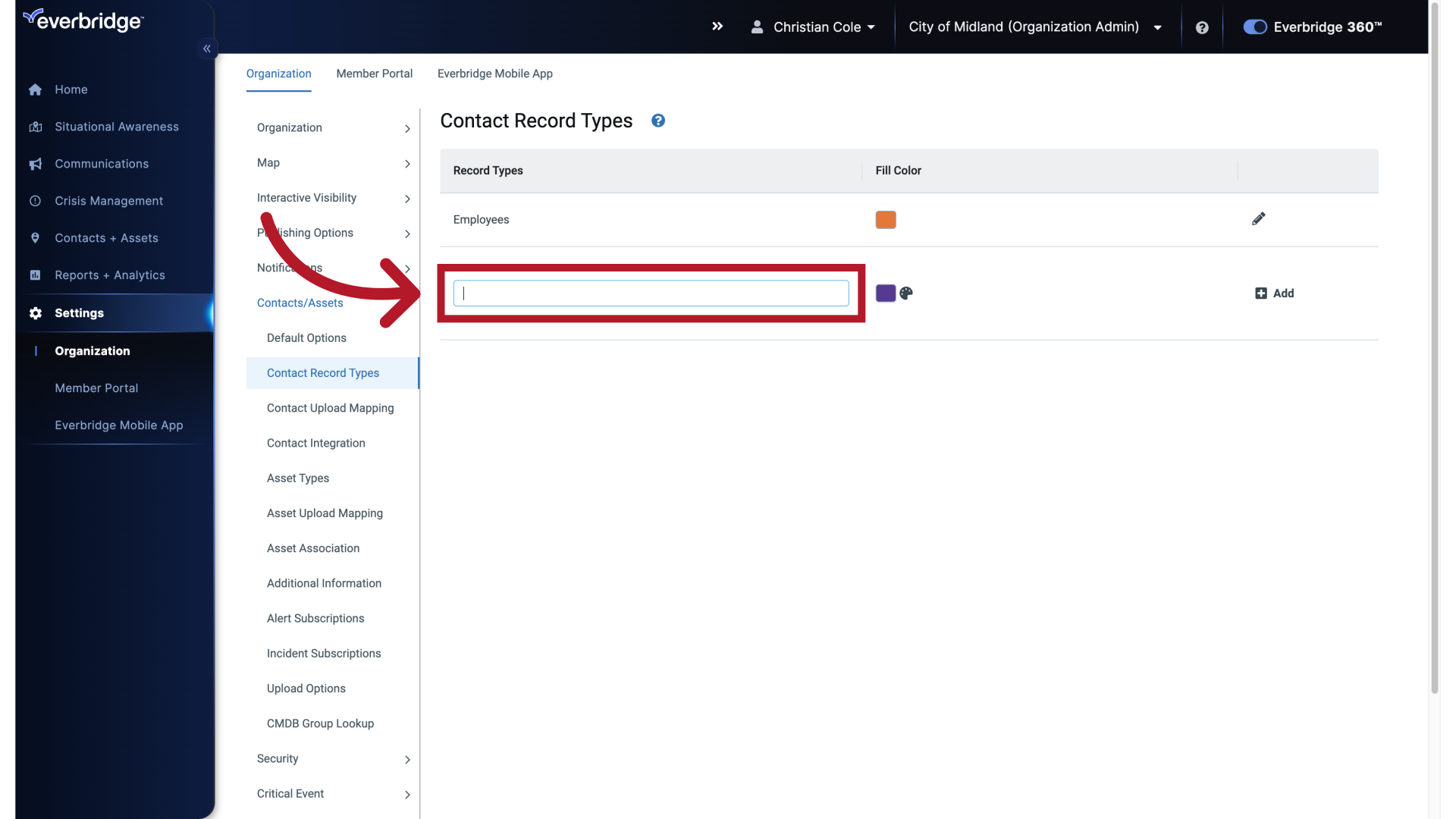
13. New Record Type Name
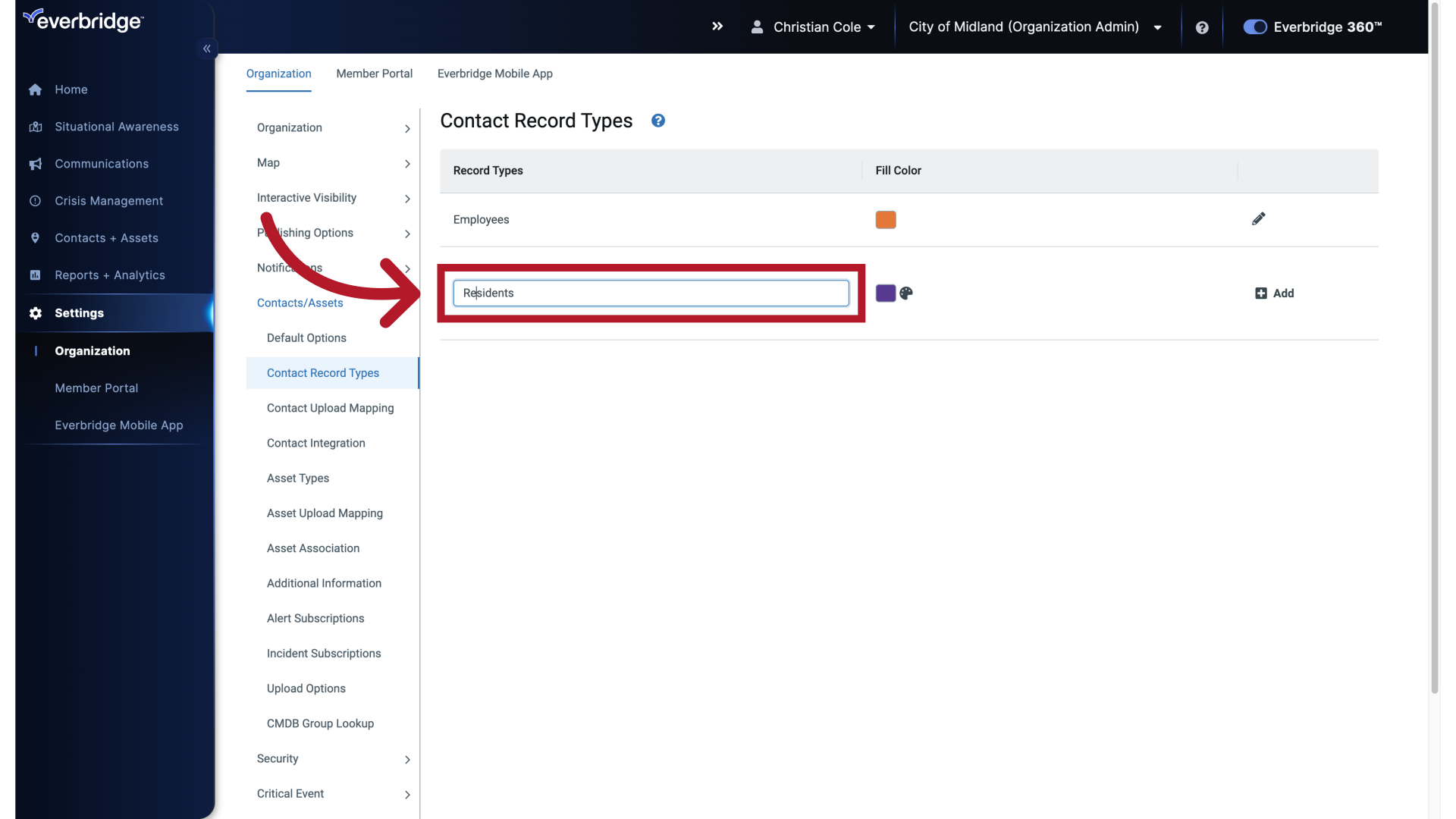
14. Color Palette
Then click the color palette to choose a color that will represent these contacts in Maps or Analytics.
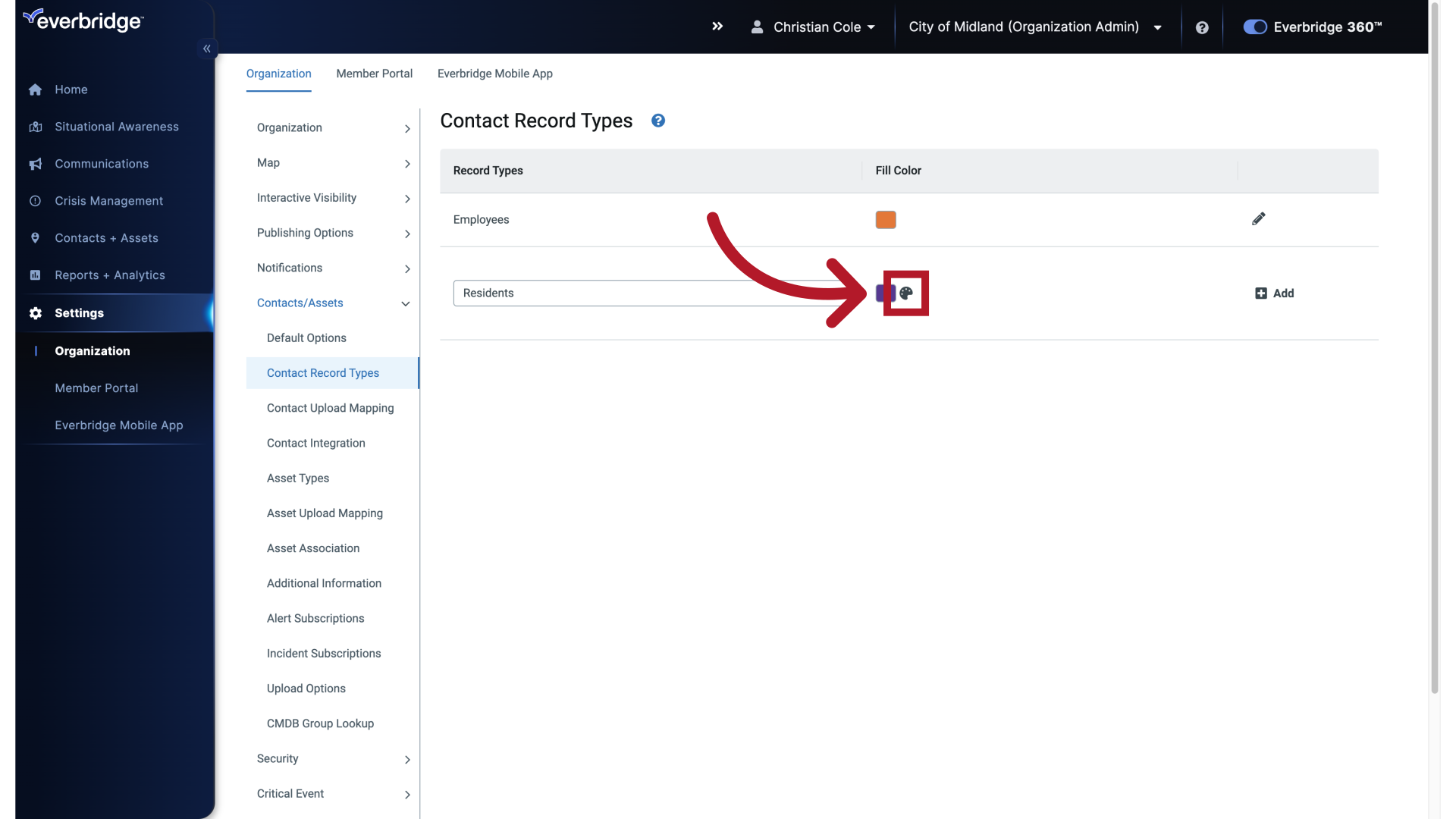
15. Color Palette
Choose a color.
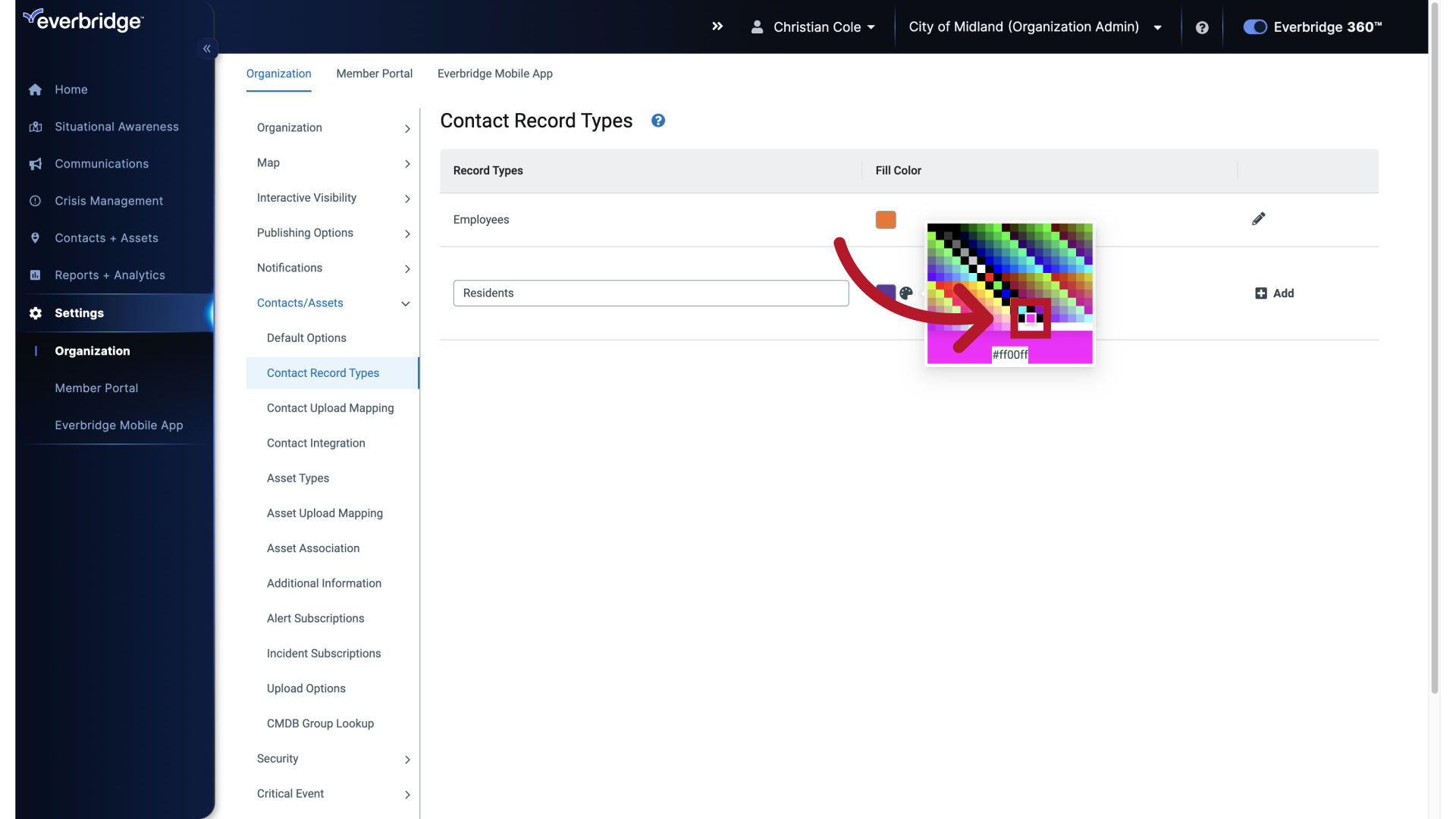
16. Save Contact Record Type
Then click plus Add.
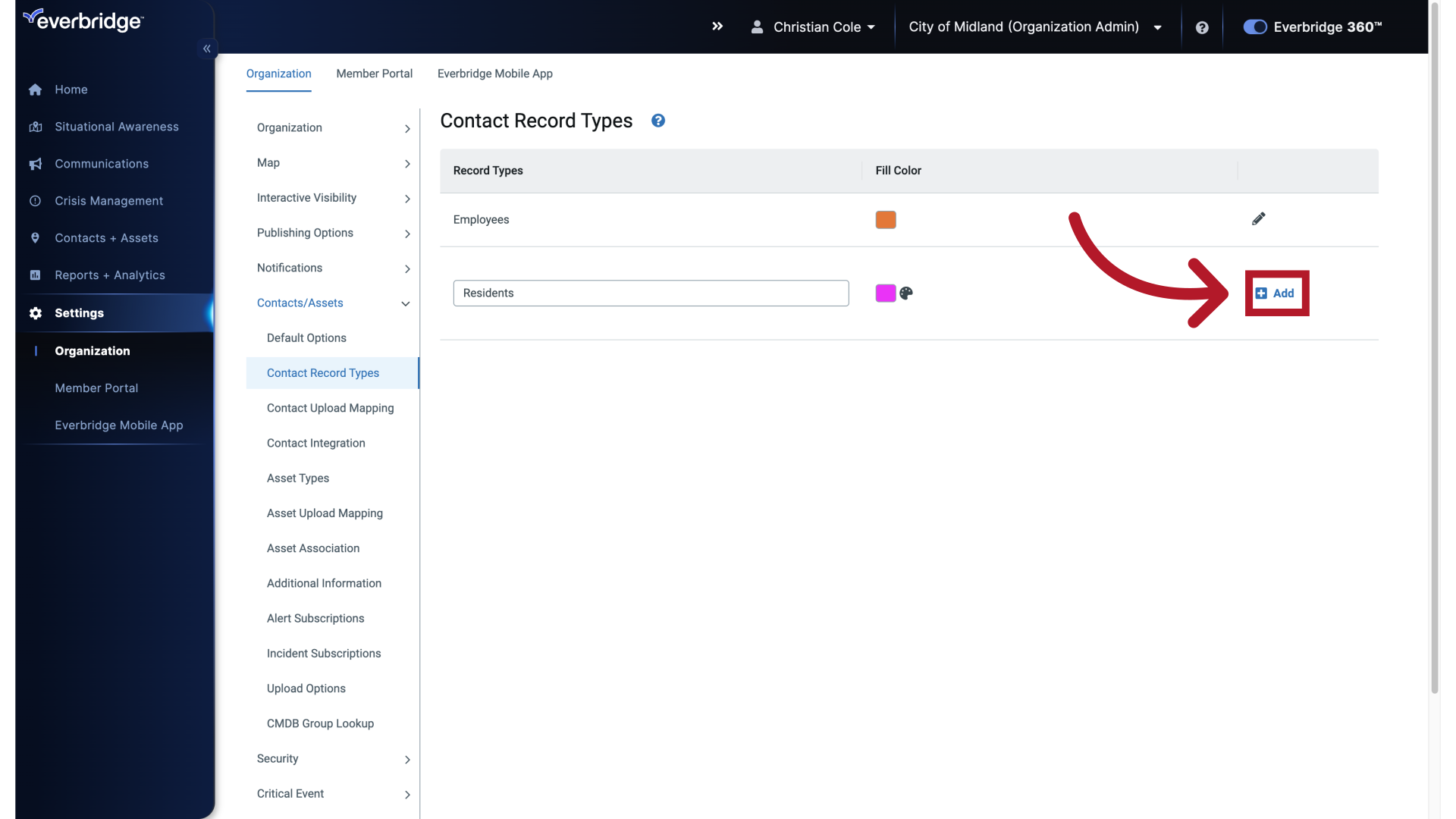
17. Contact Record Types
A new Contact Record Type has been created and can be used to categorize Contacts.
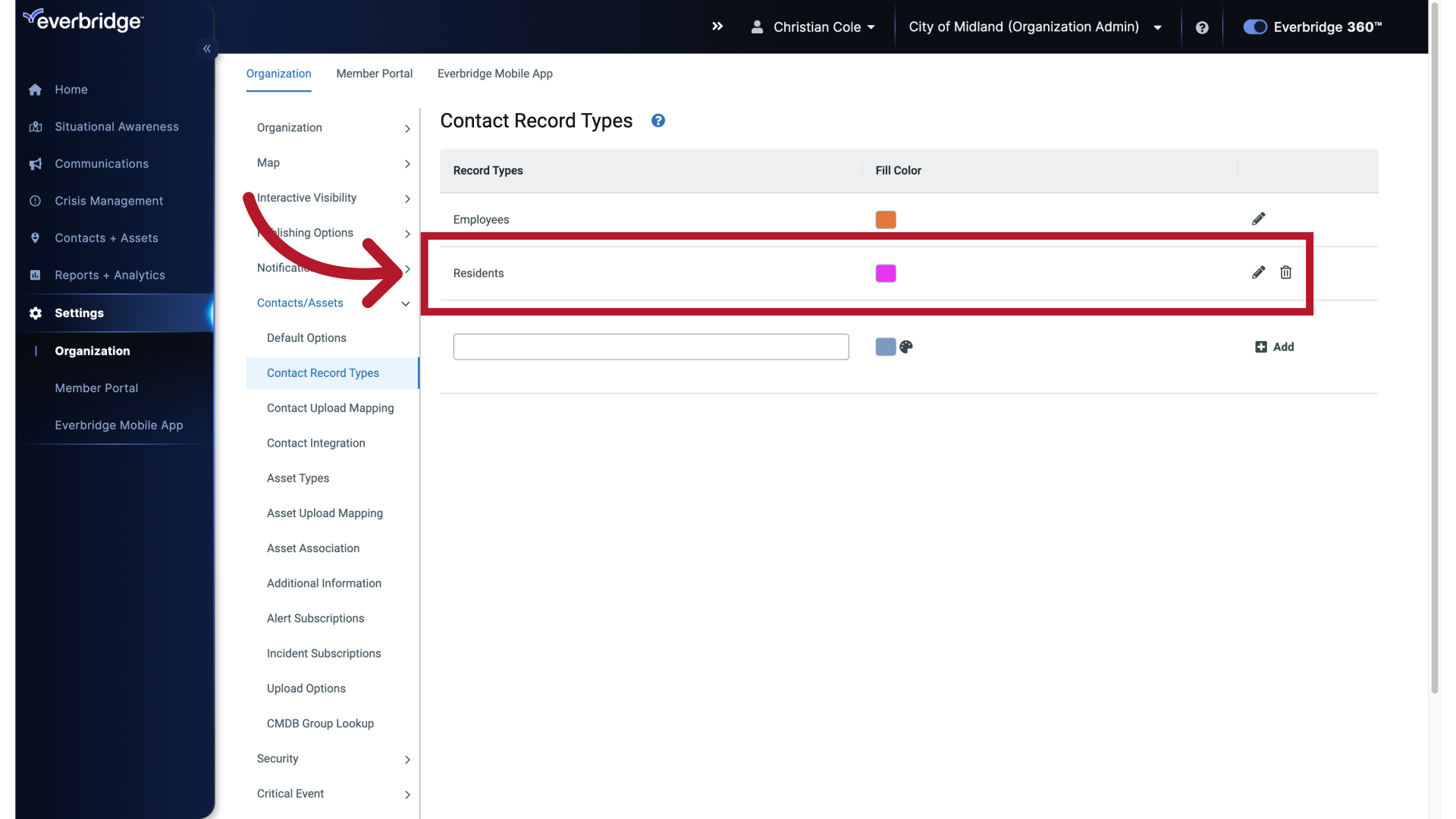
Article Feedback
While we can’t respond to you directly, we’d love to know how we can improve the article.
Please sign in to leave a comment.