Topic
How to add Contacts to Groups via .csv file upload.
Description
Using the asterisk and pipe symbols, you can control whether to add a contact to a new or existing group during a file upload without changing or removing any existing groups.
1. Groups Column
The "Groups" column shows a contact's group affiliation in a specific format.

2. Groups Separated by Pipes
The "Groups" column displays the groups a contact is included in. The pipe symbol is used to separate the group names rather than commas.
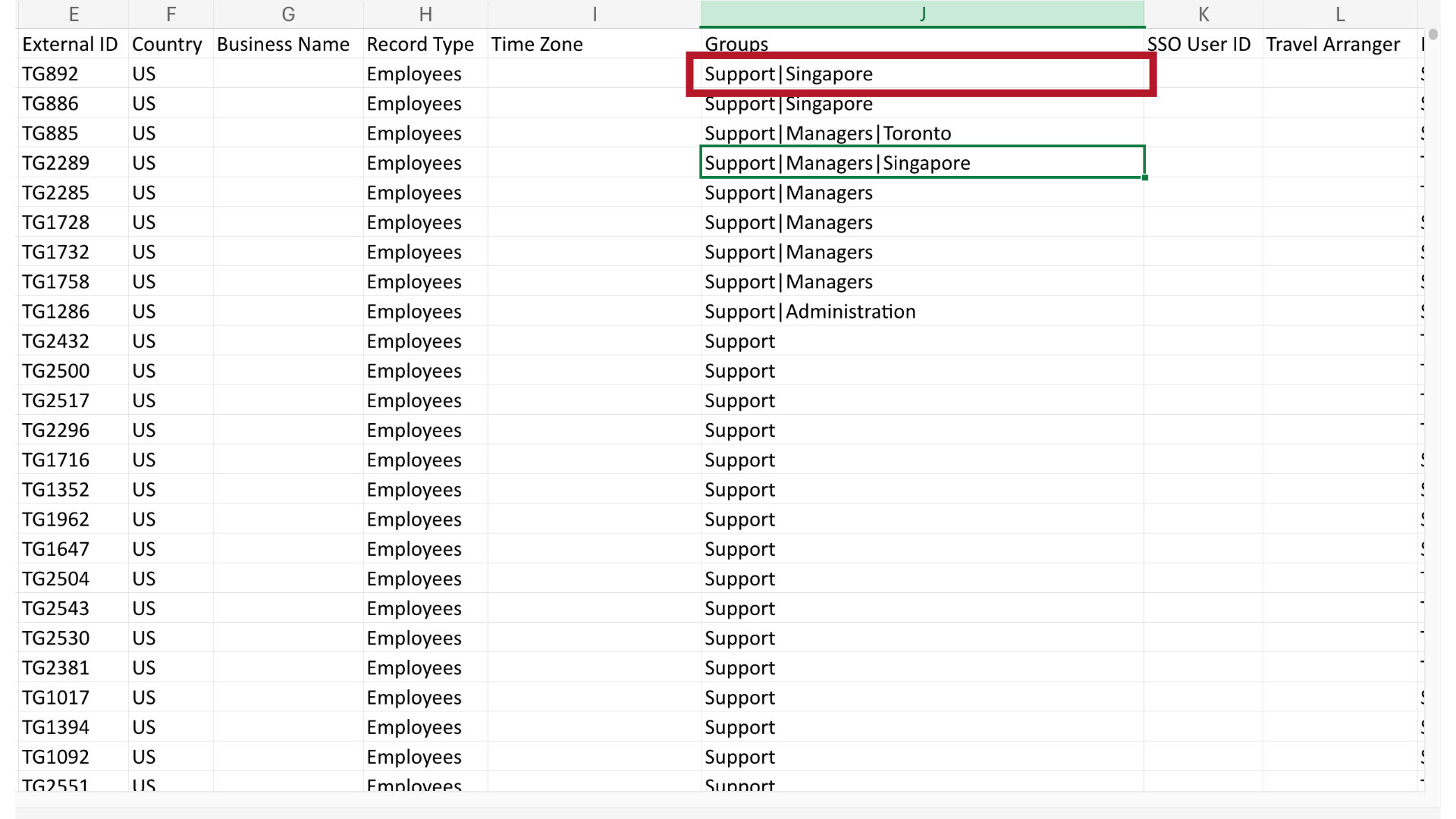
3. Add a New Group
Adding a new group is as easy as adding a name. We've added the "Administration" group in this example.
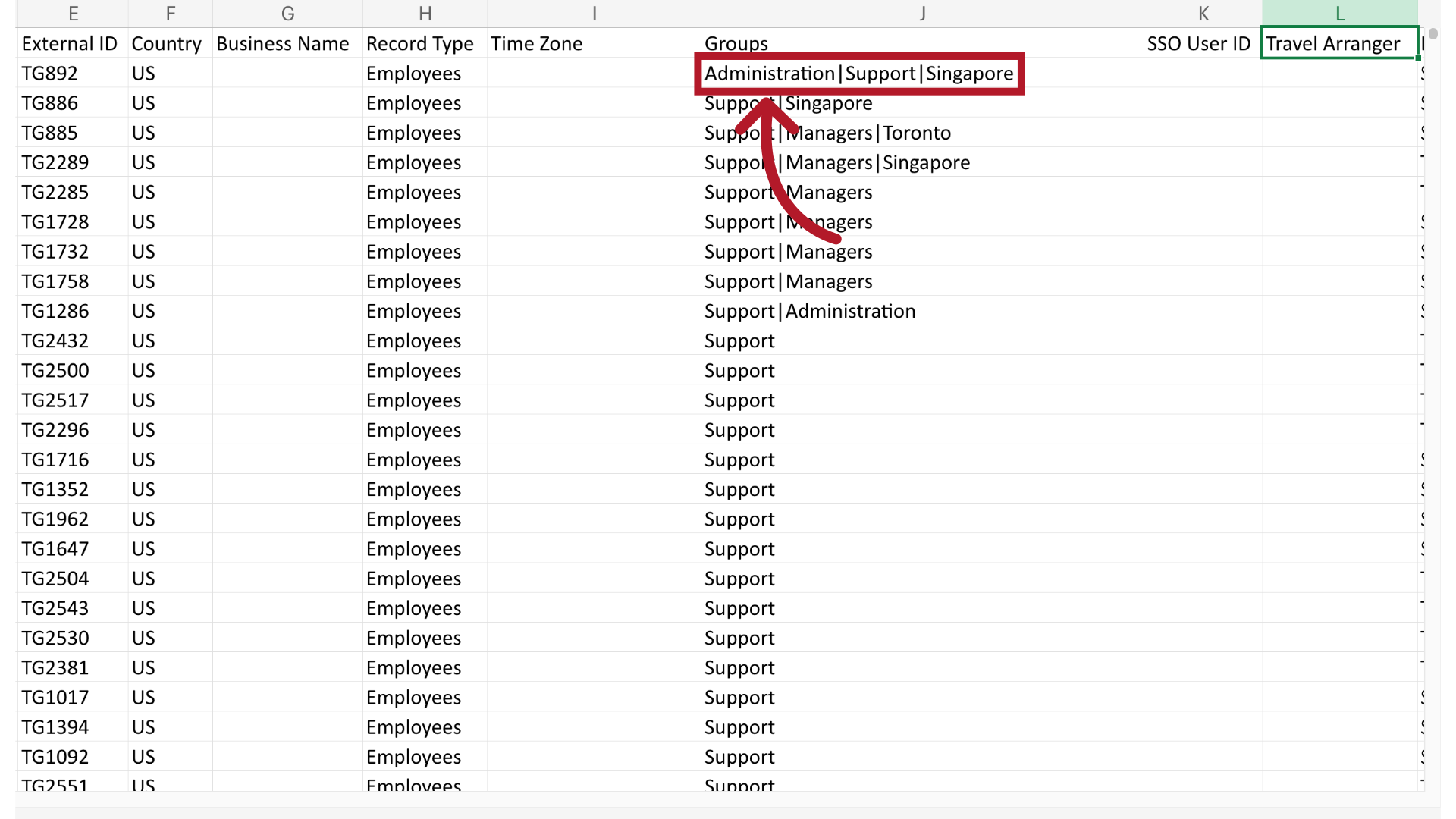
4. No Spaces
Please note that there are no spaces between the group name and the pipe symbol.
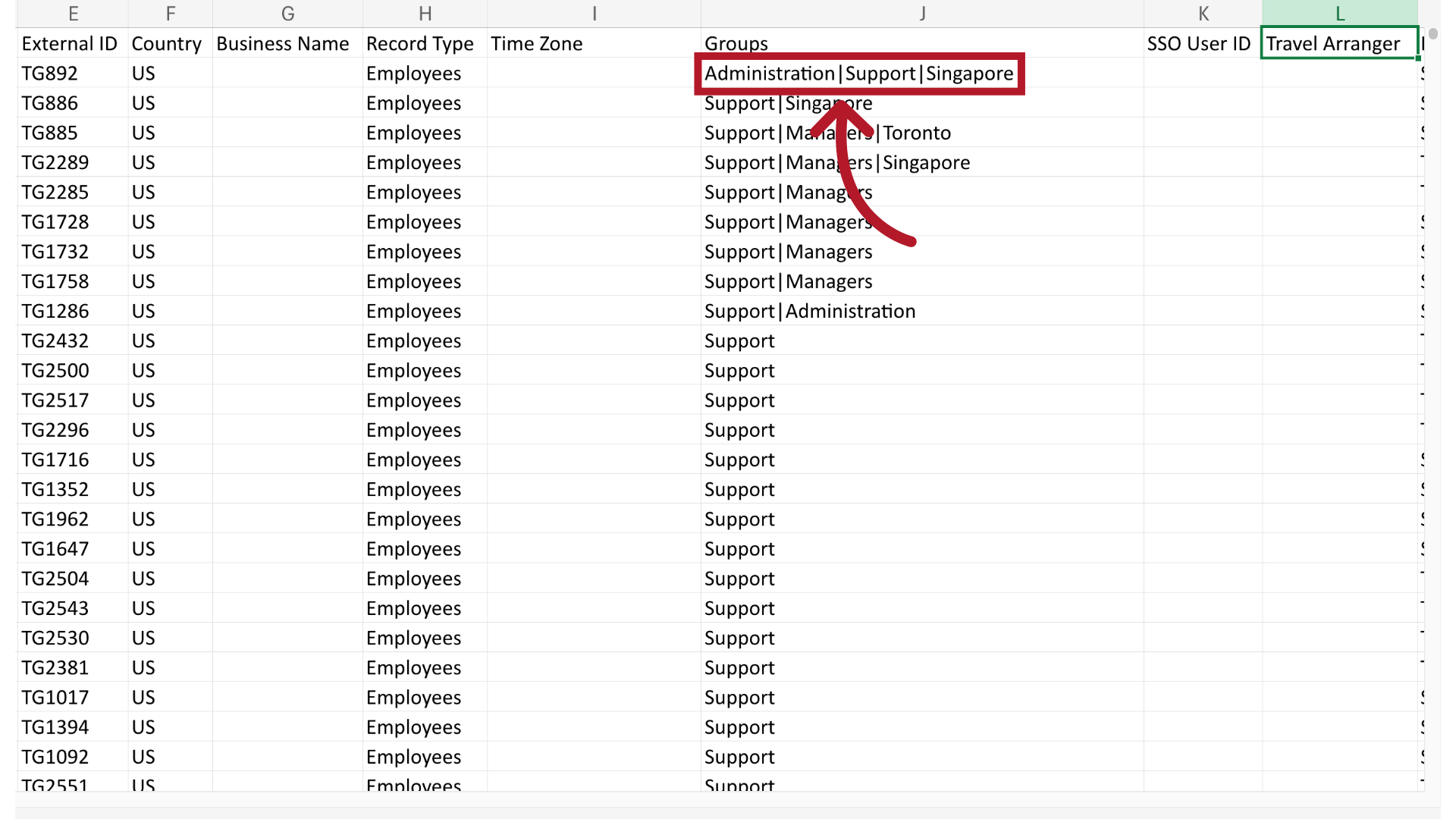
5. Updated Group in Contact Record
When this file is uploaded, the contact will be added to all of the groups in the cell, and removed from any groups that are not indicated in the uploaded file.
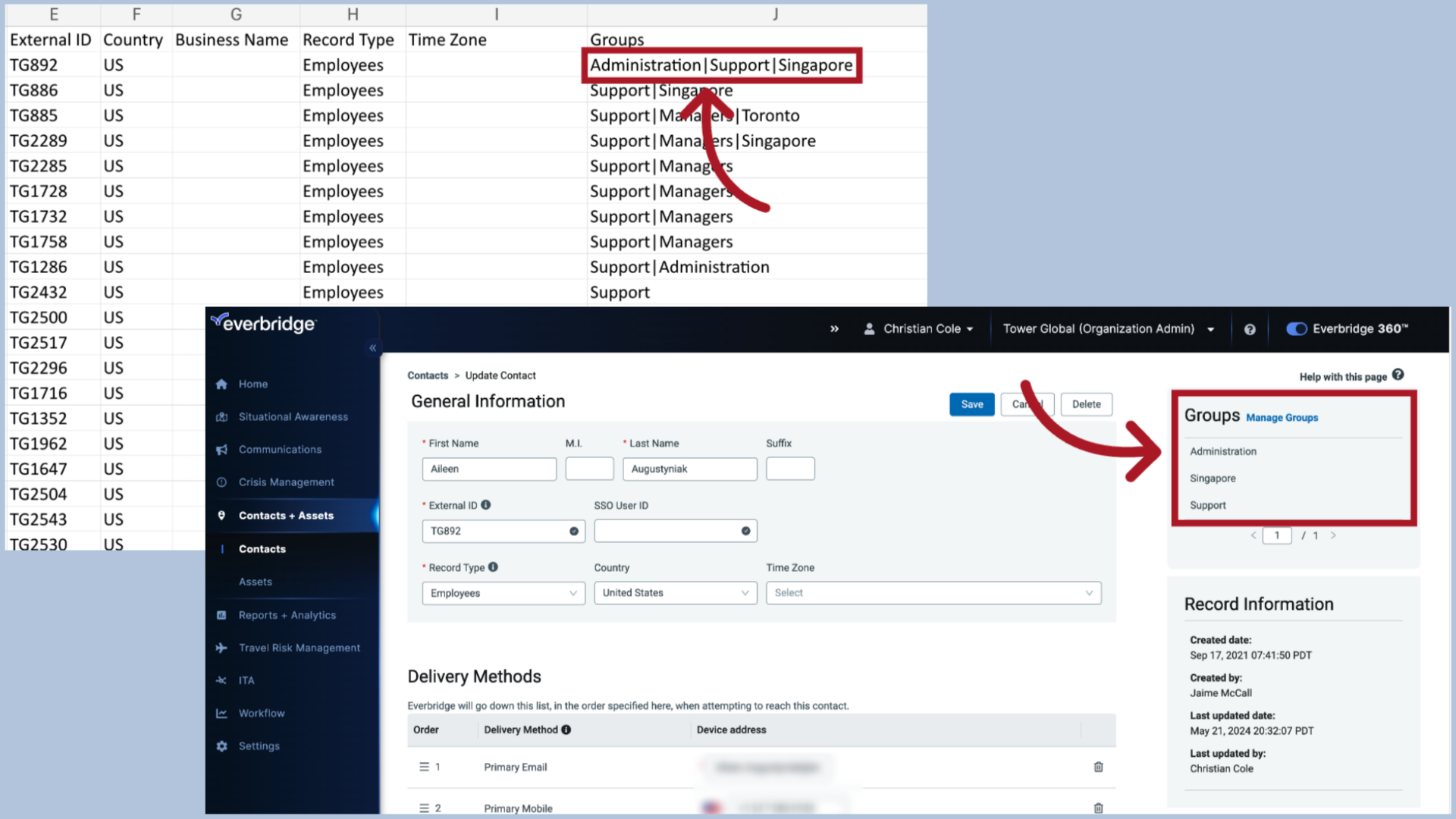
6. Download a Backup Contact List
Remember, it's a best practice to download your existing contacts before making a change, like uploading a new file. That way, you always have a backup copy if your uploaded file causes unintended changes.
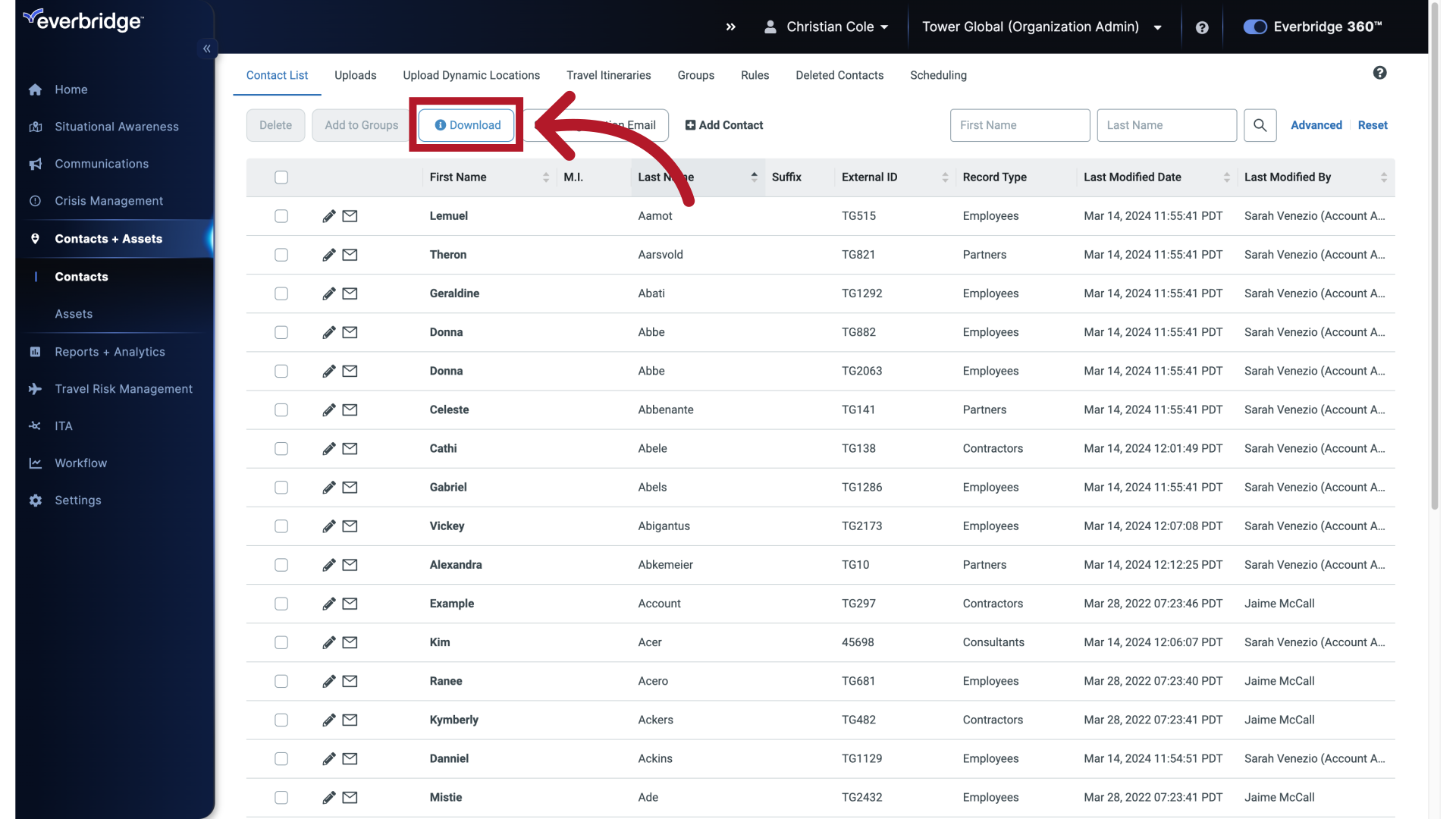
7. Spreadsheet
Some organizations have multiple methods of contact updates happening at any given time. When manually uploading contacts, it's important to consider existing group assignments.
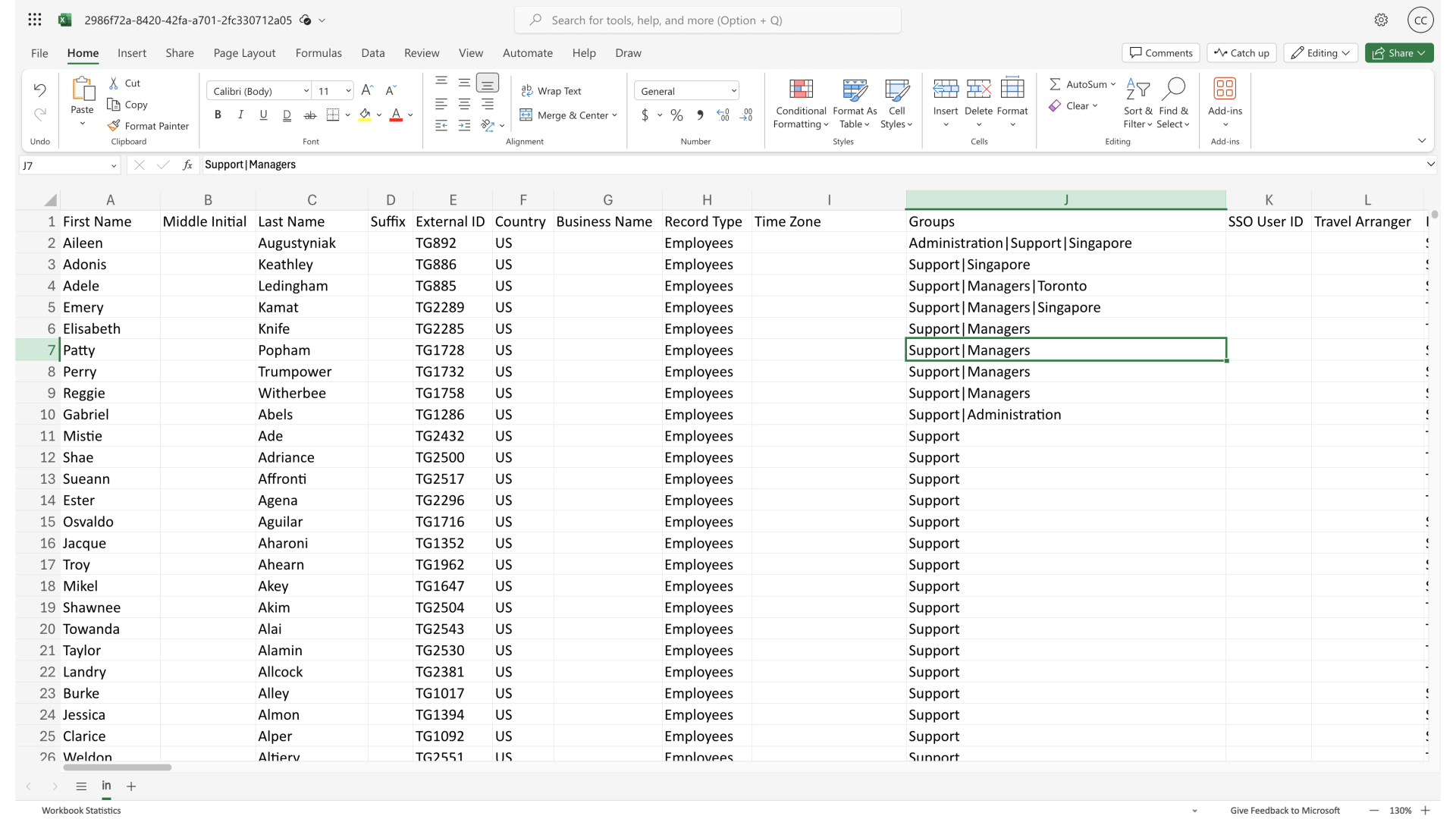
8. Example Contact Record
For example, let's say the highlighted contact was just now added to a group named "Administration." Another admin user could do this manually or via a different upload process. The file below would not reflect that recent change. If the file below was then uploaded, the contact would be removed from the "Administration" group and would only be included in the "Support" and "Managers" groups.
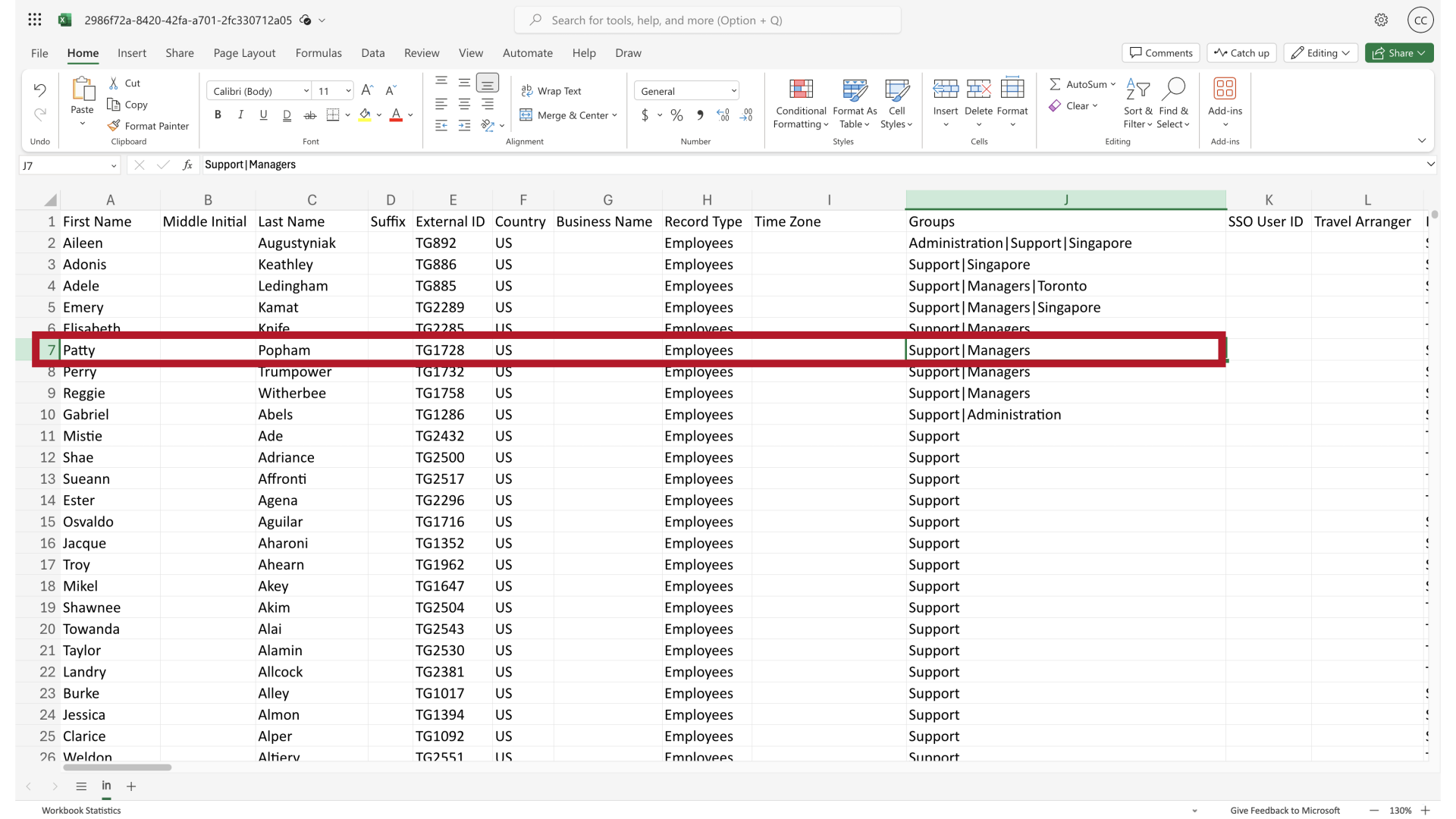
9. Asterisk and Pipe Symbol
To ensure that your changes won't unintentionally remove groups not reflected in the file, use an asterisk and a pipe together (*|) at the beginning of the "Groups" column value. Adding an asterisk and pipe (*|) to the beginning of the "Groups" column cell will cause the contact to be added to all the groups indicated WITHOUT removing the contact from any groups they may be assigned to and are not listed in your upload file. This is particularly useful when unsure about a contact's current group assignments.
NOTE: The asterisk and pipe mechanism only applies to "Update" type uploads. It does not apply to "Replace" type uploads.
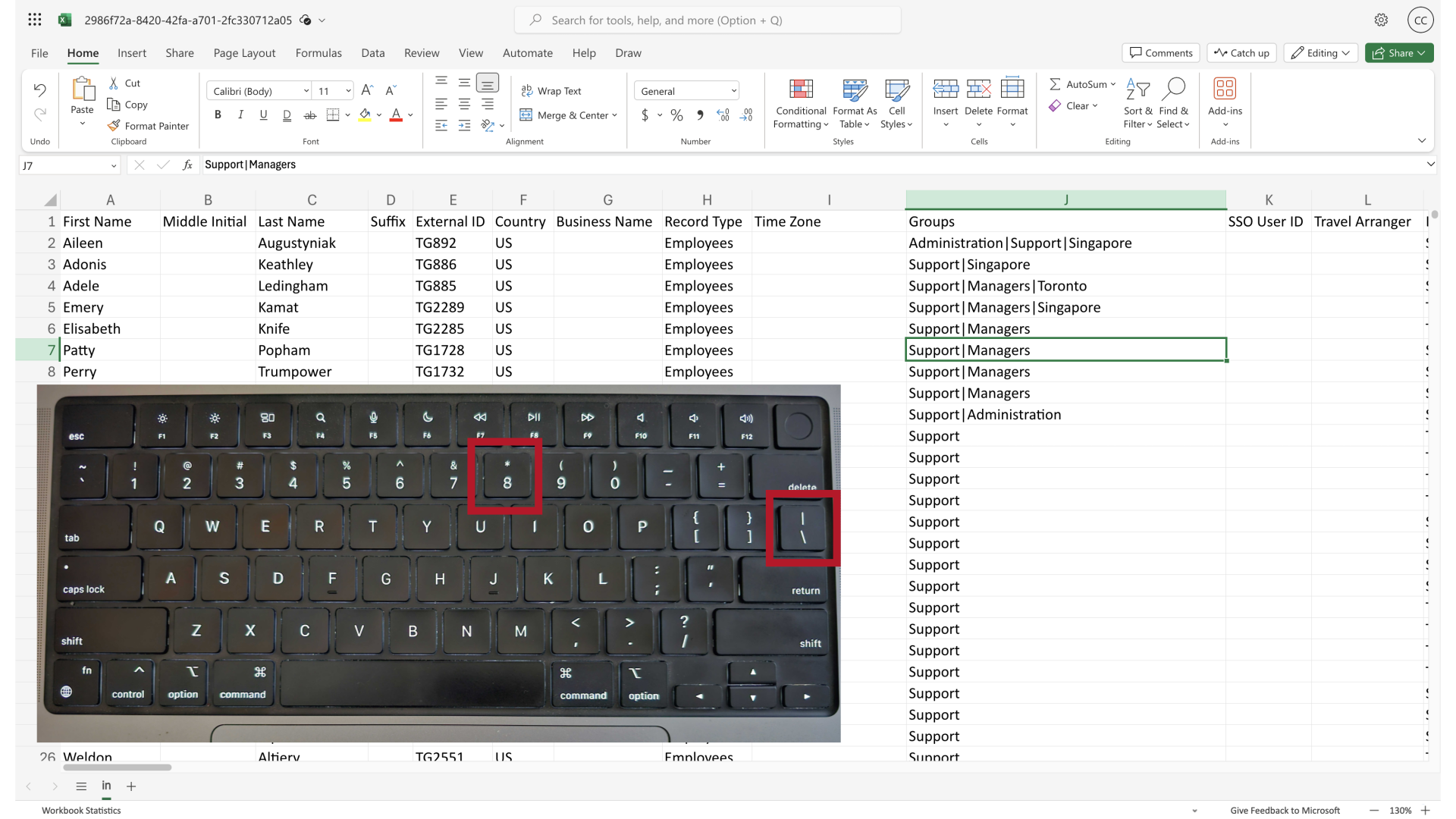
10. Spreadsheet
Let's add a group using this method. I think I see all the correct group names here, but since I'm not sure, I'll use the asterisk and pipe method to ensure we don't accidentally remove any existing group assignments.
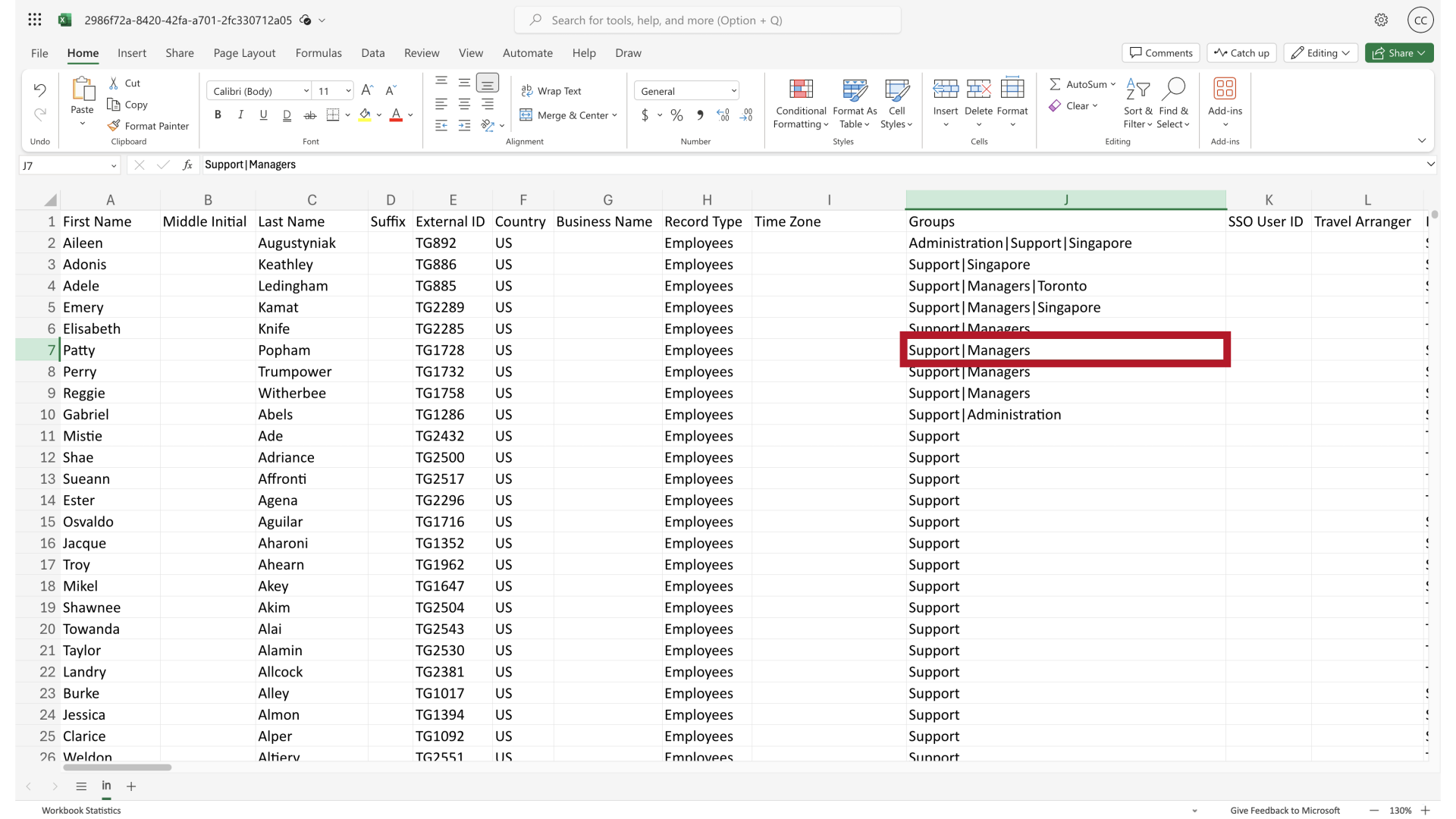
11. Clear the Cell
I'll clear out the cell to start fresh.
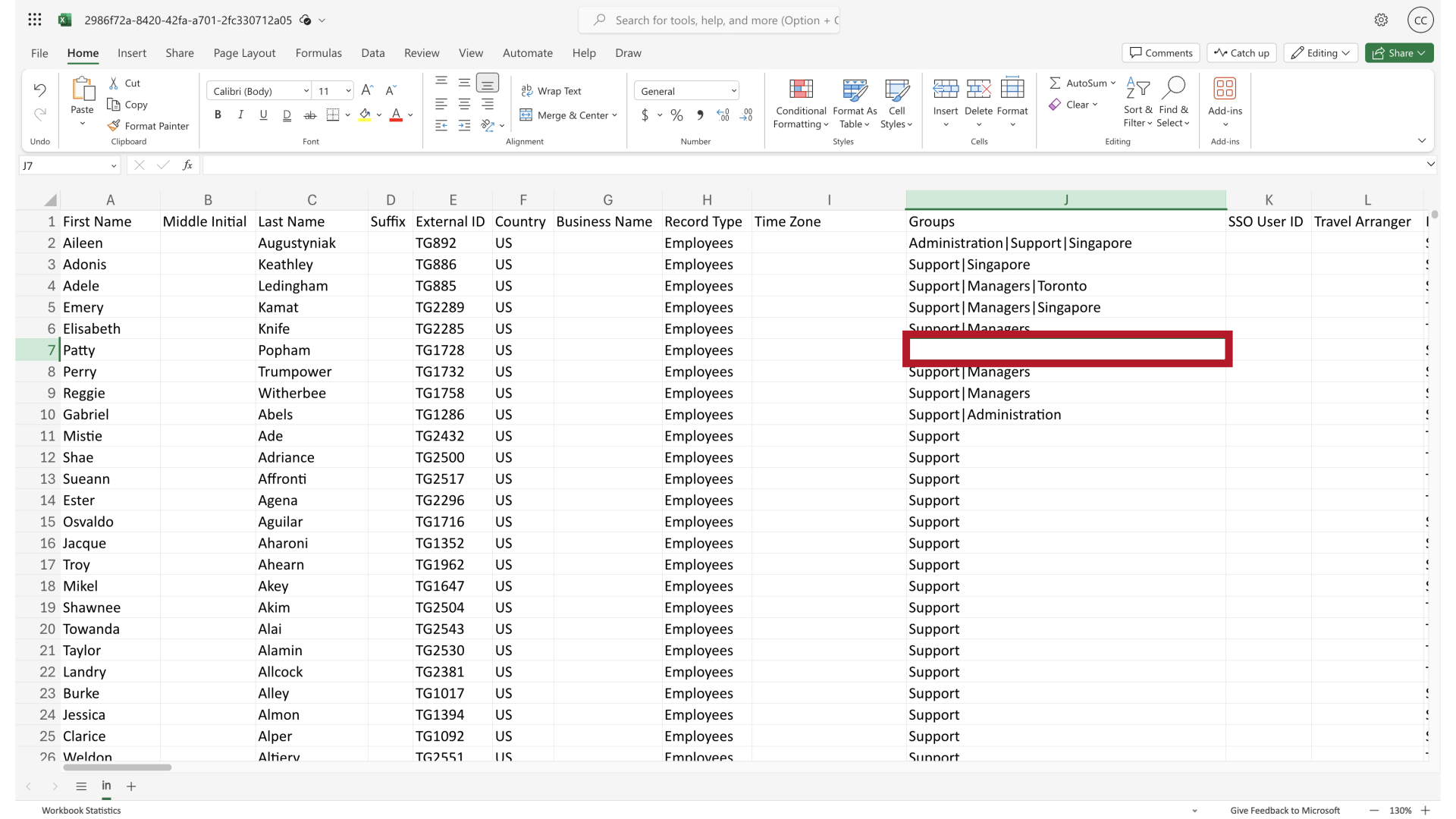
12. Add Asterisk and Pipe
Add an asterisk and a pipe, then add the new group name. Again, there are no spaces between the pipe symbol and the group name.
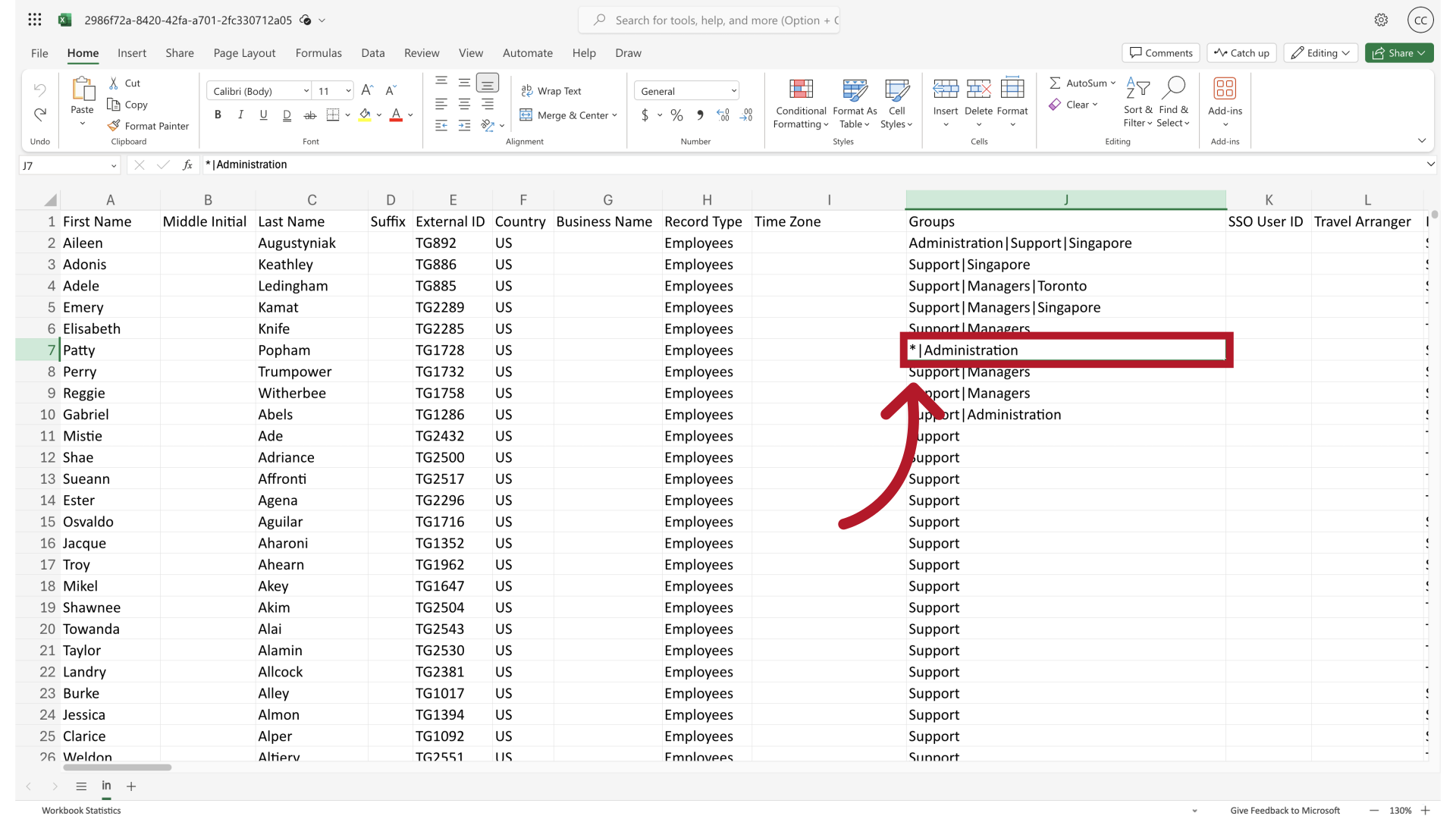
13. Upload Contacts: Update
Now, when I upload this file using the "Update" option, I've indicated that the only change I want to this contact's information is to add them to the group.
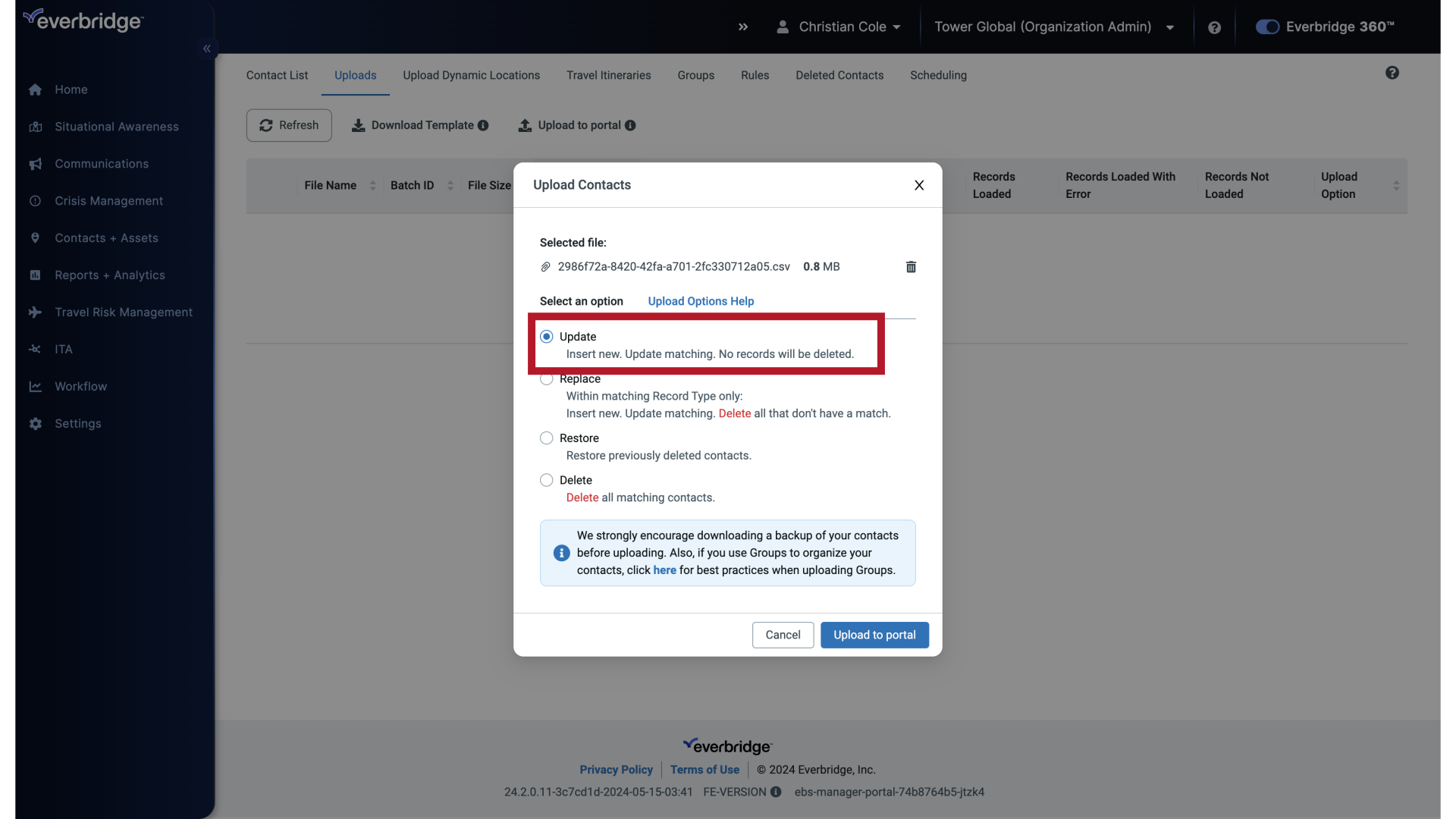
14. Contact Group Updated
None of their existing groups will be modified or removed. Only the "Administration" Group will be added.
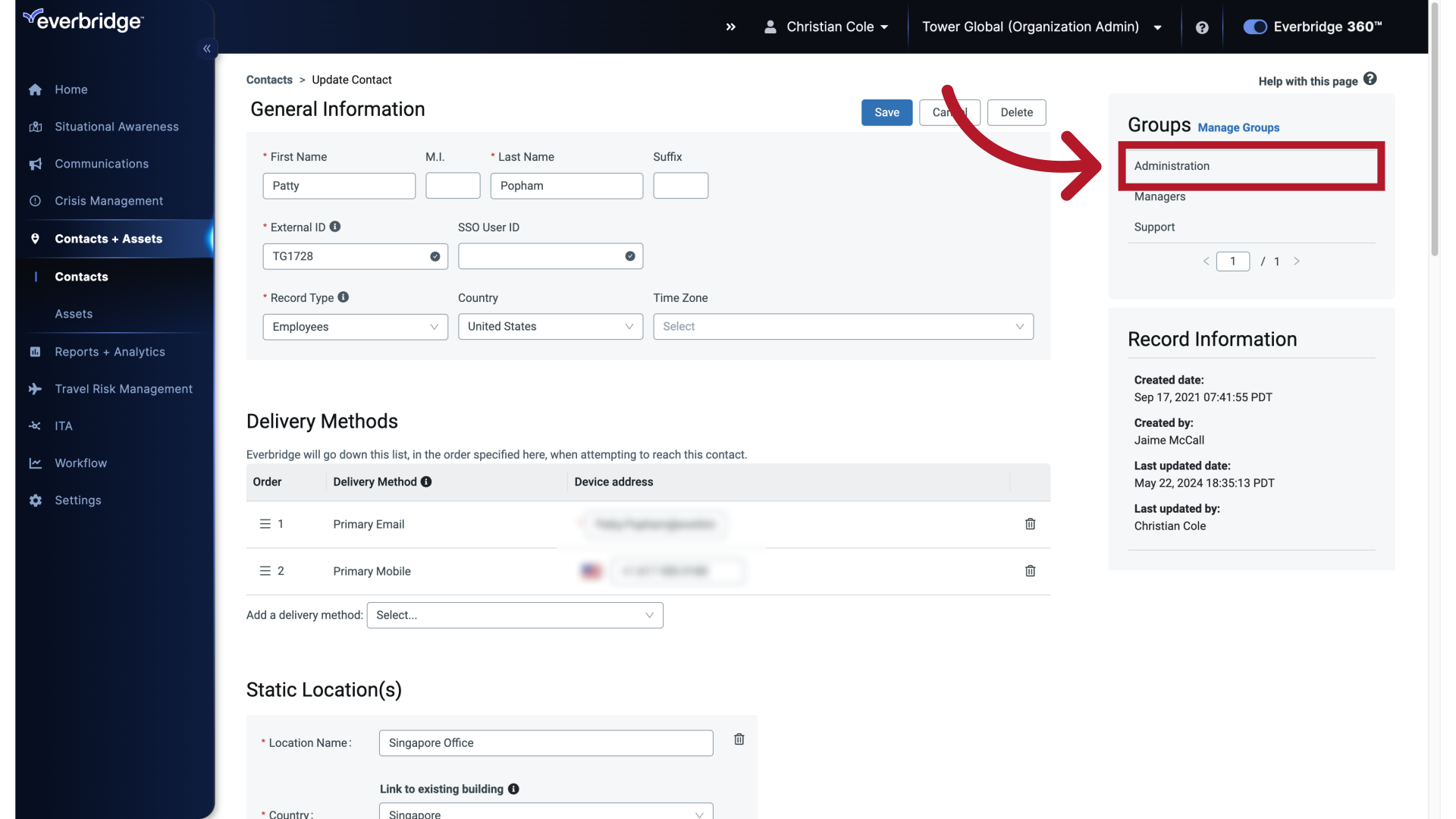
15. No Group Edits
To keep group affiliation intact and not make any group revisions for a specific contact record, utilize the asterisk and pipe symbol with no other characters.
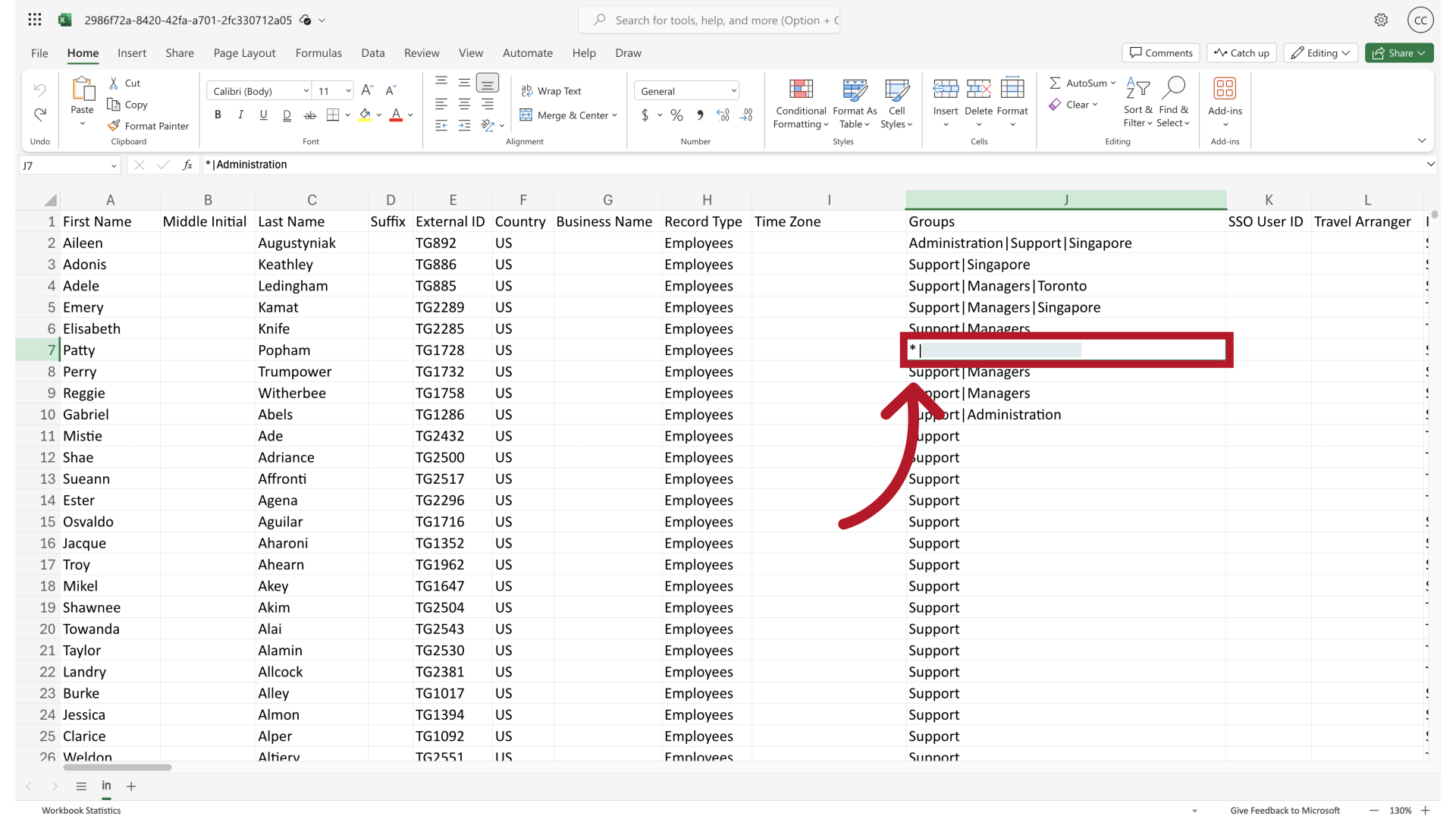
IMPORTANT: When you use the "Replace" file feature, contacts not included in the new file will be removed from their existing groups. Additionally, if the new file does not include group column information, contacts will not be automatically re-added to their previous groups during subsequent uploads. Always download a backup of your contact list before performing a "Replace" operation.
Article Feedback
While we can’t respond to you directly, we’d love to know how we can improve the article.
Please sign in to leave a comment.
the old version stated to some affect, 'to keep the Group affiliation intact use the *|' nothing in this one...
'Adding a new group to a contact record during a file upload without changing,' it seems backward... you add a contact to a group not the other way around..