Topic:
How to view the notification history for your organization in Everbridge Suite.
Description:
Notification history can be viewed by either stepping through the Active/History sub-tab, creating a custom report, or searching for a specific notification by ID or URL.
NOTE: |
|---|
Only notifications from the last 18 months will be available when searching from the Active/History sub-tab or when creating a report. |
Active/History Sub-tab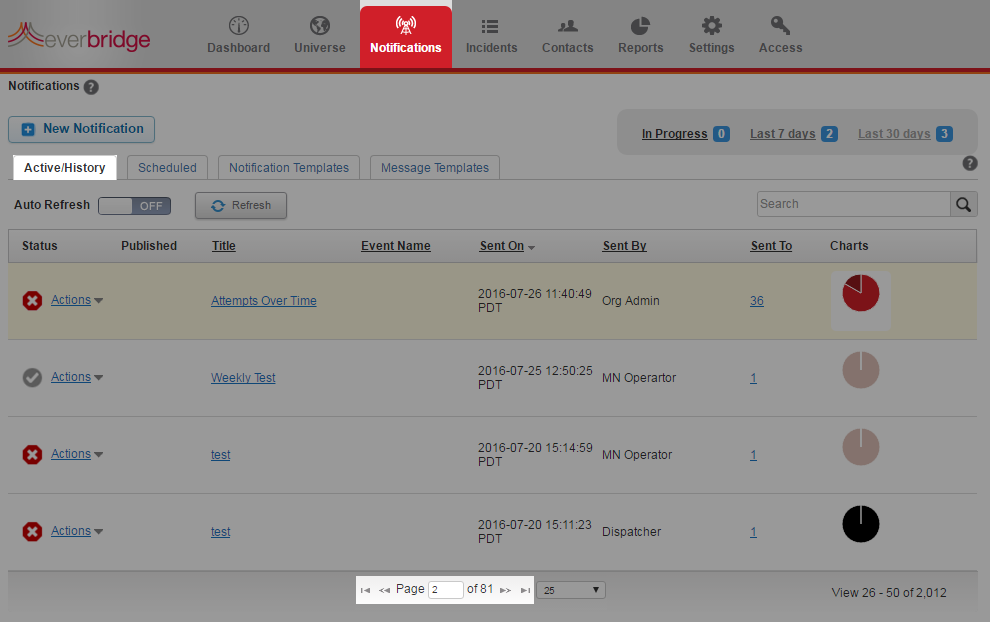
Log in to the Manager Portal and select the desired organization from the upper left-hand corner. Choose the Notifications tab from the top of the page. From the bottom of the page, choose  to step forward one page at a time, or to step to the last page, respectively. to step forward one page at a time, or to step to the last page, respectively.
|
Custom Report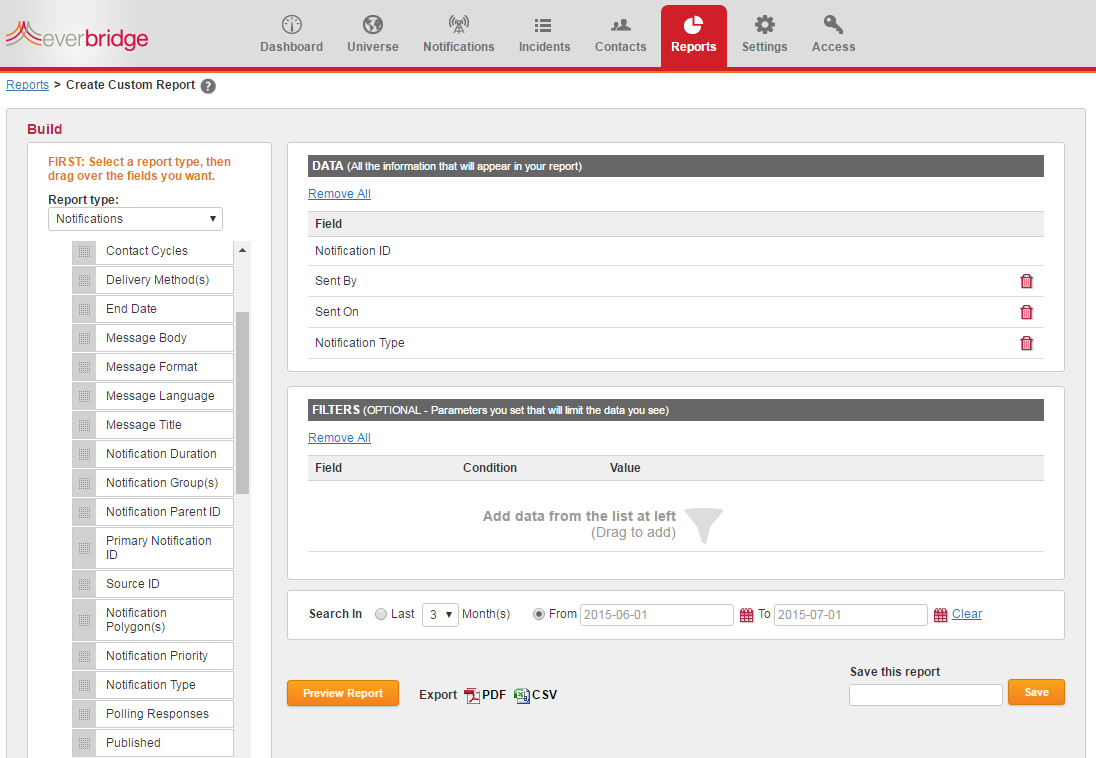
Log in to the Manager Portal and select the desired organization from the upper left-hand corner. Choose the Reports tab from the top of the page. Choose the Create Report button. From the Notification and Delivery Details dropdown menus, drag and drop the desired fields to return into the DATA pane. From the Notification and Delivery Details dropdown menus, drag and drop the desired fields to filter into the FILTERS pane. Select the radio button for the desired Search In parameter. The parameter can be a number of months, or a date range. Select Preview Report to generate the report results. In the report to the right, we are generating a report that would show the notification ID, the sender, the send date, and the type of notification for all notifications sent between June 1, 2015 and July 1, 2015.
|
Searching for a Specific NotificationIf you cannot find a previous notification in your active notifications, you can search for it by its ID or paste the notification URL to open it directly. Once the notification is open, click on the 'Contacts' tab. Download the CSV file containing the report for that notification. This method allows you to access and save the report for any audit or record-keeping purposes, even if the notification is not visible in the Active/History sub-tab.
|
Contact History Search in NotificationsYou can search notification logs for up to 18 months to verify if a specific contact has been used in notifications. When creating a custom report, include the external ID for a contact in the search filters to determine if the contact was used in any notifications during that timeframe. If the search returns no results, it means the contact was not used in any notifications during that period. This method works for both standard notifications and incident-specific notifications. While Everbridge does not have an explicit direct audit trail field, you can track contact usage by searching notification history, which can help you verify if and when a specific contact was used across different communication channels like phone, email, or SMS.
|
Article Feedback
While we can’t respond to you directly, we’d love to know how we can improve the article.
Please sign in to leave a comment.