Topic
Selecting all organization contacts for a message or notification.
In a crisis, there may be instances where all your contacts need to be informed at once.
Go to manager.everbridge.net
1. Dashboard
The best way to send a message to all contacts is by creating a Rule that contains all of the contacts in the organization.
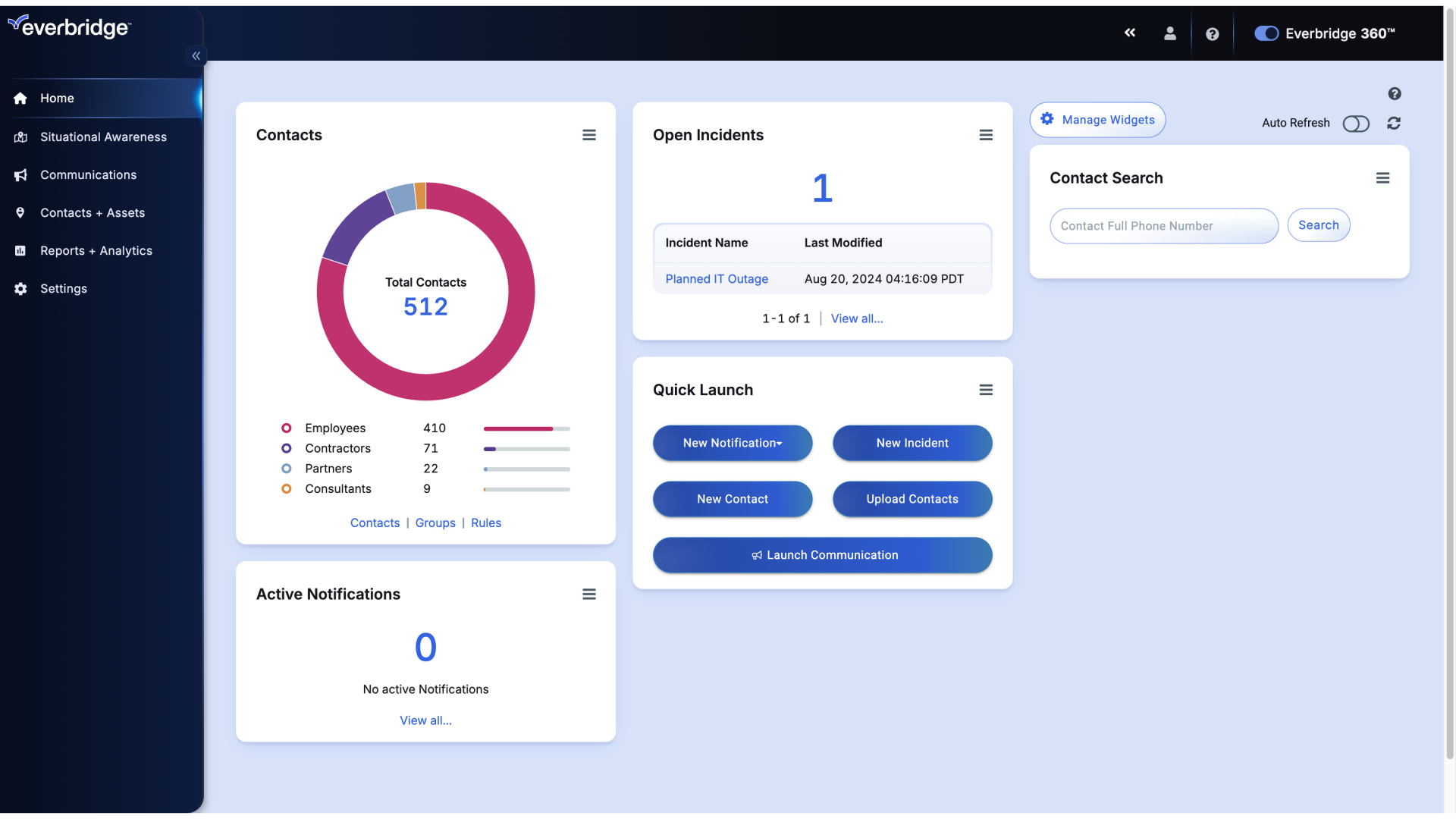
2. Dashboard
To do this, hover over Contacts and Click Rules.
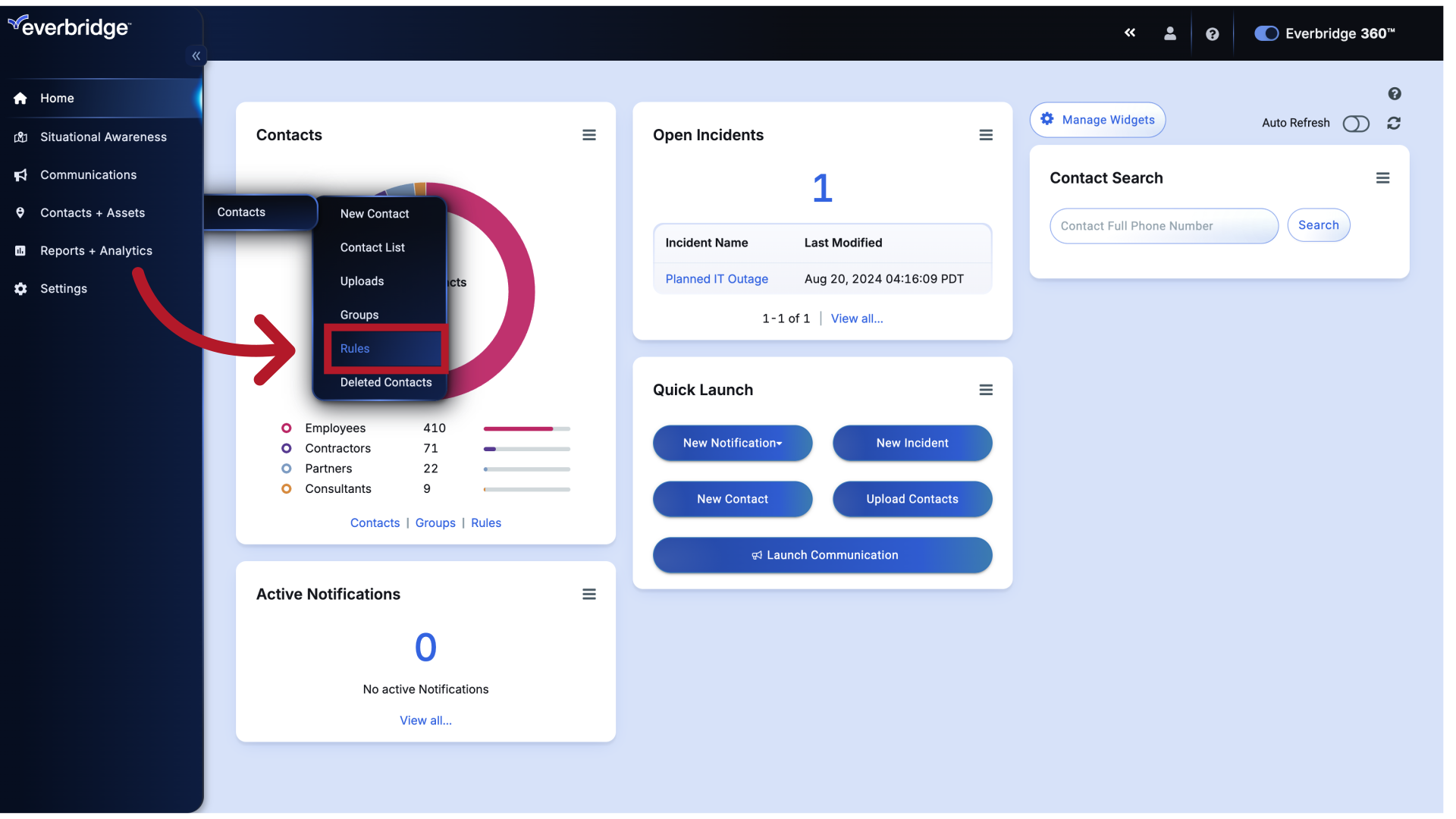
3. Rules
Access the Delete, Add, and Reset options.
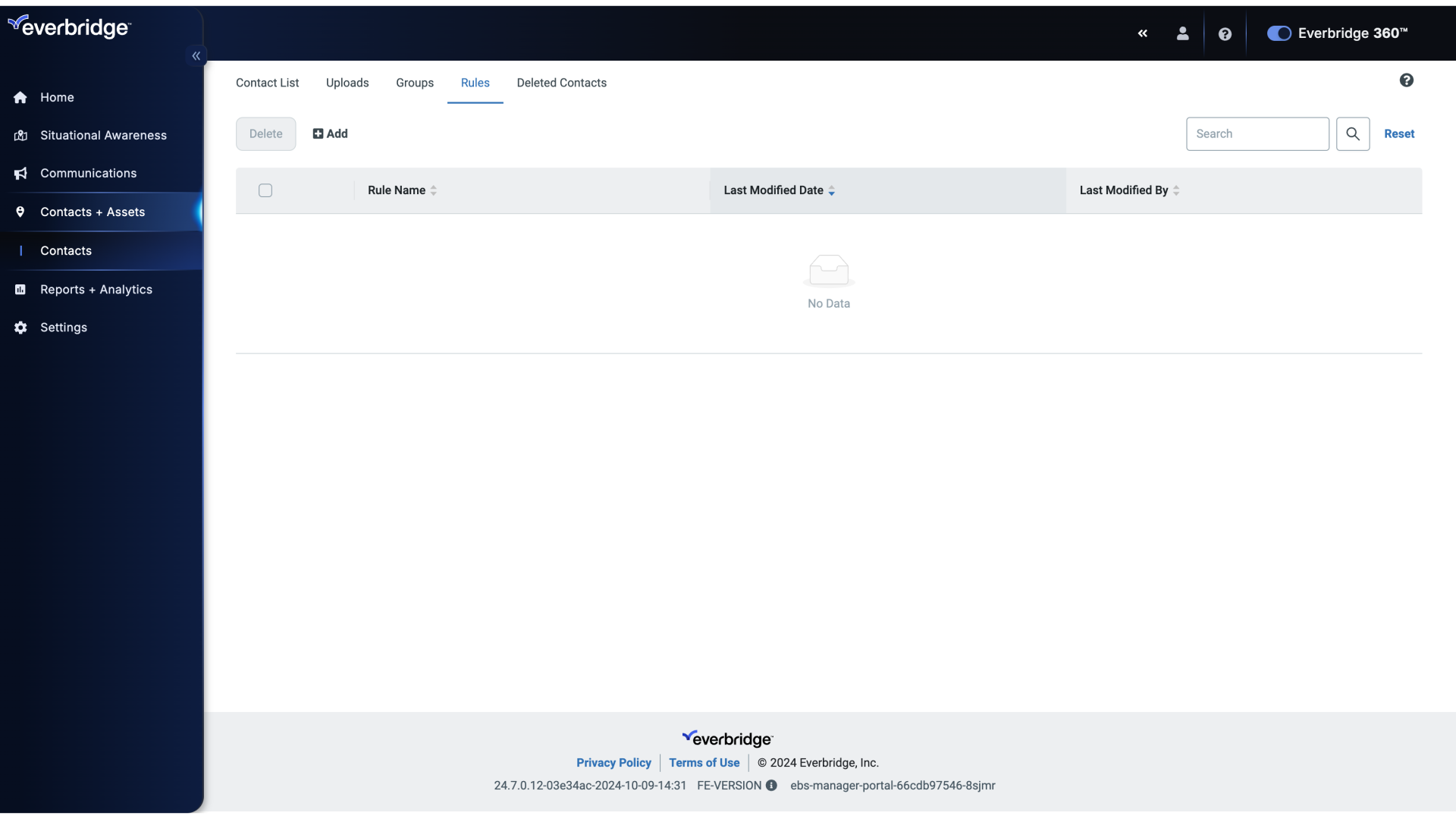
4. Rules
Click Add to create a new Rule.
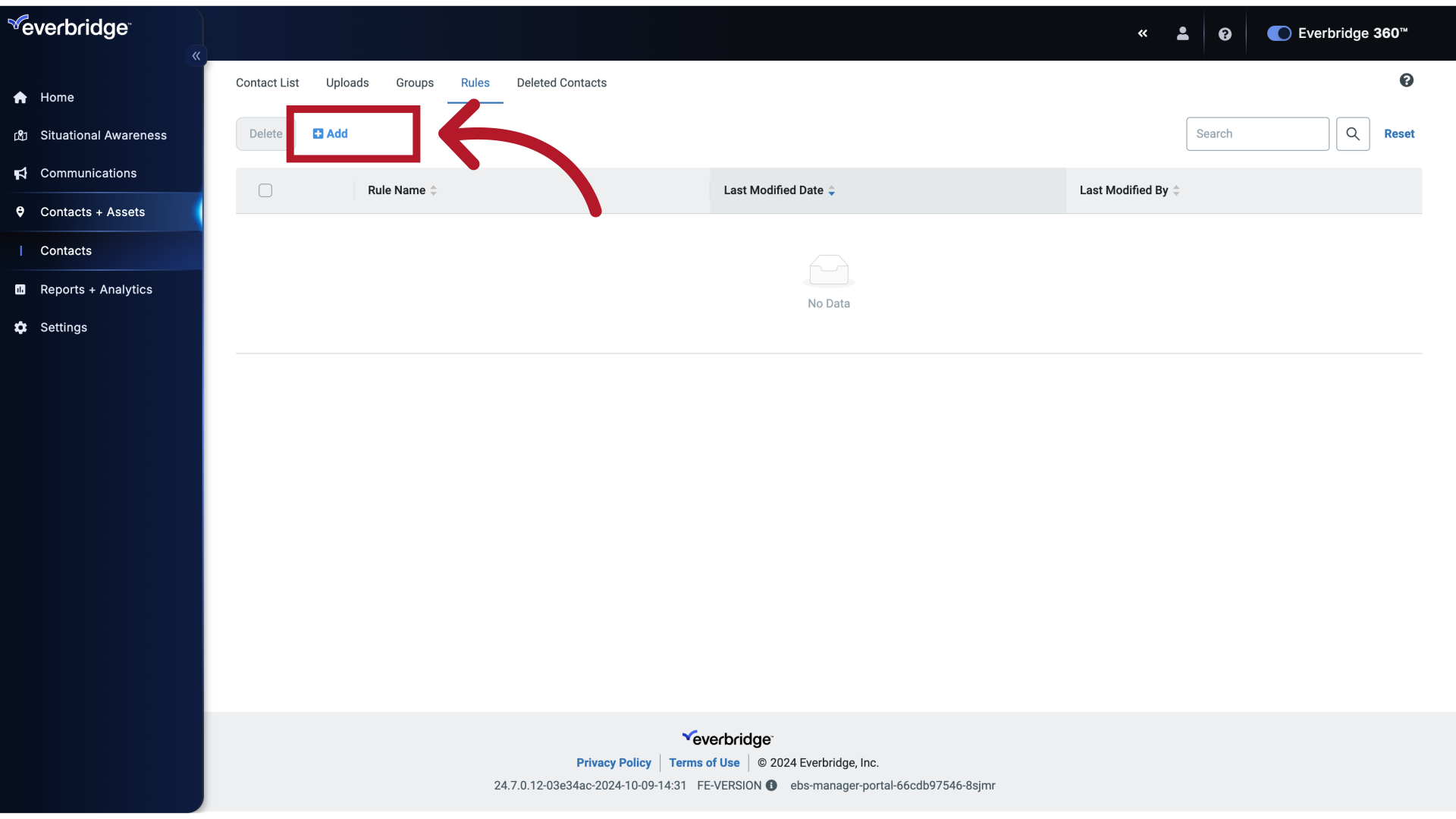
5. Add Rule
And name the Rule.
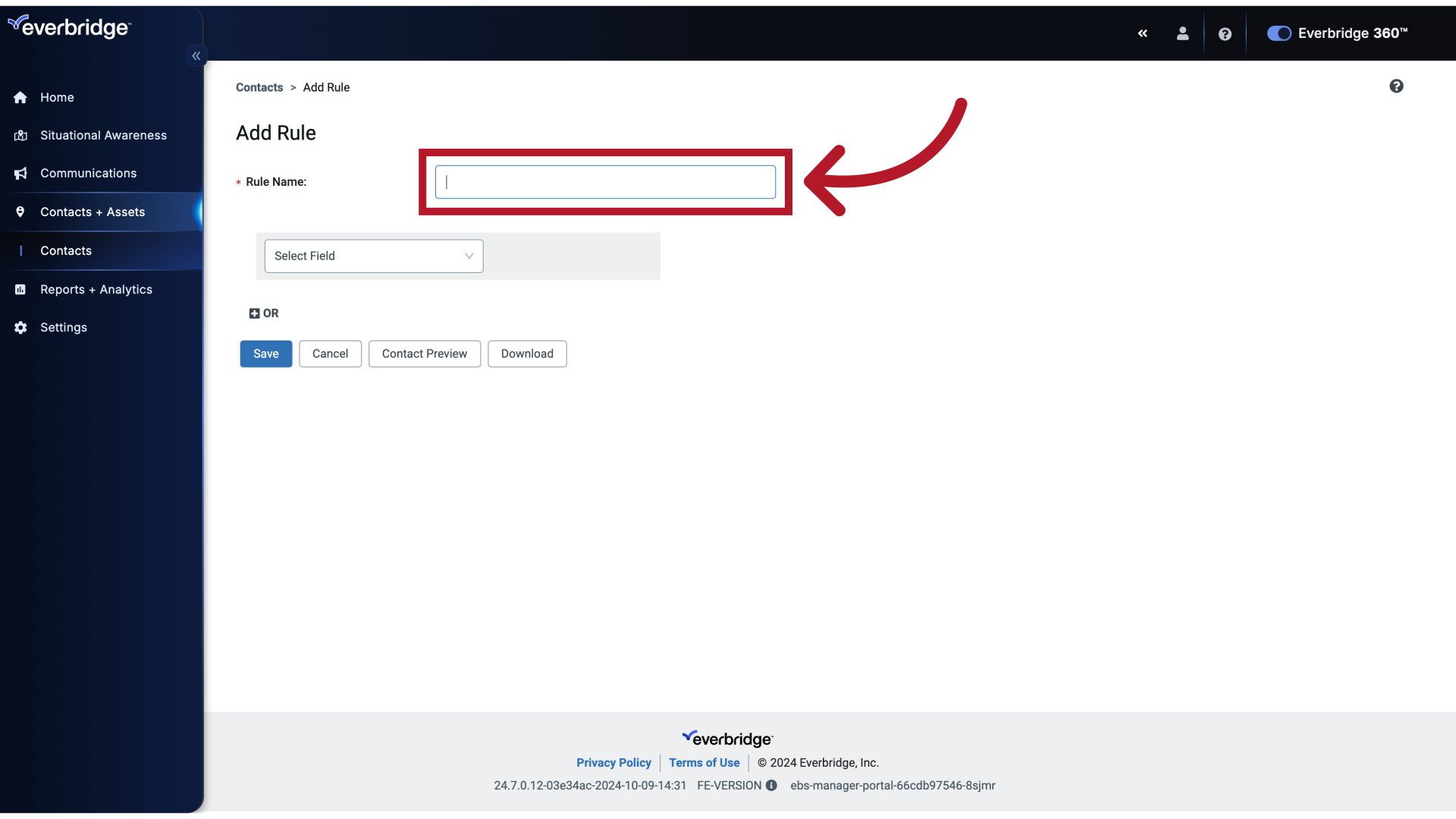
6. Add Rule
Fill in "All Contacts"
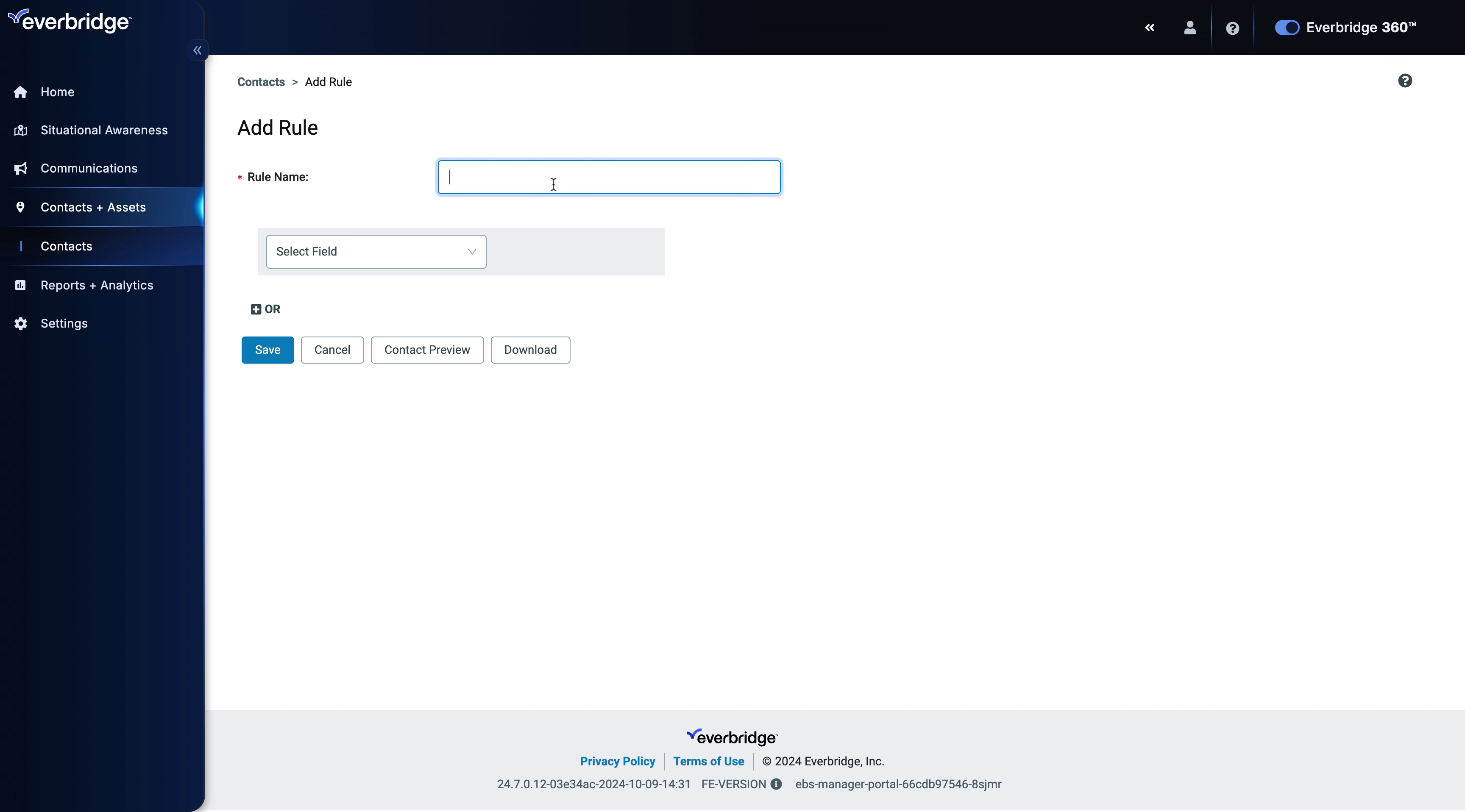
7. Add Rule
Select the field labeled "Rule Name."
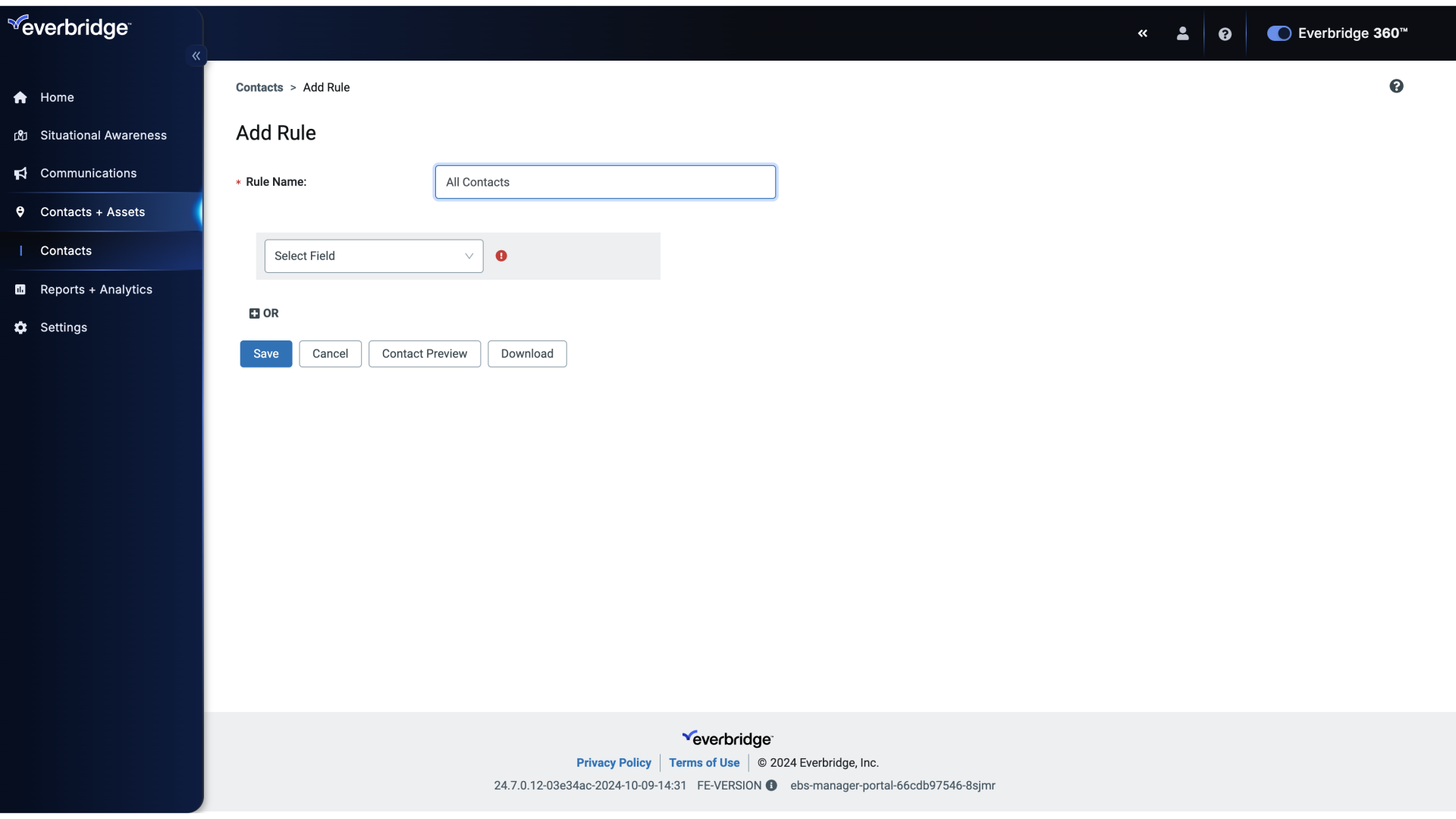
8. Rule Conditions
Now, we will set a filter that adds all the Contacts from when the Organization was created.
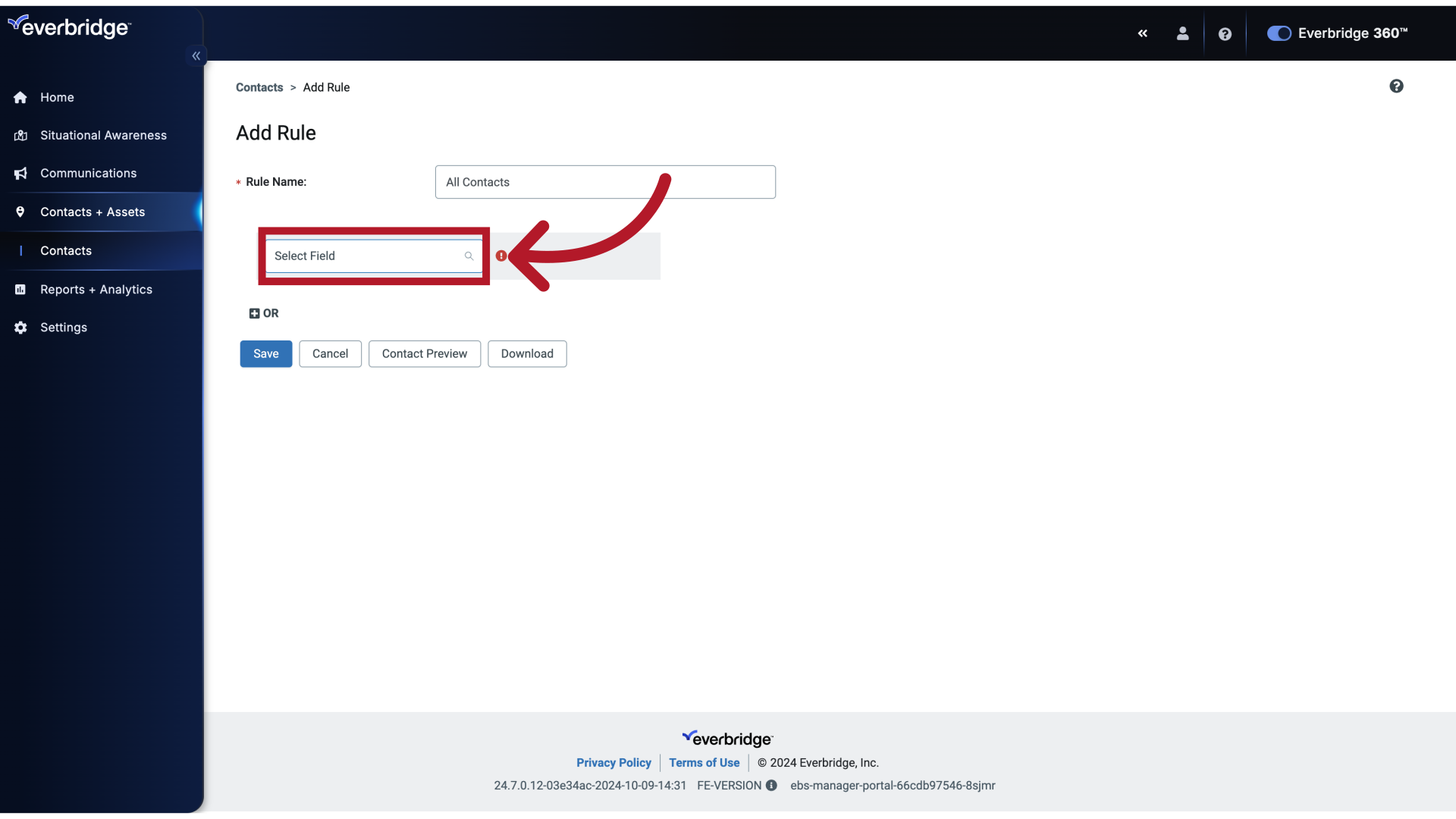
9. Rule Conditions
Click the drop-down field and look for Last Modified On.
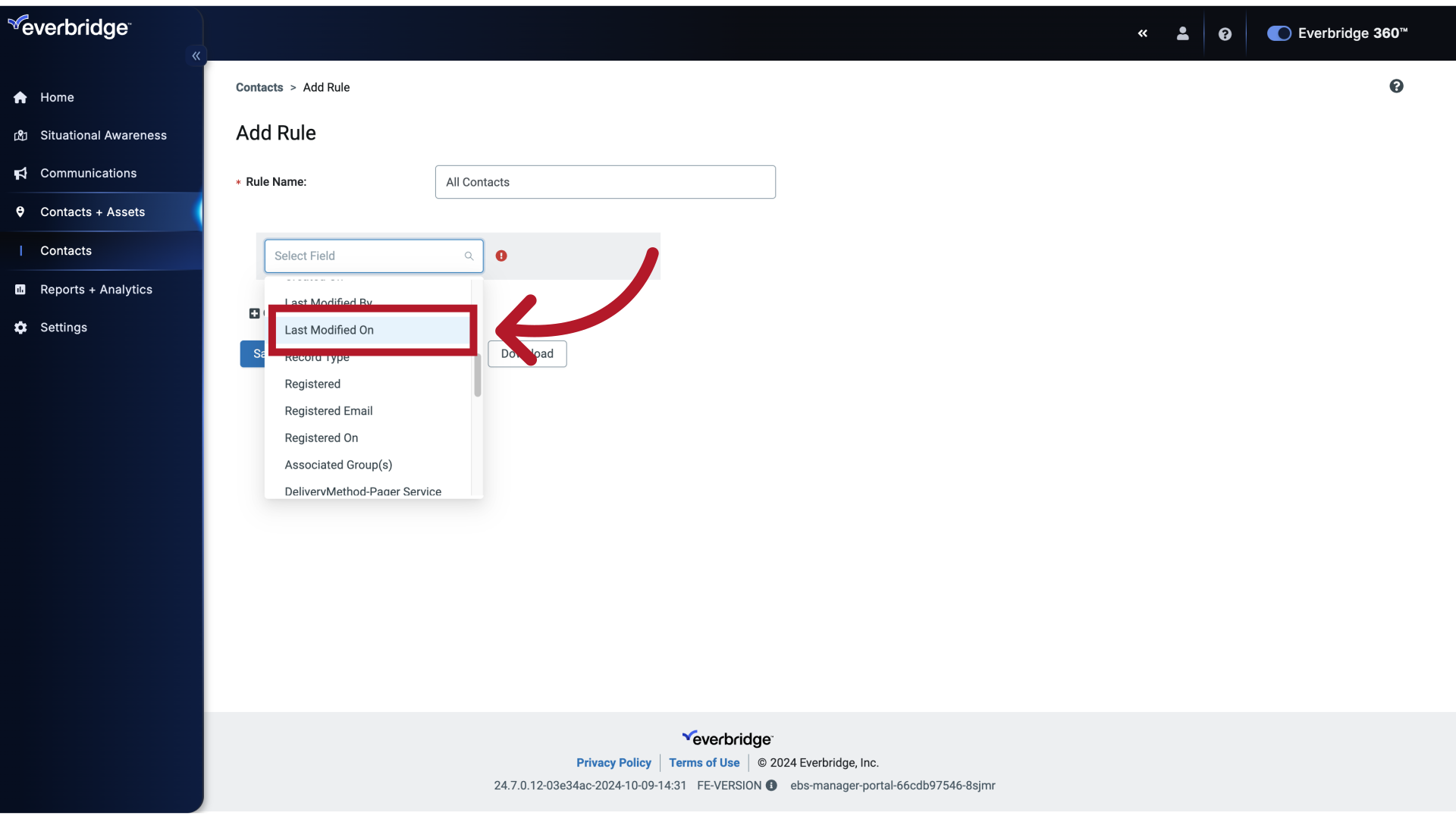
10. Rule Conditions
This simply means that when this Rule is used, the system will select Contacts based on the dates they were Last Modified.
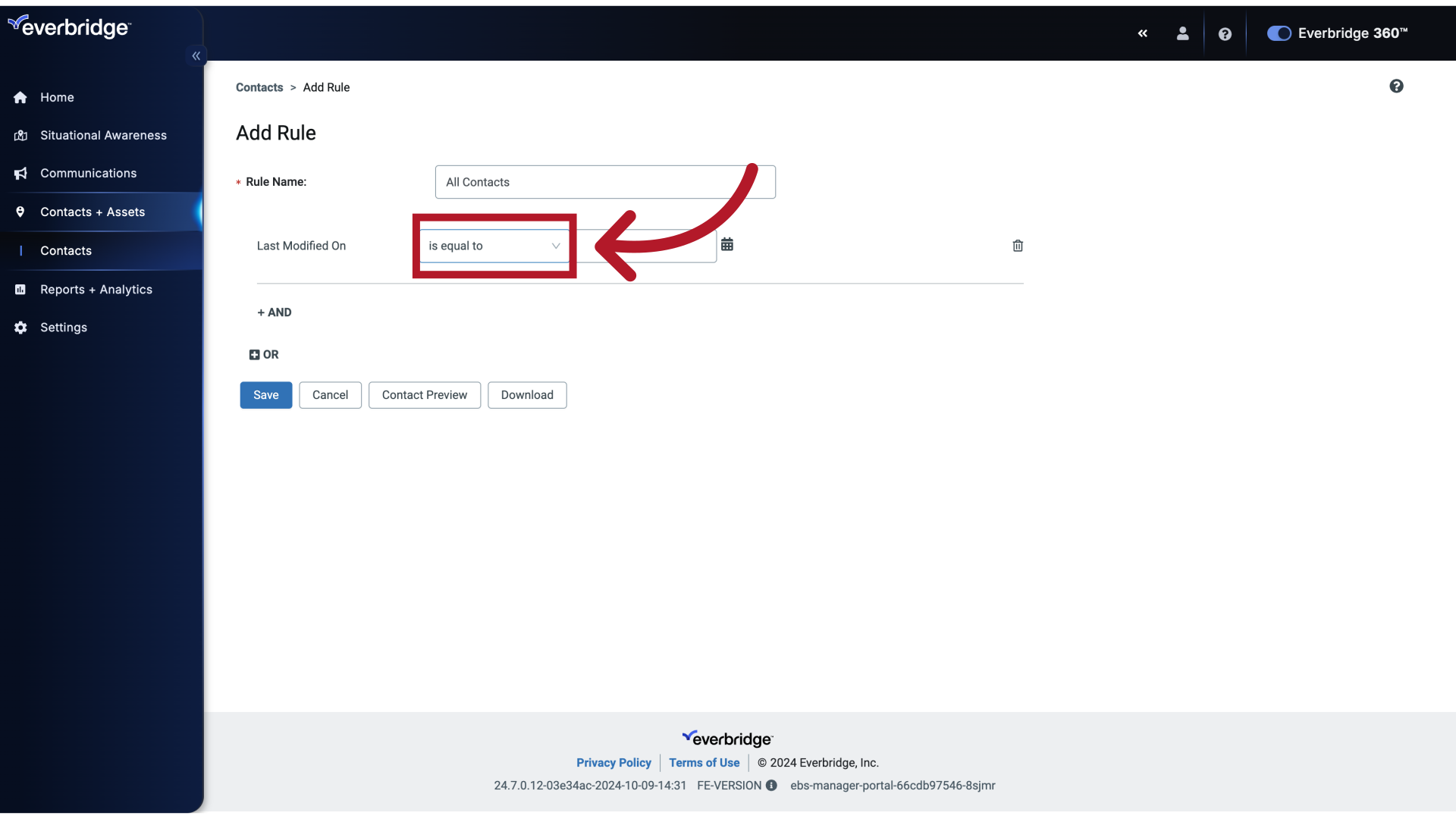
11. Rule Conditions
Similarly, click the drop-down condition again and select is after.
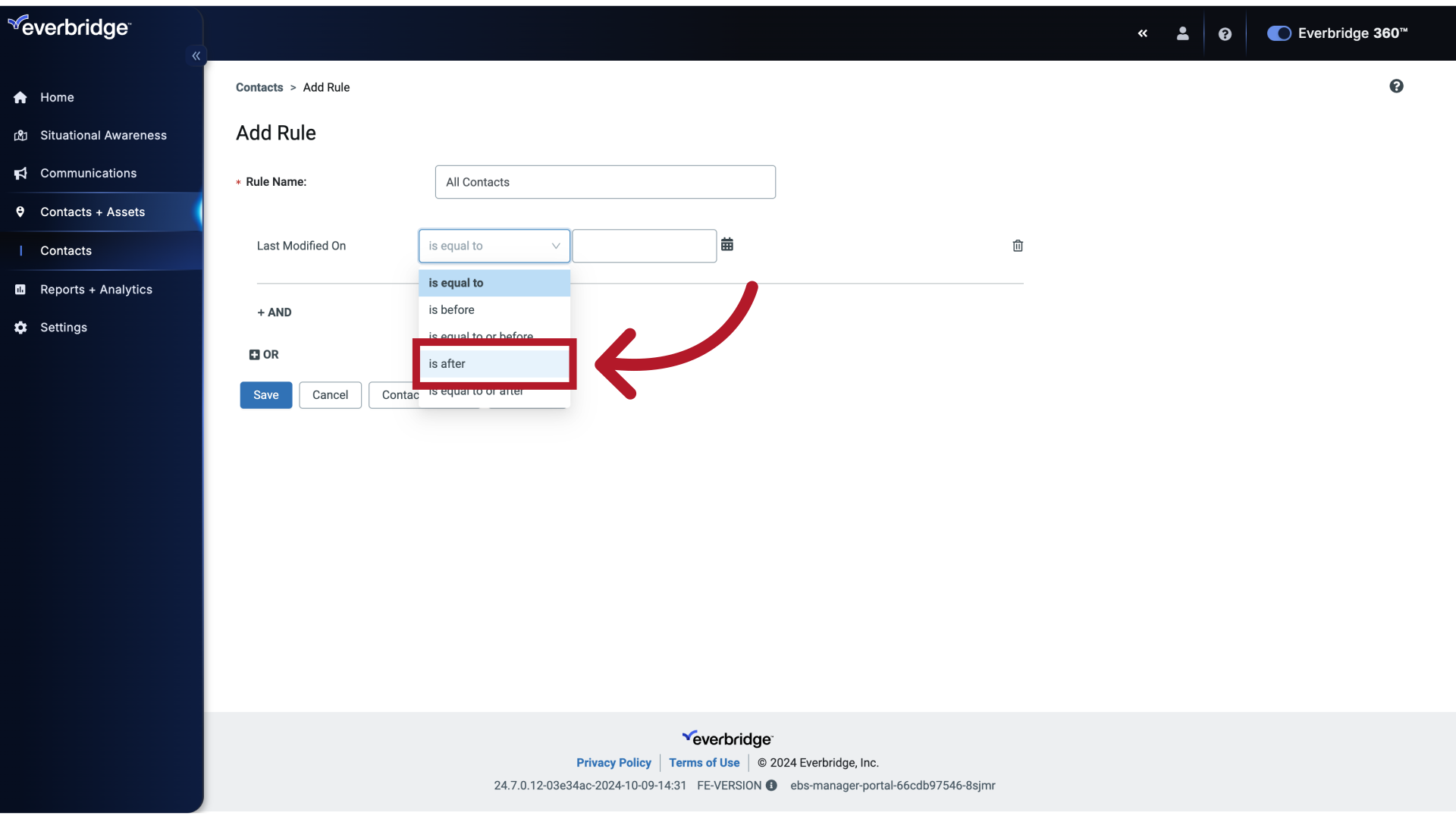
12. Rule Conditions
Now from the Calendar button.
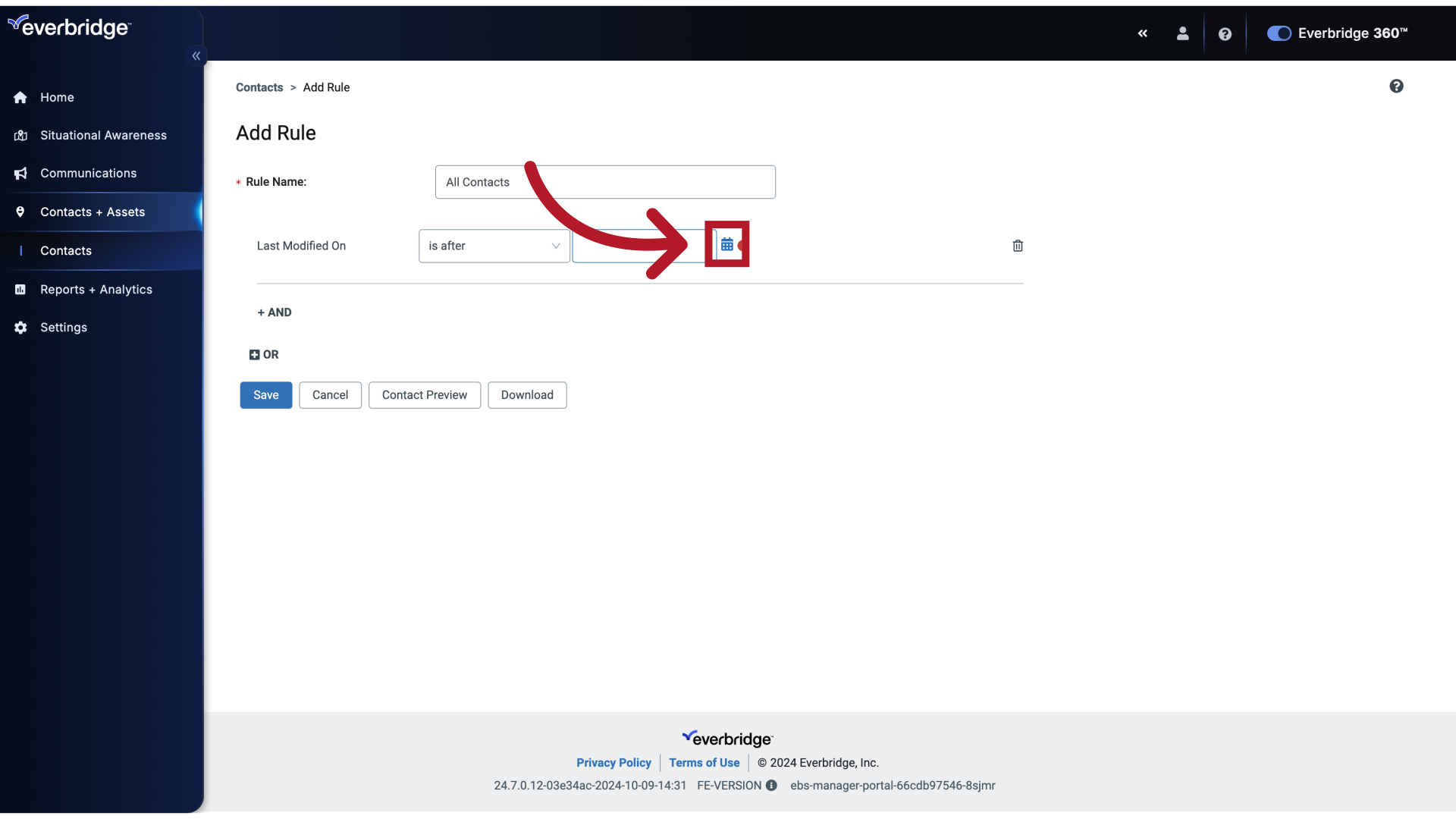
13. Rule Conditions
Choose a date before all the Contacts were created in your Organization.
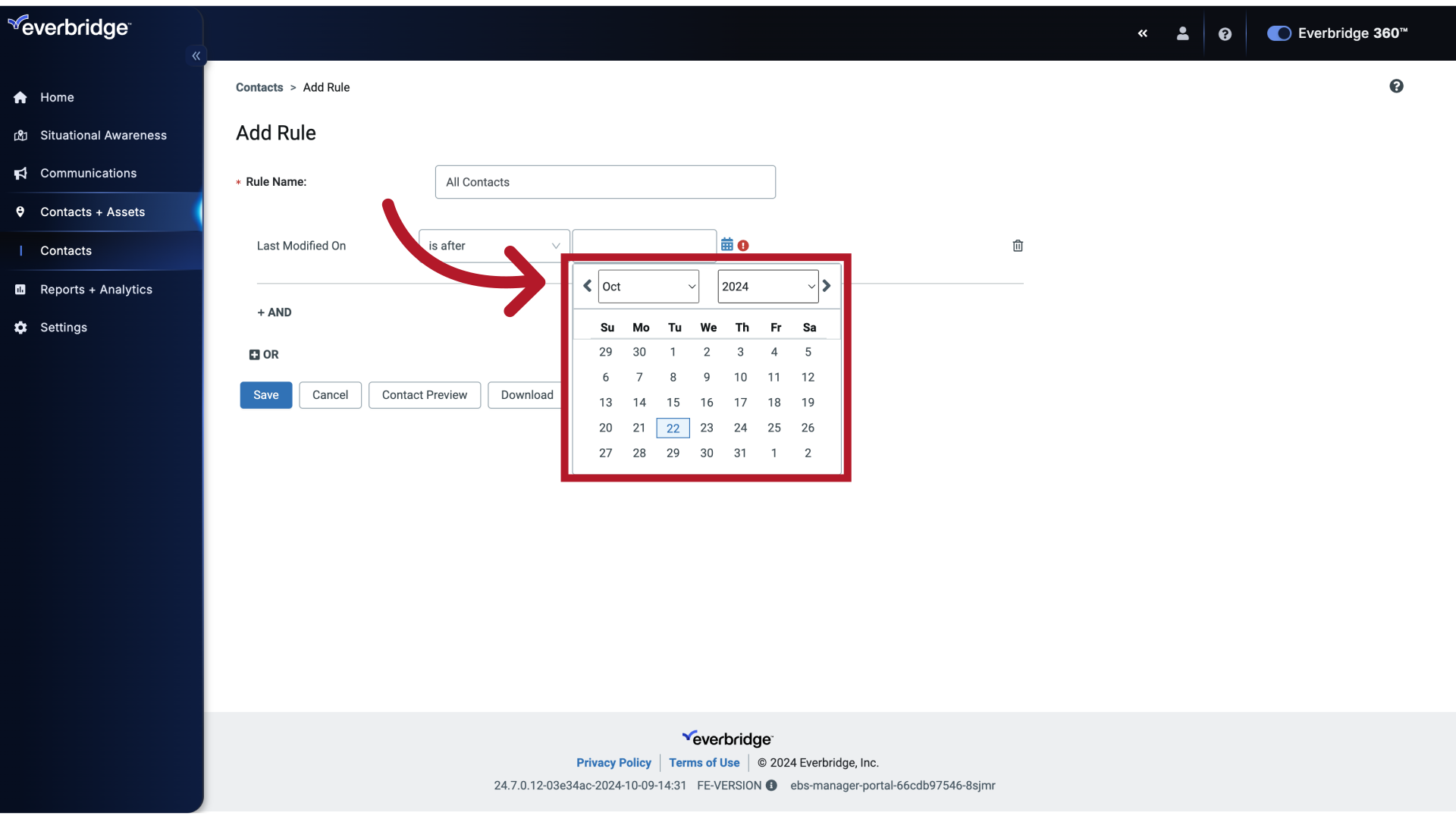
14. Rule Conditions
Enter "201420152016201720182019202020212022202320242025202620272028202920302031203220332034" in the provided field
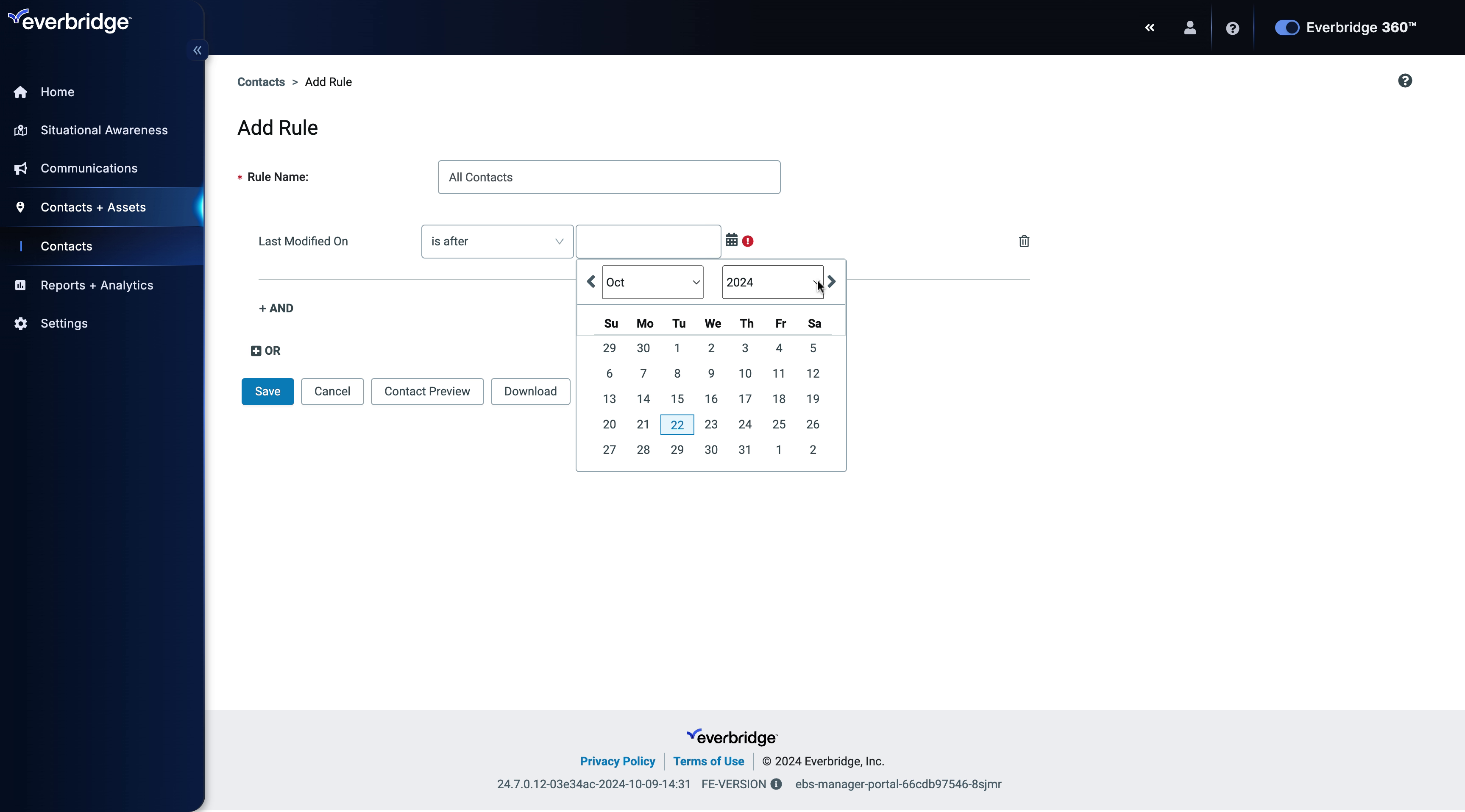
15. Rule Conditions
Use the dropdowns or the arrows to navigate the Calendar to choose the Date.
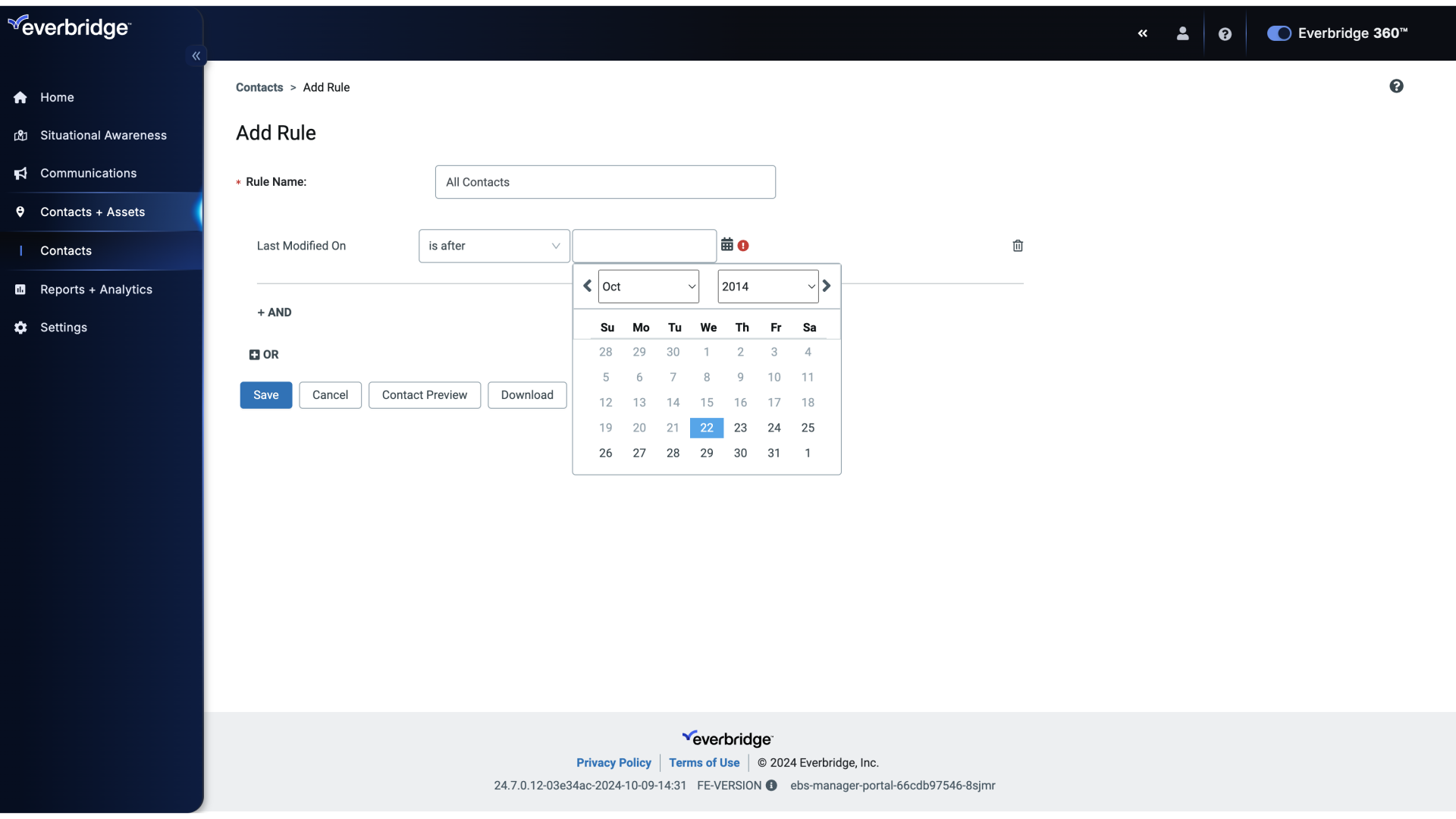
16. Rule Conditions
Choose the field labeled "Rule Name."
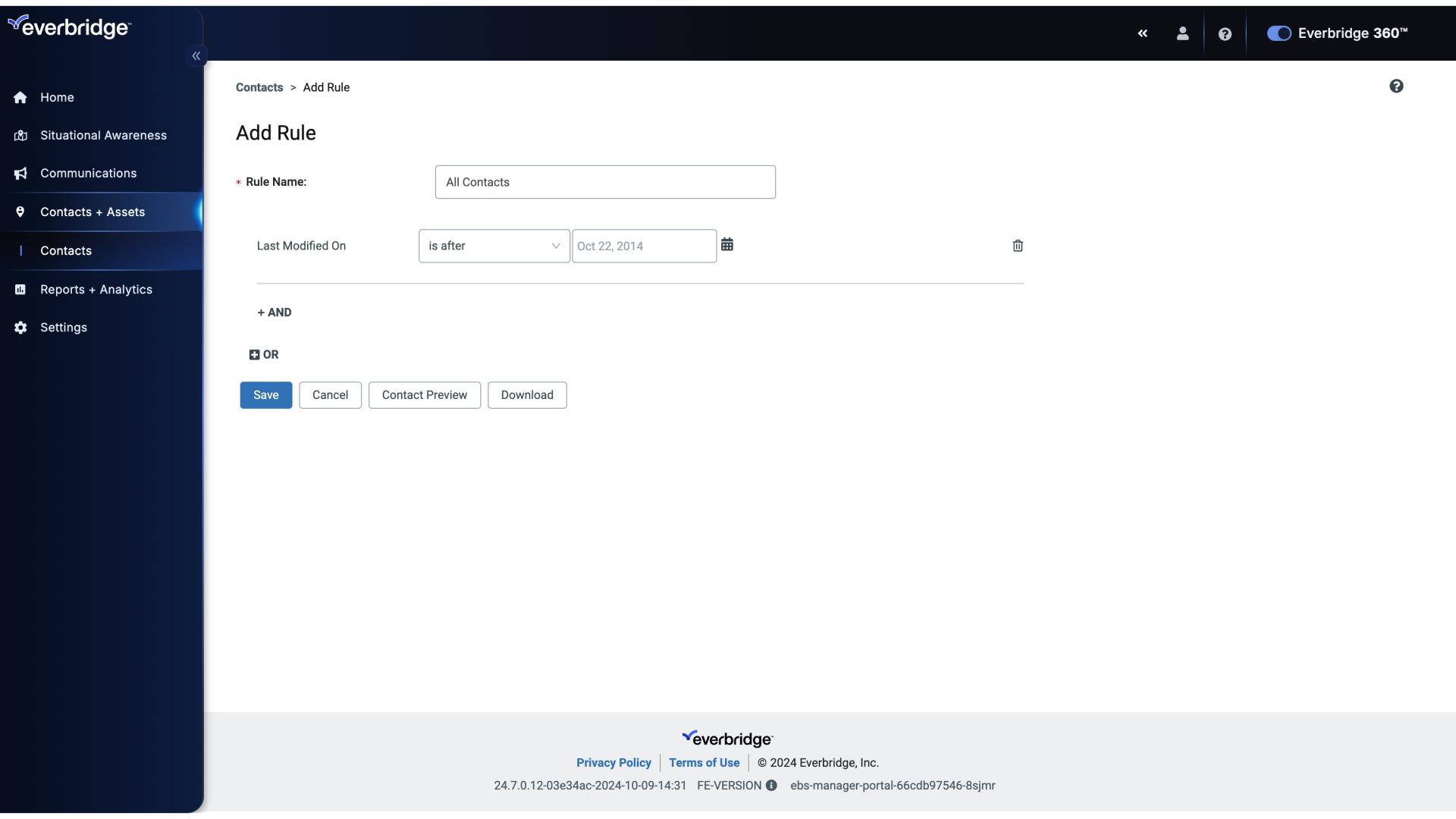
17. Rule Conditions
In case you would like to add more Conditions you can utilize the AND, OR options as seen here. Since we need all contacts, the conditions we've set are good to go.
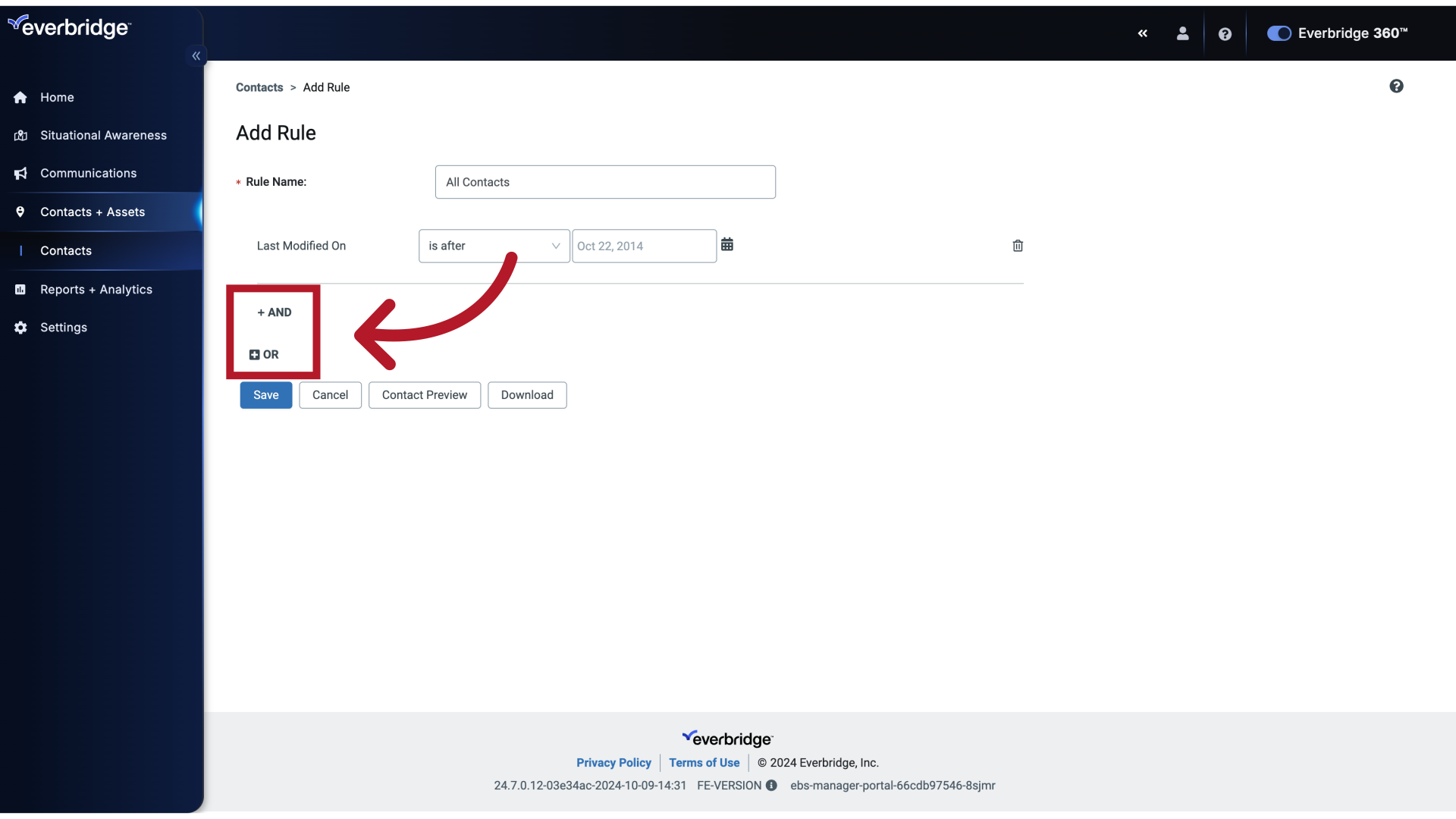
18. Add Rule
Click Contact Preview to review all the Contacts we've added.
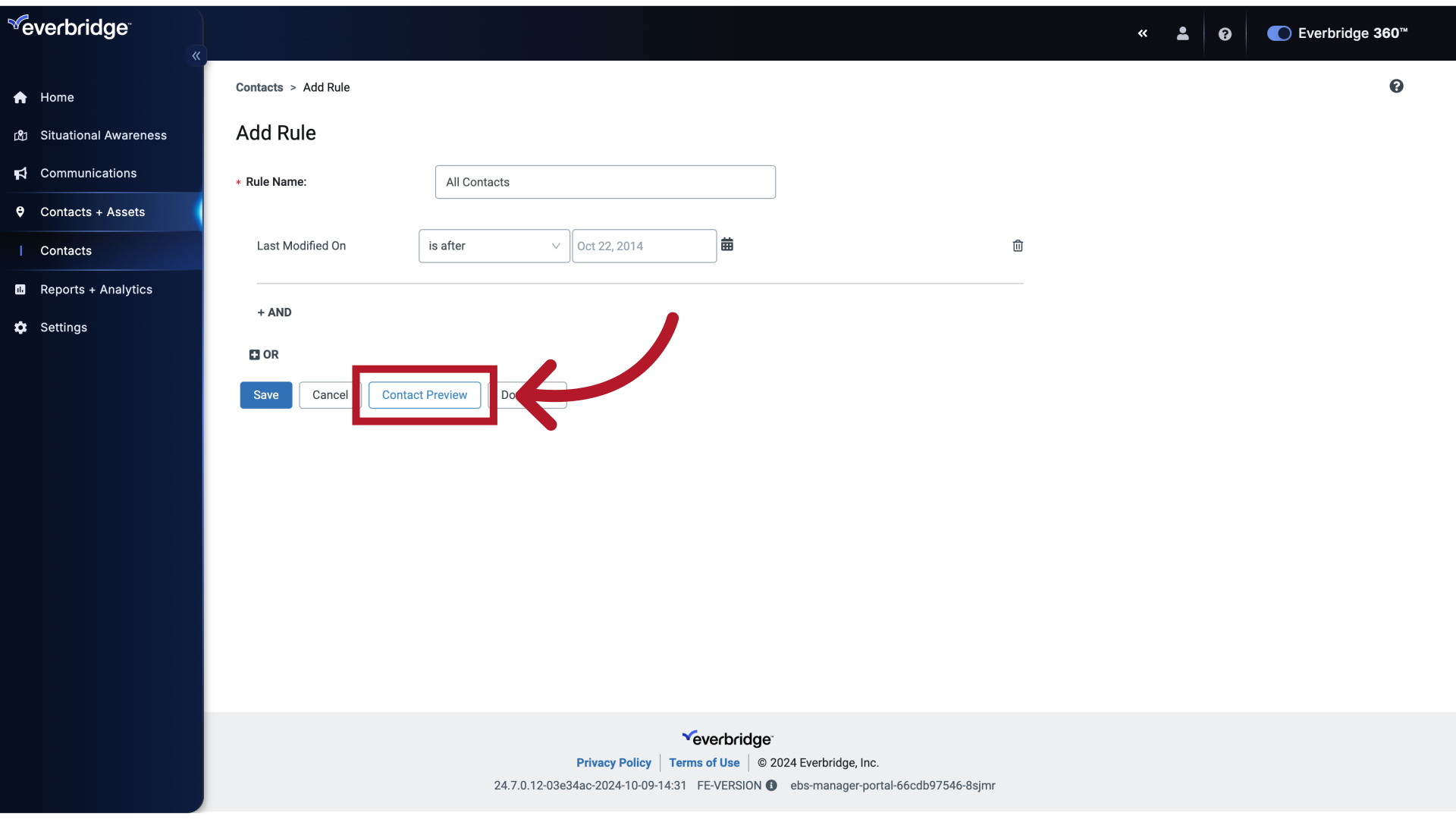
19. Contact Preview
Save the changes made.
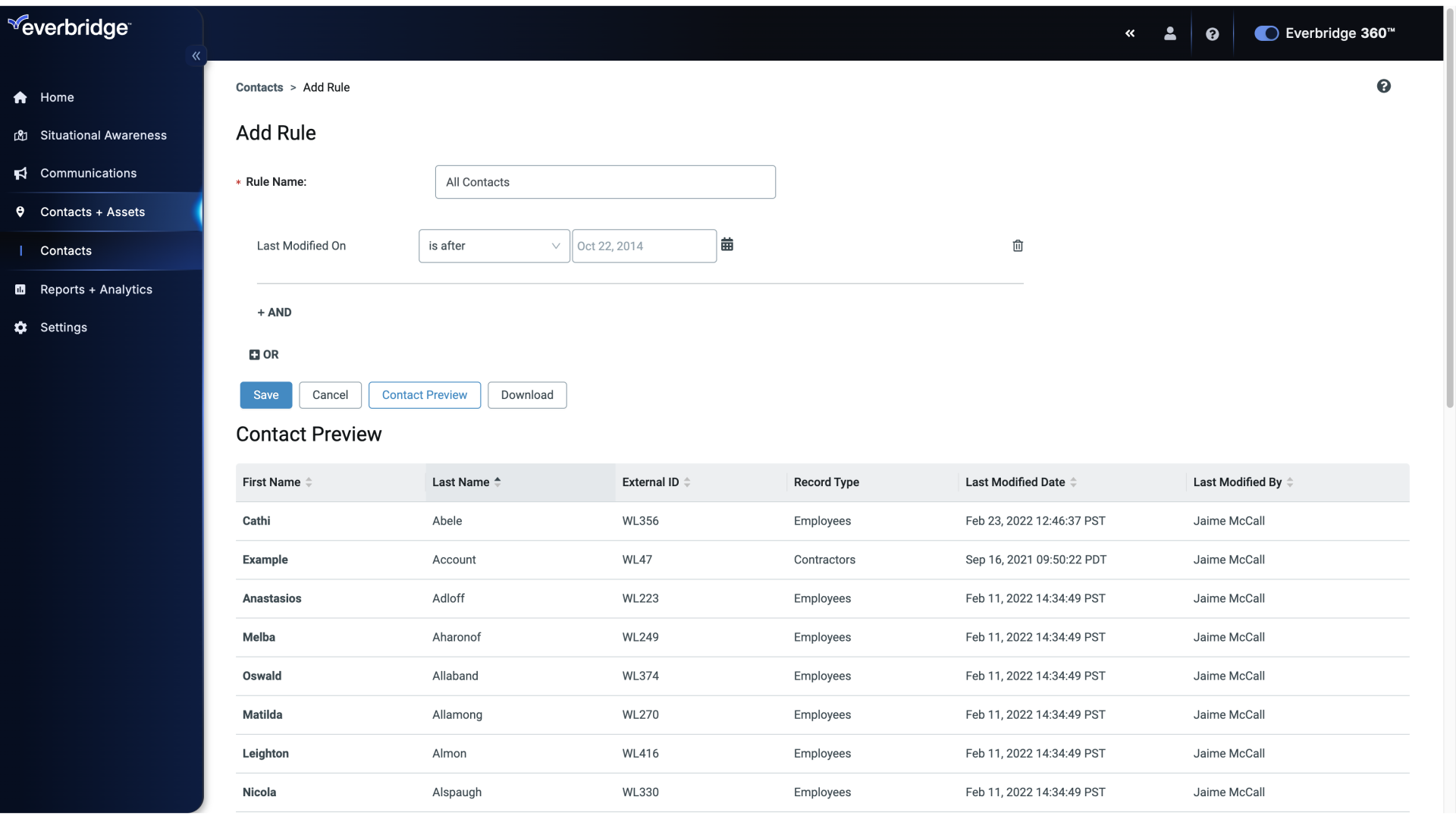
20. Add Rule
Once done, click Save.
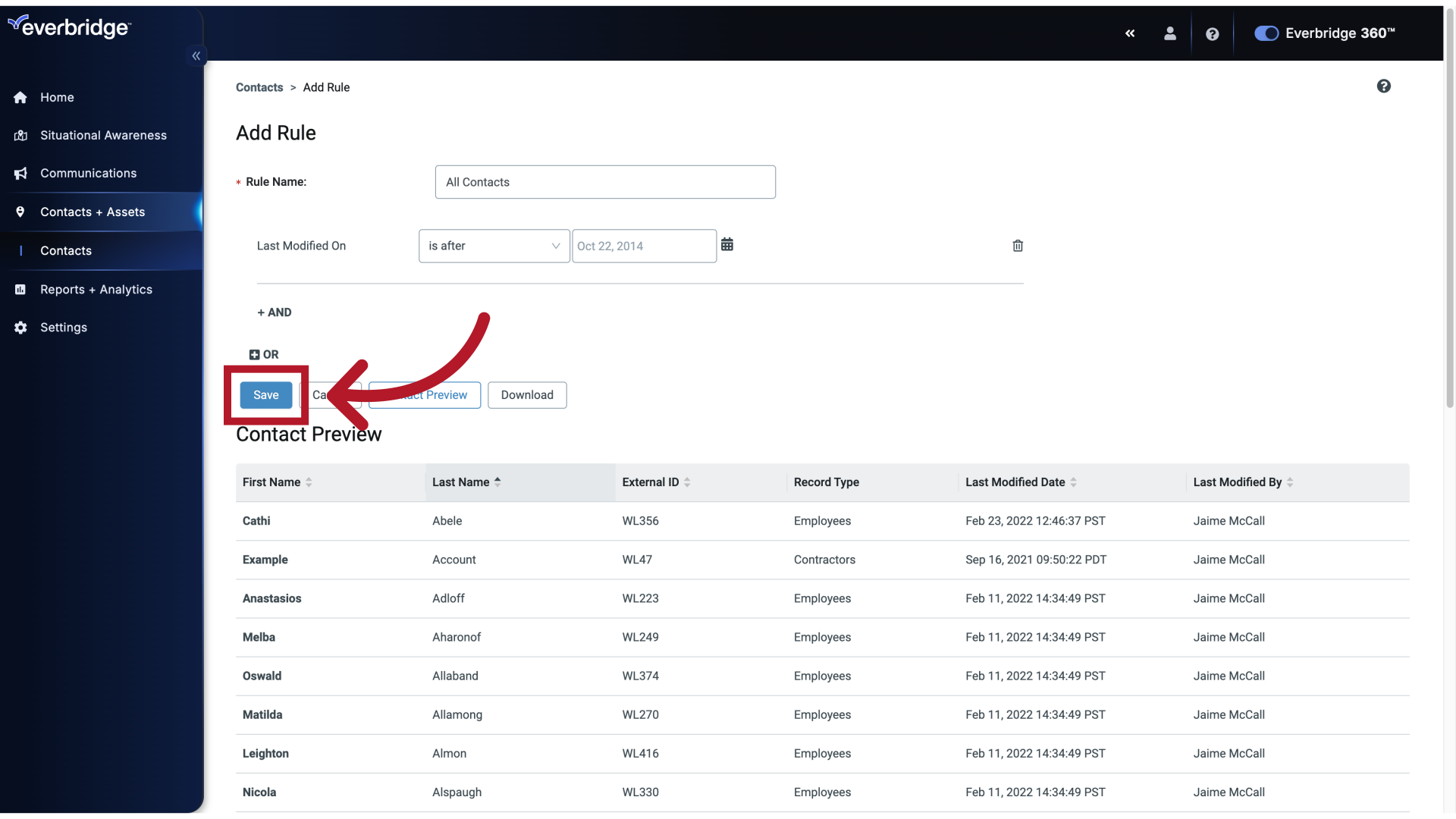
21. Rules
You've successfully created a Rule.
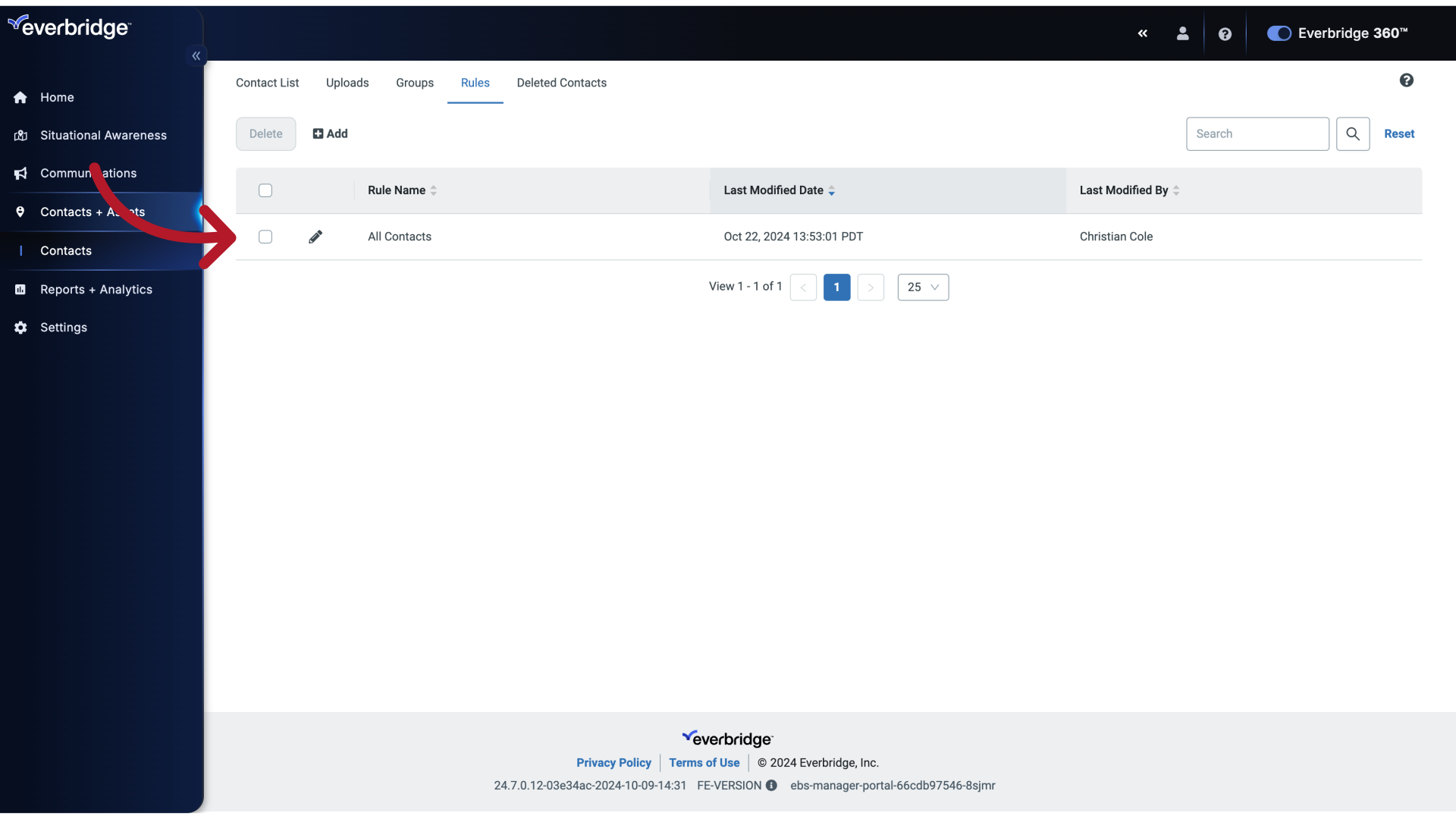
22. Rules
Now, while creating a New Message,
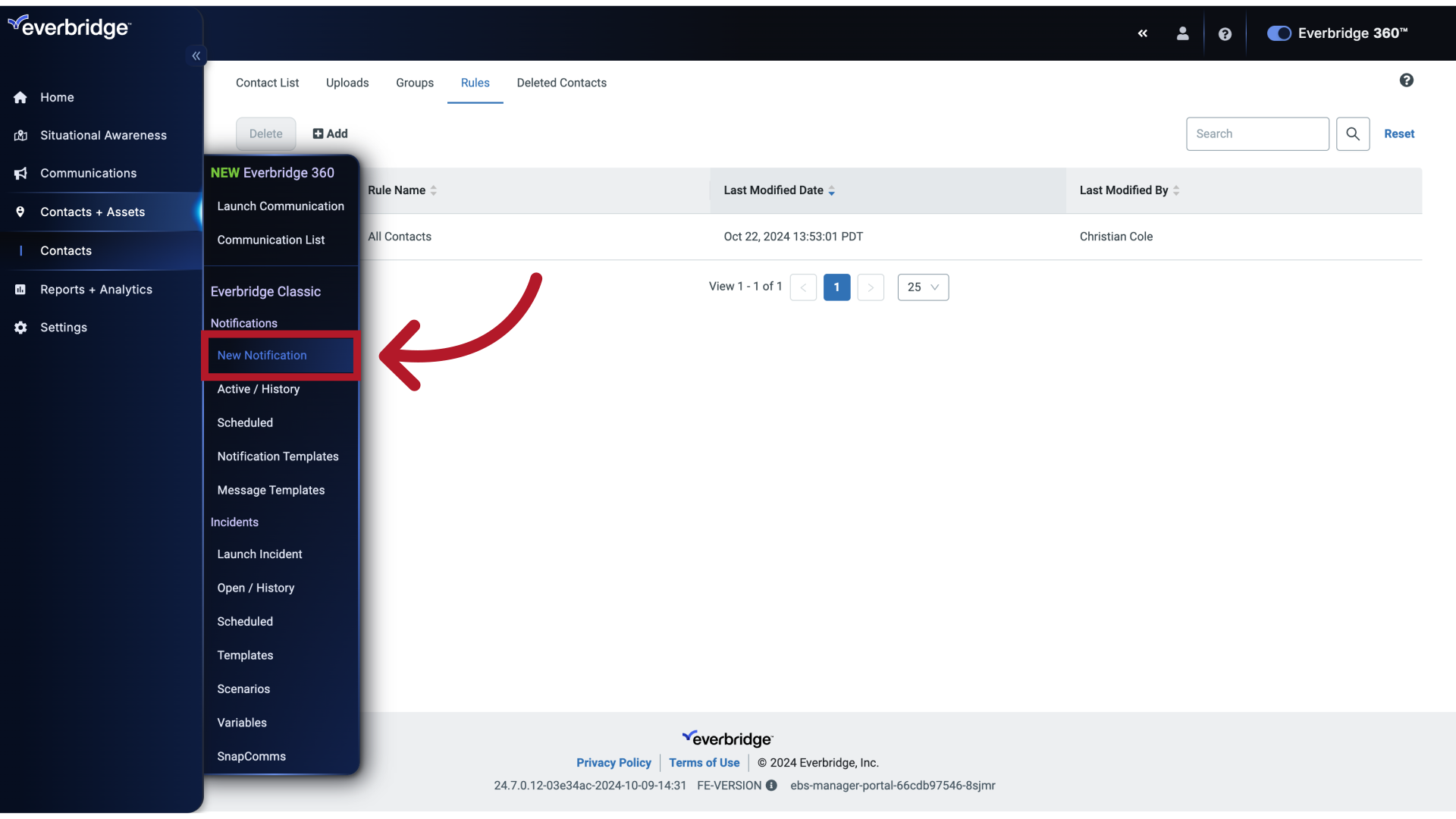
23. Create Notification
You can select the Rule titled All Contacts.
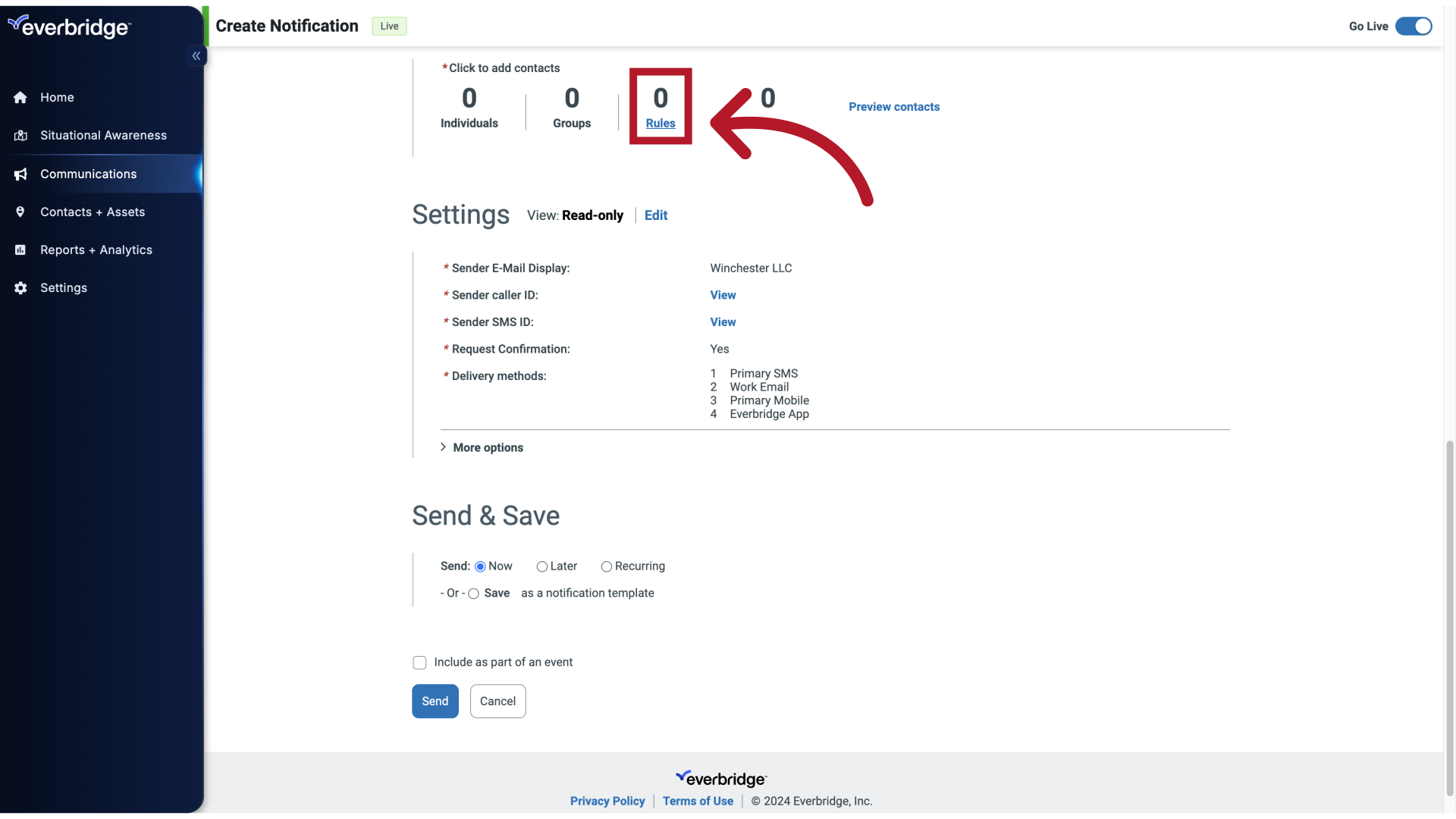
24. All Contacts Rule
To quickly add the entirety of your Organization's Contacts when creating a message.
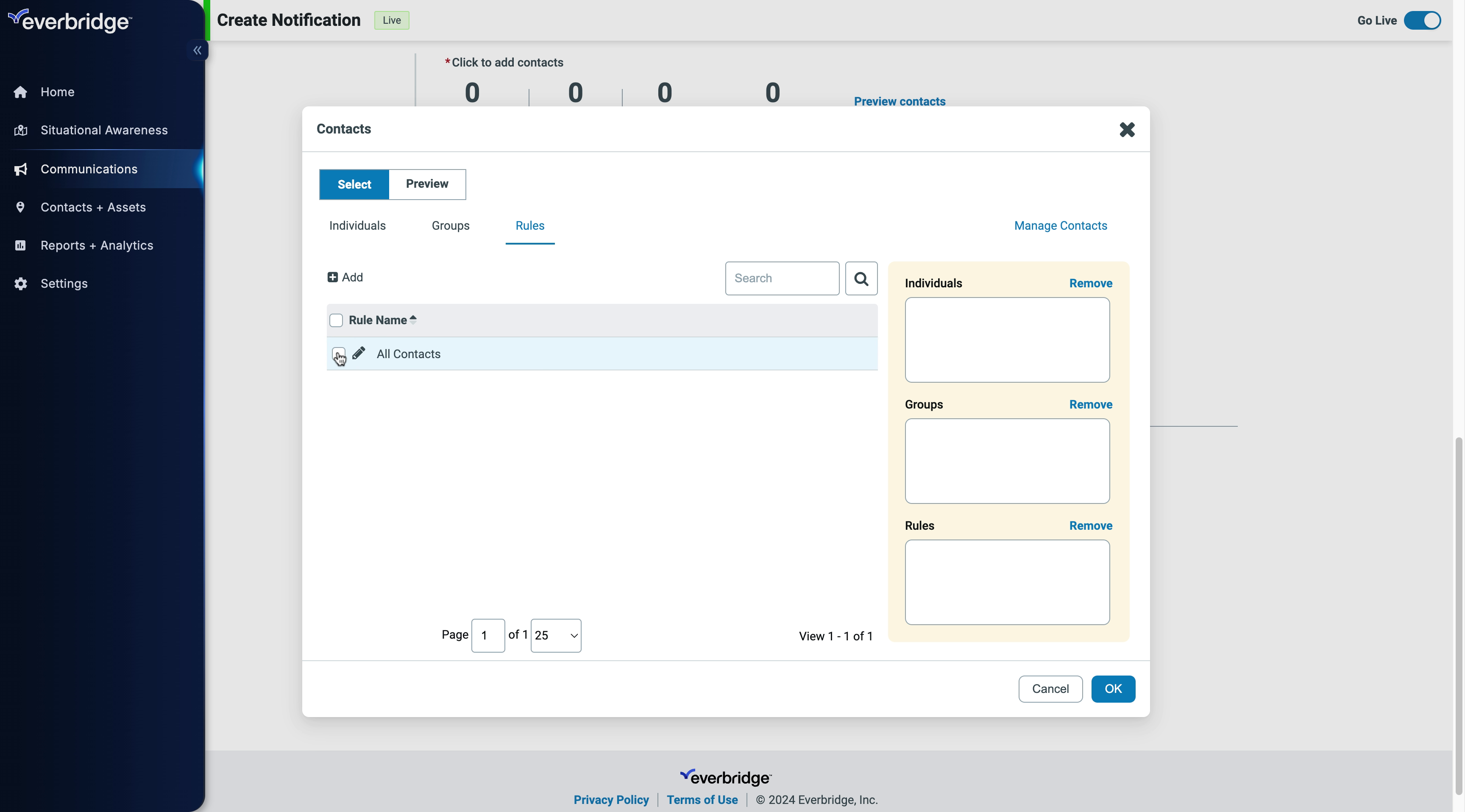
25. All Contacts Rule
Confirm by clicking "OK."
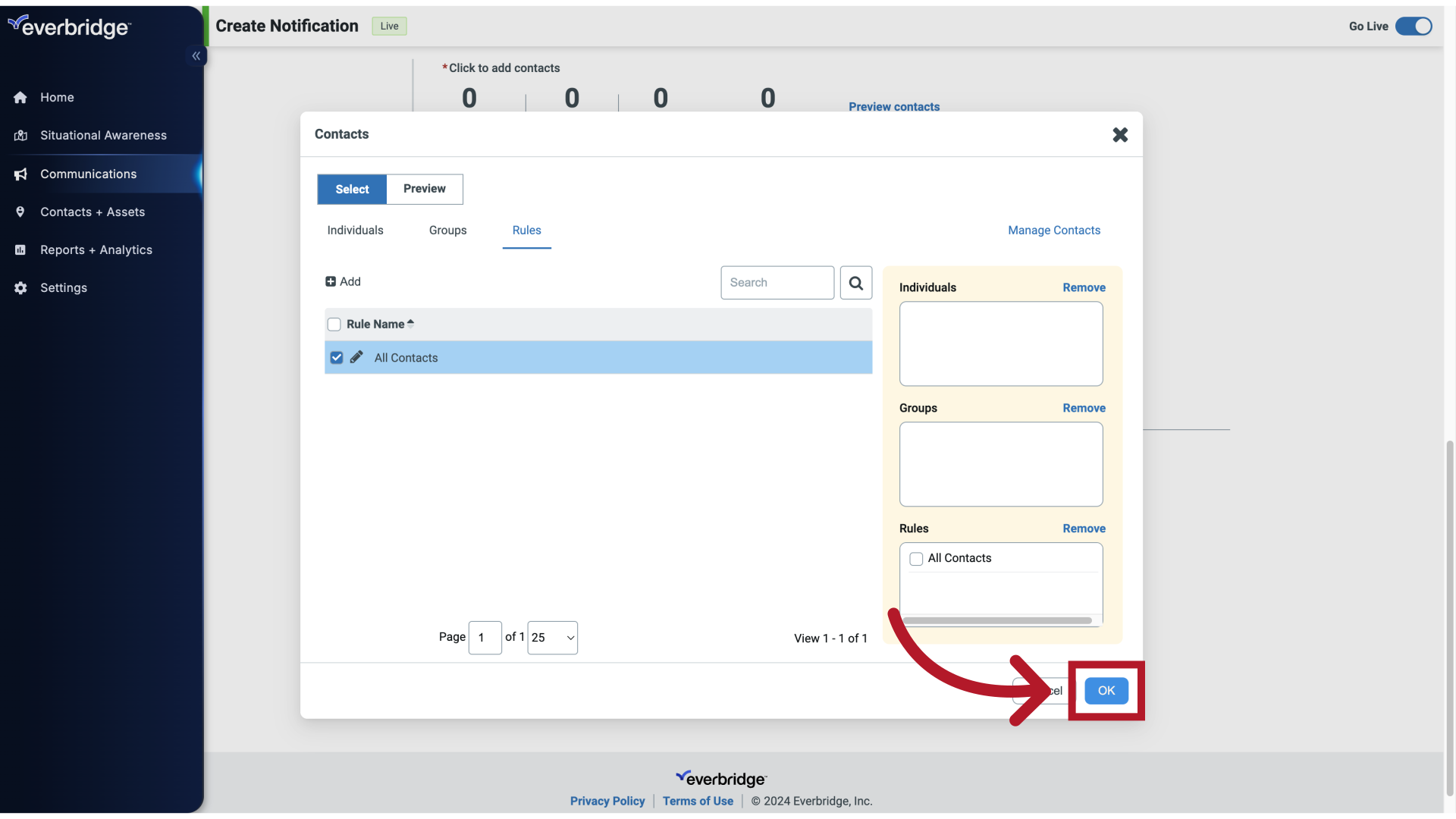
26. Create Notification
Before sending out a message reflect on whether it needs to be sent to all contacts within your Organization.

27. Important Note About Multiple Rulesets
When configuring notifications with multiple rulesets, be aware that the system may combine contacts from different rulesets. If one ruleset is configured to alert specific contacts (such as those with travel data) but another ruleset uses the 'ALL Contacts' rule, the notification list will expand to include all contacts.
This means contacts might receive alerts even if they don't strictly meet the criteria of a more specific ruleset. Consider this behavior when designing your notification strategy to ensure messages reach only the intended audience.
Article Feedback
While we can’t respond to you directly, we’d love to know how we can improve the article.
Please sign in to leave a comment.
Step 14 is confusing:
14. Rule Conditions