Topic
How to view and edit Everbridge Suite Organization-level Roles and Permissions.
Description
This guide will walk you through the process of viewing and editing roles at the Organization level in Everbridge.
1. Login Page
Sign in to the Manager Portal and select your Organization.
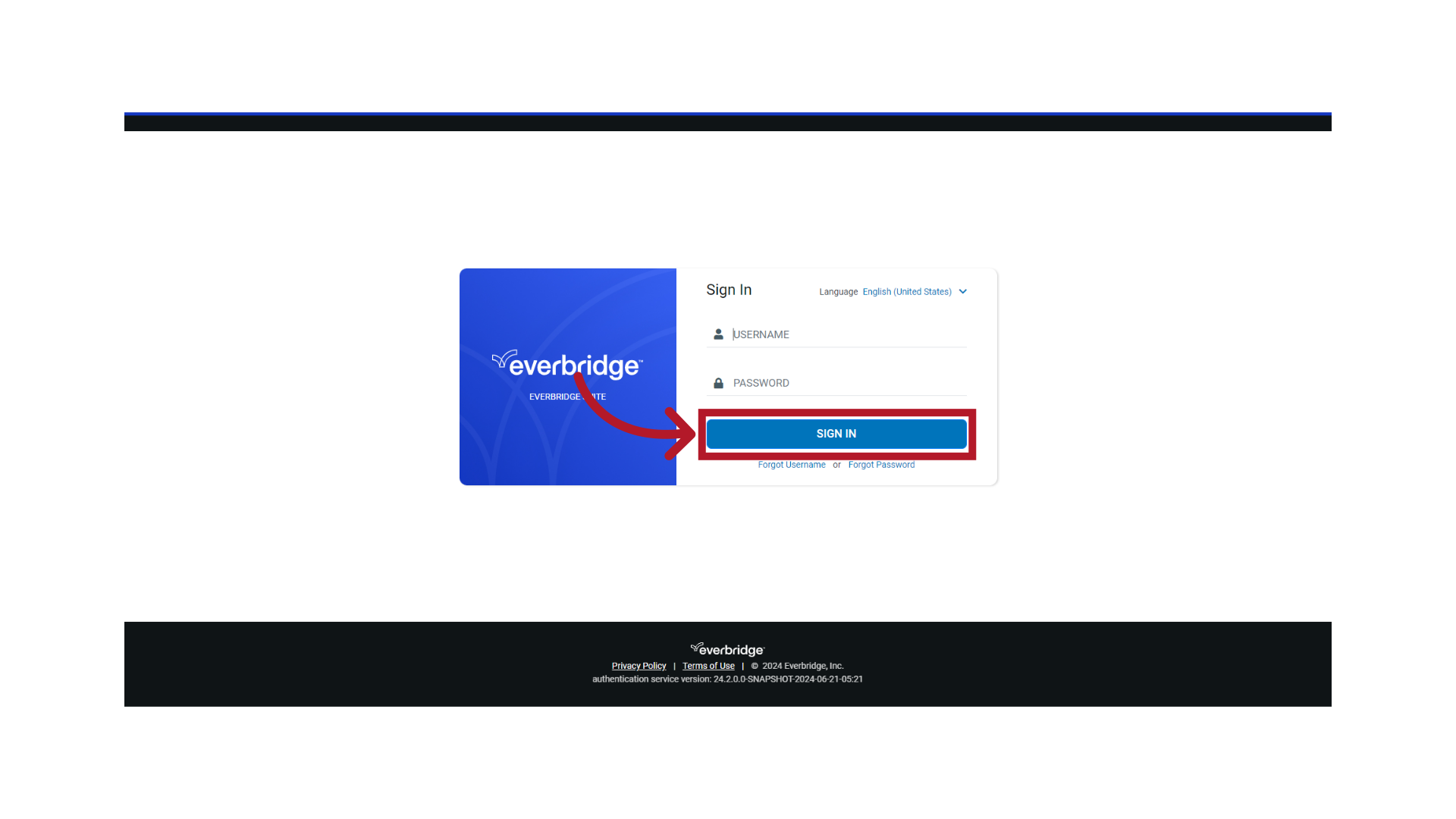
2. Manager Portal
Ensure you are at the Organization level.
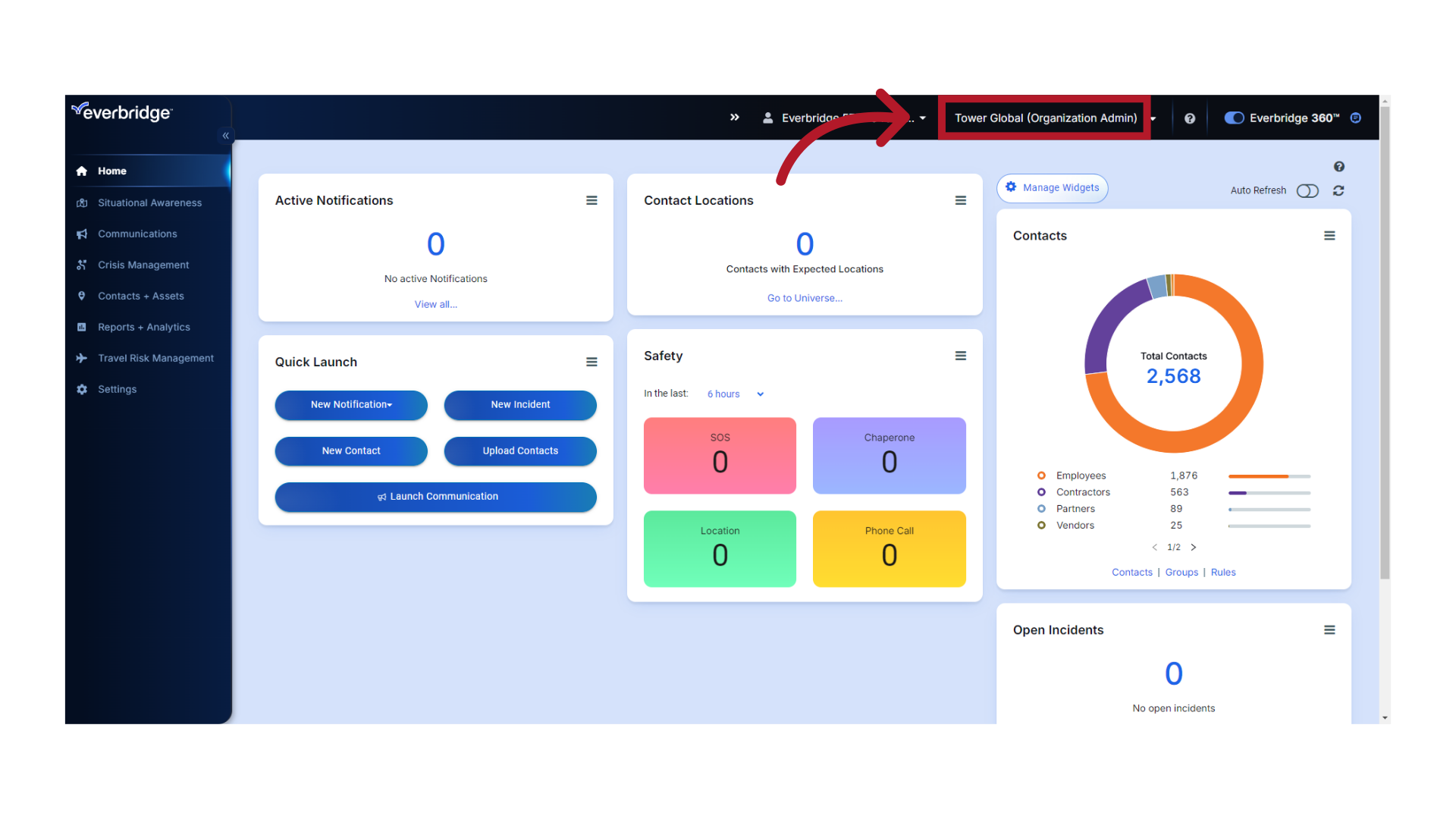
3. Settings
Select "Settings".
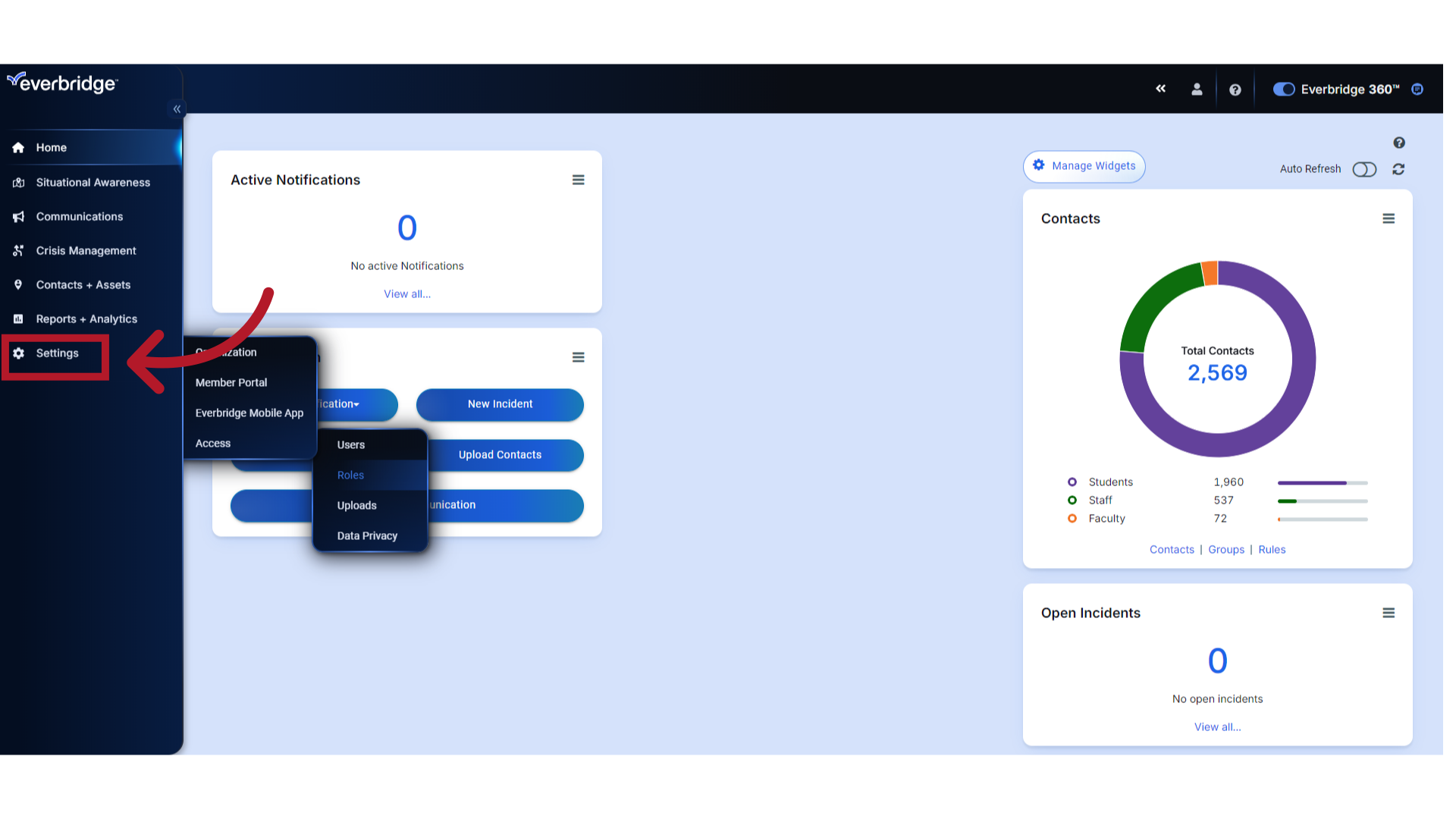
4. Access
Select "Access".
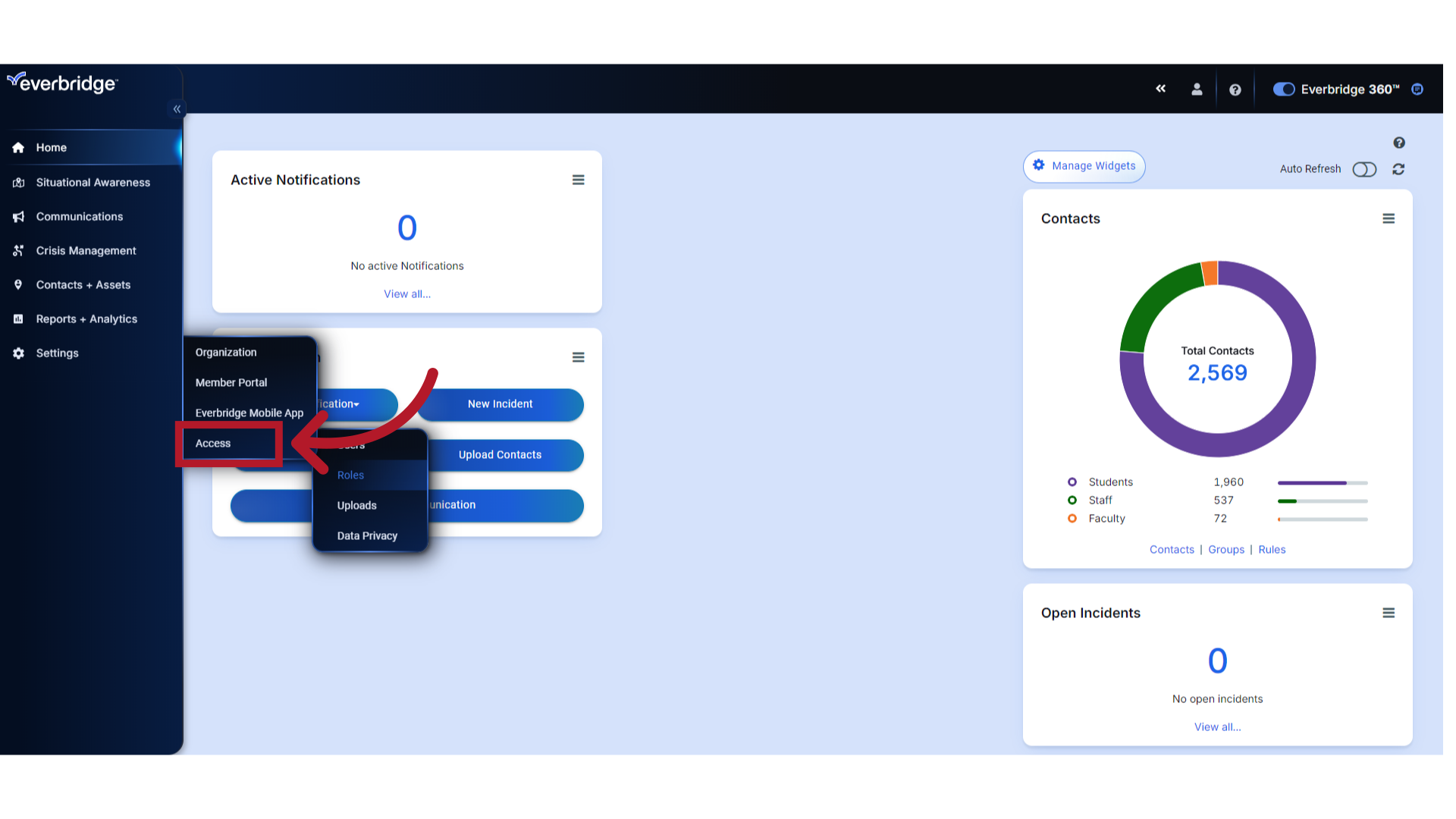
5. Roles
Select "Roles".
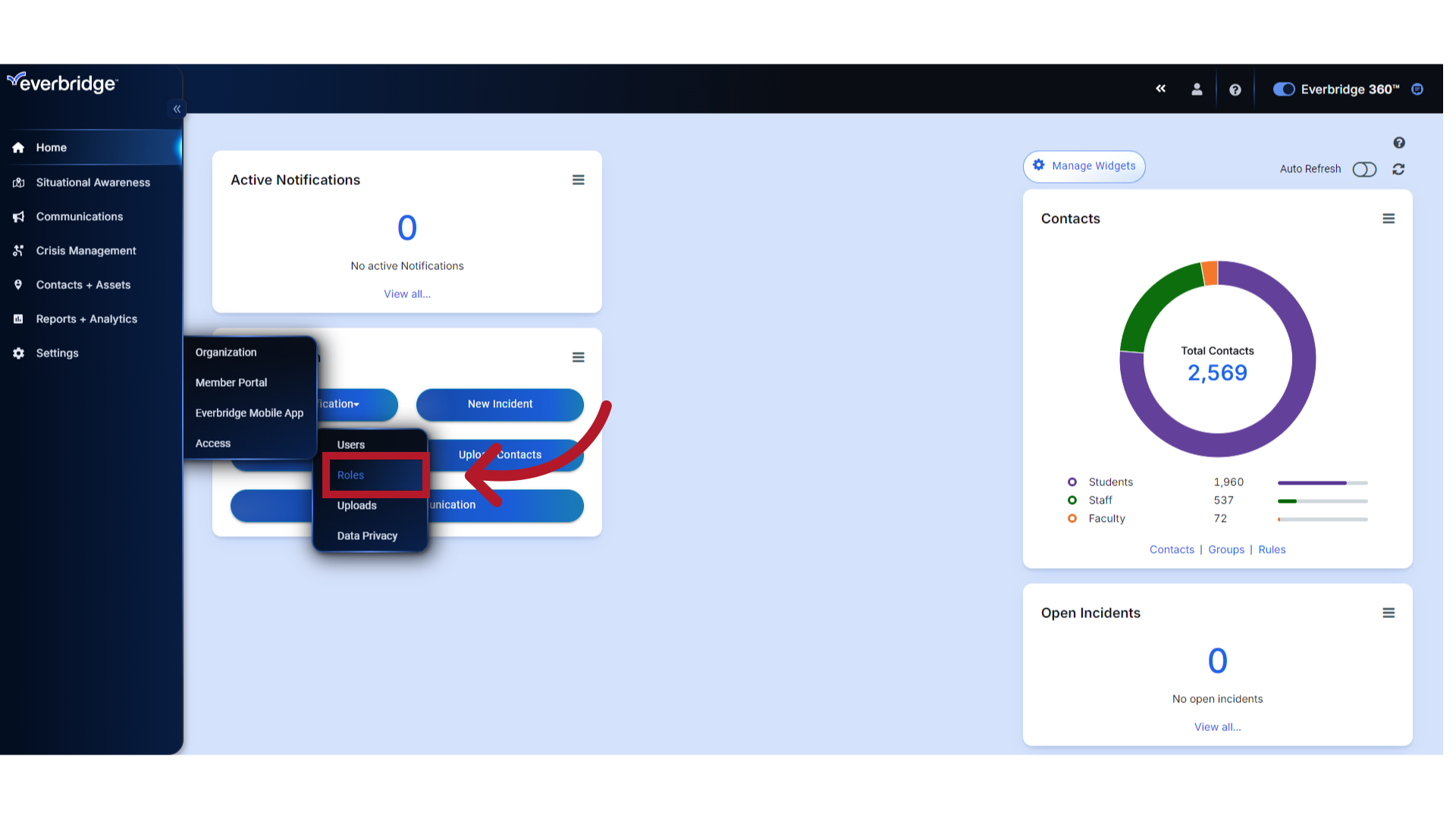
6. Role
Select the Role you want to view or edit. In this example, the user is choosing "Lead Dispatcher."
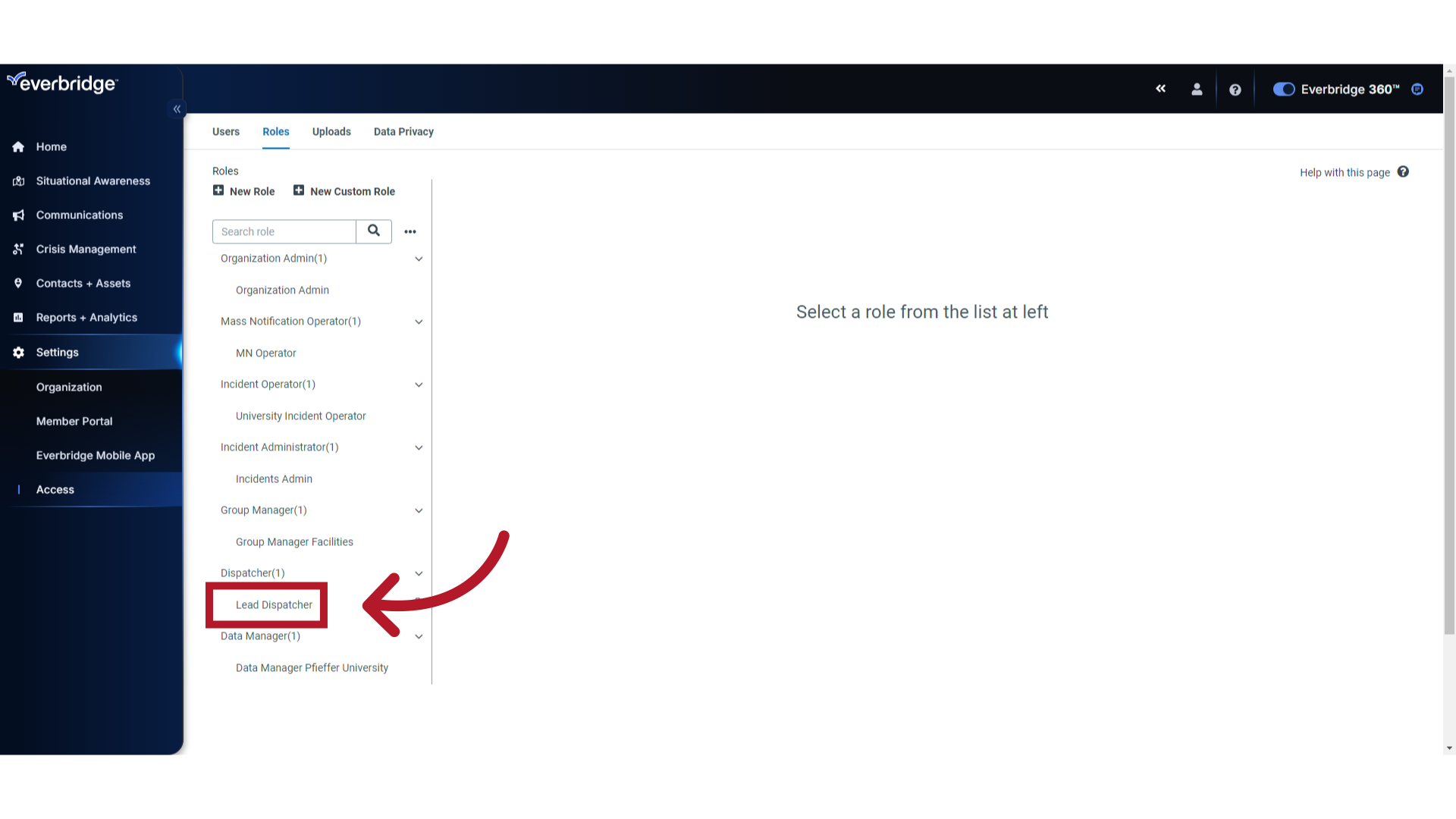
7. Permissions
Select the "Permissions" tab. Use this tab to view or modify the permissions the role has.
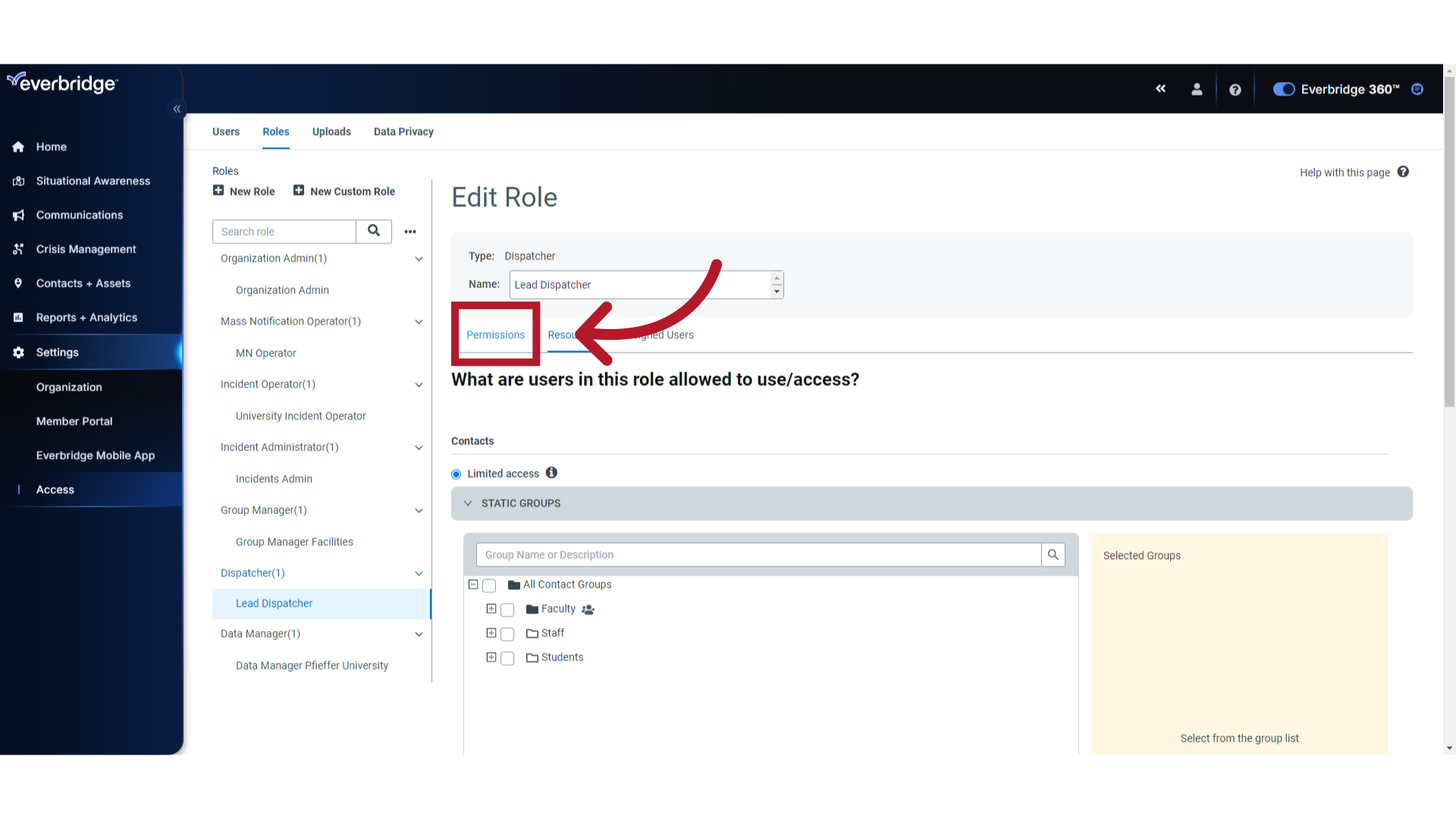
8. Permission Status
Click on "Permission status" to view what you can do on this page. Note that only permissions with checkboxes can be manually edited.
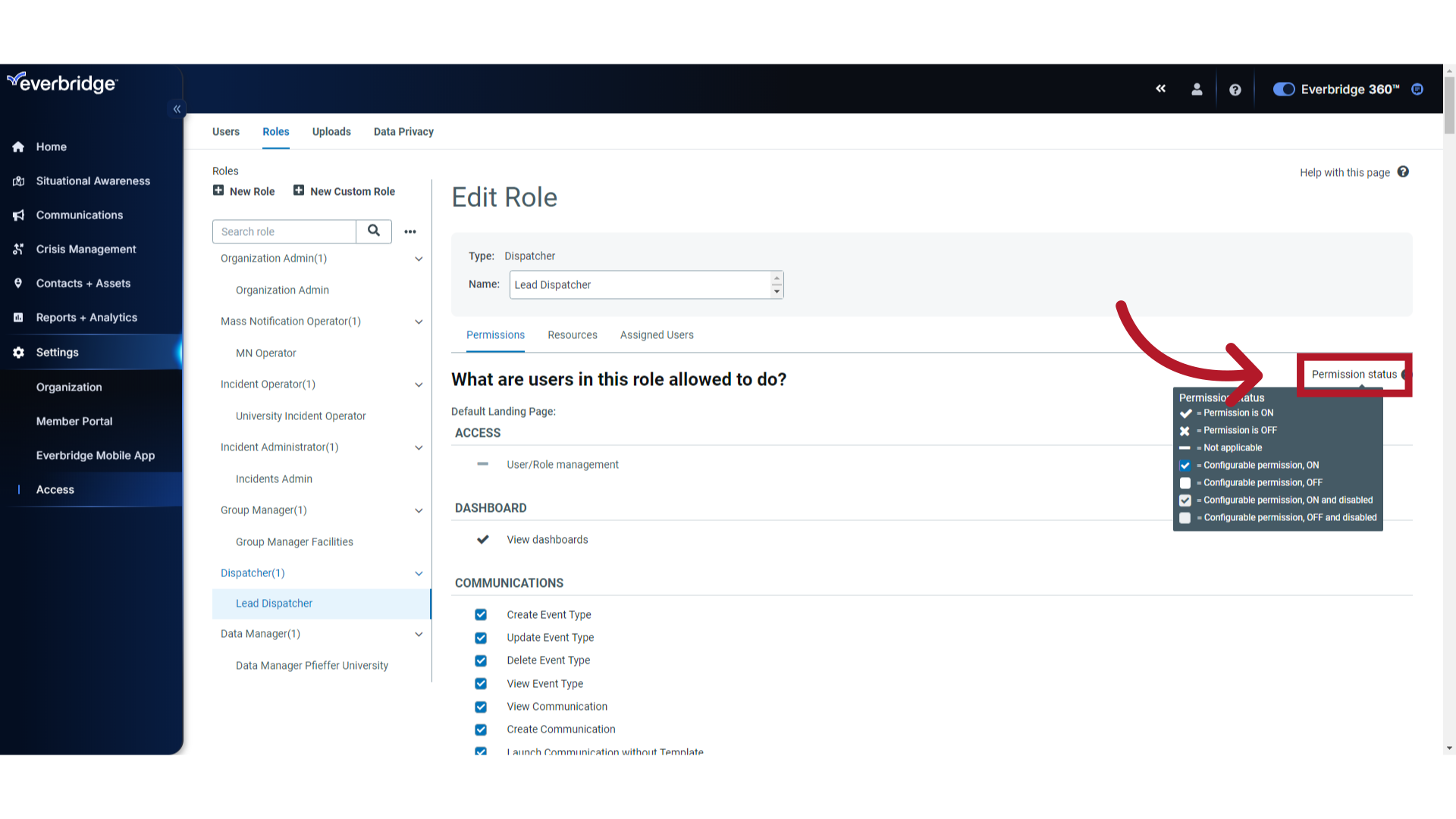
9. Modify a Role
Check or uncheck a checkbox to make role modifications.
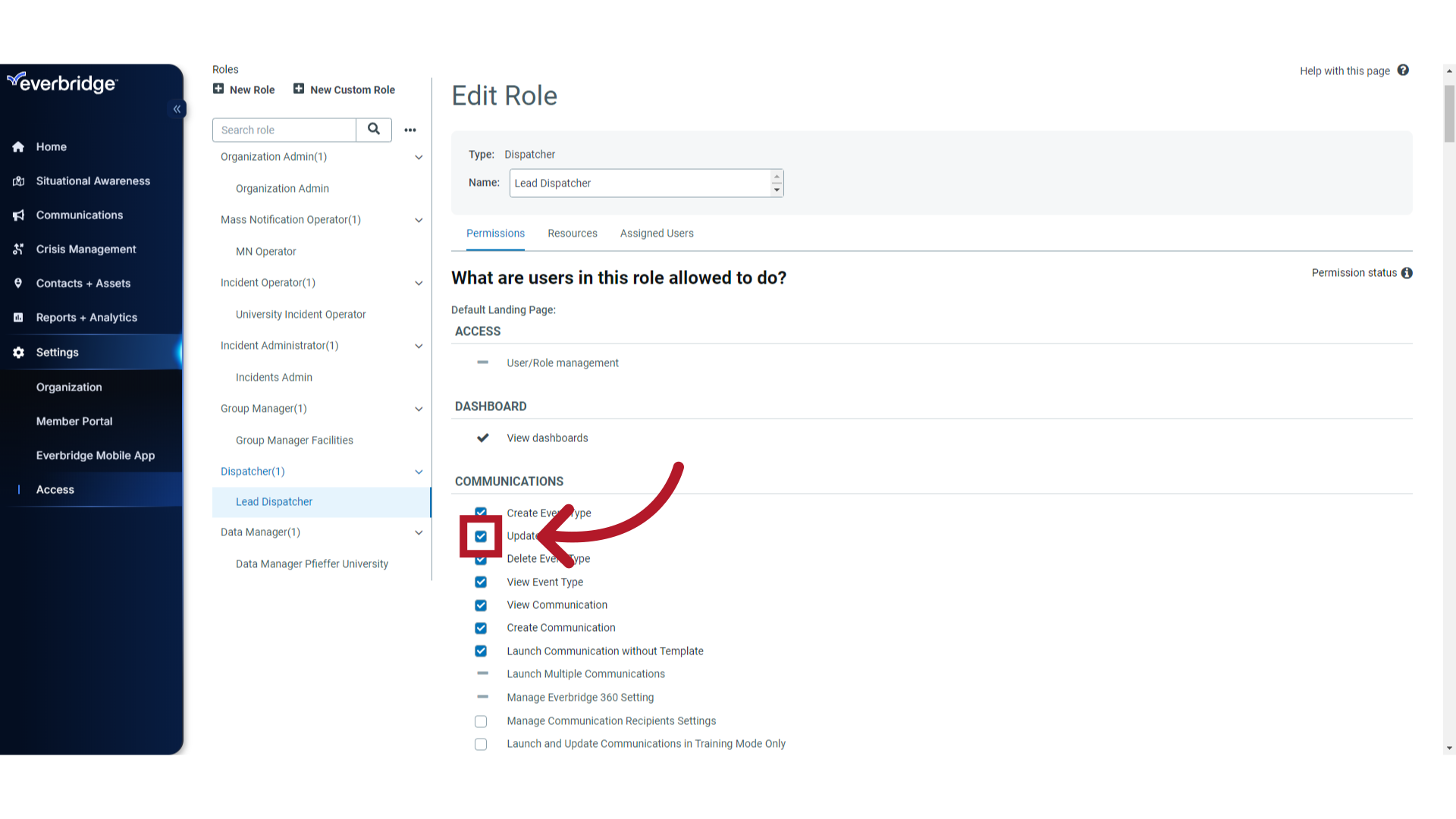
10. Modify a Role
Click on the specified item.
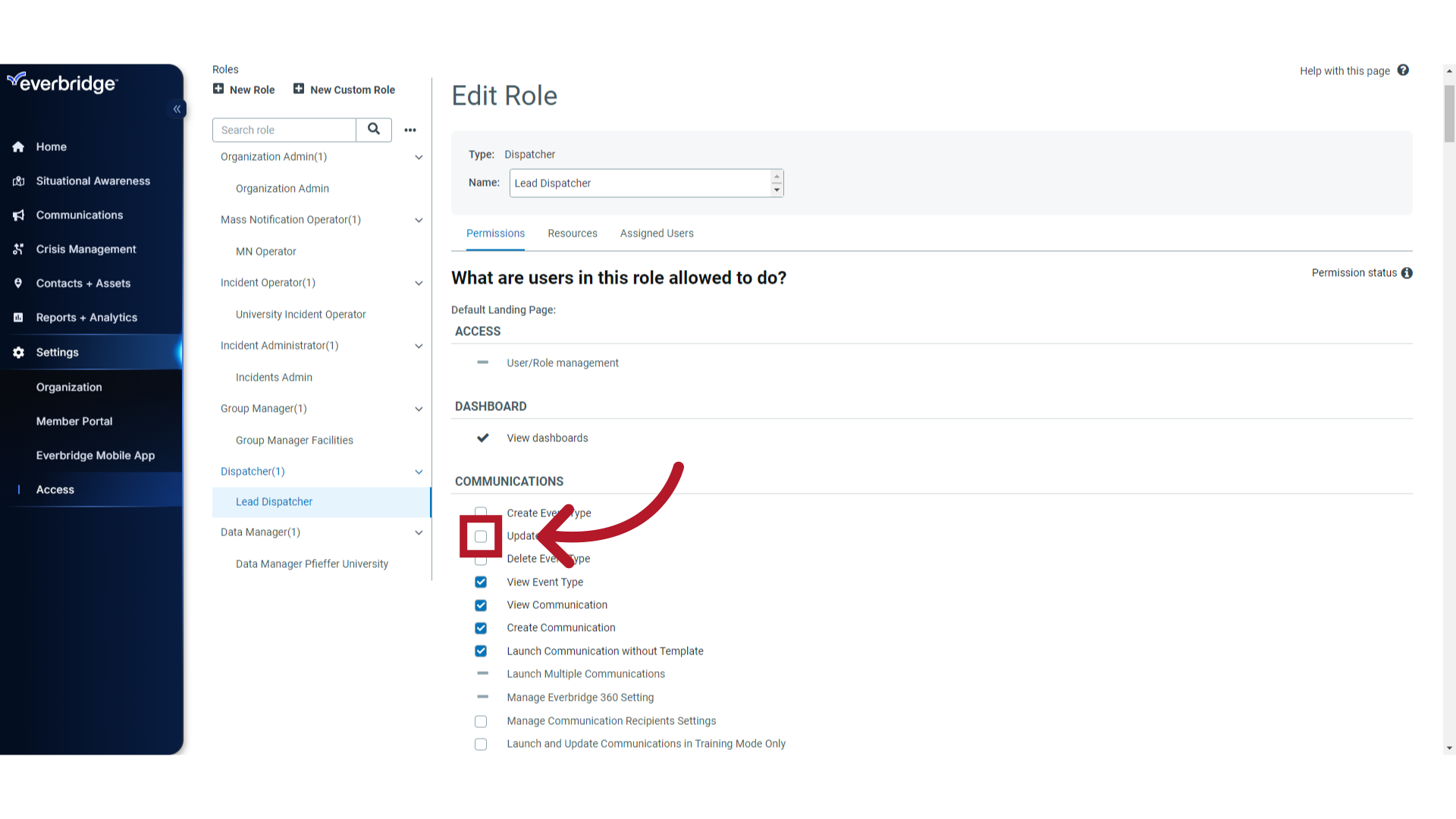
11. Save
Click "Save" if you have made changes to the role.
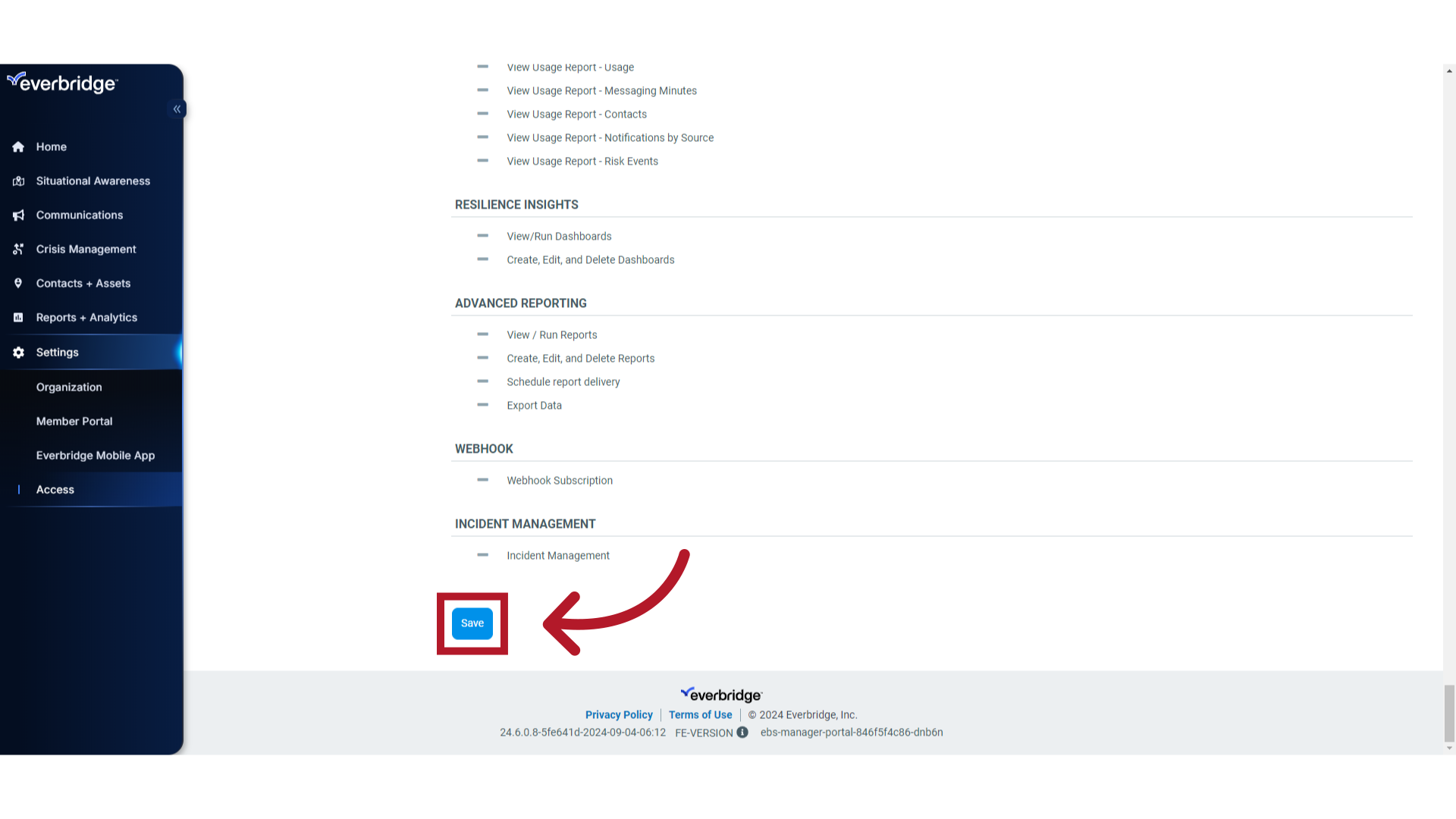
12. More Options
Click on the three dots for more options.
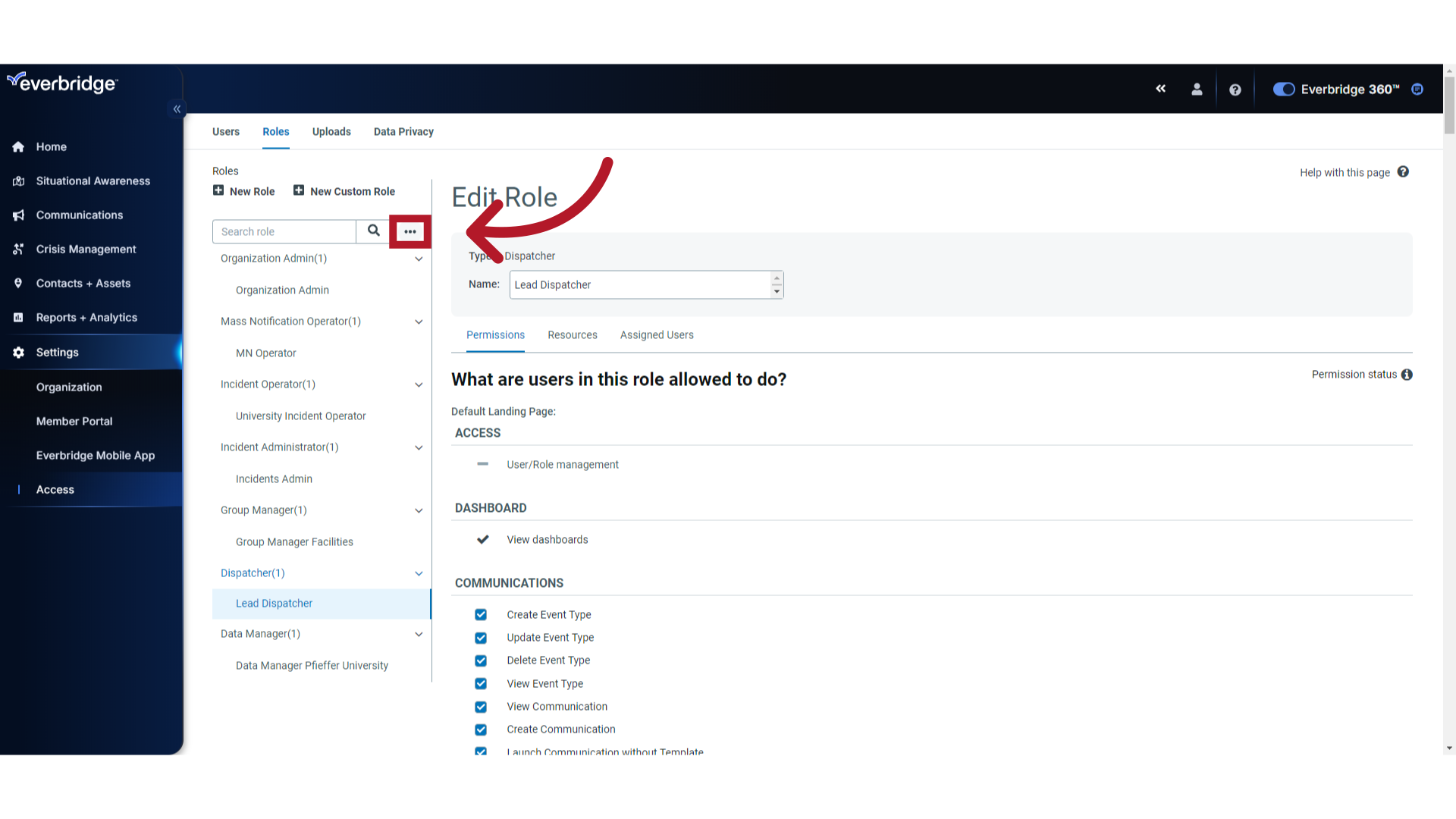
13. Permissions Grid
To view permissions for all roles, select the "Permissions Grid" from the three dots drop-down menu.
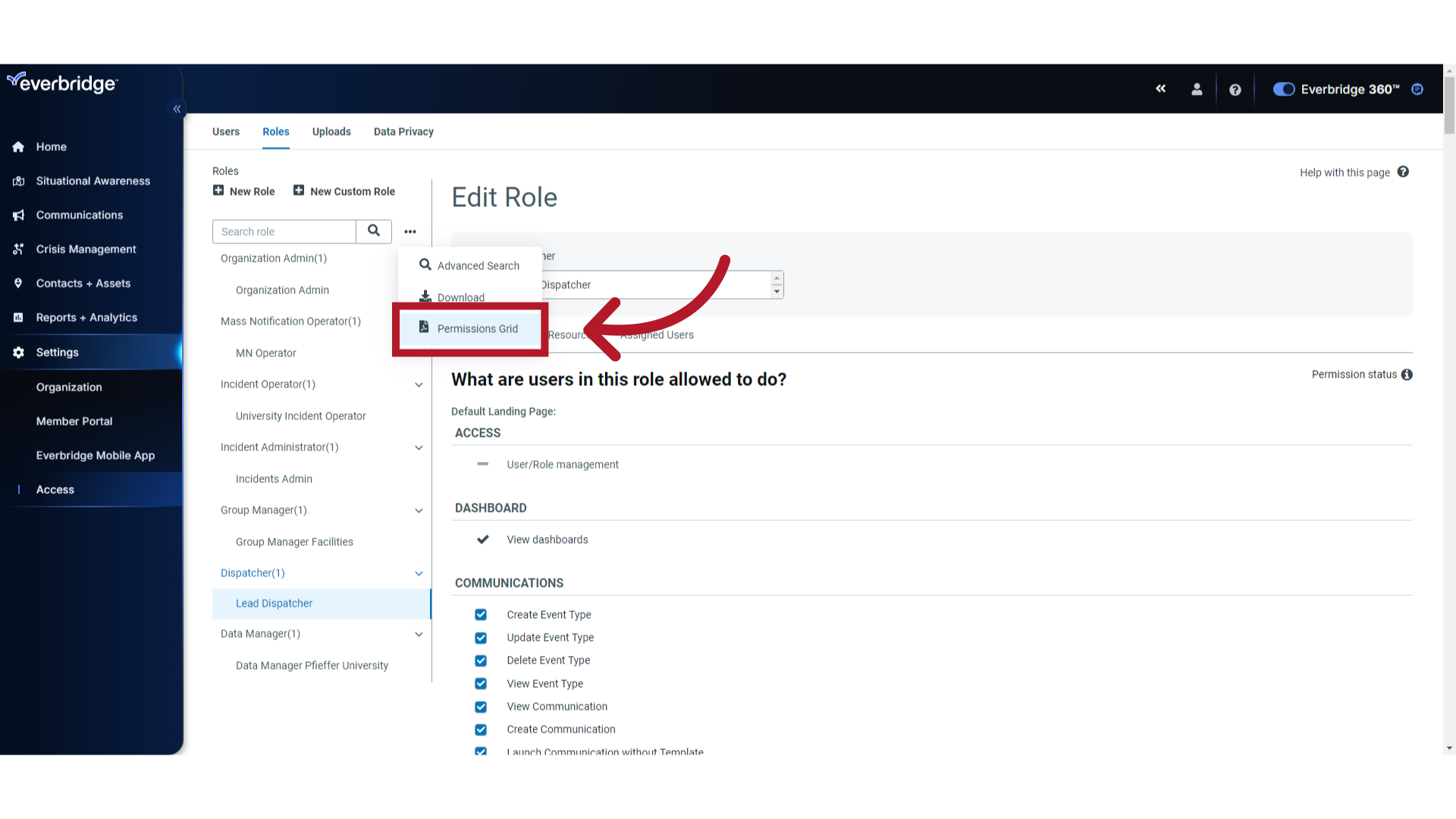
This guide covered two methods for viewing and editing roles at the Organization level in Everbridge: 1) Navigating through each role's "Permissions" tab and 2) Viewing the "Permissions Grid".
Article Feedback
While we can’t respond to you directly, we’d love to know how we can improve the article.
Please sign in to leave a comment.