Topic
How to create or update a rule to select contacts for communications in Everbridge 360.
Description
Rules are a dynamic way of selecting Contacts based on information in their Contact Record. You set the criteria for the Rule, and when the message is sent, only Contacts meeting that criteria will receive the message.
Go to manager.everbridge.net
1. Dashboard
To create a new Rule.
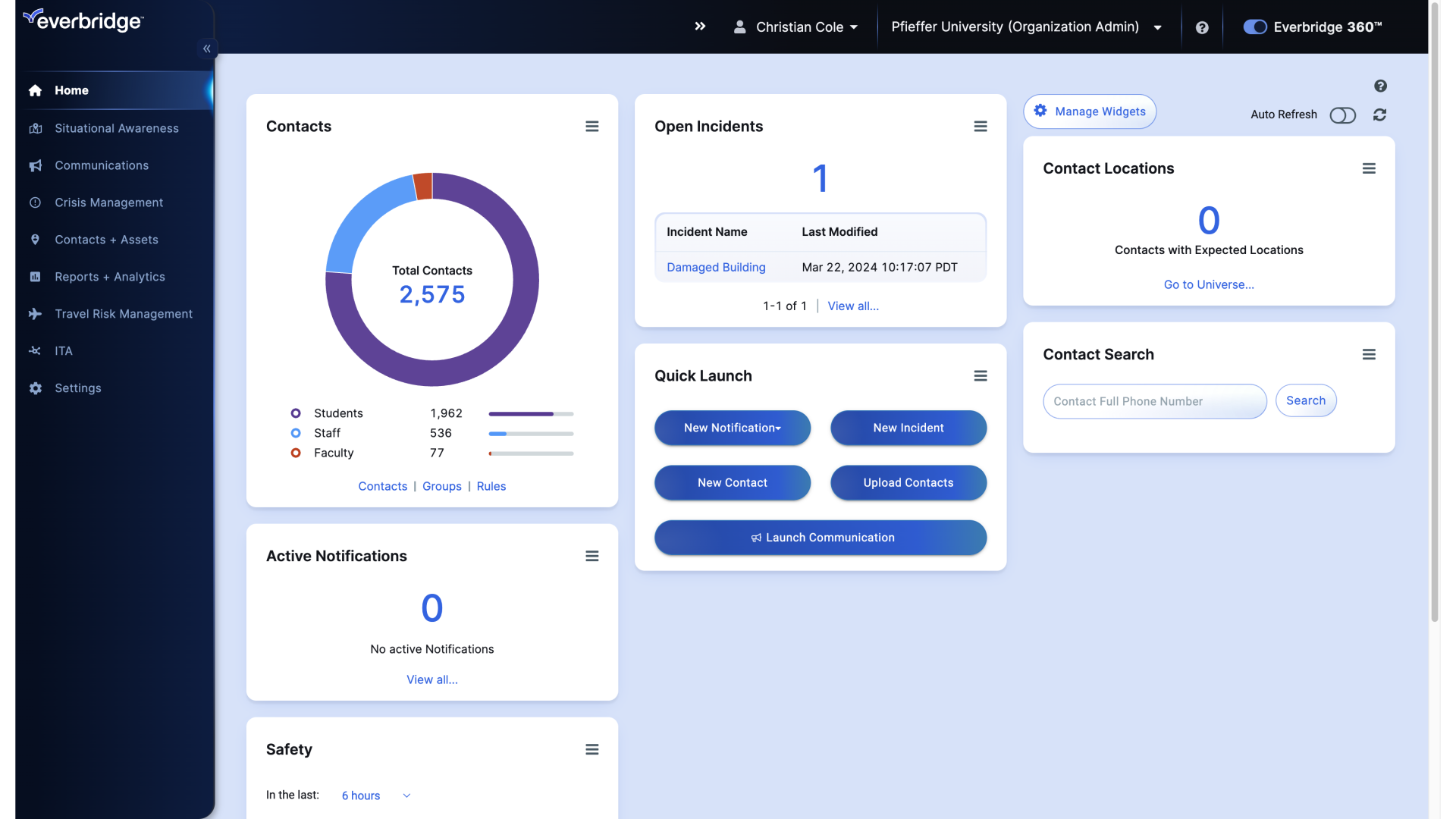
2. Dashboard
Hover over Contacts and Assets.
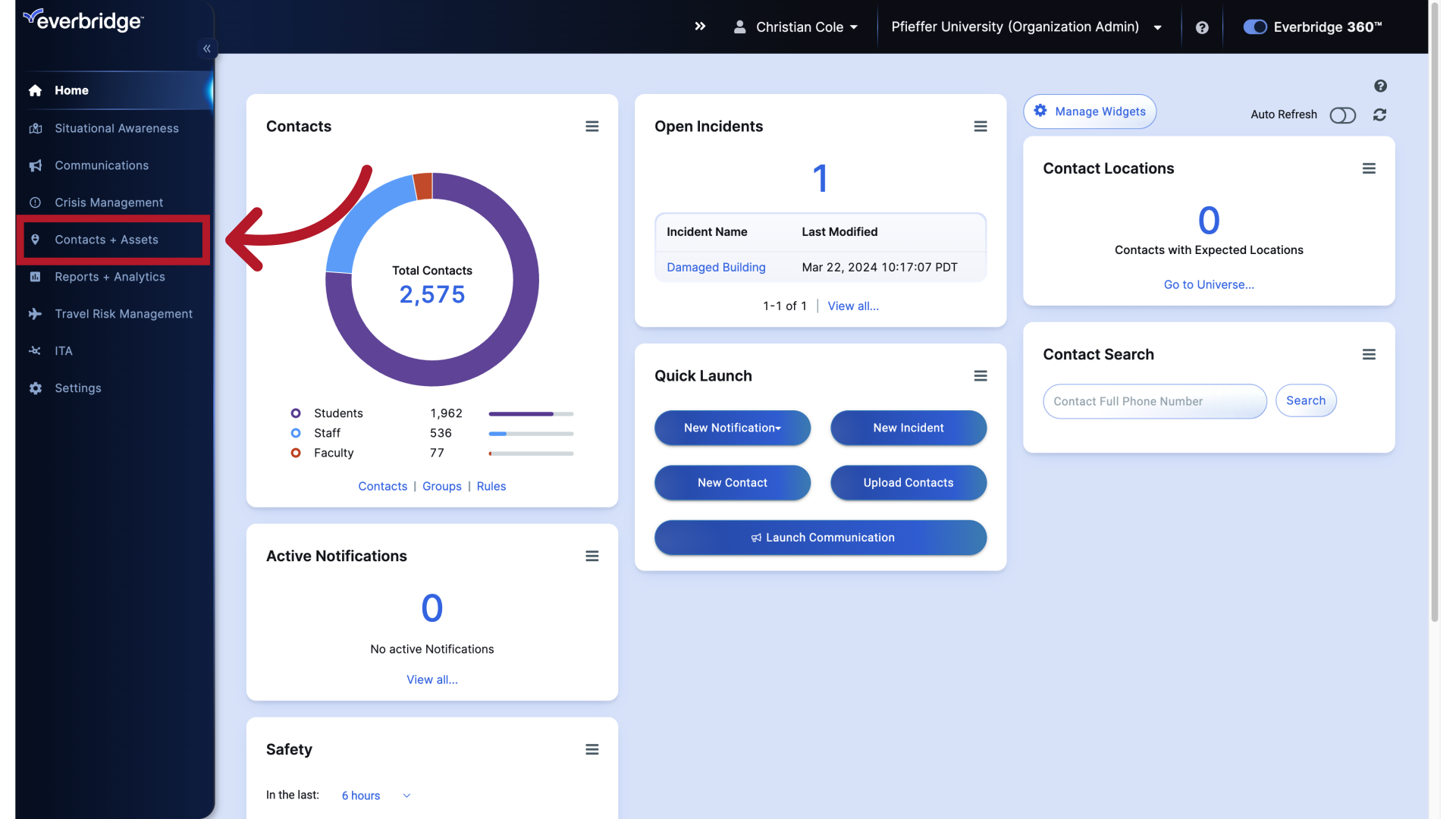
3. Dashboard
Then hover over Contacts.
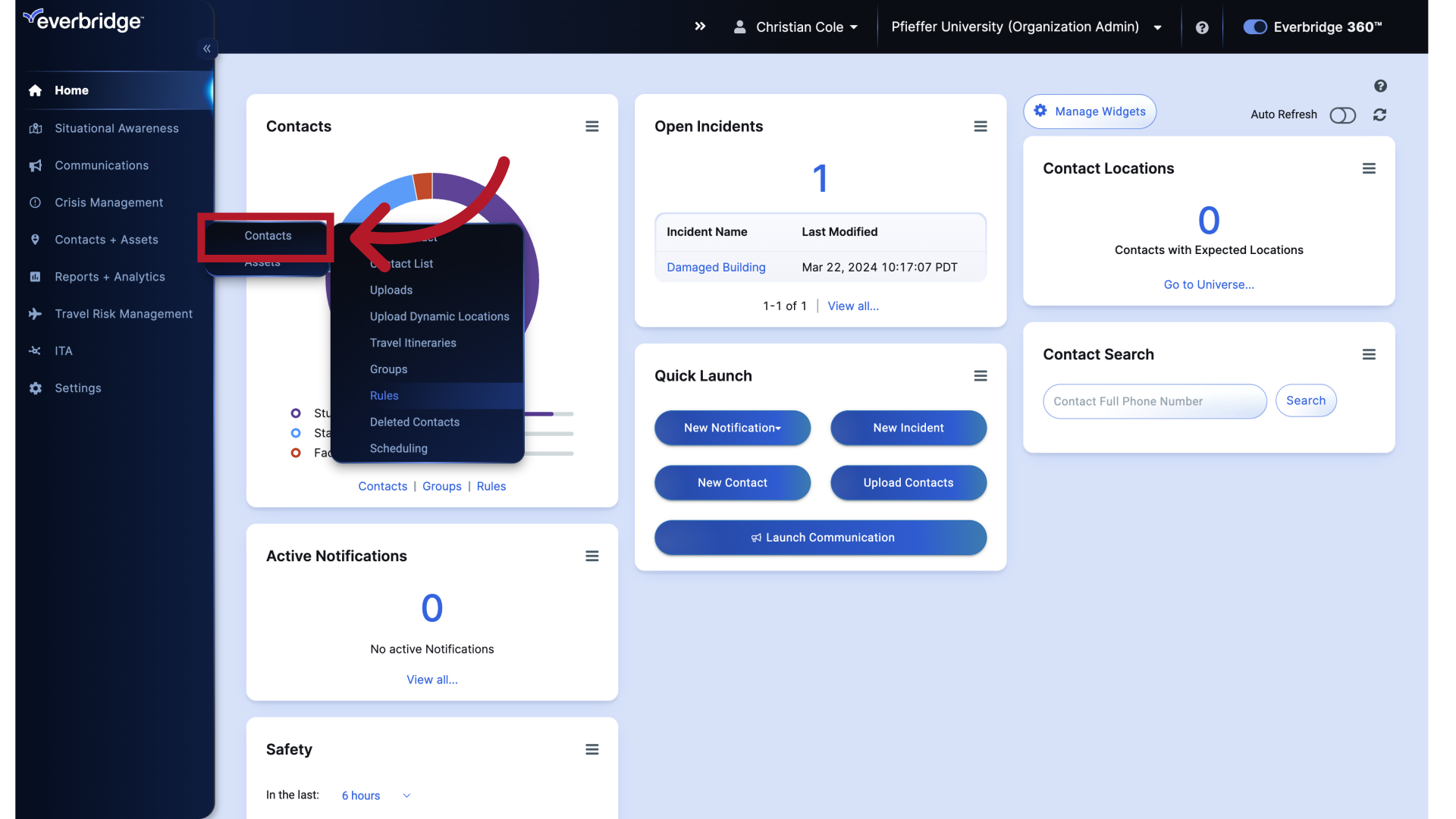
4. Dashboard
And select Rules.
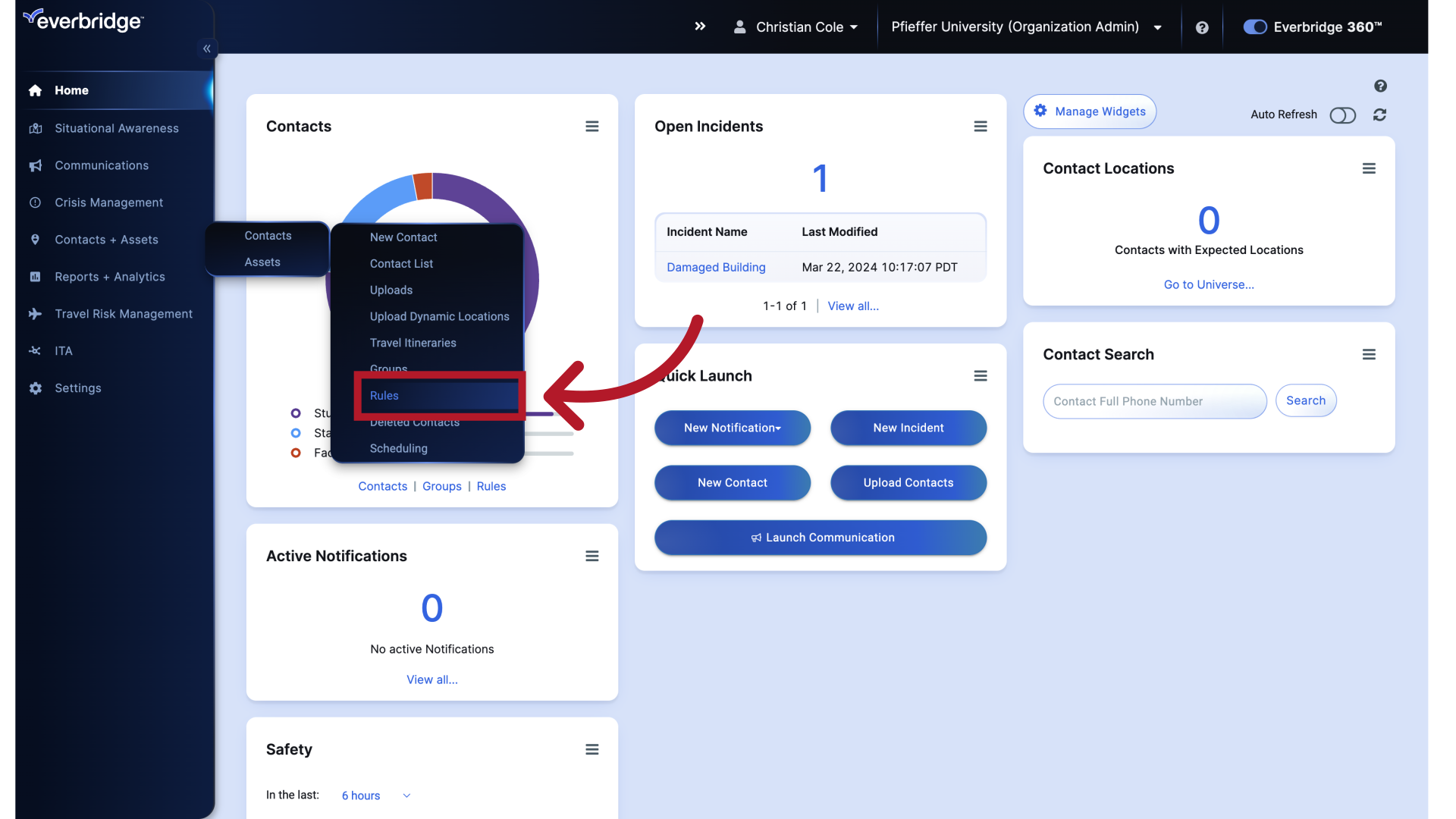
5. Rules
Select the "Add" option
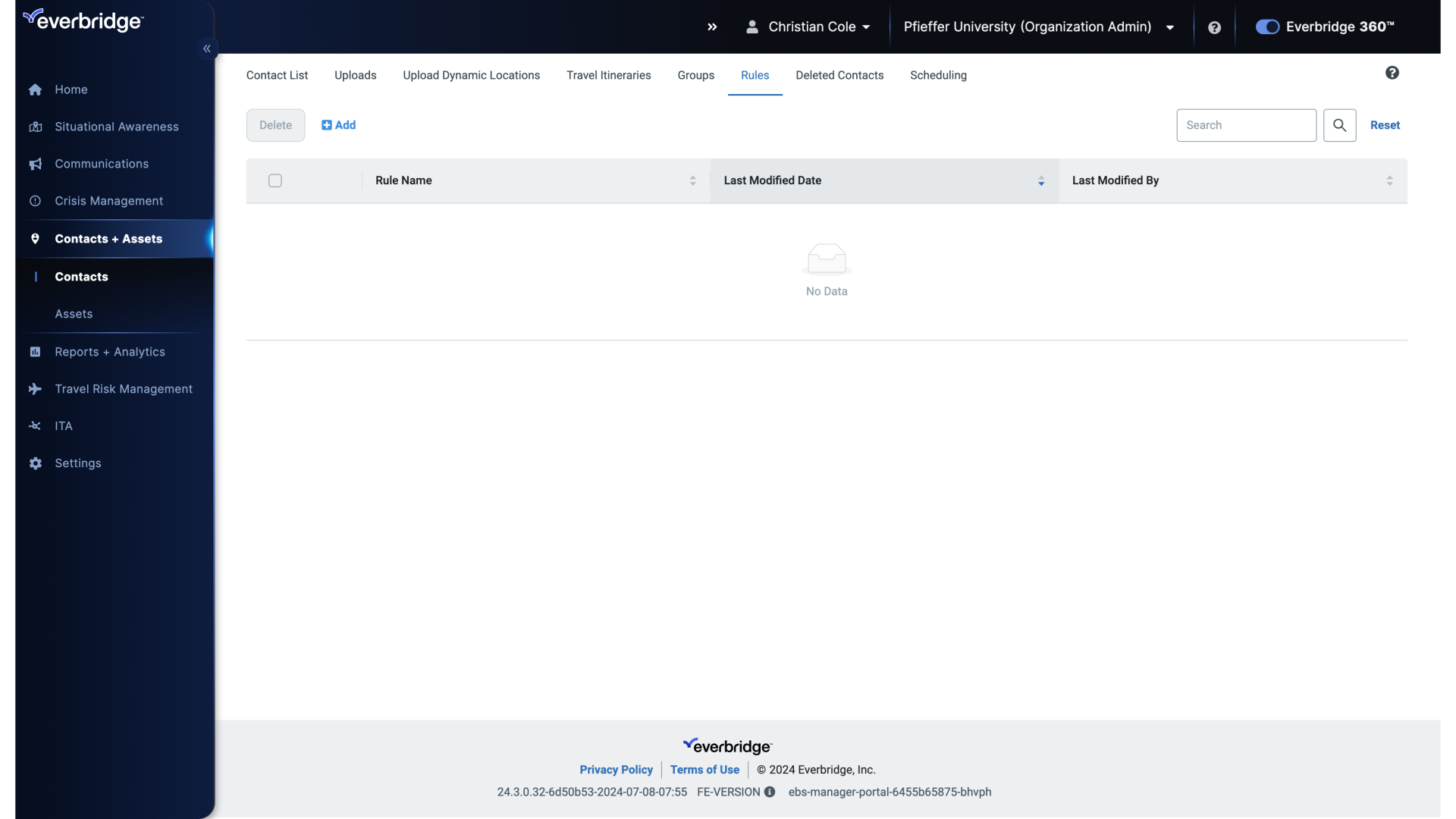
6. Add Rule
Click Add.
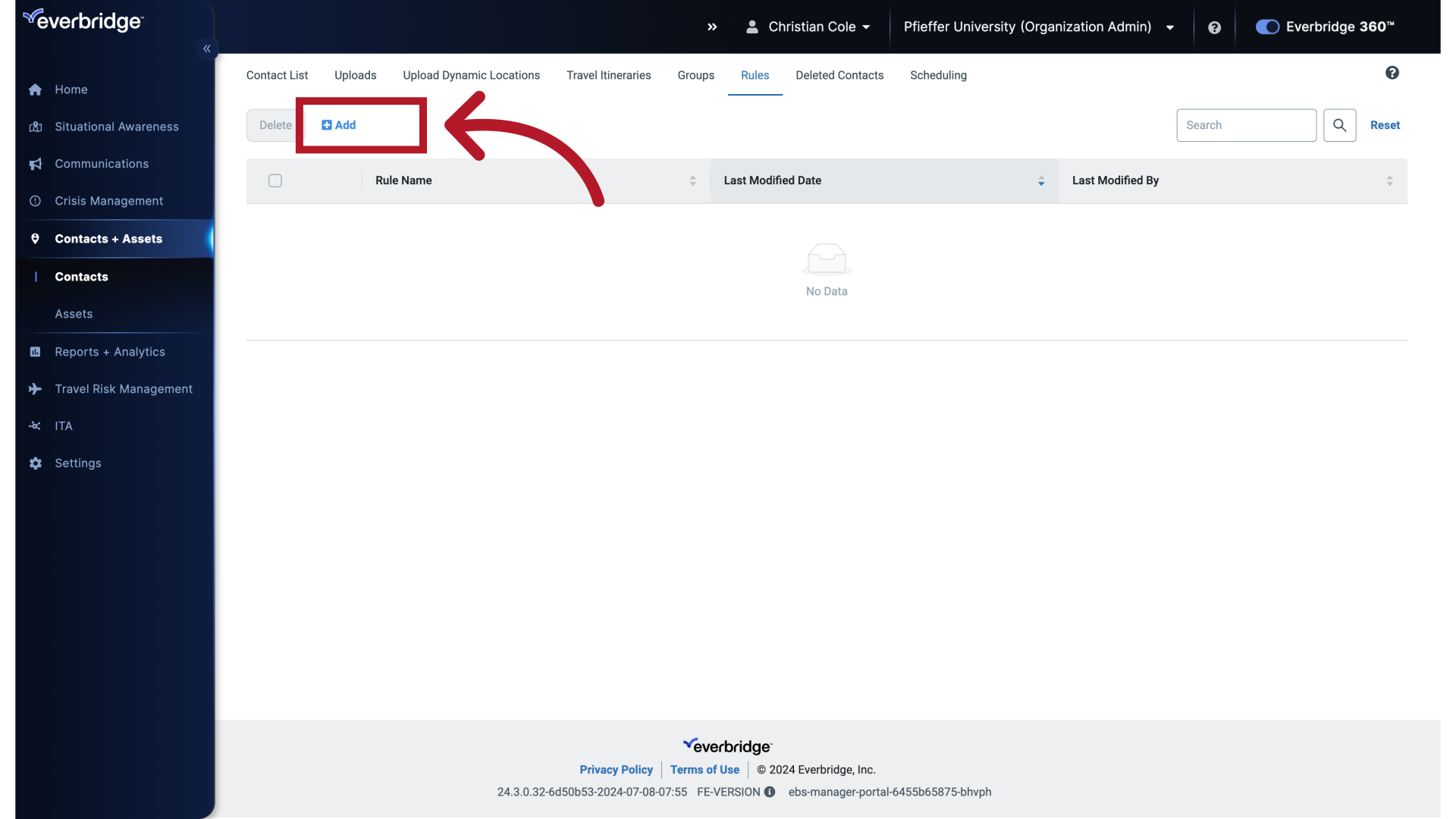
7. Rule Name
Click here
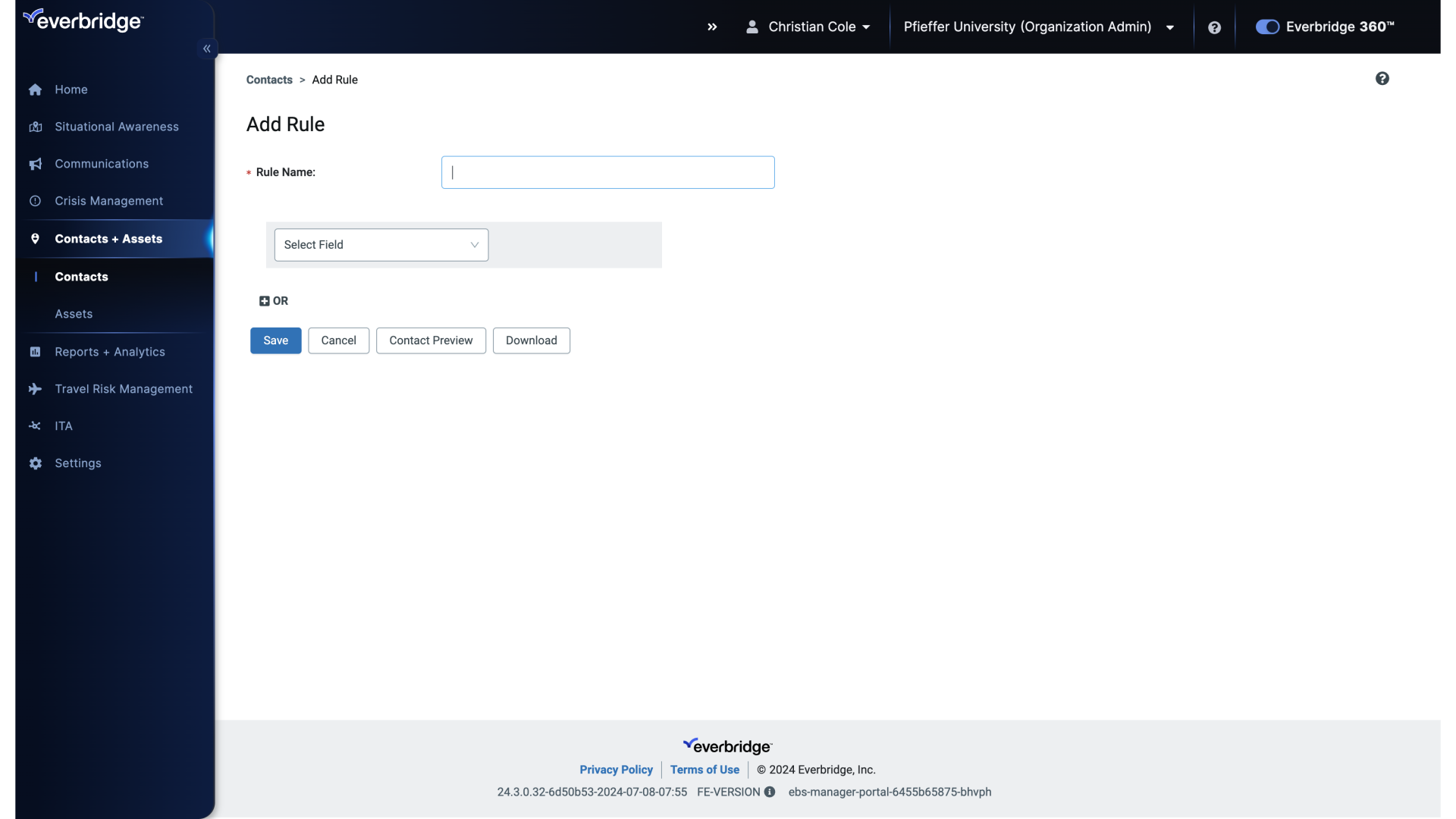
8. Rule Name
And add a Rule name.
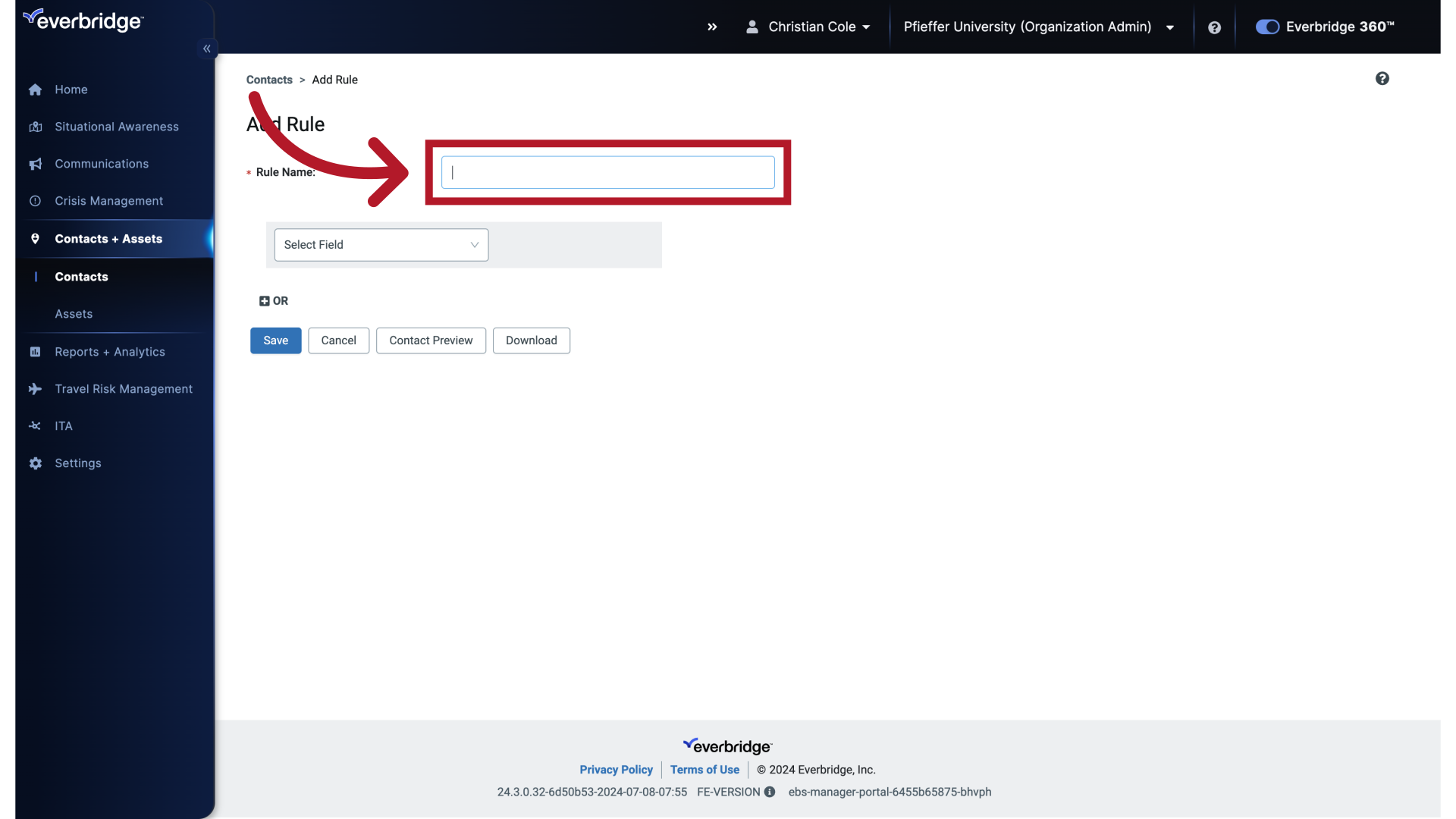
9. Rule Name
Fill in "Rule A"
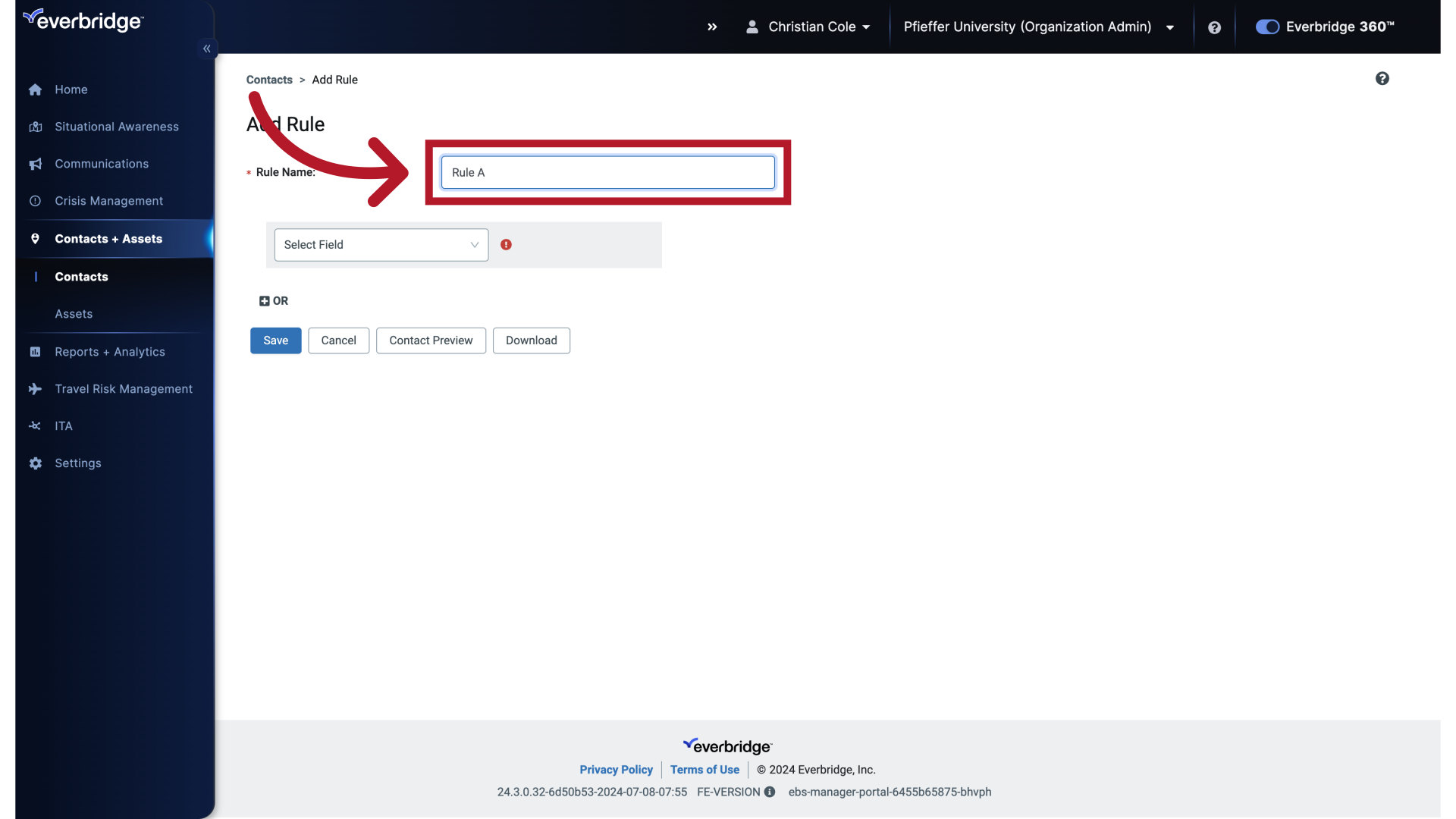
10. Rule Condition
Then click the Select Fields drop-down.
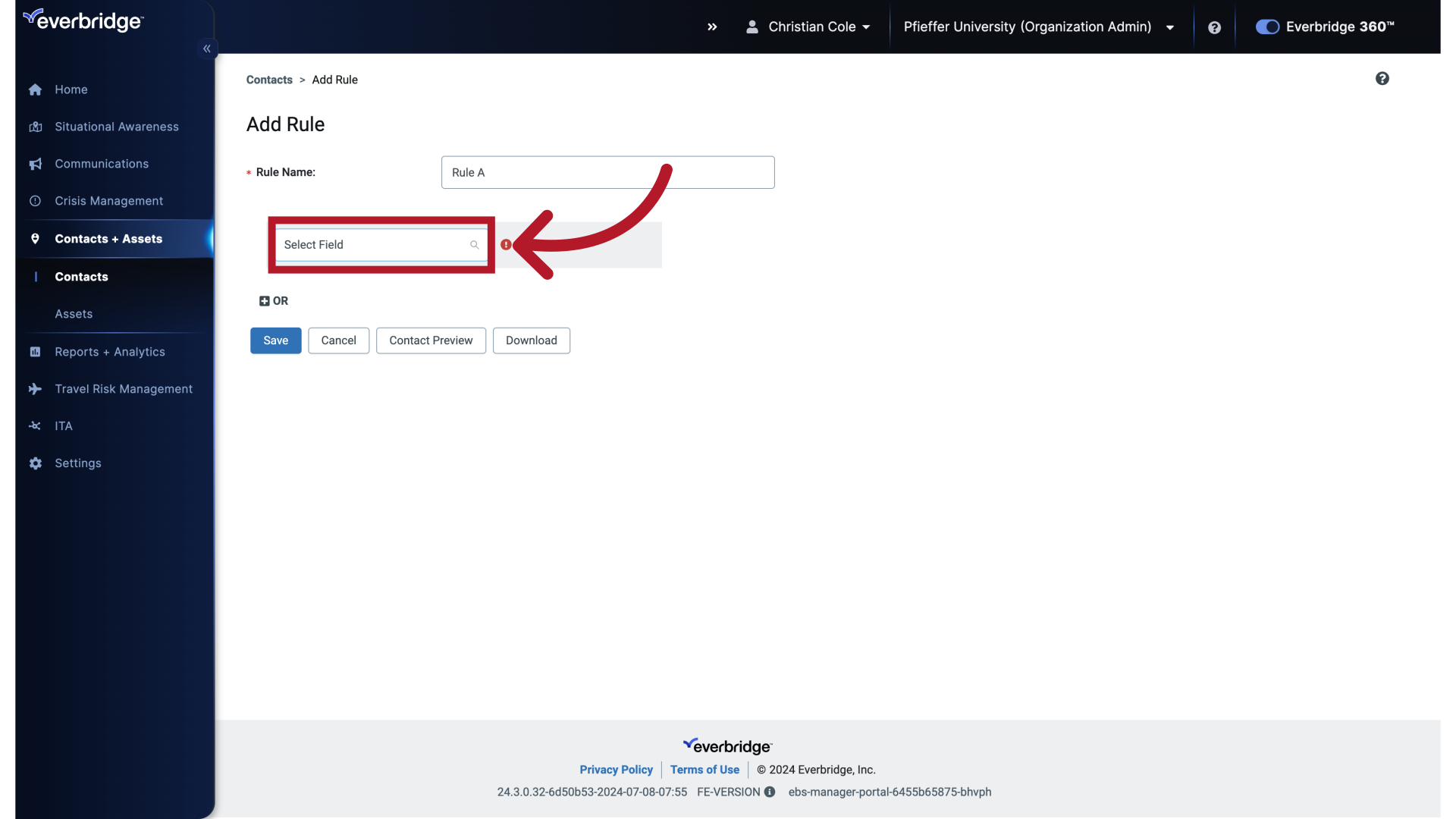
11. Rule Condition
Select a Condition.
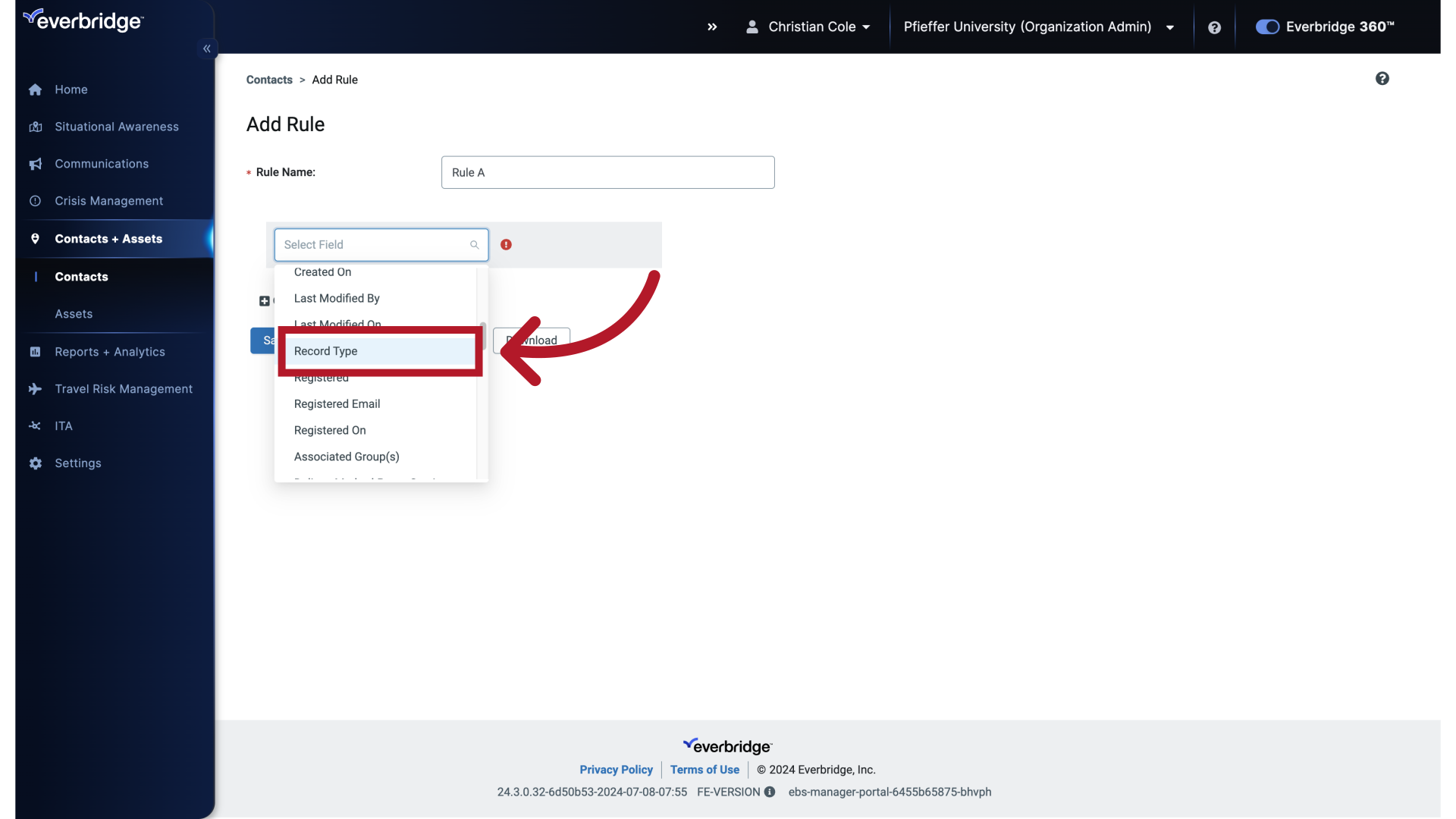
12. Rule Value
And then choose the value that the condition must match in order for the contact to be targeted.
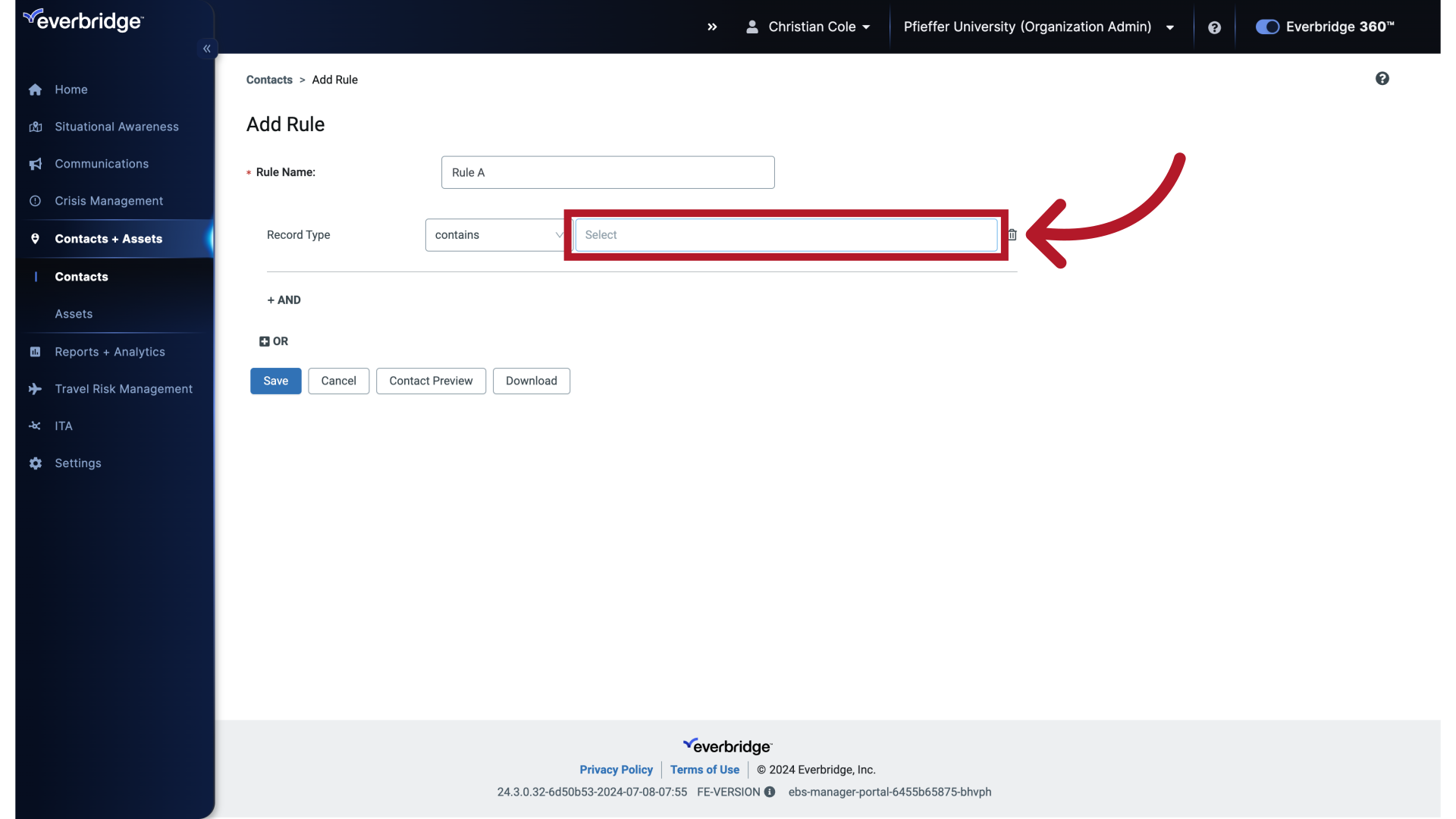
13. Rule Value
Navigate to the "Students" section
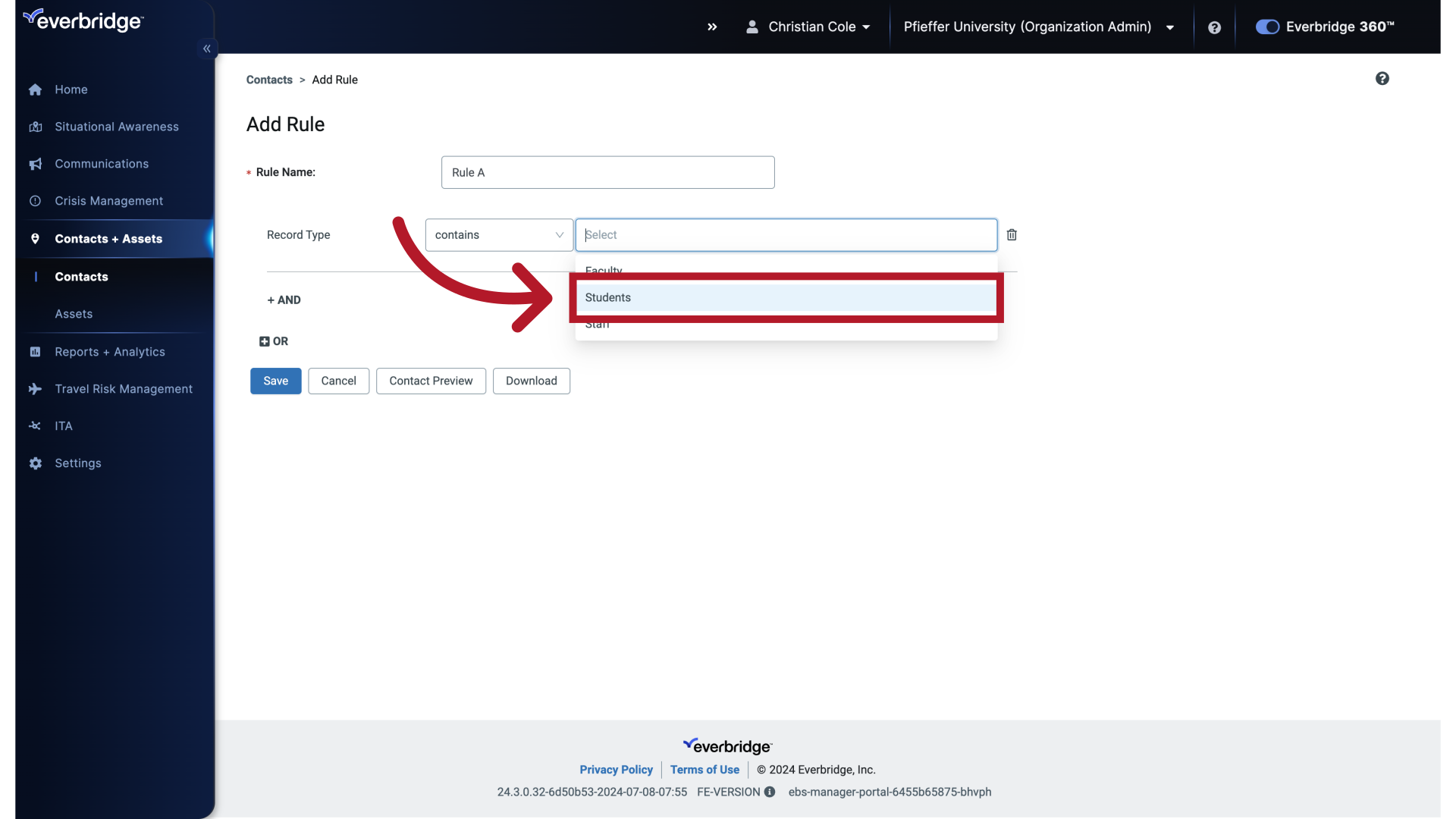
14. Rule Value
Click the selected location
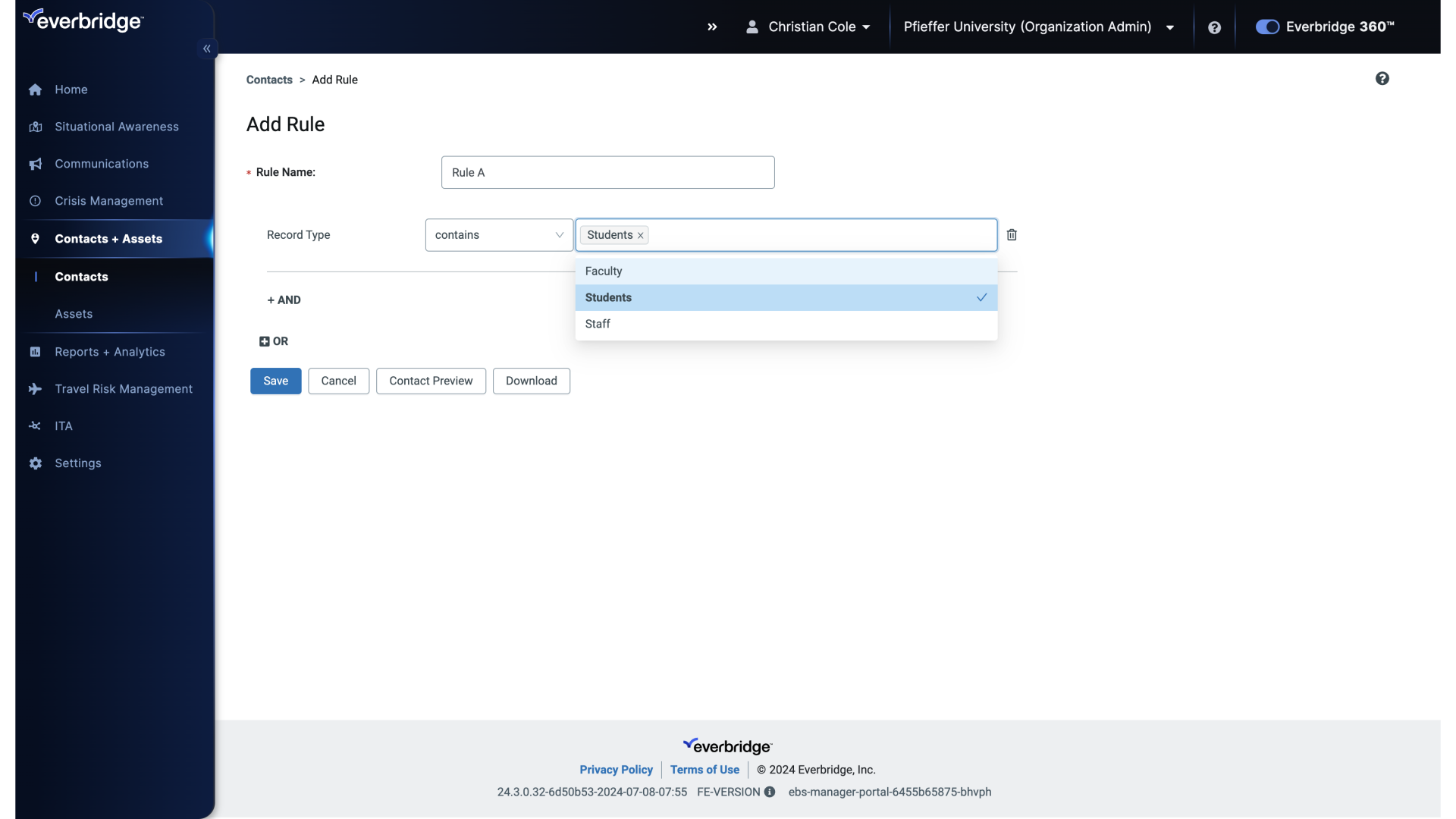
15. And / Or
You can add multiple filters and use the And or, Or options to create more complex Rules.
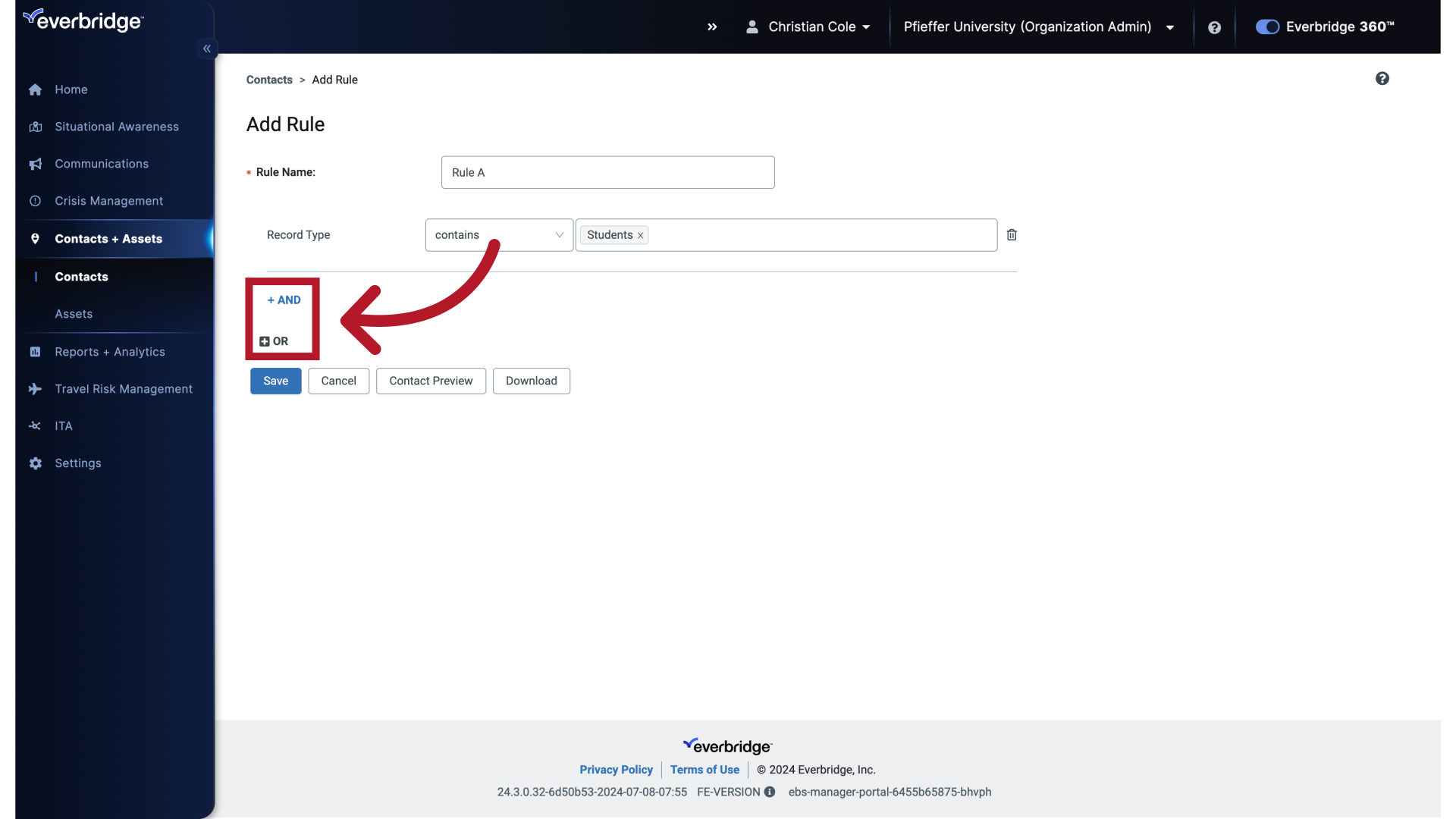
16. Rule Condition
Navigate to "Select Field"
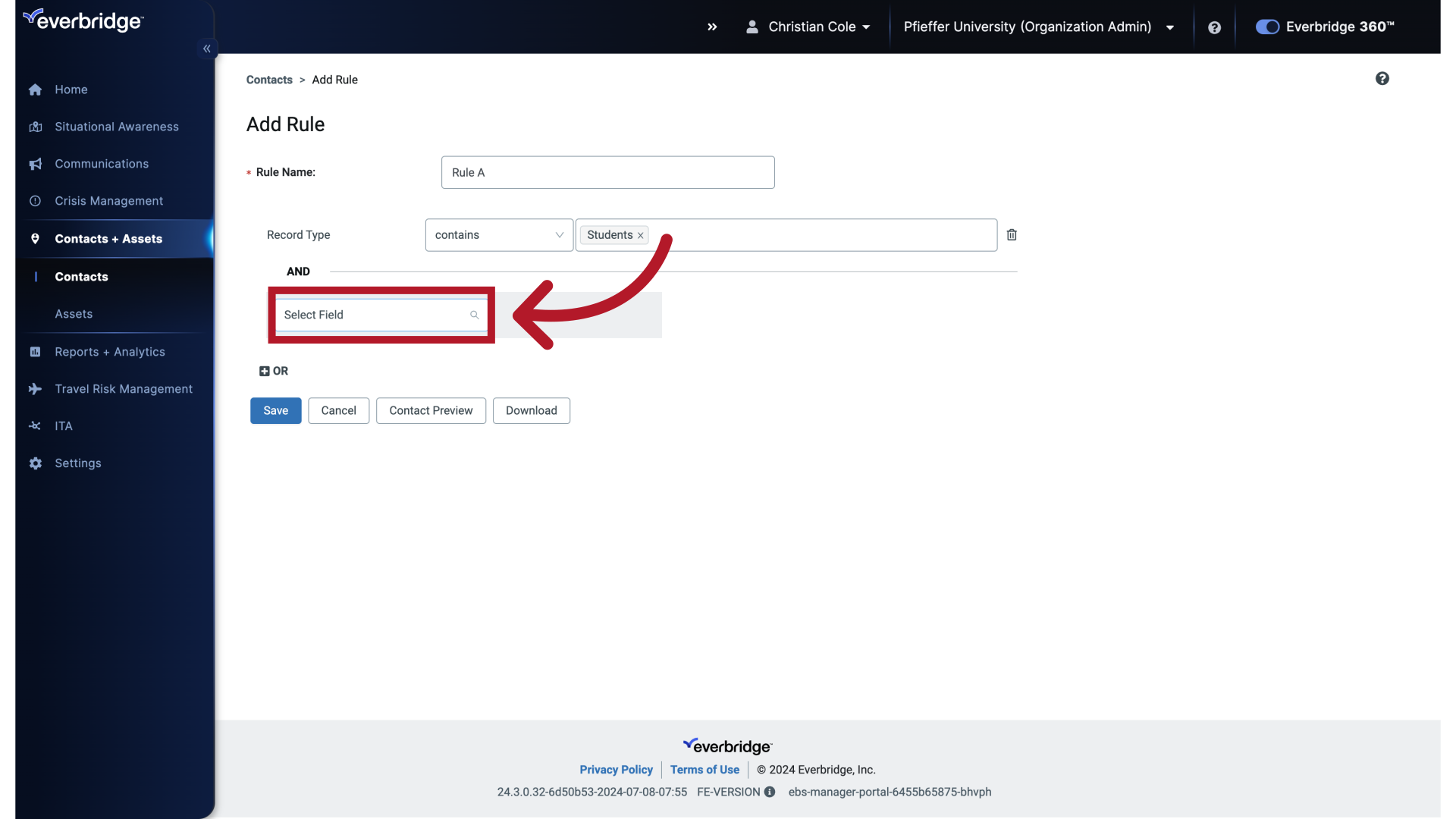
17. Rule Condition
Select the "Delivery Method" option
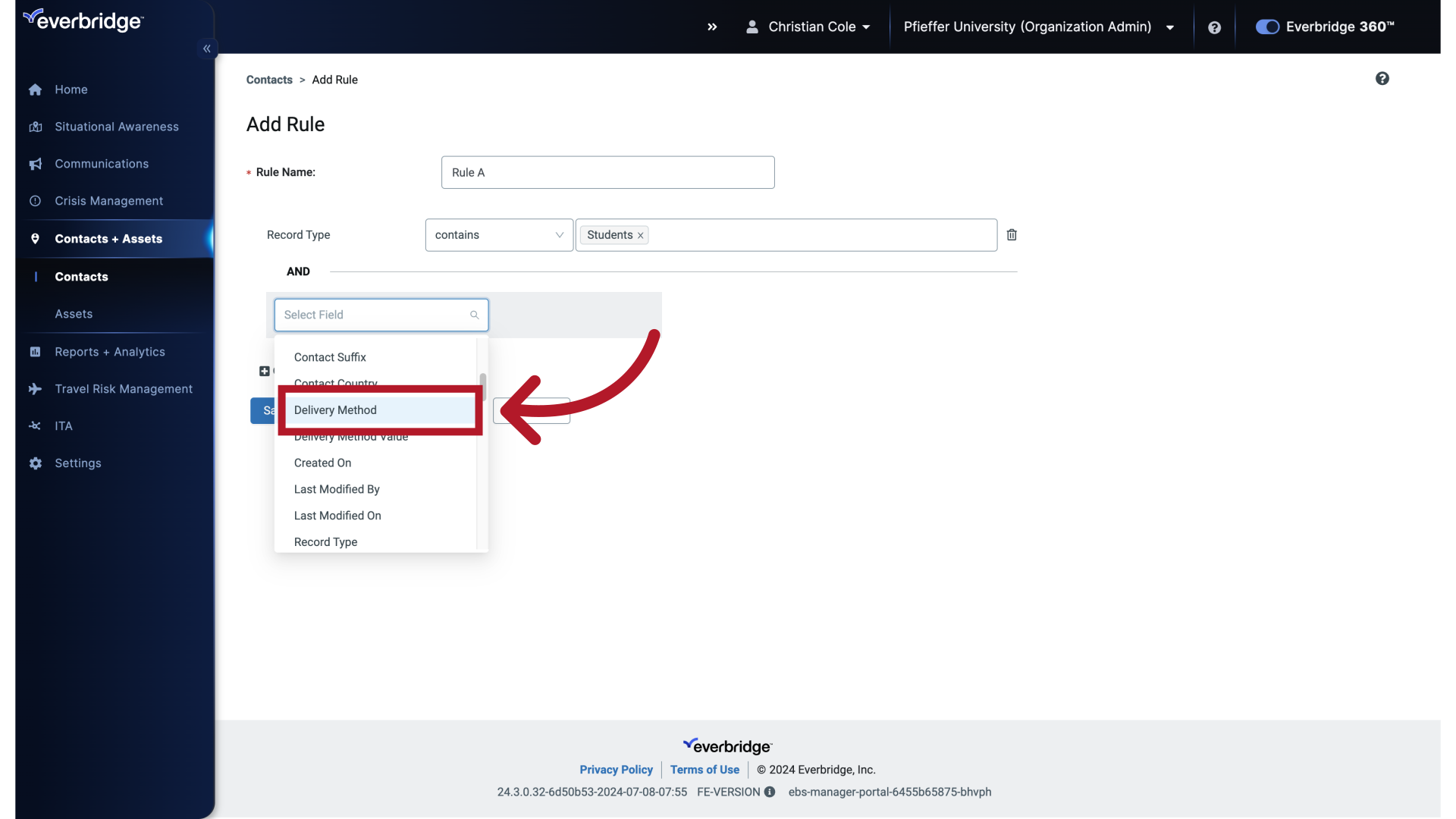
18. Rule Value
Click the selected option
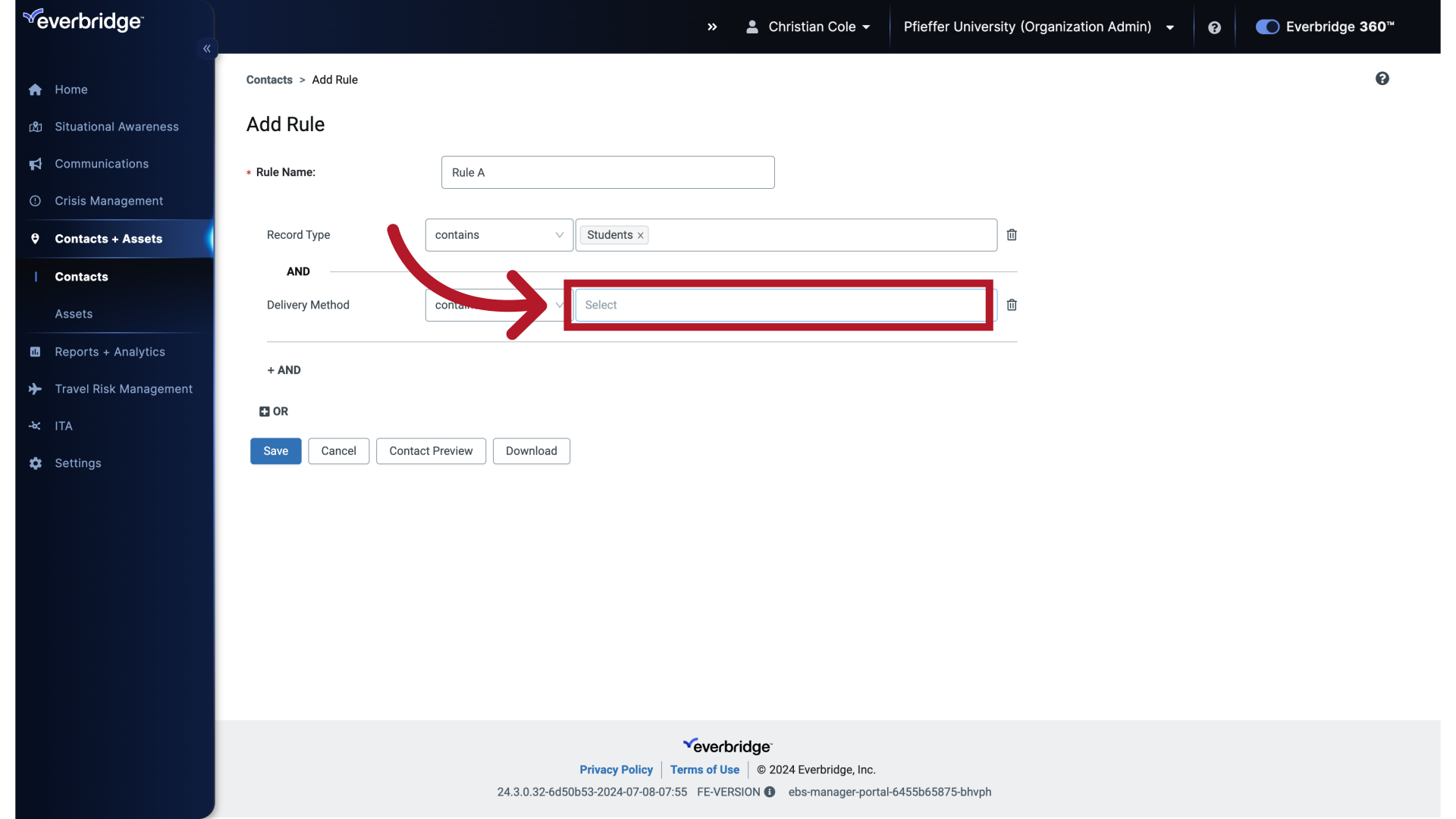
19. Rule Value
Choose the "Text" option
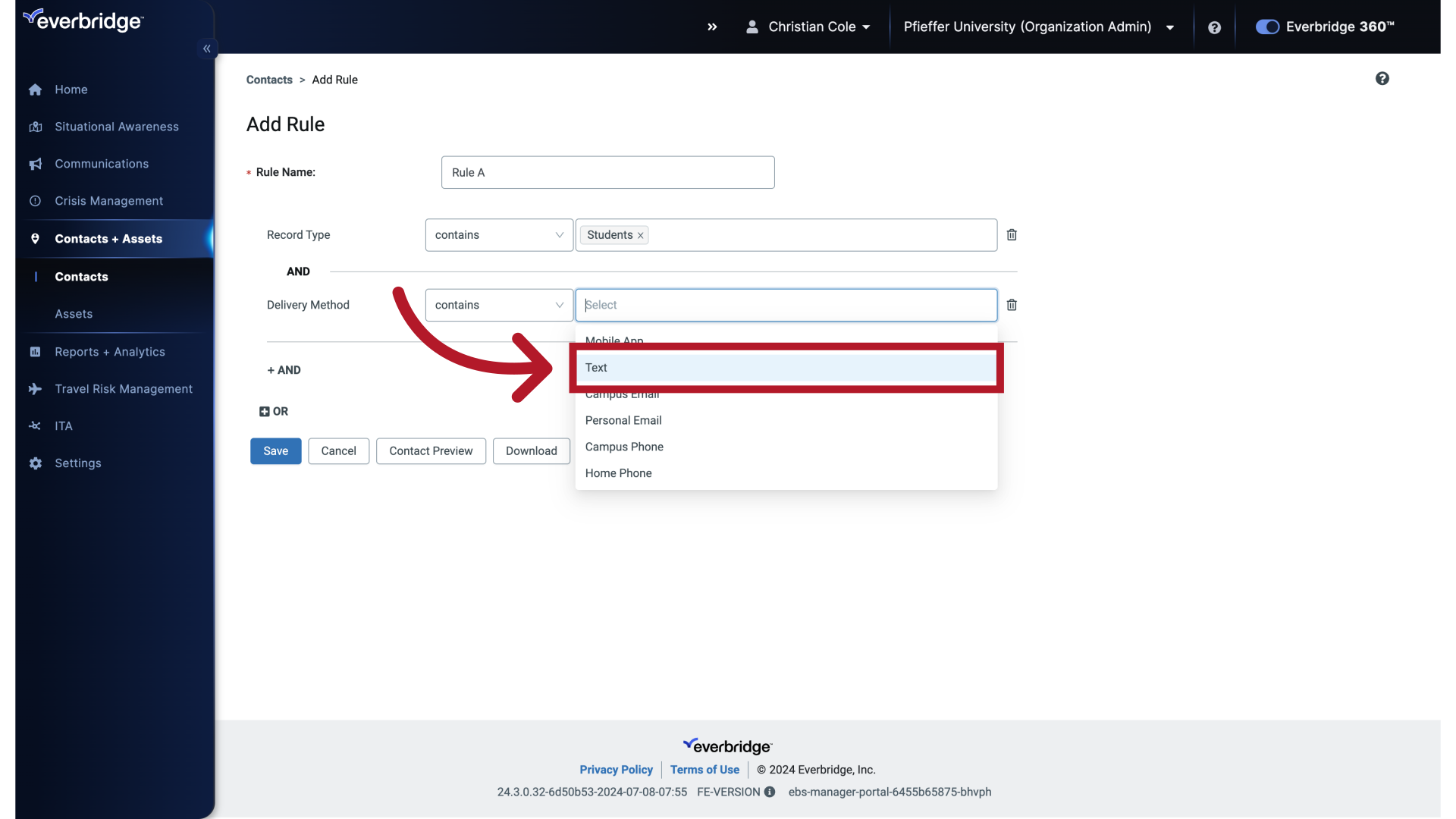
20. Rule Value
Click on the "Add RuleRule Name:Record TypecontainsStudents ANDDelivery MethodcontainsText ANDORSaveCancelContact PreviewDownload" field
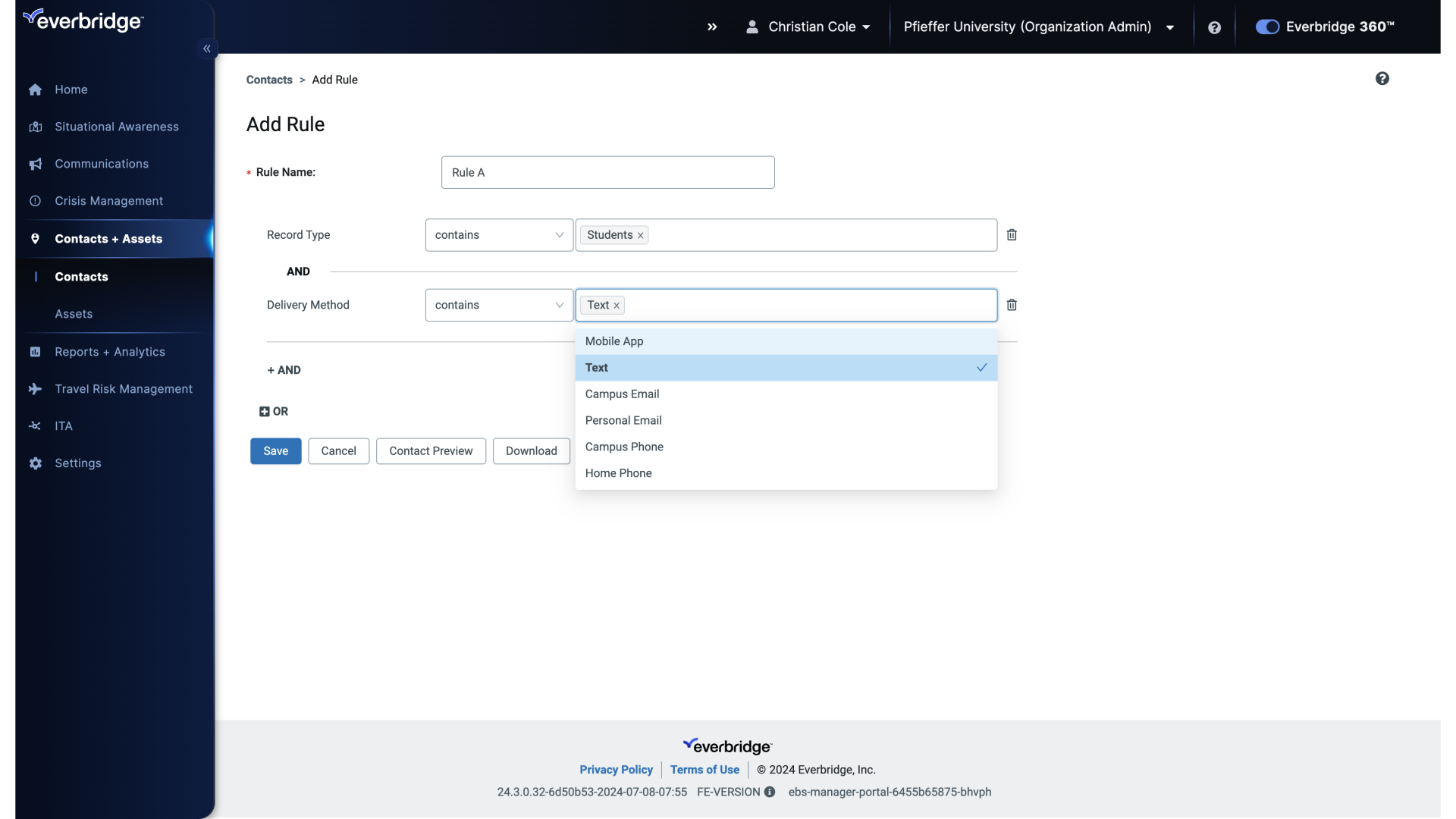
21. Add Rule
Select the option to "Add RuleRule Name:Record TypecontainsStudents ANDDelivery MethodcontainsText ANDORSaveCancelContact PreviewDownload"
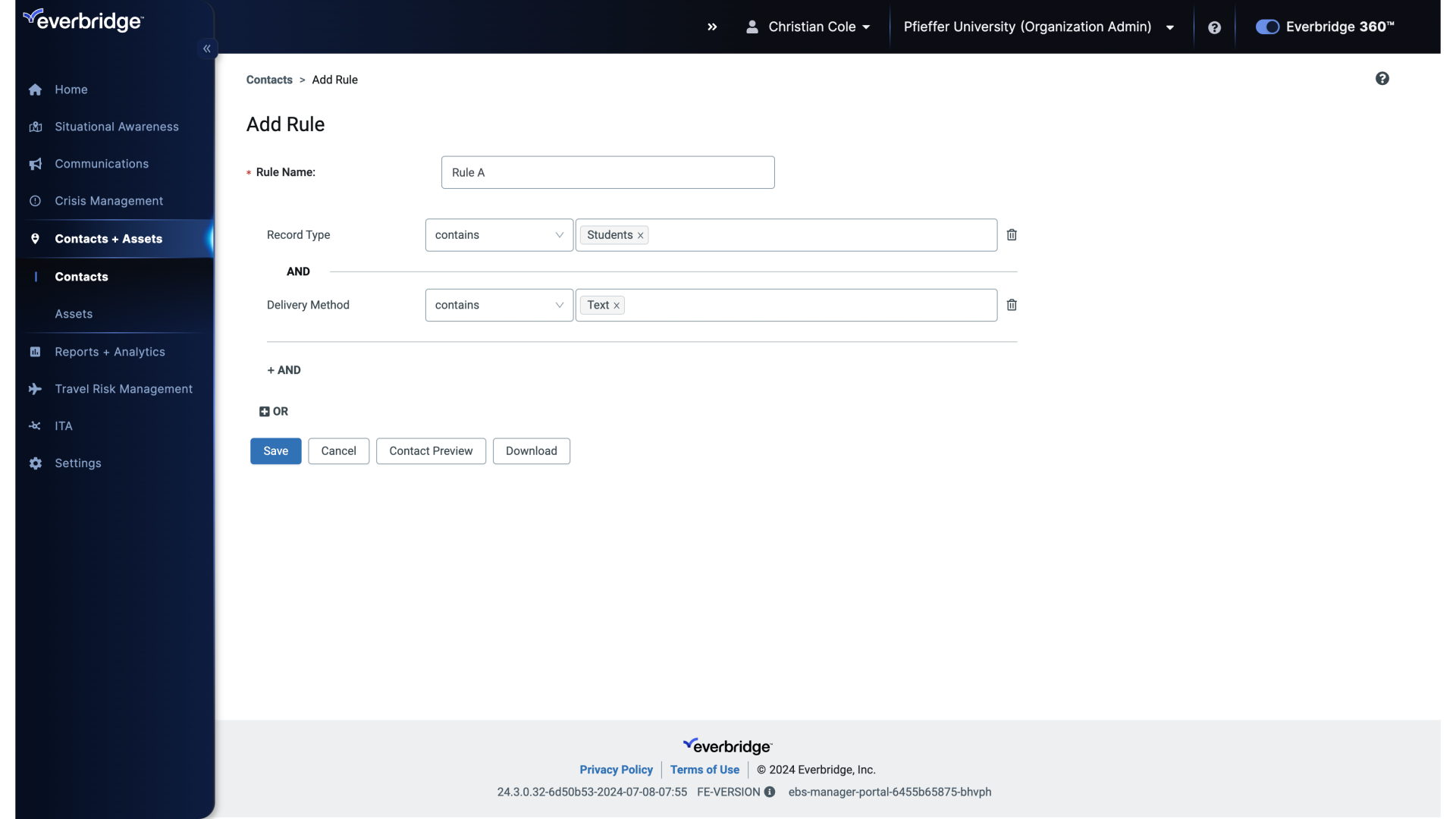
22. Contact Preview
Click Contact Preview to see a sample of the contacts this Rule targets. If you are unable to see contacts within the rule set, ensure that the rule and any associated dynamic group configurations are using the same attribute (e.g., 'Job Class' or 'Job Title'). This alignment is crucial for the proper functioning of the rule and for being able to preview contacts within the rule list.
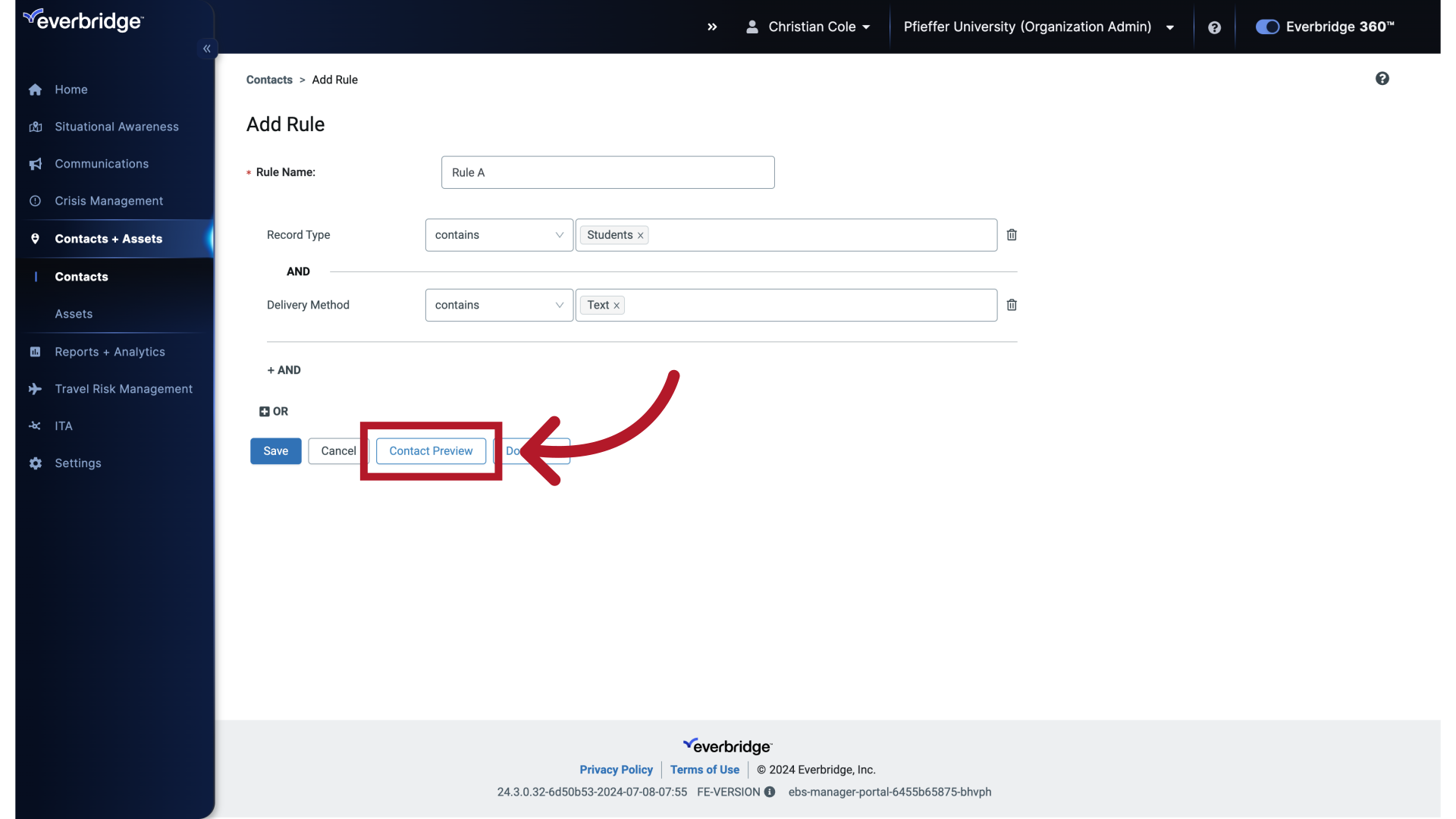
23. Contact Preview
Click on "ContactsAdd RuleAdd RuleRule Name:Record TypecontainsStudents ANDDelivery MethodcontainsText ANDORSaveCancelContact PreviewDownloadContact PreviewFirst NameLast NameExternal IDRecord TypeLast..."
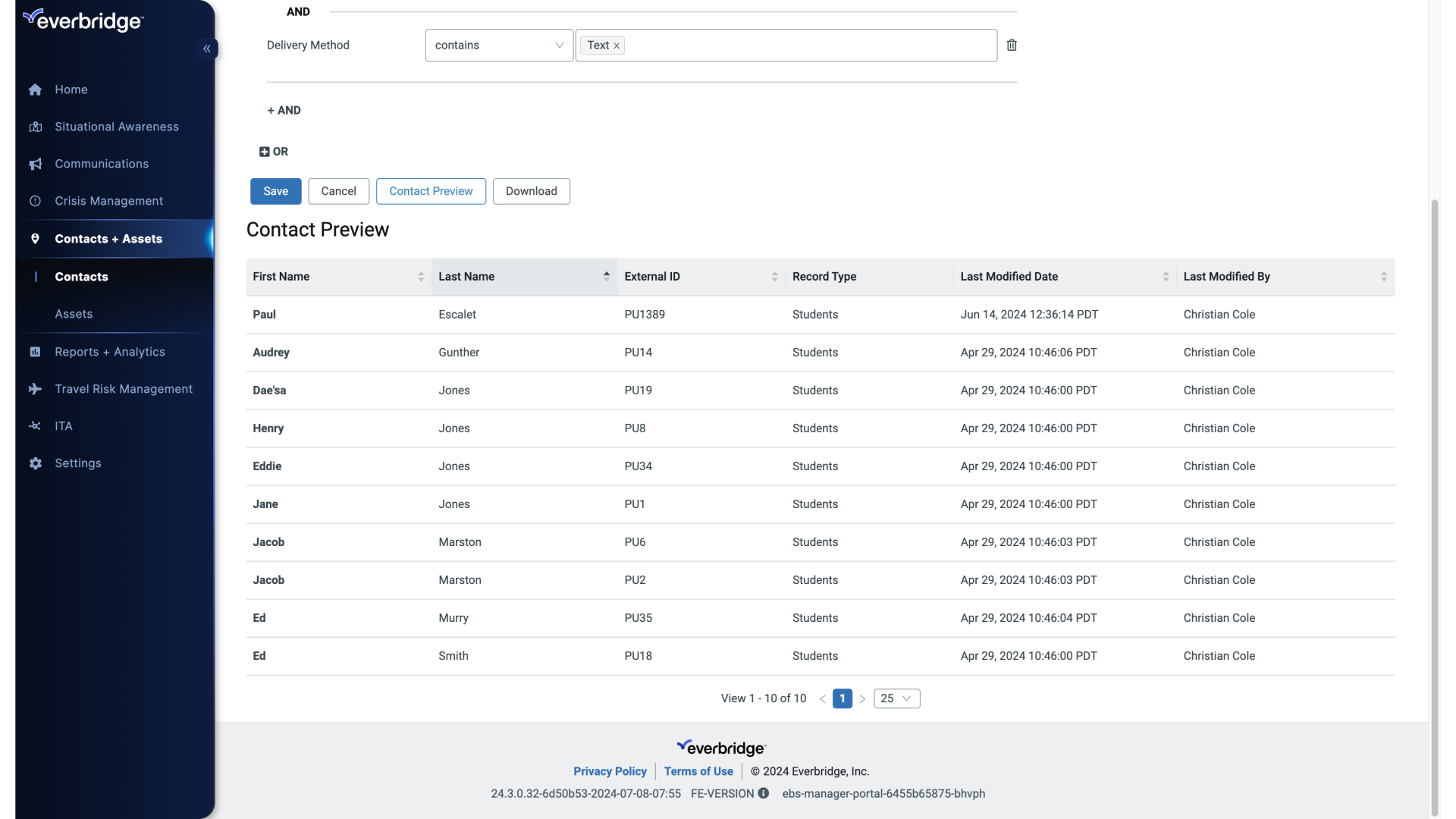
24. Download csv
Or Click Download to view the entire group within a CSV file.
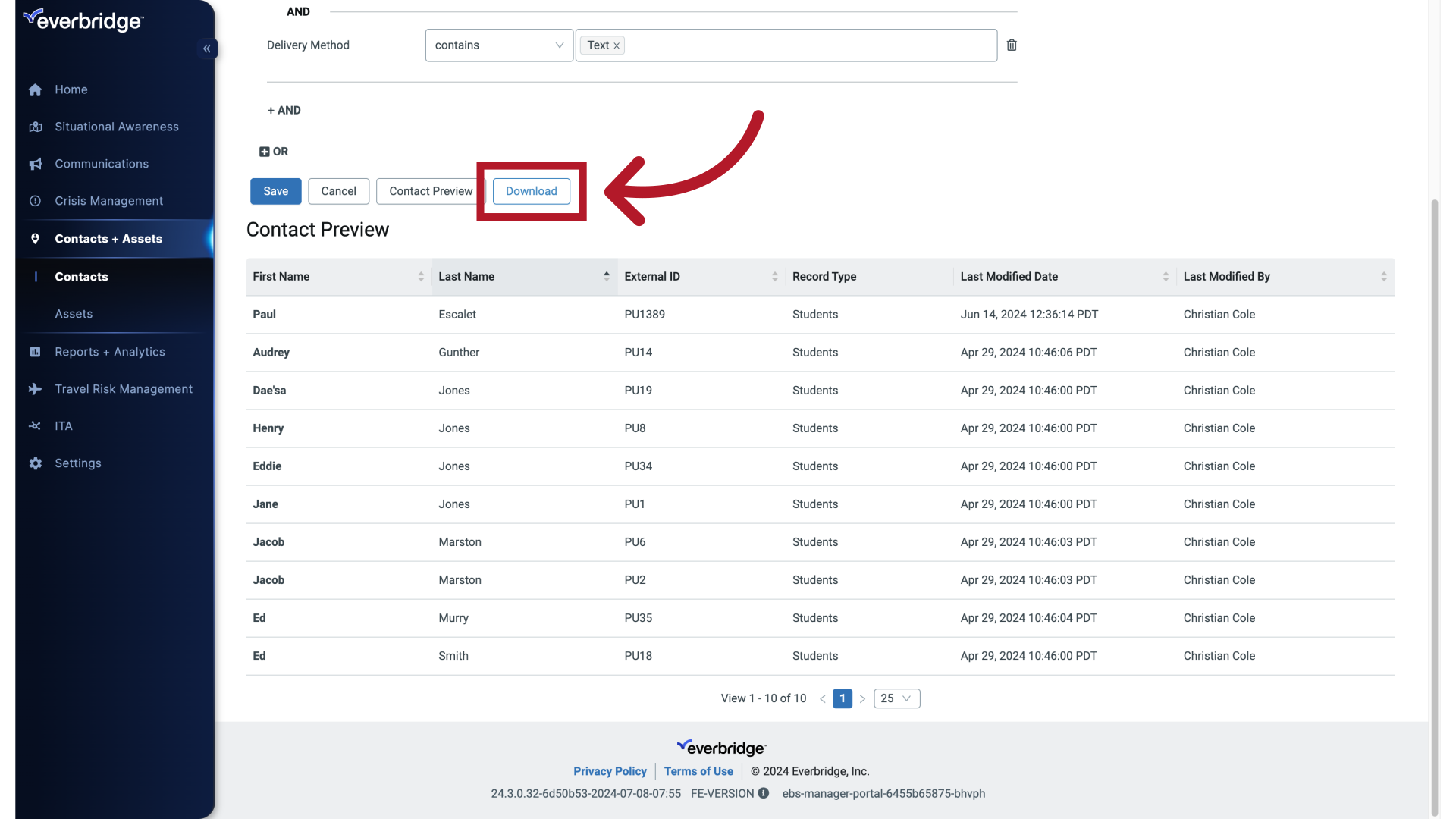
25. Save Rule
Click Save when you're done.
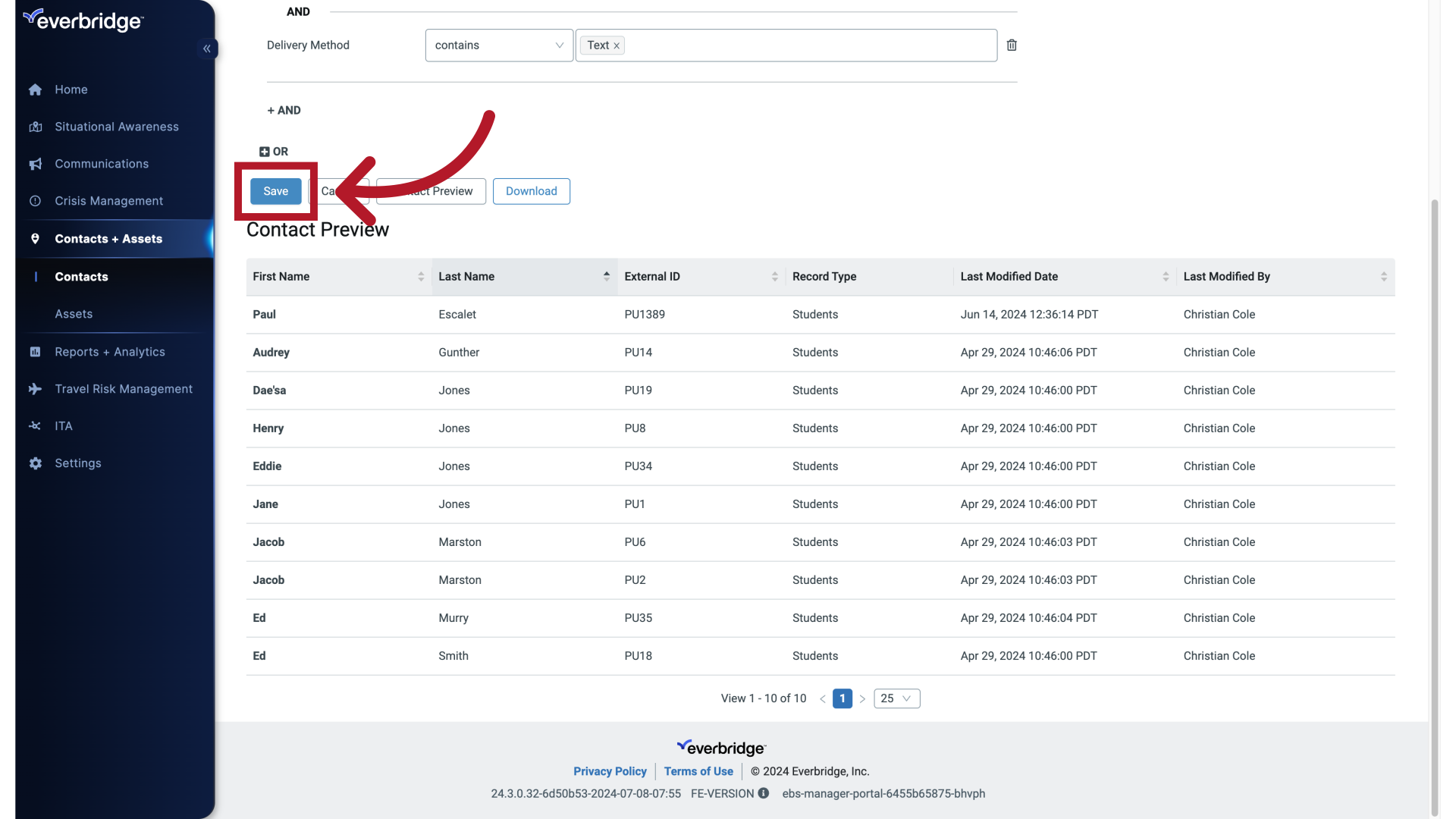
26. Save Rule
The Rule has been created and is ready to use.
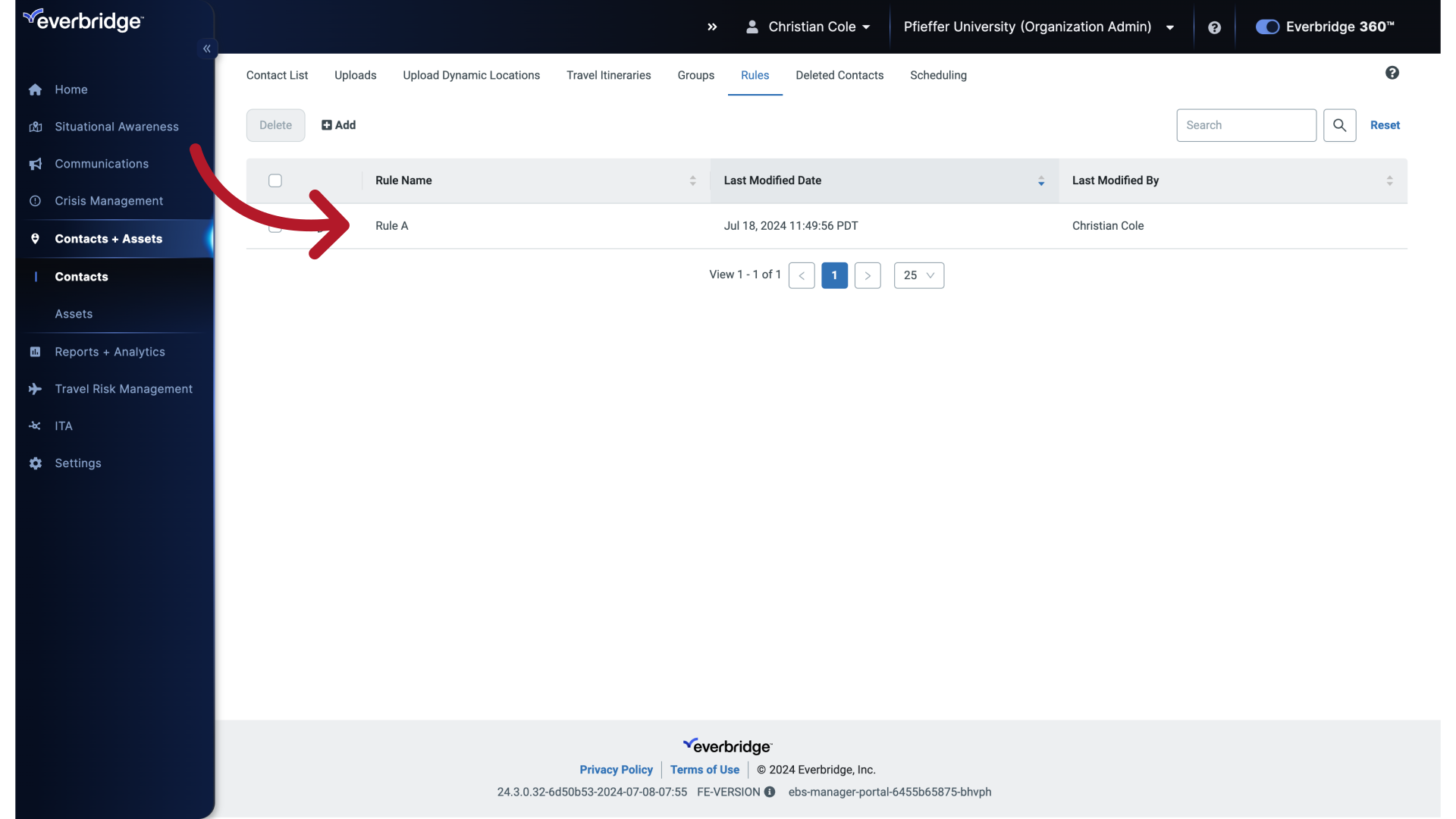
Article Feedback
While we can’t respond to you directly, we’d love to know how we can improve the article.
Please sign in to leave a comment.