Topic
How to create an Account Administrator in Everbridge Suite.
Description
This guide will walk you through creating an Account Administrator in Everbridge. IMPORTANT: Only Account Administrators can create other Account Administrators.
1. Login Page
Sign in to the Manager Portal using your Account Administrator credentials.
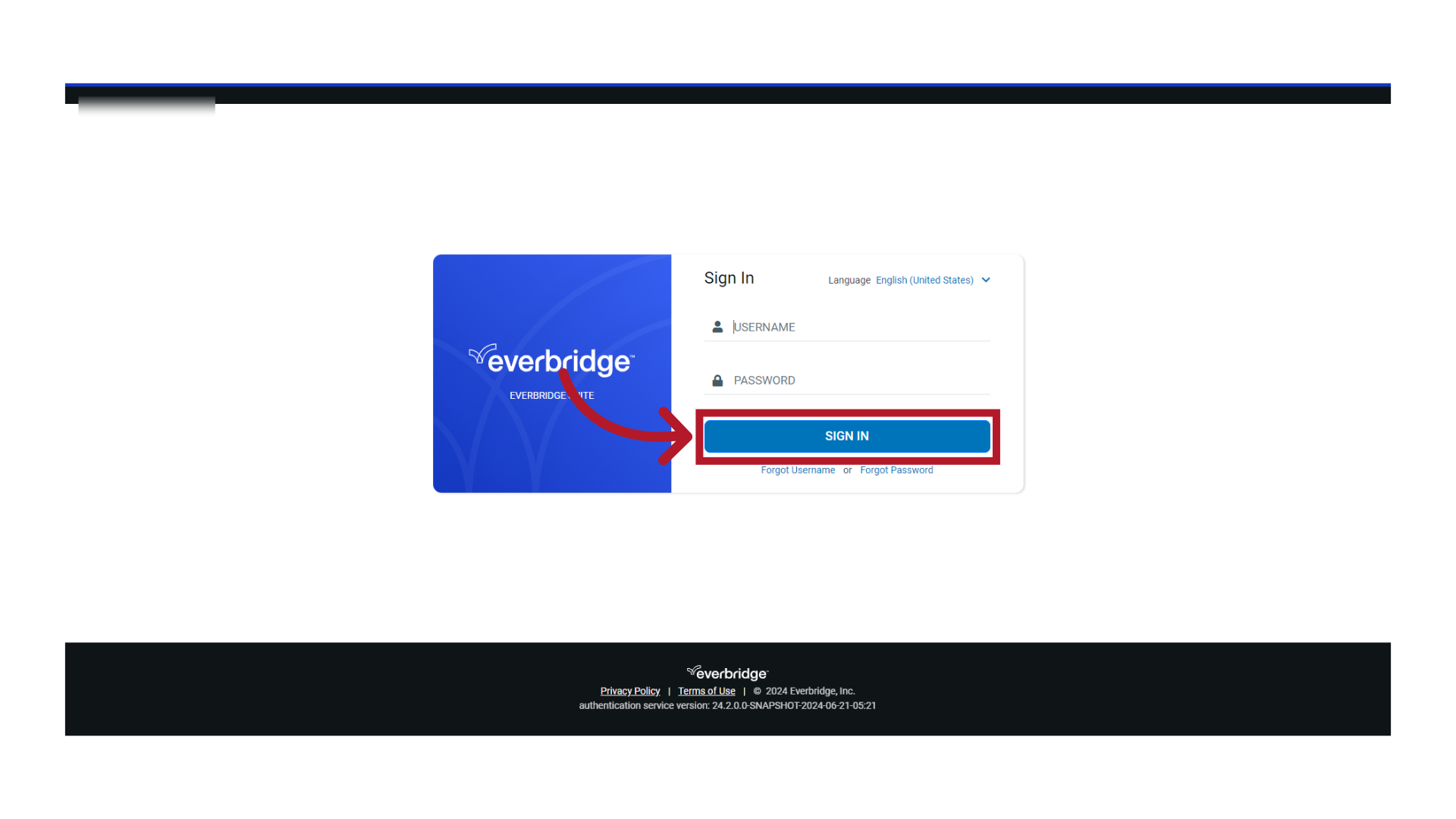
2. Manager Portal
Ensure you are at the Account level.
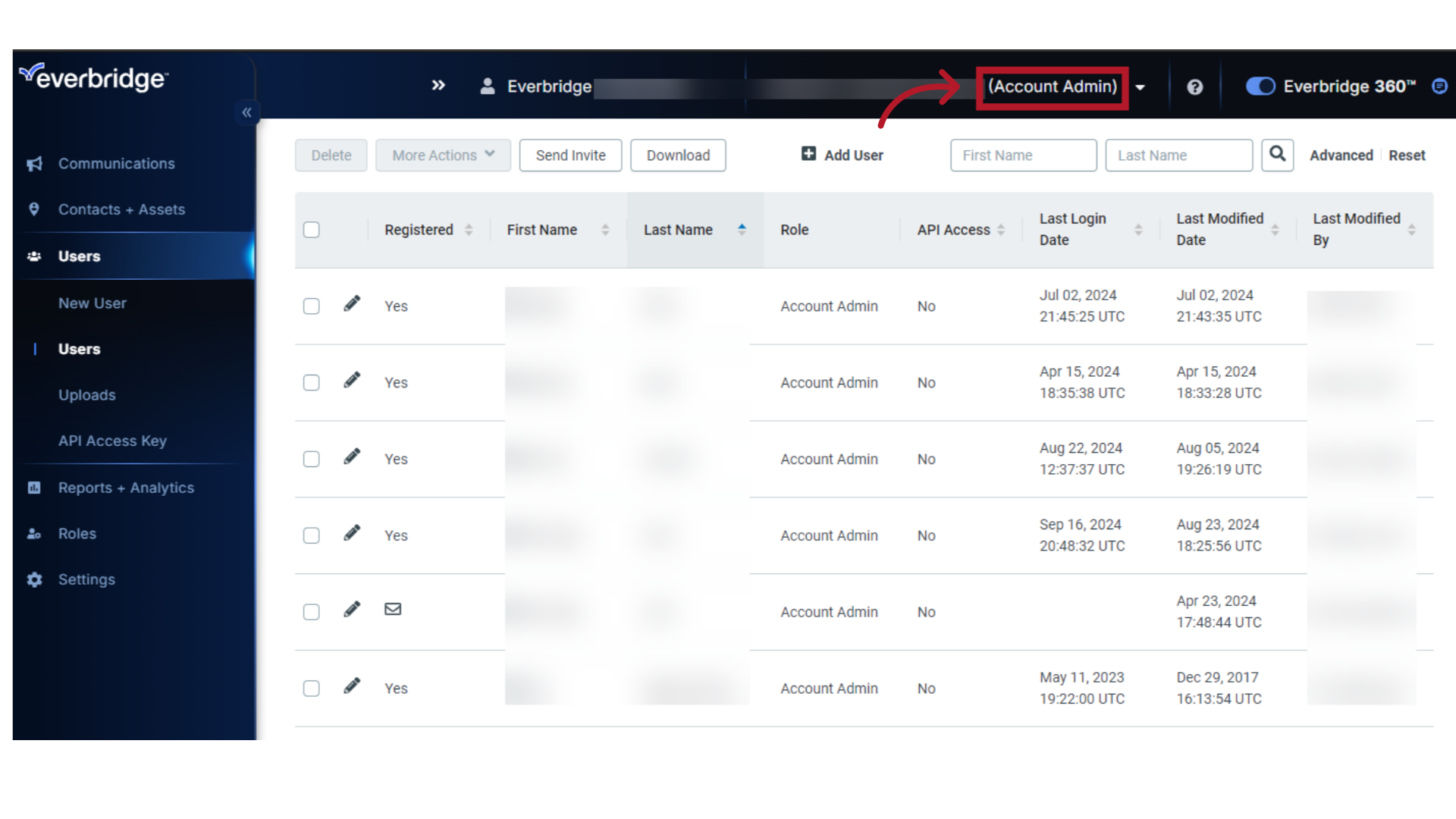
3. Add New User
There are two ways to create a new user. 1) Select "Users", then select "+ Add User". or

4. New User
2) Select "New User".
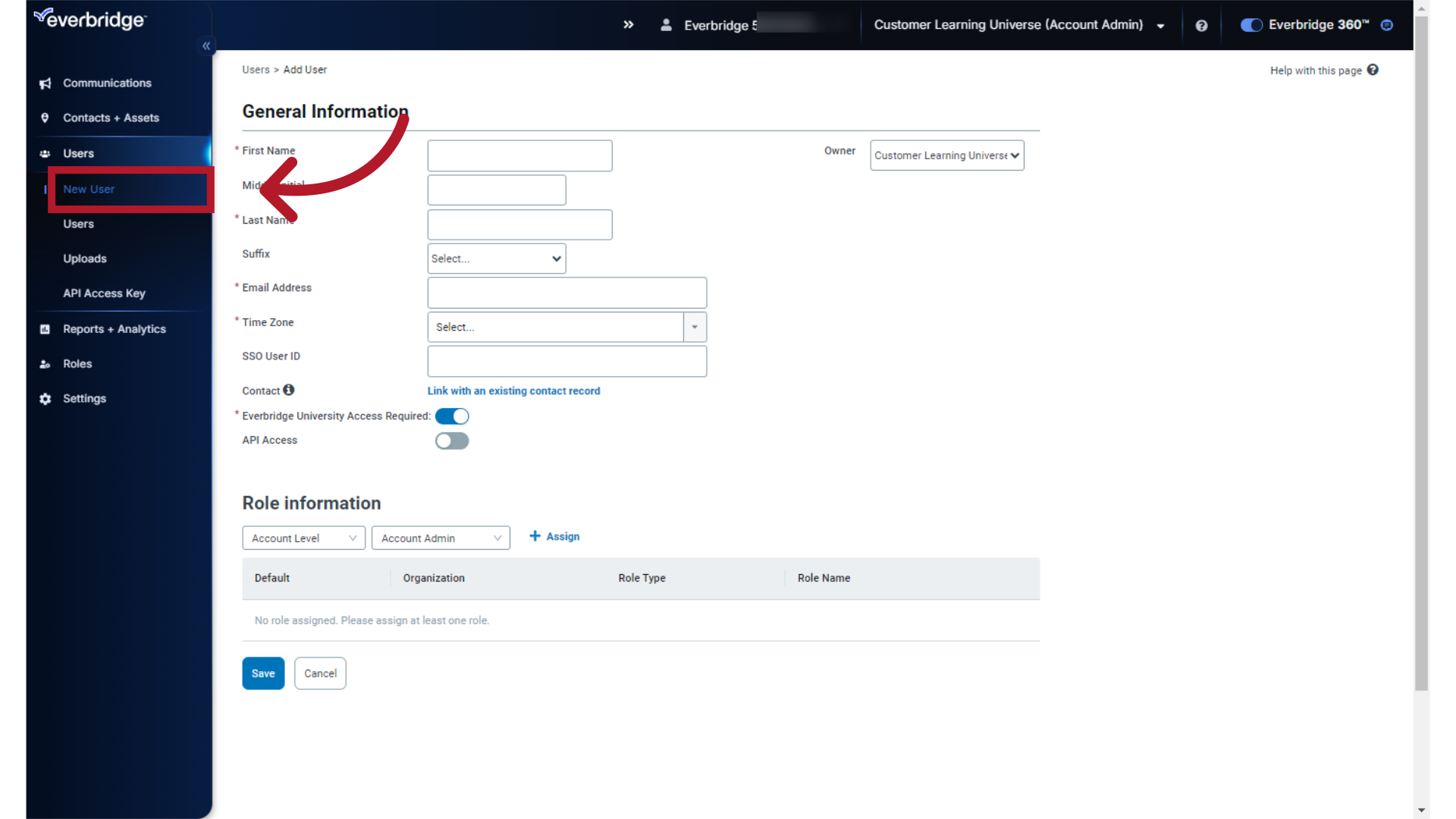
5. General Information
Fill in the General Information fields for the new user. Required fields are preceded by a red asterisk.
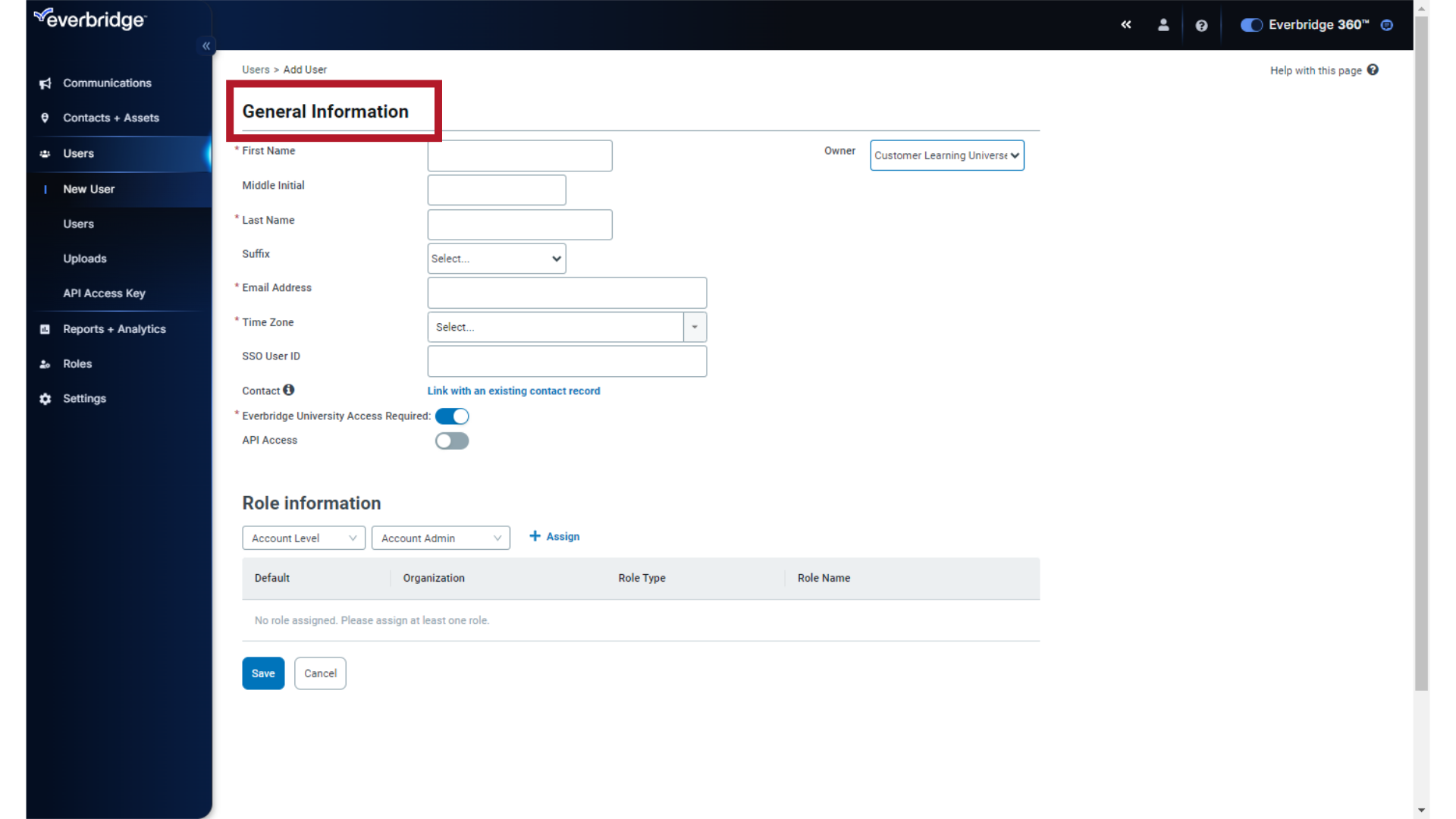
6. First Name
Enter the "First Name".
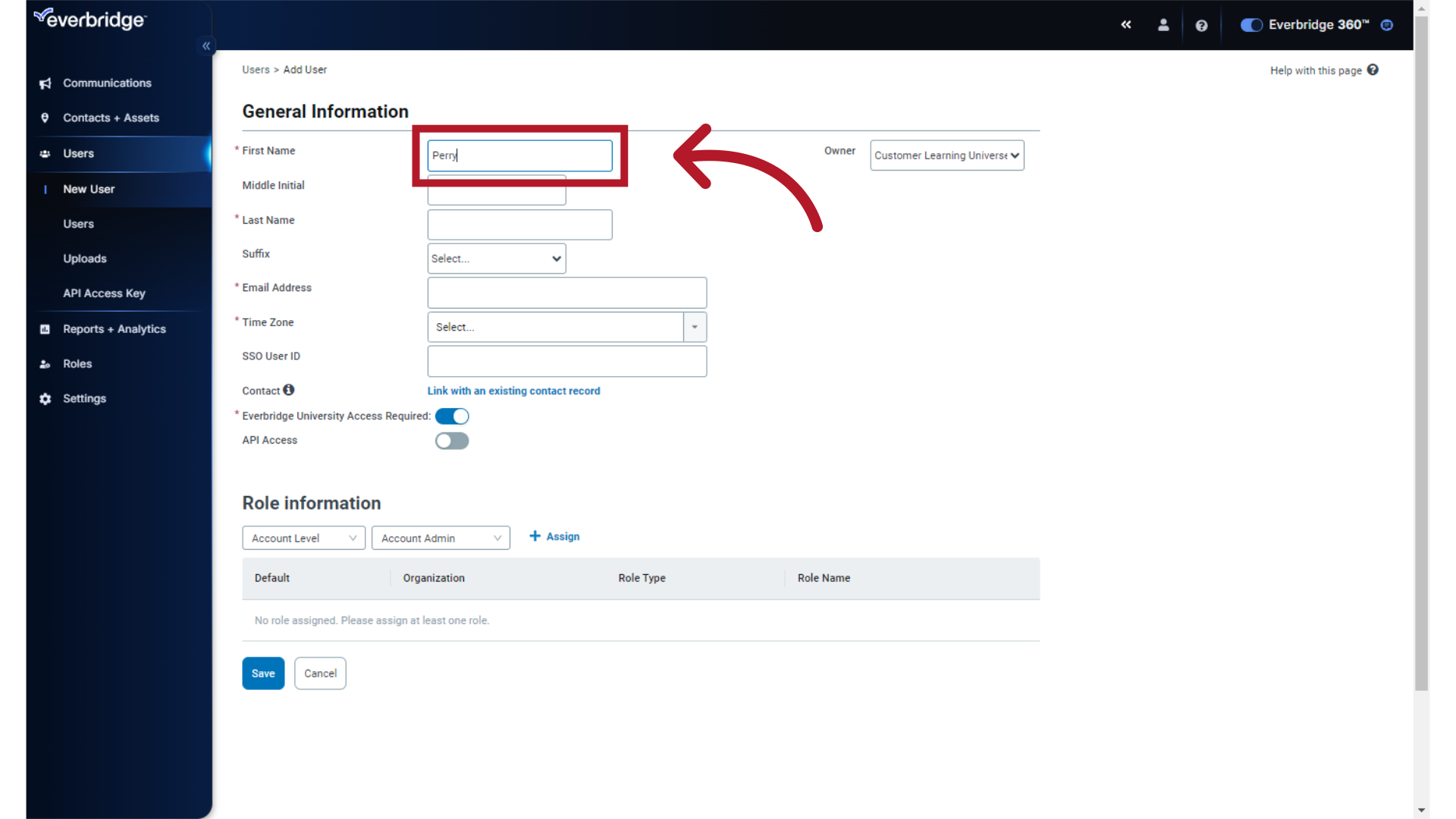
7. Last Name
Enter the Last Name.
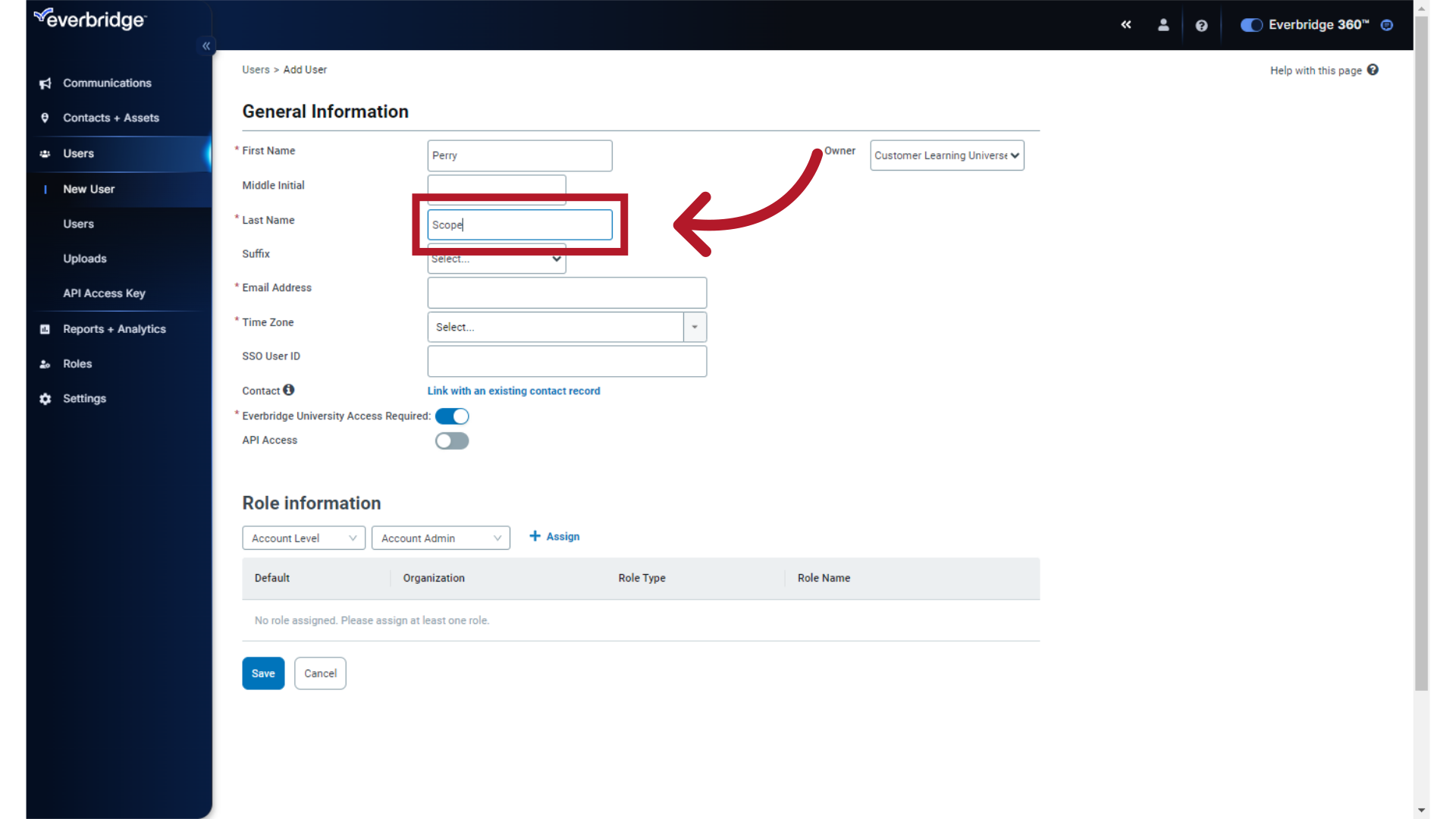
8. Email Address
Enter the Email Address/
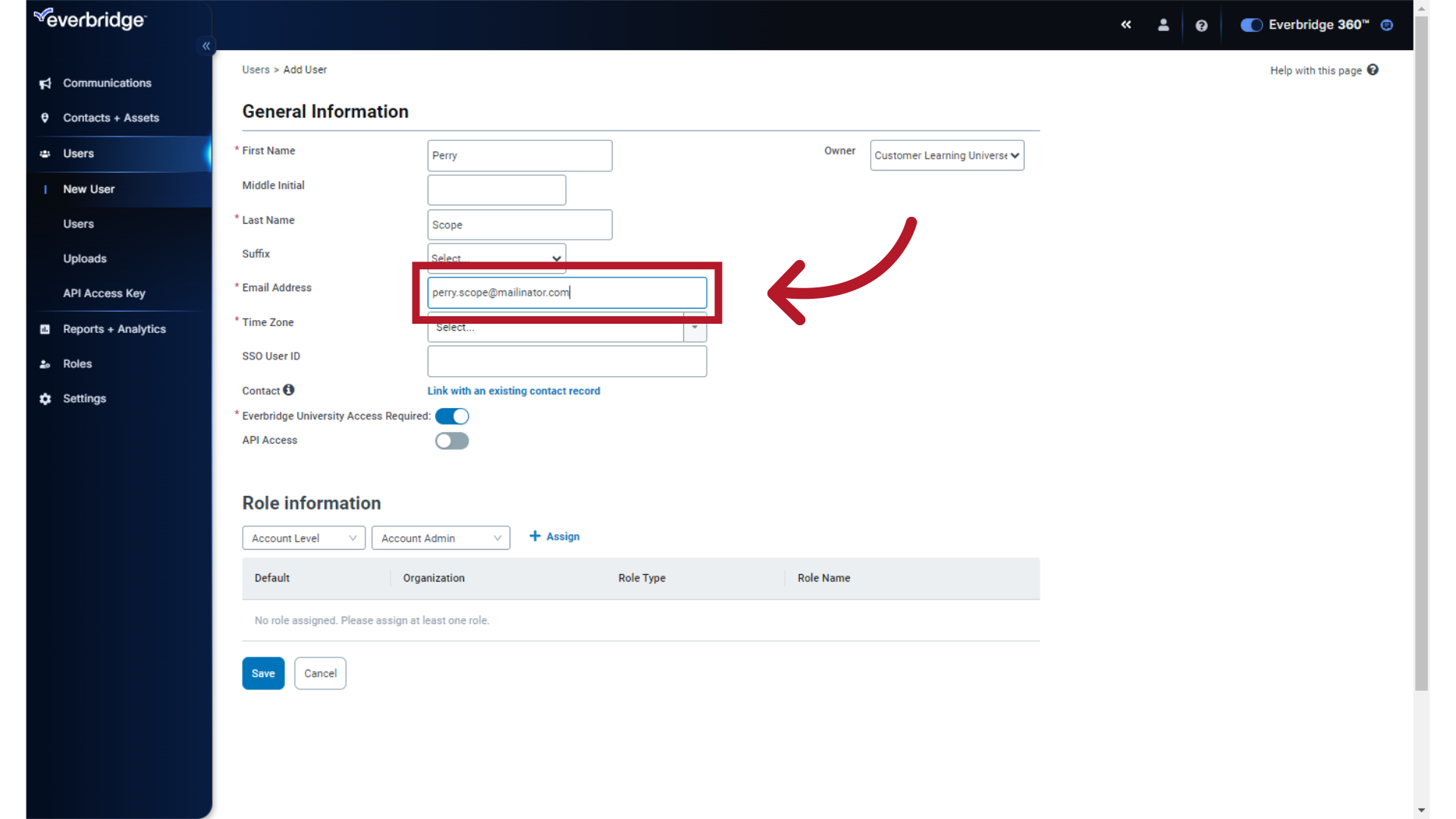
9. Time Zone
Enter the Time Zone.
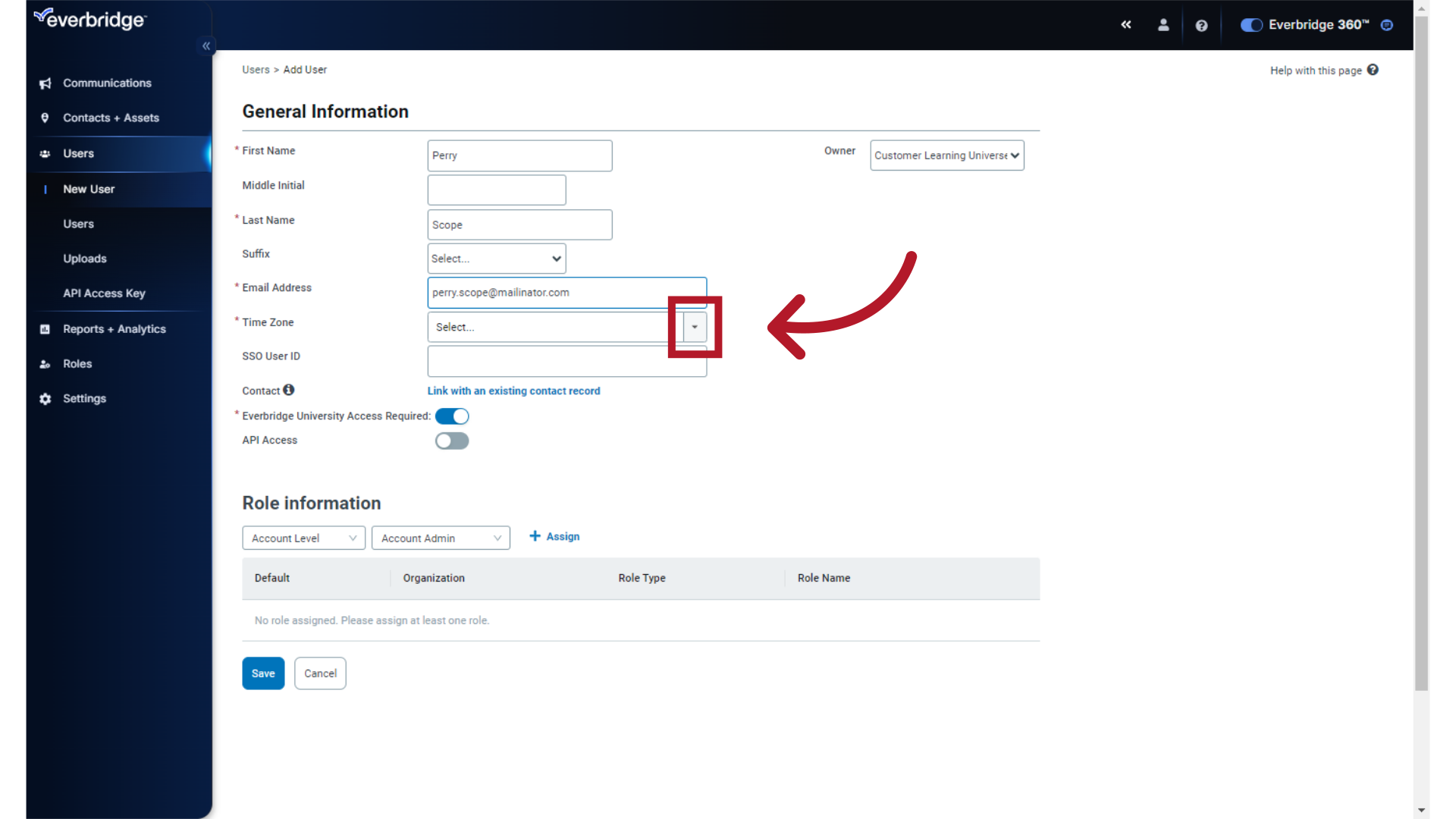
10. Account
Select the Account from the drop-down menu. Note all your Organizations are available here as well. To continue creating an Account Administrator, select the Account.
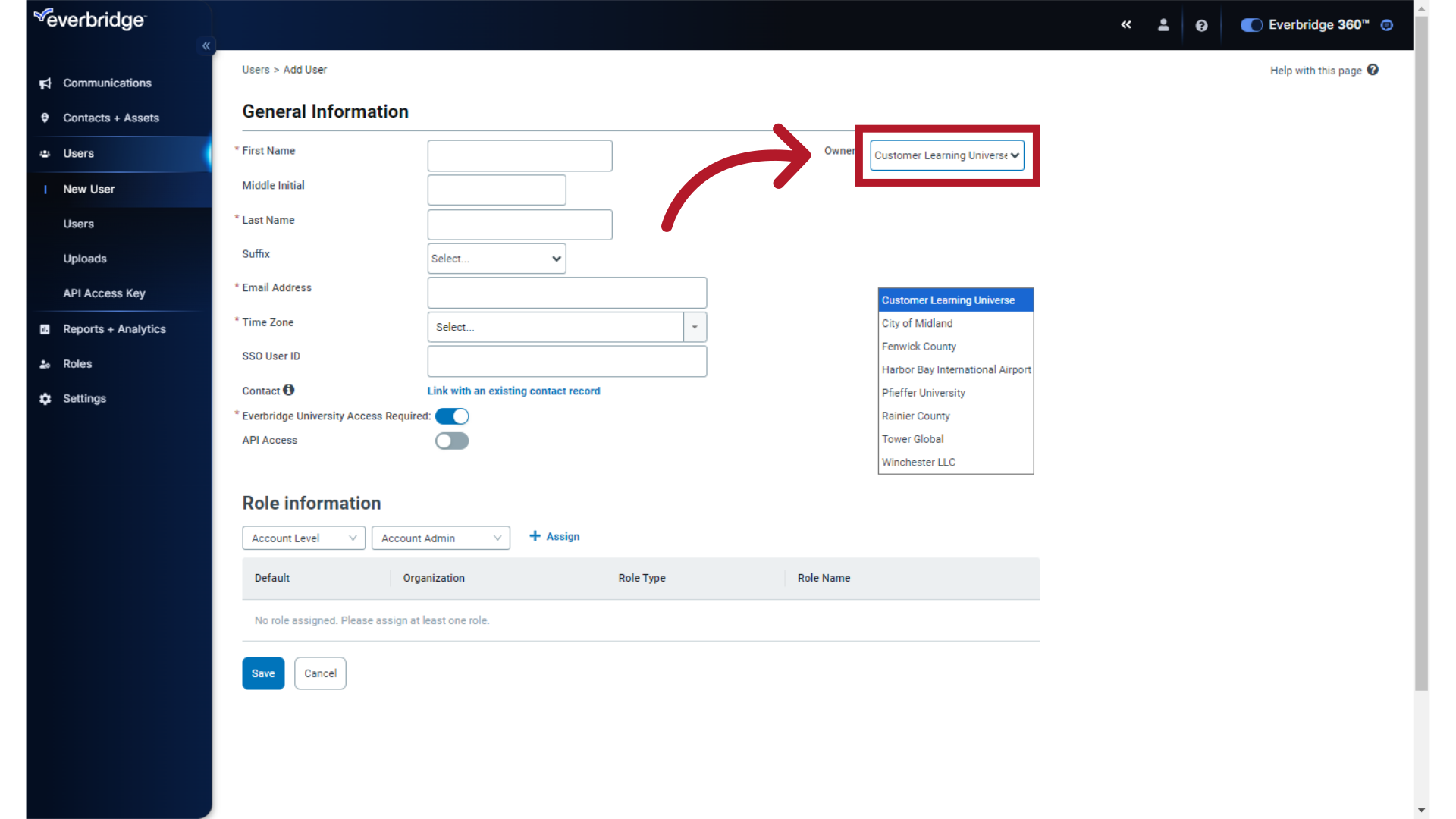
11. Role Information Pane
The first value under Role Information determines whether the role being added is at the Account level or the Organization level. Leave this set to "Account Level."

12. Role Information Pane
The second value under Role Information is the name of the Role. Leave this set to "Account Admin".
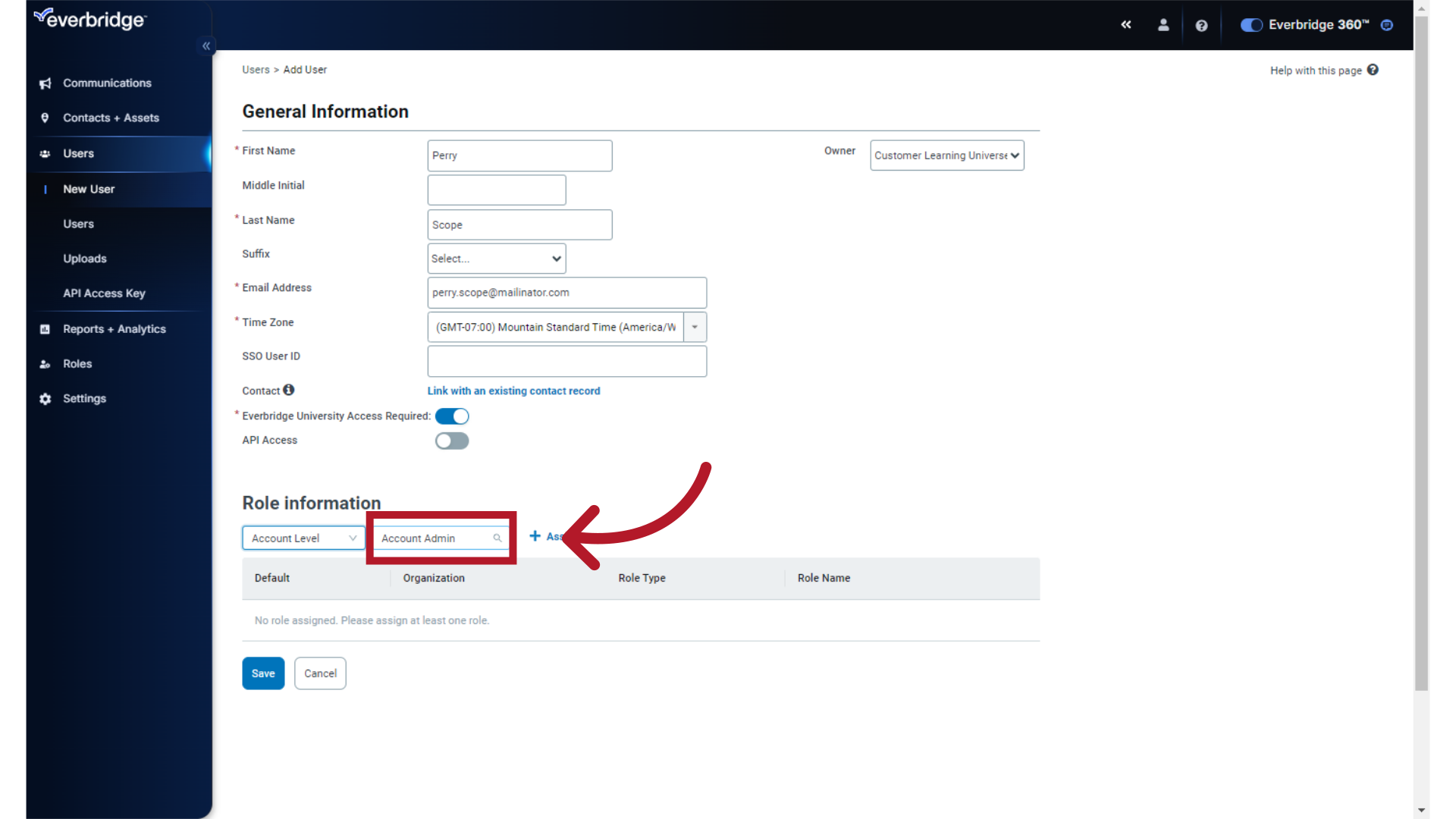
13. Assign Role
Select "+ Assign" to assign the Role.
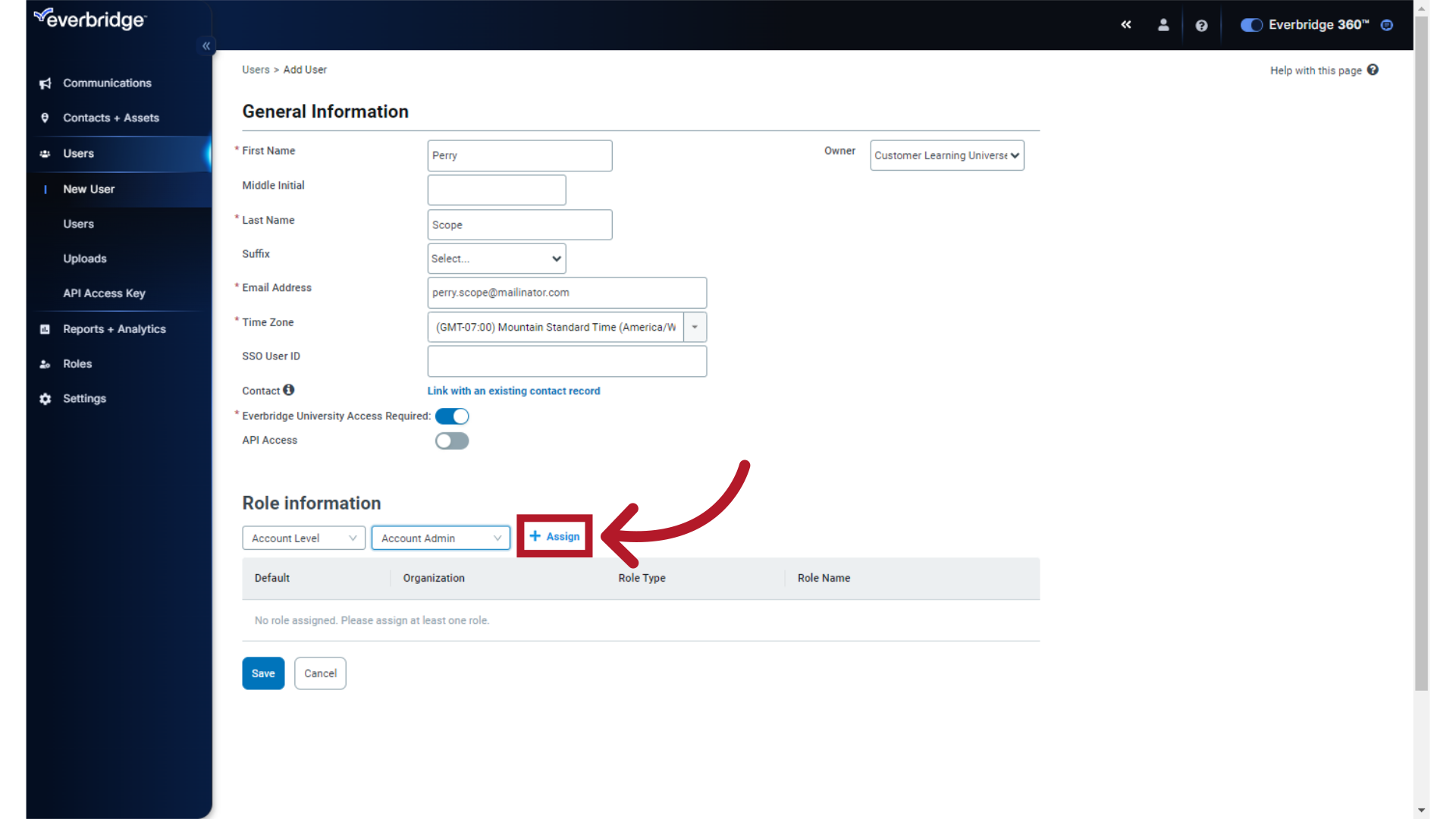
14. Role Assigned
Note the "Account Administrator" Role has been assigned to the new user.
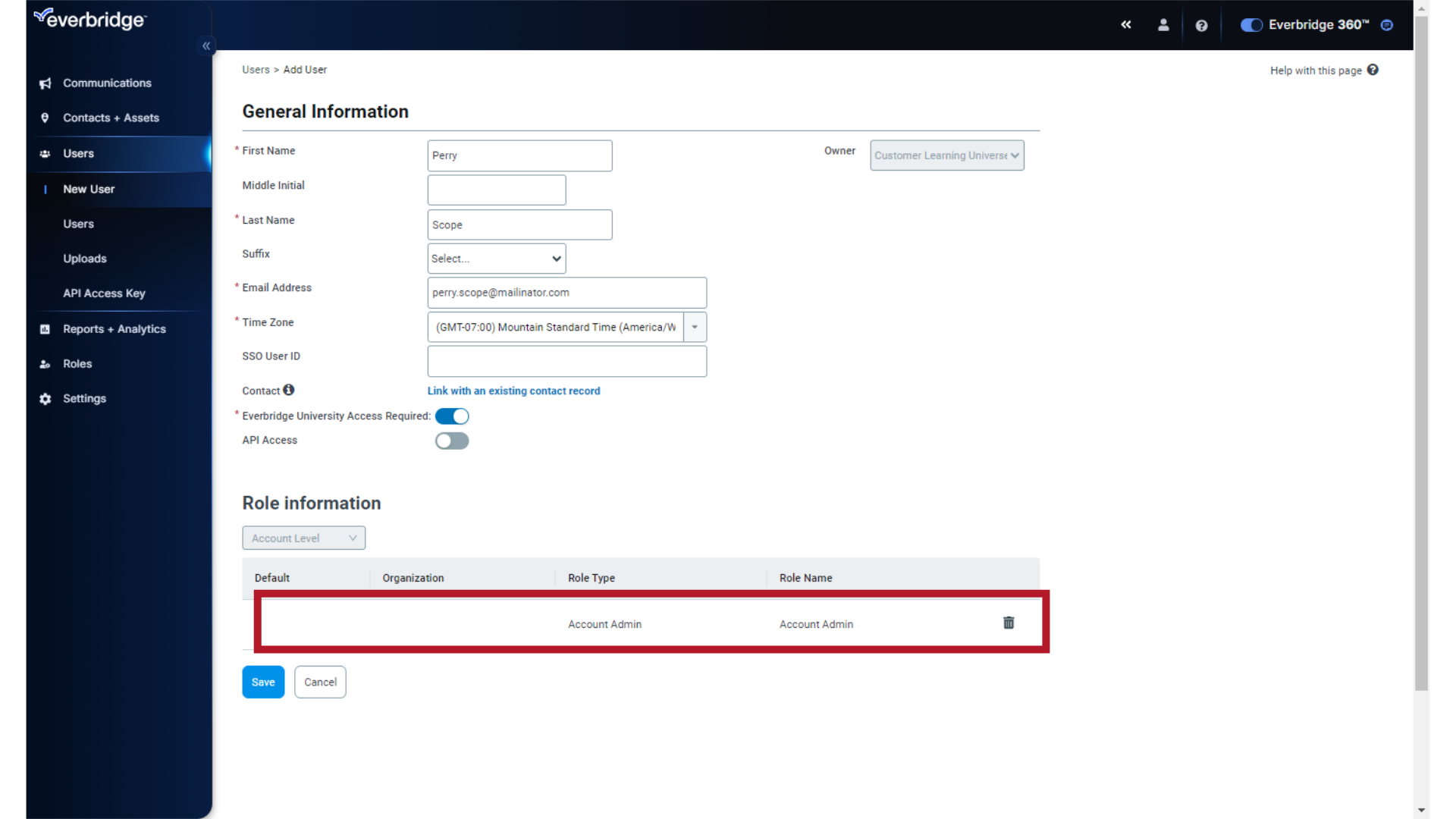
15. Save
Click "Save".
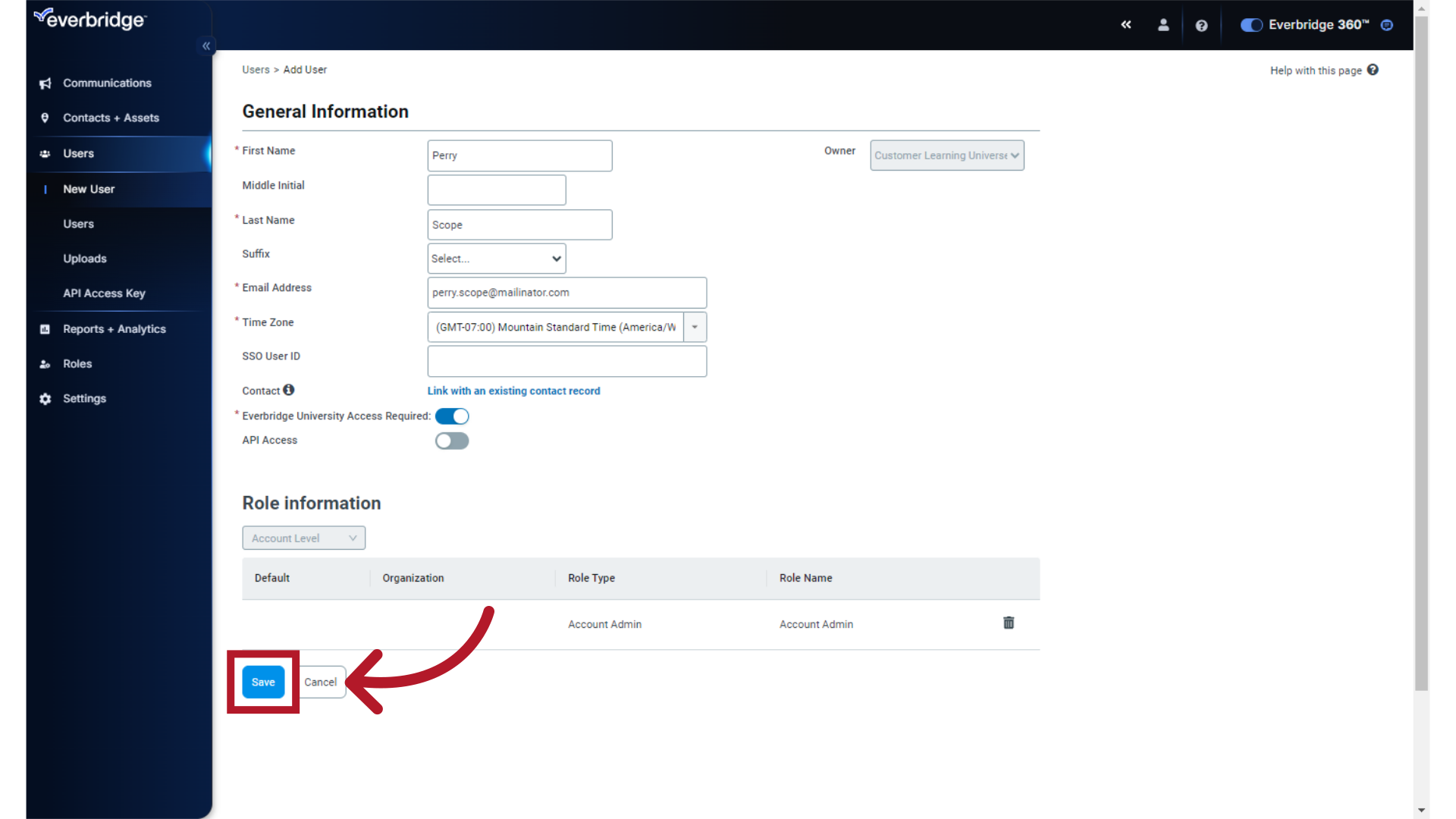
Thank you.
Article Feedback
While we can’t respond to you directly, we’d love to know how we can improve the article.
Please sign in to leave a comment.