Topic
How to create groups in Everbridge Suite.
Description
Groups are a valuable way of organizing contacts for more targeted messages. For instance, a specific truck crew for a fire department, or a select few employees that work the night shift.
Go to manager.everbridge.net
1. Dashboard
To create one manually through the manager portal, hover over the Contacts and Assets tab.
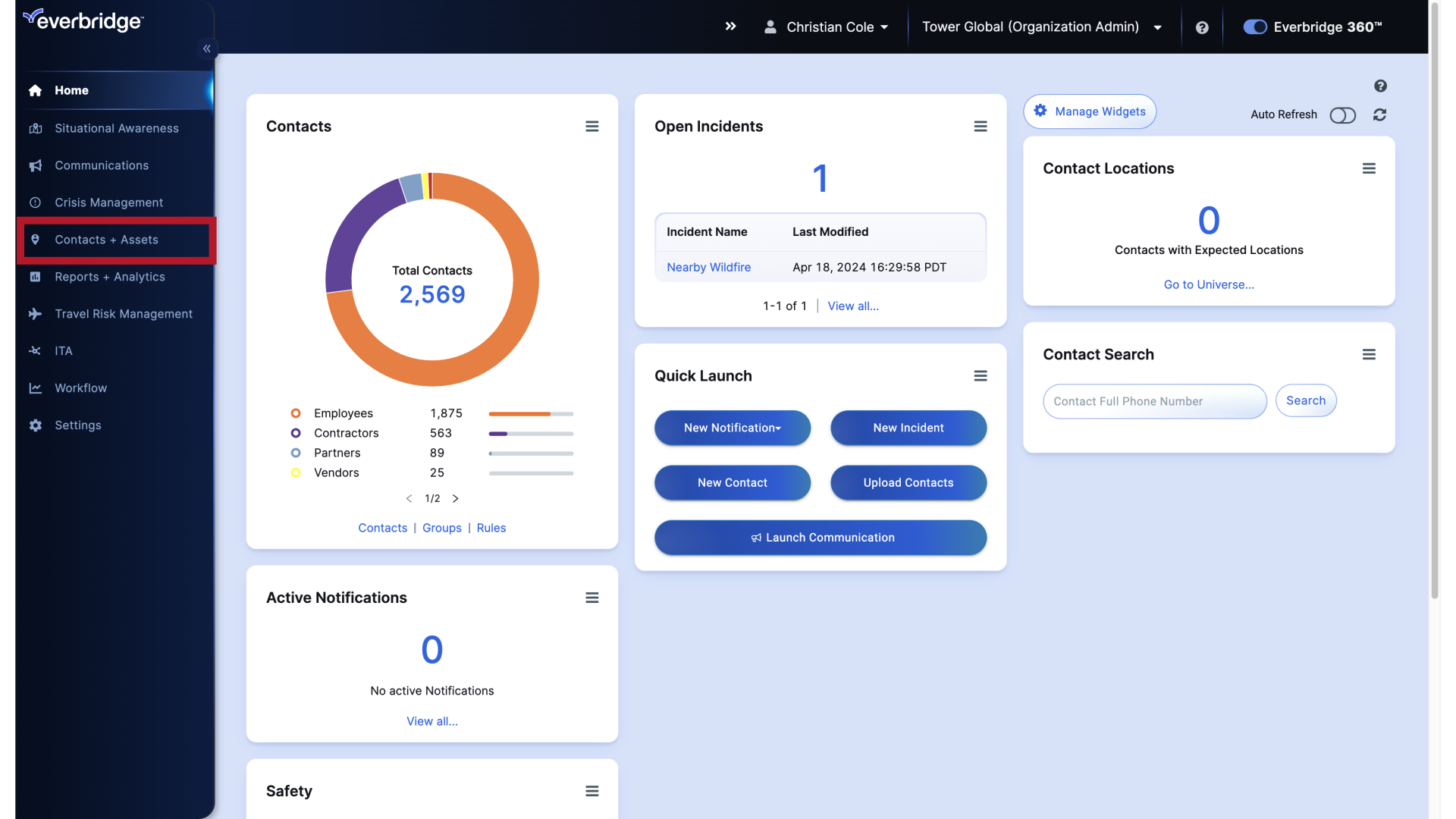
2. Dashboard
Hover over Contacts, and click Groups.
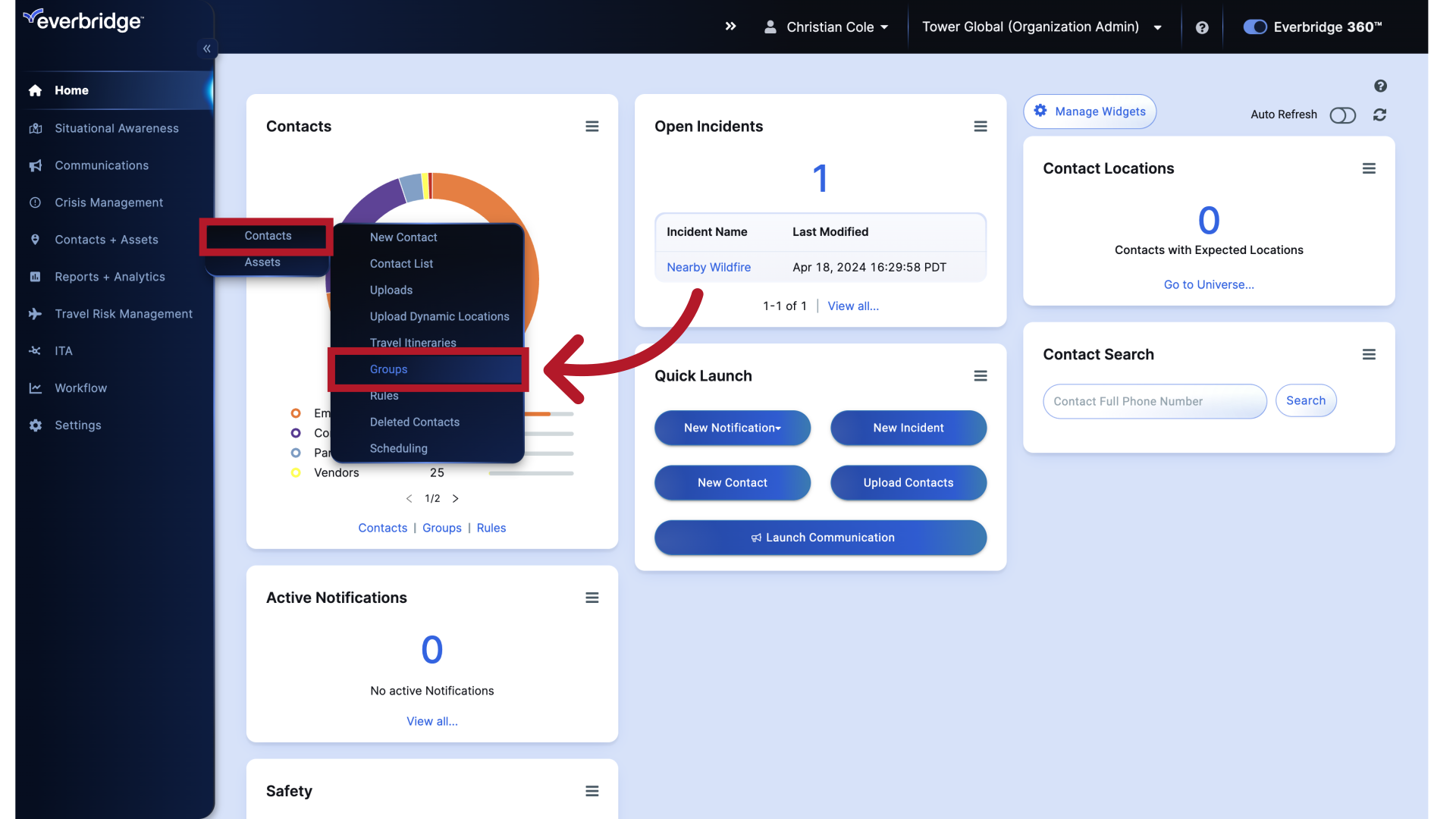
3. Groups
Access the Contact Groups settings.
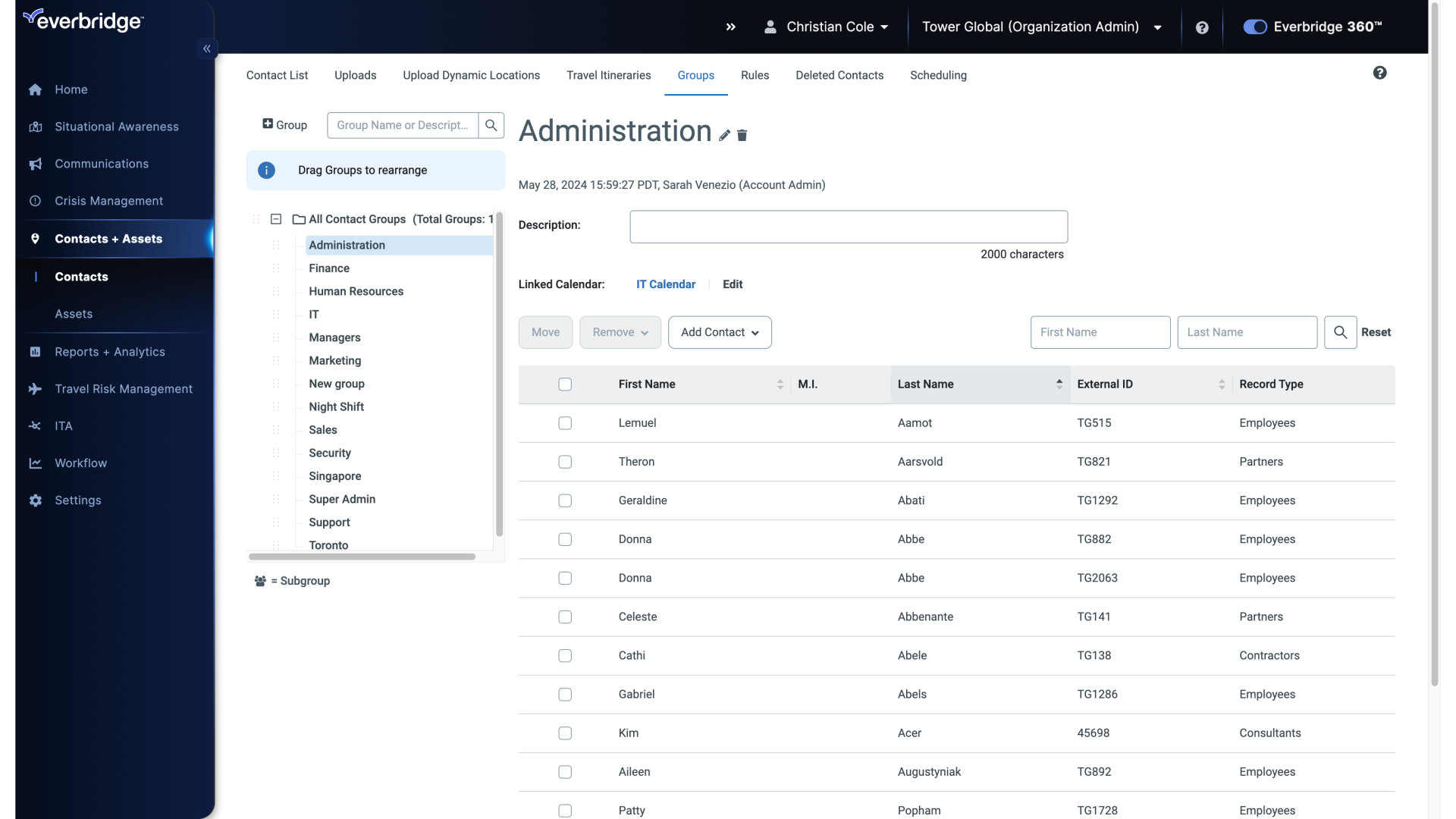
4. Group List
Existing groups are listed on the left of the screen.
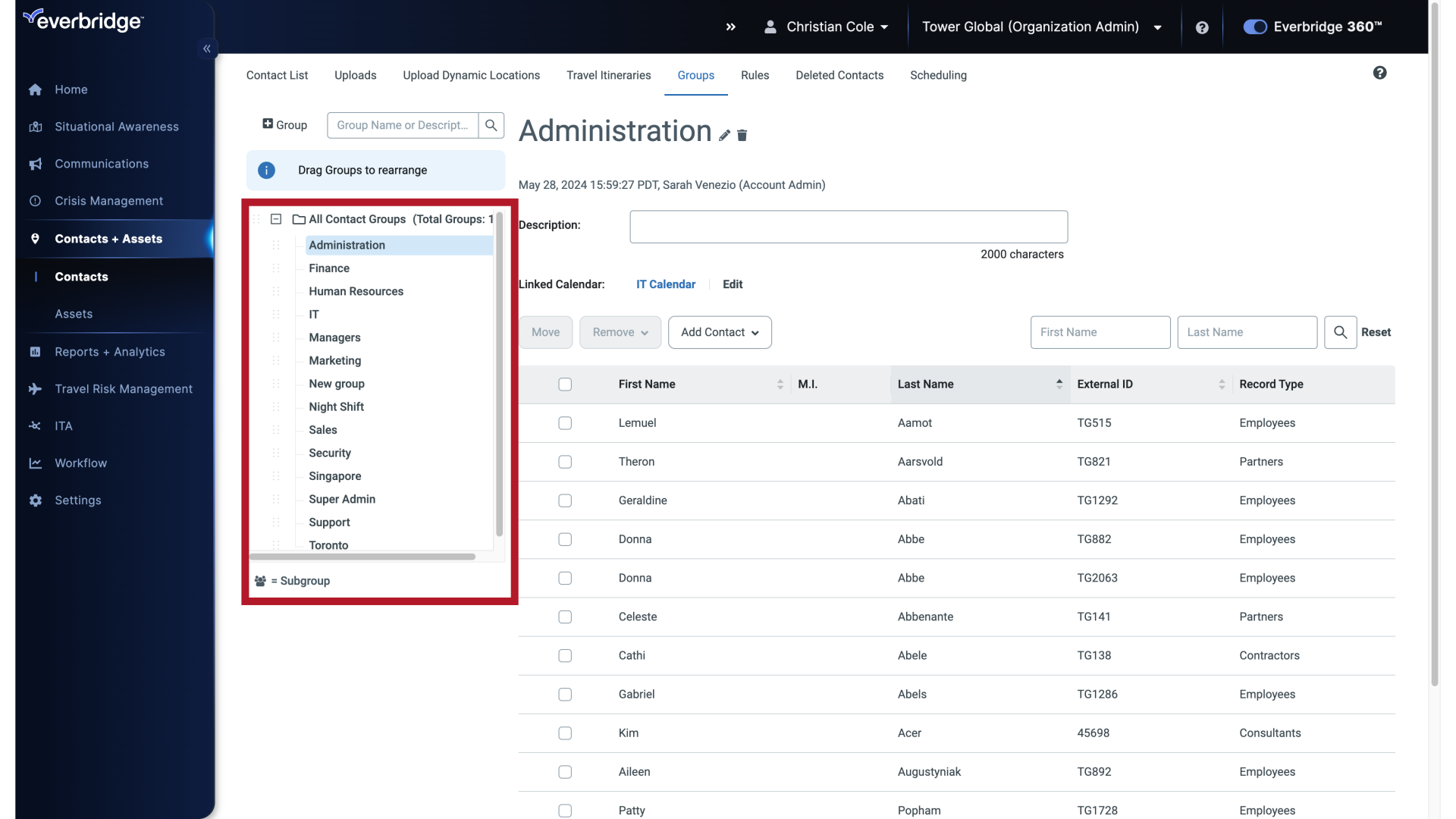
5. Group Selected
When a group is selected, its details and options for adding contacts to it are shown in the center.
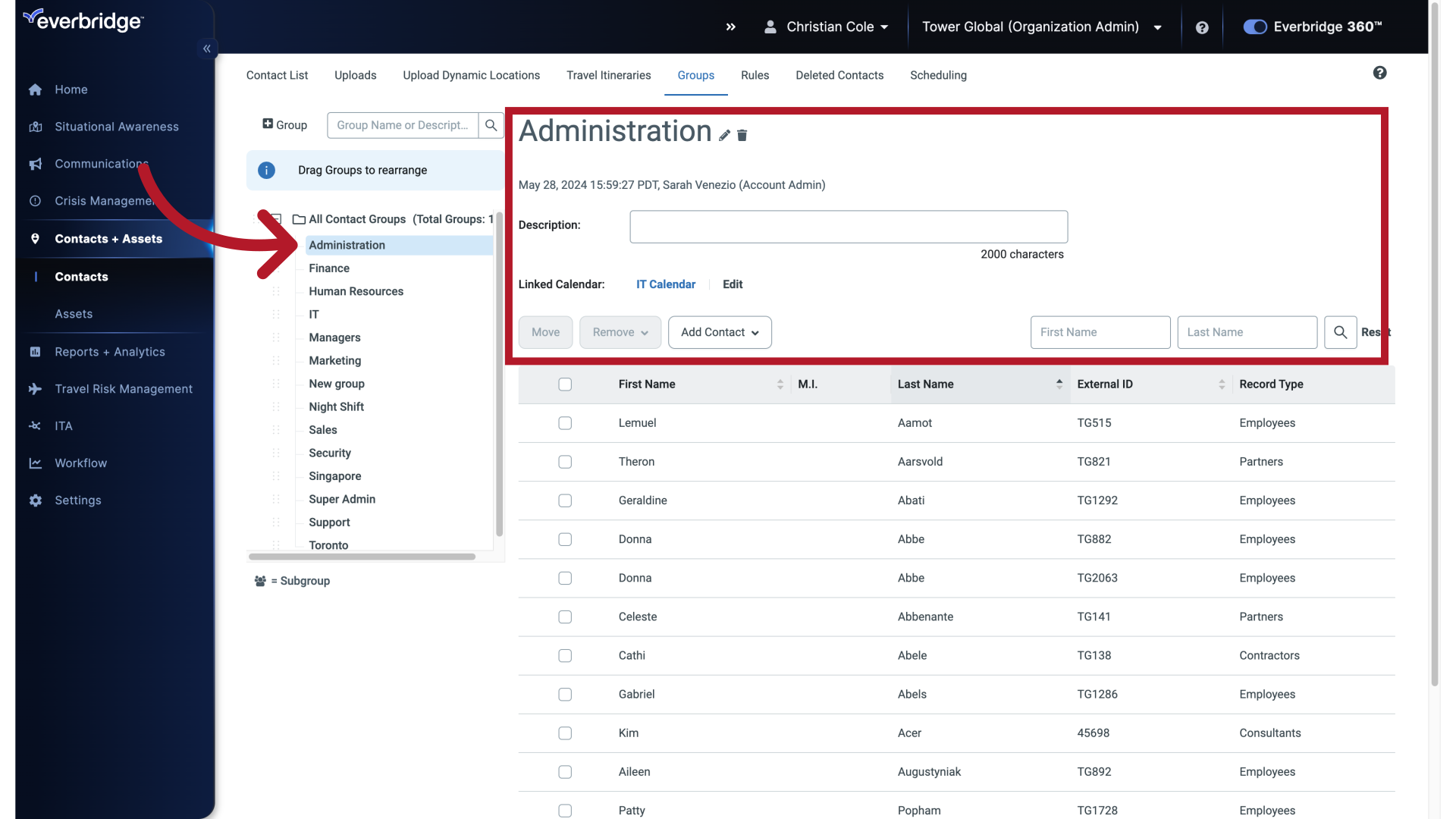
6. Create a New Group
To create a new standalone group.
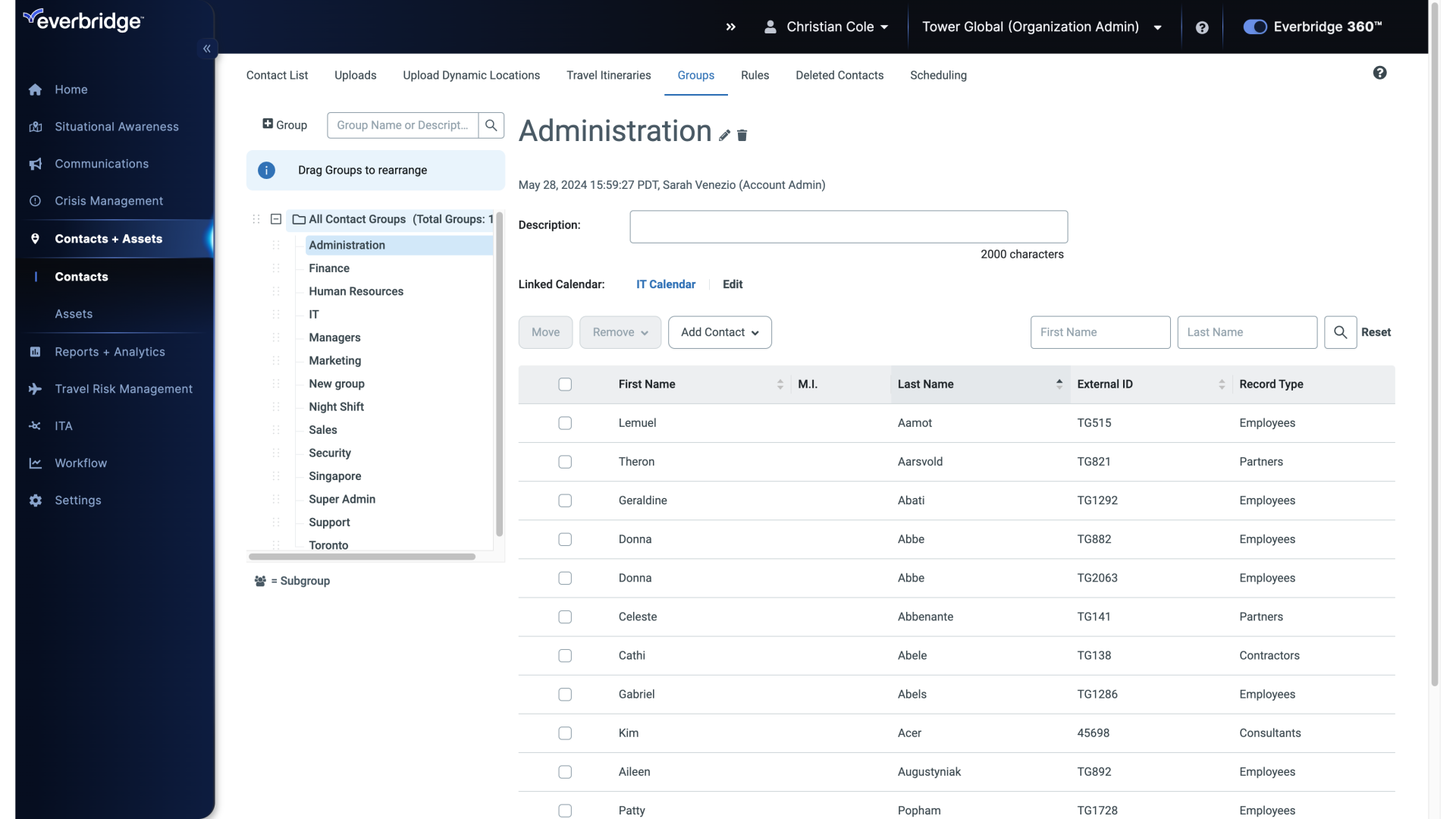
7. Create a New Group
Click the "All Contact Groups" folder.
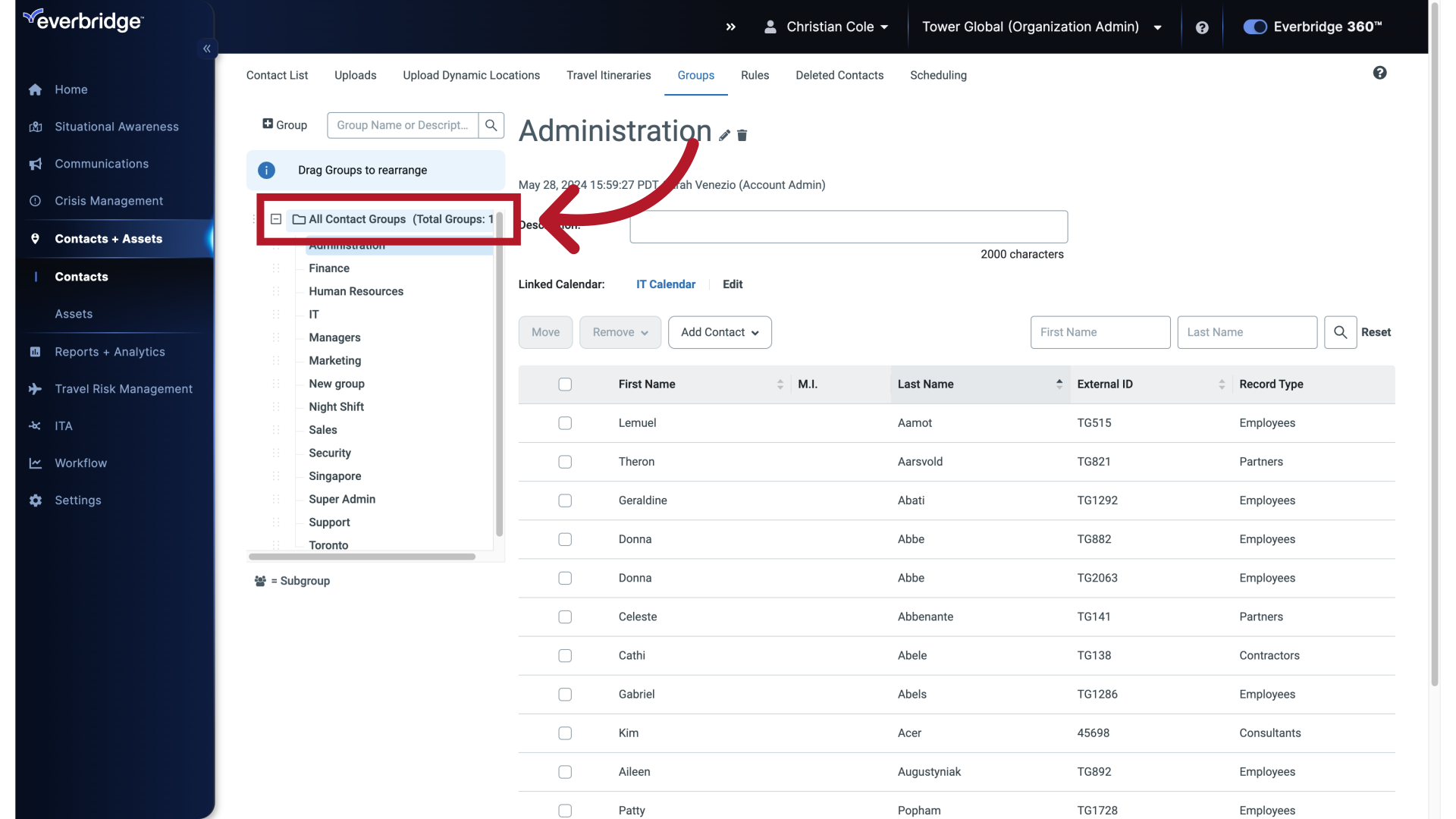
8. Create a New Group
With that highlighted click plus Group, and give the group a unique name.
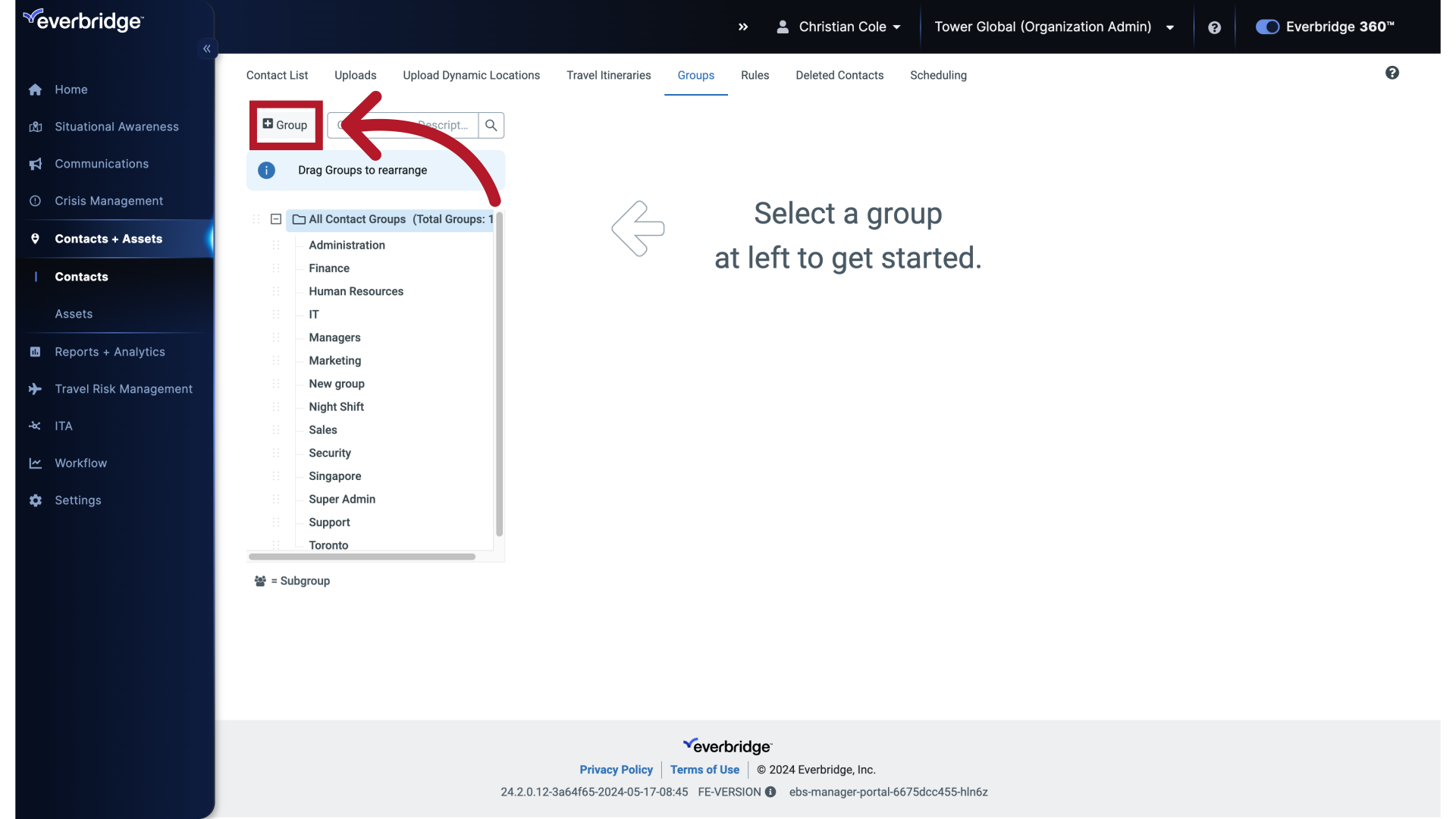
9. New Group Name
Enter "Pasadena" in the designated field.
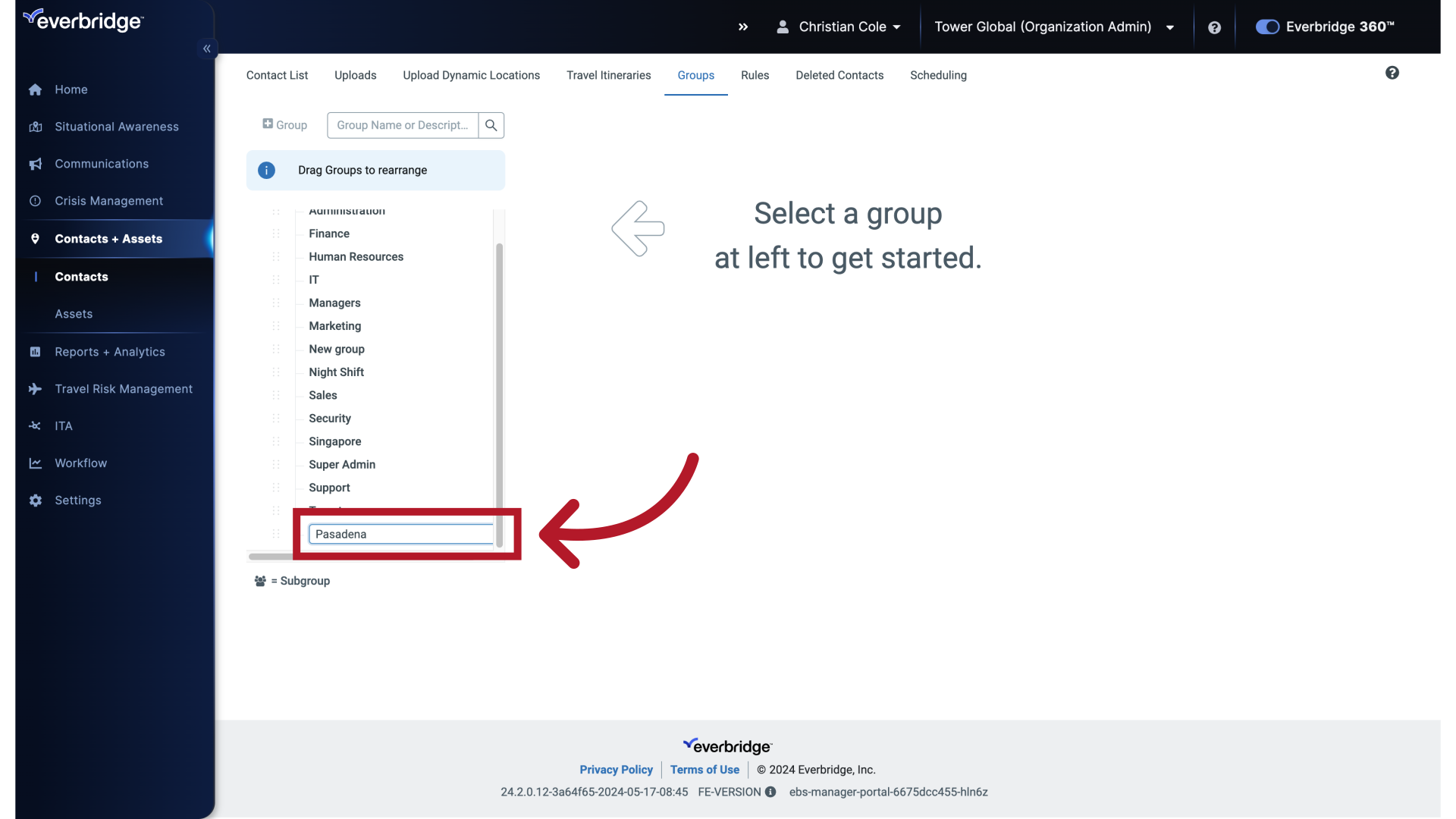
10. Group Description
And add a description for your new group. keep both specific and clear.
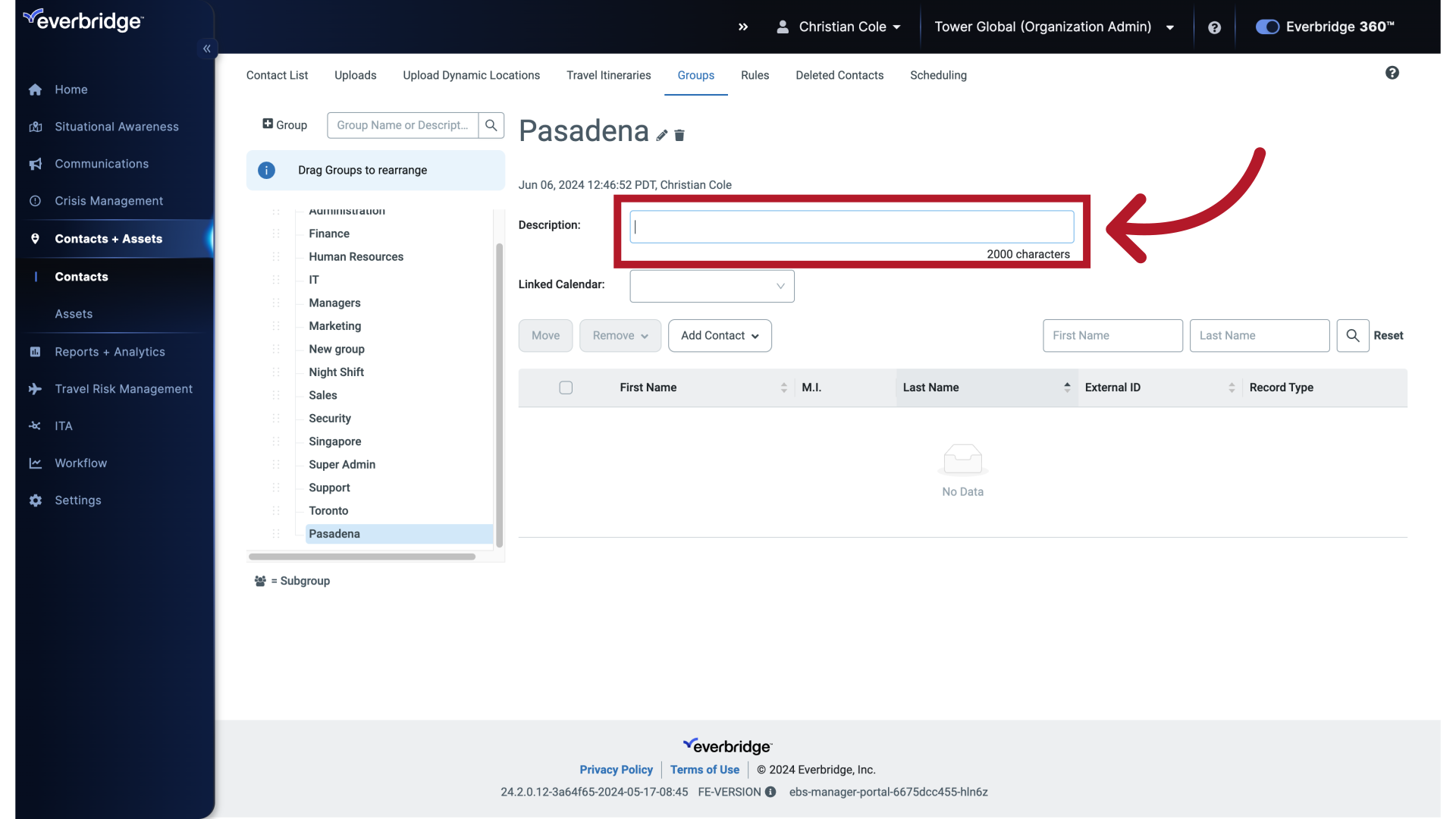
11. Group Description
Enter "Pasadena California Staff" in the provided field.
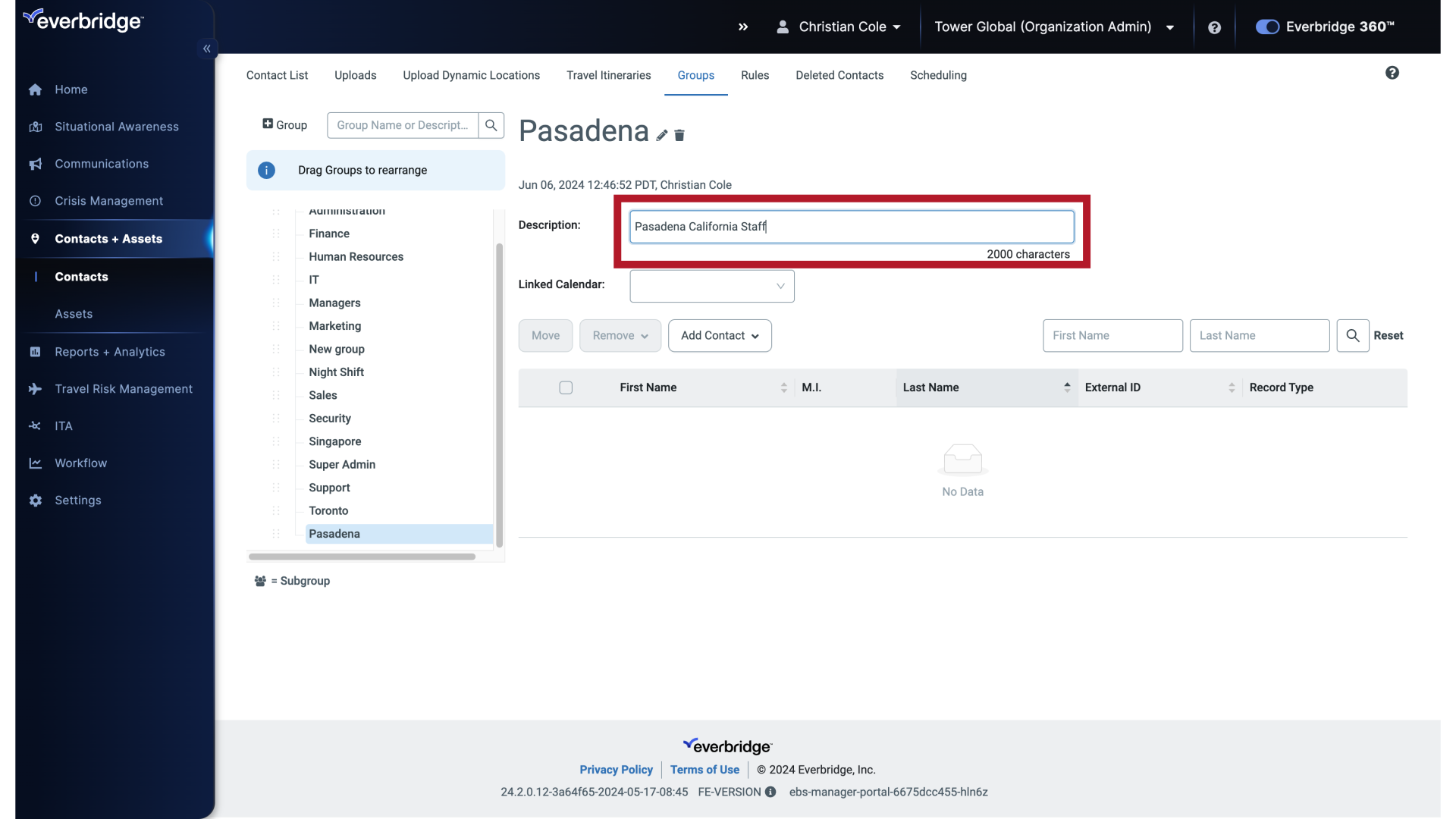
12. Group Description
Now that the group has been created.
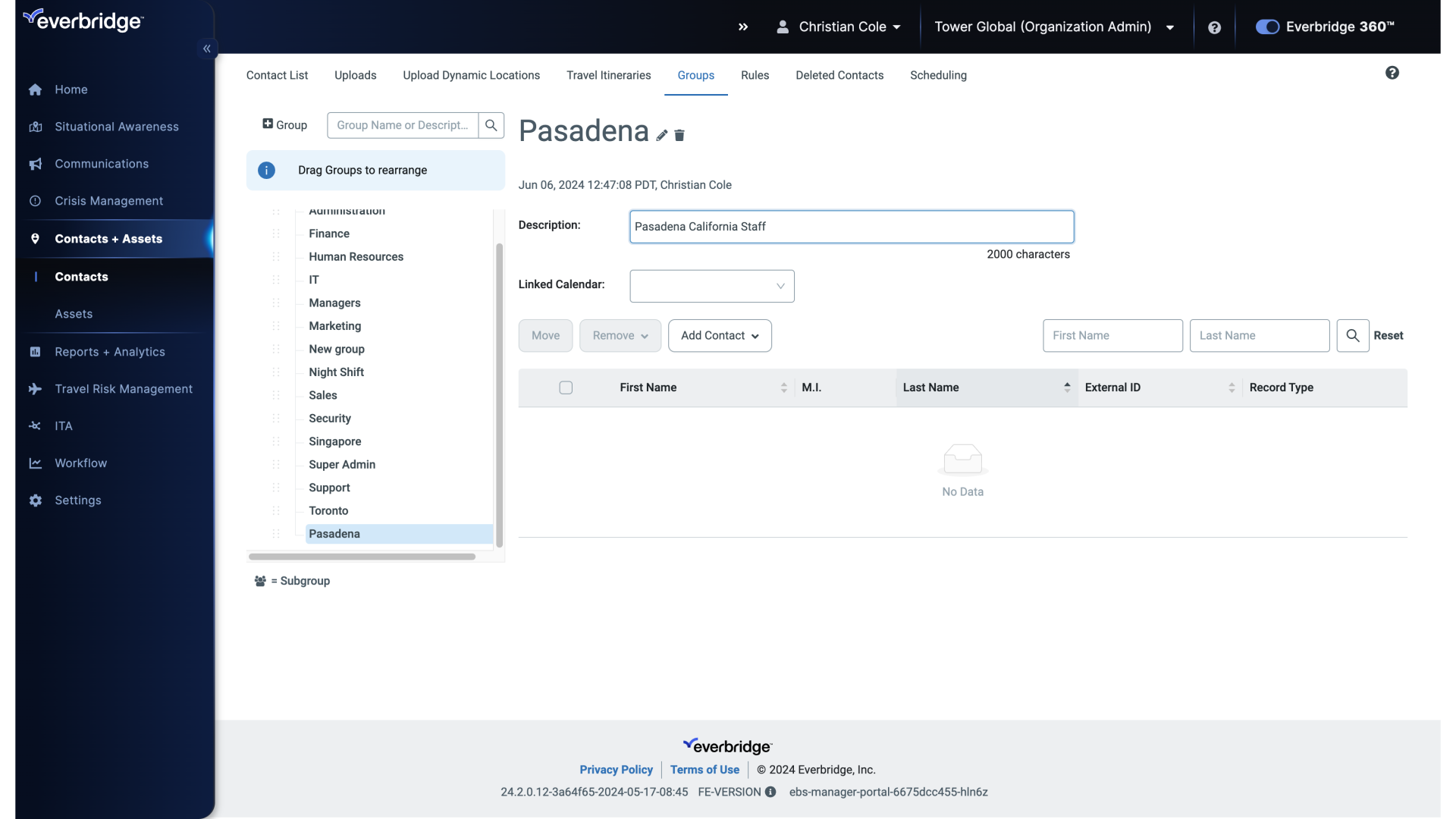
13. Add Contact
You can add existing contacts to it, or create a new contact by clicking the Add Contact drop-down.
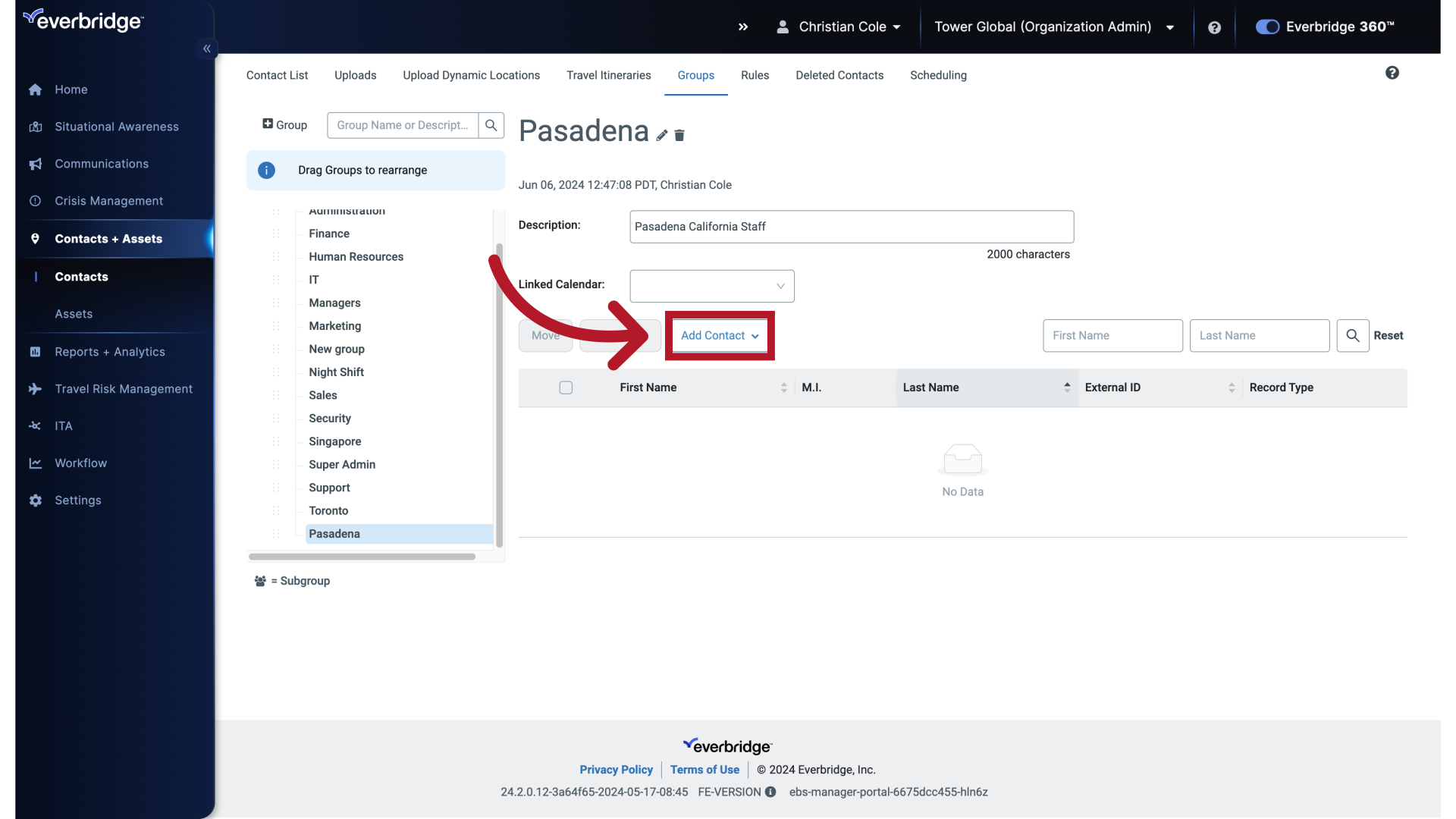
14. Add existing contacts to this Group
Choosing add existing contacts to this group.
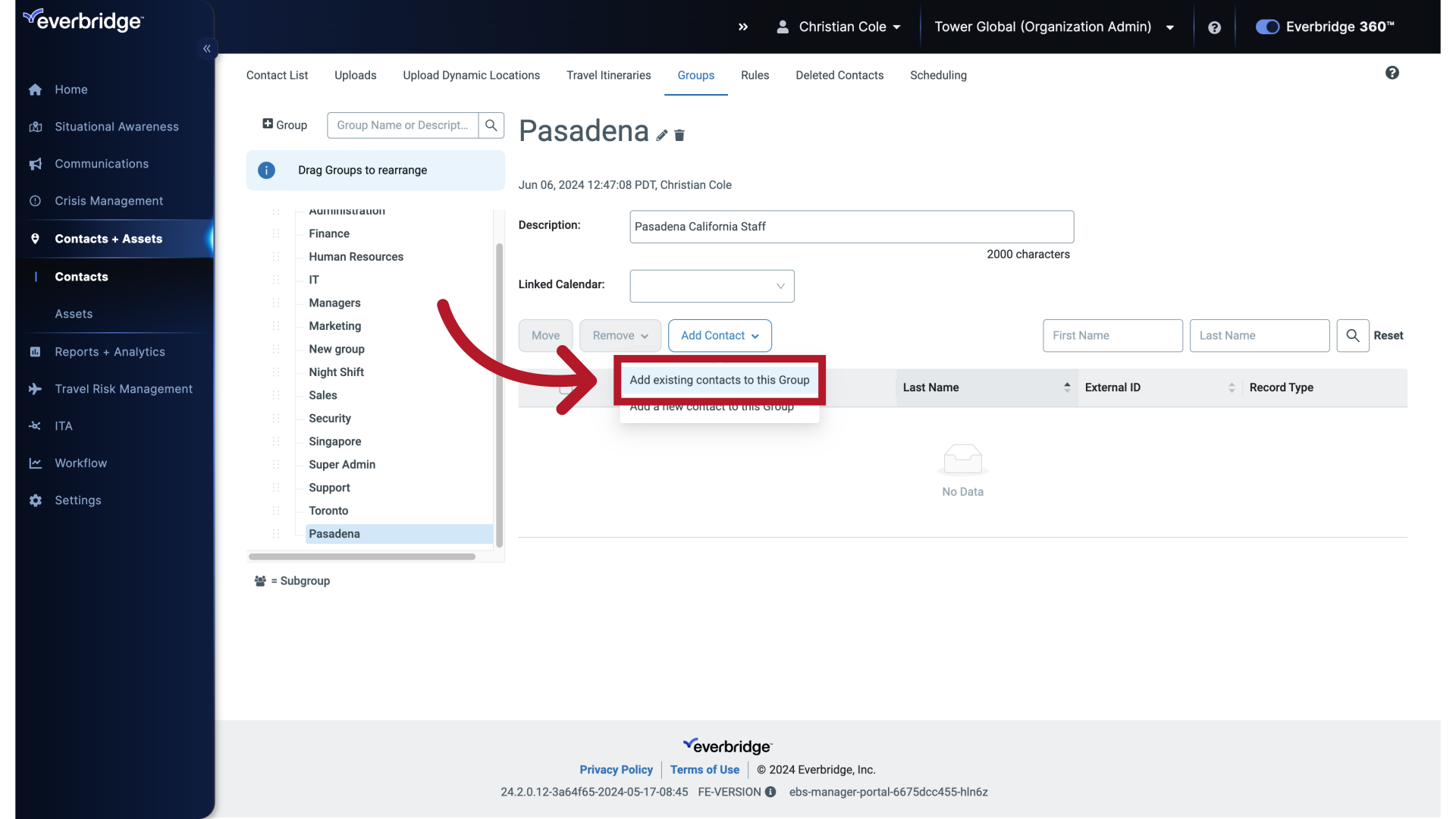
15. Add existing contacts to this Group
Brings up search options to locate and select Contacts.
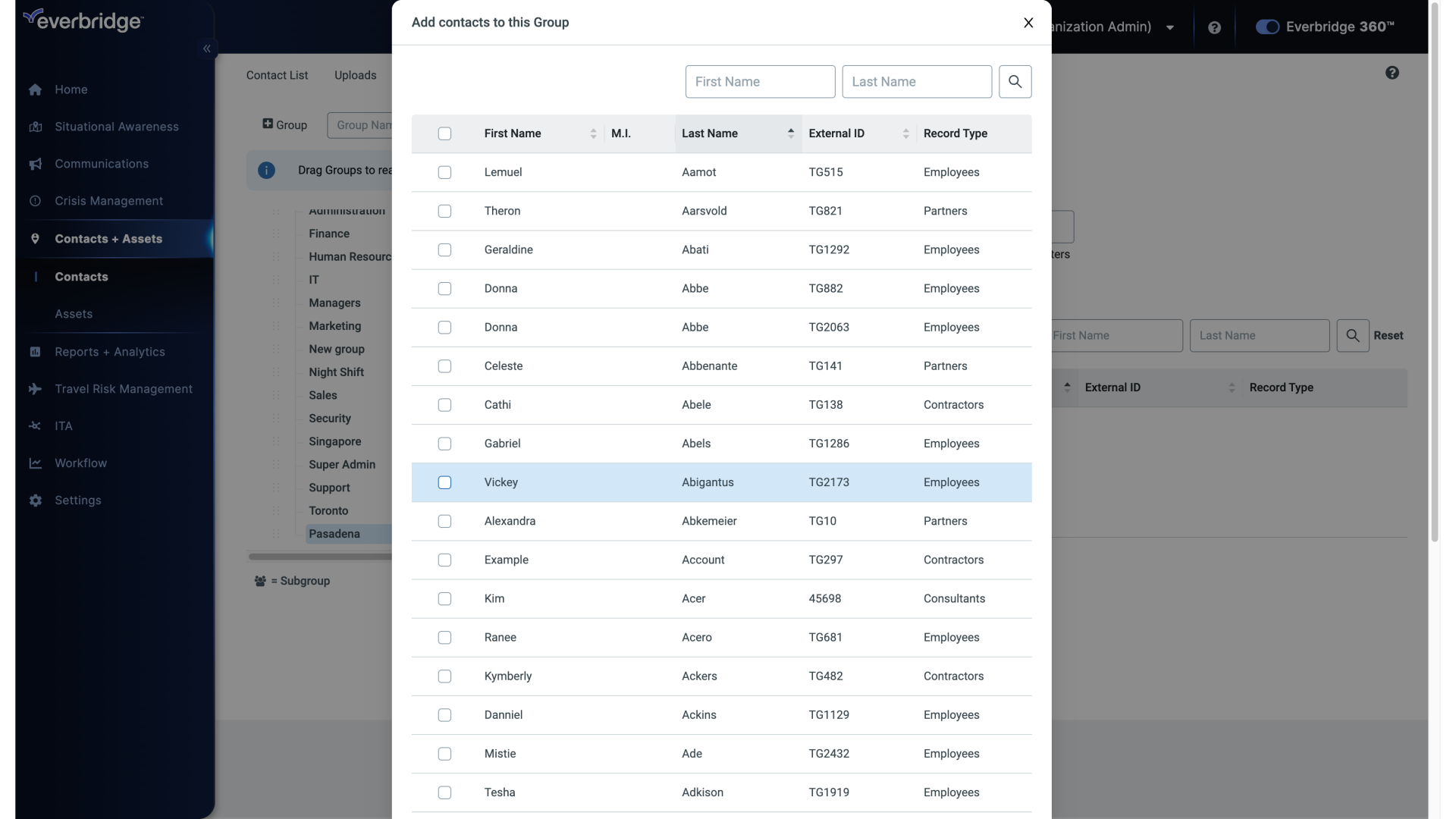
16. Add existing contacts to this Group
Once you've selected the contacts you want to add, just click Add to Group.
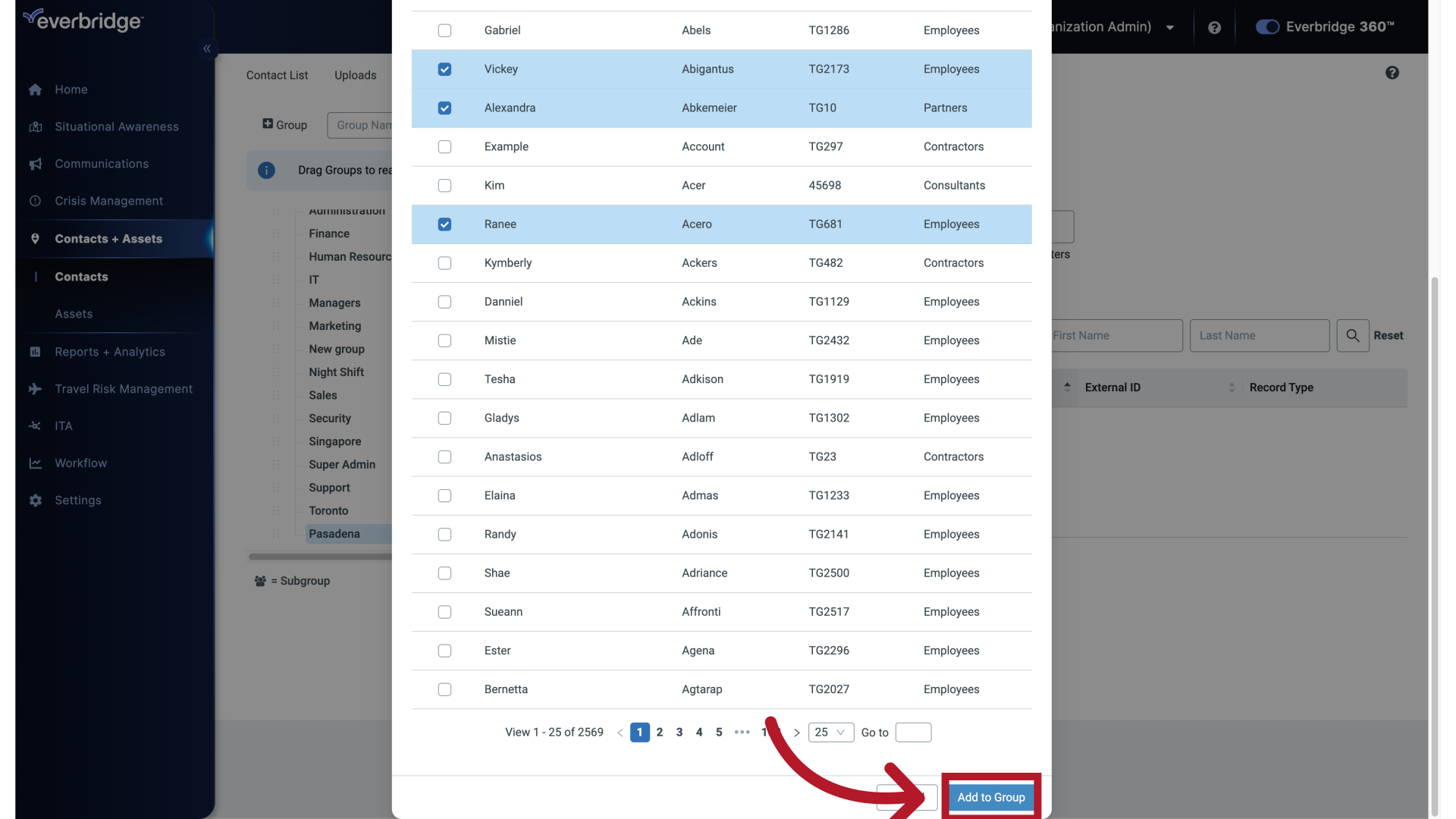
17. Add existing contacts to this Group
Access the Linked Calendar feature.
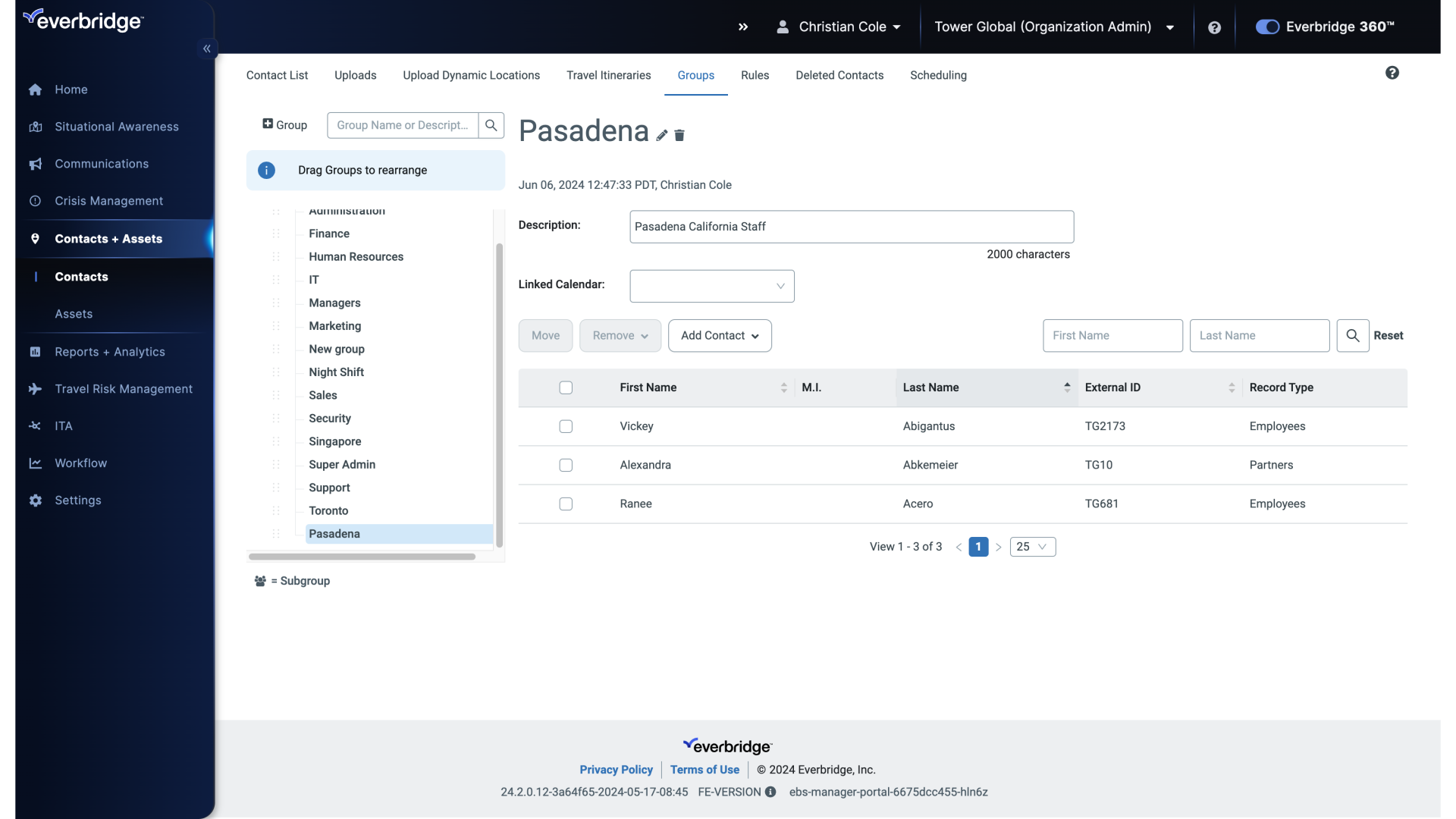
18. Add a new contact to this Group
The add a new contact to this Group option.
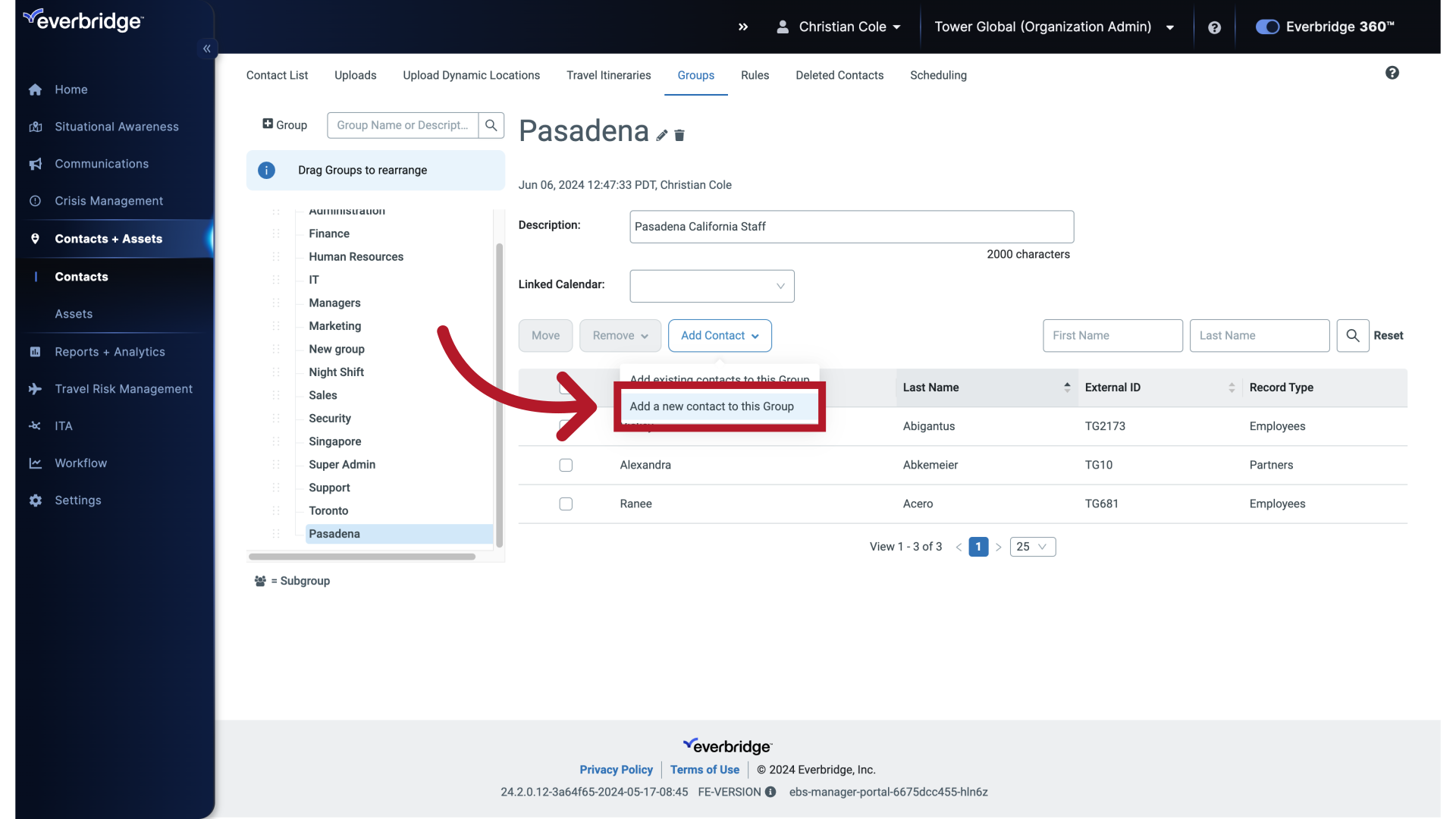
19. Add a new contact to this Group
Brings up a new contact record that can be filled out with appropriate information and saved.
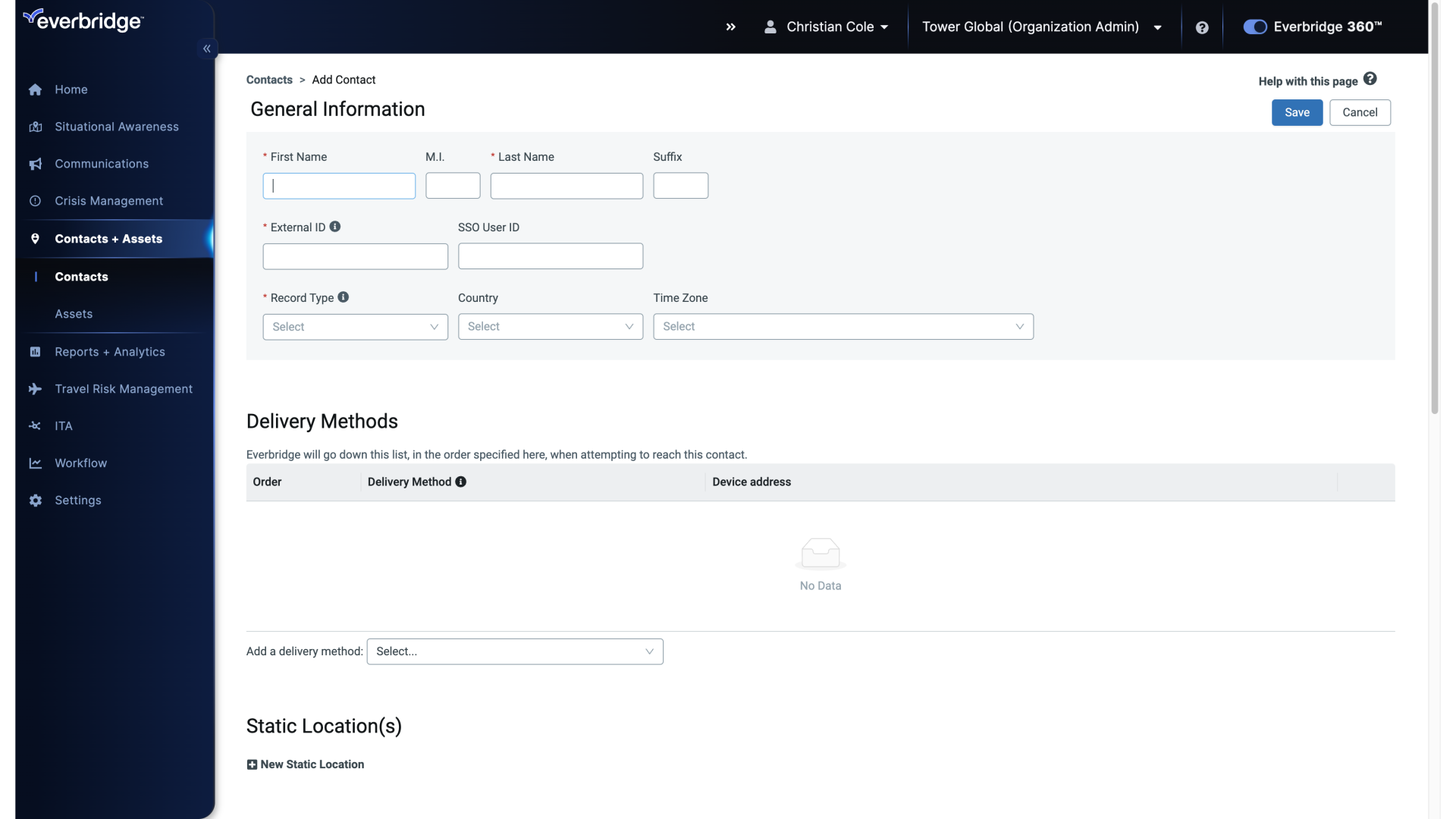
20. Add a new contact to this Group
Enter "Garrettson" in the provided field.
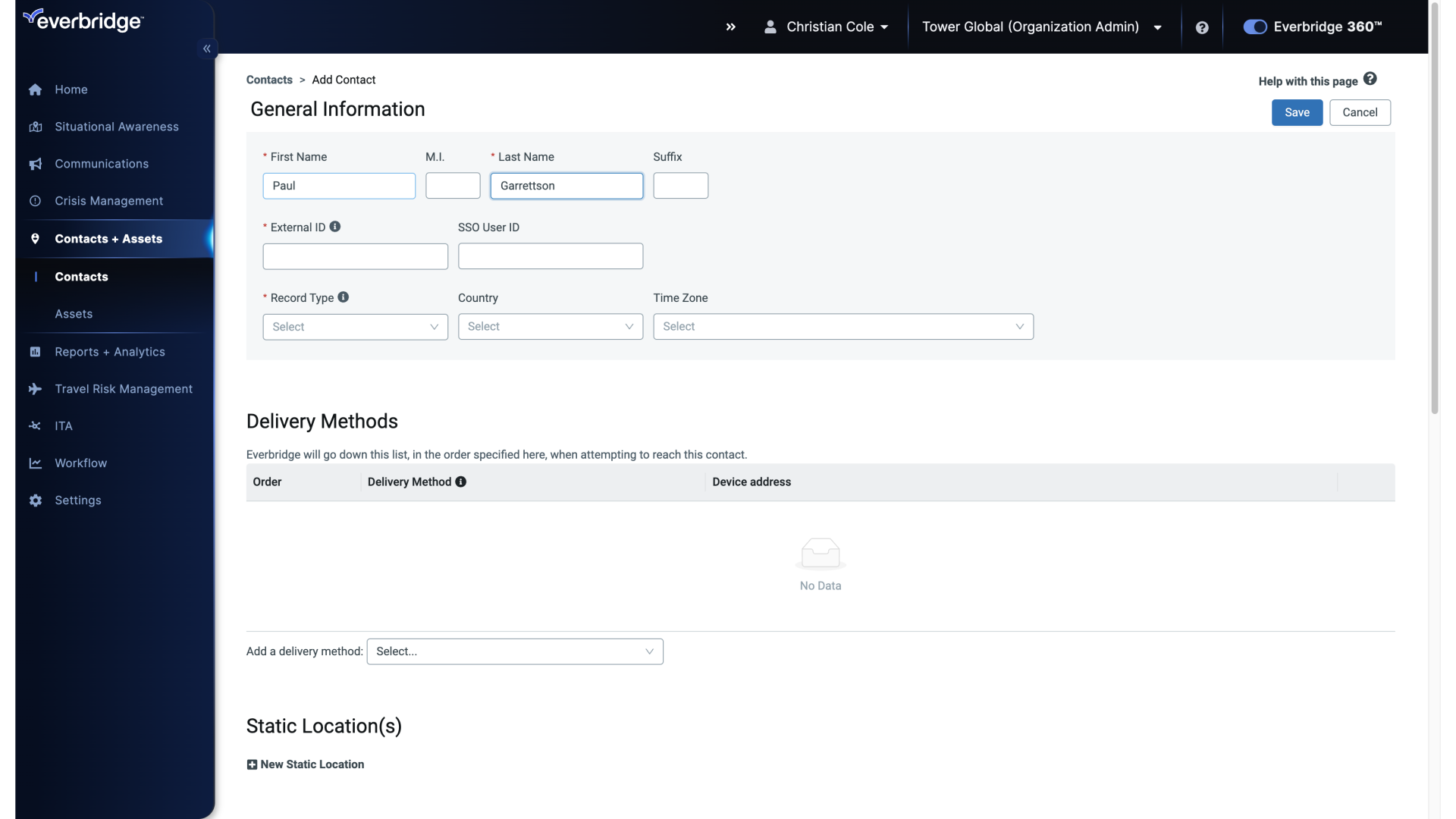
The guide covered the detailed steps required to create and manage groups within Everbridge, from accessing contact lists and administration settings to adding new contacts and rearranging groups. By following these instructions, users can effectively organize and manage their group communications for employee training.
Article Feedback
While we can’t respond to you directly, we’d love to know how we can improve the article.
Please sign in to leave a comment.