Topic
How to create a Conference Bridge in Everbridge Suite.
Description
Conference Bridge in Everbridge 360 allows you to have a conference call with your contacts when you are looking for collaborative feedback. A Conference Bridge can be used during an emergency where contacts need to discuss the situation immediately, or as a convenient way to have a discussion with multiple contacts.
Go to manager.everbridge.net
1. Settings - Conference Bridge
Conference Bridges are created and configured within your organization's notification settings. Be aware that only specific roles within your organization will be able to adjust those settings.
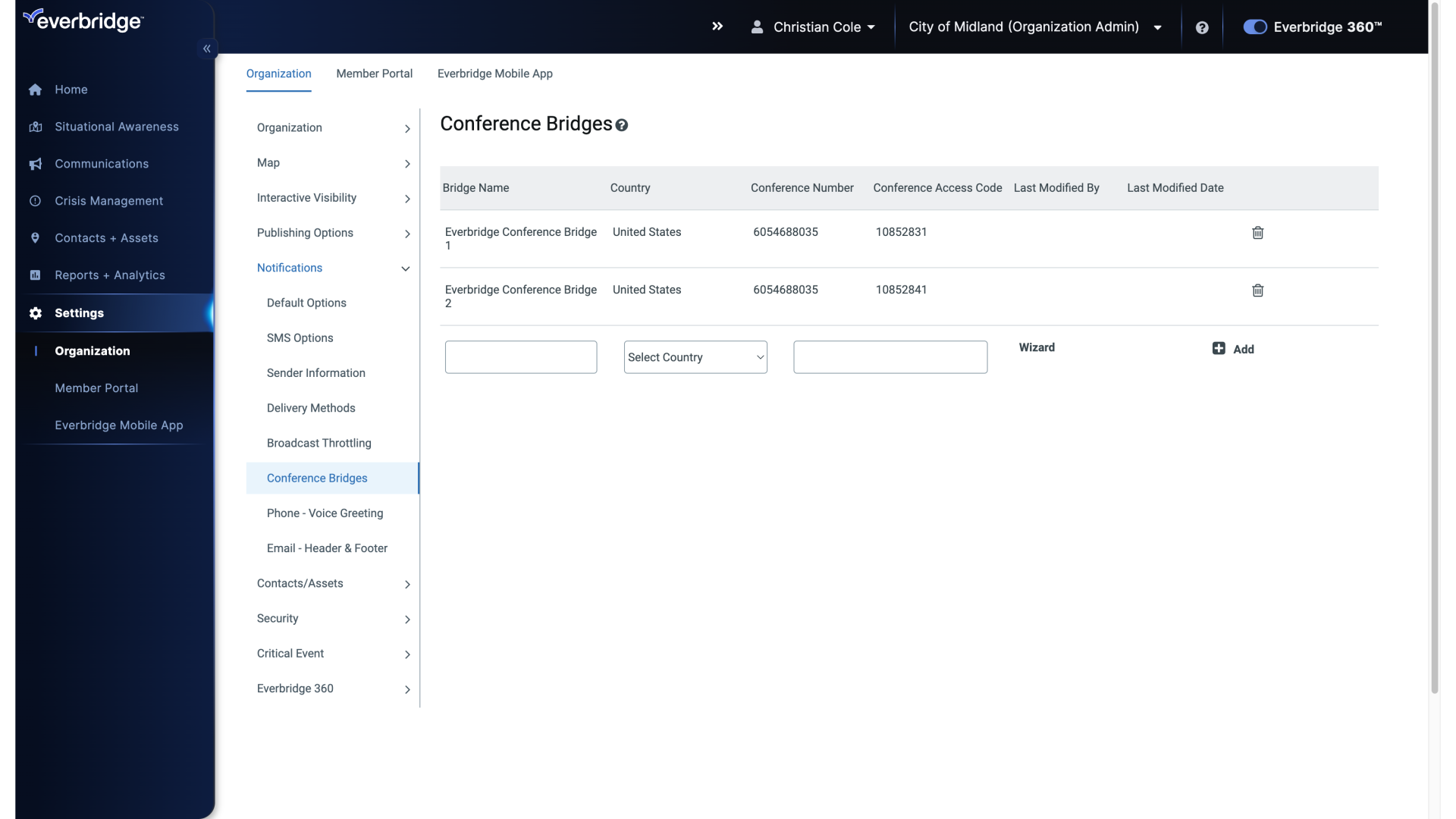
2. Dashboard
Before you can add a Conference Bridge to Notification you'll need to set one up.
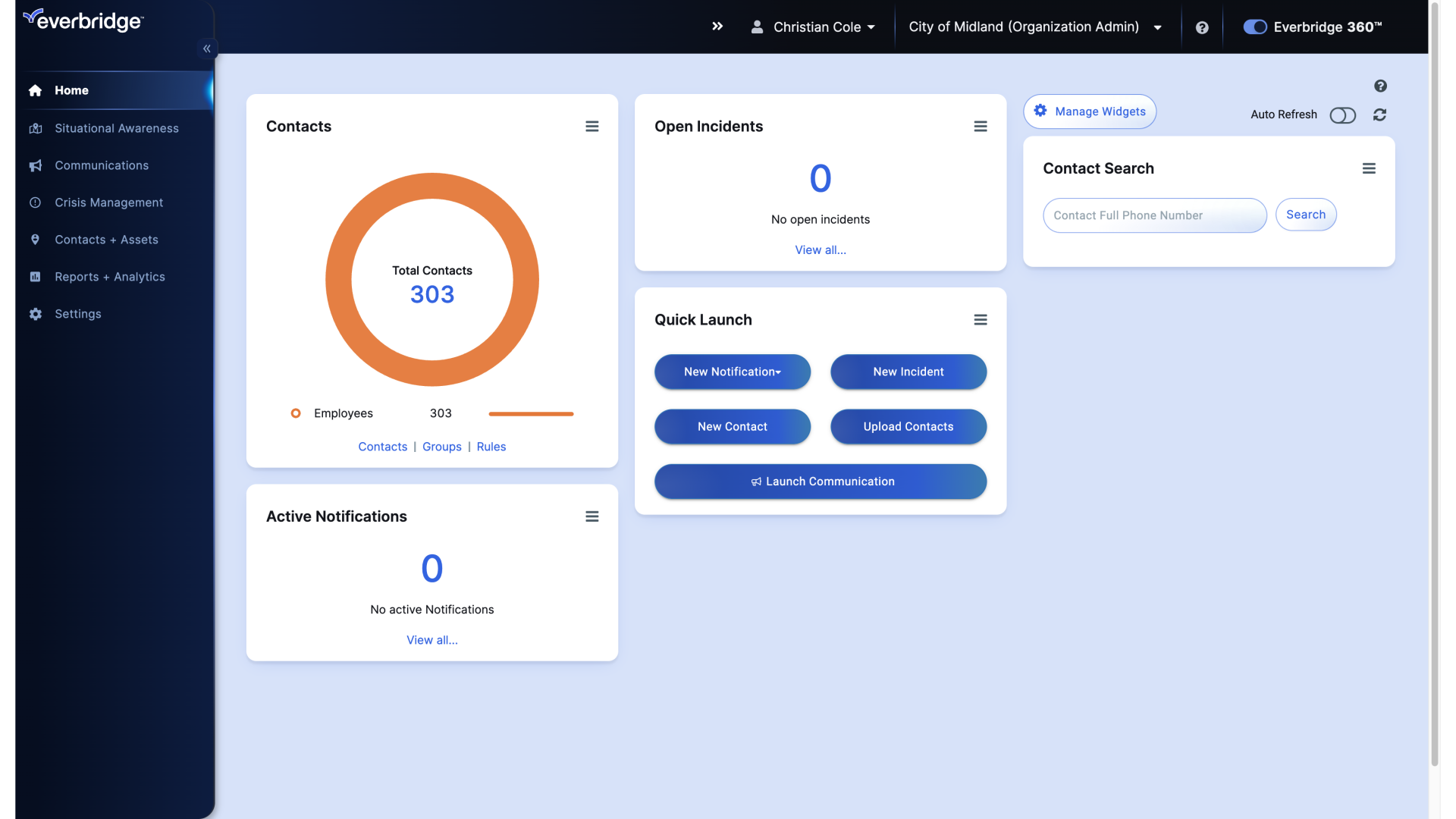
3. Dashboard
First, hover over Settings.
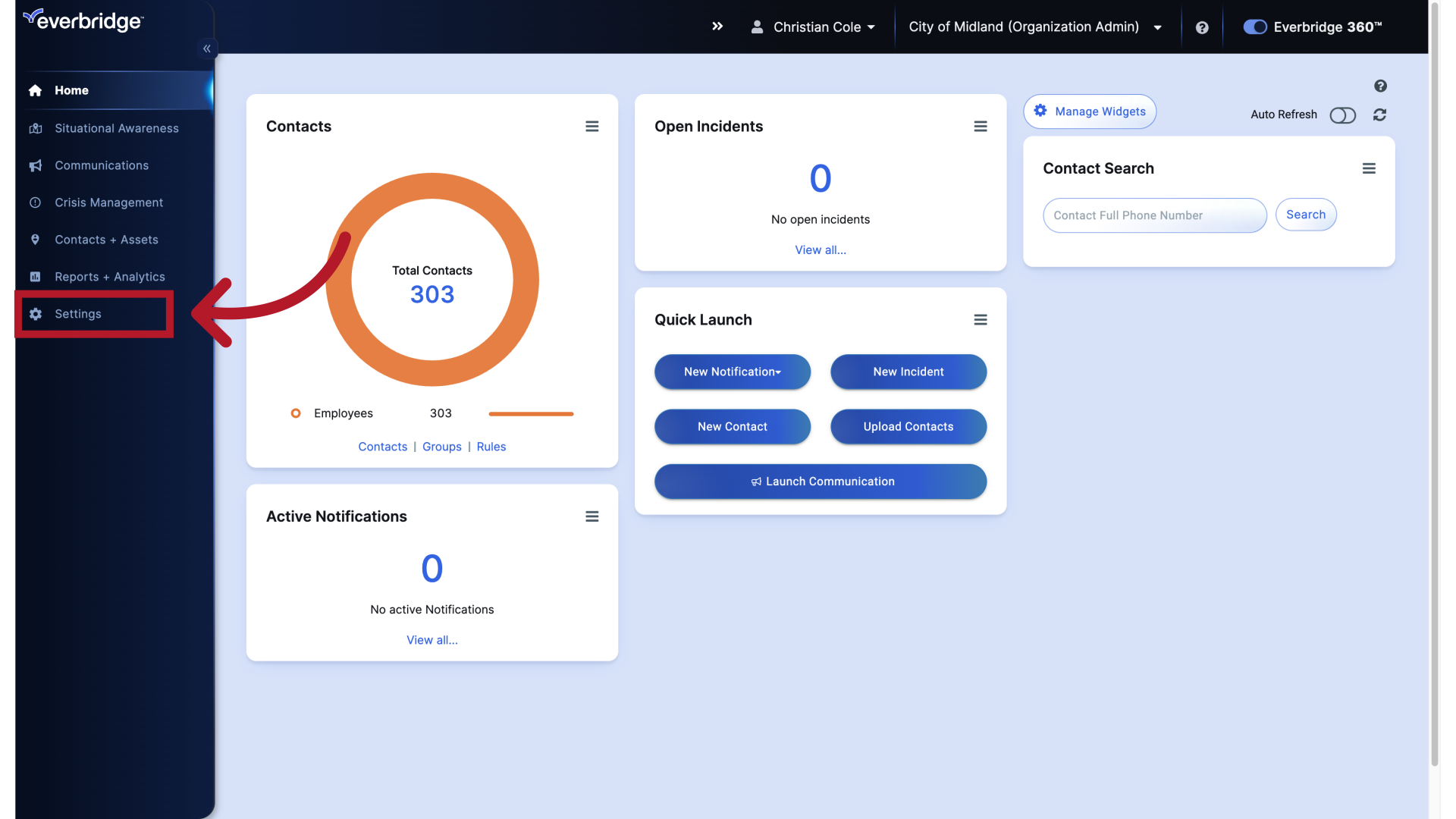
4. Dashboard
And click Organization.
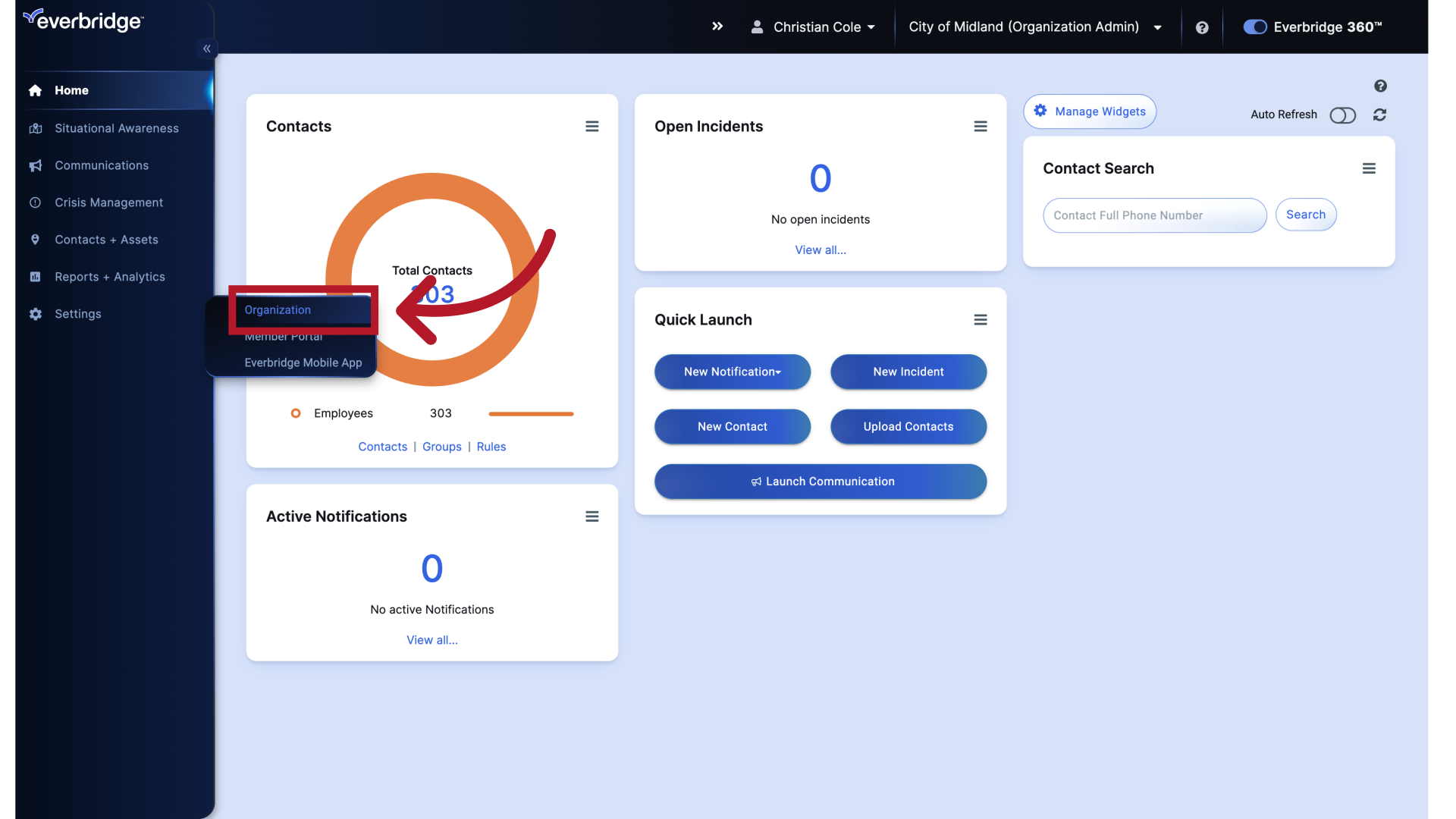
5. Settings - Organization Details
From the Settings page.
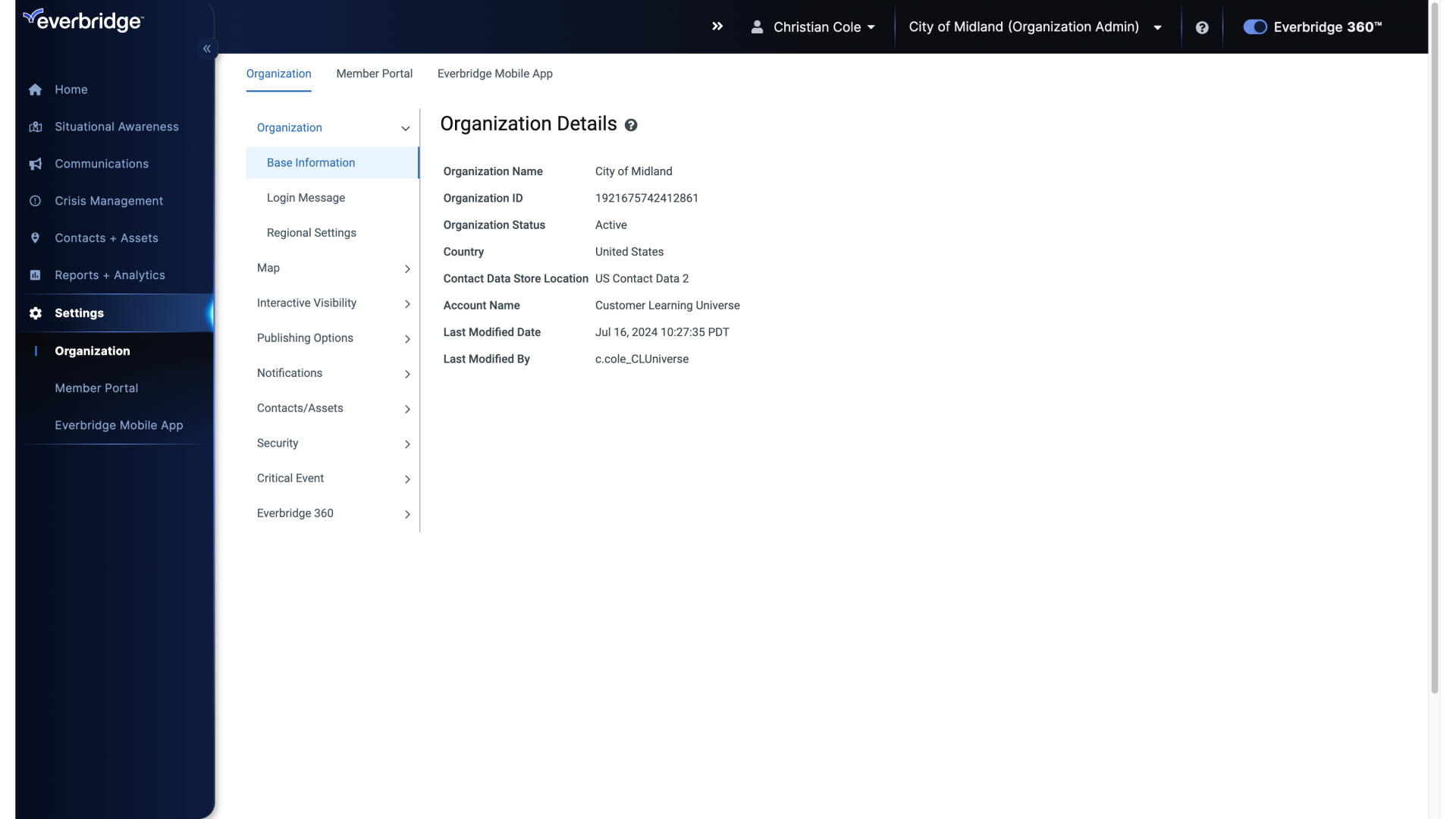
6. Settings - Organization Details
Click Notifications.
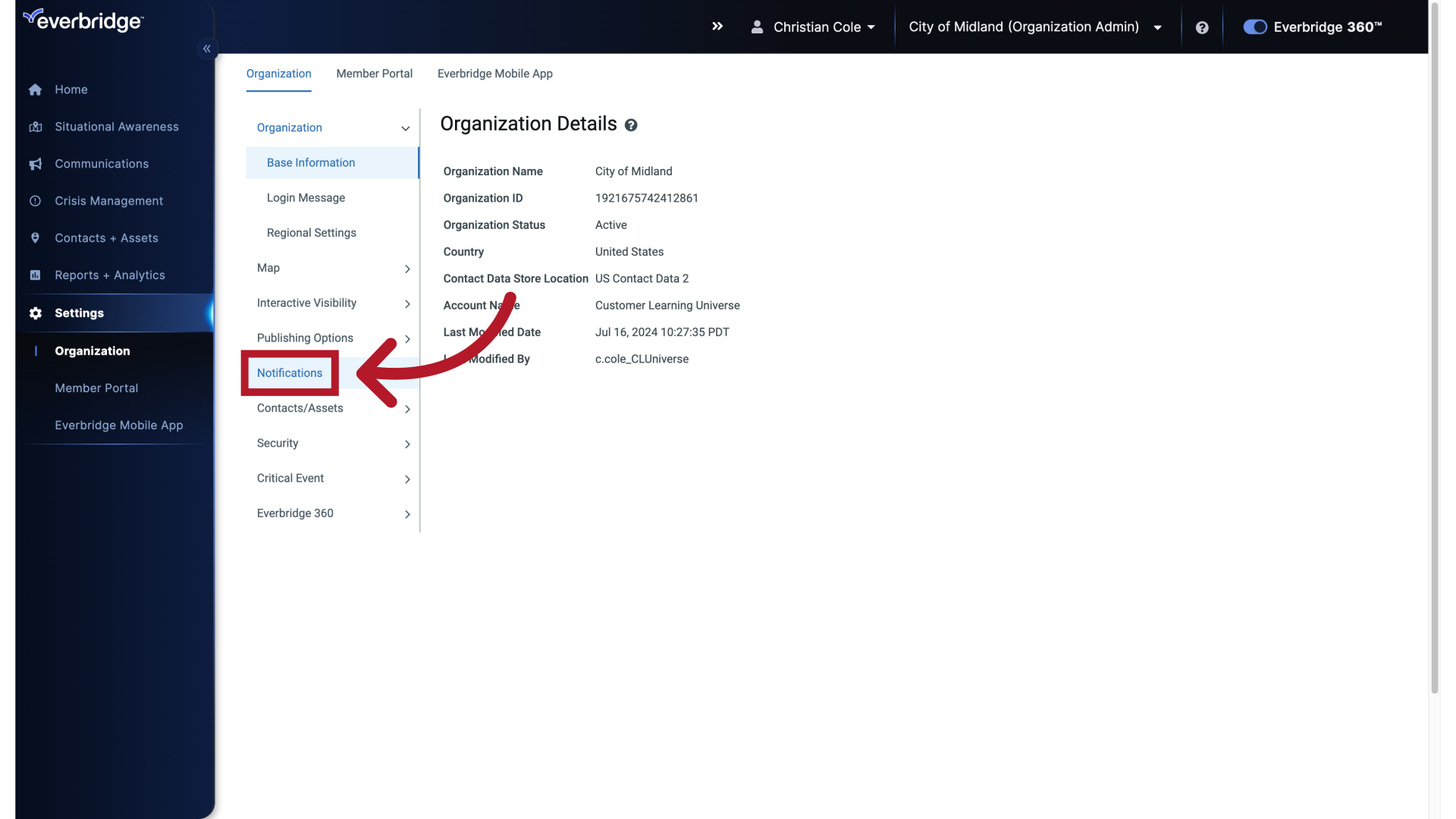
7. Settings - Organization Details
And then Conference Bridges.
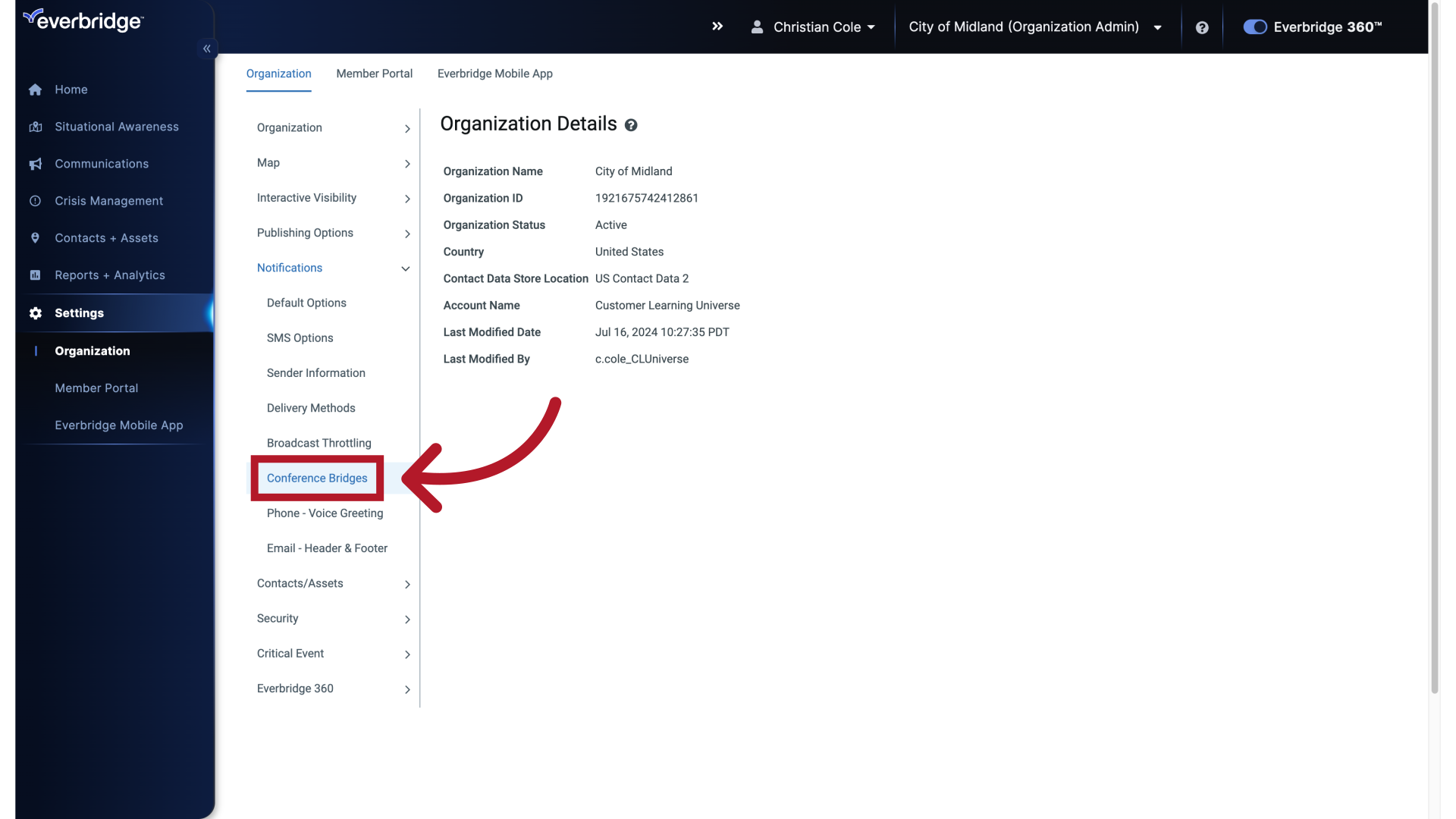
8. Settings - Conference Bridges
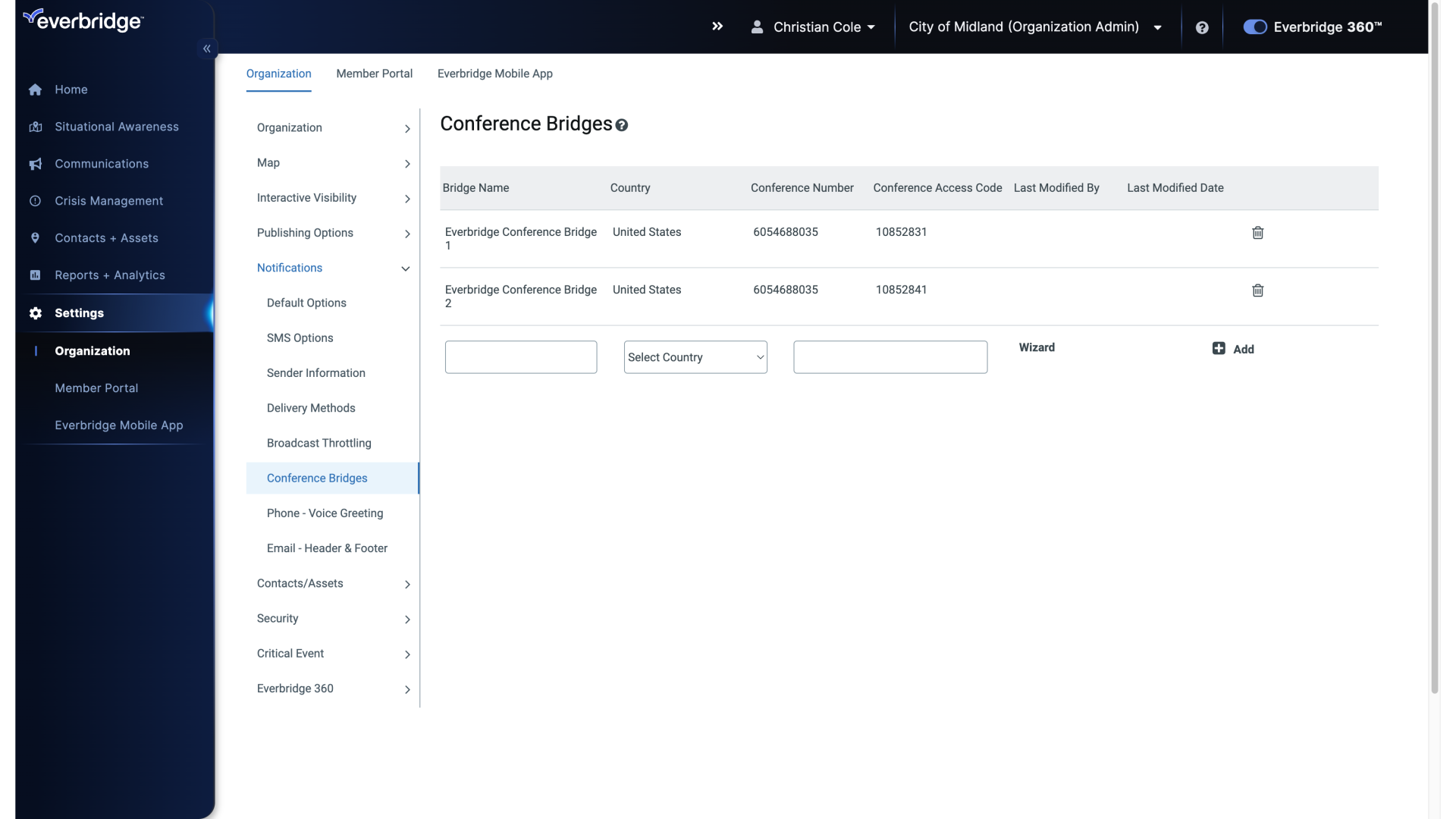
9. Bridge Name
Now, name the Conference Bridge.
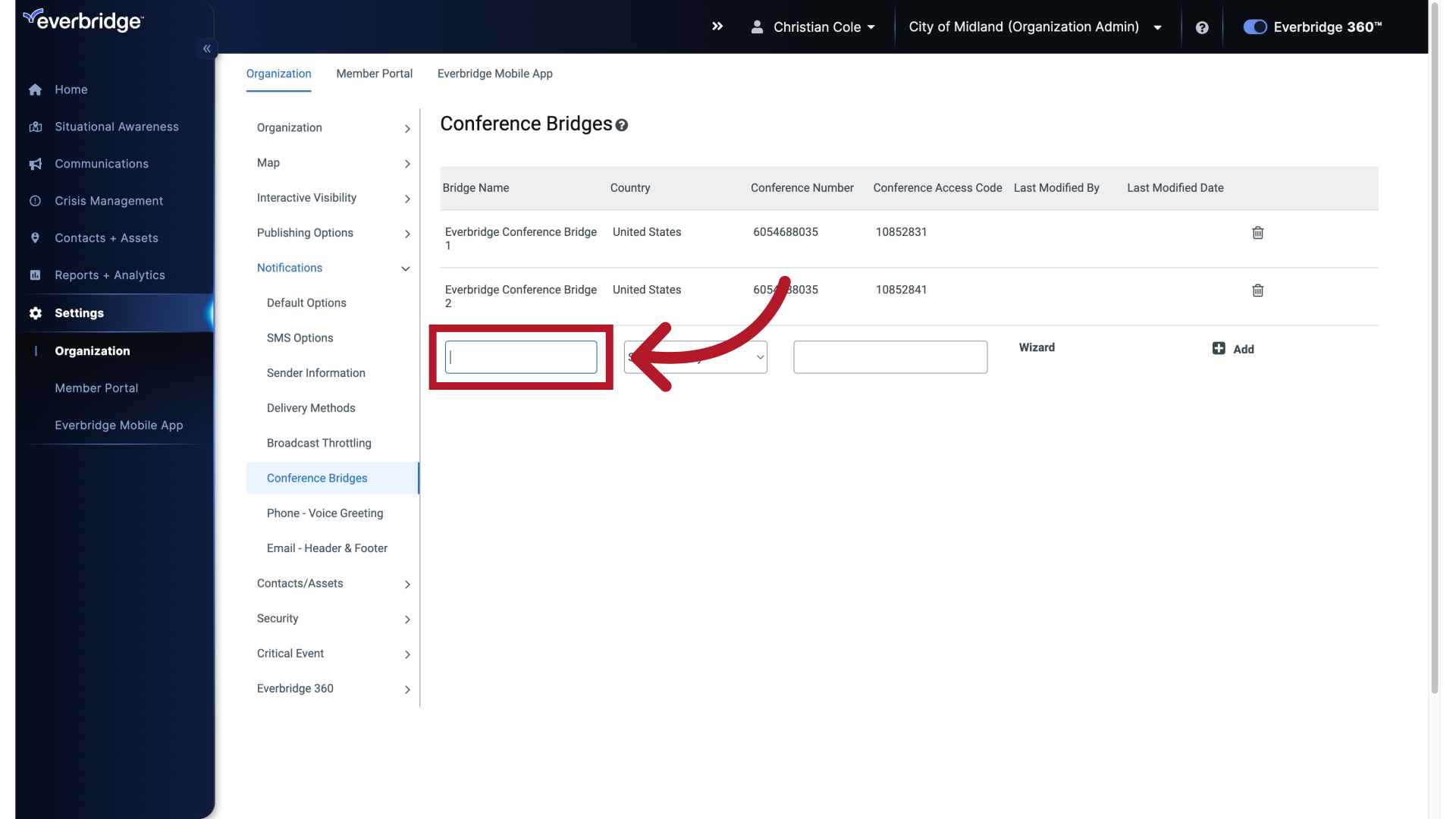
10. Bridge Name
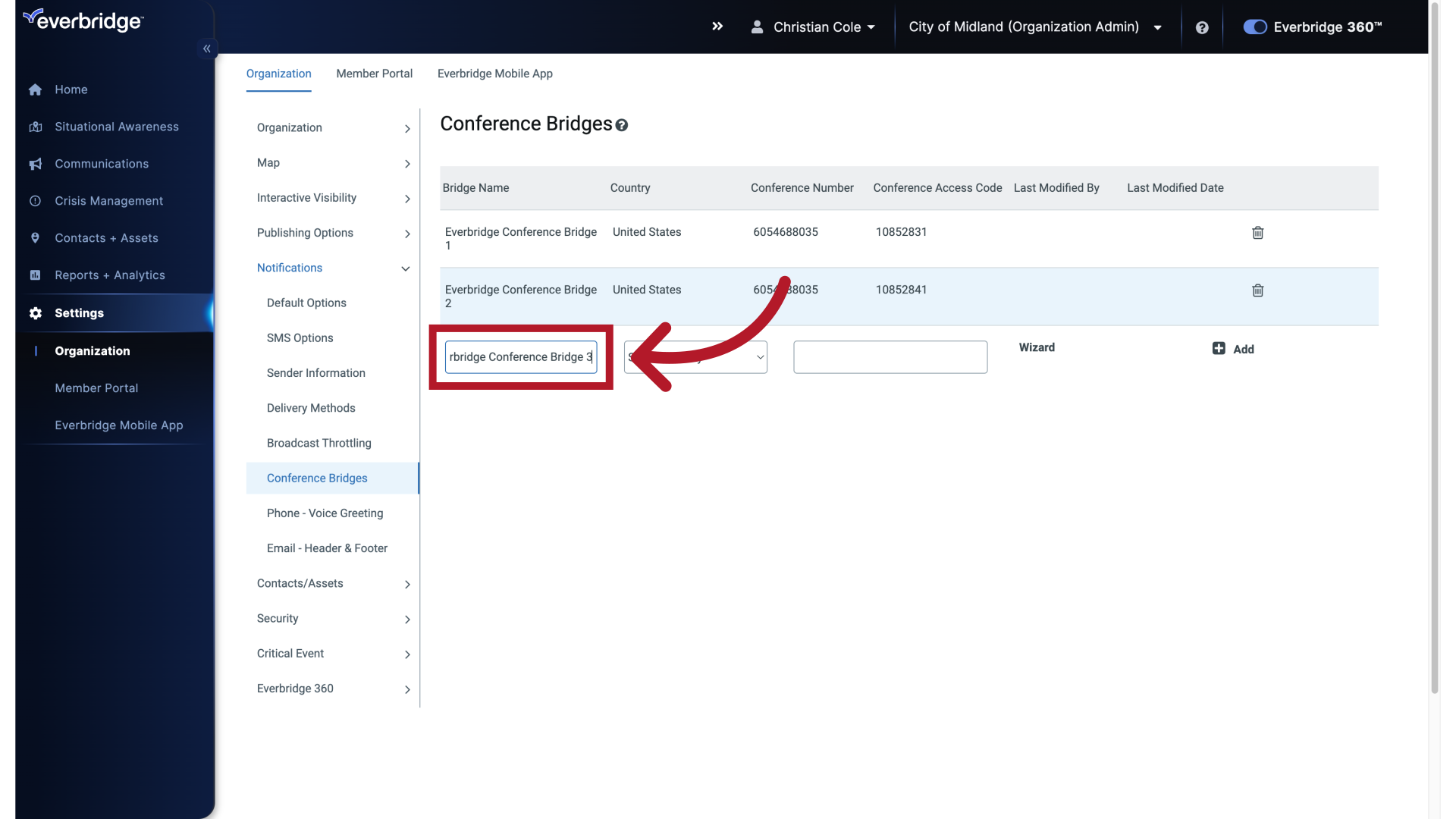
11. Select Country
Select the applicable Country.
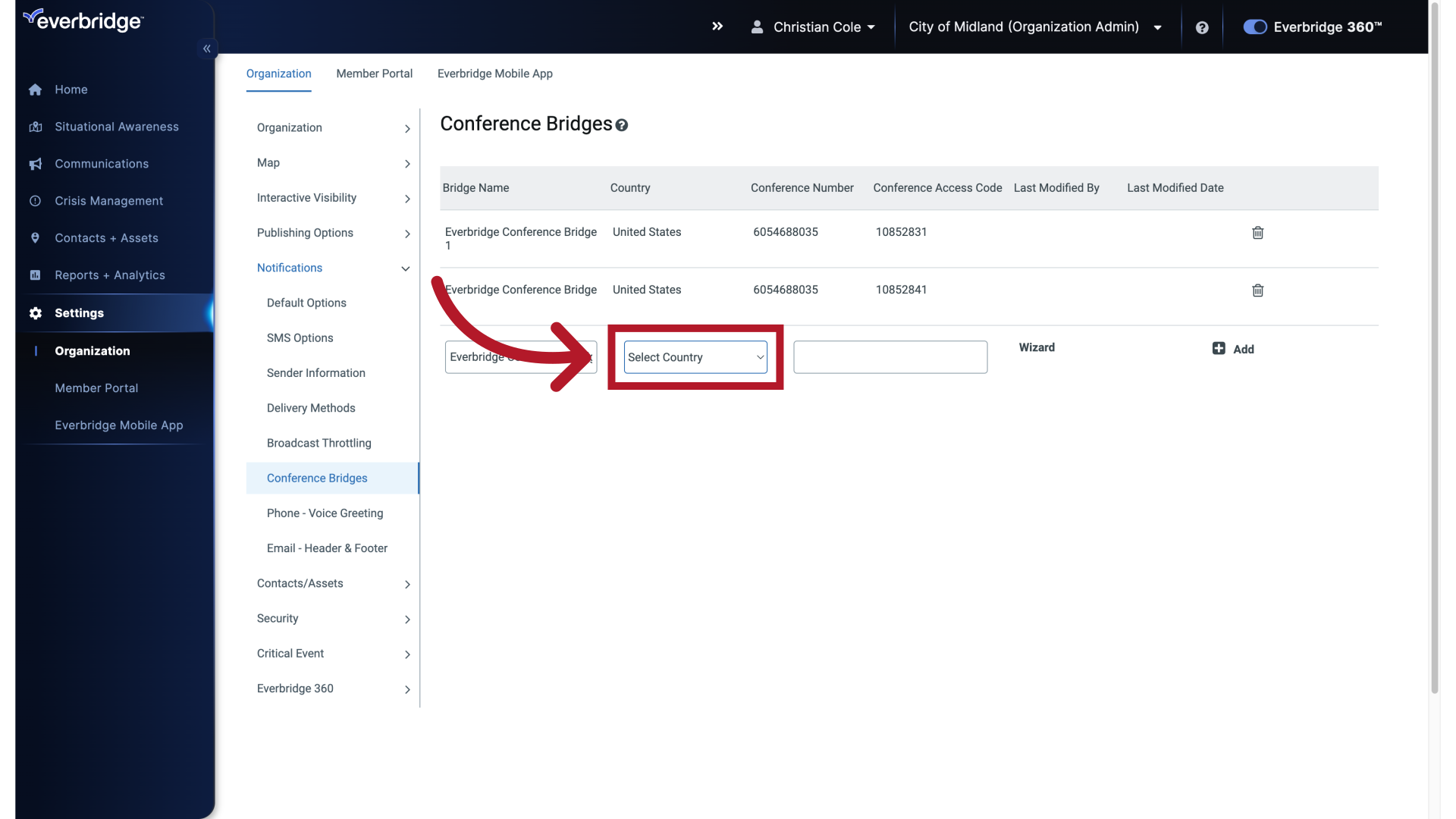
12. Select Country
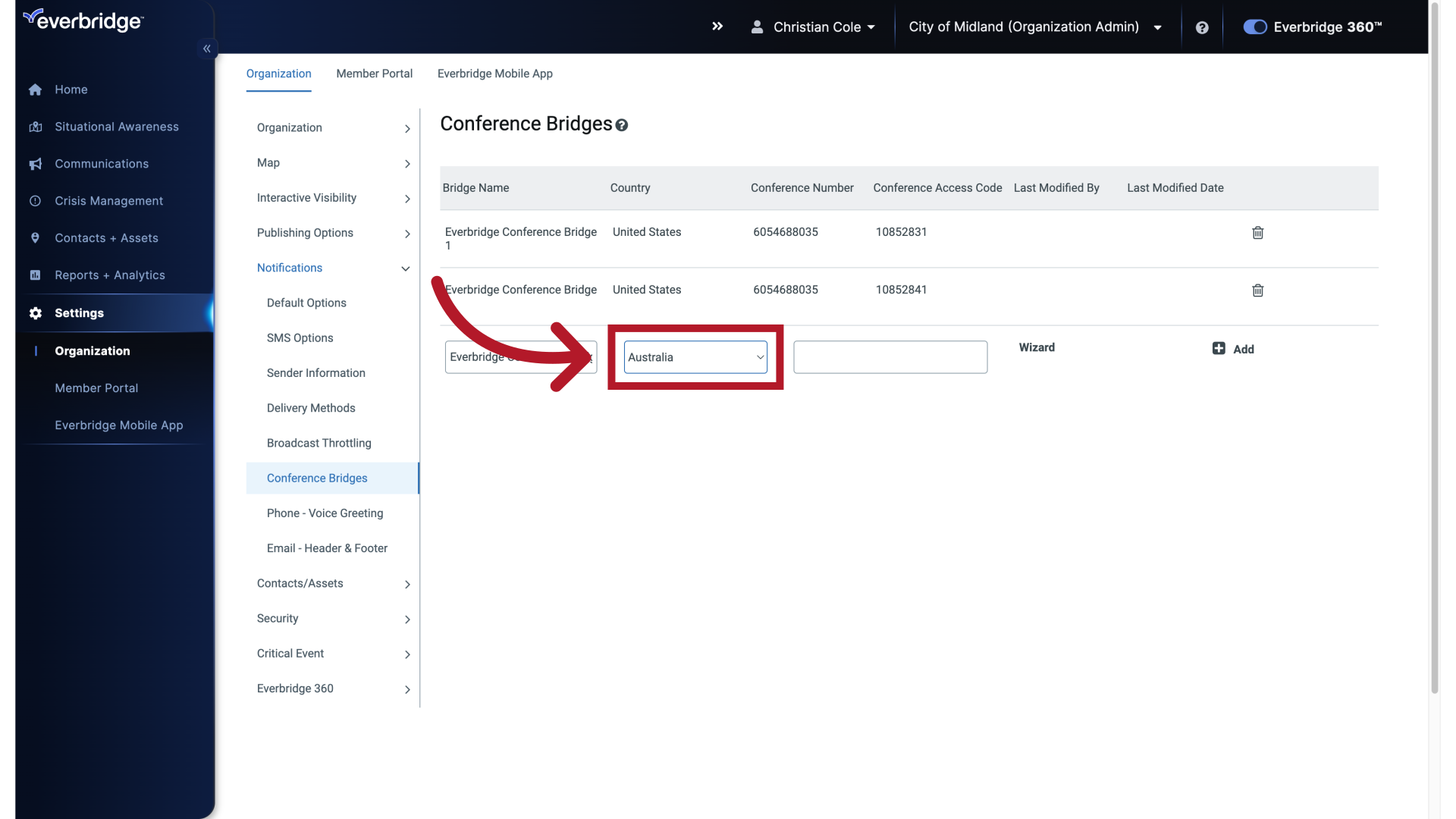
13. Conference Number
And enter a Conference Number.
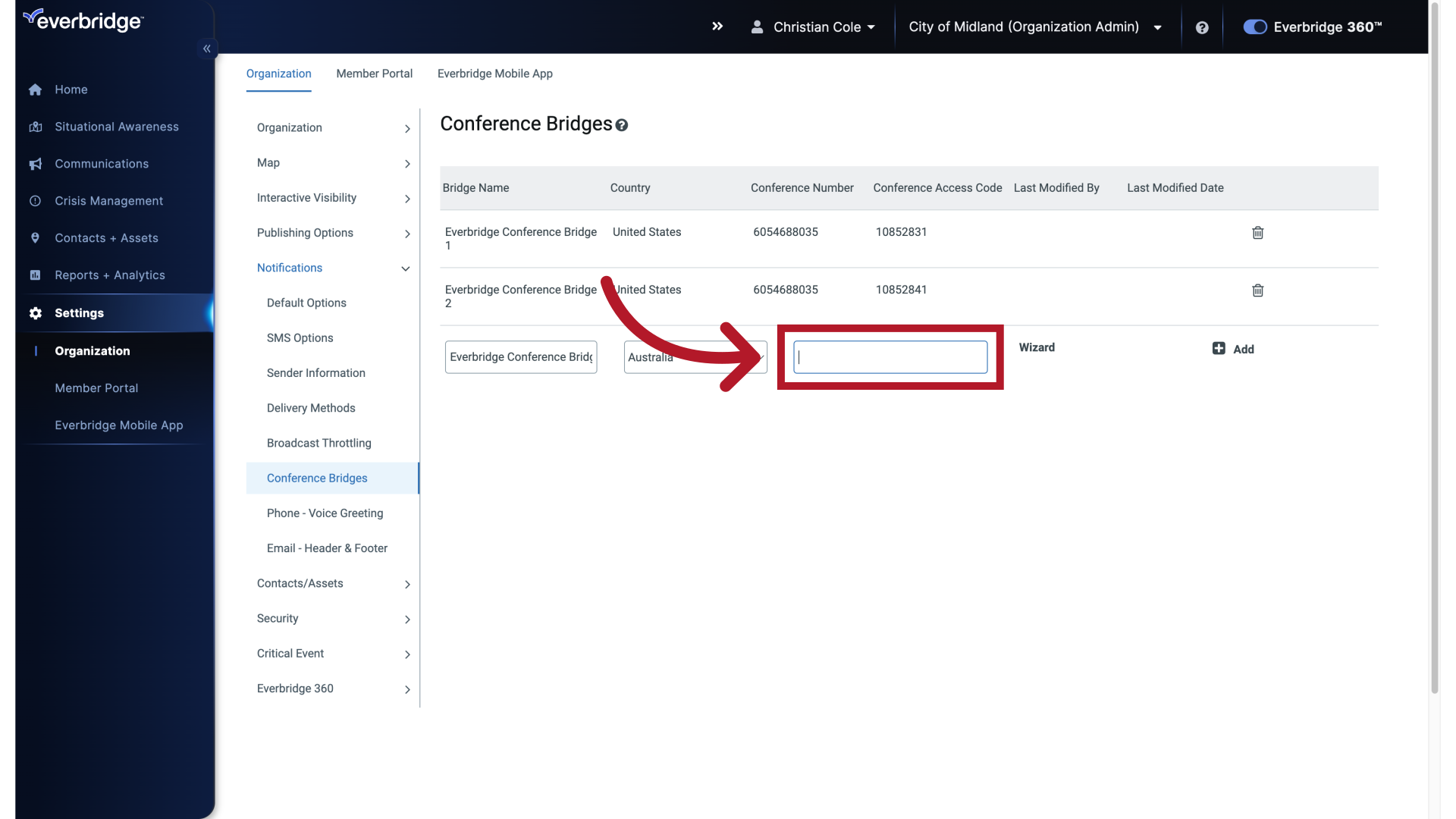
14. Conference Number
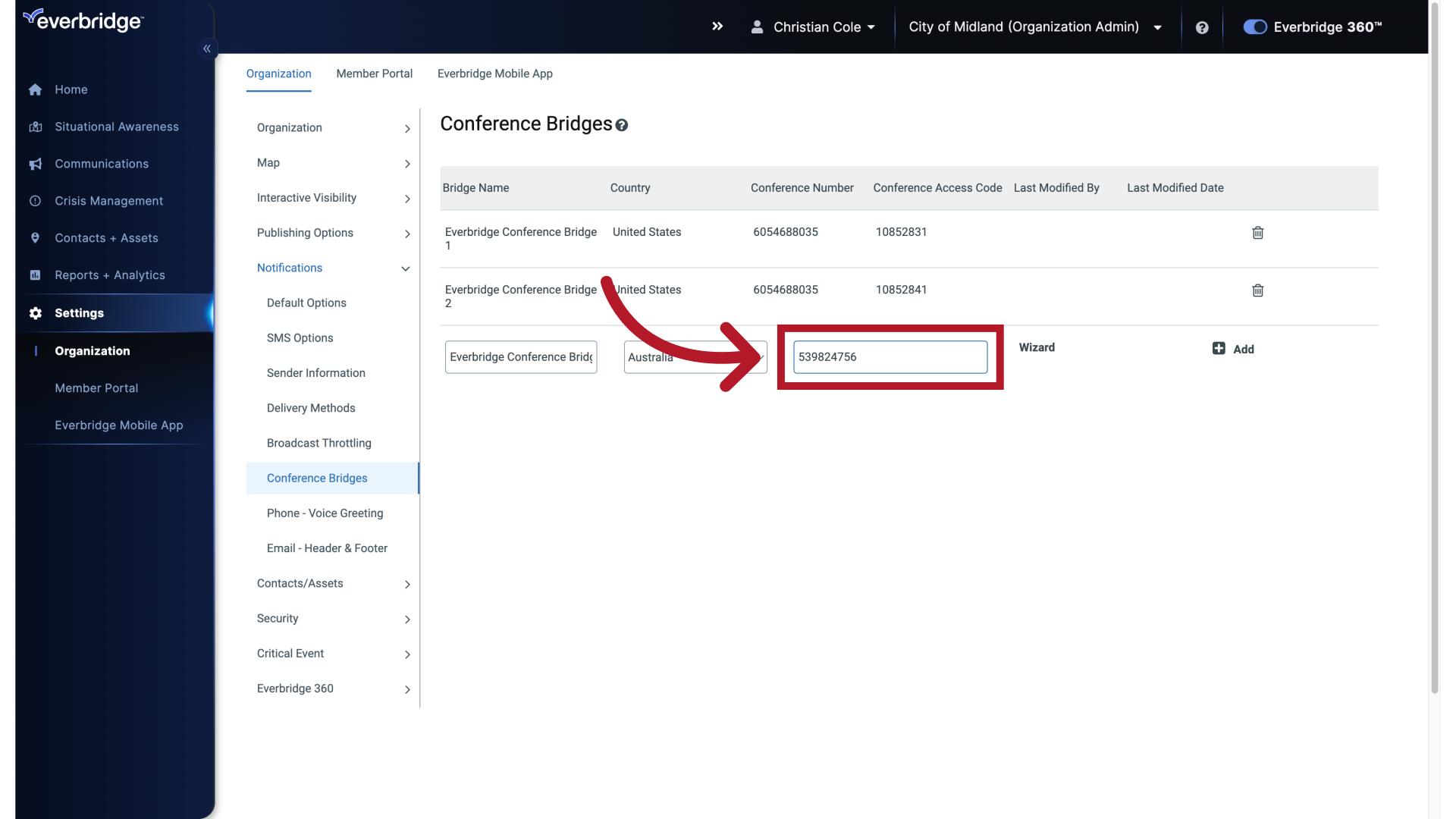
15. Click "Add"
Click Add.
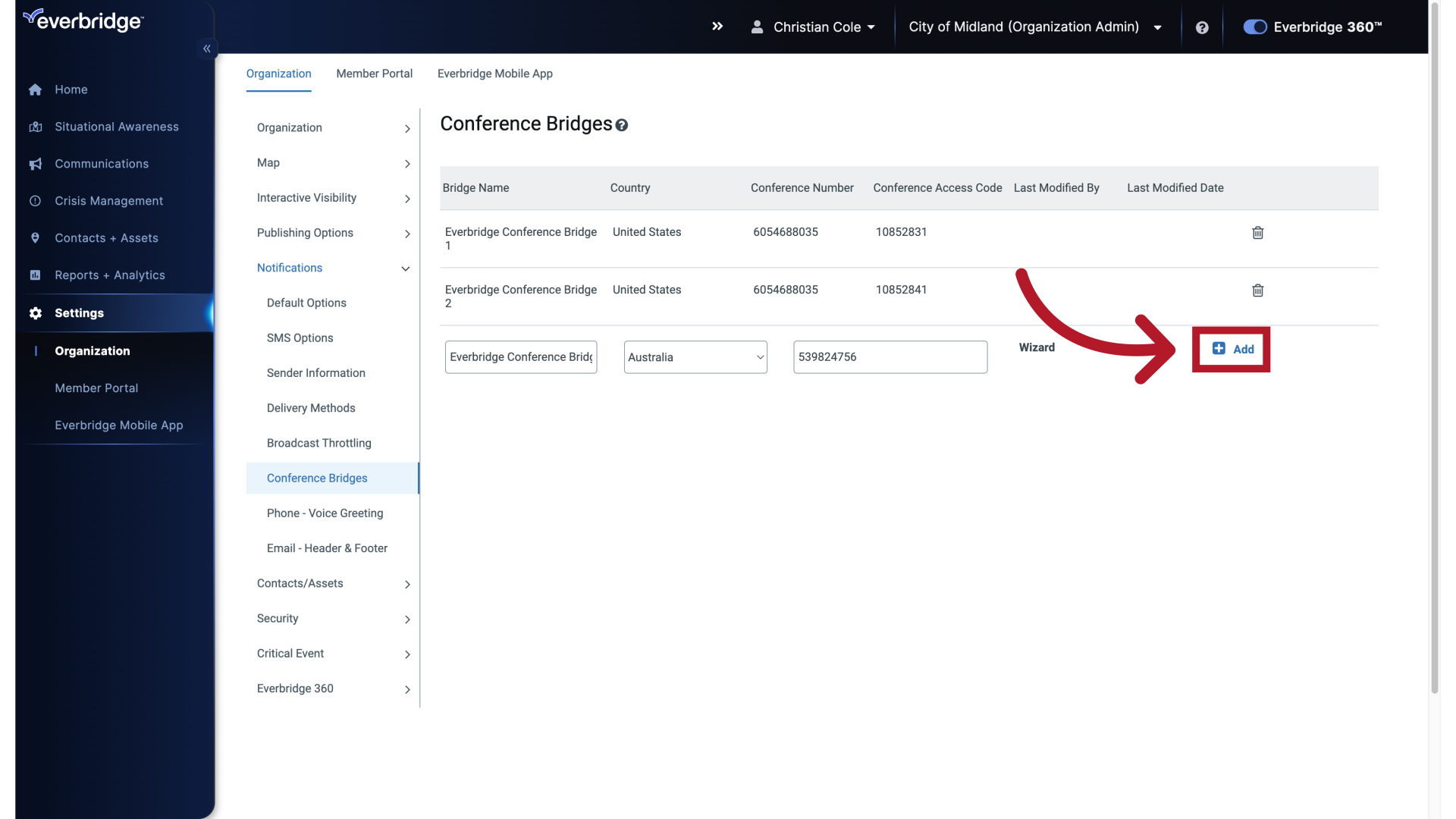
16. Conference Bridge Saved
The Conference Bridge has been created. To use this Conference Bridge in a Notification.
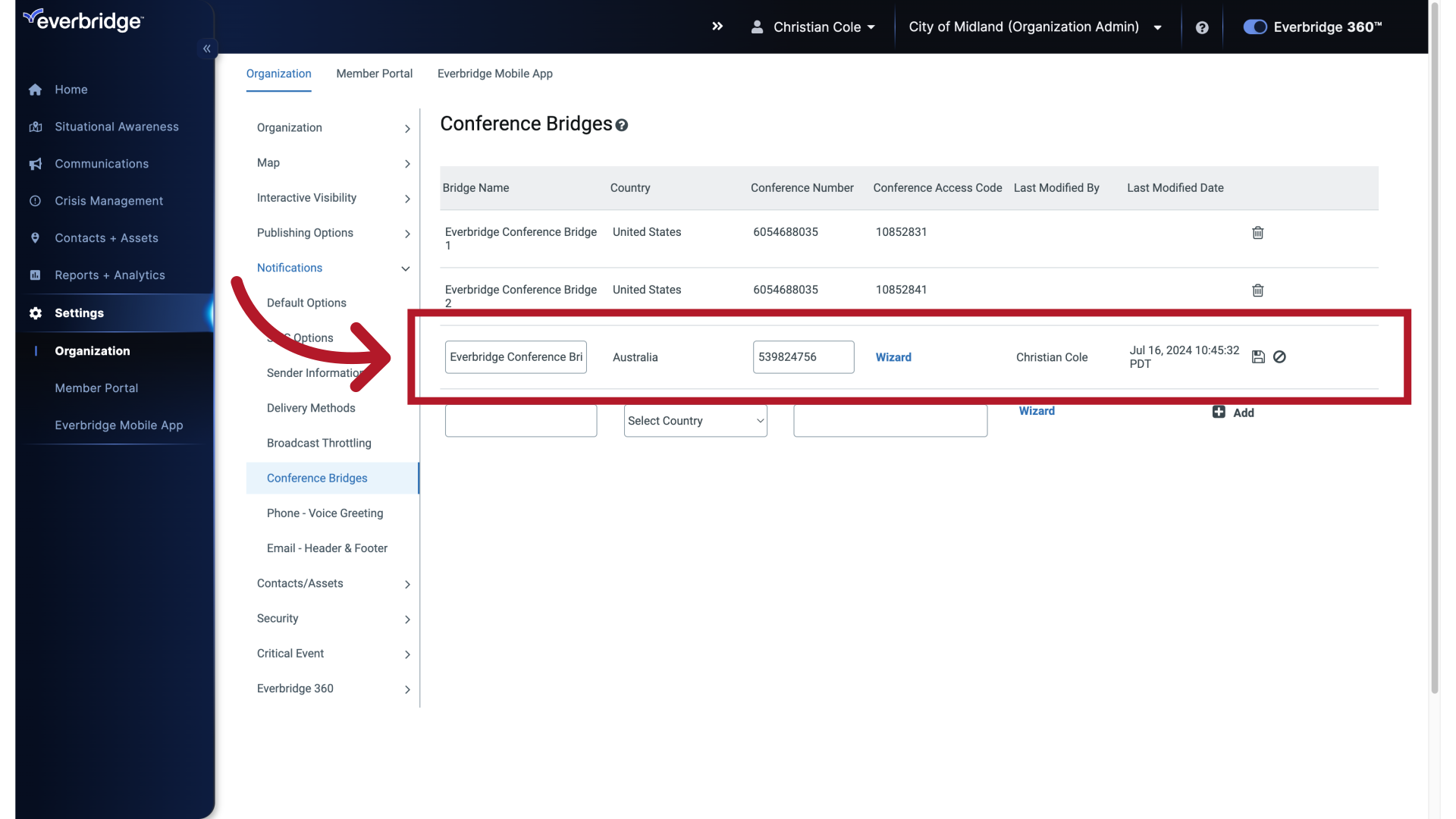
17. New Communication
Hover over Communications.
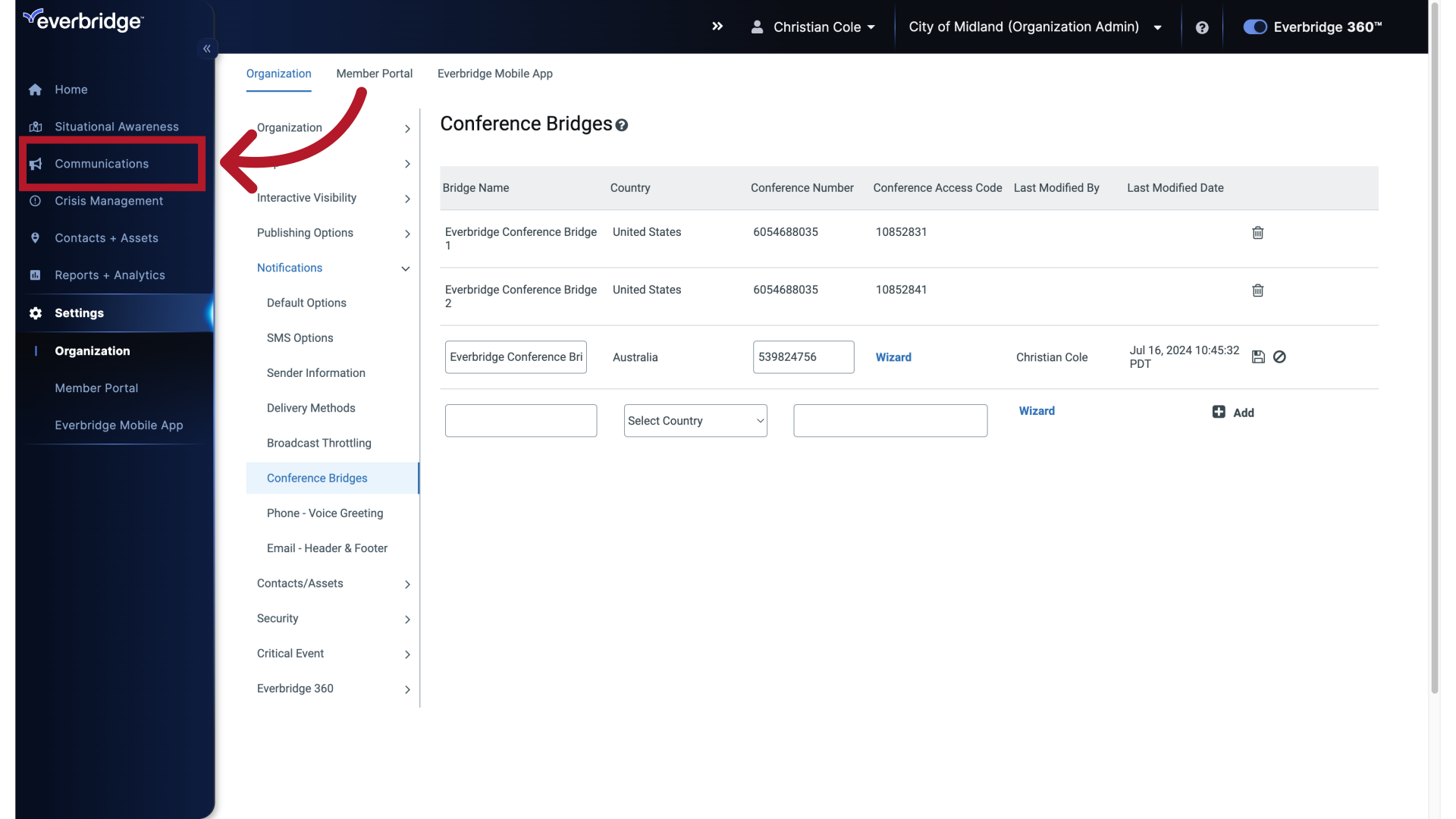
18. New Communication
Hover over Notifications.

19. New Notification
And select New Notification.
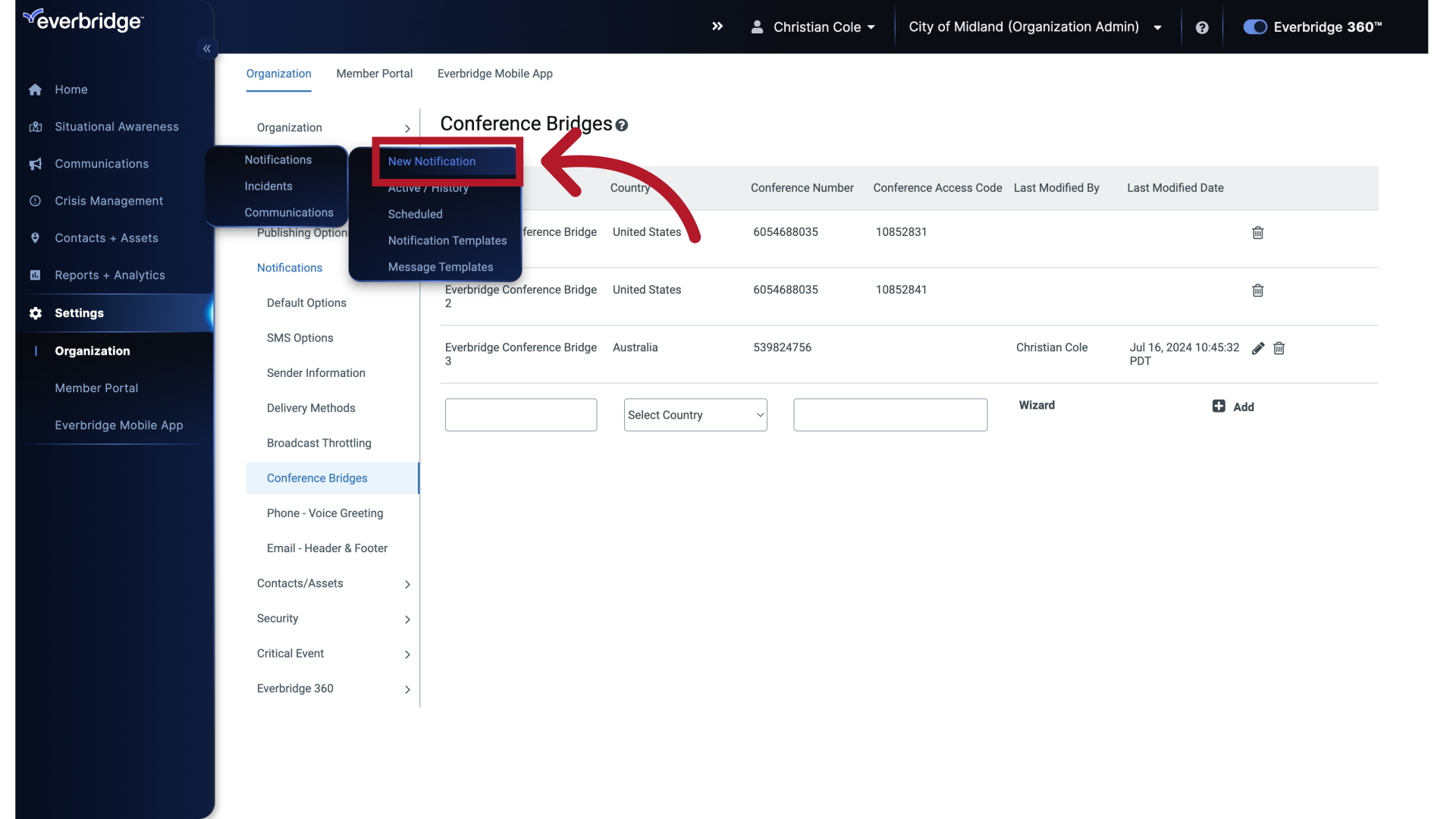
20. Title
Add the Title.
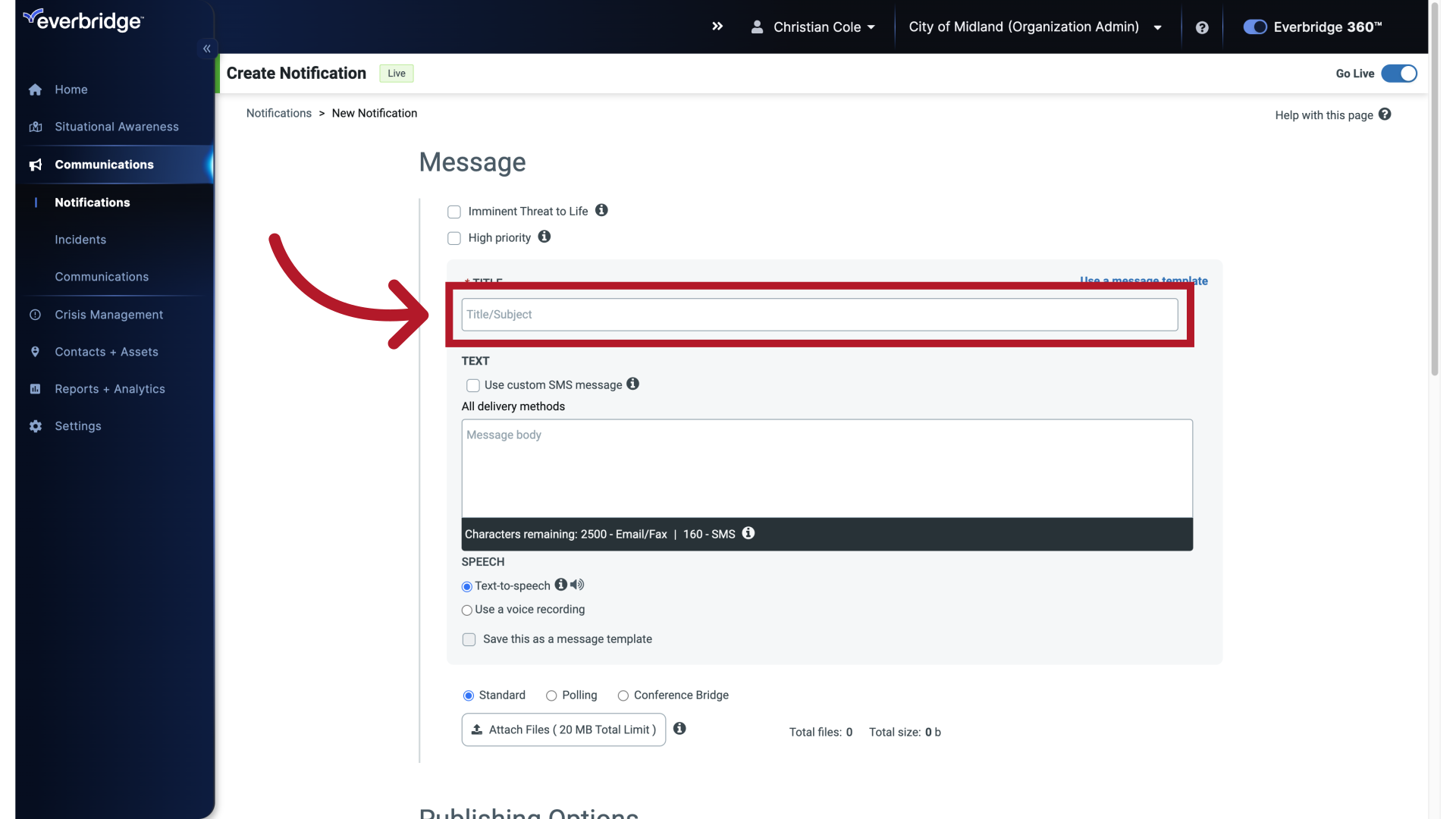
21. Title
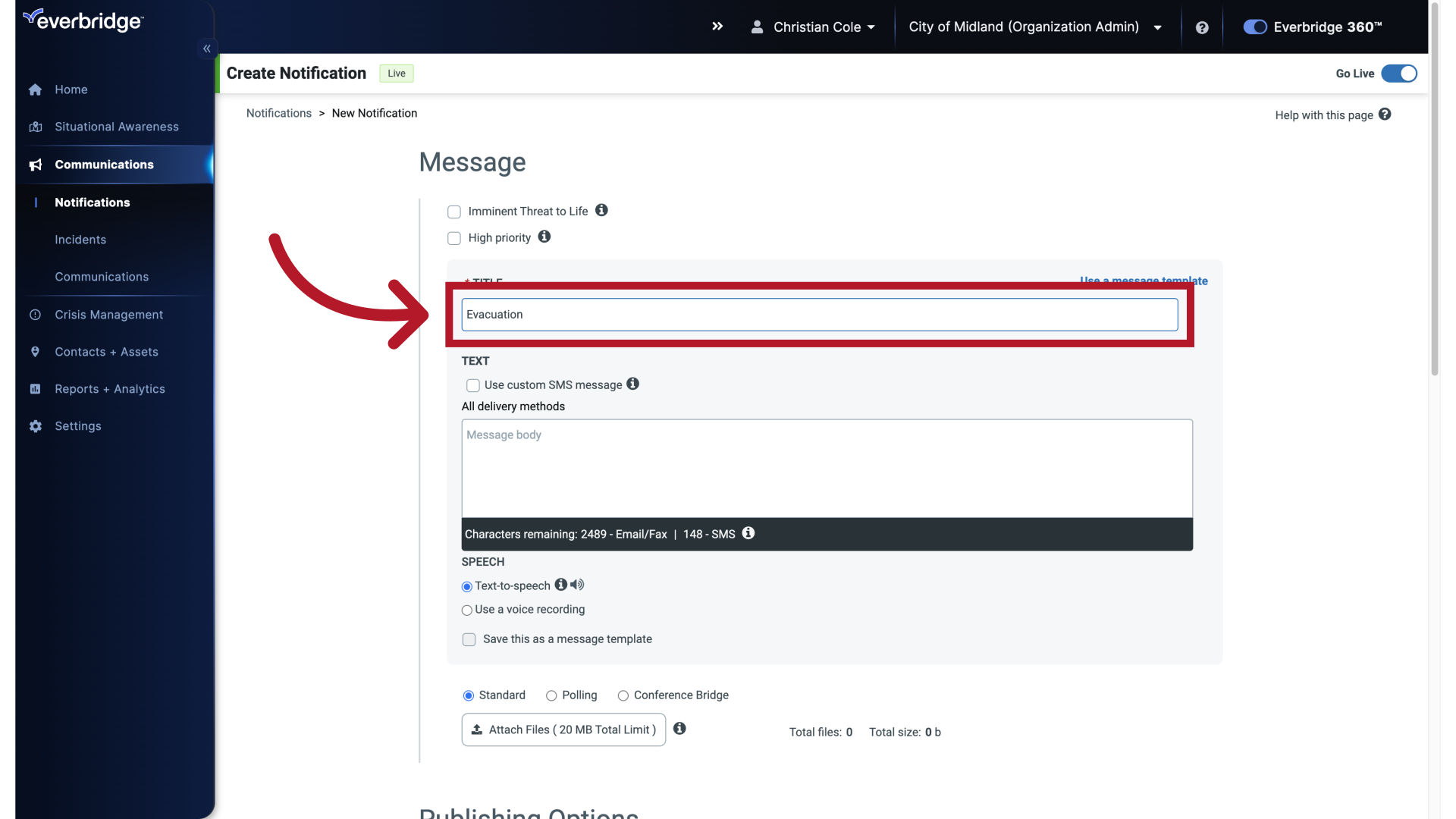
22. Message
The Message.
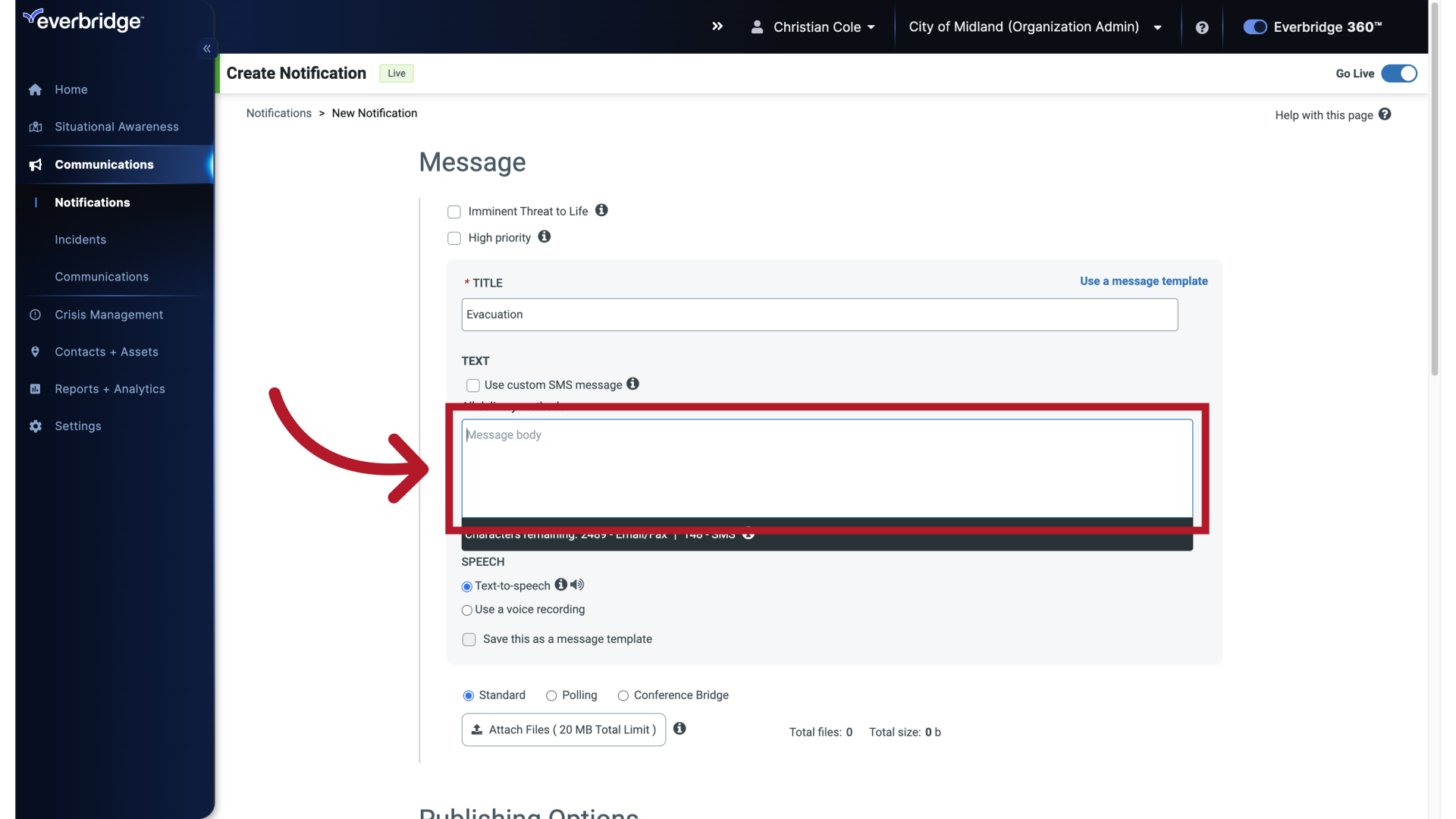
23. Message
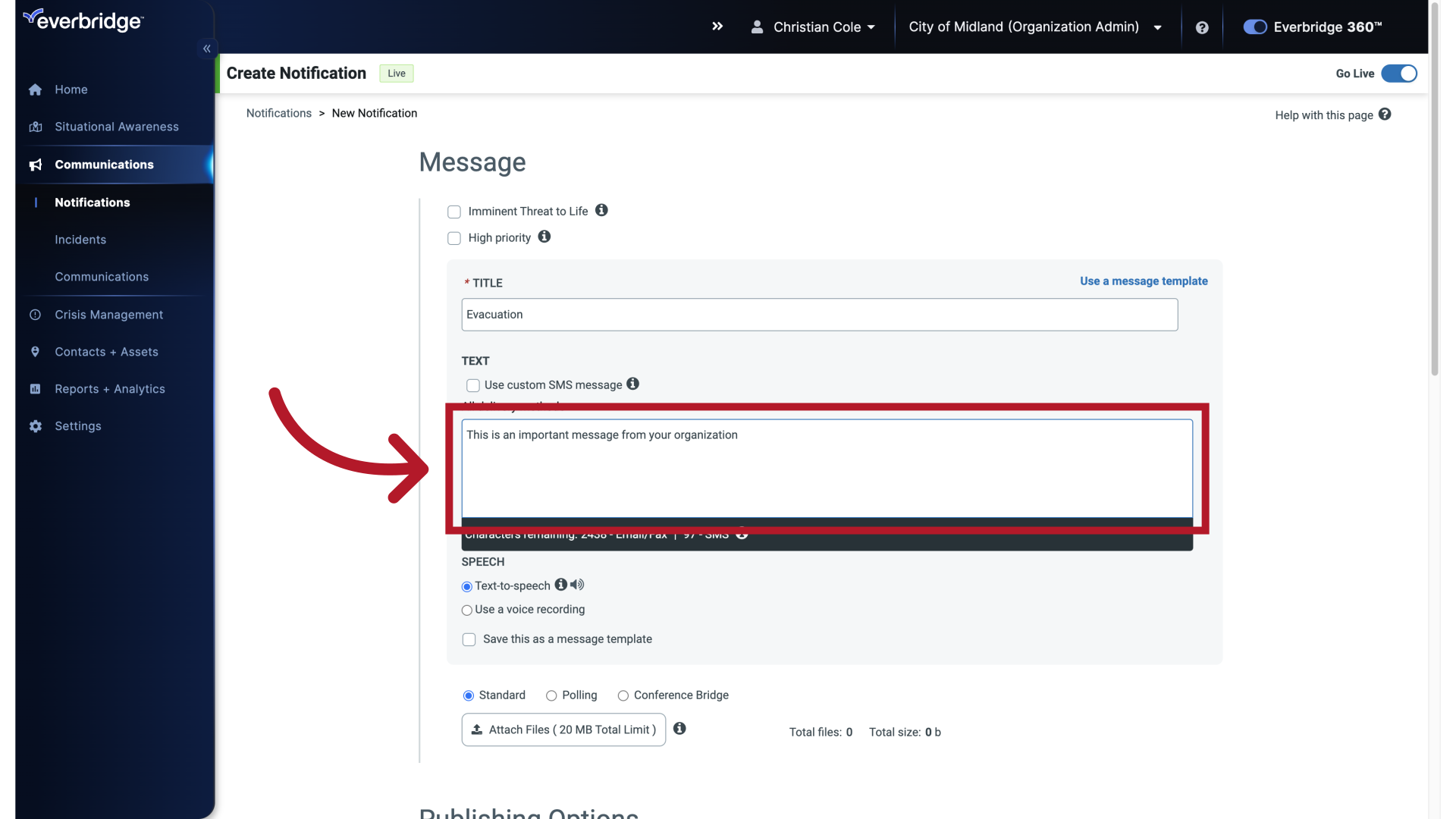
24. Select Conference Bridge
Select the Conference Bridge option.
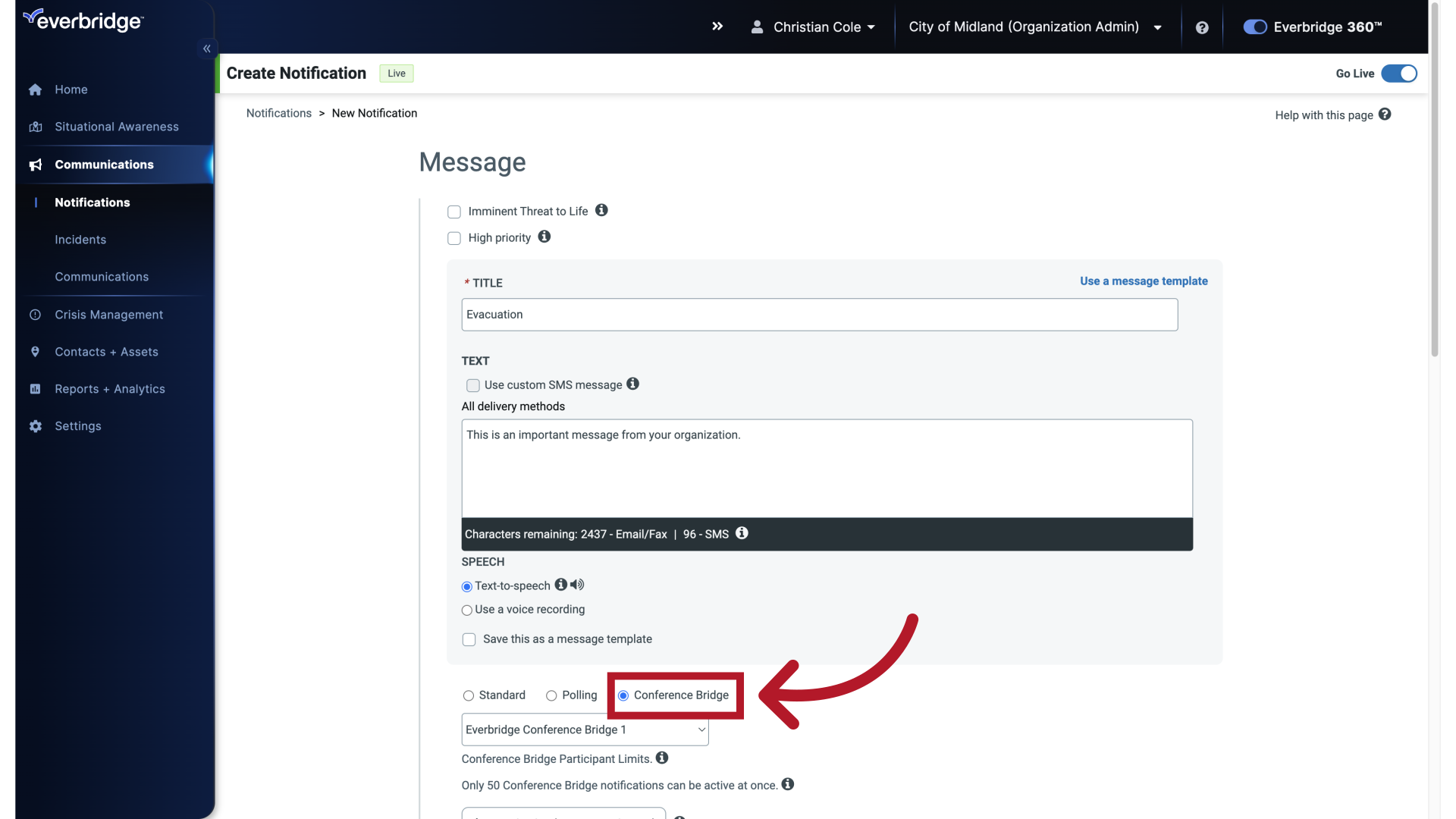
25. Select Conference Bridge
Choose the Conference Bridge you just created from the drop-down menu.
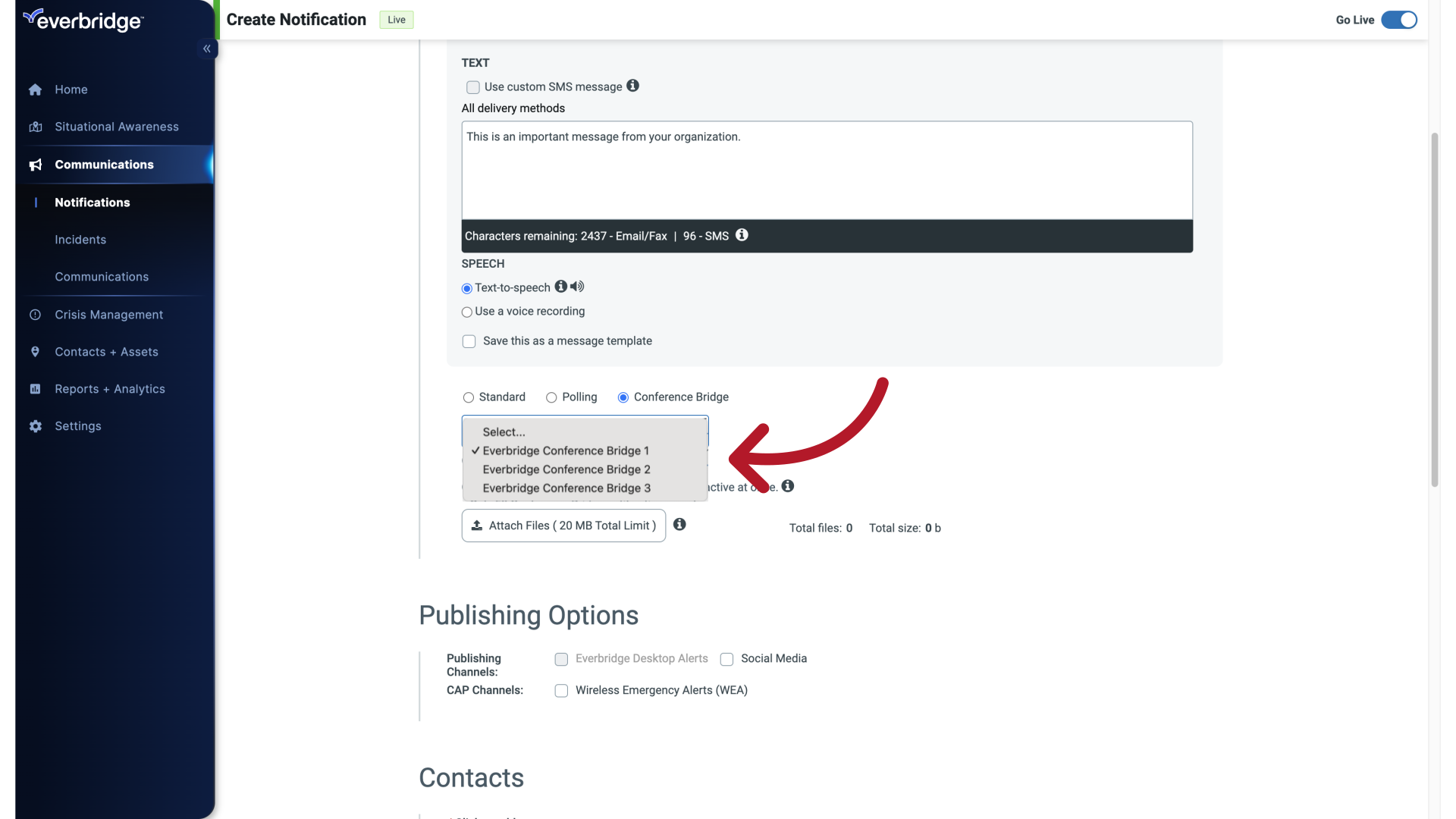
26. Conference Bridge Added
The Conference Bridge has been added to the Notification for you to send.
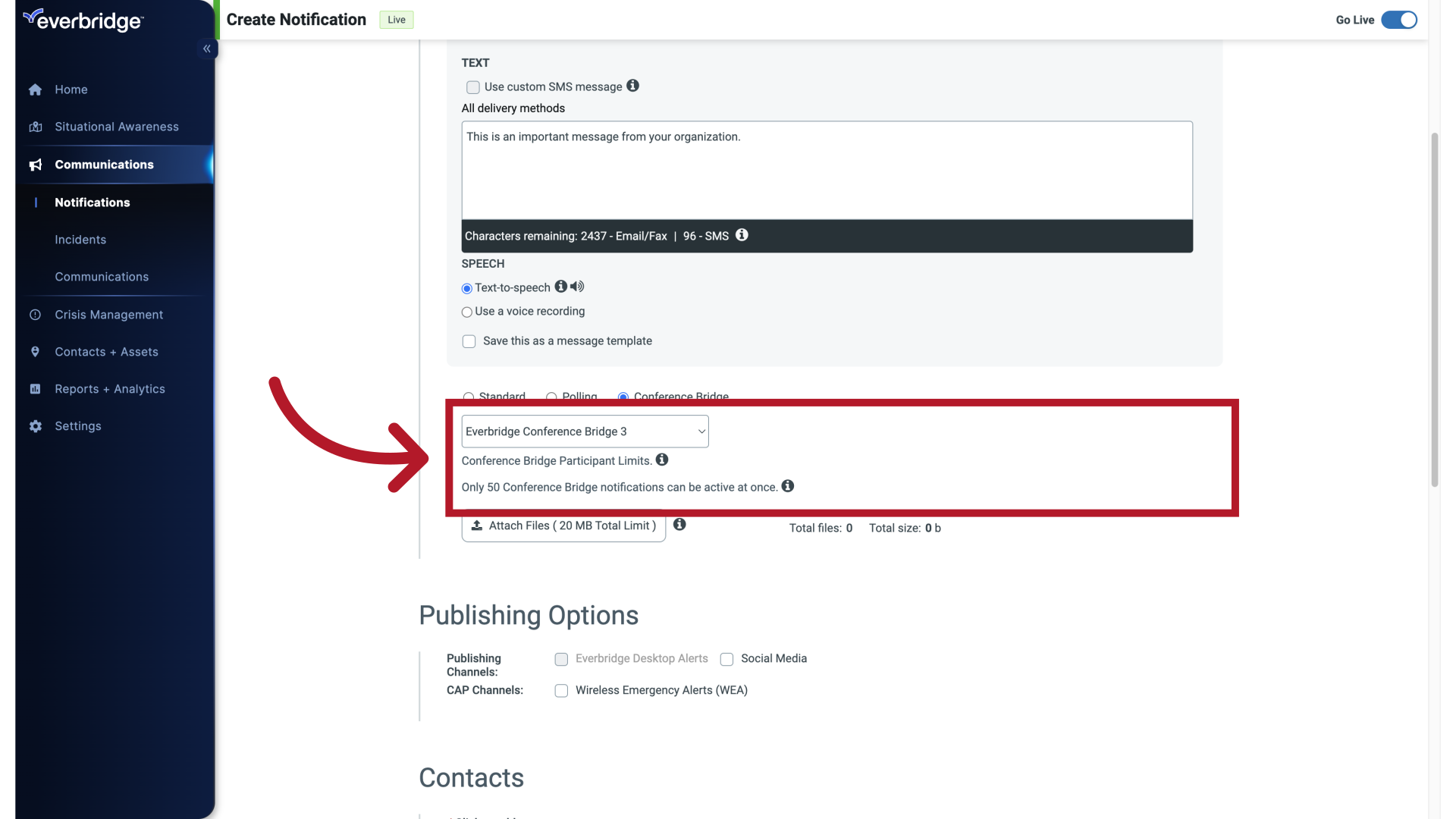
27. Send
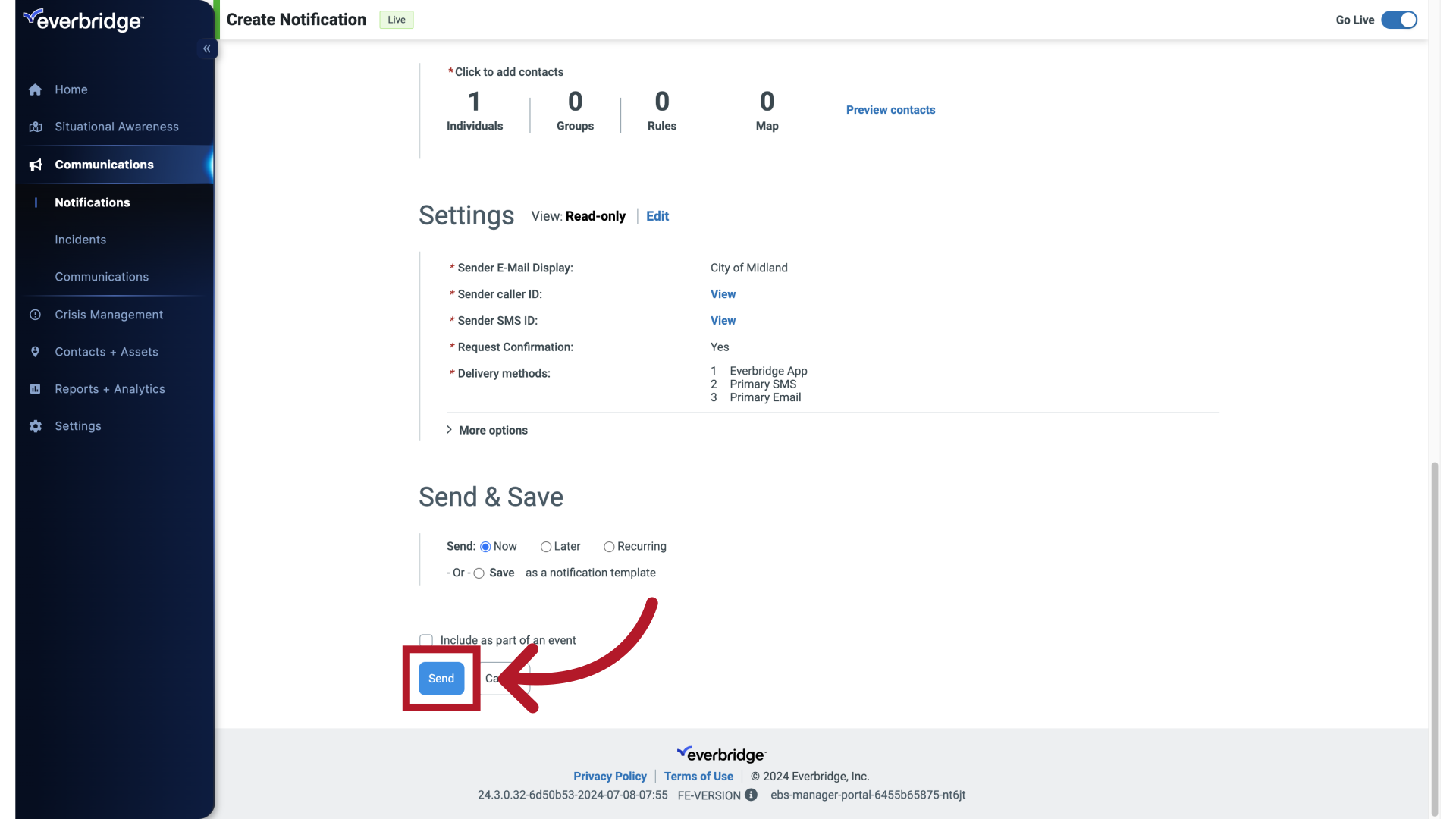
28. Active / History
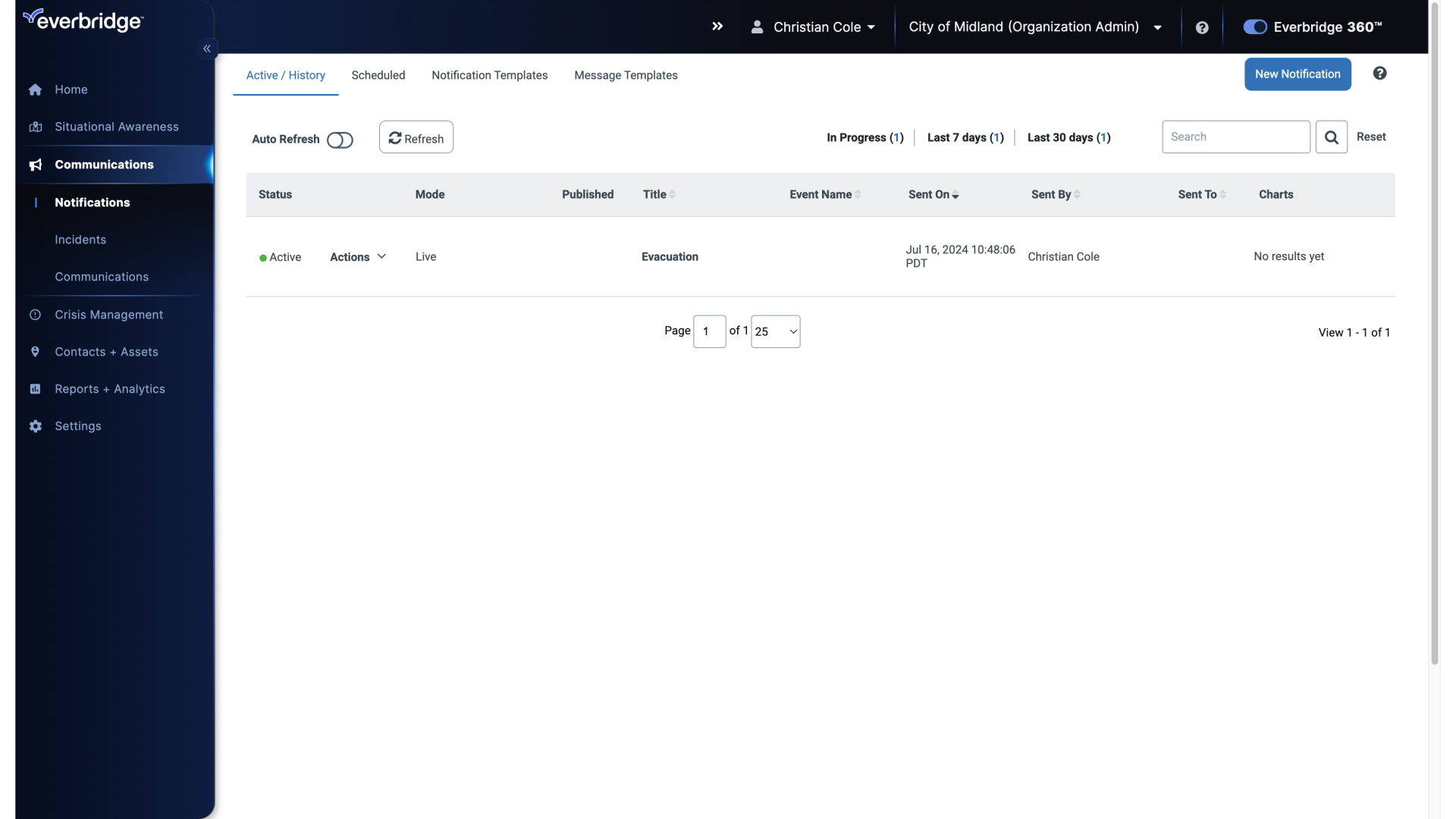
Setting Conference Bridge as Default in Templates
To set a Conference Bridge as the default option in notification templates:
- Create a new notification template
- Select 'Conference Bridge' as the notification type
- Choose your desired Conference Bridge from the dropdown menu
- Complete other required template details
- Save the template
By following these steps, you'll pre-configure the Conference Bridge settings in your template. This allows you to launch incidents or notifications with the Conference Bridge already activated, streamlining your communication process during critical situations.
Article Feedback
While we can’t respond to you directly, we’d love to know how we can improve the article.
Please sign in to leave a comment.
There are references from elsewhere that Zoom and Teams can be used for a conferencing bridge but those references just direct to this article. This article does not go into the detail on how to add Teams or Zoom. My assumption is that one would add the dial-to-join number usually quoted as an alternative under a Zoom/Teams meeting link, but that is only an assumption. Also, it raises further questions: Does there need to be someone already managing a Zoom/Teams meeting to admit people, or will Everbridge interface with those platforms in such a way that a bridge call can be launched entirely via EB with no-one managing the Zoom/Teams meeting (say a desktop outage preventing access to the alternative conferencing platform)?
Thanks