Topic
Recovering your Everbridge Manager Portal username.
Description
This video walks you through the process of recovering your Everbridge Manager Portal username.
1. Manager Portal Login
Navigate to manager.everbridge.net or manager.everbridge.eu.
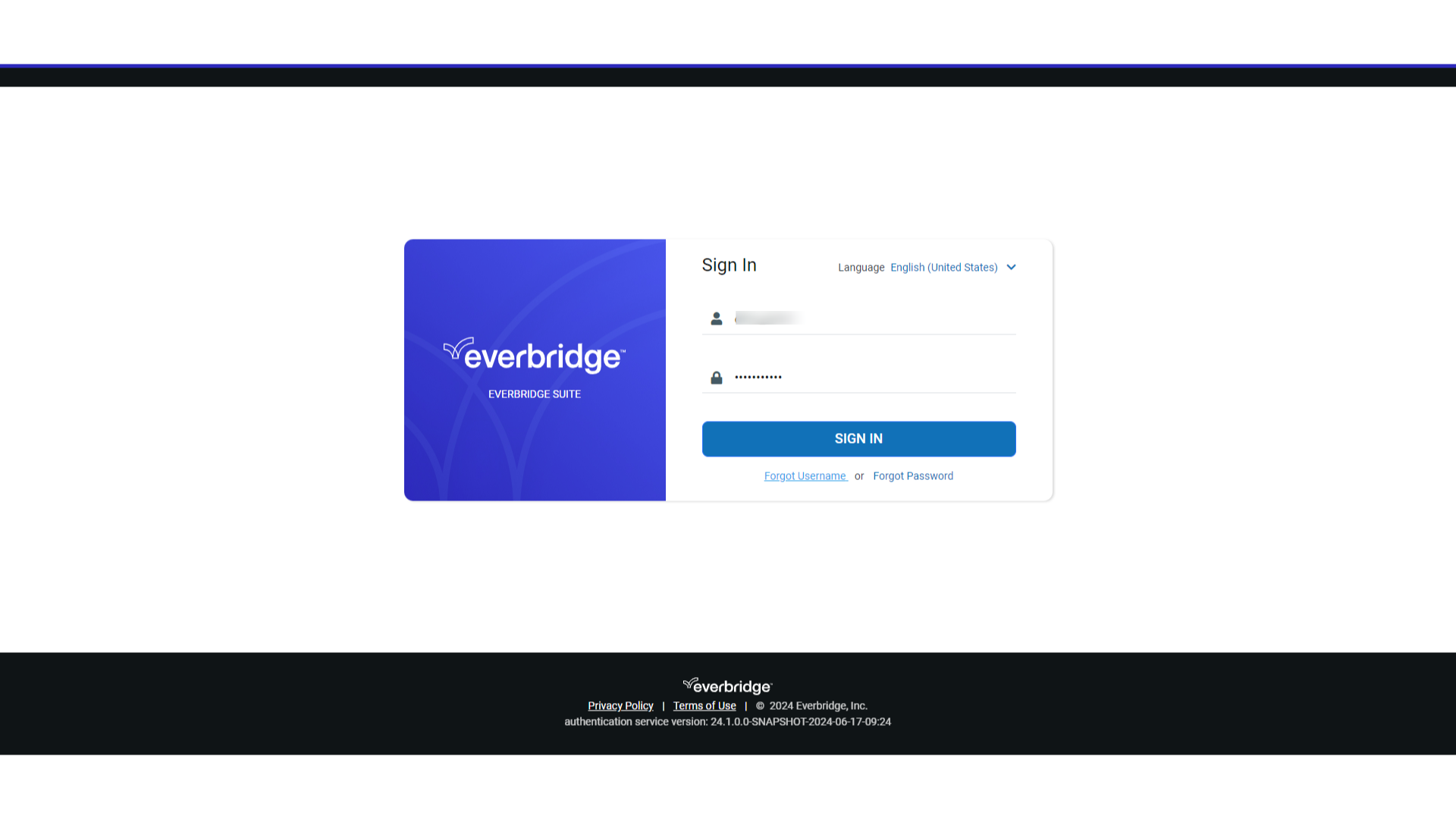
2. Forgot Username
Select 'Forgot Username.'

3. EMAIL ADDRESS
Your username will be sent to the email address you provide here. If more than one account is linked to this address, you may receive multiple emails.
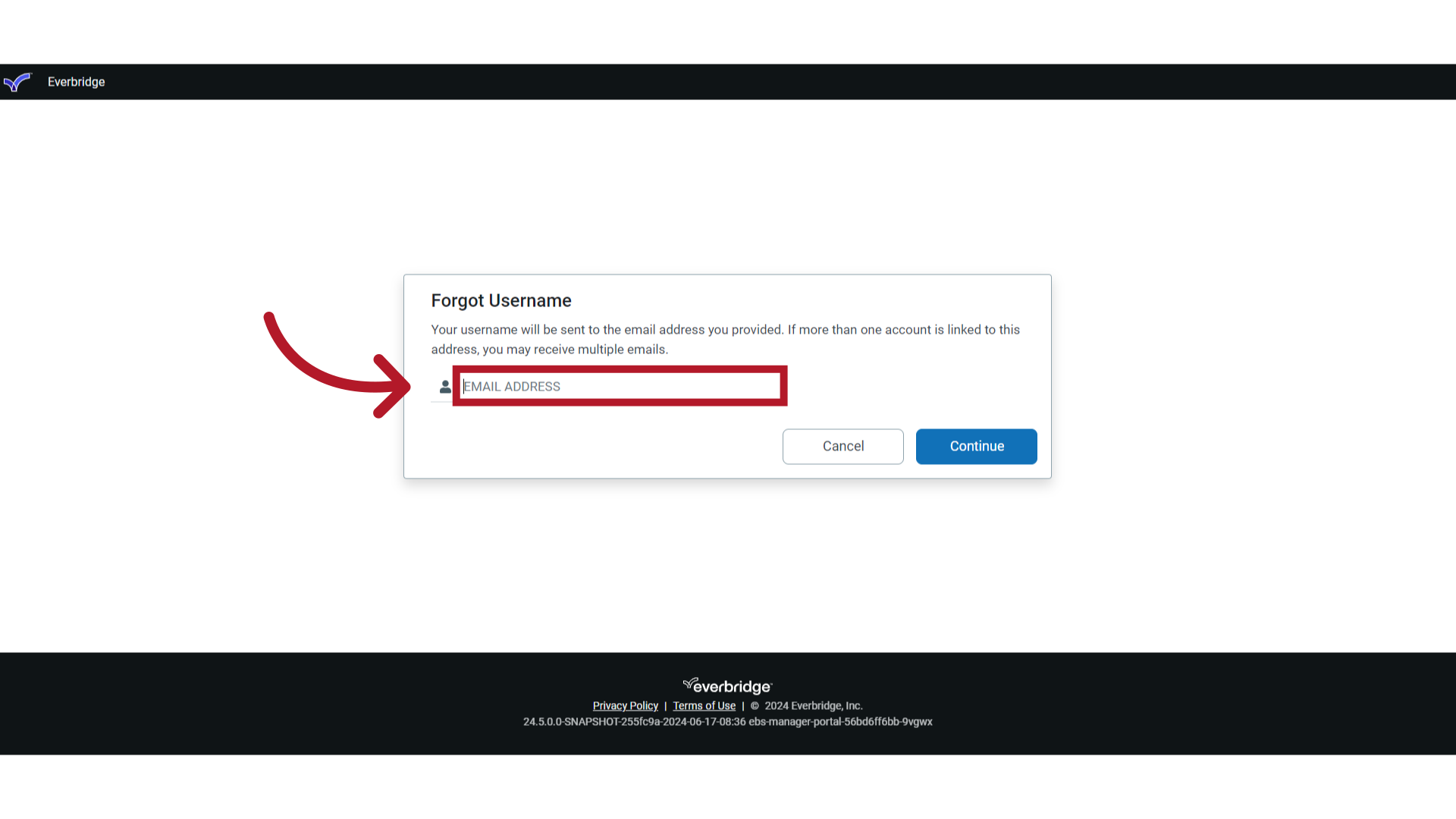
4. Enter Email Address
Enter your email address in the format of name, '@'' sign, and domain name.
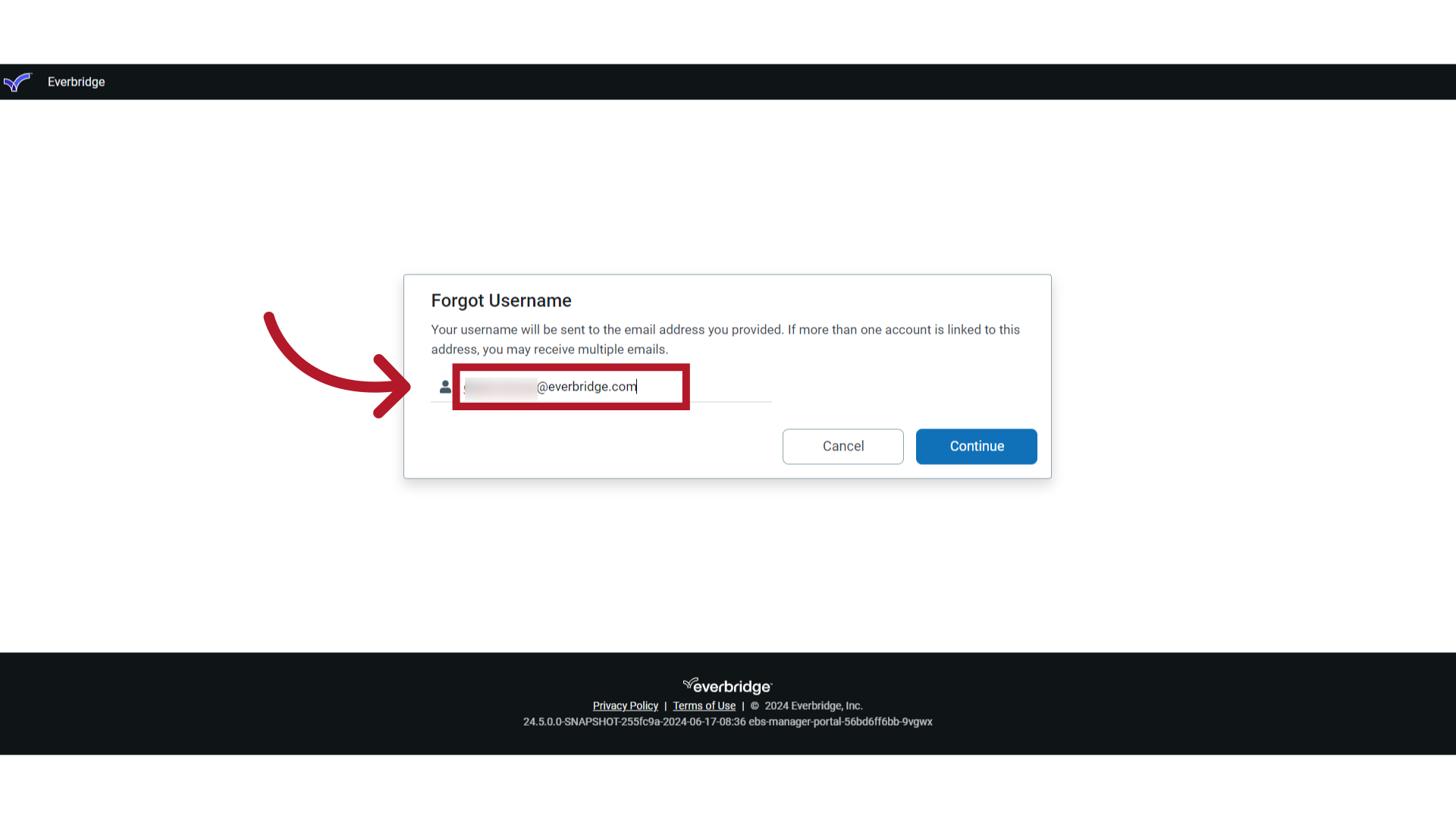
5. Continue
Click "Continue."
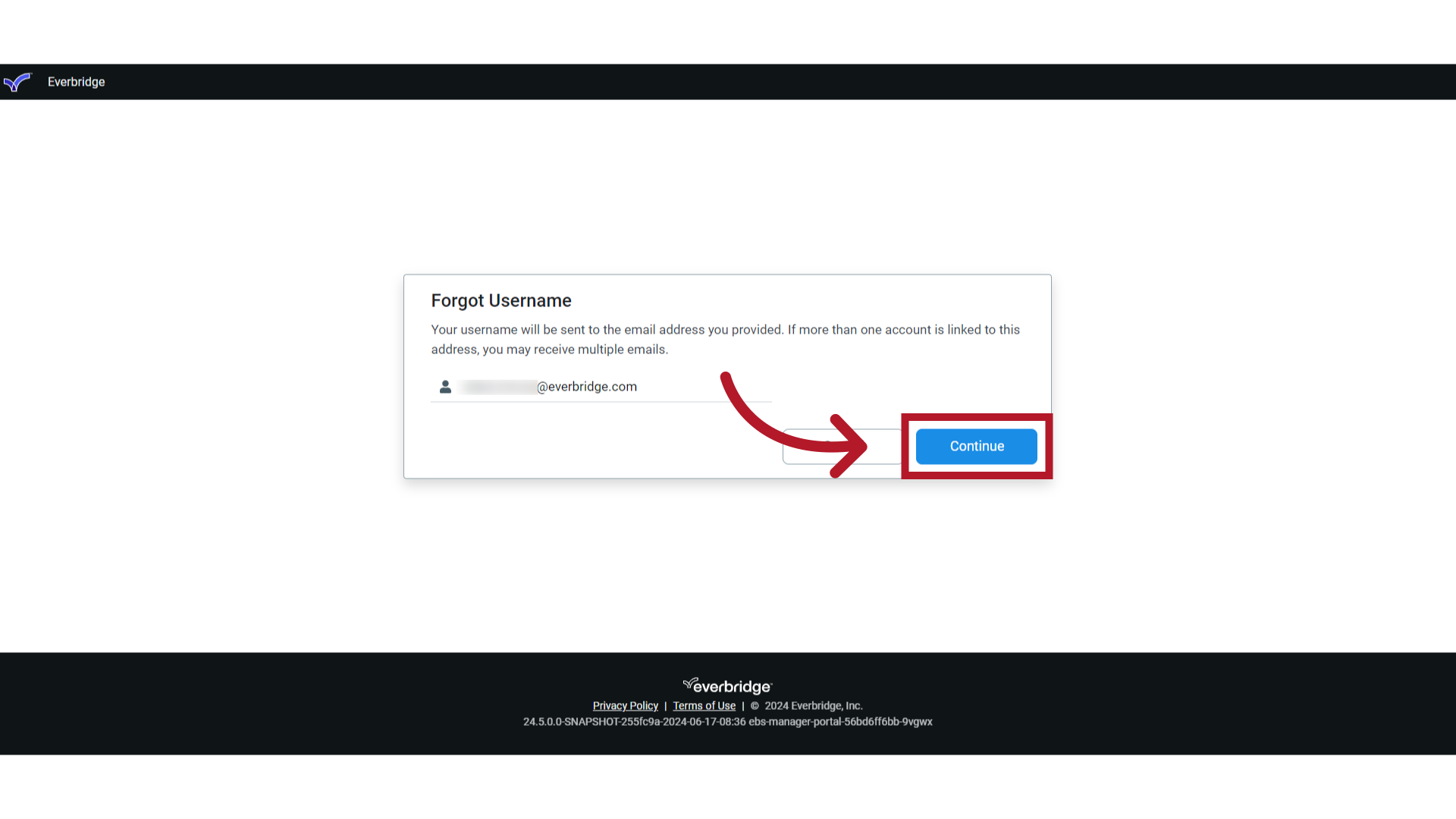
6. Email
An email will be sent if your entry is found. Check your email to determine your recovered username.
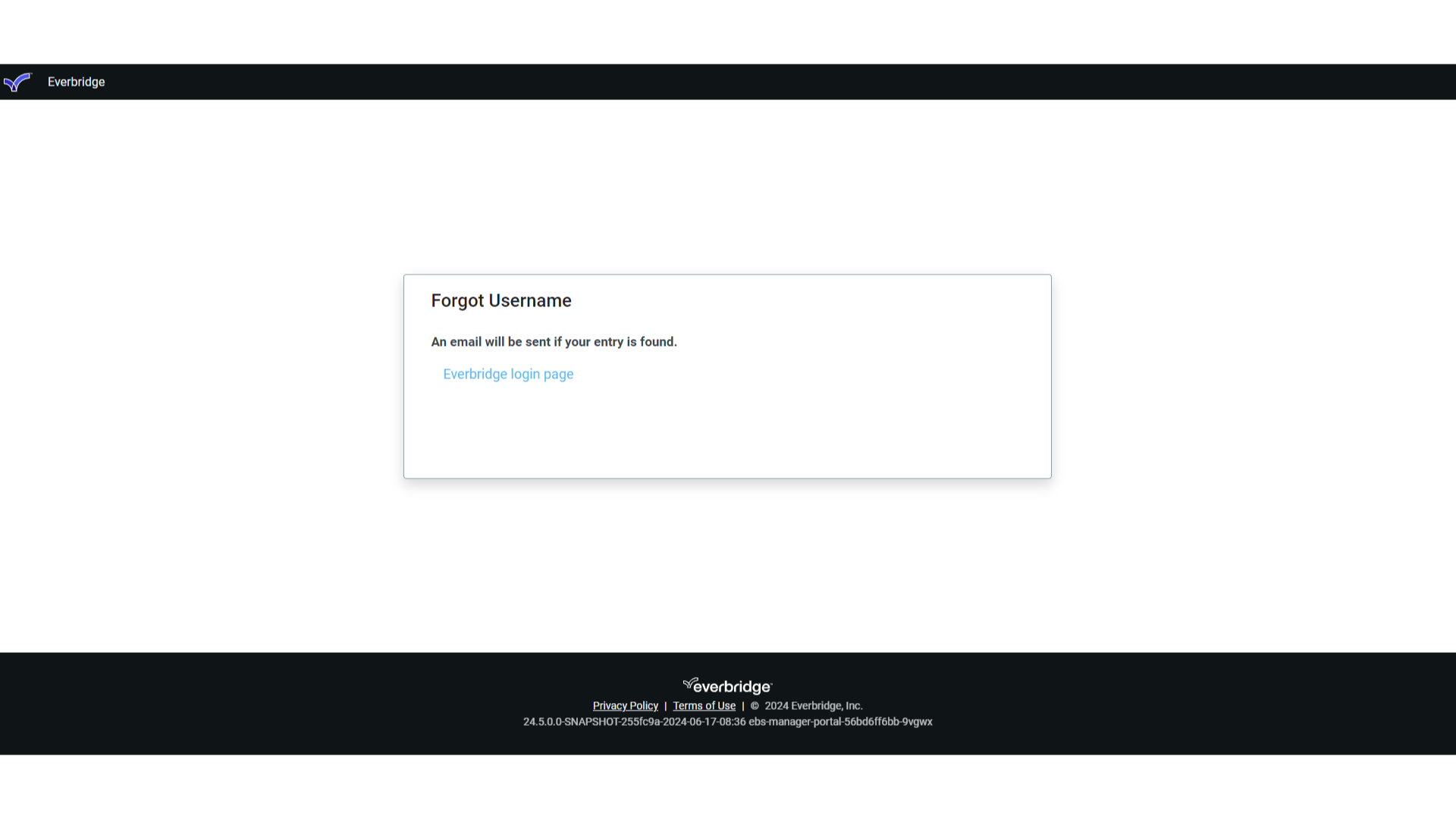
7. Email
Here is an example of the email you will receive if you have entered your information correctly. Note the username and the link to the manager portal. You may log in to the manager portal using the link in the email or the link from the forgot username window.
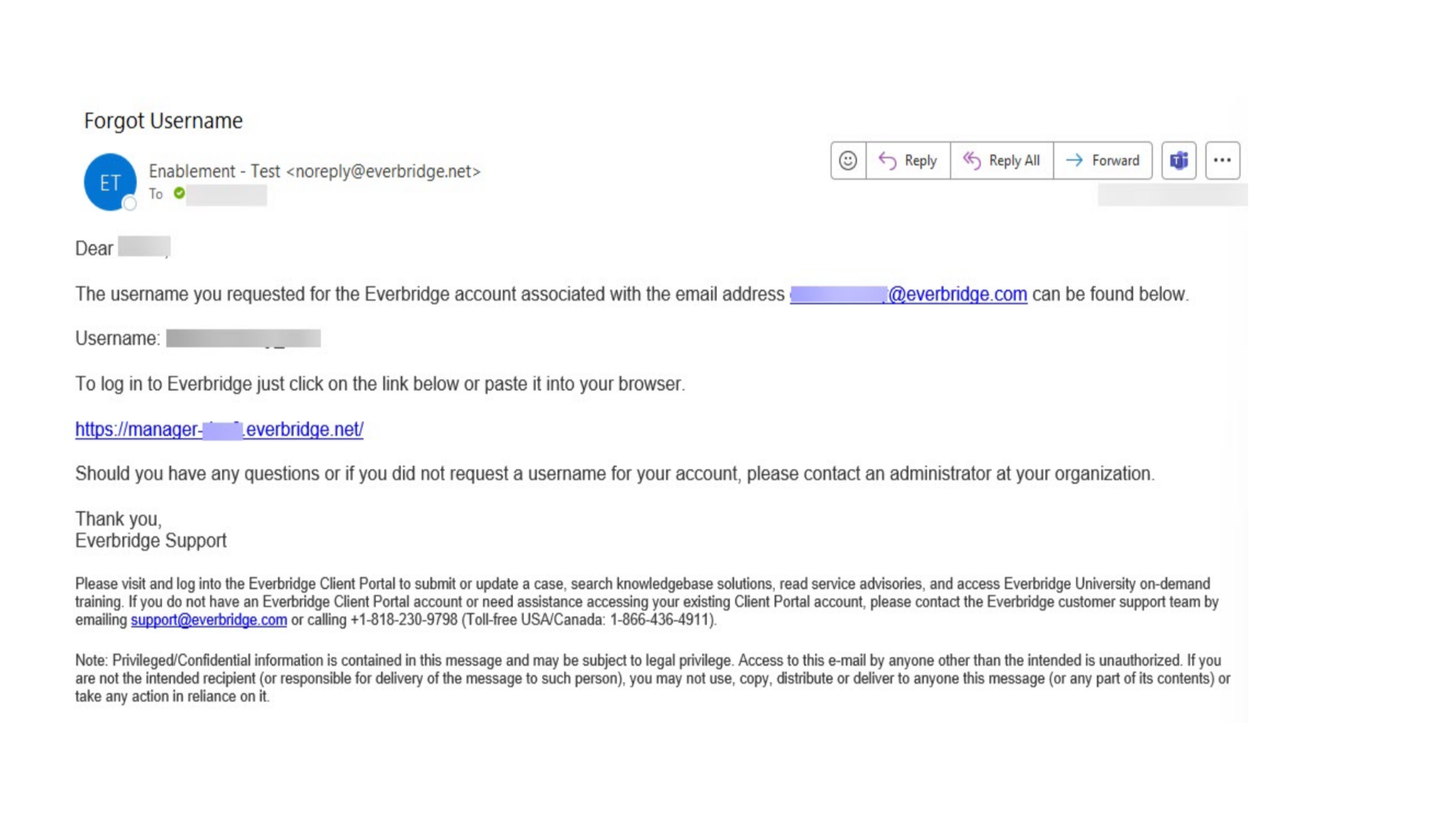
8. Log In
If you do not use the manager portal link in the email, return to the "Forgot username" window and click on the "Everbridge login page' hyperlink to log in to the manager portal using your recovered username.
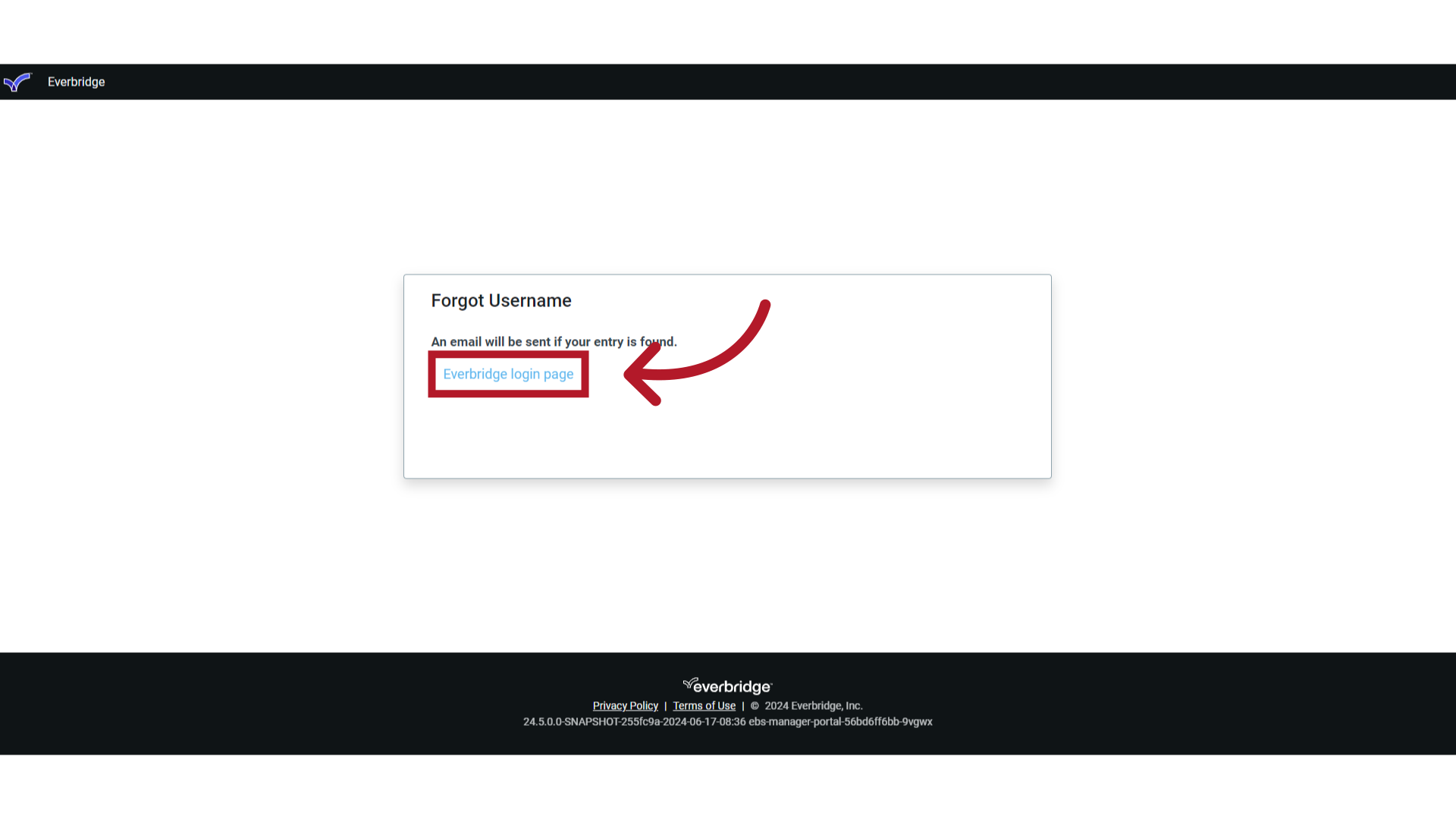
9. HELP & SUPPORT
Access the Everbridge Support Center from the top-right corner of the Manager Portal for more microlearning, release notes, documentation, knowledge articles, Everbridge University training, community Q&A and ideas, security bulletins, service advisories, system status, and for submitting and managing your support tickets.
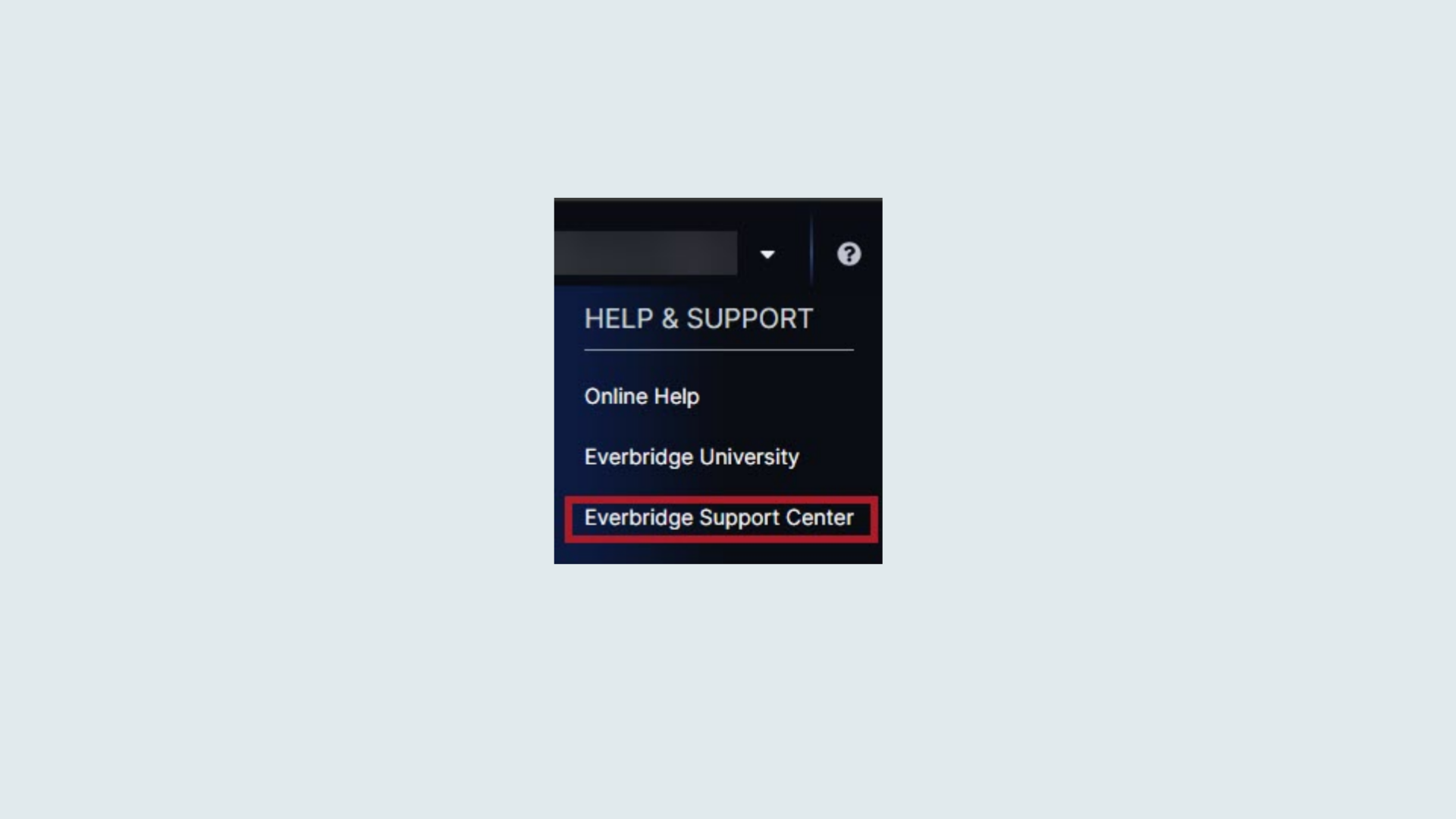
Thank you for watching.
Article Feedback
While we can’t respond to you directly, we’d love to know how we can improve the article.
Please sign in to leave a comment.