Topic:
This article explains how to help contacts locate an organization when searching for it in the Everbridge Mobile App.
If your contacts use the Everbridge mobile app, you can enable search terms so they can search for your organization's member portal page within the app.
1. Search Terms
The Search Terms feature allows you to configure up to three Search Terms, one of which must be your organization name, so a contact can register on their mobile device. Keep in mind, you must be in an administrator role with specific permissions to enable these settings.
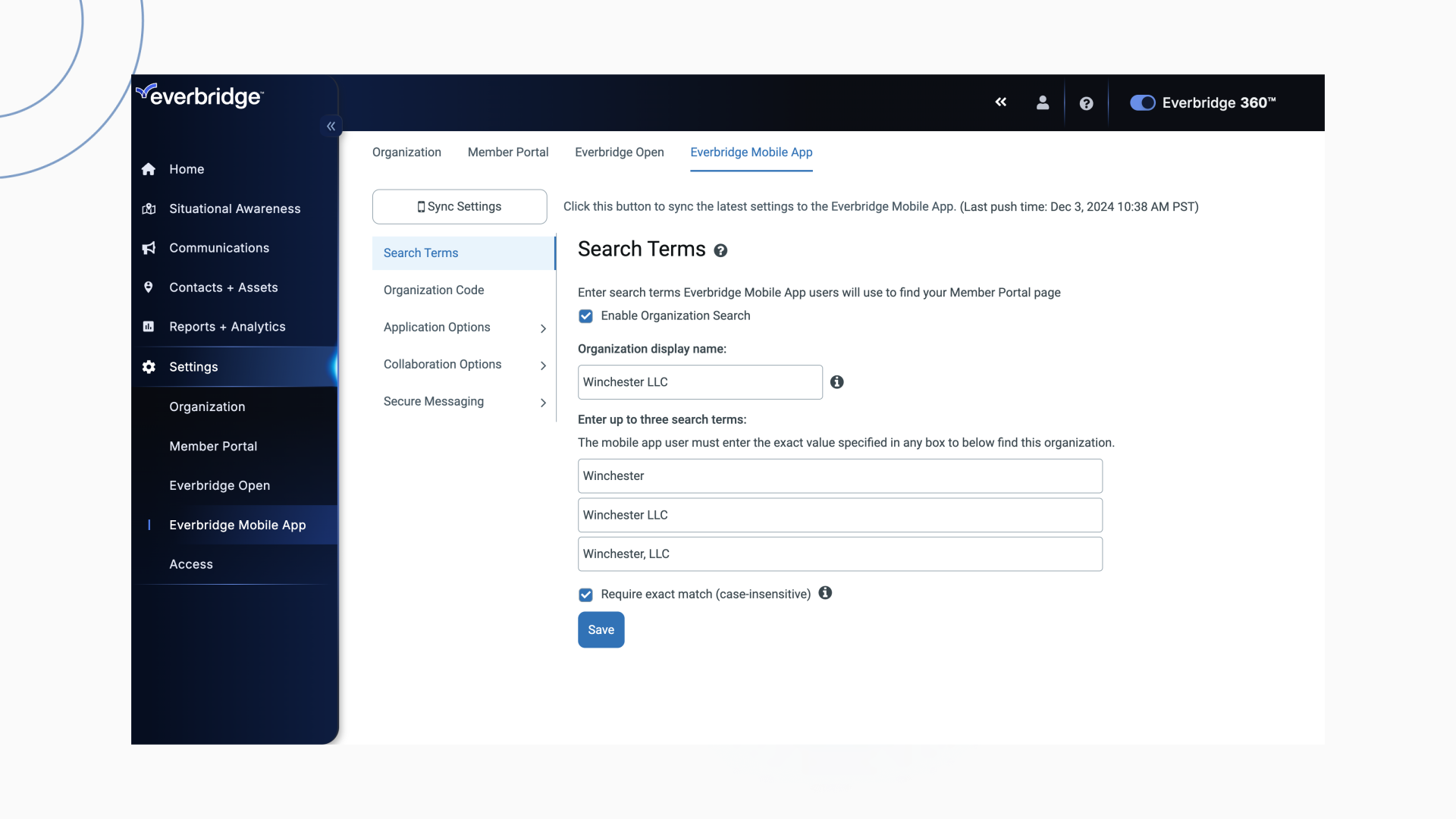
2. Delivery Methods
The Everbridge Mobile App must be configured as a Delivery Method and enabled in the Member Portal prior to setting up Search Terms.
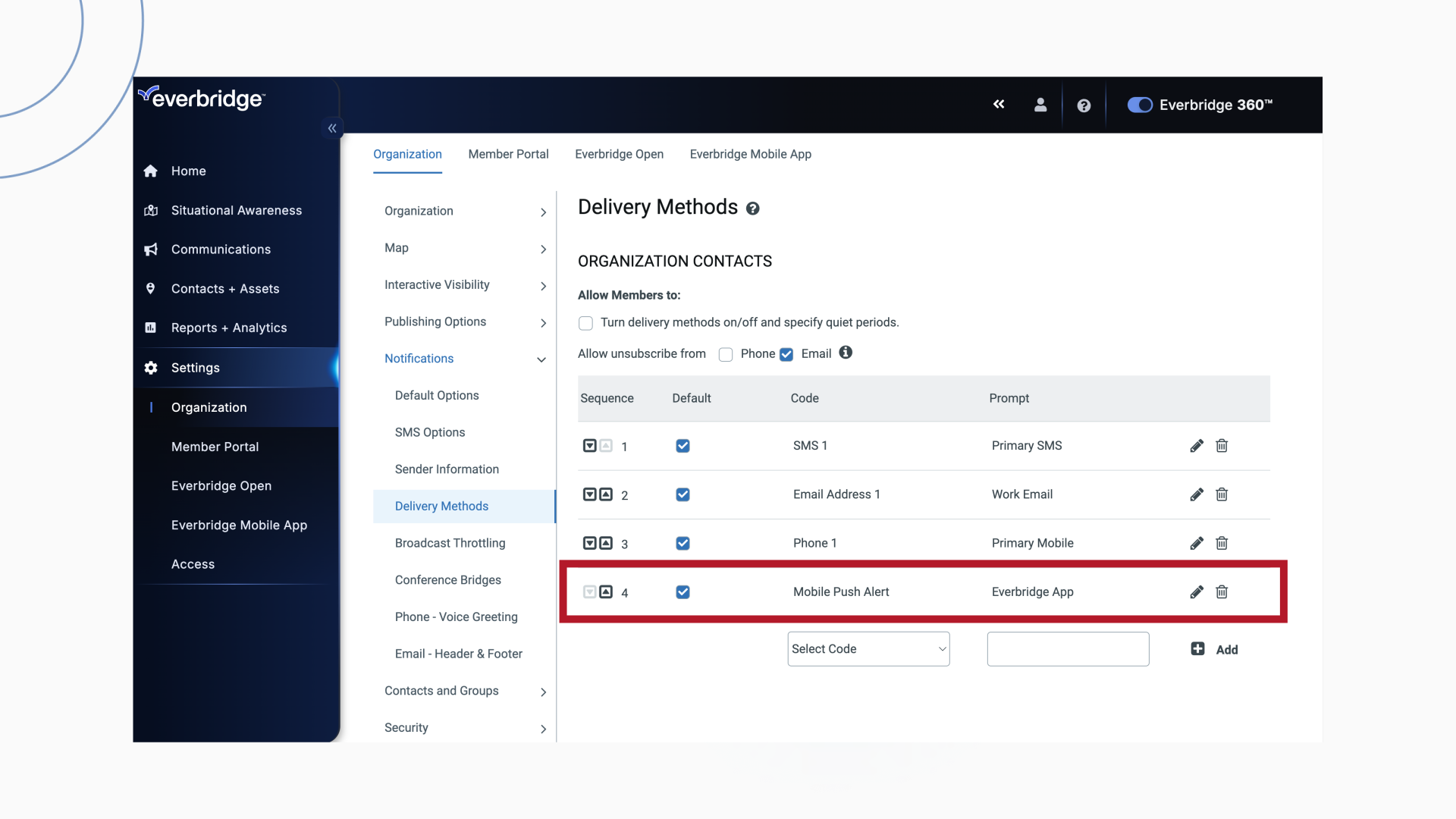
3. Dashboard
To turn on the Search Term feature. Start from the Manager Portal dashboard.
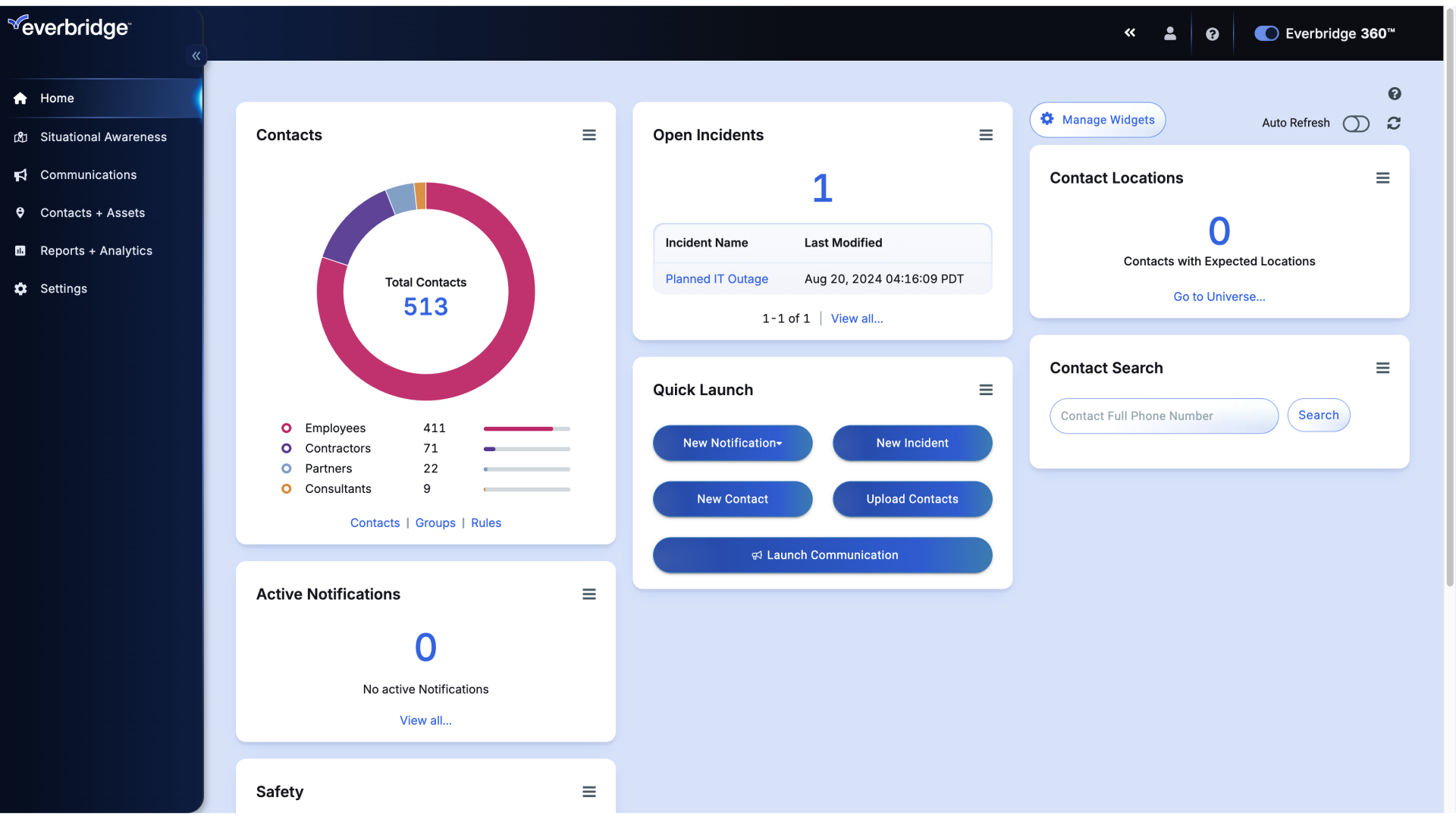
4. Dashboard
Hover over Settings and click Everbridge Mobile App.
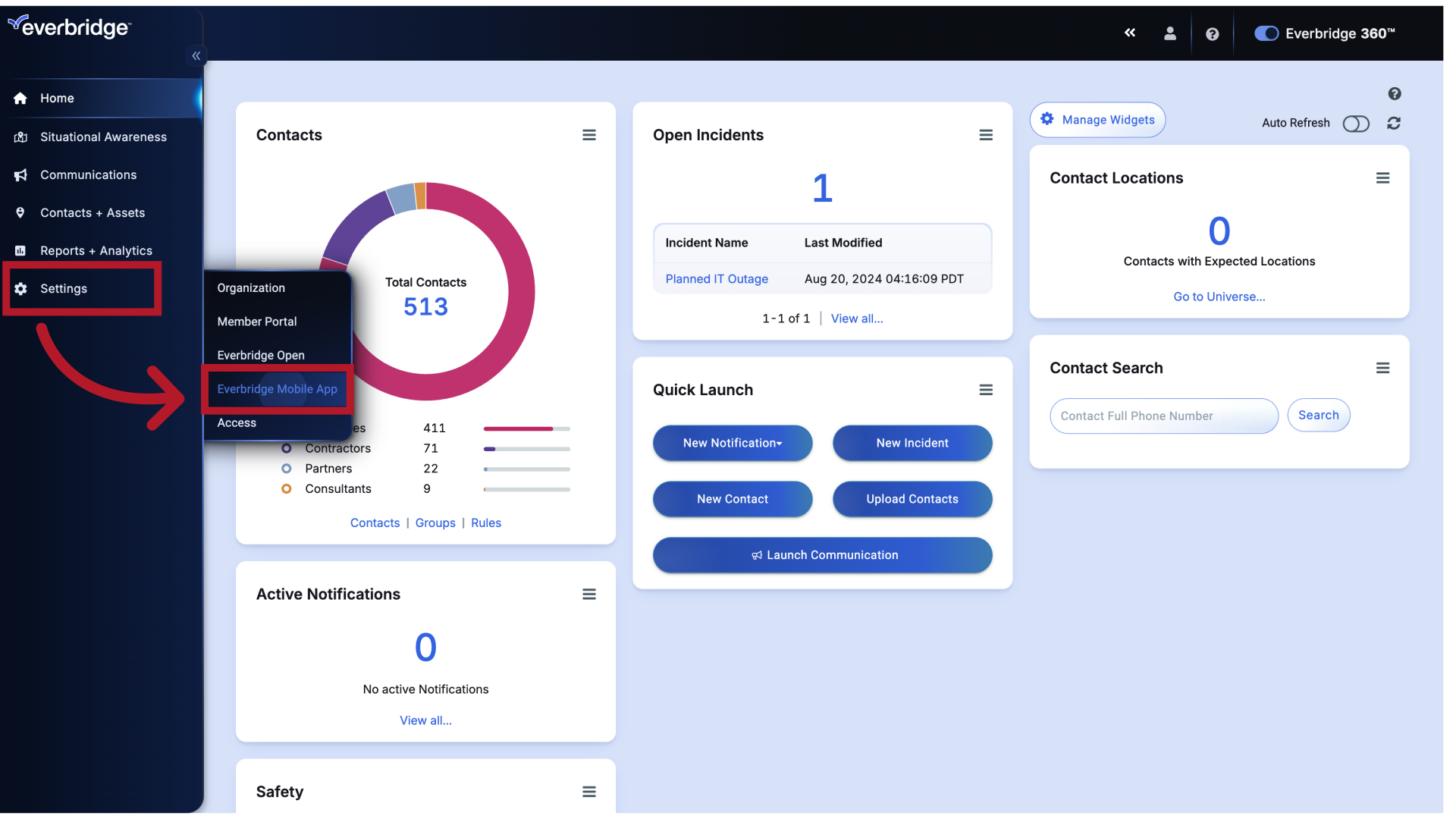
5. Everbridge Mobile App - Search Terms
On the Settings page, Search Terms will appear in the left column and may open up immediately, depending on your organization settings. To enable the Search Terms feature.

6. Everbridge Mobile App - Search Terms
Click the checkbox next to Enable Organization Search.
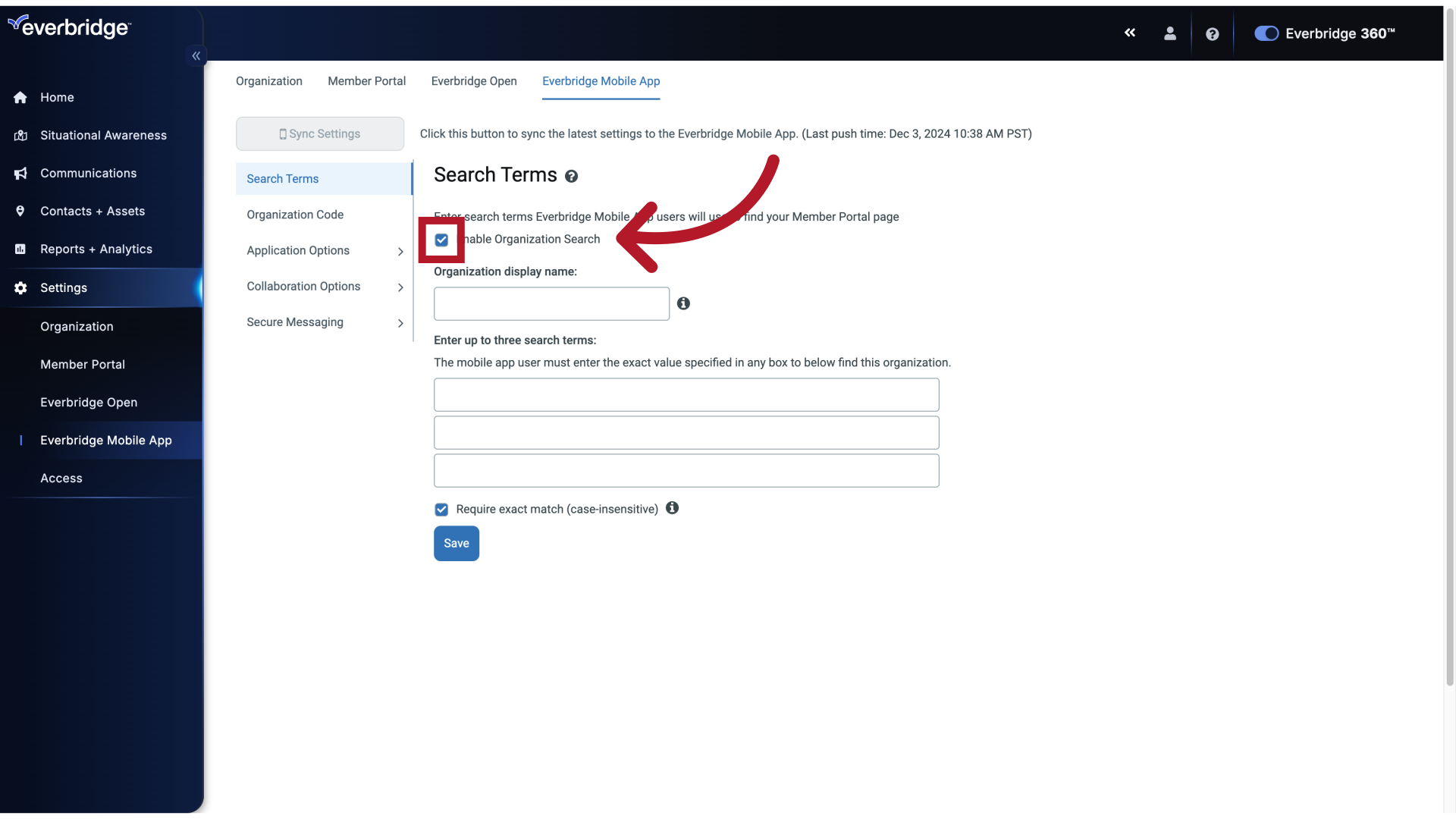
7. Everbridge Mobile App - Search Terms
Further options will now be available for you to configure.
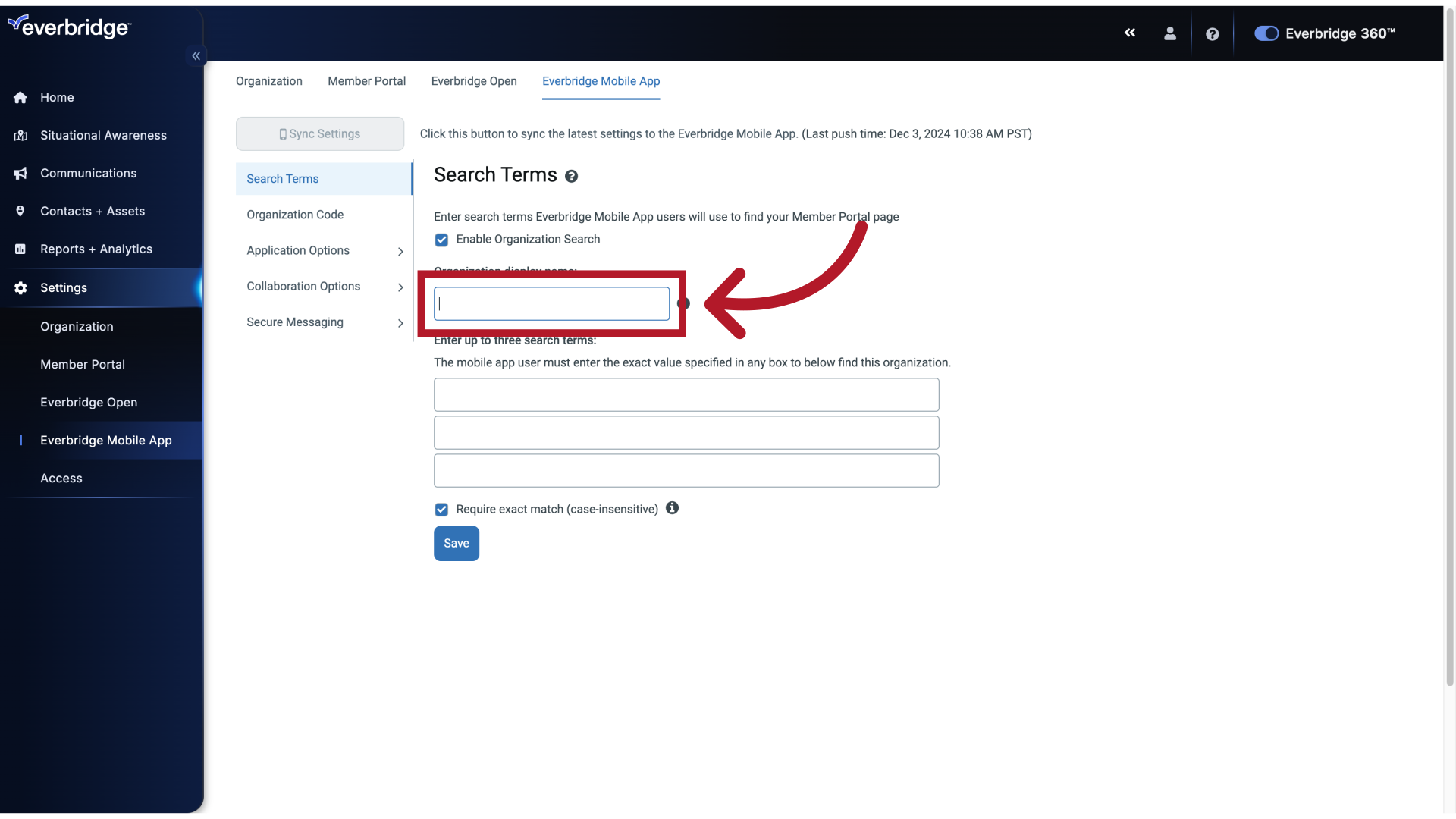
8. Everbridge Mobile App - Search Terms
You can adjust your Organization's display name. This is how your Organization appears to your contacts in the Everbridge Mobile App.
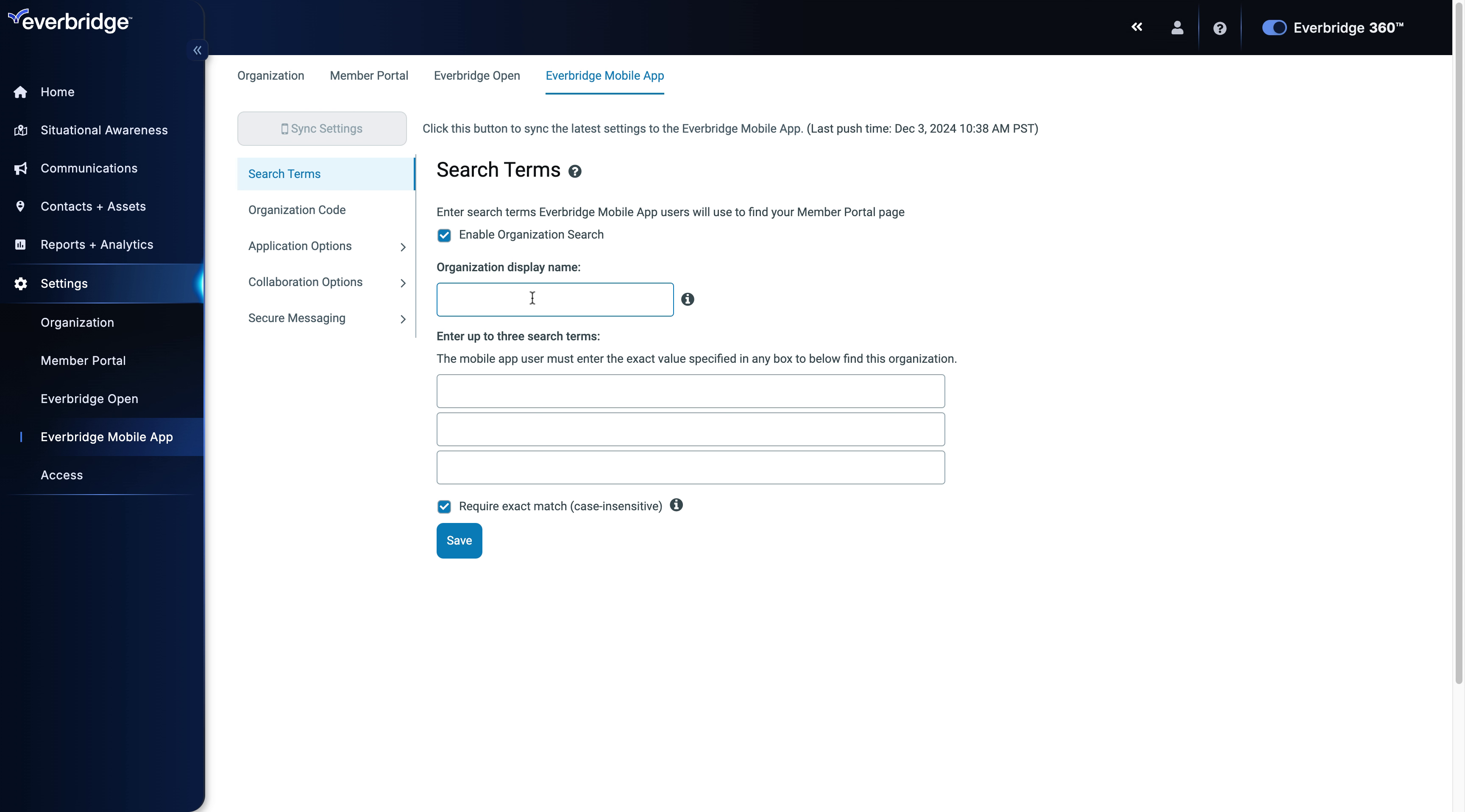
9. Everbridge Mobile App - Search Terms
Click the selected button
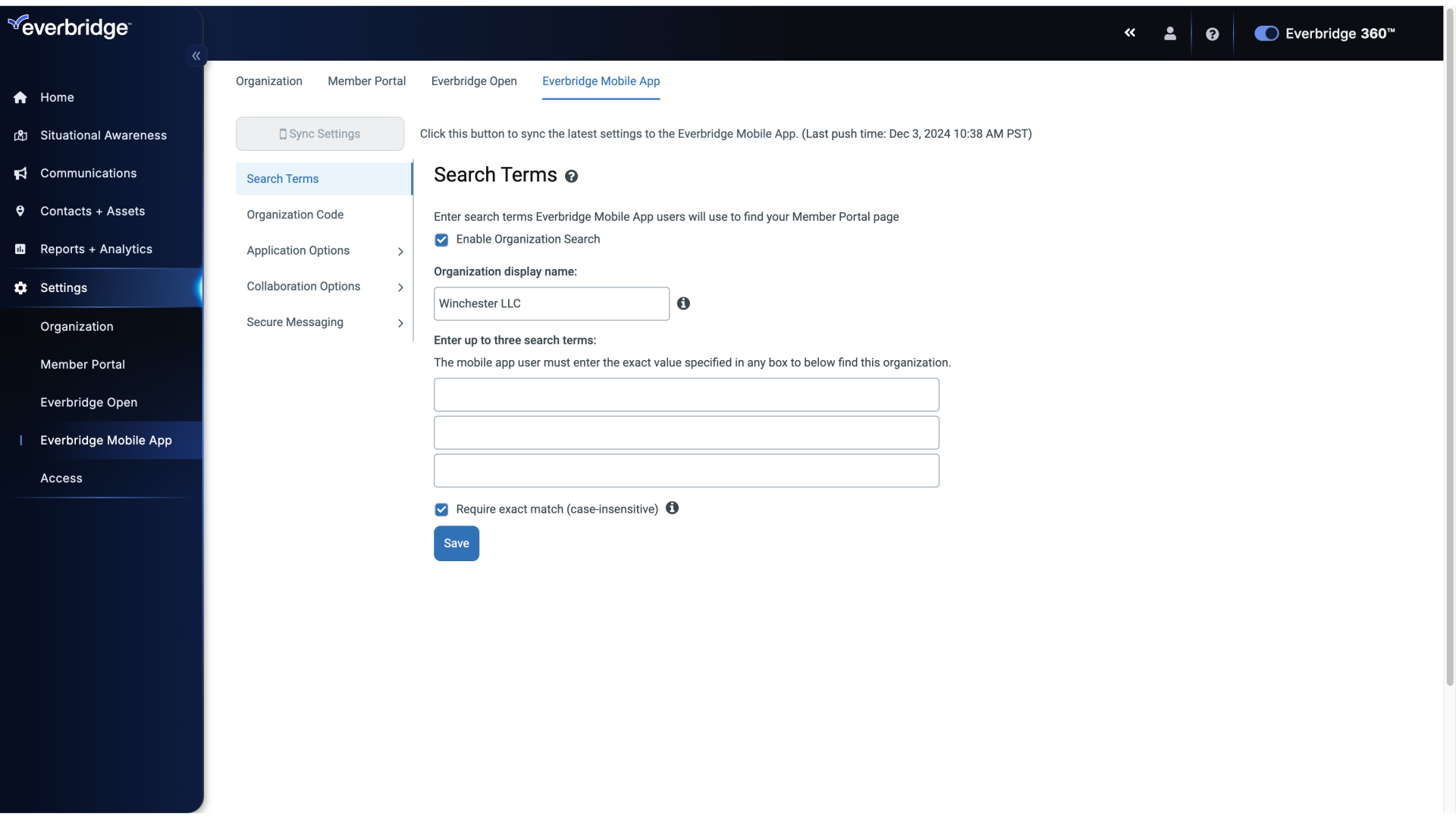
10. Everbridge Mobile App - Search Terms
You can also add up to three Search Terms that your contacts can use to help find your Organization when logging into the app.
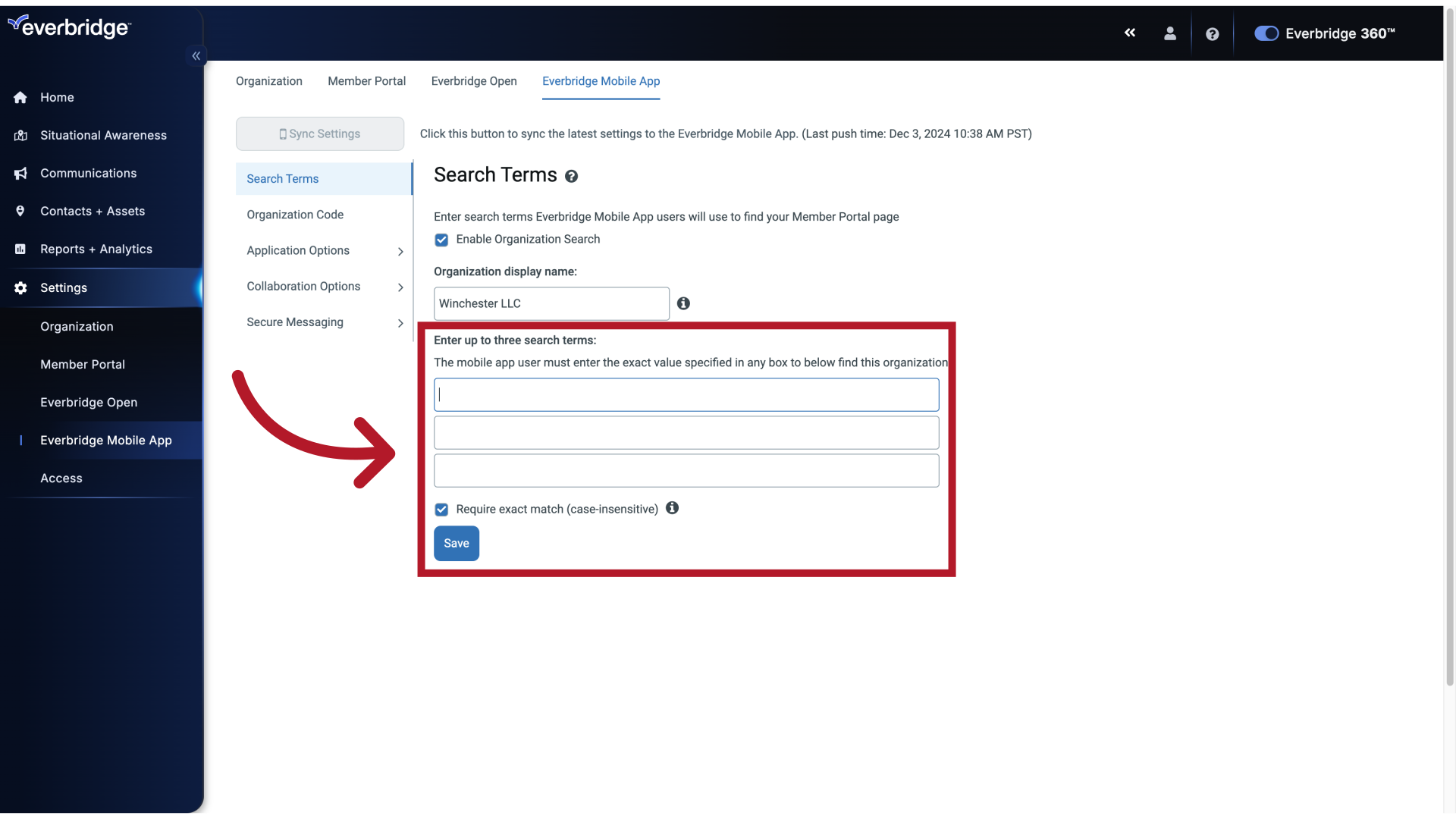
11. Everbridge Mobile App - Search Terms
Fill in the text box with "Winchester"
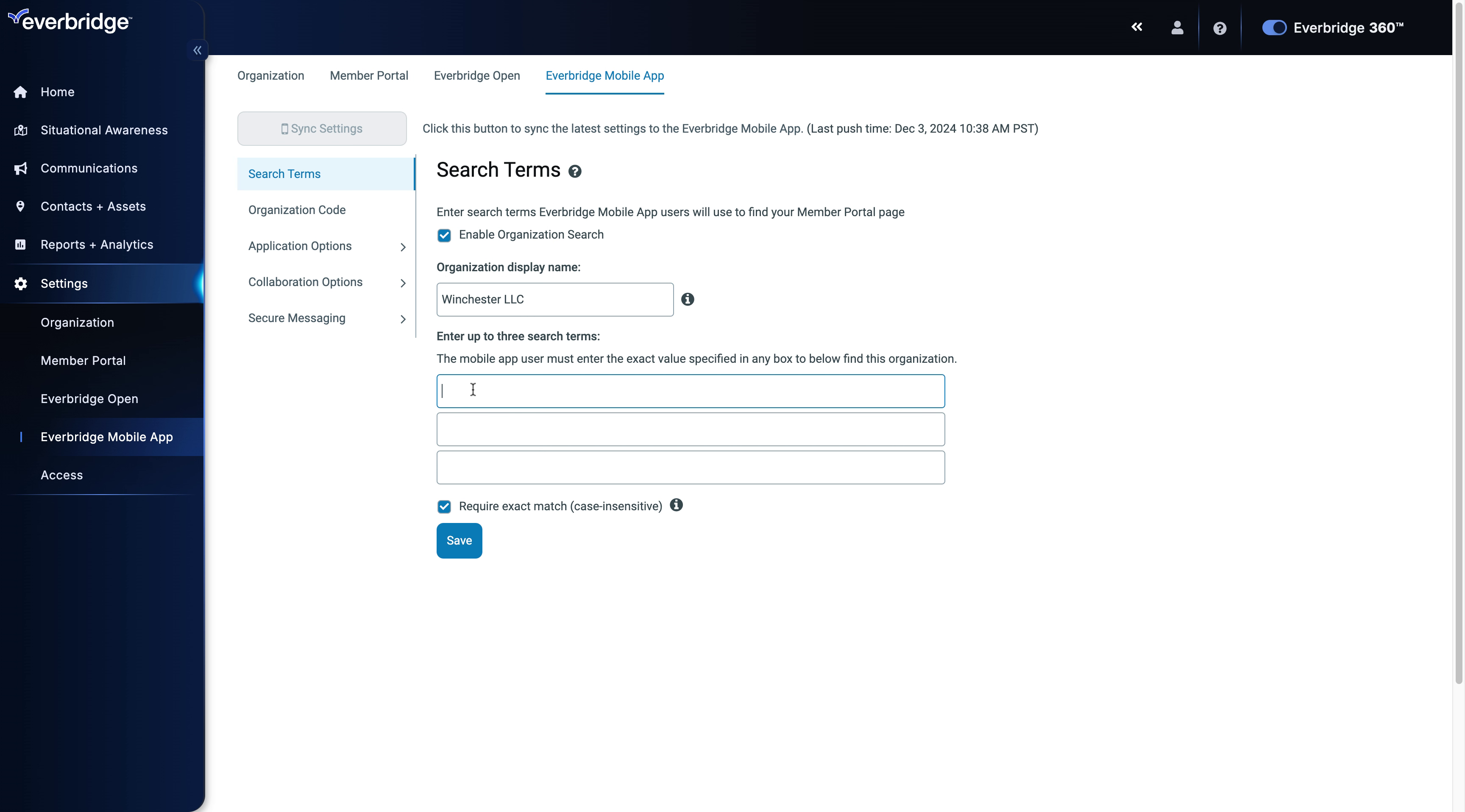
12. Everbridge Mobile App - Search Terms
Enter the desired text.
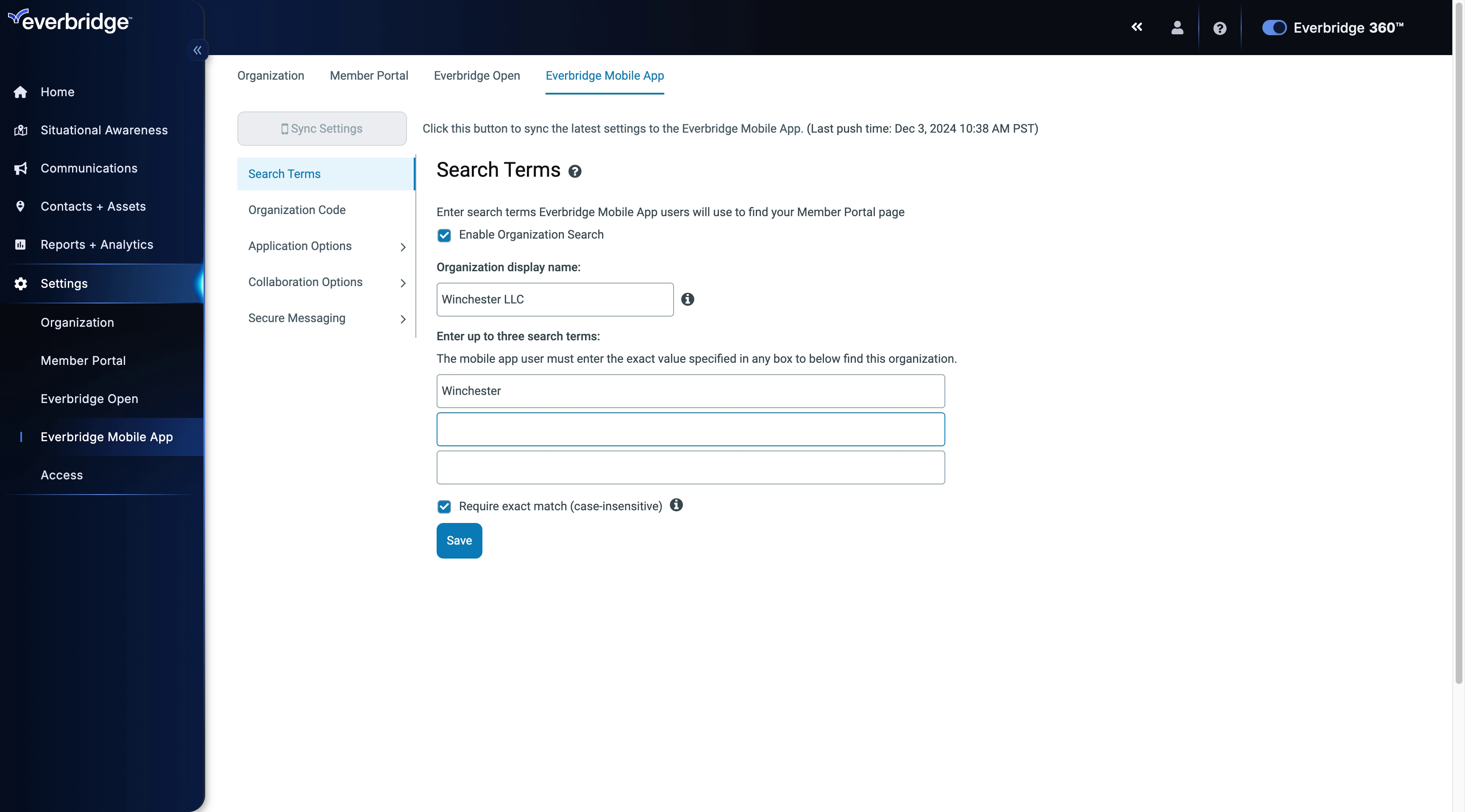
13. Everbridge Mobile App - Search Terms
Type "Winchester, LLC" in the given field
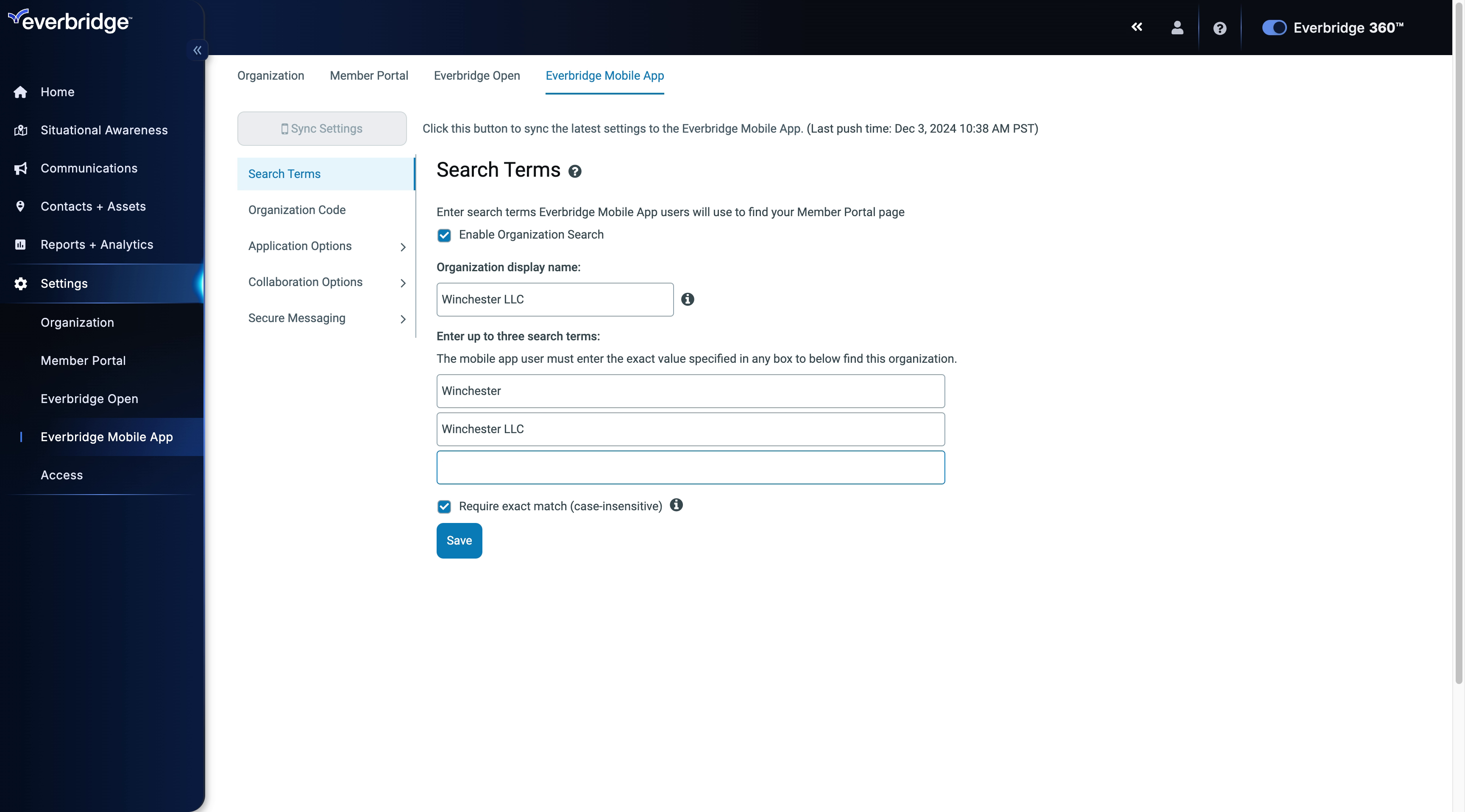
14. Everbridge Mobile App - Search Terms
You can also require an exact match by selecting the checkbox.
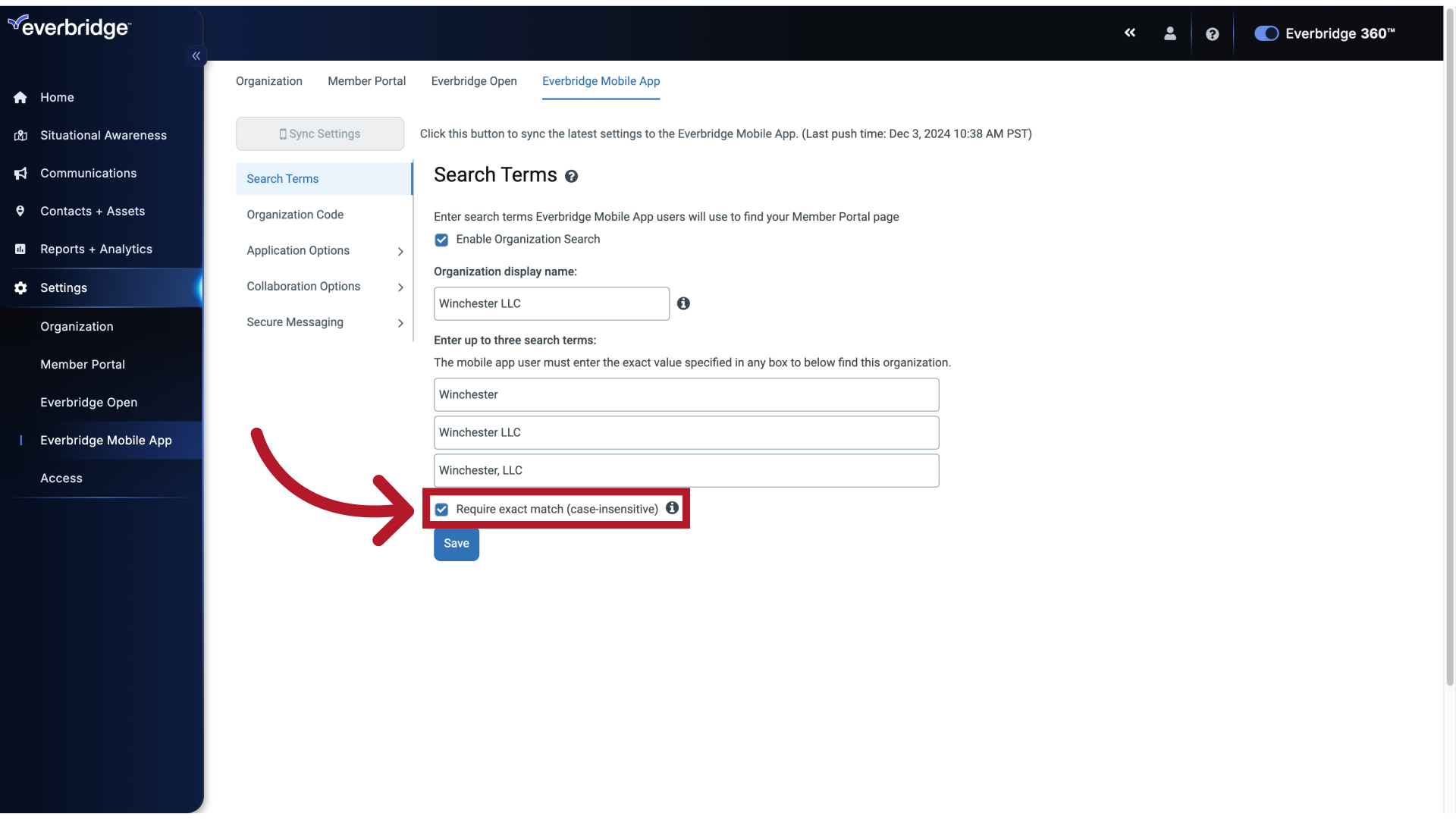
15. Everbridge Mobile App - Search Terms
Once you're done, click Save.
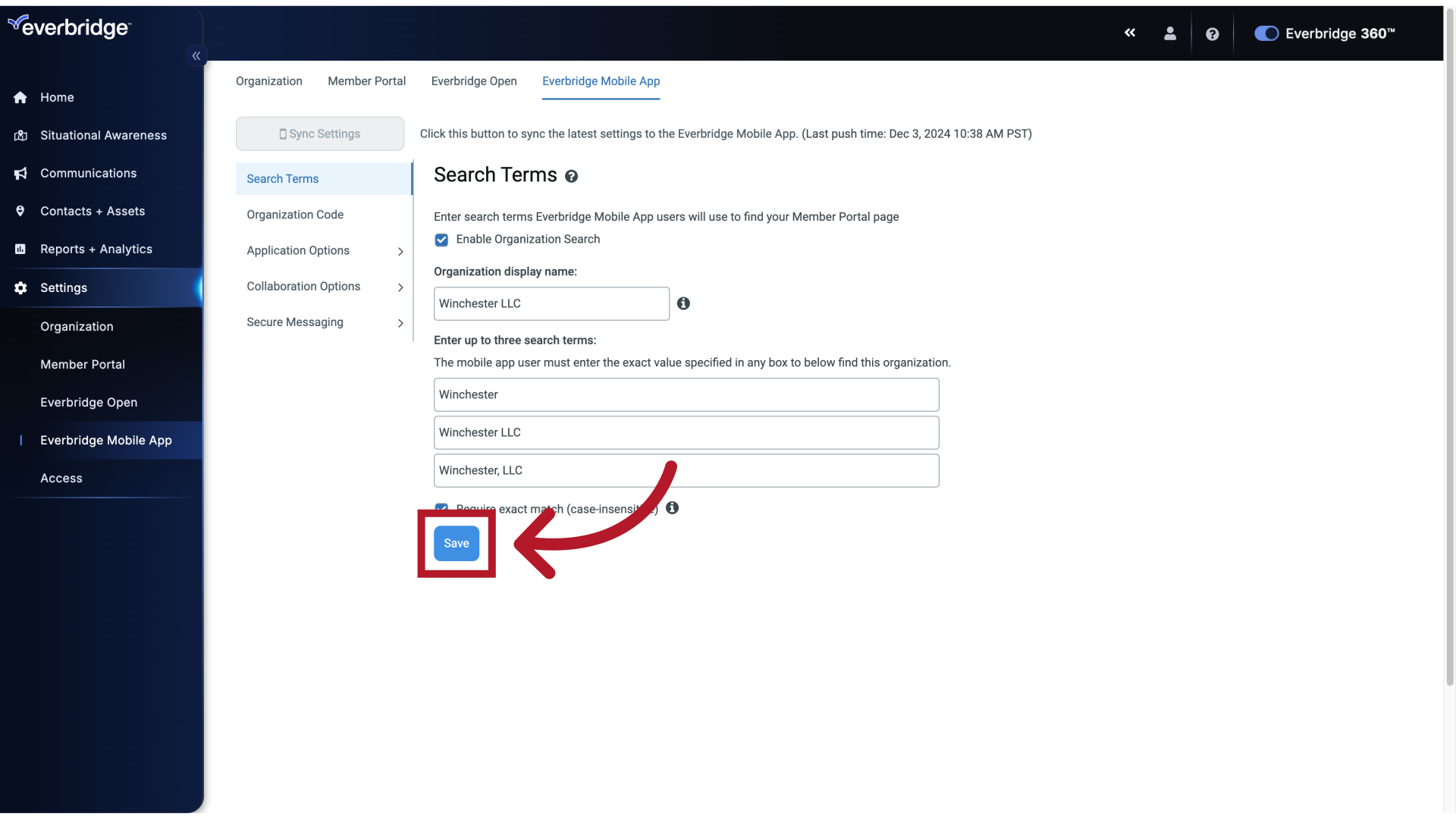
16. Everbridge Mobile App - Search Terms
Click the Sync Settings button to update the Everbridge Mobile App with the new settings and confirm your changes.
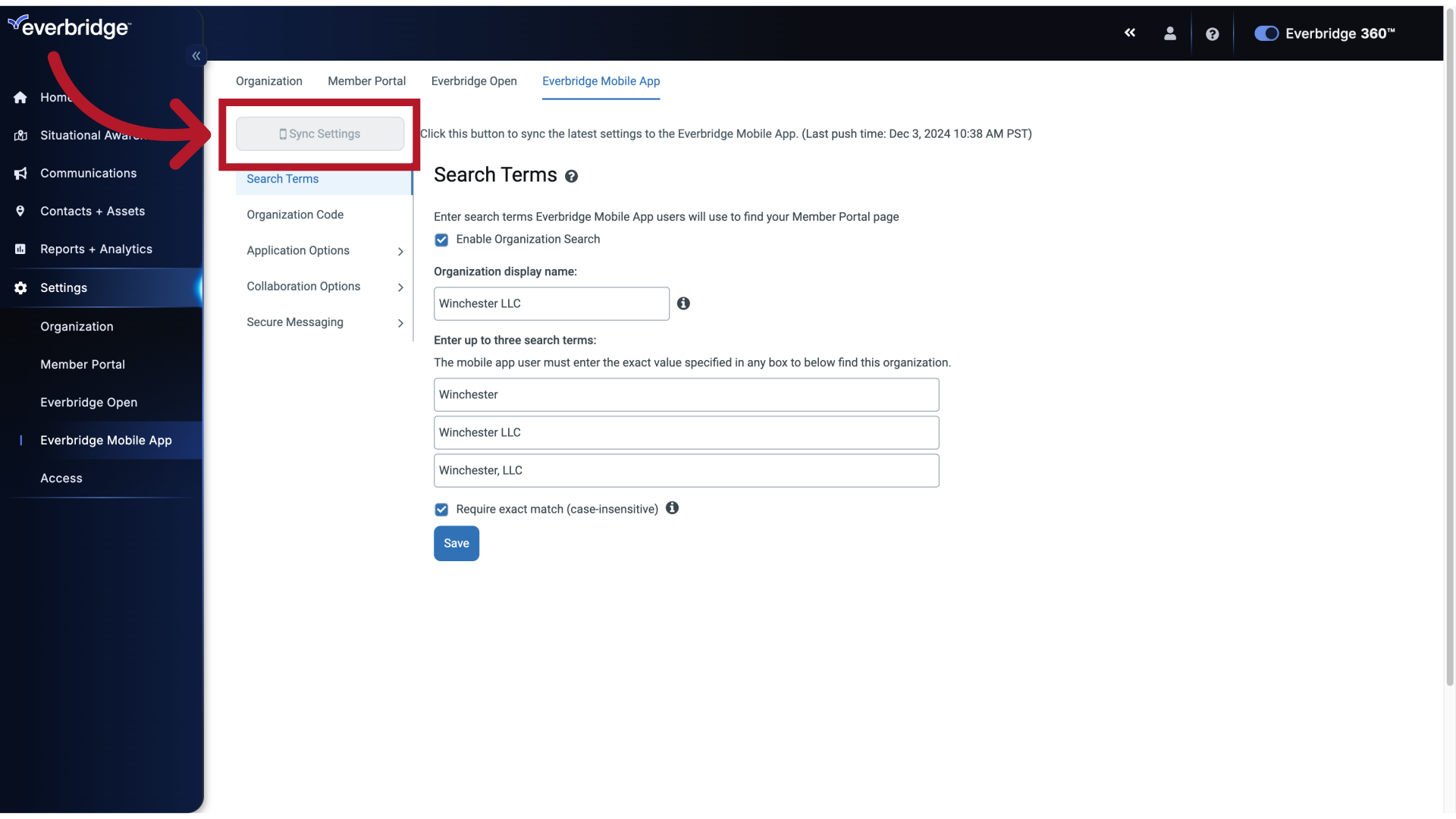
Article Feedback
While we can’t respond to you directly, we’d love to know how we can improve the article.
Please sign in to leave a comment.